STEEL-PLAY CROSS DRIVE User manual

USE MANUAL
NOTICE D’INSTRUCTIONS
STEELPLAY CROSS DRIVE – CONTROLLER ADAPTER (PS4 / PS3 / PC)
STEELPLAY – CROSS DRIVE – ADAPTATEUR MANETTES (PS4 / PS3 / PC)
REF : JVAMUL00096
MANUFACTURED BY MAYFLASH LIMITED
©2018 PIXMINDS DISTRIBUTION. ALL RIGHTS RESERVED. “STEELPLAY”, “PIXMINDS DISTRIBUTION” AND THEIR
LOGOS ARE TRADEMARKS AND/OR REGISTERED TRADEMARKS OF PIXMINDS DISTRIBUTION SAS, AND/
OR ITS AFFILIATED COMPANIES. “NINTENDO”, “SWITCH”, AND THEIR LOGOS ARE TRADEMARKS AND/OR
REGISTERED TRADEMARKS OF NINTENDO OF AMERICA. “SONY”, “PLAYSTATION”, “PLAYSTATION 3”, “PS3”,
“PLAYSTATION 4”, “PS4” AND THE “PS” FAMILY AND THEIR LOGOS ARE TRADEMARKS AND/OR REGISTERED
TRADEMARKS OF SONY COMPUTER ENTERTAINMENT INC. ALL OTHER PRODUCT NAMES AND IMAGES,
TRADEMARKS OR REGISTERED TRADEMARKS ARE PROPERTIES OF THEIR RESPECTIVE OWNERS. THIS IS A
PRODUCT 100% NOT OFFICIAL AND IS NOT MANUFACTURED, GUARANTEED, SPONSORED, ENDORSED OR
APPROVED BY NINTENDO OF AMERICA INC. MADE IN CHINA. PRODUCT FEATURES, APPEARANCES AND
SPECIFICATIONS MAY BE SUBJECT TO CHANGE WITHOUT NOTICE. PLEASE RETAIN THIS INFORMATION FOR
FUTURE.

FRANCAIS
Merci pour votre achat d’un Cross Drive Steelplay®!
V Ce symbole identifie des renseignements relatifs à la sécurité et à la santé dans ce
guide produit. Lisez ce guide pour obtenirTdes informations importantes relatives à la
santé et à la sécurité pour le produit que vous avez acheté.
V AVERTISSEMENT : AVANT D’INSTALLER ET D’UTILISER CET APPAREIL, LISEZ SOIGNEU-
SEMENT LES INSTRUCTIONS FOURNIES. LE FABRICANT NE PEUT ETRE TENU POUR
RESPONSABLE DES DOMMAGES ET BLESSURES LIES A UNE MAUVAISE INSTALLATION
OU UTILISATION. CONSERVEZ TOUJOURS CETTE NOTICE AVEC VOTRE APPAREIL POUR
VOUS Y REFERER ULTERIEUREMENT.
CONSIGNES DE SECURITE
1.Sécurité générale et utilisation
V AVERTISSEMENT : Risque de blessure, de choc électrique, d’incendie, de brûlures ou
de dommage matériel à l’appareil
V AVERTISSEMENT : ne tentez pas d’effectuer des réparations
V AVERTISSEMENT : évitez tout contact du produit avec un liquide
Ce produit est destiné à une utilisation domestique et en intérieur. N’utilisez pas et ne
rangez pas l’appareil dans des zones sales ou poussiéreuses, dans des zones de cha-
leur, dans la mesure où les composants électroniques pourraient être endommagés. Ne
laissez pas tomber, ne désassemblez pas, n’ouvrez pas, n’écrasez pas, ne tordez pas,
ne déformez pas, toute pièce du produit, cela pourrait sérieusement les endommager.
N’utilisez pas d’eau ni de produit nettoyant pour nettoyer le produit. N’utilisez pas de
produits abrasifs, de tampons à récurer, de solvants ou d’objets métalliques. Pour le
nettoyer, veuillez utiliser un chiffon antistatique. Ne démontez pas le produit vous-même.
Toute réparation doit être réalisée par du personnel qualifié. N’insérez pas un autre
objet que ceux autorisés pour le produit. Ne court-circuitez pas. Ne posez pas d’objets
lourds sur le produit. Evitez les chocs excessifs ou les vibrations excessives. Il ne doit
pas être exposé aux gouttes et aux éclaboussures. Ne posez pas d’objets contenant
du liquide tels des vases sur l’appareil. Ne vaporisez pas d’eau sur le produit pour le
nettoyer. Tout signe de tentative d’ouverture et/ou de modification de cet appareil, y
compris tout décollement, toute perforation ou tout retrait des étiquettes, annulerait la
garantie limitée.
2.Installation
N’installez pas et ne connectez pas un appareil endommagé. Suivez attentivement les
consignes d’installation fournies avec l’appareil. N’installez pas le produit ni n’utilisez
dans un endroit dont la température est inférieure à 15°C ou exposée aux éléments.
N’exposez pas le produit directement aux rayons du soleil ou près d’une source de
chaleur. Installez le produit dans un endroit sec et protégé de la poussière. Ne le placez
pas dans des lieux sujets à des éclaboussures d’eau. Ne placez pas sur l’appareil de
sources de flammes telles que des bougies allumées.
3.Mise au rebut
VAVERTISSEMENT Respectez les règles de sécurité lors de la mise au rebut des Déchets
d’équipements électriques et électroniques (DEEE).
COMMENT UTILISER VOTRE CROSS-DRIVE
Connectez vos manettes sans fil PS4TM, PS3TM, Nintendo SwitchTM Pro, Nintendo Switch
Joy-ConTM, Wii U Pro et Xbox One S Bluetooth, SteeplayTM Wireless Controller (Swit-
chTM), SteelplayTM Pro Light Pad Controller (PS3TM) à votre console PS4TM,
PS3TM ou à votre PC.
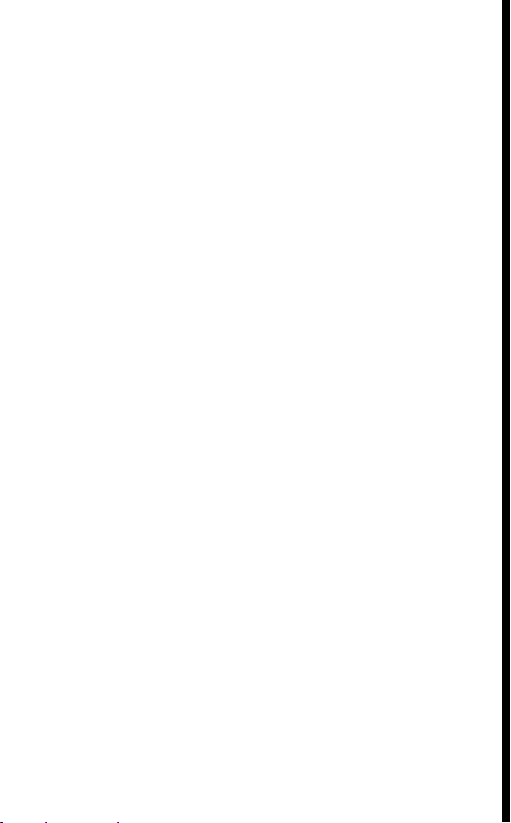
Connectez également vos manettes filaires PS4TM, PS3TM, Nintendo SwitchTM Pro,
Xbox One, XboxTM One S, XboxTM 360 et STICKS, ainsi que les manettes USB filaires
SteelplayTM Controller Indigo & Classic Edition (SwitchTM), SteelplayTM Pro Pad 3 Control-
ler (PS3TM), SteelplayTM Pro Light Pad Evo Controller (PS3TM), Logitech rumble gamepad
F510 et F310 à votre console Nintendo PS4TM, PS3TM et PC.
Plug and Play !
Contenu
1 Adaptateur CrossDrive – 1 Câble USB de type C – 1 planche d’étiquettes – 1 notice
Guide de démarrage rapide
Boutons et témoins lumineux
1 - USB A-Male
Connectez l’adaptateur à la console PS4TM, PS3TM ou PC.
2 - USB A-Female
Connectez les manettes filaires PS4TM, PS3TM, Nintendo SwitchTM Pro, XboxTM One,
XboxTM One S, XboxTM One S, XboxTM 360 et Stick, ainsi que les manettes USB filaires
standard à l’adaptateur.
3 – Témoins Lumineux
Témoin lumineux bleu : Mode PS4TM ou PC D-input
Le témoin lumineux clignote lentement : Le Bluetooth n’est pas encore connecté, mais
le voyant lumineux clignote rapidement : Le Bluetooth est en train de se synchroniser
Le témoin lumineux s’allume : Le Bluetooth a été appairé.
Témoin lumineux en rouge : PS3TM ou PC
Le témoin lumineux clignote lentement : Le Bluetooth n’est pas encore connecté, mais
le voyant lumineux clignote rapidement : Le Bluetooth est en train de se synchroniser
Le témoin lumineux s’allume : Le Bluetooth a été appairé.
Témoin lumineux en vert : Mode PC X-Input
Le témoin lumineux clignote lentement : Le Bluetooth n’est pas encore connecté, mais
le témoin lumineux clignote rapidement : Le Bluetooth est en train de se synchroniser
Le témoin lumineux s’allume : Le Bluetooth a été appairé.
Note :
Si les voyants clignotent lentement (environ 2 fois/seconde), le Bluetooth n’est pas en-
core connecté
4 – Bouton
Le bouton situé sur le côté sert à changer de modes et permet le couplage avec les
manettes sans fil.
Appuyez brièvement sur le bouton pour synchroniser manette et adaptateur. Le voyant
clignote rapidement. Pour changer de mode, appuyez sur le bouton situé sur le côté de
l’adaptateur et maintenez-le enfoncé pendant 3 à 5 secondes. Le voyant LED clignote
lentement en bleu pour le mode PS4TM, en rouge pour le mode PS3TM/Dinput, en vert
pour PC Xinput.

Configuration des manettes sans fil
1.Tout d’abord, connectez la console PS4TM ou PS3TM à un téléviseur. Allumez votre PC
si vous utilisez l’adaptateur sur votre PC.
2.Connectez l’adaptateur dans n’importe quel port USB de votre PS4TM, PS3TM ou votre PC.
3.Pour changer de mode, appuyez sur le bouton situé sur le côté de l’adaptateur et
maintenez-le enfoncé pendant 3 à 5 secondes. Le voyant LED clignote lentement en bleu
pour le mode PS4, en rouge pour le mode PS3/Dinput , en vert pour le mode PC X-input.
4.Allumez la manette Bluetooth
5.Pour synchroniser la manette Bluetooth et l’adaptateur, appuyez sur le bouton situé sur
le côté de l’adaptateur, puis appuyez sur le bouton SYNC de votre manette Bluetooth.
Le voyant LED clignote rapidement.
Note :
En cas d’échec de la synchronisation sans fil, veuillez connecter la manette Bluetooth à
l’adaptateur à l’aide d’un câble USB (non inclus). Dès que la manette est identifiée par
le système, vous pouvez débrancher le câble USB et recommencer la synchronisation.
6. Le Bluetooth a été appairé si le voyant LED s’allume.
7. Votre manette est maintenant prête à l’emploi.
Mettre à jour le logiciel
Si vous rencontrez des problèmes avec l’adaptateur, vous pouvez suivre les instructions
ci-dessous pour mettre à jour le logiciel.
1.Téléchargez le logiciel à partir de http://www.steel-play.com et installez-le sur votre
système Windows.
2.Double-cliquez sur le dispositif de mise à jour et laissez la fenêtre de mise à jour
ouverte sur votre écran.
3.Laissez le doight appuyé sur le bouton situé surle côté de l’adaptateur et connectez
votre adaptateur à n’importe quel port USB de rechange de votre PC.
4.Dès que l’adaptateur a été reconnu, vous pouvez relâcher le bouton.
5.Sélectionnez «Mise à jour».
6.Ne déconnectez pas l’appareil avant d’être informé que la mise à jour a été effectuée
avec succès.
Note :
1.Une seule manette sans fil est prise en charge par adaptateur.
2.Une manette filaire et une manette sans fil peuvent être connectées en même temps,
mais les deux ont les mêmes fonctions et ne peuvent jouer qu’un seul personnage de jeu.
Note : Connectez vos manettes sans fil PS4TM, PS3TM, Nintendo SwitchTM Pro, XboxTM
One S à l’adaptateur avec un câble USB (non inclus). La manette Xbox 360 se connecte
sans fil.
3.Pour commuter entre A-B, B-A, X-Y, Y-X, appuyez et maintenez les boutons «START» et
«A» pendant 3 secondes. Pour commuter entre A-A, B-B, X-X, Y-Y, appuyez et maintenez
les boutons «START» et «B» pendant 3 secondes. Cela ne fonctionne que lorsque vous
connectez vos manettes SwitchTM Pro, SwitchTM Joy-Con et WiiTM U Pro à un système
PC Xinput.
4.Le bouton Capture des Joy-con et de la manette Switch Pro fonctionne comme un
bouton TouchPad lorsque vous connestez vos Joy-Con ou wotre manette Switch Pro à
votre PS4 avec l’adaptateur. Si vous appuyez simultanément sur les boutons « + » et « - »
des Joy-con ou de la manette Switch Pro, cela fonctionne également comme un bouton
TouchPad. Pour plus de détails surles autres manettes, référez-vous au tableau « Buttons
table » inclus dans l’emballage.
5.La manette de jeu sans fil Logitech F710 est prise en charge. Bien s’assurer que l’émet-
teur est connecté à l’adaptateur avant de l’utiliser.

ANGLAIS
Thank you for your purchase of a Steelplay® Cross Drive!
VThis symbol identifies safety and health messages in this product guide. Read
this guide for important safety and health information for the product that you have
purchased.
VWARNING: FAILURE TO PROPERLY SET UP, USE, AND CARE FOR THIS PRODUCT CAN
INCREASE THE RISK OF SERIOUS INJURY, DEATH, PROPERTY DAMAGE, OR DAMAGE
TO THE PRODUCT OR RELATED ACCESSO-RIES. READ THIS PRODUCT GUIDE FOR IM-
PORTANT SAFETY AND HEALTH INFORMATION AND RETAIN THESE DOCUMENTS FOR
FUTURE REFERENCE CAREFULLY. PLEASE KEEP OUT OF REACH OF YOUNG CHILDREN.
IMPORTANT PRODUCT SAFETY INFORMATION
1. Safety of children and vulnerable people
VWARNING: Choking Hazard
This device may contain small parts that may be a choking hazard to children under 3.
Keep small parts away from children. Make sure to never leave this product within the
reach of young children. Do not let children play with the device. Do not leave packa-
ging within the reach of children. Children should not clean or attempt any maintenance
on the device unattended. Make sure children using this product play safely and within
their limits, and make sure that they understand proper use of the device.
2. General Security and use
V WARNING: Risk of injury, electric shock, fire, burns or damage to the device
V WARNING: Do not attempt repairs
V WARNING: Do not allow your accessory to become wet
This device is designed for domestic indoor use and should not be used otherwise.
Follow the safety instructions in the manual. Please only use the included cable to charge
the battery. Do not use or store the device in dusty/dirty areas as its moving parts and
electronic components can be damaged. Do not use or store the device in hot areas. Do
not drop, do not disassemble, do not open, do not crash, do not bend, do not deform
the product or any of its parts, this could seriously damage them. Do not use the product
with wet hands and avoid any kind of moisture. Do not use water to clean the product or
any other cleaning agent. Do not use abrasive cleaners, scouring pads, solvents or metal
objects. To clean the product, use an anti-static cloth. Do not attempt to clean connectors.
Do not disassemble the product yourself. All repairs must be performed by qualified
personnel. Prevent any liquid from entering the product. Do not leave the battery near
a heat source such as radiator. Do not insert any object other than those permitted in
the product. Do not short circuit. Do not place heavy objects on the product. Avoid
excessive shock or vibration of the unit. The unit must not be exposed to water dripping
or splashing. Do not place objects filled with liquids such as vases on the device. Do
not spray water or steam to clean the unit. Any evidence of any attempt to open and/or
modify this device, including any peeling, puncturing, or removal of any of the labels,
will void the Limited Warranty.
3. Disposal
VWARNING: Risk of injury or suffocation. Observe the safety rules when disposing of
waste electrical and electronic equipment (WEEE).
Other manuals for CROSS DRIVE
1
This manual suits for next models
1
Table of contents
Languages:
Other STEEL-PLAY Adapter manuals


















