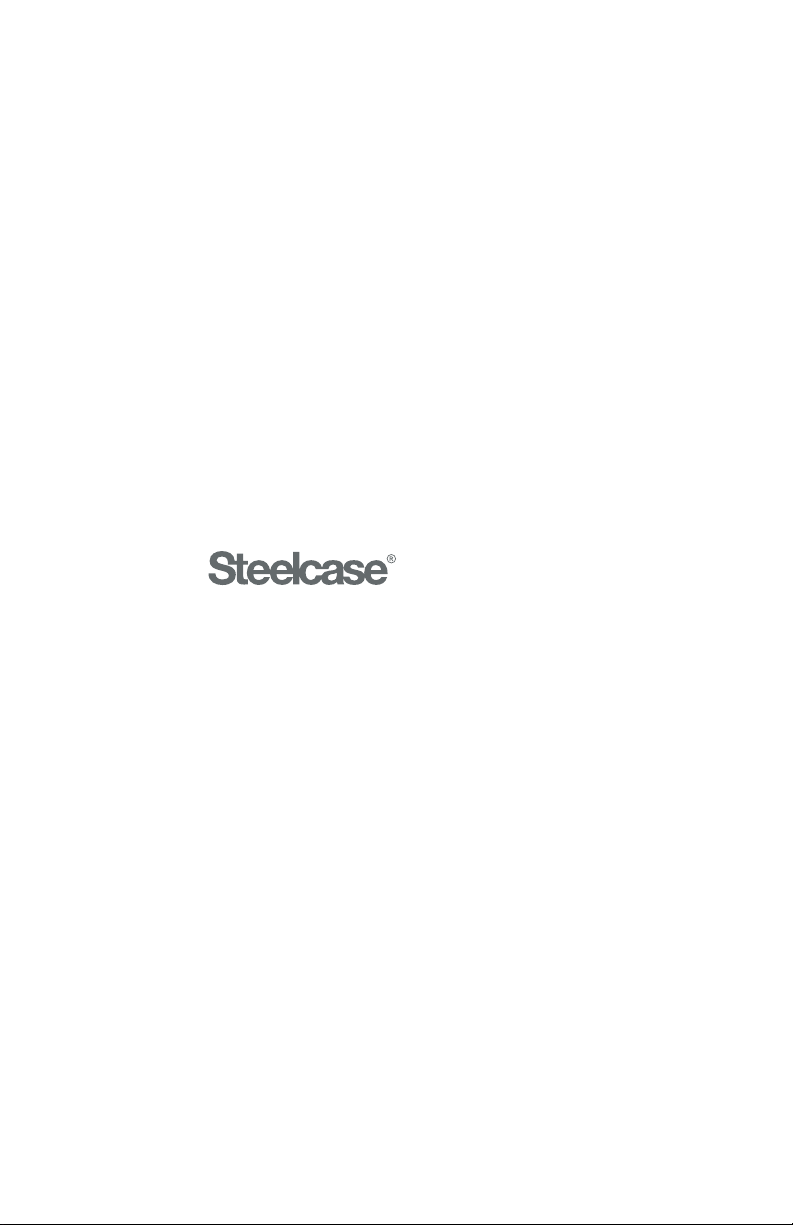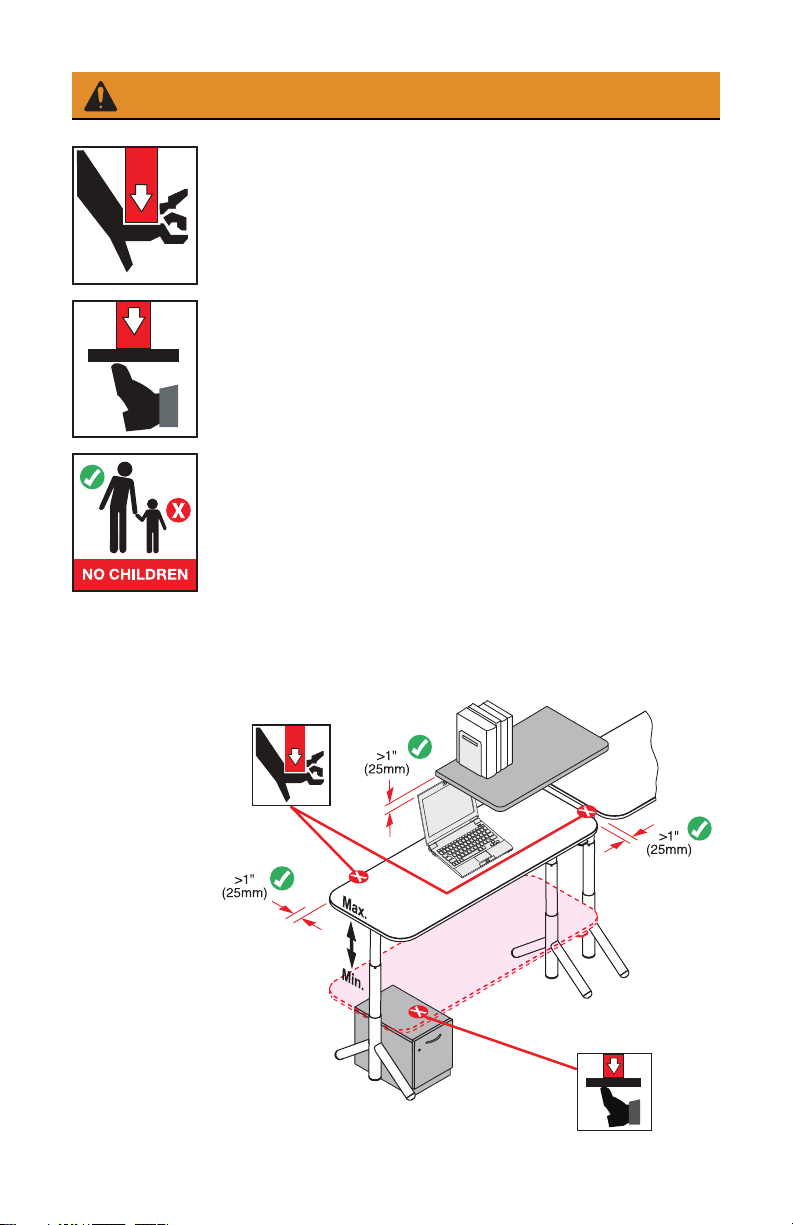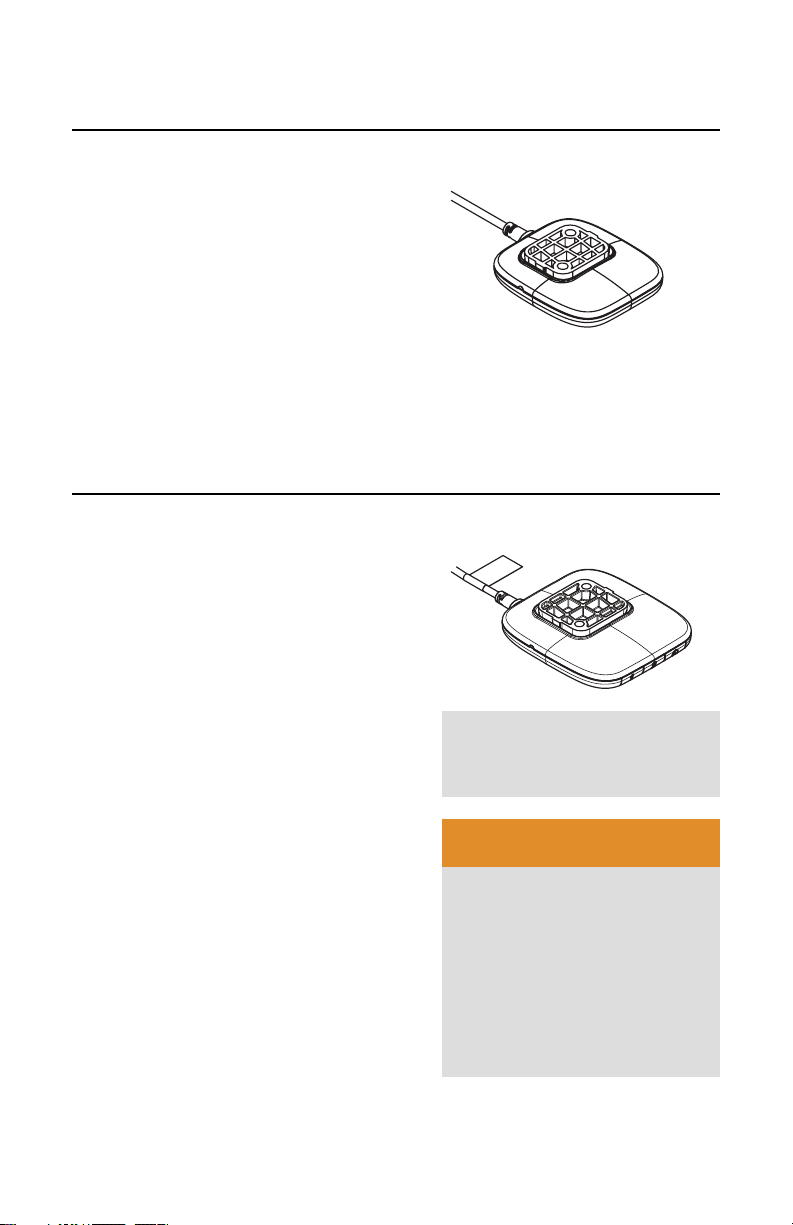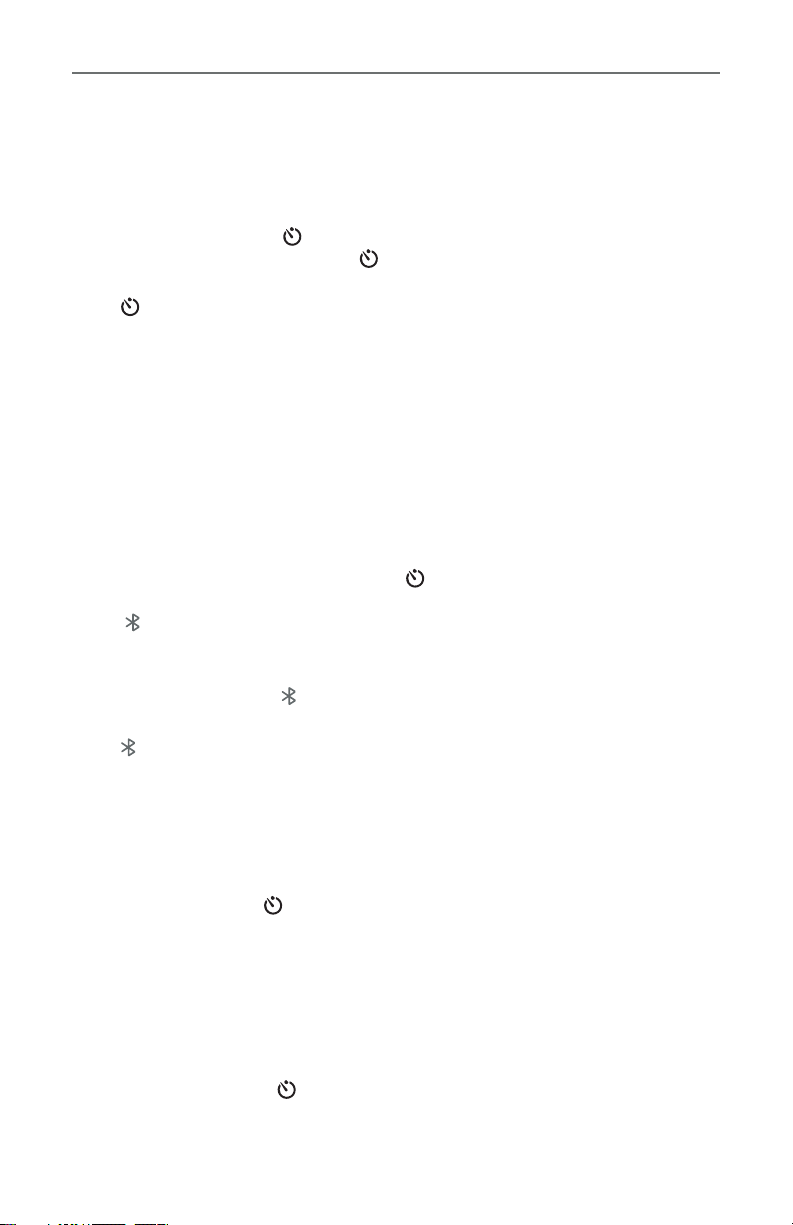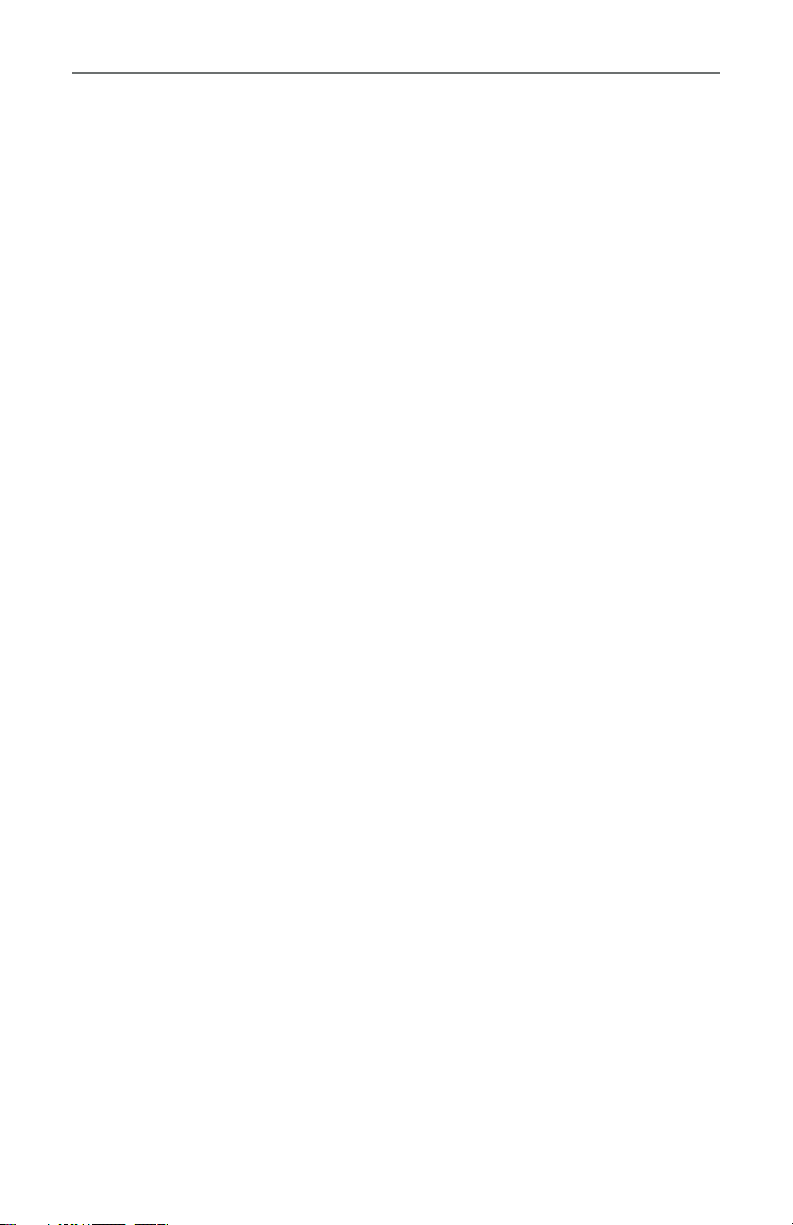Troubleshooting
SET CHANGE OF POSTURE TIMER
The desk is equipped with Active Motion, which delivers a subtle up/down
motion signaling when it is time to move. The timer is set in 15 minute
increments, from 15-90 minutes.
•Press and hold the button for one second and cycle through until your
preferred time is shown. Release the button to select. The light guide fills
to save the selection.
•The icon will appear in the bottom right of the height display to indicate
that a timer is active. TIP: To wake the controller from sleep mode to view the
icon, press any button on the controller.
Note:
If you do not change postures within five (5) minutes of the Active Motion
reminder, the timer will reset to OFF. You will need to set the posture reminder
time again.
PAIR THE APP TO THE DESK
•To download the free Steelcase Rise app, visit steelcase.com/rise. The app
is compatible with both iOS and Android devices and allows you to connect
to the desk via Bluetooth in order to track sitting and standing activity.
•In your phone settings, set Bluetooth to On.
•On the controller, press and hold the 2and buttons simultaneously
for 2 seconds, until the desk identification number appears
(e.g. ID DESK - 1234).
•In the app, select the identification number that matches the desk you are
pairing to. Your phone should read “Connected”.
•The controller will display “ PAIRED” when successful.
•To exit from display, press any button on the controller.
•The will appear in the upper right corner of the height display to indicate
the desk is paired. TIP: To wake the controller from sleep mode to view the
icon, press any button on the controller.
ADJUSTING THE HEIGHT DISPLAYED
•It may be necessary to adjust the height displayed, which is set to the default
setting from the factory.
•Press hold the 1, 2and buttons simultaneously for four seconds.
•The display will flash “ADJUST HEIGHT”, and then the current desk height
will flash on the display.
•Lift up or press down on the controller to change the height displayed. The new
desk height will flash until the light guide fills.
TIP: The desk should not move during this step.
SWITCH DISPLAY FROM INCHES TO CENTIMETERS
•Press and hold the 1 and buttons simultaneously for three seconds, to
change the display from “INCH” to “CM”. The new selection will flash until
the light guide fills.