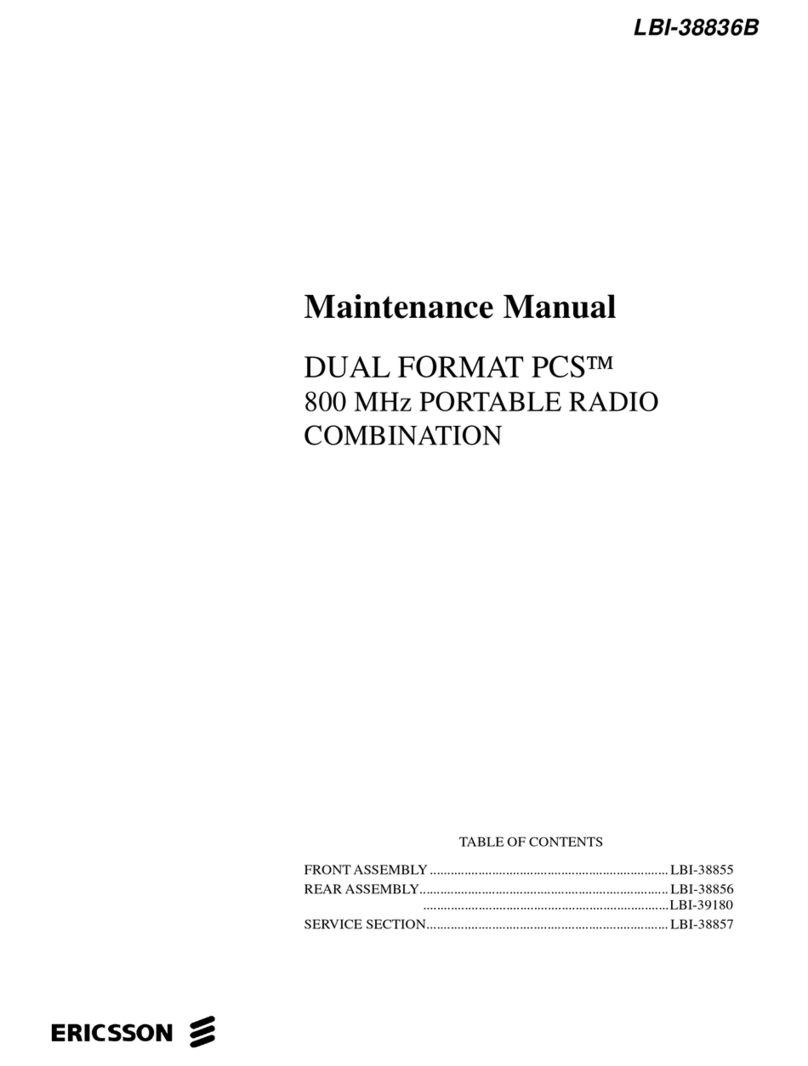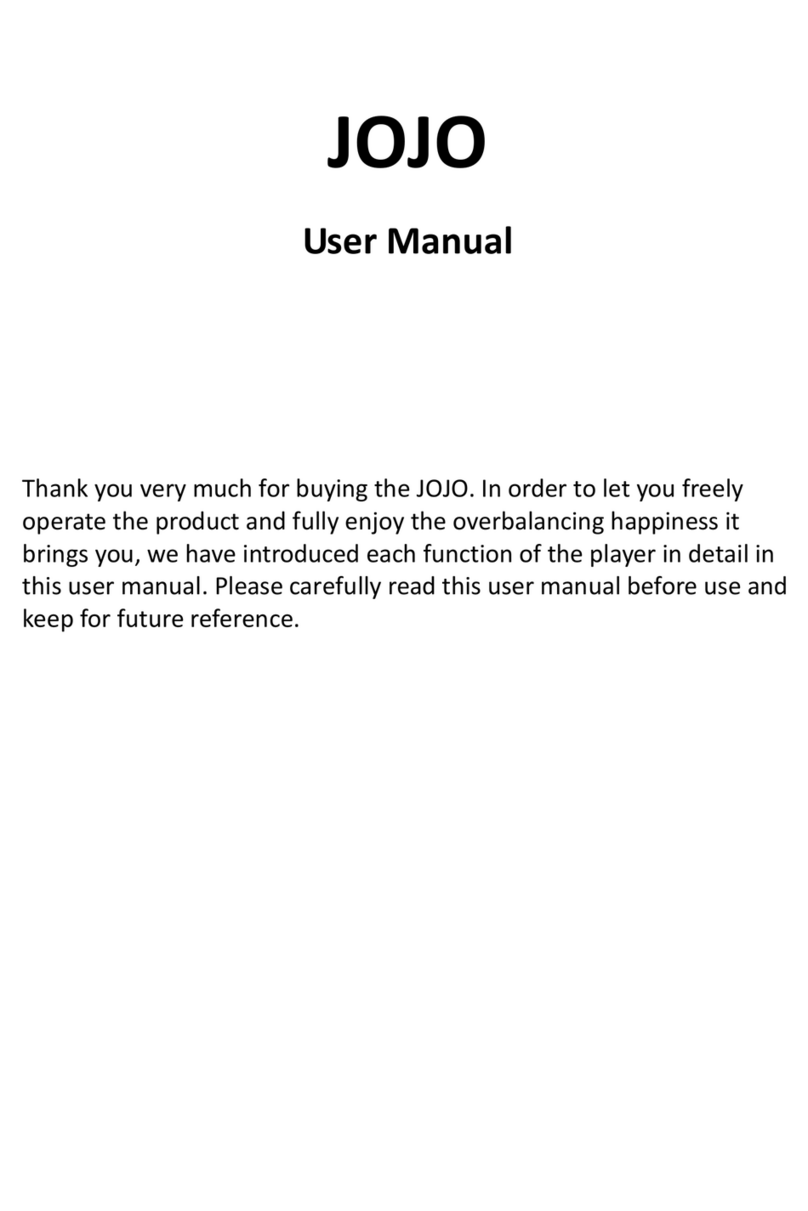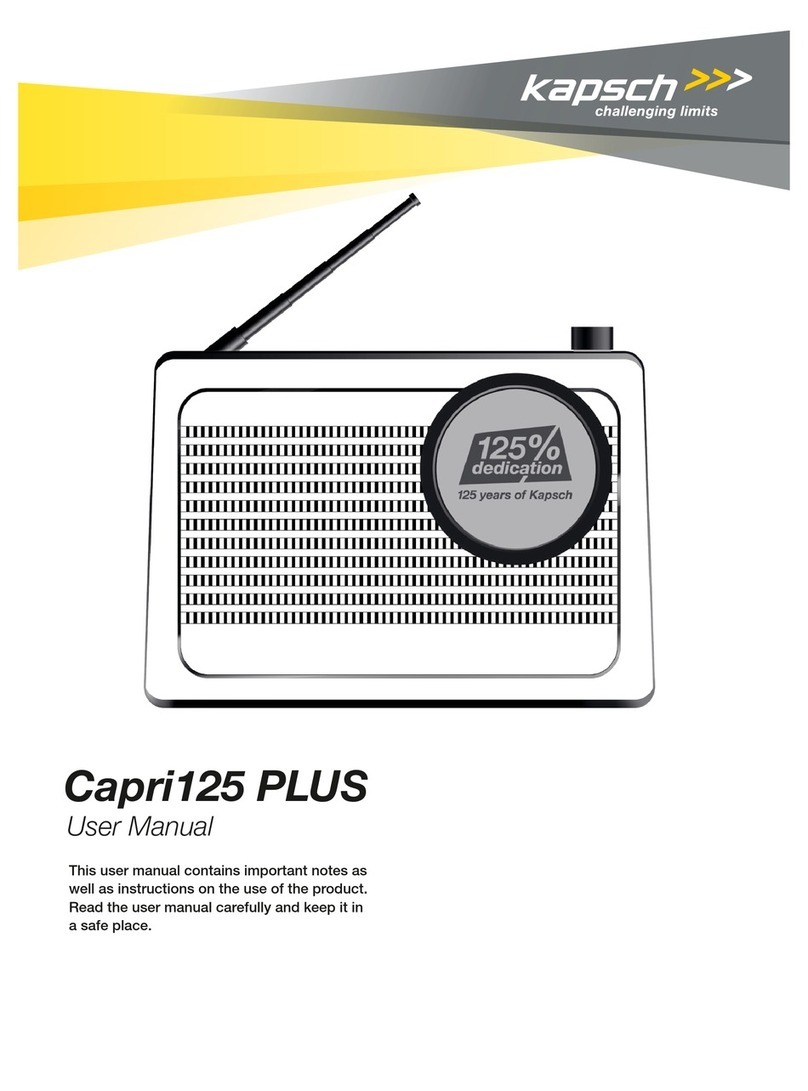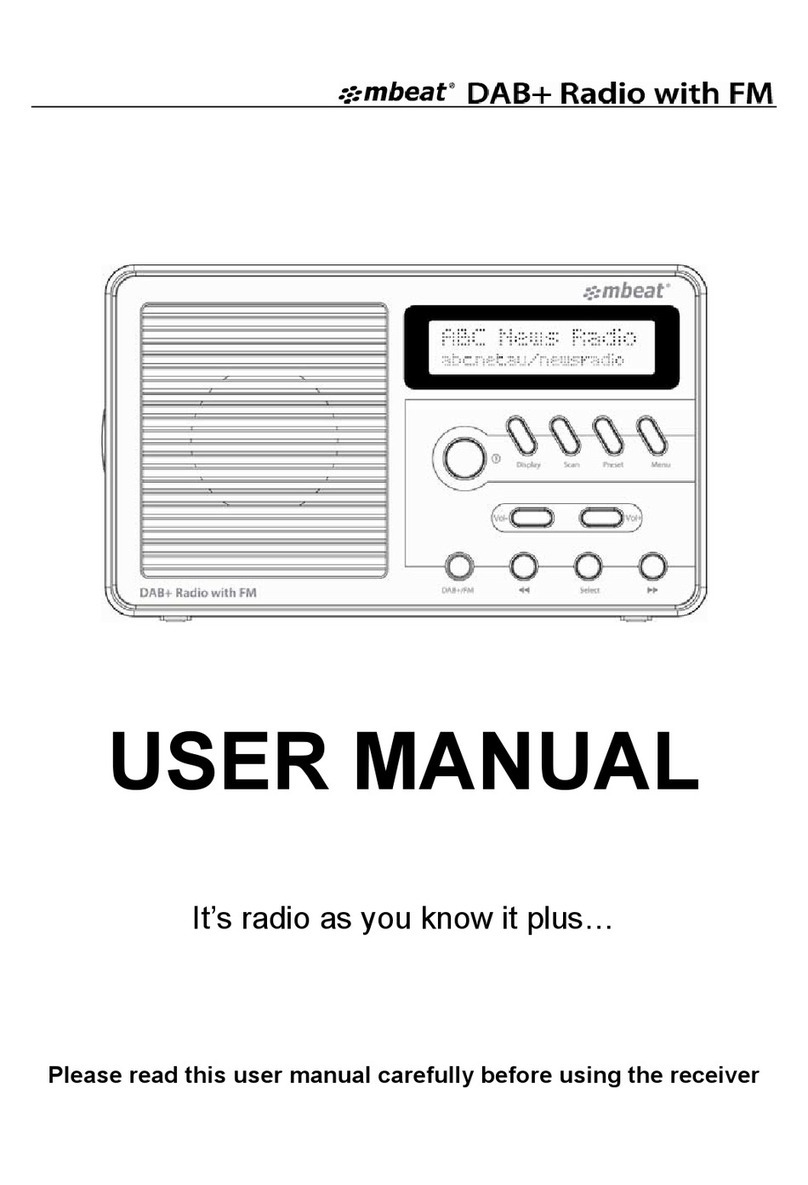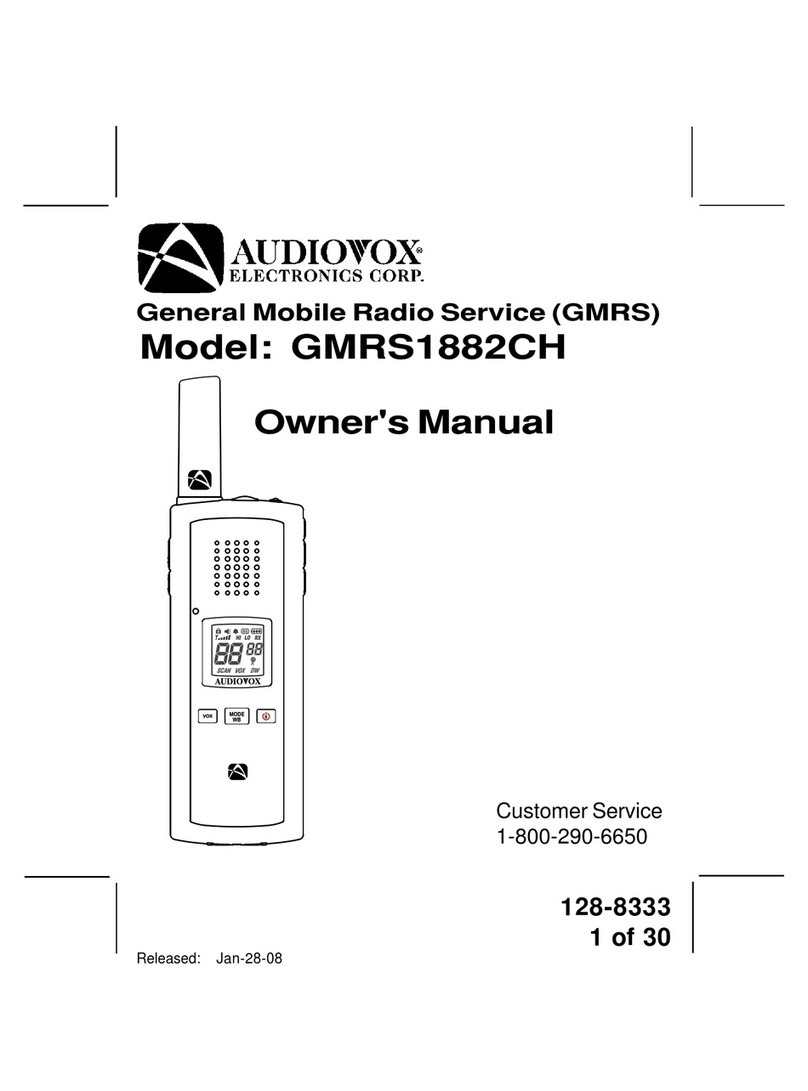Steljes Audio SA20 User manual

SA20
DIGITAL PORTABLE RADIO
SA20 Product Manual 22-1-16.indd 1 24/02/2016 13:54

2Steljes Audio . SA20 User Guide
SA20 Product Manual 22-1-16.indd 2 24/02/2016 13:54

Steljes Audio . SA20 User Guide 3
CONTENTS
Important Safety Instructions........................................... 4
Main Controls .................................................................. 6
Connections.................................................................... 7
Display............................................................................ 8
Operation ...................................................................... 10
System Settings ............................................................ 20
Error Messages.............................................................. 23
Troubleshooting ............................................................ 24
Specifications................................................................ 25
Limited Warranty .......................................................... 26
SA20
DIGITAL PORTABLE RADIO
Beautifully engineered
& designed in Great Britain
SA20 Product Manual 22-1-16.indd 3 24/02/2016 13:54

4Steljes Audio . SA20 User Guide
ATTENTION
The owner’s manual contains important operating and
maintenance instructions, for your safety, it is necessary
to refer to the manual.
DANGEROUS VOLTAGE
Conductor dangerous voltage, that may be of sufficient
magnitude to constitute a risk of electric shock to persons is
present within this product’s enclosure.
Important InformatIon
LOCATION OF UNIT
• The unit must be placed on a flat stable
surface and should not be subjected to
vibrations.
• Do not place the unit on sloped or
unstable surfaces as the unit may fall off
or tip over.
• The mains socket must be located near
the unit and should be easily accessible.
• Avoid extreme degrees of temperature,
either hot or cold. Place the unit well
away from heat sources such as radiators
or gas/electric fires. Avoid exposure to
direct sunlight and other sources of heat.
• Never place any type of candle or naked
flame on the top of or near the unit.
• To reduce the risk of fire, electric shock or
product damage, do not expose this unit
to rain, moisture, dripping or splashing.
No objects filled with liquids, such as
vases, should be placed on the unit.
• If you spill any liquid into the unit, it can
cause serious damage. Switch it off at the
mains immediately. Withdraw the mains
plug and consult your dealer.
• To prevent the risk of electric shock or
fire hazard due to overheating, ensure
that curtains and other materials do not
obstruct the vents.
• Do not install or place this unit in a
bookcase, built-in cabinet or in another
confined space, ensure that a minimum
of 10cm should be kept around the
apparatus for ventilation.
READ BEFORE OPERATING EQUIPMENT
Read all the instructions carefully before
using the unit and keep them for future
reference. Check that the voltage marked
on the rating label matches your mains
voltage.
CORRECT DISPOSAL
Correct Disposal of this product. This marking indicates
that this product should not be disposed with other
household wastes throughout the EU. To prevent
possible harm to the environment or human health from
uncontrolled waste disposal, recycle it responsibly to
promote the sustainable reuse of material resources.
To return your used device, please use the return and
collection systems or contact the retailer where the
product was purchased. They can take this product for
environmental safe recycling.
SA20 Product Manual 22-1-16.indd 4 24/02/2016 13:54

Steljes Audio . SA20 User Guide 5
CAUTION: TO REDUCE THE RISK OF ELECTRIC SHOCK, DO NOT
REMOVE COVER (OR BACK). NO USER SERVICEABLE PARTS INSIDE.
REFER SERVICING TO QUALIFIED SERVICE PERSONNEL.
CautIon
rIsk of eleCtrIC shoCk do not open!
SAFETY
• Always disconnect the unit from the
mains supply before connecting/
disconnecting other devices or moving
the unit.
• Unplug the unit from the mains socket
during a lightning storm.
• This unit will become warm when used for
a long period of time. This is normal and
does not indicate a problem with the unit
MAINS CABLE
• Make sure the unit is not resting on top of
the mains cable, as the weight of the unit
may damage the mains cable and create
a safety hazard.
• If the mains cable is damaged it must be
replaced by the manufacturer, its service
agent, or similarly qualified persons in
order to avoid a hazard.
INTERFERENCE
• The normal function of the product may
be disturbed by Strong Electro Magnetic
Interference. If so, simply reset the
product to resume normal operation by
following the instruction manual. In case
the function could not resume, please use
the product in other location.
• This unit includes micro-processors
which may malfunction as a result of
external electrical interference/noise or
electrostatic discharge. If the unit is not
working properly, disconnect the power
source and then reconnect it.
SERVICE / MAINTENANCE
• To reduce the risk of electric shock, do
not remove rear cover. The unit does not
contain any user-serviceable parts. Please
leave all maintenance work to qualified
personnel.
• Do not open any fixed covers as this may
expose dangerous voltages.
• Ensure to unplug the unit from the
mains socket before cleaning. Do not
use any type of abrasive pad or abrasive
cleaning solutions as these may damage
the unit’s surface. Do not use liquids to
clean the unit.
SA20 Product Manual 22-1-16.indd 5 24/02/2016 13:54

6Steljes Audio . SA20 User Guide
Control 8
5
3
6
10
7
11
4
2
1
9
1.1 MAIN CONTROLS
1. SELECT/ VOLUME/MUTE/SNOOZE: Turn
the scroll wheel to navigate through the
menus or the station list. The chosen
option will be highlighted in white and
can be selected by pressing the scroll
wheel. When pressed during playback the
audio will be muted and when in alarm
mode will activate the snooze function .
2. STANDBY: This will power on the SA20
or return it to standby mode. Can also
be used to cancel the sleep and alarm
function.
3. SLEEP: When alarm is sounding, allows
you to set the snooze interval.
4. SOURCE: Press to scroll through the
different source modes. DAB, FM, Aux
and Bluetooth.
5. ALARM: Press and the screen will display
Alarm 1 and Alarm 2. Use the scroll wheel
to select either (fig1), select and set up
the alarm as required.
6. INFO: View more information about the
station or track playing. Press again to
cycle through further information screens
then return to the normal now playing
screen.
7. BACK/MENU: BACK: Return to previous
screen. MENU: Show menu for the current
mode. Press again to show now playing
screen.
8. PRESET: Press and hold to store your
favourite stations, up to 10 available. Press
to recall your stored favourites list.
9. TUNE-/: Previous: Press to select the
previous station or track via Bluetooth
mode. Press and hold for 2 seconds to
perform auto scan for DAB/FM.
10. TUNE+/: Next: Press to select the next
station or track via Bluetooth mode. Press
and hold for 2 seconds to perform auto
scan for DAB/FM.
11. PLAY/PAUSE : Press to select Play/
Pause.
SA20 Product Manual 22-1-16.indd 6 24/02/2016 13:54

Steljes Audio . SA20 User Guide 7
ConneCtIons
2.1 ANALOGUE
1. Aux in
2. Line out
3. Headphone out
4. DC in
5. Battery compartment
(open compartment to
find the Battery Power
switch)
1
2
34
5
SA20 Product Manual 22-1-16.indd 7 24/02/2016 13:54

8Steljes Audio . SA20 User Guide
dIsplaY
3.1 DISPLAY SCREEN
The screen shows various menus, dialogues and displays as described below. There are
six types of screen:
•Standby(clock)•Splash(mode)•Nowplaying•Dialogue•Error/Information•Menu
When the text is too long to fit on the screen, it is first shown truncated, then after a
few seconds it will slowly scroll so that you can read it all. The Standby screen shows
the time, date and any active alarm times as above.
As you cycle through the play modes using the source button, the SA20 shows a splash
screen for each mode. After one second, the SA20 enters the selected mode and tries to
start playing the last station or track that was playing in that mode. If this is not possible,
the SA20 tries to connect to the selected source by scanning for stations, networks, or
prompting for user input as appropriate.
Now playing screens shows information about the audio source and track now playing,
where available.
Dialogue screens are shown to allow the user to change settings.
Error/Information screens give specific messages for a few seconds, then change
automatically to another screen
MENUS
The SA20 has three types of menu. Use the Select control to step through and select
options. A scroll bar on the right of the screen shows if there are further options above
or below those visible.
Each mode has a Mode menu, with options specific to that mode. For example, the FM
mode menu has just two options: Scan Setting and Audio Setting.
SA20 Product Manual 22-1-16.indd 8 24/02/2016 13:54

Steljes Audio . SA20 User Guide 9
dIsplaY
In addition, each mode menu has two final options:
System settings > and Main menu >.The ‘>’ indicates options leading to further menus.
The System settings menu allows access to system settings and information such as
time, language and software update.
Menus with more options than will fit on one screen have a scroll bar to the right. The
Main menu allows access to all modes plus sleep and timer functions. Some menus, for
example the System settings menu, have several submenus.
GETTING STARTED AND SETUP
1. Place the SA20 on a suitable shelf or table.
2. Extend the telescopic antenna.
3. Connect the power adaptor between the SA20 and the mains supply.
12/24 HOUR DISPLAY
To change between 12 and 24 hour display, select Set 12/24 hour and then select your
preference
TIME/DATE
The time and date can be updated manually or automatically
AUTO-UPDATE TIME & DATE
Auto-update works with data sent over DAB, FM. The clock is only updated when in a
corresponding mode, so it is best to select a mode you use regularly.
MANUAL SET TIME & DATE
If you set no update, the wizard now prompts you to set the time and date manually.
The date and time are displayed as dd-mm-yyyy and hh:mm.
SA20 Product Manual 22-1-16.indd 9 24/02/2016 13:54

10 Steljes Audio . SA20 User Guide
operatIon
4.1 DAB RADIO MODE
DAB radio mode receives DAB/DAB+ digital radio and displays information about the
station and programme/track as broadcast.
To enter DAB mode, either press Mode until the display shows DAB Radio or select
Menu > Main menu > DAB.
4.1.1 SCANNING FOR STATIONS
The first time you use the SA20, or if the station list is empty, the SA20 will
automatically perform a full scan. You may also need to start a scan manually to update
the list of stations for one of the following reasons:
• New stations may become available from time to time.
• If reception was not good for the original scan (for example the antenna was not
up), this may result in an empty or incomplete list of available stations.
• If you have poor reception of some stations causing the audio to break up, you
may wish to list only stations with good signal strength.
To do a full scan Select Menu > Full scan.
Once a scan is complete, the radio returns to playing the previously-selected station or
first station on the station list.
To remove stations that are listed but unavailable Select Menu > Prune invalid.
4.1.2 PRESETS
The SA20 has 10 presets available for DAB stations.
To store a station in a preset
Press and hold the preset button until the display shows a list of the 10 presets
available - these as displayed as either ‘empty’ or with the currently stored station
name. Select a preset then select once more to store the currently playing station.
SA20 Product Manual 22-1-16.indd 10 24/02/2016 13:54

Steljes Audio . SA20 User Guide 11
operatIon
To recall a preset station
Press preset and select one of the preset listed stations that you wish to listen to.
4.1.3 MANUAL TUNE
As well as the normal method of scanning, you can also manually tune to a particular
channel/frequency. This can be useful for adjusting your antenna to achieve the best
possible reception and scanning a particular channel to update the station list.
To manually tune
Press Menu > Manual tune then use select control button to display a particular
channel/frequency, press Select to tune to that channel/frequency. The display shows
a live indication of the received signal strength on the selected frequency.
Adjustments to your antenna will be manifested in the received signal strength
displayed.
Note: The division in the signal strength bar indicates the audio quality threshold – if
the signal strength, as indicated by the solid rectangles, falls below this threshold the
audio quality will deteriorate.
When a channel/frequency is selected the SA20 also scans for any DAB stations on the
SA20 Product Manual 22-1-16.indd 11 24/02/2016 13:54

12 Steljes Audio . SA20 User Guide
operatIon
selected frequency and updates the station list with any new stations found. To listen
to any stations found, return to the now playing screen and select the required station
from the station list as normal.
4.1.4 NOW PLAYING INFORMATION
While a station is playing, the screen shows its name and DLS (Dynamic Label
Segment) information broadcast by the station such as programme name, track title
and contact details.
Slideshow
The normal now playing screen shows a thumbnail of the currently available slideshow
image. (If no slideshow image is available a default DAB thumbnail image is displayed).
The Select button cycles through the following slideshow displays.
Slideshow image and DLS text being broadcast by the current station.
Full screen version of the slideshow image
SA20 Product Manual 22-1-16.indd 12 24/02/2016 13:54

Steljes Audio . SA20 User Guide 13
operatIon
Normal now playing screen.
To view further information: Press Info .
Each time you press Info , the next set of information is displayed, cycling through:
DLS text, DL Plus information (this is only displayed if broadcast by the station),
programme type, ensemble name, channel number/frequency, signal strength, power
status (Mains/Battery), and date.
Note: DL Plus presents additional information that can be broadcast by stations and
stored temporarily on your radio.
To return to the default Now playing screen at any time, press and hold Info .
4.1.5 OTHER SETTINGS
Dynamic range compression (DRC)
This function reduces the difference between the loudest and quietest audio being
broadcast. Effectively, this makes quiet sounds comparatively louder, and loud sounds
comparatively quieter. Note: DRC only works if it is enabled by the broadcaster for a
specific station.
To change the DRC setting: Select Menu > DRC > The options available are: DRC high |
low | off.
SA20 Product Manual 22-1-16.indd 13 24/02/2016 13:54

14 Steljes Audio . SA20 User Guide
operatIon
4.2 FM RADIO MODE
FM radio mode receives analogue radio from the FM band and displays RDS (Radio
Data System) information about the station and show (where broadcast).
To enter FM mode: Press Mode until the display shows FM Mode
4.2.1 SELECTING STATIONS
The first time you select FM radio, the SA20 is set to the lowest frequency in the FM
band. On subsequent selections the last used frequency/station is displayed.
To scan for a station in FM mode: Press Select. The SA20 scans up through the FM
band frequencies, showing the current frequency on the screen display.
A scan stops when a signal is found. The SA20 can be set to stop at each station
or only at stations with a strong signal. Alternatively, you can tune, using the select
control button on the top or the left and right buttons on the IR remote control, in 50
kHz steps.
4.2.2 PRESETS
The SA20 has 10 presets available for FM, which work in the same way as DAB mode
presets, as described earlier in section 4.1.3 Presets.
4.2.3 NOW PLAYING INFORMATION
While FM radio is playing, the screen shows its frequency, or if RDS information is
available, station name and any further ‘RadioText’ information. . If no information is
available, just the frequency and a No RadioText message is shown.
To view further information about the broadcast: Press Info .. Each time you press Info,
the next set of information is displayed, cycling through: RDS Radio text, programme
type, frequency, name, mono/stereo, power status, and date.
To return to the default Now playing screen: Press and hold Info .
SA20 Product Manual 22-1-16.indd 14 24/02/2016 13:54

Steljes Audio . SA20 User Guide 15
operatIon
4.2.4 SETTINGS
Scan settings
By default, FM scans stop at any available station (All stations). This may include poor
quality audio from weak stations.
To change the scan settings, to stop only at stations with good signal strength: Select
Menu > Scan setting then Strong stations only.
Audio settings
By default, all stereo stations are reproduced in stereo. For weak stations, this may
result in poor quality audio. The audio quality can be improved using mono.
To play weak stations in mono: Select Menu > Audio setting > Forced mono.
4.3 BLUETOOTH
Bluetooth mode allows the SA20 to act as a wireless speaker playing audio content
from a connected Bluetooth capable device.
To enter Bluetooth mode: Press source to choose Bluetooth mode
To connect a Bluetooth capable device:
Use your Bluetooth capable smart device to pair and connect with the SA20.
SA20 Product Manual 22-1-16.indd 15 24/02/2016 13:54

16 Steljes Audio . SA20 User Guide
operatIon
4.3.1 DISPLAY INFORMATION
The screen displays either a connected or disconnected message depending on the
connection state.
4.4 AUX IN MODE
Aux In mode plays audio from an external source such as an MP3 player.
To play audio with Aux In mode,
1. Turn the volume low on both the SA20 and, if adjustable, the audio source
device.
2. Connect the external audio source to the Aux In 3.5 mm stereo socket.
3. Press source until the display shows Auxiliary Input.
4. Adjust the volume of the SA20 (and, if necessary, the audio source device) as
required.
4.4.1 NOW PLAYING INFORMATION
When in Aux In mode, the screen shows Auxiliary Input and the date.
SA20 Product Manual 22-1-16.indd 16 24/02/2016 13:54

Steljes Audio . SA20 User Guide 17
operatIon
5 ALARMS SNOOZE AND SLEEP
As well as a clock/calendar, there are two versatile wake-up alarms with snooze facility,
and a sleep function to turn the system off after a set period of time. The alarm sound
for each alarm can use a buzzer or a selection from the audio sources.
To set the clock/calendar: The settings for the internal clock and setting Alarm, Snooze
and Sleep function are all accessible via the Systems Setting menu.
5.1 ALARMS
Note: Alarms will only function when the SA20 unit is On (mains or battery power)
or in Standby mode (Mains power only). Attempting to enter Standby mode when
powered only by battery will turn the SA20 unit Off.
An active alarm is indicated by its icon in the bottom line of the display.
Note: Alarms can be switched on or off in standby mode (see below), however, the
alarm parameters can only be set when the SA20 is on.
To set alarms : Press Alarm and use the Select control button to select the required
Alarm 1 or 2 and press Select To accept the displayed alarm settings press Alarm
To exit alarm setting mode, press Menu or Back (alternatively, the Alarm display will
timeout and automatically return to the Now Playing screen after a short time).
The alarm setup prompts you for the following parameters. Select a value for each
parameter in turn turning the select control button and press Select to confirm and
move on to the next parameter.
SA20 Product Manual 22-1-16.indd 17 24/02/2016 13:54

18 Steljes Audio . SA20 User Guide
operatIon
Alarm Parameters
• Alarm – Off | On
• Frequency - Daily | Once | Weekends | Weekdays
• Choose the days on which the alarm is active.
• Note: if you choose ‘Once’, you are prompted to enter the required date.
• On time – hours and minutes
• Source – Buzzer | DAB | FM
If DAB or FM is chosen as the audio source you will also be prompted to select
the last played station or one of the preset stations (if set).
• Duration – 15 | 30 | 45 | 60 | 90 | 120 minutes
If the alarm is not cancelled the SA20 returns to standby after this time period.
• Volume – (use the TUNE-/TUNE+ button to set the required alarm volume 4-16)
This is the volume the alarm will build up to. (Initially the alarm sounds at a low
volume and gradually gets louder to the set volume).
In all listening modes active alarms are indicated by displaying the relevant Alarm 1
and/or Alarm 2 icons.
At the set time, the alarm will sound, quietly at first, then gradually building up to the
set volume. When an alarm sounds, the icon in the display flashes.
To cancel a sounding alarm and switch that radio into standby, press either Standby
or Alarm
5.2 SNOOZE
To temporarily silence a sounding alarm, press Sleep. You can change the snooze
period by repeatedly pressing Sleep. Snooze periods are 5, 10, 15 and 30 minutes. The
radio returns to standby for the set time period with a snooze countdown displayed.
When the countdown reaches 0 (zero) the alarm is triggered again.
Press Standby or Alarm to fully cancel a sounding alarm and switch the radio to
standby
SA20 Product Manual 22-1-16.indd 18 24/02/2016 13:54

Steljes Audio . SA20 User Guide 19
operatIon
5.3 SLEEP
To set the sleep timer while the radio is playing: Press Sleep. You can choose the sleep
delay time in minutes from: Sleep Off | 15 | 30 | 45 | 60 | 90 | 120
Use select control button to cycle through the options (or press Sleep repeatedly) then
press Select to choose the displayed option. Once you select a sleep delay period, the
display returns to the Now playing screen displaying a Crescent moon icon and the
remaining time, in minutes, before the sleep time expires. After the sleep delay period
the radio switches to standby mode.
SA20 Product Manual 22-1-16.indd 19 24/02/2016 13:54

20 Steljes Audio . SA20 User Guide
sYstem settInGs
6 SYSTEM SETTINGS
The System Settings allow you to tailor the SA20 with a variety of options to suit you.
To access system settings from any mode: Select Menu > System Settings >, then
choose from the various options as described in the menu as below.
The System Setting Menu options are:
•Sleep•Alarm•Equaliser•Time/Date•Backlight•Language•FactoryReset
•Softwareupgrade•Softwareversion
To navigate through the menus: The following controls are used to move about the
menu tree to choose and select the required settings:
Select – (pressing the Select control button) this selects the currently displayed option,
if the option has a further sub-menu the first option of the sub-menu is displayed. If the
option is a setting value, the displayed value is selected and either the next setting is
highlighted or, if there are no further settings, the display returns to the parent menu
for that setting.
Select control button – cycles forwards and backwards through the current menu or
setting options.
Back – jumps back to the parent menu of the currently displayed menu or setting.
Menu to return to the Now Playing screen
6.1 AUDIO OUTPUT
Presents the option to direct audio output to the built in speakers (Speakers) or the
SPDIF port on the back of the unit (3.5mm stereo jack out).
6.2 EQUALIZER
This allows a number of preset settings plus a My Equaliser option to allow you to
create your own equaliser settings.
My EQ… | Normal | Classic | Jazz | Pop | Rock | Speech
SA20 Product Manual 22-1-16.indd 20 24/02/2016 13:54
Table of contents