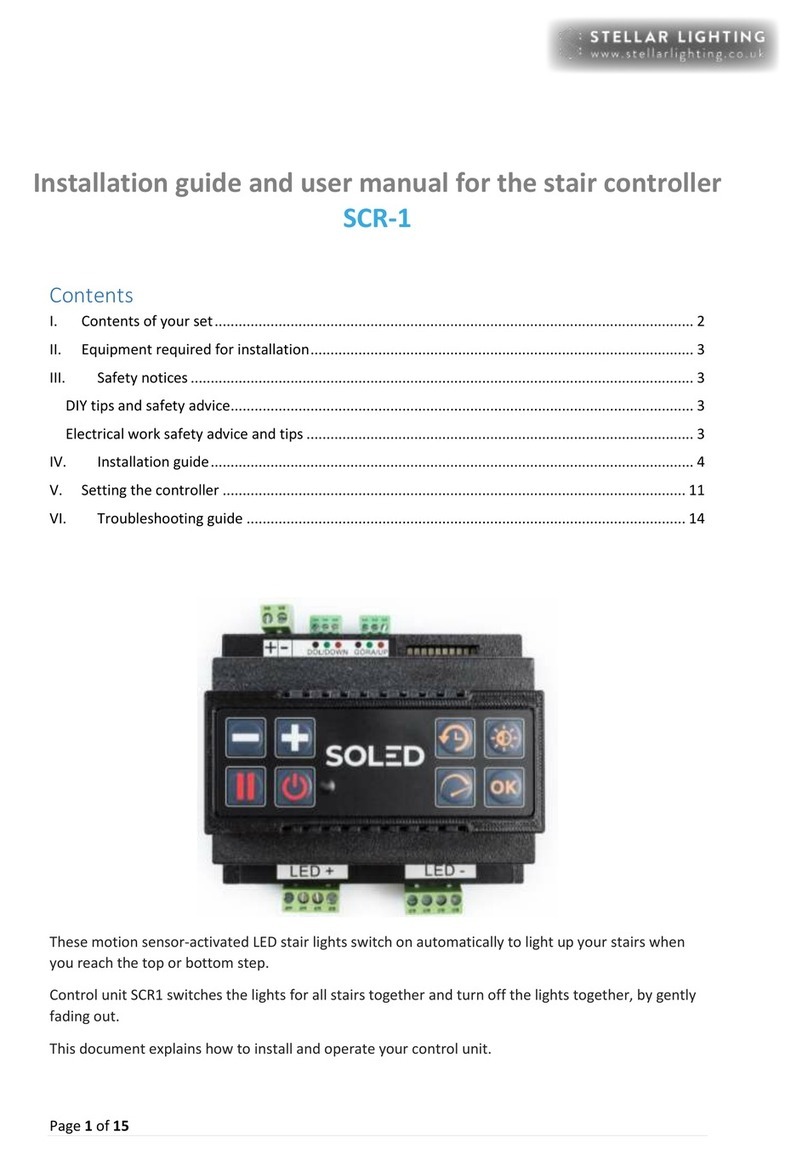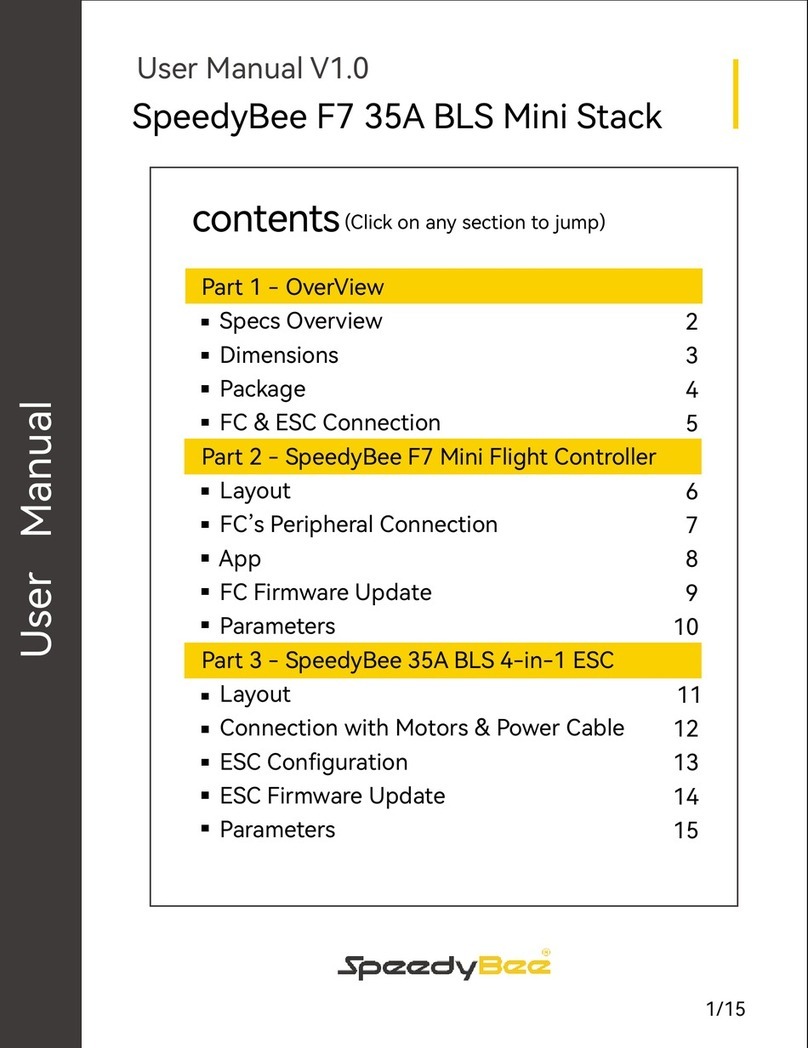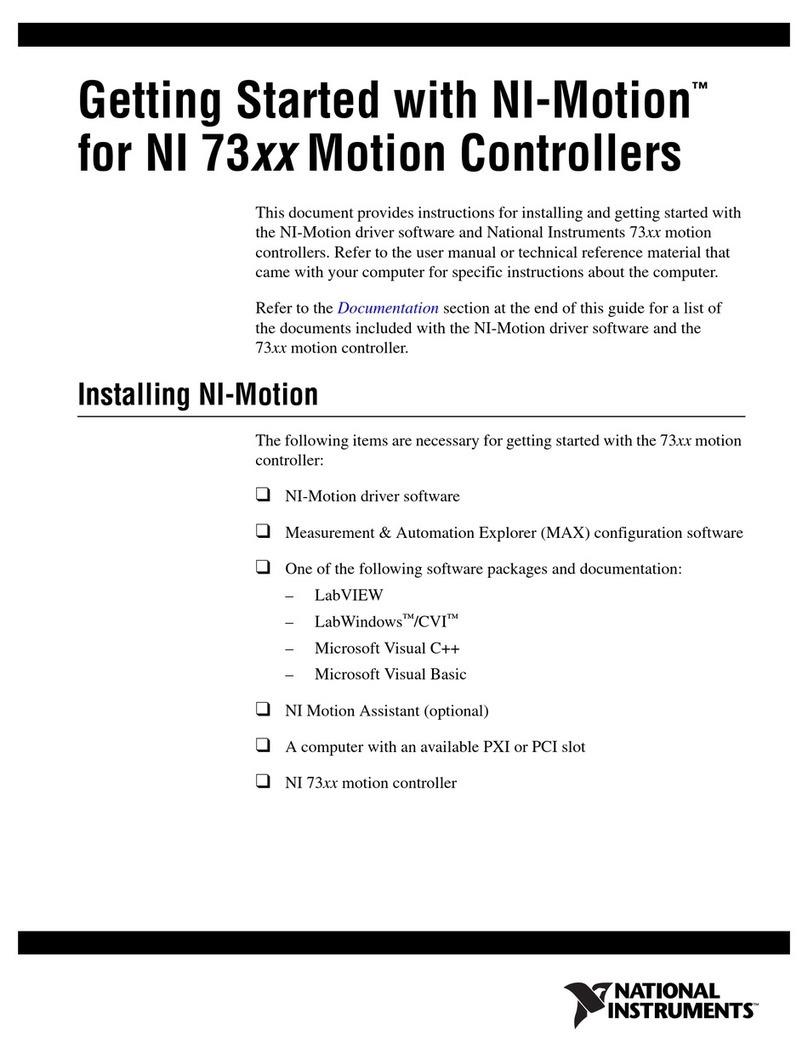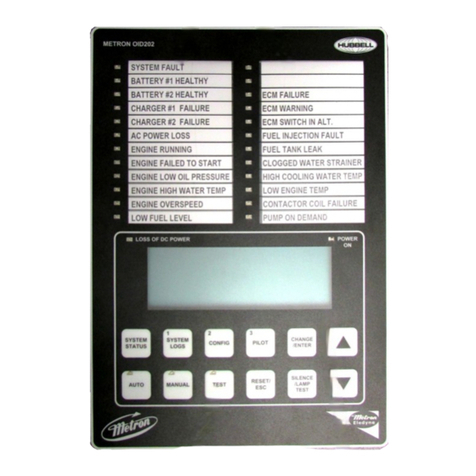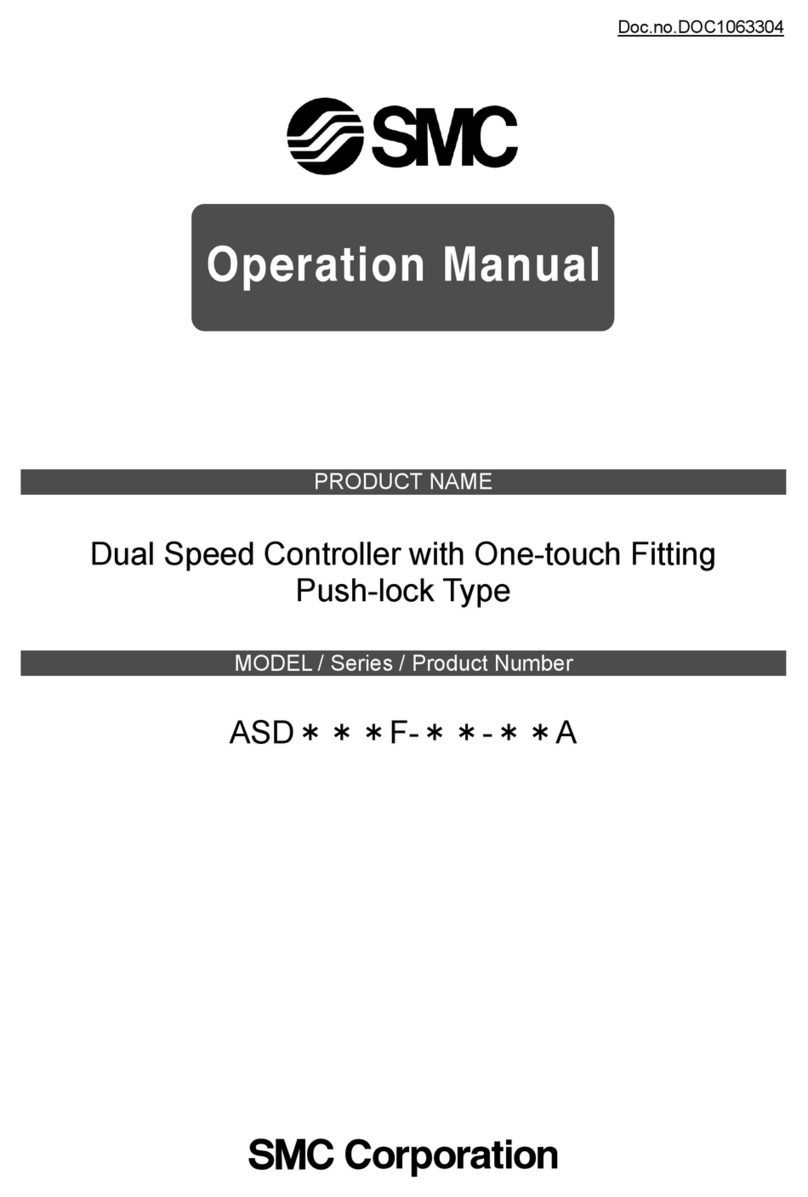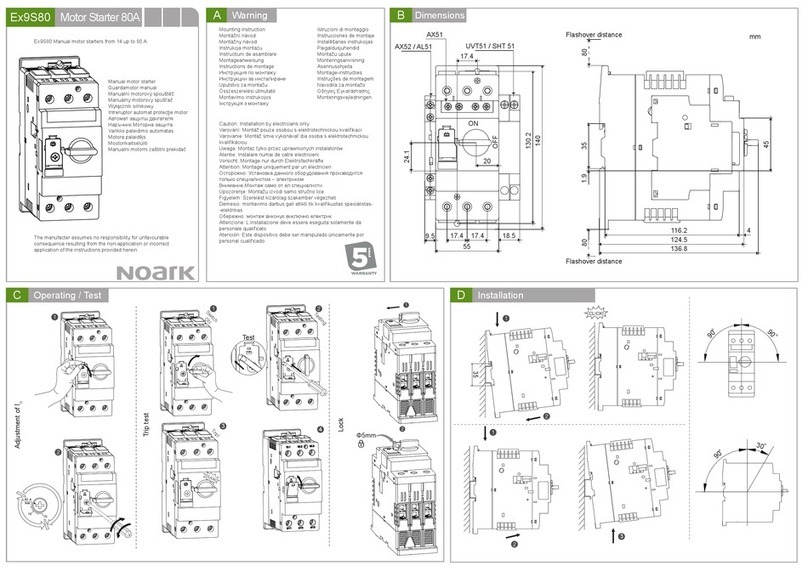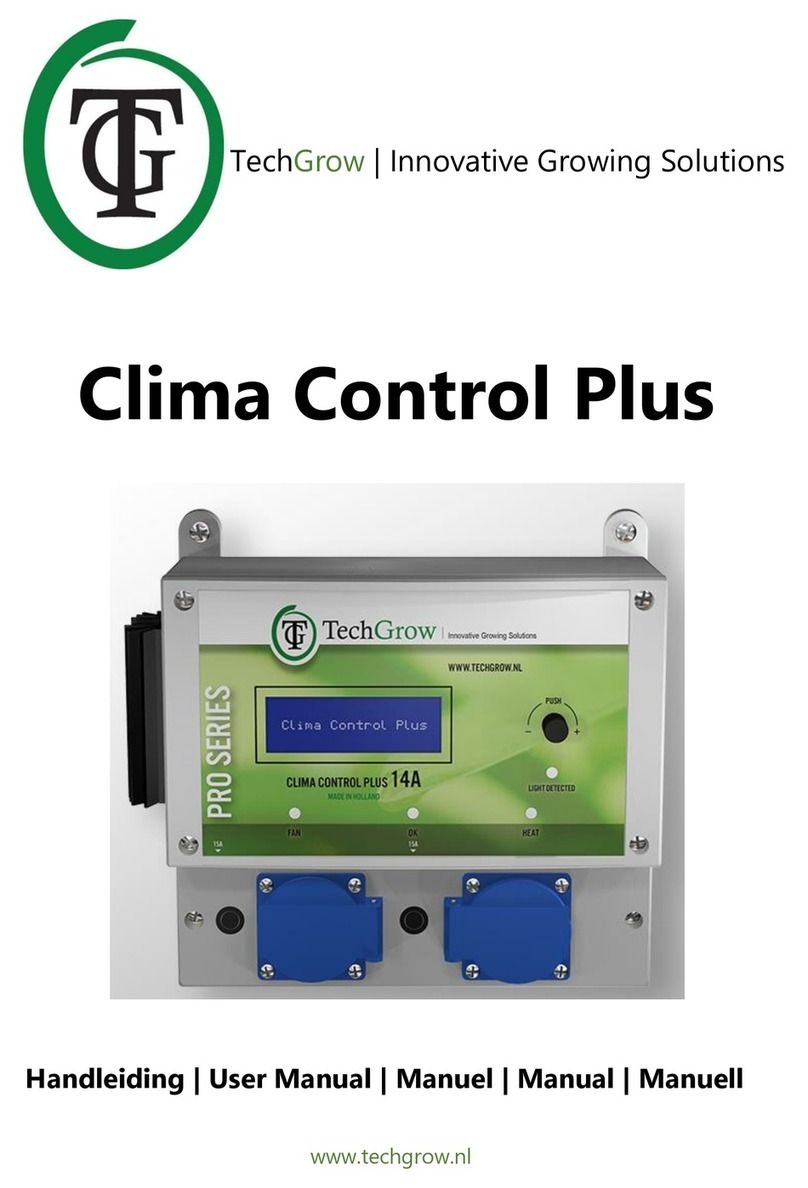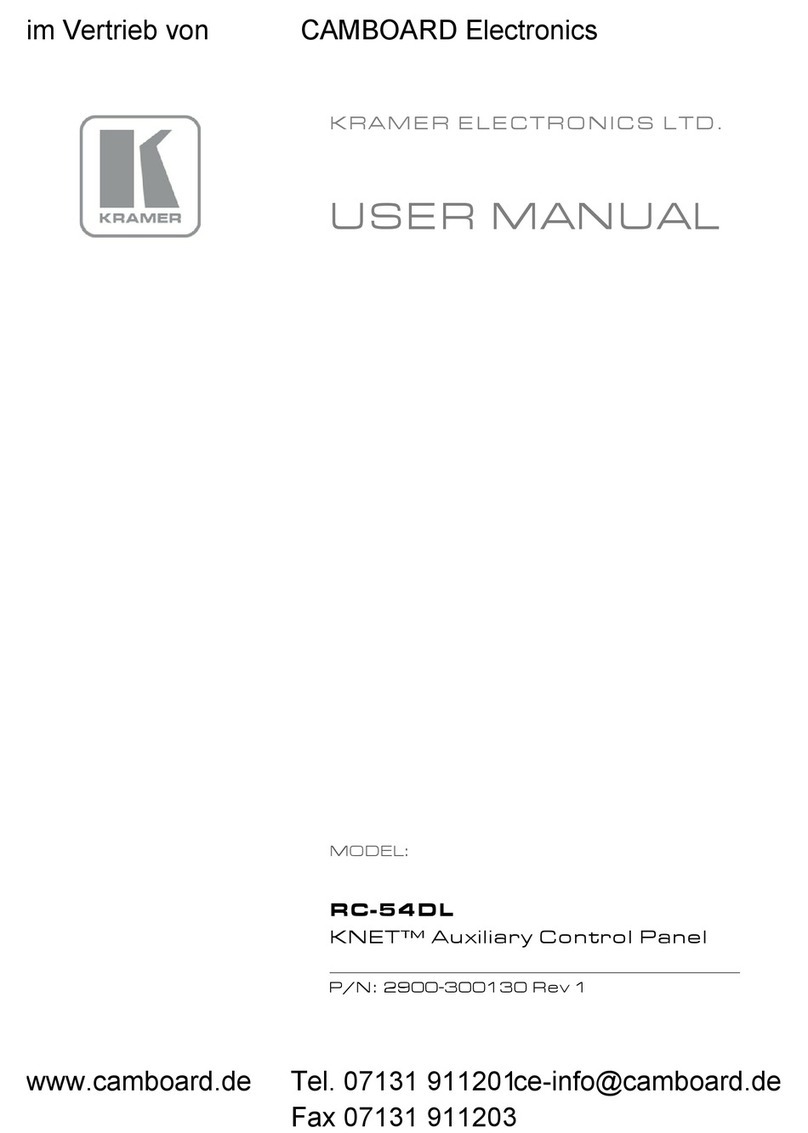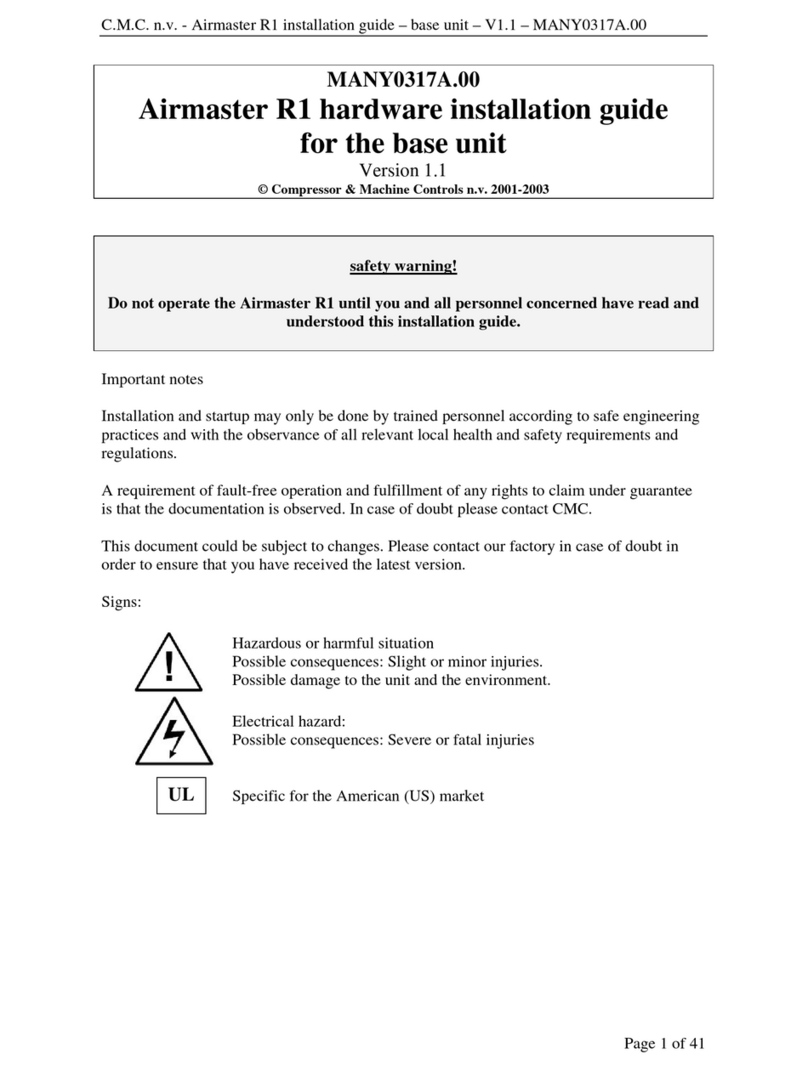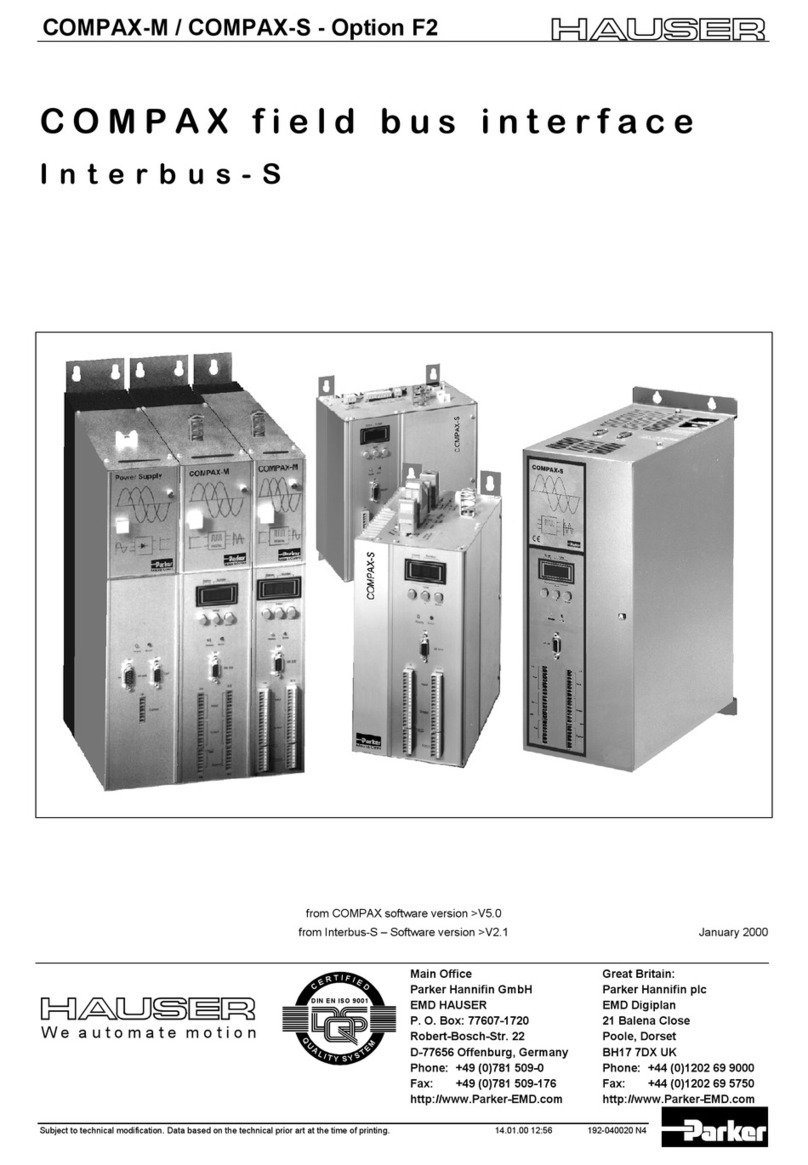Stellar Lighting SCR-2 Assembly instructions

Page 1of 19
Installation guide and user manual for the stair controller
SCR-2
Contents
I. Contents of your set........................................................................................................................ 2
II. Equipment required for installation................................................................................................ 3
III. Safety notices .............................................................................................................................. 3
DIY tips and safety advice.................................................................................................................... 3
Electrical work safety advice and tips ................................................................................................. 3
IV. Installation guide......................................................................................................................... 4
V. Setting the controller .................................................................................................................... 12
VI. Troubleshooting guide .............................................................................................................. 18
These motion sensor-activated LED stair lights switch on automatically to light up your stairs when
you reach the top or bottom step.
Control unit SCR2 switches each step individually, giving a sweeping motion up or down the staircase,
then turns off the lights together, by gently fading out.
This document explains how to install and operate your control unit.

Page 2of 19
I. Contents of your set
Your minimum set includes:
•The controller with a touch panel
•Screw terminal blocks
•Motion sensors (with 10m three-core wire)
Optional contents (depending on set purchased):
•LED stair lighting strips with 1 m two-core wire tails and aluminium profile, end caps
and diffuser for each light strip, or
•Wall recessed mini spotlights
•Power supply unit
•DIN rail
•Timer
•Enclosure

Page 3of 19
II. Equipment required for installation
You will need:
•Screws suitable for your installation and stair lighting configuration
•Adhesive tape or glue to attach motion sensors
•2 x 0.3 mm2 or 2 x 0.75 mm2 wire as required to extend the tails on the stair strips
•Two core flex of sufficient length to reach your mains supply
•Electrical connector blocks
•Suitable tools for all installation steps for your stair lighting configuration
III. Safety notices
Please read the entire manual before proceeding with the installation!
All work should be undertaken while the power supply is disconnected from electricity!
Incorrect connection of the motion sensors, lights and the power supply can damage the controller!
DIY tips and safety advice
•Personal protective equipment. Make sure that you are equipped with suitable and
sufficient personal protective equipment. This could include eye protection, face mask,
protective overalls, safety footwear and gloves.
•Consider your safety! Think about the potential risks and dangers of the work and the
steps you should take to avoid them.
•Ensure that the work area is sufficiently illuminated.
•Check that the tools you will be working with are in a good operating condition.
Electrical work safety advice and tips
•Ensure that a 220-240 V AC power source is available.
•An appropriate protective device e.g. fuse or miniature circuit breaker should be
installed at the consumer unit. We recommend a 6 A type B MCB for this purpose. If
the supply circuit to the stair lights is not dedicated, your electrician can advise on
protection arrangements.
•Before undertaking any electrical connection work, ensure the circuit is isolated at the
consumer unit by turning off the MCB and, if practicable, locking it in the OFF position.
Working live can cause injury and can damage components of your Intelligent Stair
Lighting.

Page 4of 19
IV. Installation guide
ATTENTION: Please read the entire manual before proceeding with the installation.
Important notice about installation and warranty!
Please note that all electrical works must be carried out by a fully qualified, registered electrician
in accordance with both the UK 17th Edition Wiring Regulations and the manufacturers'
instructions. We are unable to refund or replace any item deemed faulty unless it has been
installed by a fully qualified electrician, registered to one of the UK's five trade bodies: NICEIC,
NAPIT, ECA, ELECSA, JIB. When returning a faulty item, we require full details of the installing
electrician in order to verify the integrity of both the installation and electrical wiring system
including fuse board and circuit protection devices. You can read more about our warranty at
www.stellarlighting.co.uk/terms
If you purchased the stair lighting kit without lights, please consider the following specifications to
ensure the purchased lights are compatible with the controller:
•12 –24 V constant voltage, single colour LED lights only
•Lights should be dimmable
•Our recommended LED light strip: SMD 3528 60LED/m with 4,8W/m
•Cascading (SCR-2) controller: 2-20 lights, 9.6 W per light.
oDO NOT EXCEED 180 cm length per output with these LED strips (SMD 3528 60
LED/m)
Before starting the installation, please check the contents of the box to make sure all components
are there and read these instructions in full. Before undertaking the permanent installation, test
all components of your set to prove its operation and to distinct from any potential faults due
to improper installation.

Page 5of 19
1) Decide on the location for your control unit and power supply. Both are designed to fit on a
DIN rail (optional) for ease of installation.
2) Choose the instruction that matches your lights.
a) LED strip lights with profiles: Attach the profile to the stairs, according to your chosen
profile. Note that profiles can be cut shorter if necessary.
Profile type
Standard
Angular
Recessed Slim
This profile can be fitted
underneath treads or to
risers, depending on your
particular installation
requirements.
End cap adds 1.5 mm in
length to each end of the
profile.
This profile can be fitted
underneath the bullnose of
each stair or in the corner
where the treads and risers
meet.
End cap adds 1.5 mm in length
to each end of the profile.
This profile is designed to sit
in a groove underneath the
treads of an open staircase.
Make a channel of the
required depth and length
using a router or other
suitable tool.
End cap adds 15 mm in length
at the top and 8 mm on the
under-side to each end of the
profile.
If necessary, cut LED strips to length. N.B. only cut LED strips where indicated with the scissors
(✂) symbol
All profiles are fitted by removing the diffuser, drilling the aluminium at suitable points
(depending on your installation site) and screwing the profile to the stairs.
Important note!
While cutting, drilling or making recess for the screwheads for the profiles, a small amount of
metallic chip and debris will remain in the profile. This can cause small short circuits over
days/weeks/months and can result in the LEDs on the strips to fade out or stop working.
Therefore, it is very important to thoroughly clean the profiles, before placing the LED strips
inside.

Page 6of 19
b) Mini spotlights: The spotlights are suitable for flush-mounted installation
Mini spotlight dimensions
Connection diagram for mini spotlights

Page 7of 19
c) Surface-mounted/ Flush-mounted spotlights: The spotlights are suitable for surface-mounted
and flush-mounted installation
The surface-mounted frame can be removed if the lights are flush-mounted.
The dimensions of the surface or flush-mounted can be seen on the diagrams below.
Surface-mounted
Flush-mounted
3) Position the motion sensors at the top and bottom of the stairs so that the person entering the
staircase crosses the beam. The height of the motion sensor can be chosen to suit the installation
site. Low sensors are discreet; placing sensors higher allows pets to pass underneath the beam so
that they do not activate the lights.
We recommend installing the motion sensors on the baluster side and directing the signal
towards the wall. The motion sensors are designed to have a range of 1 m –1.3 m, though this
can depend on factors such as temperature and humidity. Special attention should be paid
when positioning the motion sensors to ensure they are not triggered while walking past the
stairs. Fit your sensors according to their type:
Flush mounted
Surface mounted
Baluster mounted
Prepare a suitable recess and install
the back box using screws. Clip the
sensors in place on the front of the
box. The face plate can be painted
or covered over as long as the hole
in the centre remains uncovered so
the beam can operate properly.
Dimensions:
●Faceplate: 7.2 cm
●Depth: 4.8 cm,
●Tube 6.3 cm
Stick your sensors in place using
double sided adhesive tape or glue.
Dimensions:
●Height 4.5cm x width 1.5cm x
thickness 1.6cm
Insert each sensor into a recess of
the correct diameter and fix it
securely using adhesive tape,
glue, or an alternative method of
your preference.
These sensors can be filled over
as long as the hole in the centre

Page 8of 19
remains uncovered so the beam
can operate properly.
Dimensions:
●Diameter 4cm, thickness
1.4cm
Motion sensors are interchangeable so it doesn’t matter which goes at the top and bottom of
the stairs. We provide 10 m of cable with each motion sensor, giving you flexibility on how you
install your stair lights. These three-core cables can be extended if required, by making an
appropriate joint.
Incorrect connection of the detector wires may damage them as well as damage the
controller.
4) Once motion sensors have been fitted to the staircase, they should be connected to the control
unit.
This action must be performed whilst the unit is disconnected from the power supply!
The detector placed at the top of the stairs should be connected to the top of the controller in the
"GÓRA / UP" section, while the detector placed at the bottom of the stairs should be connected
in the "DÓŁ / DOWN" section. Note that motion sensors are supplied with tails of three-core
cable, coloured red, black and green. For the first motion sensor, insert each core of the cable
into the terminal of the corresponding colour (with due regard to which terminals are for the top
sensor and which are for the bottom) and tighten the terminal screw to grip the wire securely.
After connecting the first motion sensor, test it by temporarily connecting the power supply,
according to instructions 5) to 8)
OPTIONAL: If a twilight sensor is used (the sensor is an additional option) its coloured wires should be
connected to the corresponding, coloured slots of the LUX section.

Page 9of 19
This action must be performed whilst the unit is disconnected from the power supply!
OPTIONAL: If the stair lighting set is connected to the switch on the wall (remember that for the set to
function properly it must be a bell switch (also known as momentary switch or push switch), connect
it in the place indicated in the photo below.
This action must be performed whilst the unit is disconnected from the power supply!
5) Using two core flex, connect the power supply unit (DC 12V - 24V) to the control unit, matching
the + and –terminals on both units. Note that:

Page 10 of 19
•terminals on the control unit are located on the top left, labelled + and -
•terminals on the power supply unit are located on the top right, labelled V+ and V-.
There are two sets of terminals; only one V+ and one V- should be used
6) To test your installation, you need to connect one light to the control unit. Note that only the
linear LED light strips supplied by us come with tails of two-core cable, coloured red and black.
Insert the black wire into the terminal at the bottom of the control unit marked “1” and tighten
the screw to secure the wire. Insert the red wire into the terminal marked + on the top of the
driver and tighten the screw to secure the wire.
MINUS (-)
Connect the negative terminal of each LEDs to these numbers.
The numbering from 1 to 20 corresponds to the steps from the bottom of the stairs.
PLUS (+)
Combine all the positive terminals together. Then connect combined positive
(common plus) to the "+" in the upper section of the controller.

Page 11 of 19
TIP: For this purpose, it is best to use a 2x0.3mm2 or 2x0.75mm2 stranded cable.
7) Connect the power supply unit to the mains, according to the diagram on the unit.
8) Check the motion sensor activates correctly. There are 10 LED indicators at the top of the
controller:
•The LED in position 1 indicates that the top motion sensor has been activated.
•The LED in position 2 indicates that the lower motion sensor has been activated.
9) Disconnect the power supply from the mains.
10) Connect the second motion sensor in accordance with the colour indicators and the instructions
in point 4).
11) Connect all the remaining LED lights as per the instructions above.

Page 12 of 19
V. Setting the controller
Your control unit has the following buttons:
On/Off: Turns the power on the control unit on or off.
Pause: Removes motion sensor control so the lights are on continuously.
Function buttons:
Brightness: use this button to set the maximum brightness for your lights.
Duration: use this button to set the time that the set remains lit once all steps have been
illuminated.
Speed: use this button to control the speed of illumination
How to understand 10 diodes in the top right corner of the controller
They are used for communication.
1
Lower sensor activated
2
Upper sensor activated
3
Pause button is activated
4
Stand-by mode (on/off)
5
Brightness change
6
Duration
7
Speed
A
See tables below for the meaning of these
values.
B
C
Diodes A, B, C inform about selected values of: lighting speed, lighting time and brightness.
Pause
On/Off
Accept
Brightness
Duration
Speed
Reduce / increase
setting

Page 13 of 19
TIP: Both lighting speed and lighting time are related to brightness. The easiest way to set the driver
is to set the brightness at the beginning and then the rest of the parameters.
12) Setting the number of steps
To set the number of steps, reset the controller as follows:
•The controller must be connected to sensors, led fixtures, and the power supply must
be powered.
•Press and hold the "RESET" button hidden in the upper right corner of the controller
next to the diodes, for 5 seconds. This can be done with a screwdriver or a paper clip
for example.
•The diodes will blink rapidly and this will reset the driver to the default setup. Once the
reset was successful, the indicator lights will turn on left to right in a sequence.
•After the reset, the unit is ready for the next instruction when the LEDs in positions 8
and 9 are lit. These indicator lights, show the default number of light setting after the
reset (6 stair lights). (see diagram below)

Page 14 of 19
We are now in step number setting mode.
•To increase the number of required steps, press the "+" button, each pressing will
increase the value by 1 stair (at the same time the arrangement of the information
diodes will change), use the "-" button to decrease the value of the degrees.
•The LEDs in the array light to indicate how many steps will be controlled, according to
the diagram below
•After setting a specific number of steps, press the "OK" button, which apply and ends
the process of setting the number of stair treads.
Number of steps
LED indicator position
1
2
3
4
5
6
7
A
B
C
1
2
3
4
5
6
7
8
9
10
11
12
13
14
15
16
17
18
19
20

Page 15 of 19
13) Brightness adjustment
•The controller must be connected to the motion sensors, step lights and the power supply and
powered on.
•When setting the brightness, the indicator LED number 5 should be on.
•After pressing the "Brightness adjustment" button, set a specific value using the "+" and "-"
buttons and then confirm the changes by pressing OK. Brightness level can be read from the
table below.
A
B
C
Brightness
20%
✔
30%
✔
40%
✔
✔
50%
✔
60%
✔
✔
70%
✔
✔
85%
✔
✔
✔
100%
Information diodes for brightness adjustments.

Page 16 of 19
14) Duration settings
•The controller must be connected to the motion sensors, step lights and the power supply and
powered on.
•When setting the lighting time, the diode number 6 should be on.
•After pressing the “Duration” button, set a specific value using the "+" and "-" buttons and then
confirm the changes by pressing OK. Duration length settings can be read from the table below.
A
B
C
Lighting time
100%
brightness
20%
brightness
0 second
0 second
✔
10 seconds
10 seconds
✔
20 seconds
20 seconds
✔
✔
35 seconds
35 seconds
✔
60 seconds
60 seconds
✔
✔
120 seconds
120 seconds
✔
✔
180 seconds
300 seconds
✔
✔
✔
300 seconds
420 seconds
15) Speed settings
•The controller must be connected to the motion sensors, step lights and the power supply and
powered on.
•When setting the brightness, the LED number 7 should be on.
•After pressing the "Speed" button, set a specific value using the "+" and "-" buttons and then
confirm the changes by pressing OK. The speed settings can be read from the table below

Page 17 of 19
A
B
C
Speed
Slowest
✔
✔
✔
✔
✔
✔
✔
✔
✔
✔
✔
✔
Fastest

Page 18 of 19
VI. Troubleshooting guide
If your set is not behaving in the way you expect, please consult the following troubleshooting tips
for information that may resolve the issue.
LED strips:
Issue
Troubleshooting steps
Further action
An LED strip is not
working or its
brightness doesn’t
match other strips
Find out if the issue is with the LED strip or the
controller slot:
●Are other LED strips working fine?
●What happens if you connect other LED strips
to the same controller slot?
●What happens if you connect the examined LED
strip to a different controller slot?
If the issue is with the
controller: see Controller
troubleshoot .
If the issue is with the LED strip:
●Look for externally visible
faults on the strip
●Look for broken
soldering/connection
Motion sensors:
Issue
Troubleshooting steps
Further action
Sensor(s) are not
triggering the lights:
●Make sure lights work
●Check sensor’s connection to controller
●Check controller programming
●Swap sensors in controller slot to check if the
issue is with one sensor, with both or the
controller slot.
●Clean the sensor with a clean cloth
●Make sure the sensor is levelled
Sensor is overly
sensitive or not
sensitive enough
●Clean the sensor with a clean cloth
●Ensure there’s nothing in the way of the sensor
by default
●Make sure the sensor is levelled
●Place a see-through tape over the sensor
Sensor is triggered
when walking past
the stairs:
●Position the sensor in a way that the beam hits
the baluster on the opposite side
●Place the sensor on the baluster so it’s directed
towards the wall.
●Adjust the sensor angle so it’s pointing
downwards

Page 19 of 19
Controller:
Issue
Troubleshooting steps
Further action
Only the first six
lights come on
Follow the guidance on setting up your controller
in Section 12.
I’ve set up the
controller but set it
for the wrong
number of stairs
Reset the controller and set the correct number of
steps by following the guidance on setting up your
controller in instruction 12.
The lights all come
on together and I
expected them to
come on one by one
Reduce the speed
●Press the speed button (see
Section 15.)
●Press the +/- buttons
followed by OK until you are
happy with the speed
The lights are too
bright/ not bright
enough
Adjust the brightness
●Press the brightness button
(see Section 13. )
●Press the +/- buttons
followed by OK until you are
happy with the brightness
The lights stay on
too long/ not long
enough
Adjust the duration
●Press the duration button
(see Section 14. )
●Press the +/- buttons
followed by OK until you are
happy with the duration
Nothing happens at
all
Try resetting the controller following the guidance
on setting up your controller in instruction Section
12.
Timer
Issue
Troubleshooting steps
Further action
Timer is not working
Refer to the Timer manual’s wiring diagram and
operating instructions.
If the above steps don’t resolve the problem, please contact Stellar Lighting Ltd., by sending an email
to info@stellarlighting.co.uk with the following content:
●Your order reference number,
●Detailed description of the issue/fault and any attempts taken to resolve it,
●Photos of the problematic part and the controller’s wiring.
Table of contents
Other Stellar Lighting Controllers manuals