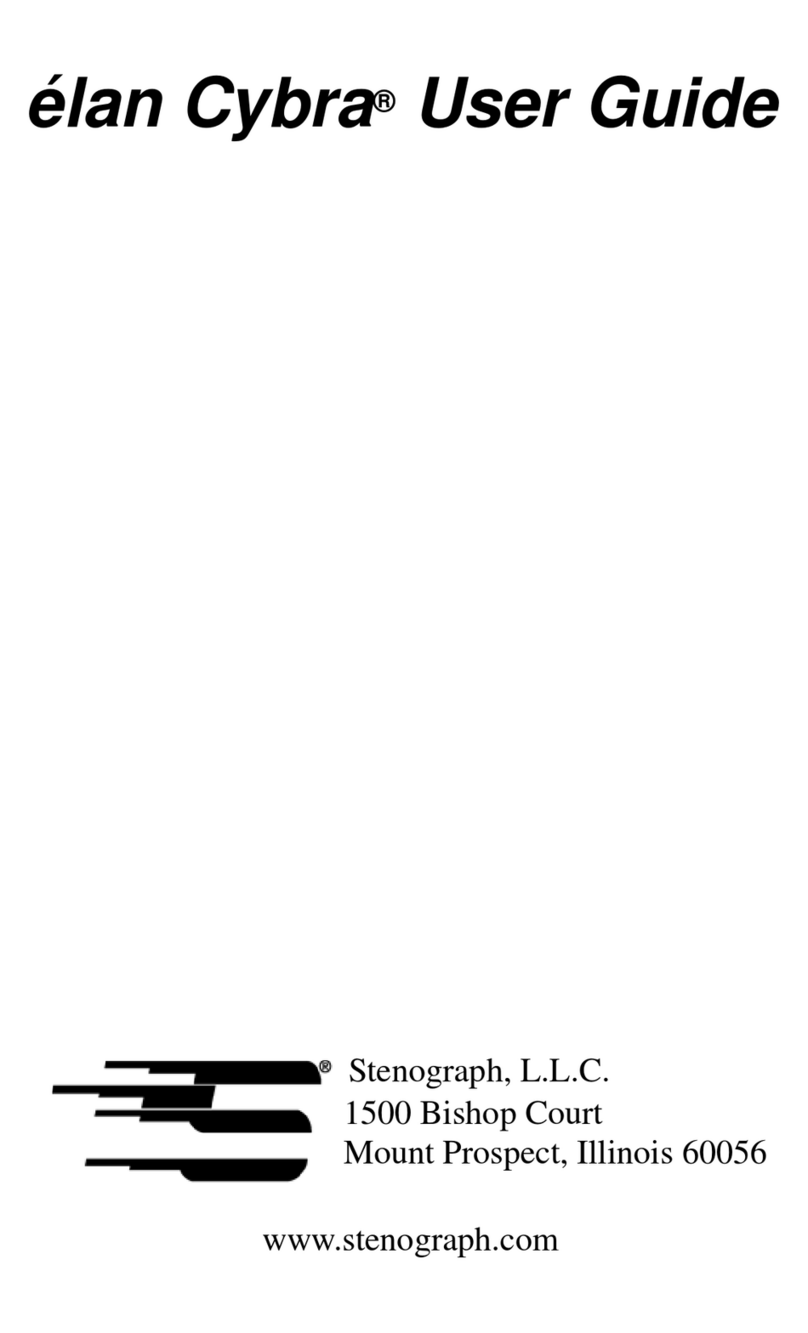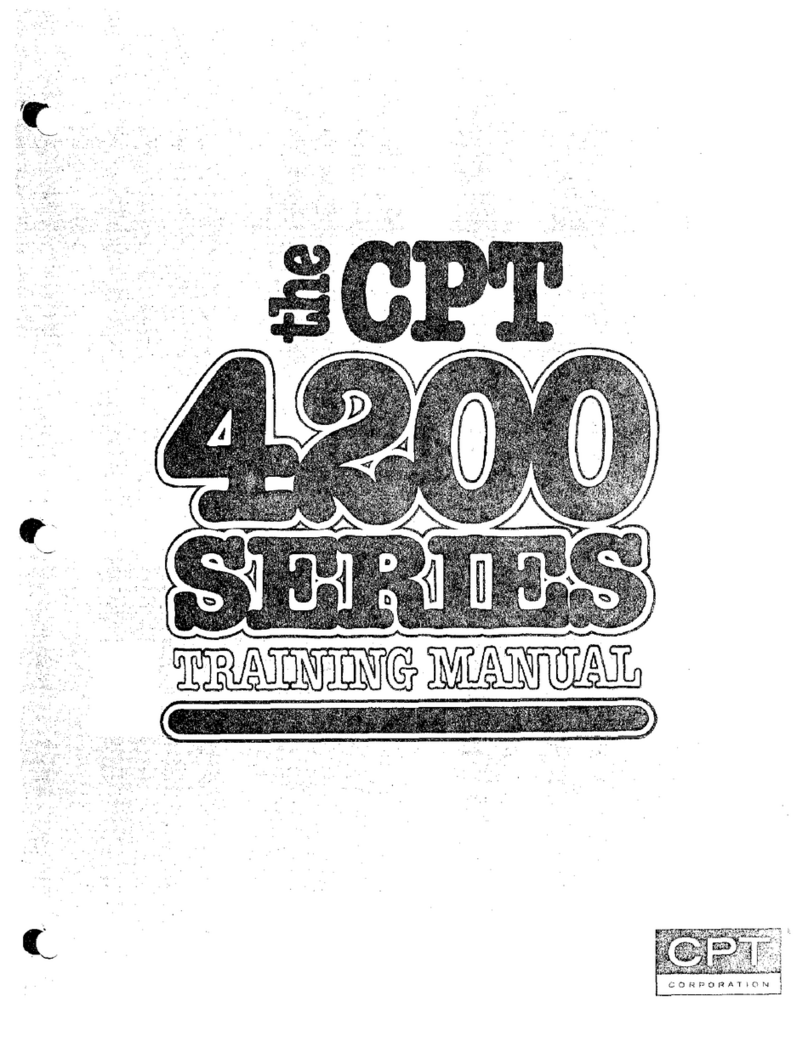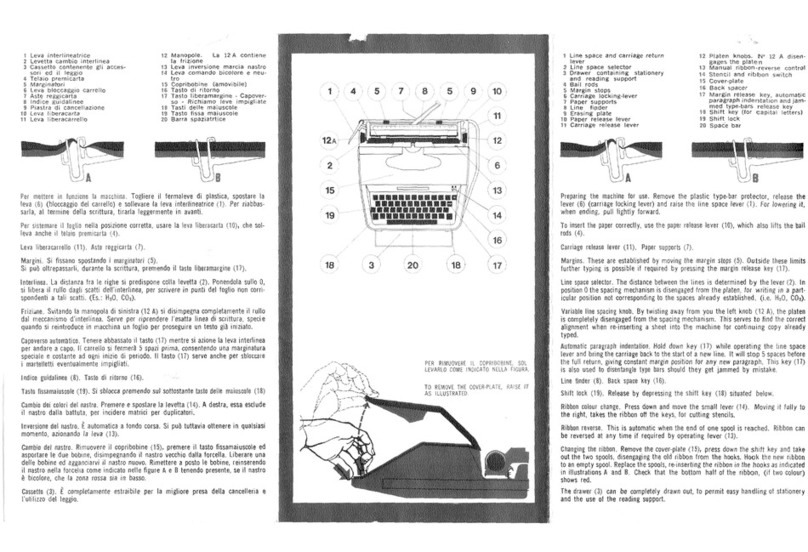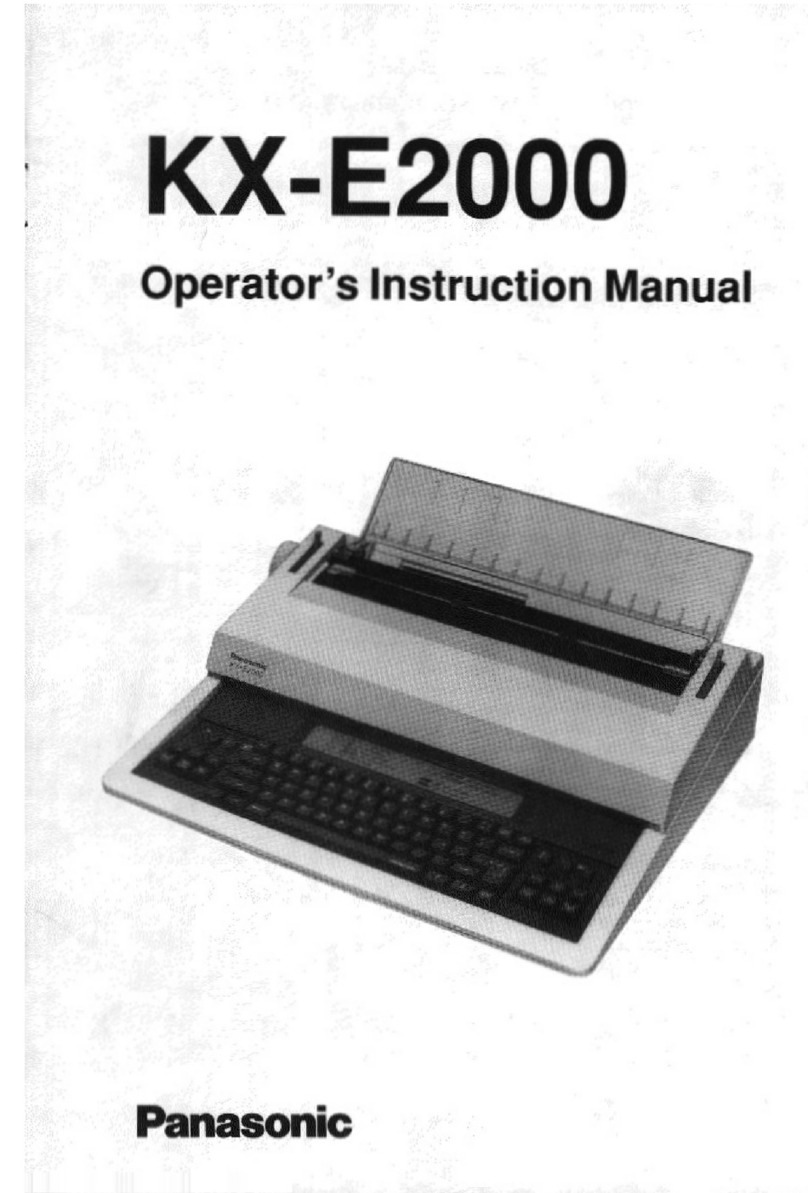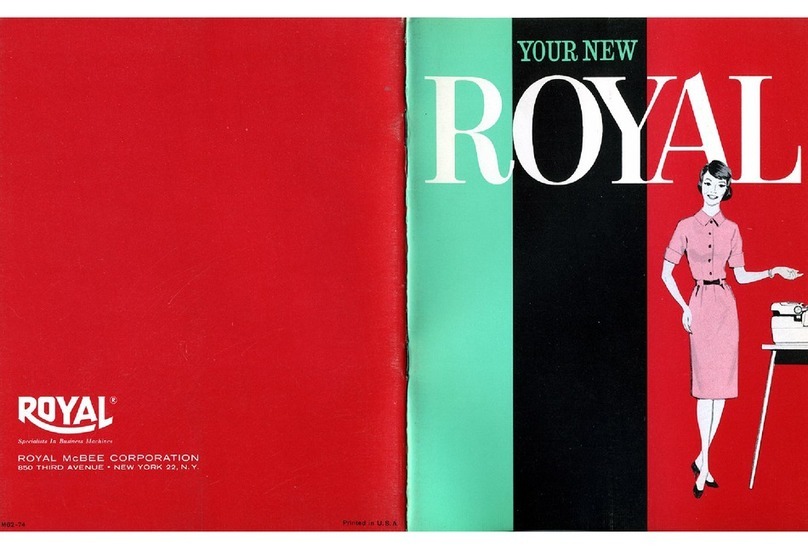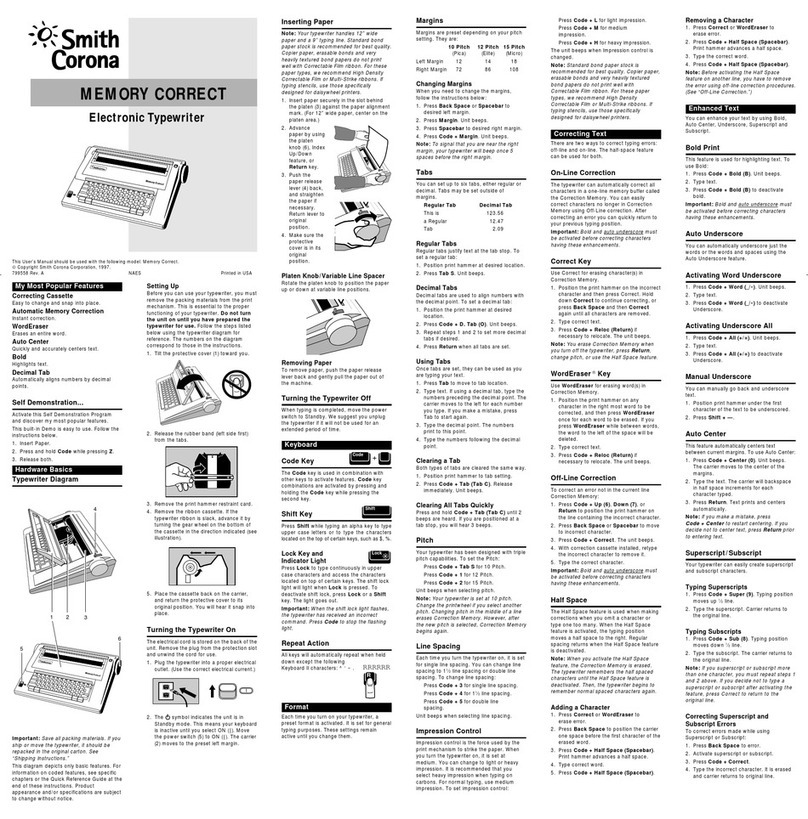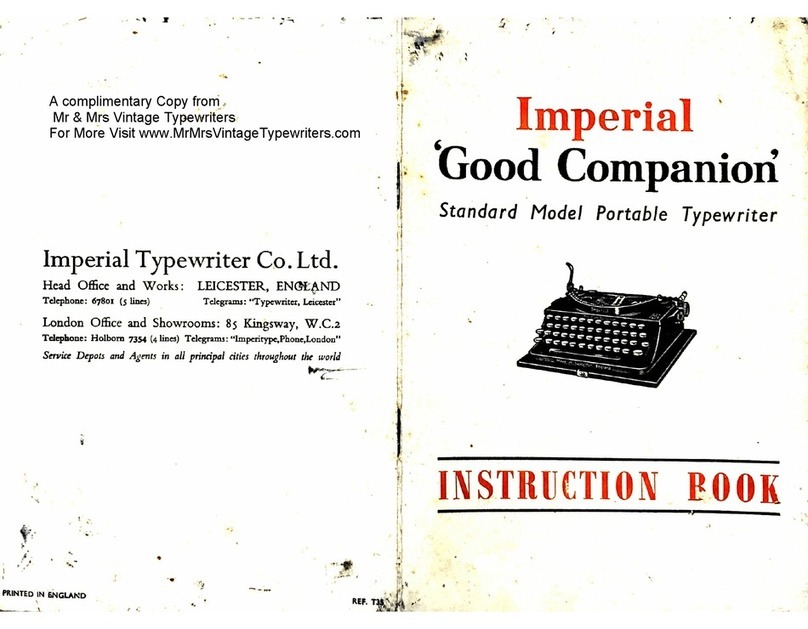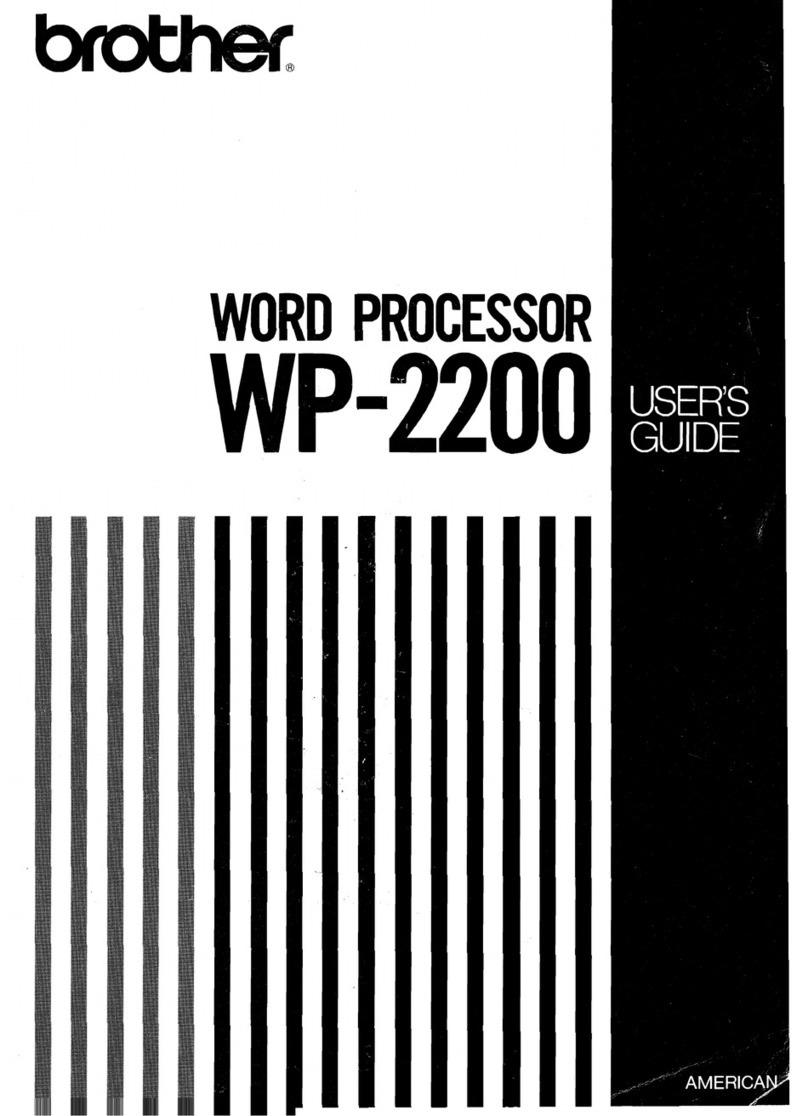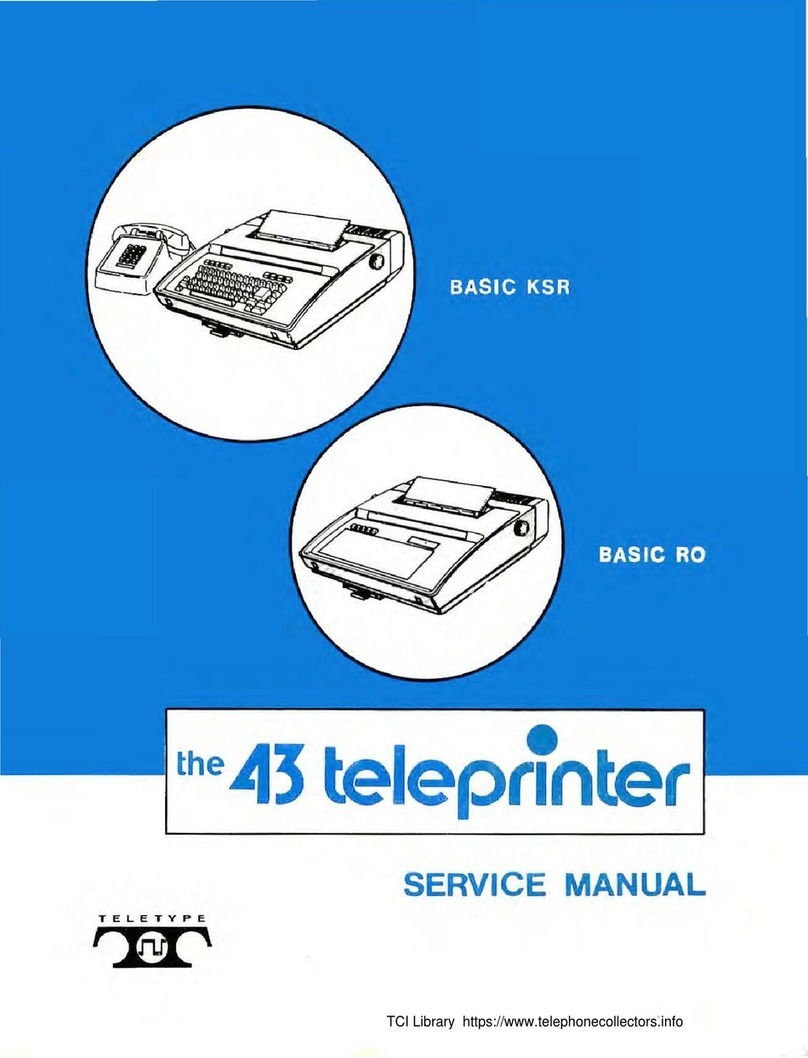Stenograph LUMINEX User manual


Release: April 2017, September 2016, April 2016, January 2016, November 2015, August 2015.
Copyright 2017, Stenograph, LLC. All Rights Reserved.
Stenograph. Adjustable LCD Screen Assembly for Writing Machine. U.S. patent 7,403,375, filed May 27,
2005, and issued July 22, 2008.
This material is protected by law, including the Copyright Act of 1976 and is not to be copied, reproduced,
modified, sold, stored or transmitted in any form or by any means (electronic, mechanical, photocopy,
recording or otherwise), or used in any other manner, without the prior written permission of Stenograph.
STENOGRAPH PROPRIETARY: This material constitutes proprietary and trade secret information of
Stenograph and shall not be disclosed to any third party, nor used by the recipient, except under the terms
and conditions of the purchase agreement between the customer and Stenograph.
This device complies with Part 15 of the FCC Rules. Operation is subject to the following two conditions:
(1) this device may not cause harmful interference, and (2) this device must accept any interference
received, including interference that may cause undesired operation.
Changes may be made periodically to the information in this publication. Such changes will be incorporated
in any new edition of this manual.
Stenograph is a Pettibone Company.
Luminex, Case CATalyst, CATalyst, EasyLock, Diamante, TrueStroke Technology, élan Mira, Stentura
Fusion, SmartWriter, Stentura, Stenograph logo and Stenograph are trademarks and registered trademarks
of Stenograph.
Windows is a registered trademark of Microsoft Corporation in the United States and other countries.
Windows Vista is either a registered trademark or trademark of Microsoft Corporation in the United States
and/or other countries.
SanDisk is a registered trademark of SanDisk Corporation.
The SD logo is a trademark of Toshiba Corporation.
All other trademarks are the property of their respective owners.

1
Table of Contents
© 2017 Stenograph
Chapter 1: Introduction............................................................................................... 7
Luminex Feature Details.................................................................................................................. 9
User Guide Overview.......................................................................................................................10
Chapter 2: Hardware ...................................................................................................11
Battery .............................................................................................................................................12
Charging the Battery..................................................................................................................12
Low Battery Warnings................................................................................................................14
Communication Ports ......................................................................................................................16
Install the Luminex USB Drivers ................................................................................................16
Powering With the USB Cable ...................................................................................................17
Updating With the USB Cable....................................................................................................17
Connect for Realtime Writing.....................................................................................................17
Function Sensors.............................................................................................................................21
Touch Screen.............................................................................................................................21
Keyboard Depth and Tension Controls............................................................................................22
Adjust Depth of Stroke...............................................................................................................22
Adjust Keyboard Tension...........................................................................................................22
Reset ...............................................................................................................................................23
Secure Digital (SD) Cards ...............................................................................................................24
Enable Writing on a SD Card.....................................................................................................25
Remove and Insert a SD Card...................................................................................................25
USB SD Flash Drive Reader......................................................................................................26
Status LCD ......................................................................................................................................27
Tilting Color Touch Screen ..............................................................................................................28
Cleaning the Tilting Screen........................................................................................................28
Tripod...............................................................................................................................................29
Attaching the Tripod...................................................................................................................29
Adjusting the Tripod Height........................................................................................................30
Tilting the Luminex.....................................................................................................................30
Removing the Tripod..................................................................................................................30
Routine Maintenance.......................................................................................................................31
Daily/Monthly .............................................................................................................................31
Two to three years .....................................................................................................................31
Additional Accessories for your Luminex.........................................................................................32
Chapter 3: Writing on the Luminex............................................................................35
Accessing Luminex Features...........................................................................................................36
Writing Menus ............................................................................................................................37
Writing Jobs .....................................................................................................................................39
A/An Resolution ...............................................................................................................................41
About ...............................................................................................................................................42
Audio................................................................................................................................................43
Audio Hardware Setup...............................................................................................................43
Audio Options ............................................................................................................................43
Audio Playback ..........................................................................................................................45
Auto-Conflict Resolution ..................................................................................................................46
Backup SD Card ..............................................................................................................................47
Format the Backup SD Card......................................................................................................47
View Files on the Backup SD Card............................................................................................48
Beeper Volume ................................................................................................................................49
Brief It ..............................................................................................................................................50
Managing Briefs .........................................................................................................................51

Luminex User Guide
2© 2017 Stenograph
Use Brief It .................................................................................................................................52
Copy Log .........................................................................................................................................54
Data SD Card ..................................................................................................................................55
Format a Data SD Card .............................................................................................................55
Manage Data SD Card Space ...................................................................................................55
View and Copy Data SD Card Files...........................................................................................56
Dictionaries ......................................................................................................................................58
Load Dictionaries onto the Luminex...........................................................................................58
Using Job Dictionaries ...............................................................................................................59
Display Set Strokes Per Minute (SPM)............................................................................................61
Electronic Marks ..............................................................................................................................62
J-Defines..........................................................................................................................................63
Create J-Defines ........................................................................................................................63
Write All J-Defines to a Data SD Card.......................................................................................66
Clear All J-Defines .....................................................................................................................66
Spell Mode .................................................................................................................................67
Job Statistics....................................................................................................................................71
View Job Statistics .....................................................................................................................71
Keyboard Layout..............................................................................................................................72
Keyboard Settings ...........................................................................................................................73
Keyboard Adjustments...............................................................................................................73
Individual Key Adjustments........................................................................................................75
Keyboard Profiles.......................................................................................................................76
Memory............................................................................................................................................77
View and Copy Memory Files ....................................................................................................77
New View.........................................................................................................................................79
Options ............................................................................................................................................80
Only use touch screen for function keys during a job ......................................................................81
Prompt to End a Job Option ............................................................................................................ 82
Clear J-defines when turning on/ending job ....................................................................................83
Reopen ............................................................................................................................................84
Scroll................................................................................................................................................85
Search ............................................................................................................................................. 86
Search for the Last Question ..................................................................................................... 86
Search for the Last Answer........................................................................................................86
Search for the Last Mark............................................................................................................87
Search for Steno Strokes...........................................................................................................87
Search for the Last Untranslate .................................................................................................88
Serial Protocol .................................................................................................................................89
Status............................................................................................................................................... 90
Check Status Information...........................................................................................................90
Steno Test .......................................................................................................................................91
Suffix Handling................................................................................................................................. 92
Test Mode........................................................................................................................................93
Thumb Drive ....................................................................................................................................94
Tilting Screen Appearance .............................................................................................................. 95
Set Tilting Screen Text Colors ................................................................................................... 95
Select Tilting Screen Font Size.................................................................................................. 95
Set the Tilting Screen Backlight Level .......................................................................................96
Time and Date .................................................................................................................................97
Translate Options ............................................................................................................................98
TrueStroke ....................................................................................................................................... 99

3
Table of Contents
© 2017 Stenograph
USB Communication ....................................................................................................................... 100
Chapter 4: Troubleshooting .......................................................................................101
Troubleshooting Tips........................................................................................................................101
Luminex Technical Support ............................................................................................................. 105
Appendix A: Updating Luminex Software................................................................ 107
Appendix B: Luminex Utilities................................................................................... 109
Personalize the Luminex Splash Screen .........................................................................................110
Convert Date/Time to Stentura Format............................................................................................ 112
Convert RTF/CRE Dictionaries........................................................................................................ 114
Backup SD Card Reader ................................................................................................................. 116
TrueView.......................................................................................................................................... 118
Copy the TrueView Utility........................................................................................................... 118
Access TrueStroke Data ............................................................................................................ 119
Understanding the TrueStroke Data ..........................................................................................121
TrueView Menu Features...........................................................................................................123
Perform Luminex Key Adjustments............................................................................................125
Troubleshooting TrueView ......................................................................................................... 125

Luminex User Guide
4© 2017 Stenograph

5
© 2017 Stenograph
We strongly encourage you to read this User Guide and practice using your writing machine according to the
instructions contained therein. This will allow you to become comfortable and familiar with it before taking it
on a job or into class.
The Luminex is equipped with a full-color high resolution LCD touch screen for viewing steno or text and to
interact with what is displayed.
The Luminex comes with a built-in rechargeable battery. Advanced battery technology prevents the battery
from overcharging so you don’t have to worry about leaving the writer plugged into an electrical outlet for
extended periods of time.
EasyLockTM LMX V2 tripod positioning with a positive-locking mechanism provides smooth and easy setup.
Simply open and set the tripod on the floor and place your machine on it according to the instructions in this
guide. The design of the tripod assures a smooth, even writing platform for you to enjoy. A tilt-mechanism
enables the writer to be tilted 70oforward and backwards to suit your personal preference.
Weighing in at only 3.5 pounds, the Luminex lightens your load when carrying it from place to place.
Remember to check the Stenograph®web site, www.stenograph.com, for updates to the Luminex.
The Luminex was designed with you in mind. We are confident you’ll enjoy using it!
STENOGRAPH
Congratulations on the purchase of your Luminex Writer!

6
© 2017 Stenograph
Stenograph believes that the Luminex shorthand machine, when used in compliance with the enclosed
instructions and information, is safe. Certain sources, though controverted, suggest a relationship between
injuries of the hands and forearms with prolonged use of any type of keyboard or other equipment involving
repetitive movements of the hands. At the same time, other sources indicate that there is no such cause and
effect.
The safety and well-being of persons using Stenograph equipment is of paramount concern and because we
recognize that these medical and scientific questions are not definitively resolved, Stenograph encourages all
users of our writers to carefully review the following Work Area Checklist and to use appropriate work habits.
Remember, personalizing your environment so that it is comfortable for you, promotes a healthy physical and
mental work lifestyle.
The following Work Area Checklist is not intended to be all inclusive but a guideline for you to use. Only you can
determine what is best for you. Use the checklist to assess and adjust your work area to suit your own needs.
Personalizing your environment so that it is comfortable for you promotes a healthy physical and mental work
lifestyle.
At Your Luminex
Use a comfortable chair conducive to correct posture.
Adjust the height of the shorthand machine
appropriately for your body.
Position the shorthand machine comfortably close to
you.
Place the tripod between your knees. Do not sit
“sidesaddle”.
Minimize the use of the shorthand machine on surfaces
other than the tripod stand.
At Your Computer
Place the monitor screen perpendicular to the window to
help avoid glare.
Adjust or close window coverings.
Arrange materials such as reference books or a
telephone close to you to help avoid excessive reaching
or twisting.
Clear the area under and around the desk to leave room
for your feet and legs.
Remove sources of distraction around the monitor.
Keep noise to a minimum.
See accompanying materials provided by the computer
keyboard manufacturer.
Your Body
Take frequent breaks to stretch or exercise.
Maintain a straight wrist position.
Avoid resting your wrists while writing.
Keep your hands level with your forearms.
Let your fingers curve naturally.
Let your forearm go up and down a little when you write,
pivoting at the elbow, not at the wrists.
Pull your steno machine comfortably close to you.
Keep your feet on the floor or supported by a footrest.
Support your lower back.
Assure that your knees are bent at an angle of 90° or
more and your thighs at an angle of 90° or greater in
relation to your torso.
Adjust the chair position and your posture throughout
the day.
If you experience any aching, numbing, or tingling in
your arms, wrists, or hand, consult a qualified health
care professional.
The Importance of Working Comfortably and Effectively
Work Area Checklist

7
© 2017 Stenograph
Congratulations on the purchase of your Luminex writer. Read this User Guide to familiarize yourself
with the Luminex components.
Chapter 1, Introduction, highlights the features of your Luminex, describes typographical conventions
used in this guide and outlines the organization of this guide.
Package Contents
Your new Luminex comes with the following items:
• Carrying case
•EasyLock
TM LMX V2 tripod
• 110/220 AC adapter/charger
• 1 Data SDHC card, (4 GB)
• 1 Backup Micro SDHC card, (4 GB)
• USB SD Flash Drive reader
• Micro USB cable (6 ft.)
• Optical-quality spray cleaner and cleaning cloth
• Stenograph One-Year Commercial Warranty document
Chapter 1
Introduction

Luminex User Guide
8© 2017 Stenograph

9
Chapter 1: Introduction
© 2017 Stenograph
Luminex Feature Details
The Luminex provides you with the following features:
• Full-Color, High Resolution LCD Touch Screen which pivots a full 180o.
• Six capacitive touch sensors. The first one on the left turns the Luminex on and off.
• View text, steno notes or text and steno notes simultaneously.
• Realtime ready through USB, virtual serial port, Bluetooth and WiFi.
• Backup SD card saves steno notes, timestamps and audio.
• Data SD card saves steno notes, timestamps, job dictionary and audio.
• Record and playback audio with optional microphone and headset.
• Adjustable digital clock with month, date, and time.
• Adjust beeper volume.
• Adjust screen brightness and text color and font size.
• Update Luminex software from Internet download via USB.
• Date and timestamp note files.
• Automatically load main and job dictionaries.
• J-Define entries into a job dictionary.
• A/An resolution, Auto-Conflict, Brief It and suffix handling options.
• Search for and display the previous or last Question, Answer, untranslate, StenoMark, or steno
string.
• Scroll forward and backward in a file.
• Keyboard and individual key sensitivity adjustments.
• Reopen an existing file for readback and play audio.

Luminex User Guide
10 © 2017 Stenograph
User Guide Overview
This Luminex User Guide contains the following chapters with related topics.
Chapter 1: Introduction
Introduction acquaints you to the Luminex features and explains this User Guide.
Chapter 2: Hardware
Hardware explains the various components of the Luminex and how to use them.
Chapter 3: Writing on the Luminex
Writing on the Luminex explains all the software features of the Luminex used for setup before you begin
writing and while writing a job. These includes features such as loading dictionaries, setting audio
options, customizing the tilting screen, searching steno and text and changing the tilting screen view.
Chapter 4: Troubleshooting
Troubleshooting suggests possible solutions to some common situations that you may encounter when
using the Luminex.
Appendix A: Updating Luminex Software
Updating Luminex Software instructs you how to download available updates for your Luminex from the
Stenograph web site.
Appendix B: Luminex Utilities
Luminex Utilities provides instruction on how to load an RTF/CRE dictionary on the Luminex, convert
Luminex files from Date and Time format to Stentura compatible format, personalize the Luminex splash
screen, retrieve jobs from a Backup SD card and view TrueStroke®data.

11
© 2017 Stenograph
Chapter 2, Hardware, provides information about the hardware components of your Luminex. This
includes details on battery charging and use; communication ports and setup; function touch sensors for
accessing menus; touch screen, status LCD icons; adjusting the Tilting screen; resetting the writing
machine; and assembling and attaching the tripod.
Back of Luminex with SD cards
Luminex Ports
• Data SD port holds your SD Data Card.
• Standard USB port is designed for a thumb drive for copying files.
• Reset button reboots your Luminex.
• Micro USB port holds the micro end of your USB cable for USB communication between writer
and computer and/or as a virtual serial connection to CAT systems that do not support
Stenograph’s USB communications protocol.
• Micro Backup SD port holds your micro Backup SD card.
• Microphone jack when recording audio.
• Headphone jack for monitoring live audio and/or audio playback.
• Power receptacle for charging the Luminex.
Chapter 2
Hardware

Luminex User Guide
12 © 2017 Stenograph
Battery
The Luminex comes with one main rechargeable battery and an AC adapter/charger. You can operate
your writing machine on battery power or using the AC adapter/charger with the main battery charging.
Although you can use the Luminex with the AC adapter/charger, Stenograph recommends that you fully
charge the battery before first time use. See Battery Charging Procedure on page 12.
The main battery, fully charged, operates all the features on the Luminex for approximately 18-19 hours.
Charging time for the main battery is approximately 5 - 6 hours.
The main battery provides a FailSafe mode if the charged level of the main battery becomes too low and
you are not using the AC adapter/charger or have your micro USB cable plugged into a powered
computer. In FailSafe mode, the tilting screen, Bluetooth communication and WiFi communication turn
Off. Your steno notes and audio continue to be written to the Data and Backup SD cards and, if you are
writing realtime via a USB connection, steno notes are sent to the realtime screen. Steno notes also
continue to be stored in memory. FailSafe mode may last up to 3 hours. The Luminex retains the date,
time and user settings during FailSafe mode.
Charging the Battery
When the Luminex is powered by the AC adapter/charger, the main battery level is maintained. The
batteries fully charge in 5 - 6 hours. You can use your writing machine while the AC adapter/charger
charges the battery. The Luminex battery fully charged operates all features for approximately 15 hours
and then will go into Failsafe mode which may last up to 3 hours.
The Luminex battery only charges when needed. Once the batteries are charged, it is not necessary to
keep the writing machine plugged into the AC adapter/charger, however, keeping the writing machine
plugged in does not damage the battery. If you are connected via the micro USB cable to a computer
that is powered On, the Luminex battery can be charged. If you are not going to use your Luminex for an
extended period of time, Stenograph recommends keeping the Luminex plugged into the AC adapter/
charger. If the Luminex is not in use for a long period of time while disconnected from the AC adapter/
charger, it is important to fully charge the battery before use and to check the date and time setting on
the writer.
Use only the AC adapter/charger supplied with your Luminex. The Diamante®AC adapter/charger will
charge the Luminex if your Luminex AC adapter/charger is not available. All other chargers designed for
other Stenograph writing machines do not power the Luminex. Although previous Stenograph writing
machine AC adapter/charger may fit the Luminex, they will not charge the Luminex battery.
Turning the Luminex On and Off
On either side of the Status LCD are three touch sensitive sensors. The far left sensor turns the Luminex
On and Off. If there is no power source to the writer (AC adapter is not plugged in or your Luminex is not
connected to your computer via the USB cable) you need to touch the On/Off sensor for a 1/2 second in
order to turn the Luminex On. To turn the Luminex off, touch the On/Off sensor until you hear the beep.
Battery Charging Procedure
To charge your Luminex battery:
1. Plug the AC charger/adapter into a wall outlet.
2. Insert the small plug on the AC adapter/charger cord into the AC adapter/charger socket on the back

13
Chapter 2: Hardware
© 2017 Stenograph
of the Luminex.
3. The Luminex turns On. A black dot in the lower right corner of the Status LCD indicates the Luminex
is On. A row of running blocks indicates the battery is charging. If you plug your Luminex in to charge
and only the black dot displays, the batteries are charged. Charging is not necessary and no
charging occurs.
You can use the Luminex while the battery charges. The running blocks do not display while writing
but the Luminex continues to charge. Status LCD on page 27 for more information.
Press the On/Off sensor to turn the Luminex Off during charging. The tilting screen turns off but the
Luminex remains On while charging as indicated by the black dot on the Status LCD.
Viewing Battery Charging Status
The Tilting screen and the Status LCD display graphic indicators that reflect the charging status of
battery. View Battery Voltage Level on page 13 to view specific
battery voltage levels, current charging status and the most
recent charging history.
When the AC adapter/charger is connected to the Luminex charging the battery, the title bar on the tilting
screen displays a battery icon with the battery gauge showing running black and yellow stripes. When
the batteries are fully charged, a plug icon replaces the battery icon until you disconnect the AC adapter/
charger.
Battery Charging Battery Fully Charged
When the battery is charging, the Status LCD displays black bars in running sequence from left to right.
The black bars are not visible when you are writing, but re-display when you close the job. When the
Luminex is finished charging, the bars move from each side of the screen to the middle of the screen in
a “clapping” motion.
View Battery Voltage Level
The Battery diagnostic screen displays the voltage level and charging status.
To view battery voltage and charging status:
1. Make sure the charger/adapter is not plugged into the Luminex. If you just disconnected the charger/
adapter from the Luminex, turn the Luminex On and wait 10 – 15 minutes to get an accurate battery
voltage reading.
2. From the Opening menu, press More.

Luminex User Guide
14 © 2017 Stenograph
3. Press Diag and then press Battery. The battery status screen displays.
Luminex Battery Status Screen
4. Review the following battery information:
•Indicator bar - provides an approximate indication of the battery voltage level. Green indicates
the battery is fully charged; yellow indicates it is charged and red indicates it is low.
•Voltage - the actual voltage amount. A main battery reading of 4.07 volts or higher indicates
normal operating voltage. 3.6 volts or below indicates the battery is very low and the titling screen
will turn off and Failsafe mode will occur if battery is not charged.
•State - displays whether the battery is charging or not charging.
5. When finished, press OK,Quit.
6. To display the Opening menu, press More.
Low Battery Warnings
As the main battery becomes progressively low, the battery indicator on the title bar will change from
green to yellow to red indicating a drop in battery voltage. The Luminex displays warnings messages on
the tilting screen and will beep to indicate the battery voltage is getting low. Once the Luminex switches
to FailSafe mode, the battery icon on the Status LCD blinks. When the main battery becomes low while
the Luminex is connected to a computer with the micro USB cable during realtime, low battery messages
continue to display until the battery is depleted but the writer will not beep. The micro USB cable plugged
into a powered computer may be able to charge the battery but may not begin charging immediately if
the battery is in a very low voltage state. The battery indicator on the title bar may reflect that it is
charging, but it may not actually be charging if the battery voltage is extremely low.
Use the Luminex Diagnostic feature to check the specific voltage level of the battery. View Battery
Voltage Level on page 13.

15
Chapter 2: Hardware
© 2017 Stenograph
Battery Gauge
The battery gauge on the title bar of the Tilting screen provides a general indicator of the battery voltage
level. It changes appearance as the voltage level of the battery changes:
•- an electrical plug with a full green gauge indicates the Luminex is plugged into the AC
adapter/charger and the main battery is fully charged.
•- a battery with a full green gauge indicates the main battery is fully charged. As the charge of
the battery level drops, the green bar becomes smaller.
•- a battery with a partial yellow gauge indicates the battery is low.
•- a battery with a short red gauge indicates the battery is almost completely drained. The
battery icon flashes on and off.
•- a battery with black and yellow running stripes indicates the Luminex is plugged into the AC
adapter/charger and the batteries are charging.
Tilting Screen Battery Messages
The Tilting screen displays four progressive warning messages as the main battery level becomes low:
• Battery, Danger -- Battery Low.
• Battery, Danger -- Recharge Battery Now.
• Battery, Battery Dead -- Switching To FailSafe...

Luminex User Guide
16 © 2017 Stenograph
Communication Ports
There are two types of USB ports on your Luminex. The standard USB A (host) port allows you to insert
a thumb drive to copy files from the memory or from the Data SD card. The micro USB-B (client) port
provides connection access for the USB realtime cable between the writing machine and Case CATalyst
and any other CAT system that supports the Stenograph USB protocol. The micro USB port also allows
for a virtual serial connection for other CAT systems. To use the USB cable connection, it is necessary to
install the Luminex USB drivers.
Install the Luminex USB Drivers
The Luminex USB driver must be installed on your computer in order to write realtime with the micro
USB cable, load dictionaries and install updates. The USB driver installation also installs the USB driver
that creates a virtual serial port. If your CAT vendor does not support a USB realtime connection, the
driver allows for serial communication between the Luminex and other CAT software. USB Virtual Serial
Port Communication on page 19 for details.
You can use the USB Realtime and Read communications with USB compatible CAT software such as
Case CATalyst version 4.096 or higher.
The Luminex USB device drivers are available for download from the Stenograph website at
www.stenograph.com. At the Stenograph website: click Support, Download Center and Utilities & links.
Right click the on the Stenograph Writer USB Drivers and select Save Target As or Save Links As and
save the file to a location on computer desktop or your hard drive. Navigate to the location where you
saved the file, highlight the file, right click and select Extract All. Then double click the
StenographDriverInstall.exe to install the drivers.
1. Turn your computer On and make sure it is fully booted.
2. Once you download (save) the USB_Writer_Drivers.zip file to your computer, Navigate to the
location where you saved the file, highlight the file, right click and select Extract All.
3. Double click the StenographDriverInstall.exe, the Stenograph Writer Drivers Setup dialog box
displays.
4. Once the drivers install, the Stenograph Writer Drivers Setup Complete dialog box displays. Press
Enter (Finish) to close the wizard.

17
Chapter 2: Hardware
© 2017 Stenograph
Powering With the USB Cable
When the Luminex is connected to your computer for realtime via the micro USB cable, the main battery
continues to power the writing machine. In most situations, the USB port can power the Luminex and
may charge the battery when the main battery is not fully charged.
When the main battery becomes low while using the micro USB connection, low battery messages
display on the Luminex, but all features continue to operate. The USB port provides power to run all the
Luminex components except WiFi and Bluetooth communications. When powered by the micro USB
port, the Luminex tilting screen displays at about half of the Backlight brightness setting.
To use the micro USB cable, you must install the Luminex USB driver on your computer. Install the
Luminex USB Drivers on page 16 for instructions on loading the driver.
Updating With the USB Cable
Software updates for your Luminex, when available, can be easily downloaded from the Stenograph web
site. Once downloaded onto your computer, you can load the software update onto your Luminex over a
USB cable. To update Luminex software: on page 107 for more information about updating the Luminex.
Connect for Realtime Writing
To connect your Luminex to your computer for realtime writing, you must have one of the following:
• a USB cable connection which requires using a micro USB compatible CAT software, such as Case
CATalyst V4.096 or higher. A micro USB cable is included with your Luminex. Check with your CAT
software vendor for compatibility information.
• a virtual serial port connection via the micro USB cable. The virtual serial port connection is
compatible with any CAT software that accepts a serial connection and Stentura protocol. USB
Virtual Serial Port Communication on page 19.
• a wireless kit. Stenograph provides technical support for Luminex wireless communication when the
Luminex Wireless Communication kit is used. Technical support for other wireless adapters are not
supported.

Luminex User Guide
18 © 2017 Stenograph
Micro USB Cable Communications
You must be using a USB compatible CAT software and have installed the Luminex USB driver on your
computer. Install the Luminex USB Drivers on page 16 for instructions on loading the driver.
1. Ensure your Luminex and computer are turned On and are fully booted.
2. Each end of the USB cable has a different connection plug. Insert the micro end of the USB cable
into the USB B (client) micro port on the back of the Luminex and the other end into a USB port on
the computer.
3. Start your CAT software.
4. Set your realtime options. In Case CATalyst V16.04 and higher, select Stenograph Writer USB on
the Translate Realtime tab. In Case CATalyst V10 - V16.03, select Diamante - USB or élan - USB,
V4.096 - V9, select élan - USB. Please check with your CAT software vendor if you are not using
Case CATalyst.
This is a USB connection. COM port settings do not apply.
5. Write a few strokes on the Luminex before starting realtime. If you loaded a dictionary onto your
Luminex, the translated steno displays on the tilting screen.
The USB realtime connection allows you to disconnect and reconnect the USB cable and maintain
the realtime connection. For example, if you disconnect from the USB port to report a bench
conference and then reconnect when finished, the USB realtime connection will feed the strokes
written during the bench conference. Please check with your CAT vendor to see if this capability is
available with your CAT software if you are not using Case CATalyst.
6. When you are finished writing realtime using a USB cable, it is important that you complete the
following steps in order. This ensures your computer shuts down properly.
a. Press End on the Luminex to close the file.
b. Close and save the realtime file.
c. Unplug the Luminex USB cable from your computer and the Luminex.
If the USB realtime connection is active when you take a break, the realtime screen may not
display new steno strokes when you resume writing. This may happen when the USB port becomes
inactive after remaining idle for a period of time. If this occurs, disconnect the USB cable from the
back of the Luminex and reconnect it. The realtime file is not affected. Reconnect the cable to display
the new steno strokes on the realtime screen. Troubleshooting Tips on page 101 for details on
disabling USB port power saving features to avoid an inactive connection.
Other manuals for LUMINEX
1
Table of contents
Other Stenograph Typewriter manuals