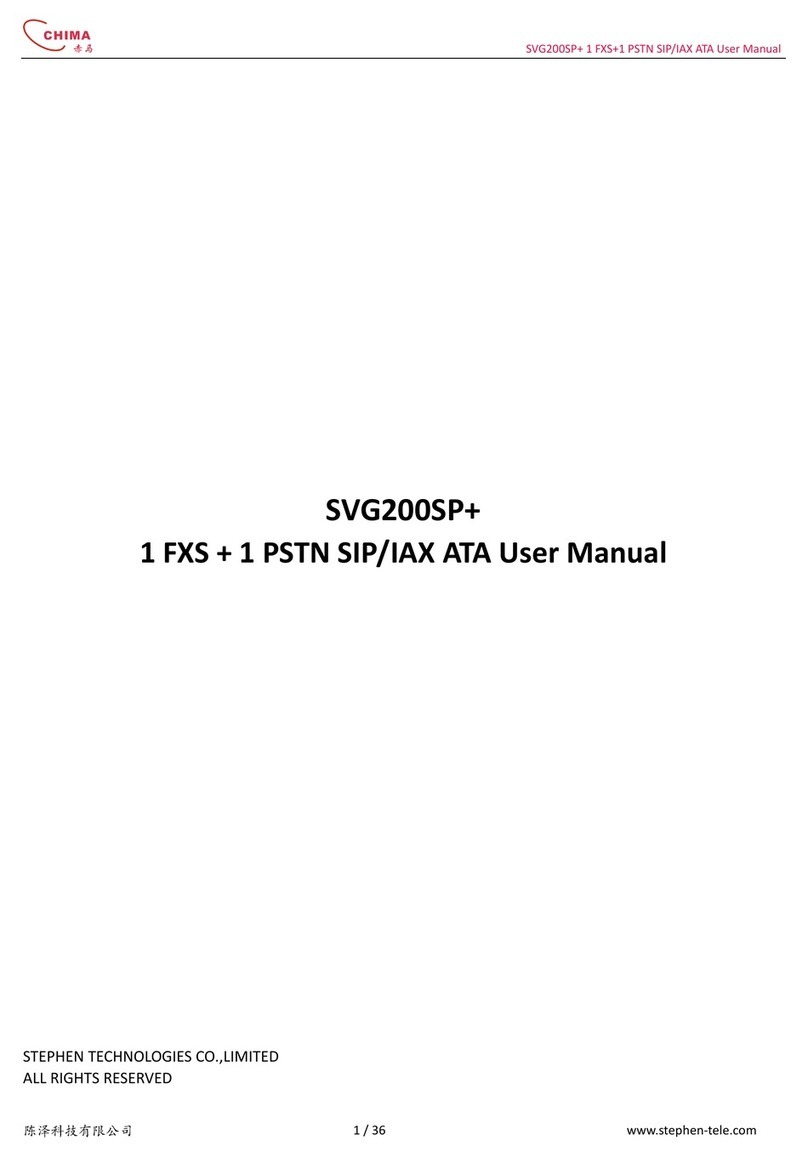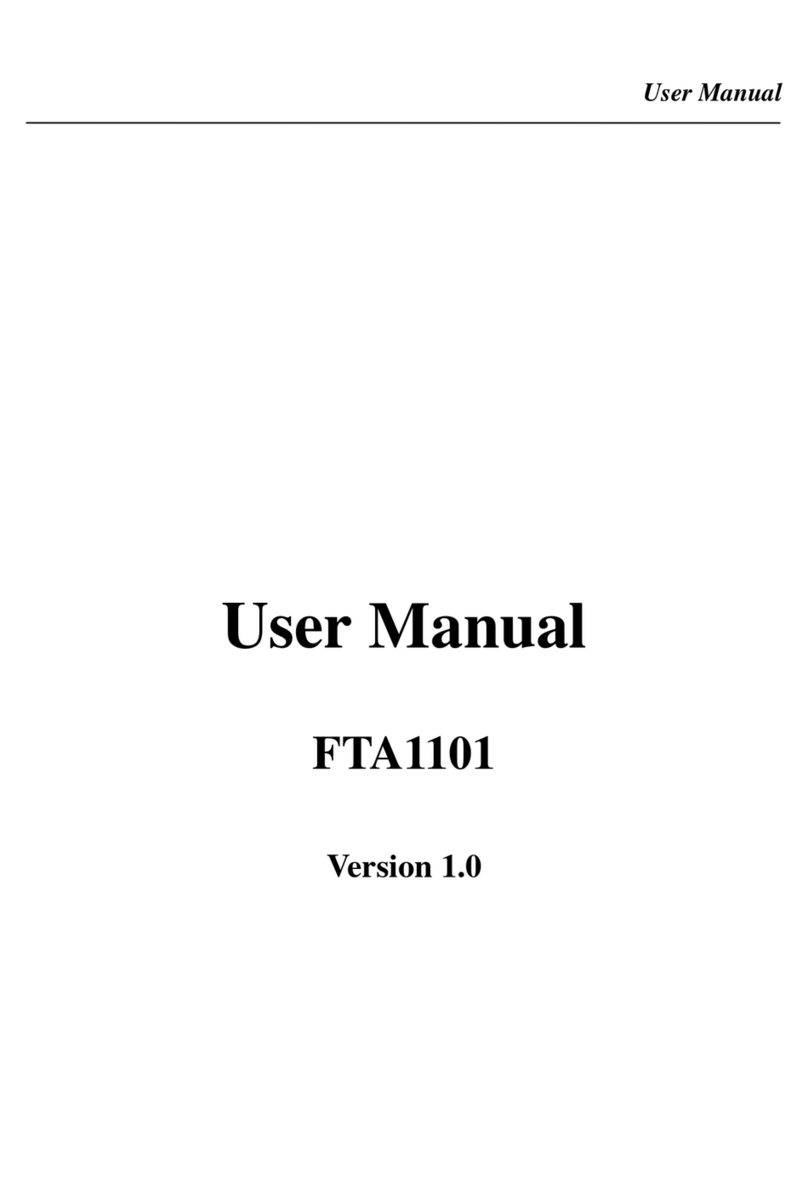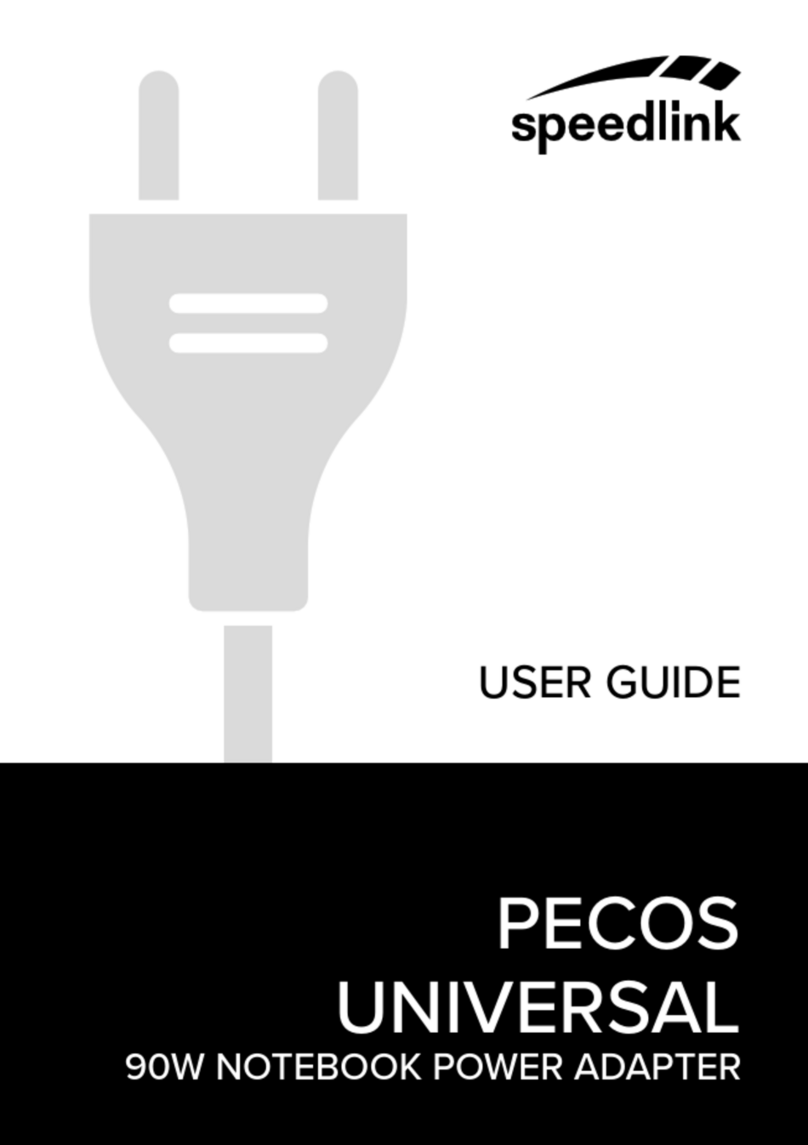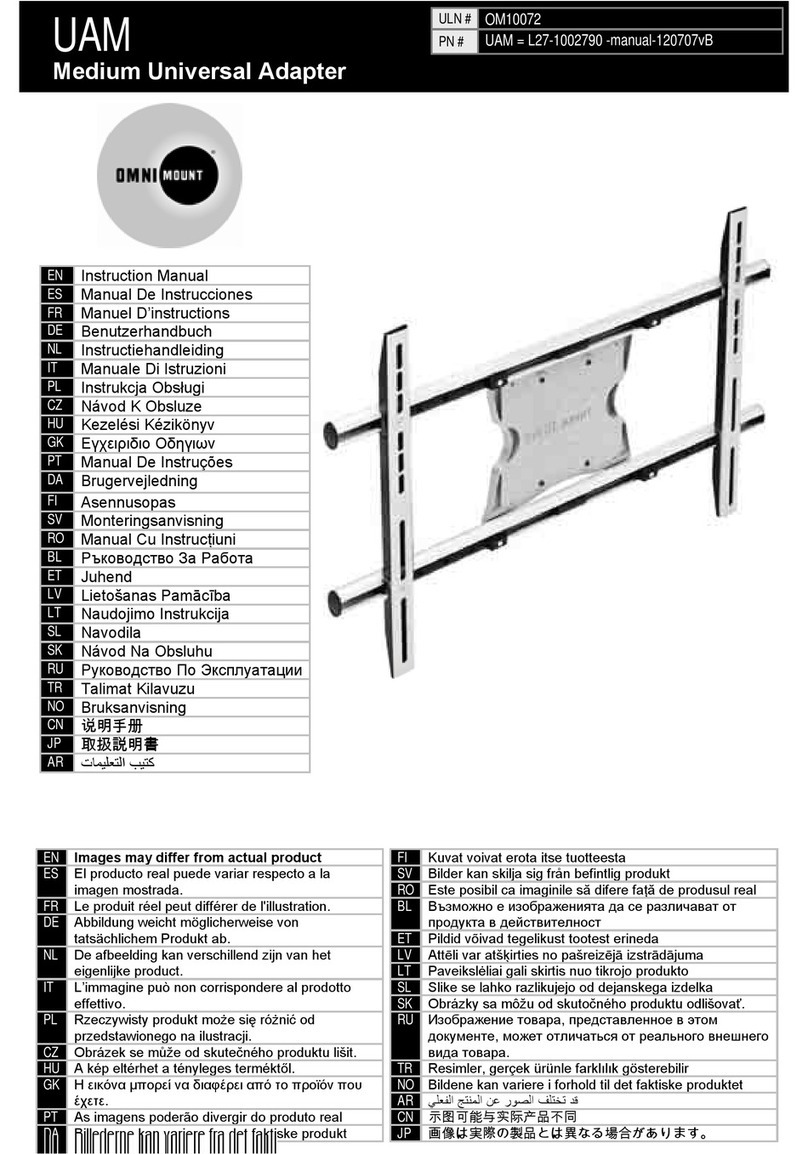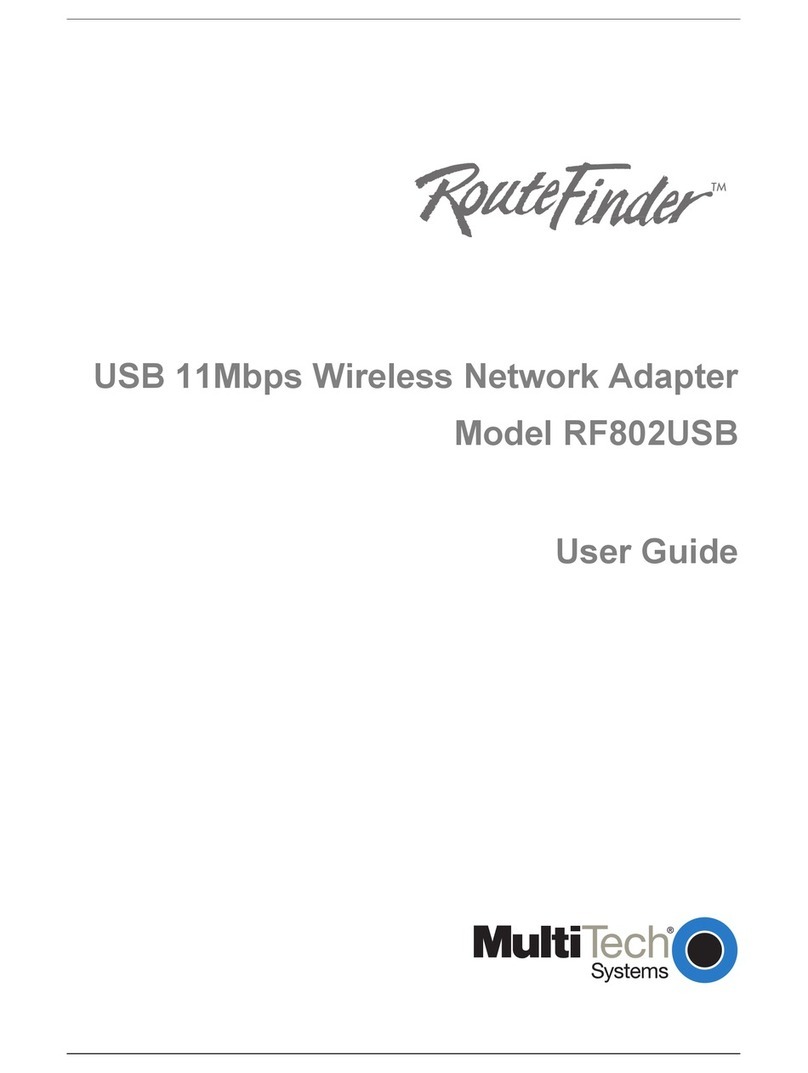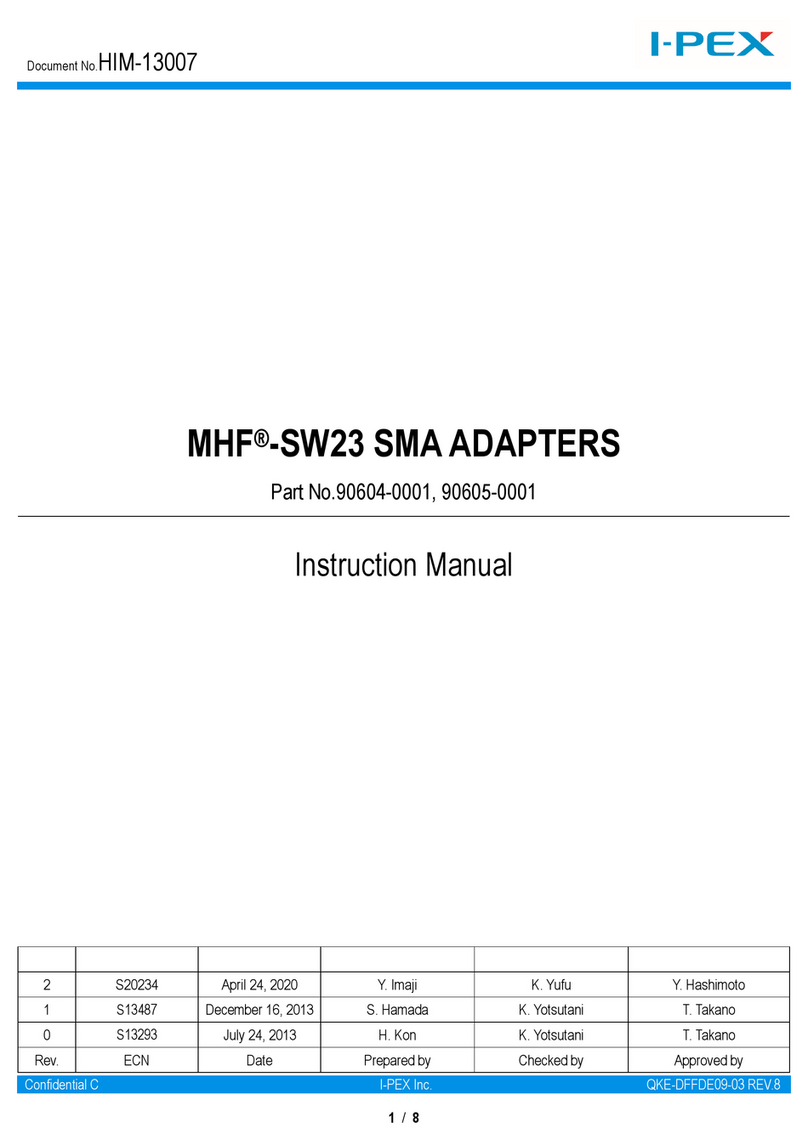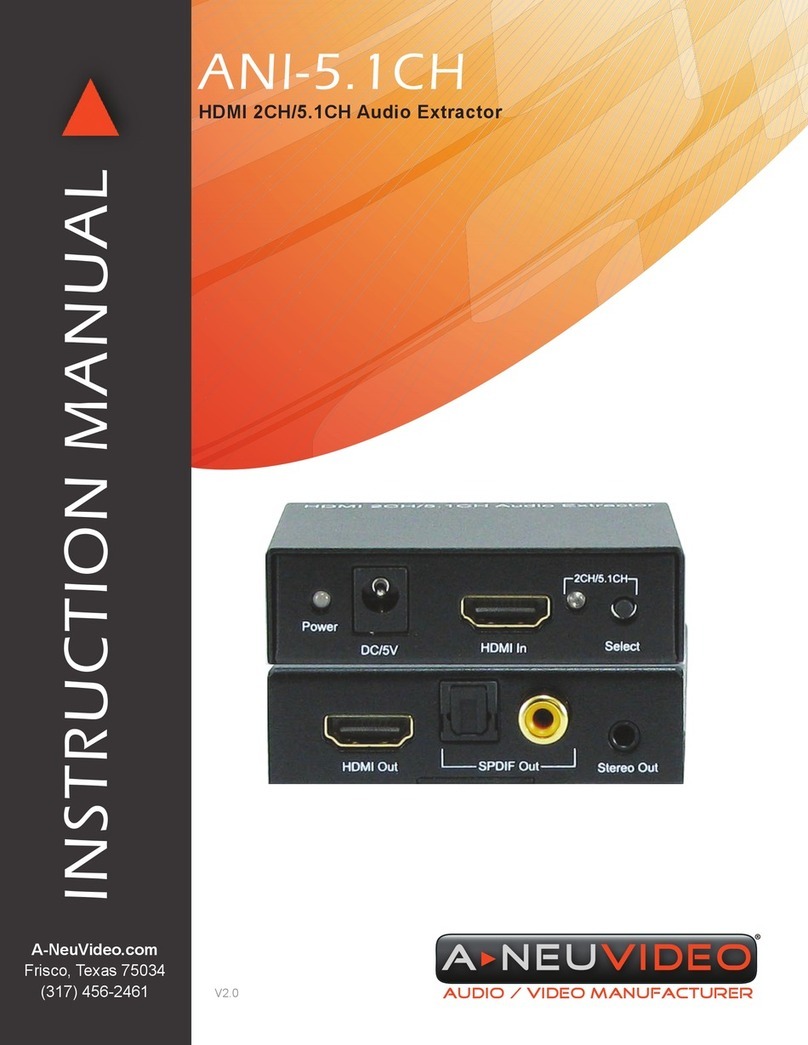Stephen SVG500SO User manual

STEPHEN TECHNOLOGIES CO.,LIMITED SVG500SO 1 FXS + 1 FXO SIP VoIP ATA User Manual
1
SVG500SO 1 FXS + 1 FXO Port
SIP VoIP ATA User Manual

STEPHEN TECHNOLOGIES CO.,LIMITED SVG500SO 1 FXS + 1 FXO SIP VoIP ATA User Manual
2
1Introduction .................................................................................................................................. 3
1.1 Hardware Overview ........................................................................................................... 3
1.2 Software Overview ............................................................................................................ 3
2IVR Interface for The TA ............................................................................................................... 4
3Setup the TA by Web Browser ...................................................................................................... 4
3.1 Login ................................................................................................................................. 4
3.2 System Information............................................................................................................ 5
3.3 Phone Book....................................................................................................................... 5
3.4 Phone Settings .................................................................................................................. 6
3.5 Network ............................................................................................................................10
3.6 SIP Settings......................................................................................................................14
3.7 NAT Trans. .......................................................................................................................17
3.8 Others ..............................................................................................................................18
3.9 System Auth. ....................................................................................................................19
3.10 Save Change....................................................................................................................20
3.11 Update..............................................................................................................................20
3.12 Reboot..............................................................................................................................21
4Setup the TA by using Console (Hyper Terminal).........................................................................21
4.1 Configuration ....................................................................................................................22
4.2 Using CLI command to configure the TA...........................................................................22
5How to make a phone call ...........................................................................................................27
5.1 Dial a PSTN Phone call ....................................................................................................28
5.2 Dial a IP Phone call ..........................................................................................................28
6Get a FWD account.....................................................................................................................28

STEPHEN TECHNOLOGIES CO.,LIMITED SVG500SO 1 FXS + 1 FXO SIP VoIP ATA User Manual
3
1 Introduction
This user’s manual is for SVG500SO VoIP terminal adapter (TA). This user’s manual will explain the IVR
instruction, web configuration and command line configuration for the TA. Before using the TA, some setup
processes are required to make the TA work properly.
1.1 Hardware Overview
The TA has Networking interfaces, telephone interfaces, LED indication, power connector and Reset
button.
1.1.1 Two RJ-45 Networking interfaces, these two interfaces support 10/100Mps Fast Ethernet. you can
connect one RJ-45 Fast Ethernet port to the ADSL or Switch, and connect the other one to your
computer.
1.1.2 Two RJ-11 Type analog telephone jack interfaces. Phone port is for user to connect to a phone set and
PSTN port is for user to connect to the PSTN Line.
1.1.3 LED Indication: There are five LED indicators in the TA to show the Power, network, and Off-Hook
indication.
1.1.4 Reset Button: Press Reset button for longer than 5 seconds to make the TA restore factory default
settings and reboot. If TA works improperly, please make an attempt to Reset and then configure again.
1.2 Software Overview
Network Protocol Tone
• Ring Tone
• Ring Back Tone
• Dial Tone
• Busy Tone
• Programming Tone
• SIP v1 (RFC2543), v2(RFC3261)
• IP/TCP/UDP/RTP/RTCP
• IP/ICMP/ARP/RARP/SNTP
• TFTP Client/DHCP Client/ PPPoE Client
• Telnet/HTTP Server
• DNS Client
• NAT/DHCP Server Phone Function
Codec • Volume Adjustment
• Speed dial key
• Phone book
• Flash
IP Assignment
• G.711: 64k bit/s (PCM)
• G.723.1: 6.3k / 5.3k bit/s
• G.726: 16k / 24k / 32k / 40k bit/s (ADPCM)
• G.729A: 8k bit/s (CS-ACELP)
• G.729B: adds VAD & CNG to G.729
Voice Quality
• Static IP
• DHCP
• PPPoE
Security
• HTTP 1.1 basic/digest authentication for Web setup
• MD5 for SIP authentication (RFC2069/ RFC 2617)
• VAD: Voice activity detection
• CNG: Comfortable noise generator
• LEC: Line echo canceller
• Packet Loss Compensation
• Adaptive Jitter Buffer QoS
Call Function • ToS field
NAT Traversal
• STUN
• Call Hold
• Call Waiting
• Call Forward
• Caller ID
• 3-way conference Configuration
DTMF Function • Web Browser
• Console/Telnet
• IVR/Keypad
• In-Band DTMF
• Out-of Band DTMF
• SIP Info
SIP Server
Firmware Upgrade
• Registrar Server (three SIP account)
• Outbound Proxy
• TFTP
• Console
• HTTP

STEPHEN TECHNOLOGIES CO.,LIMITED SVG500SO 1 FXS + 1 FXO SIP VoIP ATA User Manual
4
2 IVR Interface for The TA
You can use the PSTN phone to configure the TA. Please follow the instruction to configure your
terminal adapter.
Group IVR Action IVR Menu Choice Parameter(s) Notes:
Function Reboot #195# None
After you hear “Option Successful,”
hang-up. The system will reboot
automatically.
Function Factory Reset #198# None
System will automatically Reboot.
WARNING: ALL “User-Changeable”
NONDEFAULT SETTINGS WILL
BE LOST! This will include network
and service provider data.
Info Check IP
Address #120# None IVR will announce the current IP
address of the TA
Info Check IP Type #121# None IVR will announce if DHCP in
enabled or disabled.
Info Check the Phone
Number #122# None IVR will announce current in use
VoIP number
Info Check Network
Mask #123# None IVR will announce the current
network mask of the TA.
Info Check Gateway
IP Address #124# None IVR will announce the current
gateway IP address of the TA.
Info
Check Primary
DNS Server
Setting
#125# None IVR will announce the current
setting in the Primary DNS field.
Info Check Firmware
Version #128# None IVR will announce the version of the
firmware running on the TA.
Setting Set DHCP client
#111# None The system will change to DHCP
Client type
Setting Set Static IP
Address #112xxx*xxx*xxx*xxx#
Enter IP address using numbers on
the telephone key pad. Use the *
(star) key when entering a decimal
point.
DHCP will be disabled and system
will change to the Static IP type.
Setting Set Network
Mask #113xxx*xxx*xxx*xxx#
Enter value using numbers on the
telephone key pad. Use the * (star)
key when entering a decimal point.
Must set Static IP first.
Setting Set Gateway IP
Address #114xxx*xxx*xxx*xxx#
Enter IP address using numbers on
the telephone key pad. Use the *
(star) key when entering a decimal
point.
Must set Static IP first.
Setting Set Primary DNS
Server #115xxx*xxx*xxx*xxx#
Enter IP address using numbers on
the telephone key pad. Use the *
(star) key when entering a decimal
point.
Must set Static IP first.
Setting Set Codec #130+[1-8]#
1:G.711 u-Law, 2: G.711 a-Law, 3:
G.723.1, 4: G.729a, 5: G.726 16K, 6:
G.726 24K, 7: G.726 32K, 8: G.726
40K,
You can set the codec you want to
the first priority.
Setting Set Handset
Gain #131+[00~15]# Handset Gain from 0~15 You can set the Handset gain to
proper value, default is 6
Setting Set Handset
Volume #132+[00~12]# Handset Volume from 0~12 You can set the Handset volume to
proper value, default is 10
By default, NAT is on, LAN’s ip is 192.168.123.1(dial #120# to check LAN’s ip), WAN is DHCP client
(dial #126# to check WAN’s ip).
3 Setup the TA by Web Browser
The TA provides a built-in web server. You can use Web browser to configure the TA. First please input
the IP address in the web browser. In the end of IP address, please add the port number “:9999”.
Ex:http://192.168.1.100:9999. By default, NAT is on, LAN’s ip is 192.168.123.1(dial #120# to check LAN’s ip),
WAN is DHCP client (dial #126# to check WAN’s ip). You have to set your PC in the same subnet with TA in
order to connect them with each other.
3.1 Login
Please input the username and password into the blank field. The default setting is:
1. For Administrator, the username is: root; and the password is: test. If you use this account to login,
you can configure all the settings.

STEPHEN TECHNOLOGIES CO.,LIMITED SVG500SO 1 FXS + 1 FXO SIP VoIP ATA User Manual
5
2. For normal user, the username is: user; and the password is: test. If you use this account to login,
but you can not configure the SIP setting.
Click the “Login” button will move into the TA web based management information page.
If you change the setting in the Web Management interface, please do remember to click the “Submit”
button in that page. After you finished the change of the setting, click the “Save” function in the left side, and
click the Save Button. When you finished the setting, please click the Reboot function in the left side, and
click the Reboot button in that page. After the system restart, all the setting can work properly.
3.2 System Information
When you login, you can see the TA’s current system information like firmware version, model name etc
in this page.
Also you can see the function lists in the left side. You can use mouse to click the function you want to
set up.
3.3 Phone Book
In Phone Book function, you can setup the Phone Book. The phone book can store up to 140 groups of
number.
3.3.1 In phone book, you can add/delete phone number.
3.3.1.1 If you want to add phone number in Phone Book, you need input position, name, URL (ie. Phone
number). After input, please click “Add Phone” button.

STEPHEN TECHNOLOGIES CO.,LIMITED SVG500SO 1 FXS + 1 FXO SIP VoIP ATA User Manual
6
3.3.1.2 To delete a group of number, first select the number, and then click “Delete Selected” button to delete
selected number.
3.3.1.3 To delete all number, click “Delete All” button, a dialogue window will show up. Click OK button to
delete all numbers.
3.4 Phone Settings
Phone Setting contains Call Forward, SNTP Settings, Volume Settings, DND Settings, Caller ID, Flash
Time Settings, Call Waiting Settings and T.38 (Fax) Settings.
3.4.1 Call Forward: you can setup the phone number you want to forward to in this page. There are three type
of Forward mode. You can choose between All Forward, Busy Forward, and No Answer Forward by click
the corresponding icon.
3.4.1.1 All Forward: All incoming call will forward to the number you choosed. First you have to choose
between IP and PSTN. Then you can input the name and the phone number in Name and URL field.
3.4.1.2 Busy Forward: If you are on the phone, the new incoming call will forward to the number you choosed.
You can input the name and the phone number in Name and URL field.
3.4.1.3 No Answer Forward: If you can not answer the phone, the incoming call will forward to the number you
choosed. You can input the name and the phone number in Name and URL field. Also you have to set
No Answer Fwd Time Out for system to start to forward the call to the number you choosed.
When you finished the setting, please click the Submit button.

STEPHEN TECHNOLOGIES CO.,LIMITED SVG500SO 1 FXS + 1 FXO SIP VoIP ATA User Manual
7
3.4.2 SNTP Settings: you can setup the primary and secondary SNTP Server to get the date/time information.
Also you can base on your location to set the Time Zone, and how long is needed to synchronize. When
you finished the setting, please click the Submit button.
3.4.3 Volume Settings: you can setup the Handset Volume, PSTN-Out Volume, Handset Gain and PSTN-In
Gain. When you finished the setting, please click the Submit button.
3.4.3.1 Handset Volume is to set the volume for you to hear from the handset.
3.4.3.2 PSTN-Out Volume is to set the PSTN volume for you to hear.
3.4.3.3 Handset Gain is to set the gain send out to the other side.
3.4.3.4 PSTN-In Gain is to set the gain send out to the other side.
3.4.4 DND Setting function: you can setup the Block Setting to keep the phone slience. You can choose DND
Always or DND a period. When you finished the setting, please click the Submit button.
3.4.4.1 DND Always: All incoming call will be blocked until disable this feature.
3.4.4.2 DND Period: Set a time period and the phone will be blocked during the time period. If the “From” time
is large than the “To” time, the “To” time will be regarded as next day’s time.

STEPHEN TECHNOLOGIES CO.,LIMITED SVG500SO 1 FXS + 1 FXO SIP VoIP ATA User Manual
8
3.4.5 Auto Answer function: You can set the Auto Answer function to answer the incoming call by the phone. If
the call is come from the IP, then the TA can let user to redial the call to PSTN phone number. If the call is
coming from PSTN, then the TA can let user to redial to IP Phone number. After the ring count meet the
number you set in Auto Answer Counter, then the auto answer will enable.
3.4.6 Caller ID function: you can set the device to show Caller ID in your PSTN Phone or IP Phone. There are
four selection of Caller ID. You need to base on your environment to set the Caller ID function for FSK or
DTMF.
3.4.7 Dial Plan: This function provides basic dial number replacement rule.
Drop prefix: If No, when the number you dialed beginns with the number in right blank, the number in left
blank will be added automatically before your dialed number. If Yes, when the number you dialed beginns
with the number in right blank, the number will be replaced with the number in left blank.
Auto Dial Time: the number you dialed will be sent out automatically after the time you set here.

STEPHEN TECHNOLOGIES CO.,LIMITED SVG500SO 1 FXS + 1 FXO SIP VoIP ATA User Manual
9
Example 1: Drop prefix: No; Replace rule 1: 002, 8613+8662
When your dialed number beginns with 8613 or 8662, 002 will be added to the beginning of your dialed
number.
Example 2: Drop prefix: Yes, Replace rule 2: 006, 002+003+004+005+007+009
When your dialed number beginns with 002 or 003, 004, 005, 007, 009, 002 or 003, 004, 005, 007, 009
will be replaced with 006.
Example 3: Drop prefix: No; Replace rule 4: 007, 5xxx+35xx+21xx
When your dialed number beginns with 5 or 35, 21, and is 4 digits, 007 will be added to the beginning of
your dialed number.
3.4.8 Flash Time Setting function: Set FXO and FXS flash time.
3.4.9 Call Waiting Setting function: You can Enable/Disable the Call Waiting function, When you are talking
with someone, there is a new incoming call, you will hear the call waiting tone.

STEPHEN TECHNOLOGIES CO.,LIMITED SVG500SO 1 FXS + 1 FXO SIP VoIP ATA User Manual
10
3.4.10 T.38(Fax) Setting: Enable/disable the fax function and set fax port.
3.4.11 Hot line setting
If enabled, when you lift handset, the hot line number will be dialed out automatically.
3.4.12 Alarm setting
If On, the phone will alarm at alarm time.
3.5 Network
In Network you can check the Network status, configure the Network Settings, DDNS settings and VLAN
settings.

STEPHEN TECHNOLOGIES CO.,LIMITED SVG500SO 1 FXS + 1 FXO SIP VoIP ATA User Manual
11
3.5.1 Network Status: You can check the current Network setting in this page.
3.5.2 WAN Settings
3.5.2.1 Bridge settings: Enable/disable bridge mode. If you set the Bridge On, then the two Fast Ethernet ports
will be transparent
3.5.2.2 WAN Settings: Set network parameters for WAN. WAN can obtain IP address through 3 methods: fixed
IP, DHCP client, PPPoE. You may refer to your current network environment to configure the TA
properly.
3.5.2.3 The PPPoE Setting: Set PPPoE Username and Password. If you have the PPPoE account from your
Service Provider, please input the Username and the Password correctly.
When you finished the setting, please click the Submit button.

STEPHEN TECHNOLOGIES CO.,LIMITED SVG500SO 1 FXS + 1 FXO SIP VoIP ATA User Manual
12
3.5.3 LAN Settings: Set network parameters for LAN.You may refer to your current network environment to
configure the TA properly. When you finished the setting, please click the Submit button.
3.5.4 DDNS Setting: You can configure the DDNS setting in this page. You need to have the DDNS account
and input the informations properly. If you have a DDNS account with a public IP address, others can call
you via the DDNS account. But now most of the VoIP applications work with a SIP Proxy Server. When
you finished the setting, please click the Submit button.

STEPHEN TECHNOLOGIES CO.,LIMITED SVG500SO 1 FXS + 1 FXO SIP VoIP ATA User Manual
13
3.5.5 VLAN Settings
3.5.6 DMZ setting
3.5.7 Virtual Server

STEPHEN TECHNOLOGIES CO.,LIMITED SVG500SO 1 FXS + 1 FXO SIP VoIP ATA User Manual
14
3.6 SIP Settings
In SIP Settings you can setup the Service Domain, Port Settings, Codec Settings, Codec ID Setting,
DTMF Setting, RPort Setting and Other Settings. If the VoIP service is provided by ISP, you have to setup the
related informations correctly so that you can register to the SIP Proxy Server successfully.
3.6.1 In Service Domain Function you need to input the account and the related informations in this page.
Please refer to your ISP provider. You can register three SIP accounts in the TA. You can dial the VoIP
phone to your friends via first enabled SIP account and receive the phone from these three SIP
accounts.
First you need click Active to enable the Service Domain, then you can input the following items:
Display Name: you can input the name you want to display.
User Name: you need to input the User Name got from your ISP.
Register Name: you need to input the Register Name got from your ISP.
Register Password: you need to input the Register Password got from your ISP.
Domain Server: you need to input the Domain Server got from your ISP.
Proxy Server: you need to input the Proxy Server got from your ISP.
Outbound Proxy: you need to input the Outbound Proxy got from your ISP. If your ISP does not provide
the information, you can skip this item.
Subscribe for MWI: When set to “On” a Subscribe for Message Waiting Indication will be sent
periodically.
Status: You can see the Register Status in the Status item. If the item shows “Registered”, then your TA is
registered to the ISP, you can make a phone call now.
If you have more than one SIP account, you can follow the steps to register to the other ISP.
When you finished the setting, please click the Submit button.

STEPHEN TECHNOLOGIES CO.,LIMITED SVG500SO 1 FXS + 1 FXO SIP VoIP ATA User Manual
15
3.6.2 Port Settings: you can setup the SIP and RTP port number in this page. Each ISP provider will have
different SIP/RTPport setting, please refer to the ISP to setup the port number correctly. When you
finished the setting, please click the Submit button.
3.6.3 Codec Settings: you can setup the Codec priority, RTP packet length, and VAD function in this page. You
need to follow the ISP suggestion to setup these items. When you finished the setting, please click the
Submit button.

STEPHEN TECHNOLOGIES CO.,LIMITED SVG500SO 1 FXS + 1 FXO SIP VoIP ATA User Manual
16
3.6.4 Codec ID Setting: Sometimes 2 VoIP devices with different Codec ID will cause some problems. If there
are some problems when you are talking with others, you may ask the other one what Codec ID he is
useing, and change your Codec ID to the same as his. When you finished the setting, please click the
Submit button.
3.6.5 DTMF Setting: Choose between 2833, Inband DTMF and Send DTMF SIP Info. Please refer to your ISP
for correct setting. When you finished the setting, please click the Submit button.
3.6.6 RPort Setting: Enable/Disable RPort. To change this setting, please following your ISP’s information.
When you finished the setting, please click the Submit button.

STEPHEN TECHNOLOGIES CO.,LIMITED SVG500SO 1 FXS + 1 FXO SIP VoIP ATA User Manual
17
3.6.7 Other Settings: you can setup the Hold by RFC, Voice/SIP QoS and SIP expire time in this page. To
change these settings please following your ISP’s information. The QoS setting is to set the voice
packets’ priority. If you set the value higher, the voice packets will get higher priority. But the QoS function
still need to cooperate with the others Internet devices. When you finished the setting, please click the
Submit button.
3.7 NAT Trans.
3.7.1 STUN Setting: you can setup the STUN Enable/Disable and STUN Server IP address in this page. This
function can help your TA working properly behind NAT. To change these settings please following your
ISP information. When you finished the setting, please click the Submit button.

STEPHEN TECHNOLOGIES CO.,LIMITED SVG500SO 1 FXS + 1 FXO SIP VoIP ATA User Manual
18
3.8 Others
3.8.1 Auto Config: Please set these according to your need.
3.8.2 FXO & FXS Port: Please set this according to your country’s standard.
3.8.3 MAC Clone Setting: Enable/disable MAC Clone.

STEPHEN TECHNOLOGIES CO.,LIMITED SVG500SO 1 FXS + 1 FXO SIP VoIP ATA User Manual
19
3.8.4 Tones Settings
3.8.5 Advanced Settings
3.9 System Auth.
In System Authority you can change your login name and password. When you finished the setting,
please click the Submit button.

STEPHEN TECHNOLOGIES CO.,LIMITED SVG500SO 1 FXS + 1 FXO SIP VoIP ATA User Manual
20
3.10 Save Change
In Save Change you can save the changes you have made. If you want to make new setting into effect,
You have to click the Save button. After you click the Save button, the TA will automatically restart and the
new setting will take effect.
3.11 Update
In Update you can update the IP Phone’s firmware to the latest or restore the factory setting.
3.11.1 In New Firmware function you can update new firmware via Local PC/TFTP in this page. You can ugrade
the firmware by the following steps:
1) Select the firmware code type, Risc or DSP code.
2) Click the “Browse” button in the right side of the File Location, or you can type the correct path
and the filename in File Location blank.
3) Select the correct file you want to download to the IP Phone then click the Update button.
Table of contents
Other Stephen Adapter manuals