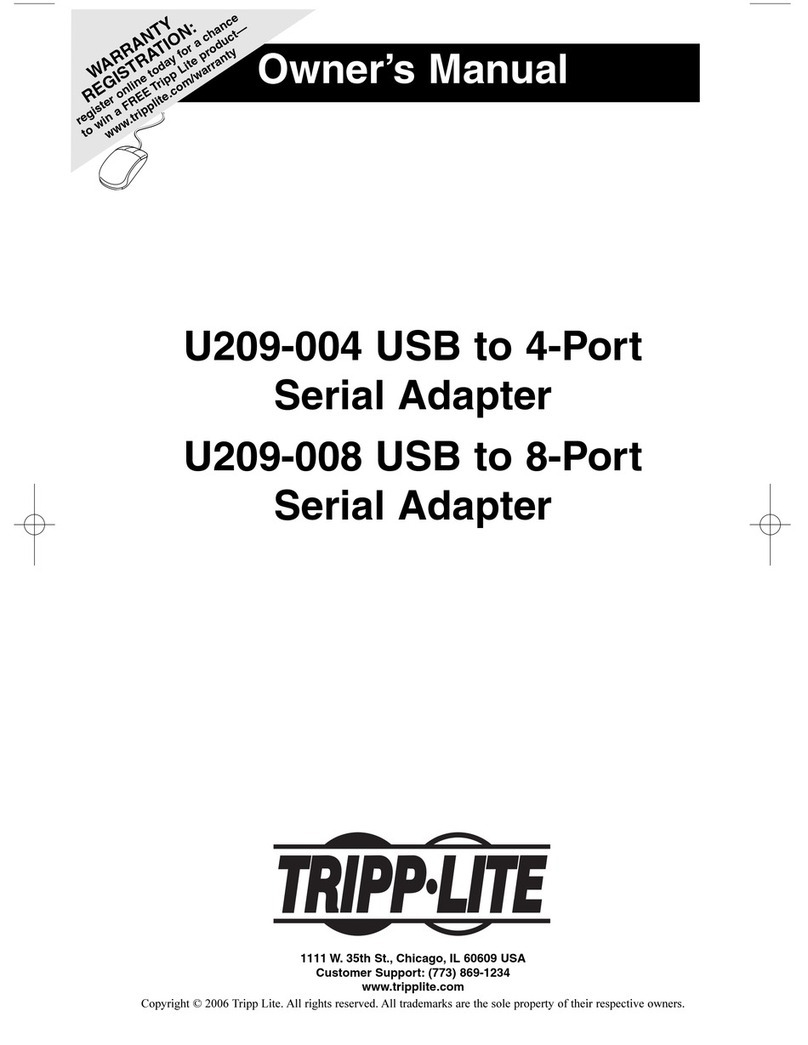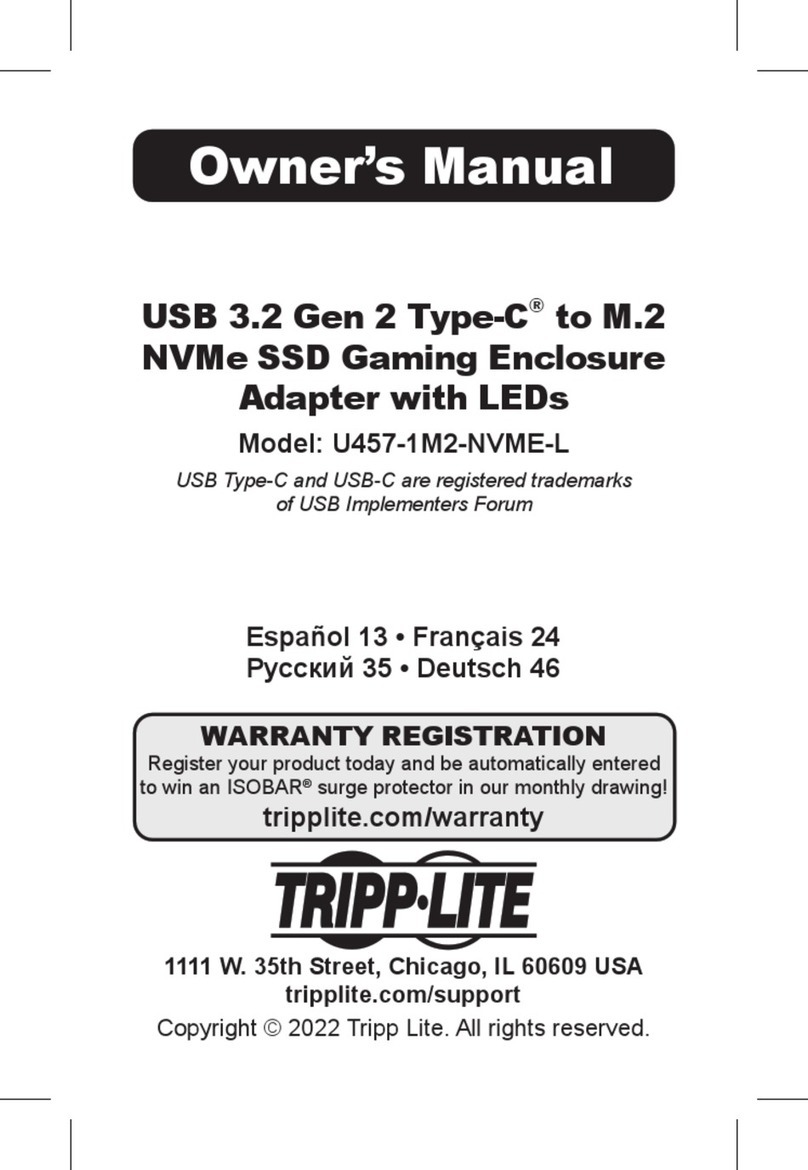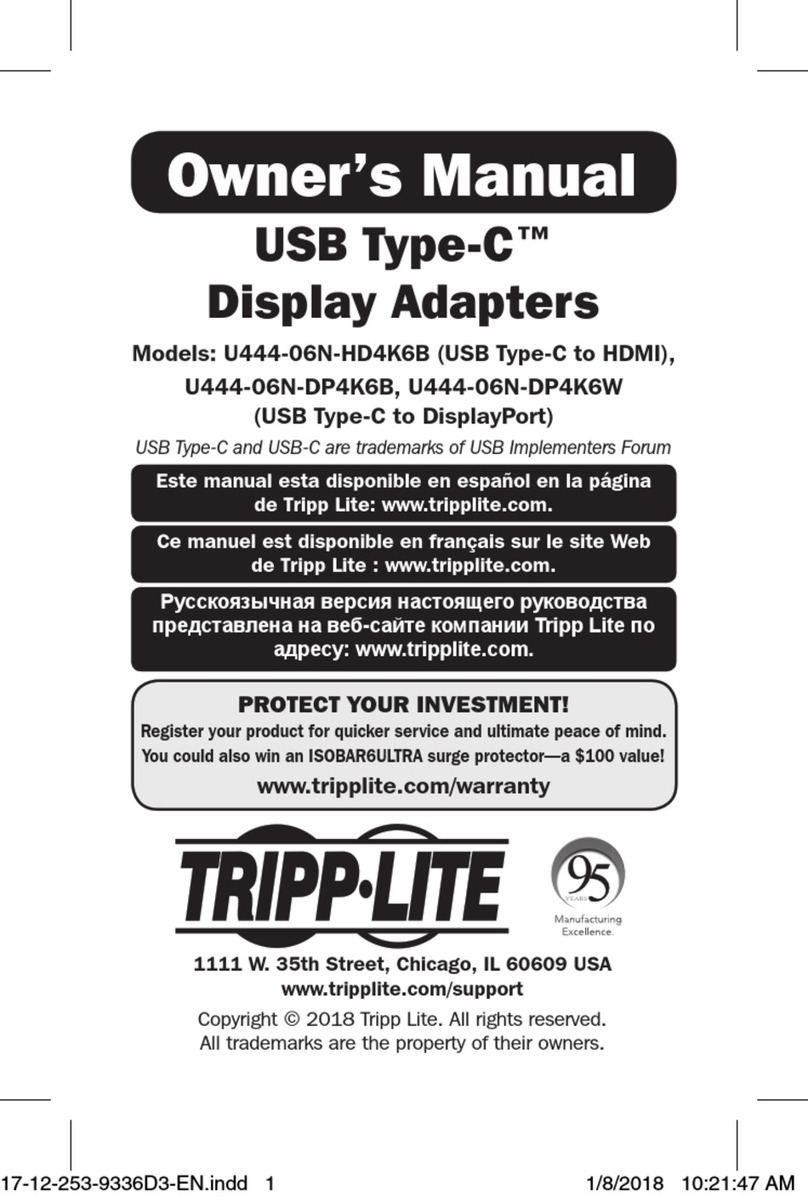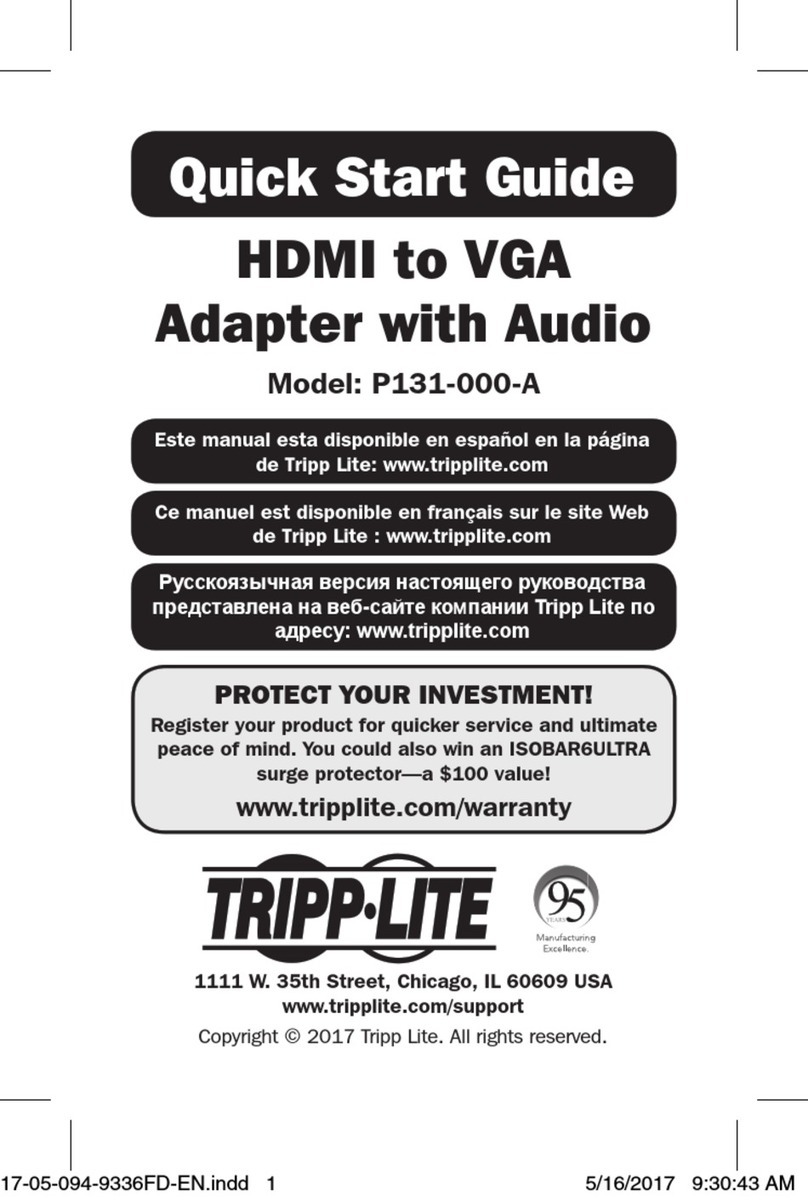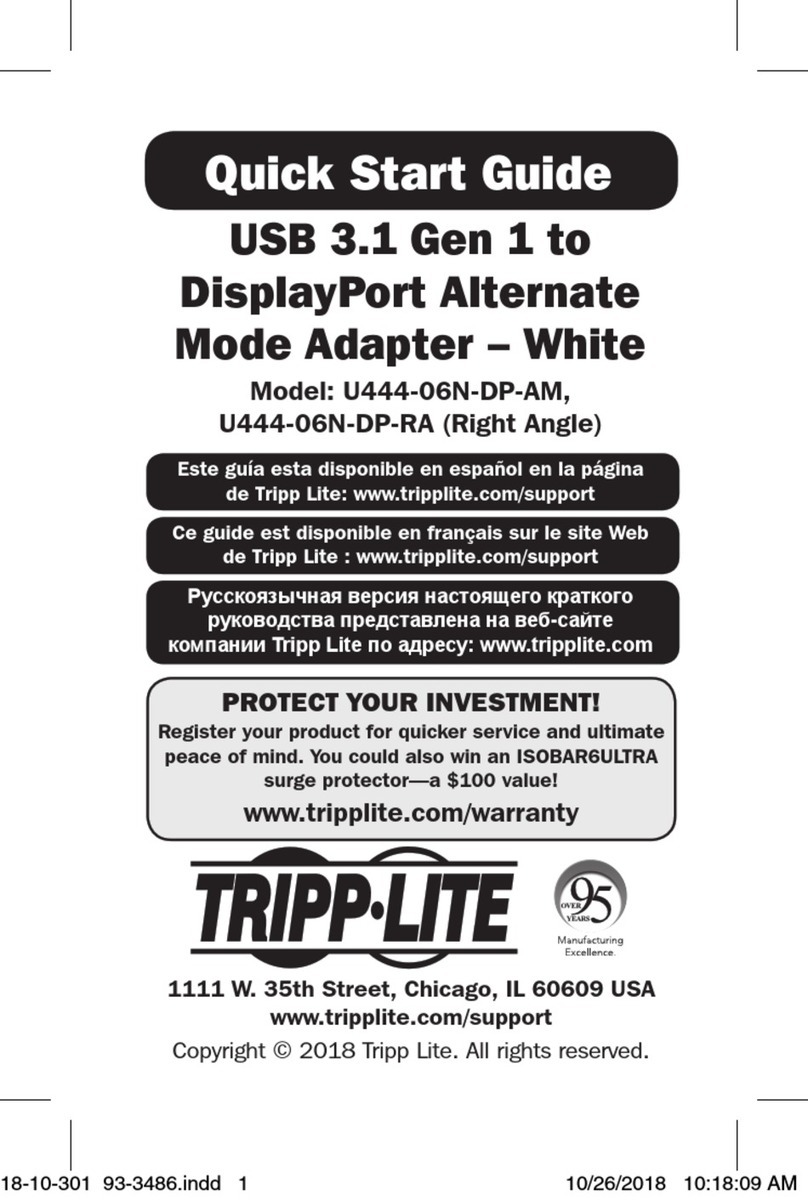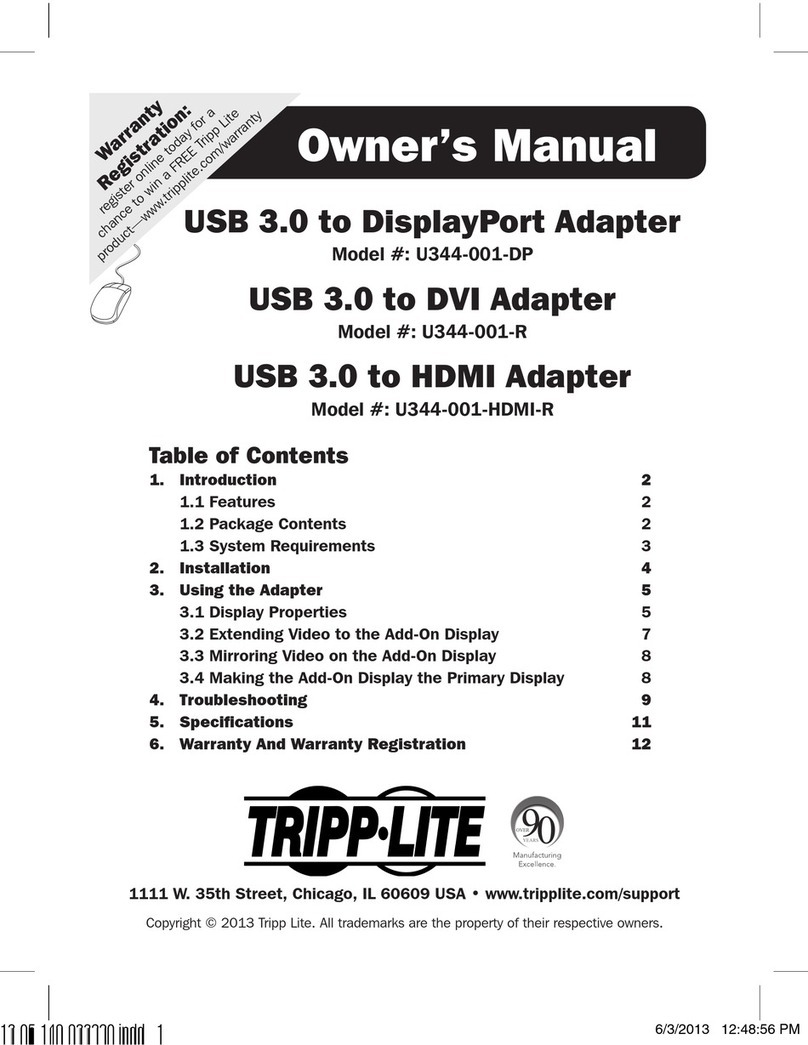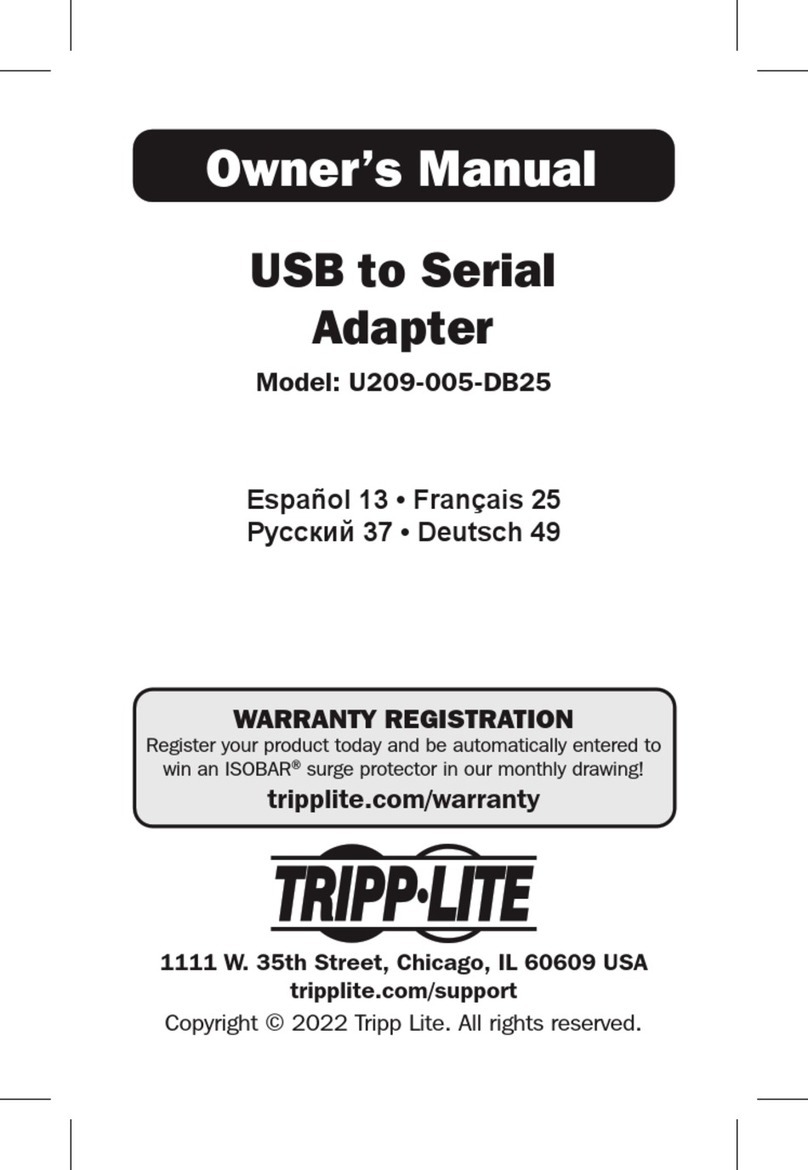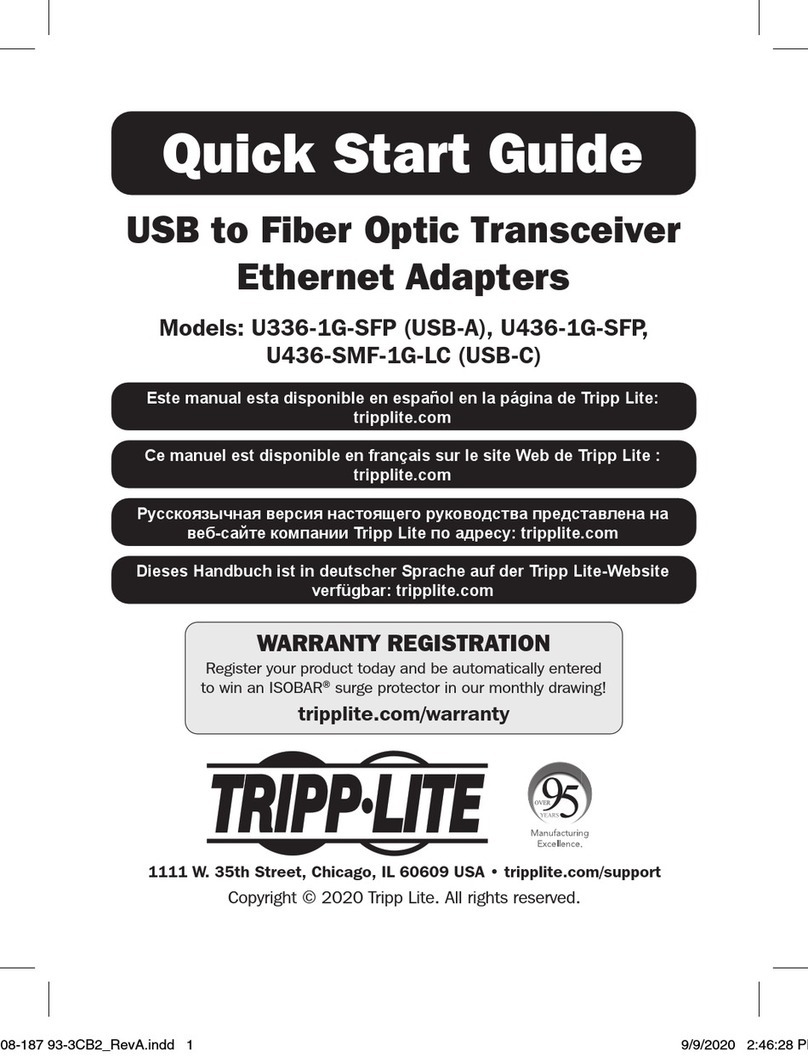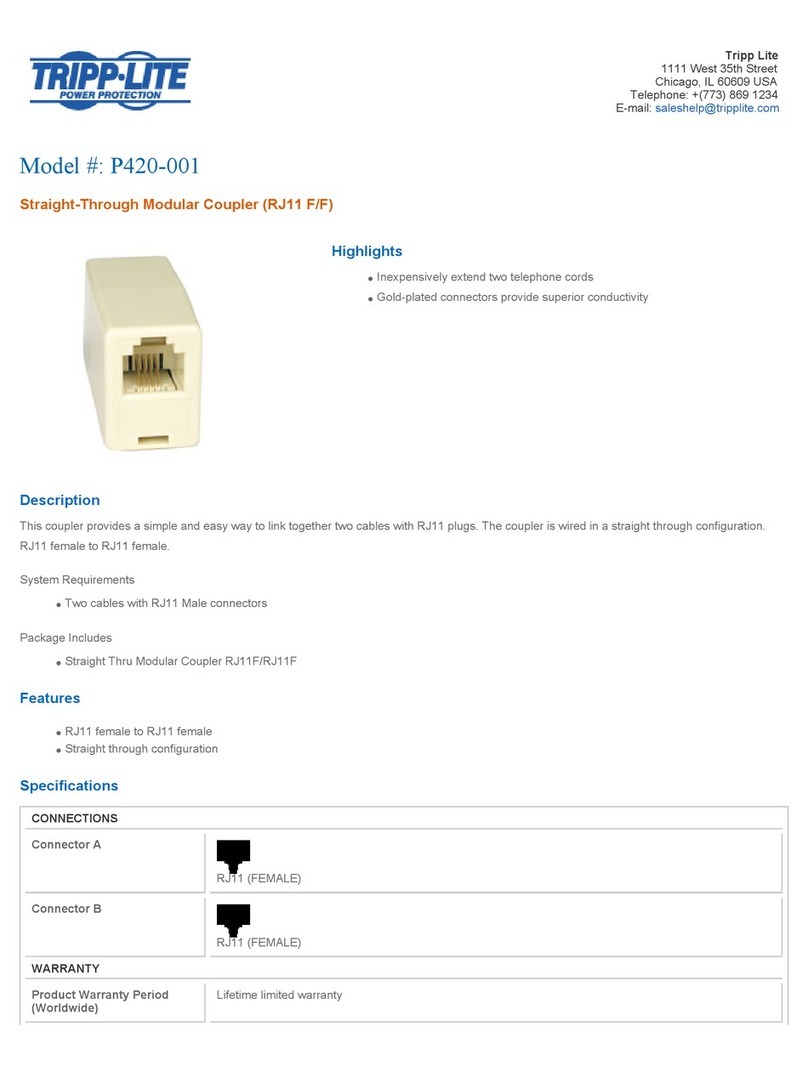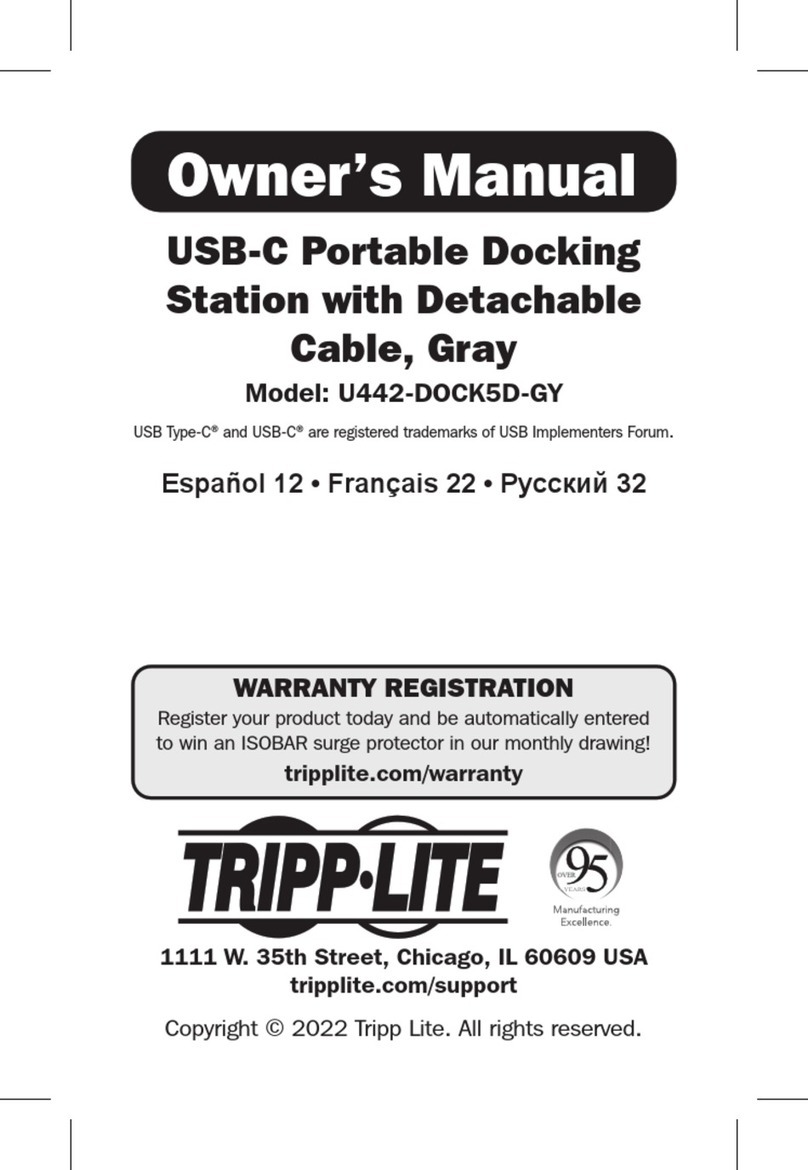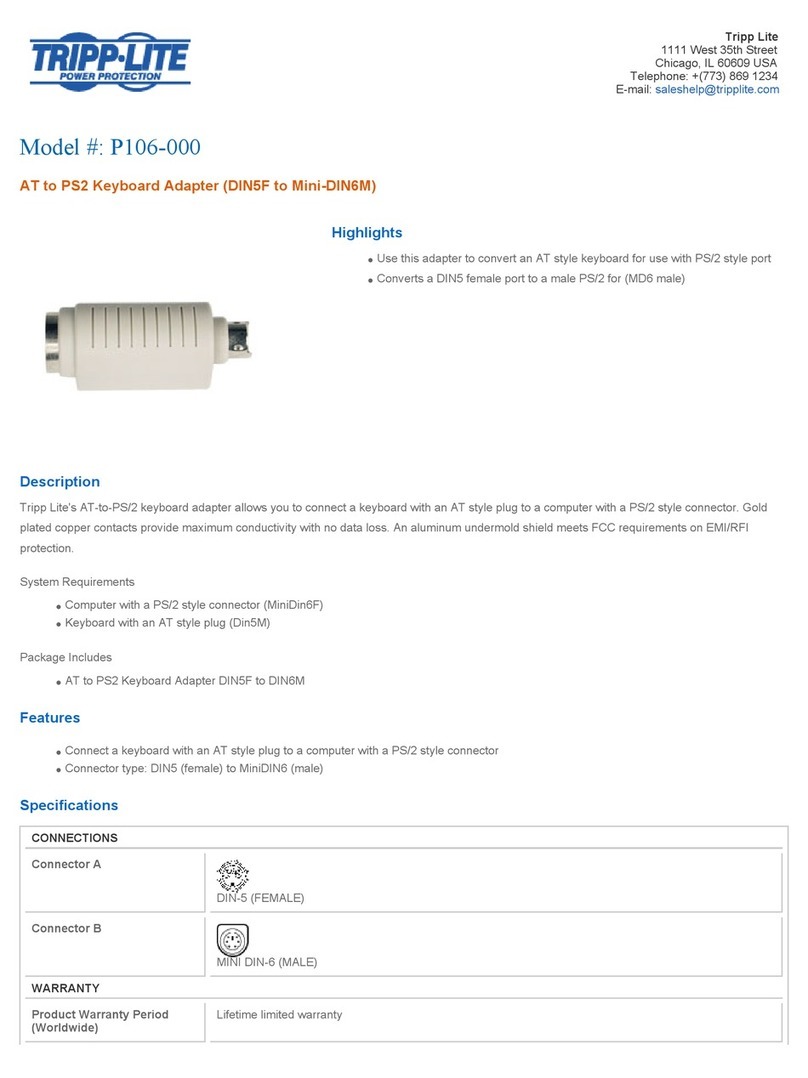Quick Start Guide
USB to VGA/DVI
Adapter
Model: U244-001-R
Warranty
Registration:
register online today for a
chance to win a FREE Tripp Lite
product—www.tripplite.com/warranty
Note: This Quick Start Guide contains only basic
installation instructions. For more detailed instructions,
reference the Owner’s Manual on the CD.
Equipment Connection Warning: Use of this equipment in life support
applications where failure of this equipment can reasonably be expected to
cause the failure of the life support equipment or to significantly affect its safety or
effectiveness is not recommended. Do not use this equipment in the presence of
a flammable anesthetic mixture with air, oxygen or nitrous oxide.
Installing the Driver
Caution: DO NOT connect the adapter to your computer before
installing the driver
Insert the included driver CD into your computer’s CD-ROM drive.
The setup program should run automatically. If not, locate and
double-click the “Setup.exe” file in the “Driver” folder on the CD.
Follow the on-screen prompts to complete installation of the driver.
For Windows Vista®users:
• If you encounter the “User Account Control” dialog box upon
installing the driver, either enter the administrator password or click
“Allow” to continue with the installation.
• If you encounter the driver signature dialog box upon installing the
driver, click “Install this driver software anyway” to continue with
the installation.
• Restarting your computer is necessary to successfully install the
driver. When prompted to restart your computer, click “Yes.” If you
are not prompted to restart your computer you should manually
restart it.
For Windows®XP users:
• If you encounter the driver signature dialog box upon installing the
driver, click “Continue Anyway” to continue with the installation.
For Windows 2000 users:
• If prompted for a system patch after starting the “Setup.exe” file,
you must download and install the required patch before installing
the driver.
• If you encounter the driver compatibility dialog box upon
installing the driver, click “Yes” to continue with the installation.
• Restarting your computer is necessary to successfully install
the driver. When prompted to restart your computer, click “Yes.”
If you are not prompted to restart your computer you should
manually restart it.
Connecting the USB Cable to the VGA/DVI Adapter
1. Connect the included USB cable from your computer to the
adapter
2. For DVI monitors, connect the adapter to the monitor using a
Tripp Lite P560-Series or P561-Series cable (not included).
For VGA monitors, you must first connect the included DVI to
VGA adapter to the U244-001-R, and then connect the adapter to
the monitor using a Tripp Lite P502-Series or P512-Series cable
(not included). Power on your monitor after connecting it to the
adapter.
3. Windows Vista and Windows 2000 will automatically complete
the installation for you, and the screen from your computer will
be displayed on the add-on monitor. If the screen of the add-on
monitor is blank, restart the computer. Windows XP will display
a “Found New Hardware Wizard.” Follow the steps below to
complete the installation on Windows XP.
Copyright © 2008 Tripp Lite. All rights reserved. All trademarks are the property of
their respective owners.
200803171 93-2774 QuickStartGuide_Eng.indd 1200803171 93-2774 QuickStartGuide_Eng.indd 1 5/2/2008 11:28:49 AM5/2/2008 11:28:49 AM