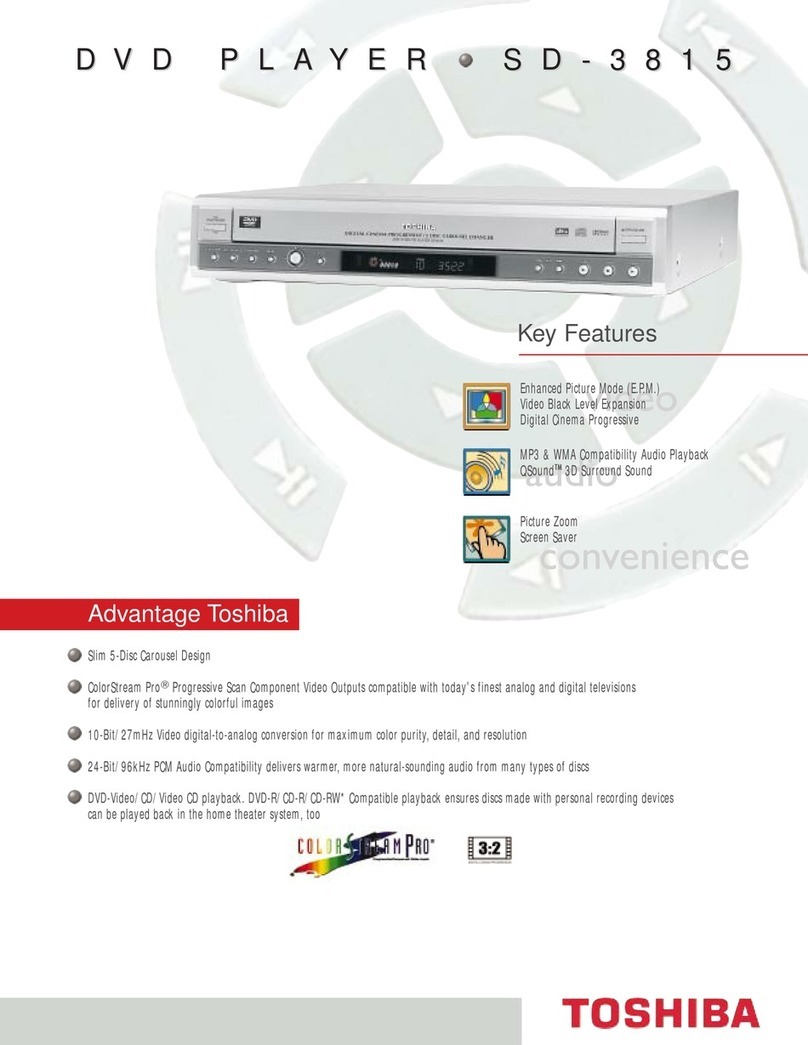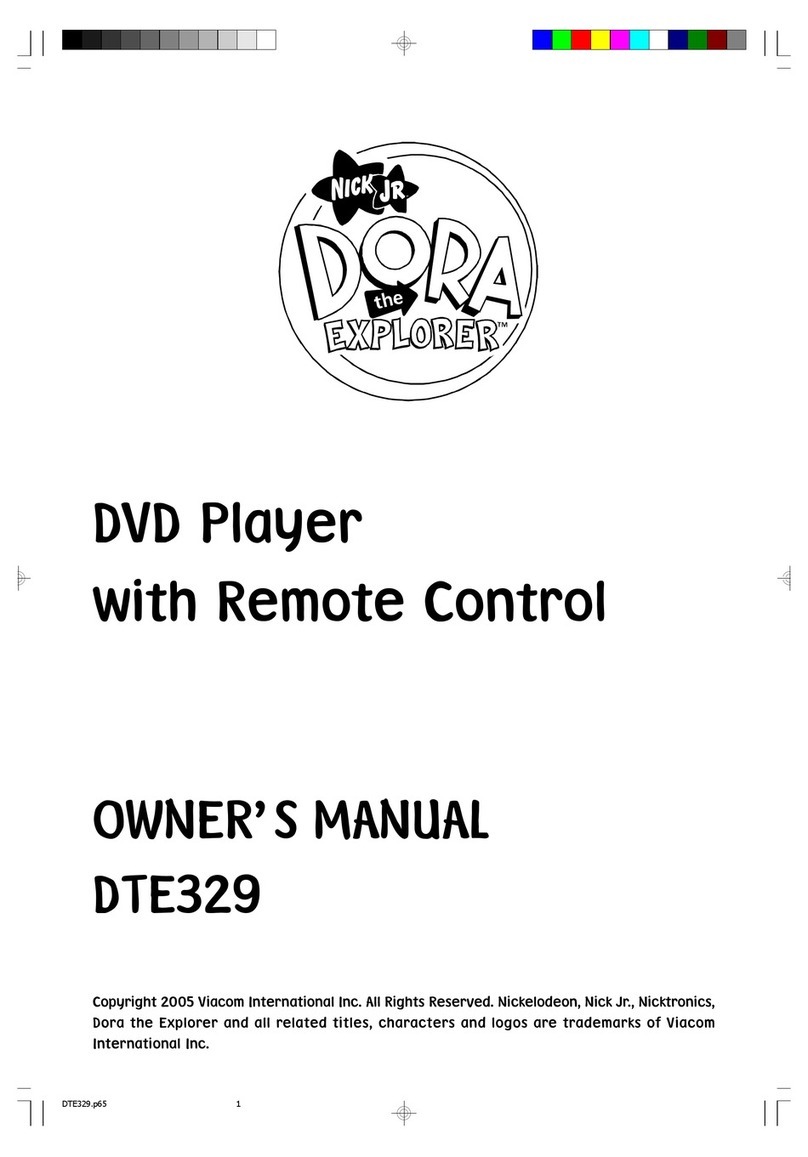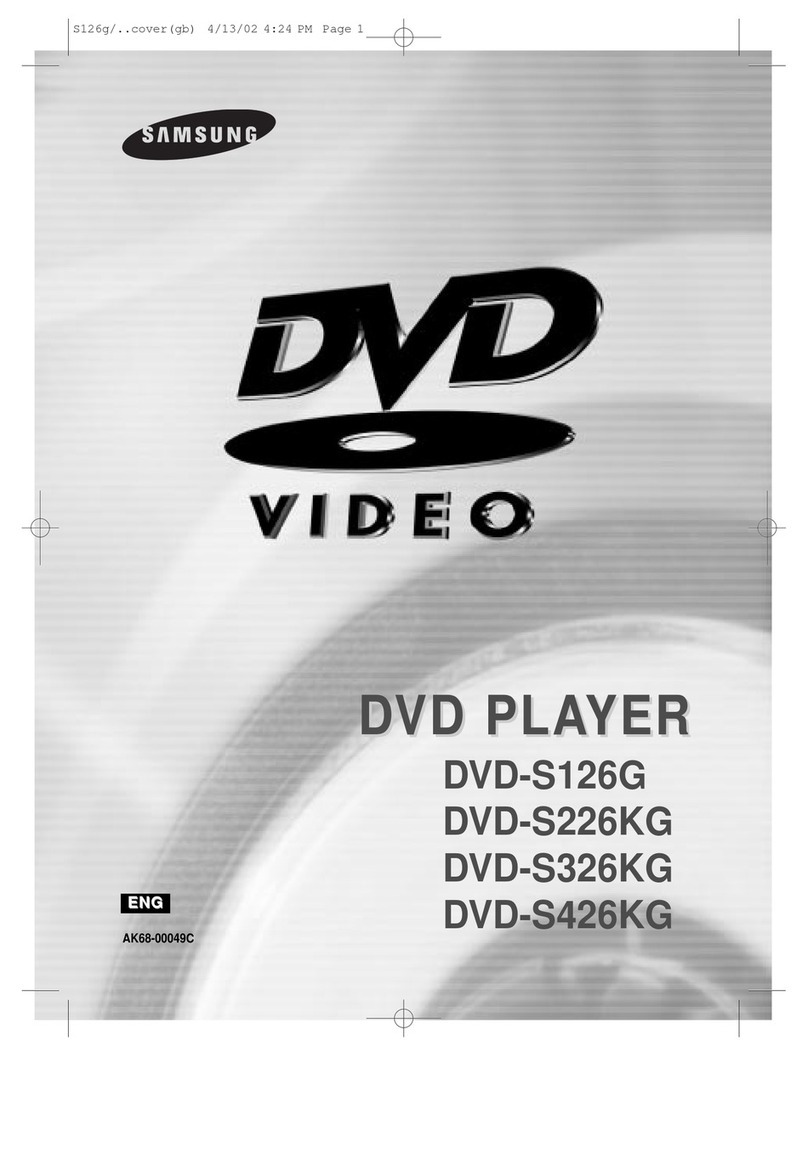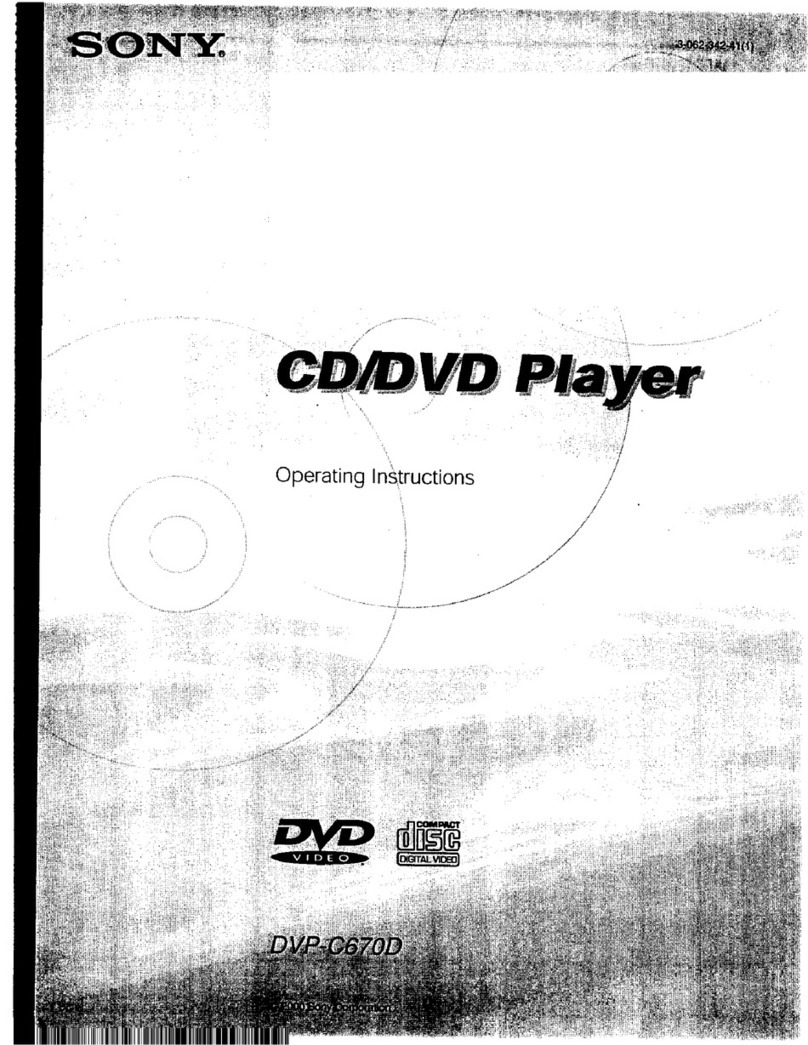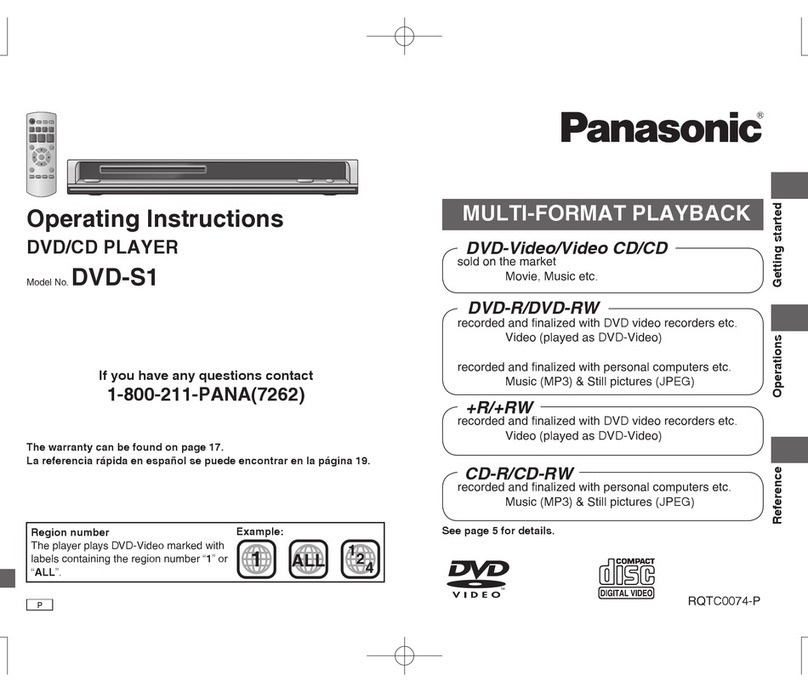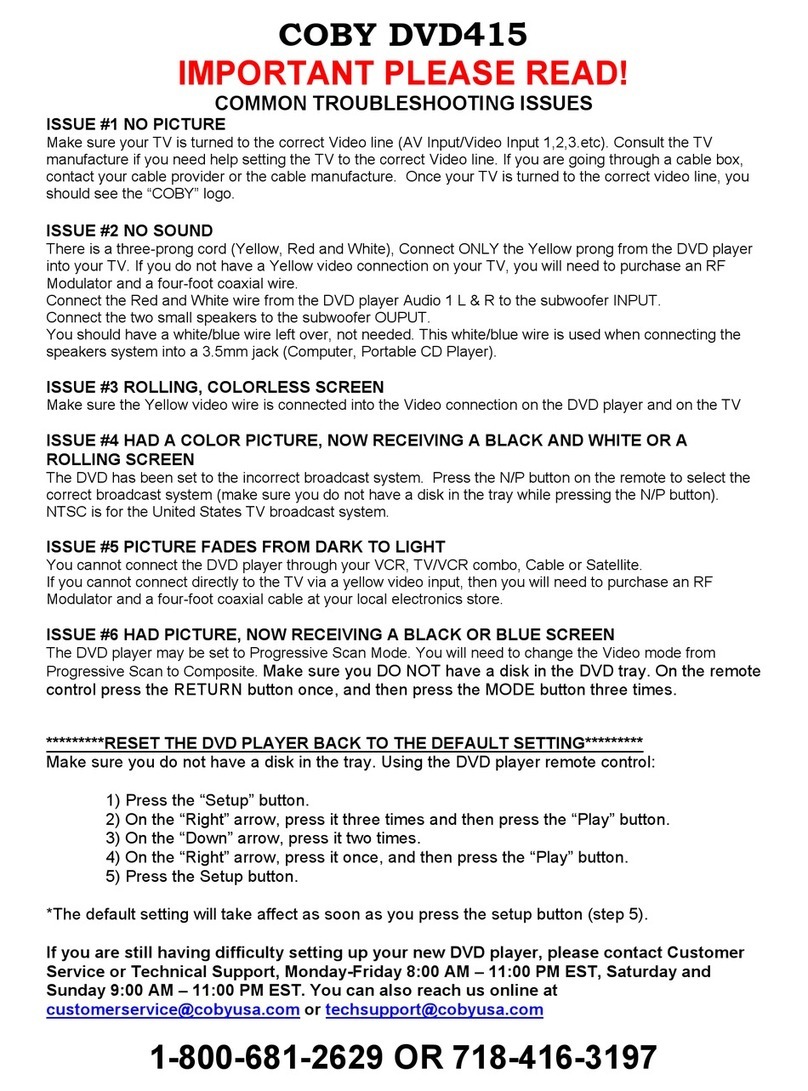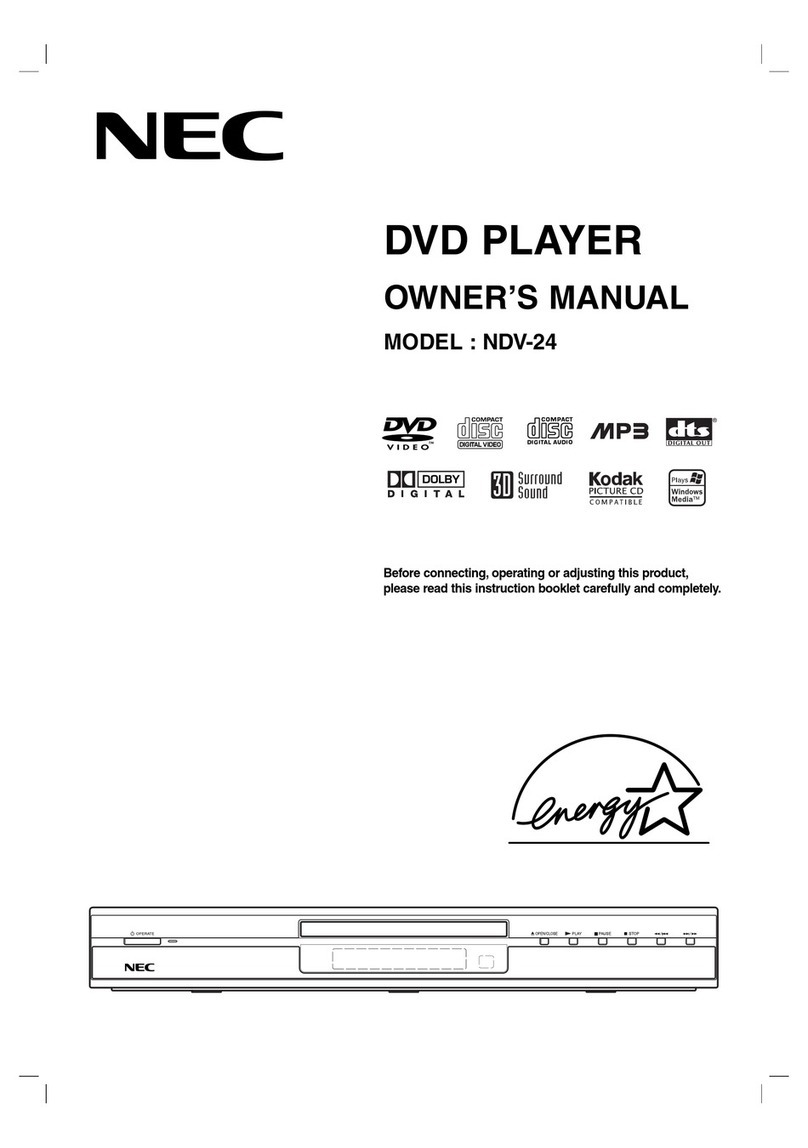Steren LCD-810 User manual
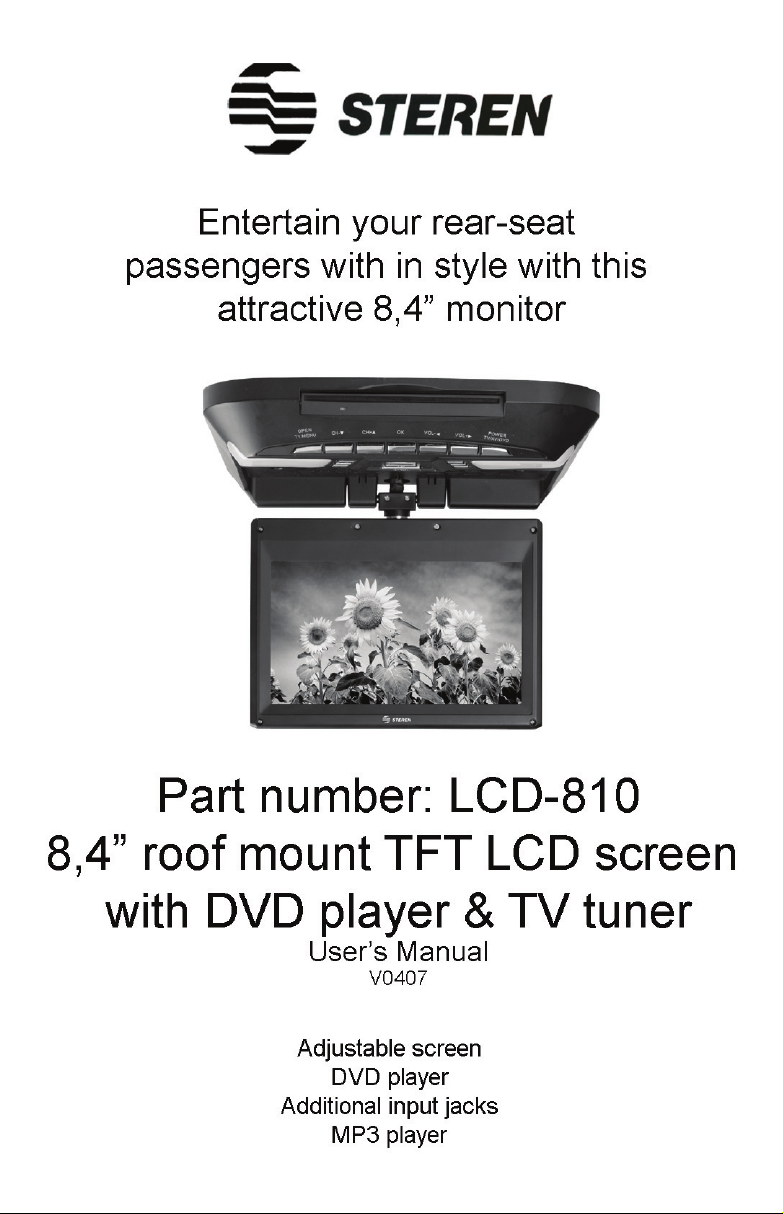
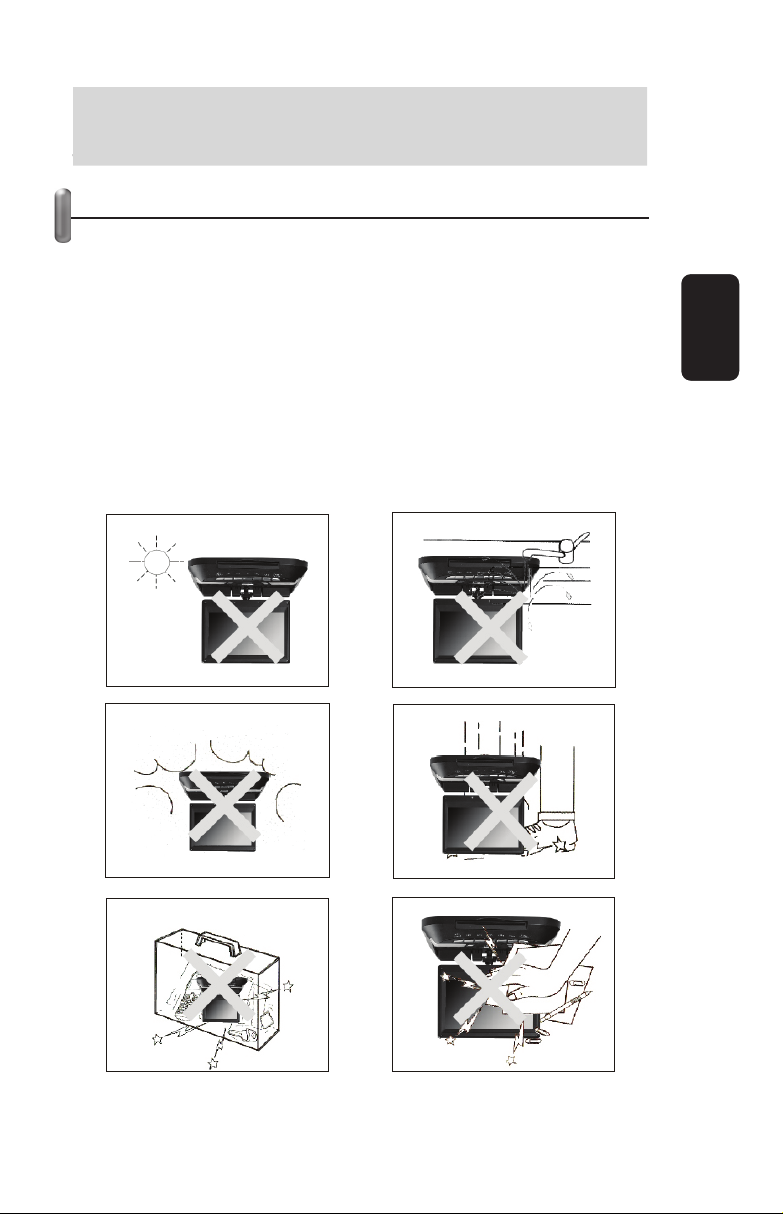
Before using your new Roof Mount TFT LCD Screen, please
read this instruction manual to prevent any damage. Put it
away in a safe place for future references.
IMPORTANT
Do not try to open the device, may cause malfunction
Do not try to open the device, it’s cause of warranty void
Do not store or use it near water
Do not expose the device to any shock
Do not expose the device to extreme weather
To avoid electrical shock, make sure you disconnect the
power cord before cleaning the device
Clean the device with a soft, dry cloth. Do not use any type
of abrasive pad, scouring powder, or solvent
If you have not used the screen, disconnect the power cord
Do not watch the screen while driving
•
•
•
•
•
•
•
•
•
ENGLISH
ENGLISH-2
Before usin
g
y
our new Roof Mount TFT LCD Screen, please
read this instruction manual to prevent an
y
dama
g
e. Put it
a
wa
y
in a safe place for future references
.
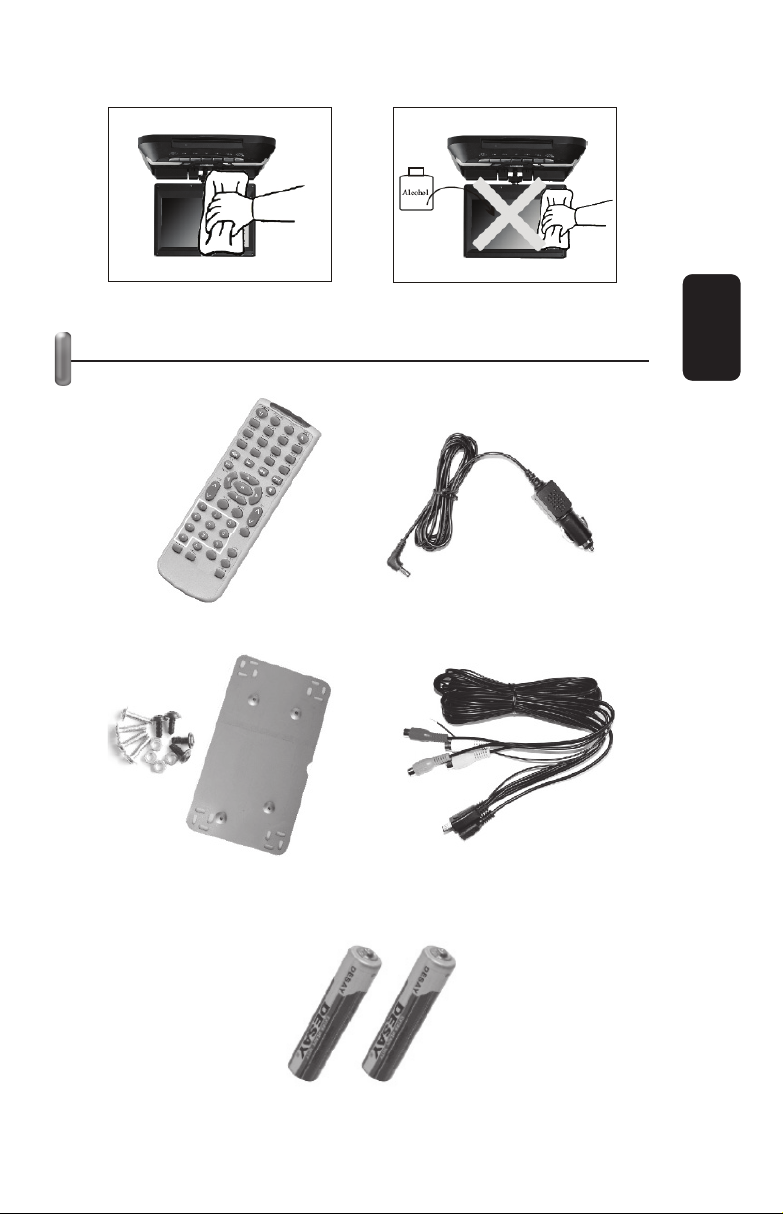
CONTENT
ENGLISH
ENGLISH-3
1 Remote control
1 Car adapter
Screws &
1 iron piece
1 power cord / AV cable
2 AAA batteries
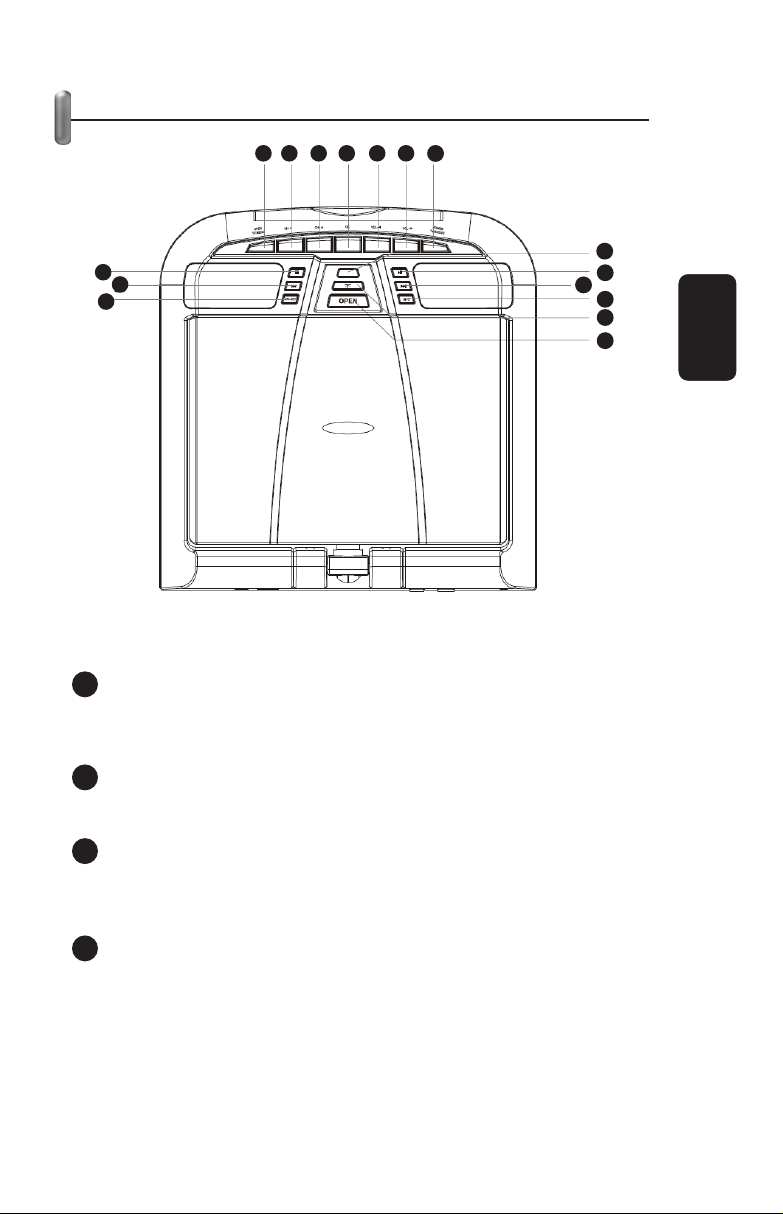
ENGLISH
ENGLISH-4
CONTROLS
1.- Screen setup keys
Press to display and edit these parameters: Brightness,
Contrast, Color, Tint, Flip, Mirror, Display Mode, Reset.
2.- Last track / chapter
Click to search the last chapter / track (only in DVD mode)
3.- Stop
Click to stop the current video and sound playback (only in DVD
mode)
4.- Open / TV Menu
TV menu: press to display the main menu (Image,
System, Pre-set)
AV mode: press to display these parameters: Brightness,
Contrast, Color, Tint, Flip, Mirror, Display Mode, Reset.
1
2
3
45 6 7 8 9 10
11
12
13 14
15
16
1
2
3
4

DVD Mode: press to eject DVD disc
5.- Channel + / Upward
6.- Channel – / Downward
7.- OK key
DVD mode: Enter key
AV / TV mode: disable
8.- Volume - / Left
9.- Volume + / Right
10. On / Off / TV / AV / DVD
Press to power on
Press to shift between TV, AV or DVD mode
Press and hold for three seconds to turn it off
11. IR sensor
12. Play / Pause (Only DVD)
Begins a DVD playback / make a pause
13. Next track / chapter
Press to search the next chapter / track (only DVD)
14. Info button
DVD mode: displays information of the current DVD
AV / TV mode: disable
15. Light
Press to turn the light on
Press once again to turn it off
16. Open
Press to release the LCD screen
ENGLISH
ENGLISH-5
5
6
7
8
9
10
11
12
13
14
15
16
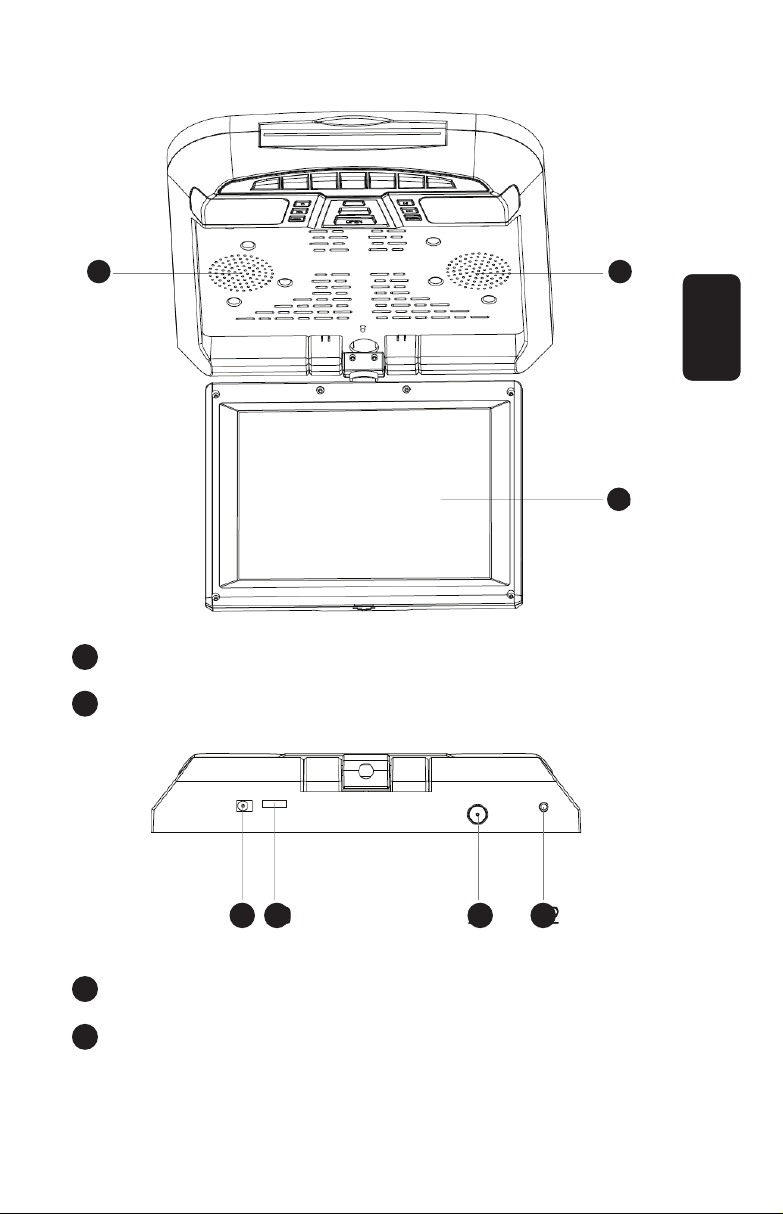
17. Speakers
18. Screen
19. AC power adapter jack
20. Car connector
Allows you to connect the required cable for car installation
ENGLISH
ENGLISH-6
17
18
17
19 20 21 22
17
18
19
20

21. Antenna input jack
22. Earphone jack
REMOTE CONTROL
ENGLISH
ENGLISH-7
1
23
45
6
7
8
9
10
11
12
13
14
15
16
17
18
19
20
21
22
23 24
25 26
27
28
29
30
31
32
33
34
35 36
37
21
22
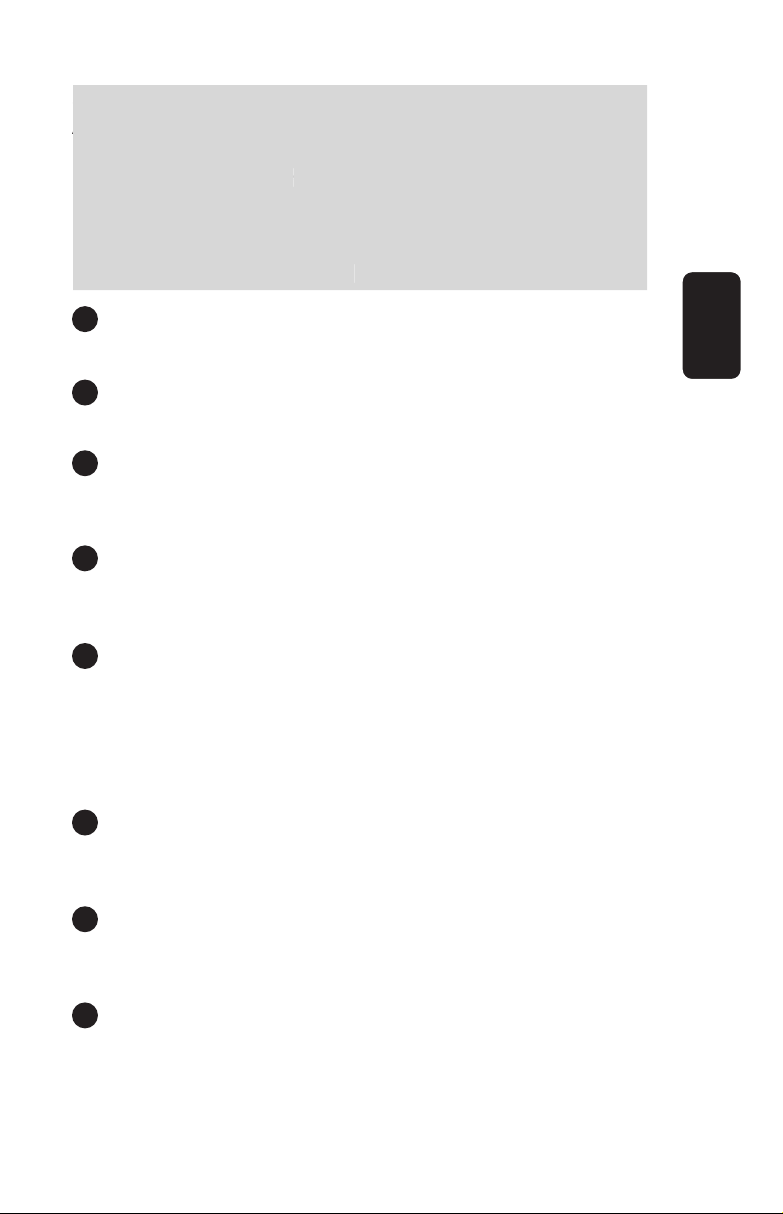
Caution
Aim the remote control directly to the screen sensor
Do not expose the remote control to any shock
Do not try to dissemble
Press the buttons with an interval of at least 2 seconds be-
tween each other.
If you are not using the remote control for a long period of
time, remove the battery pack
1.- Stand By /Power Off
Press to shift between Stand By or Power Off state
2.- DVD / TV / AV
Press to shift between DVD, TV or AV mode
3.- Setup
Press this button to enter to System Menu. Press once again to
leave this mode. (Available only in DVD Mode).
4.- Subtitle
If the current DVD has available subtitles, press once to display
them on screen
5.- Return
Returns to main DVD menu
If you are playing a VCD: returns to main menu only if PBC
function is enabled, otherwise, you will see an Invalid message.
In TV mode, press to return to last channel. Press once again to
return to the original channel.
6.- Slow
Press to play slower, you have this options: 1/2 , 1/4, 1/8, 1/16,
normal (available function only in DVD mode)
7.- Step
Press to play only one frame (available function only in DVD
mode)
8.- Title
Press to display the DVD title (available function only in DVD
mode)
ENGLISH
ENGLISH-8
1
2
3
4
5
6
7
8
C
aution
A
im the remote control directl
y
to the screen sensor
D
o not expose the remote control to an
y
shock
D
o not tr
y
to
di
ssem
ble
P
ress the buttons with an interval of at least 2 seconds be-
t
ween each other.
I
f
y
ou are not usin
g
the remote control for a lon
g
period of
t
ime, remove the batter
y
pack
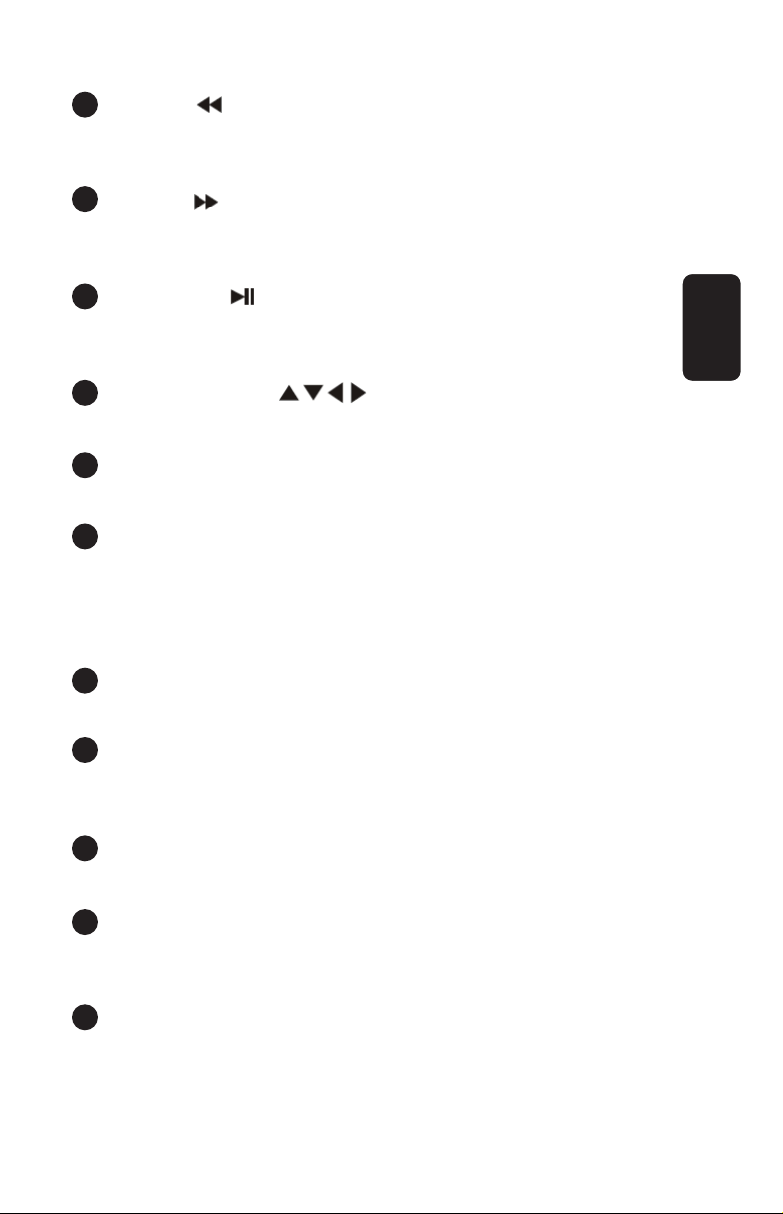
9.- Backward
Press to search a previous frame of the movie, without stop it
(available function only in DVD mode)
10. Forward
Press to search a following frame of the movie, without stop it
(available function only in DVD mode)
11. Play / Pause
Press to play or pause a movie (available function only in DVD
mode)
12. Movement arrows
Use them to select different items
13. Volume
Set the volume level
14. TFT Set
TV Mode: allows you to choose between these view modes:
Standard, Soft, Vivid, Light and Personal.
DVD Mode: use this option to set the brightness, contrast, color
or tint.
15. Channel keys
Press to switch the channels
16. Clear
Press to eliminate the input items while you are in Programming
Mode (available function only in DVD mode)
17. Programming
Press to enter the program Setup
18. 10+ , -/--
TV mode: use it to enter channels with more than 2 digits
DVD Mode: allows you to jump to chapter with more than 2 digits
19. Open
Press to release the DVD disc
ENGLISH
ENGLISH-9
9
10
11
12
13
14
15
16
17
18
19
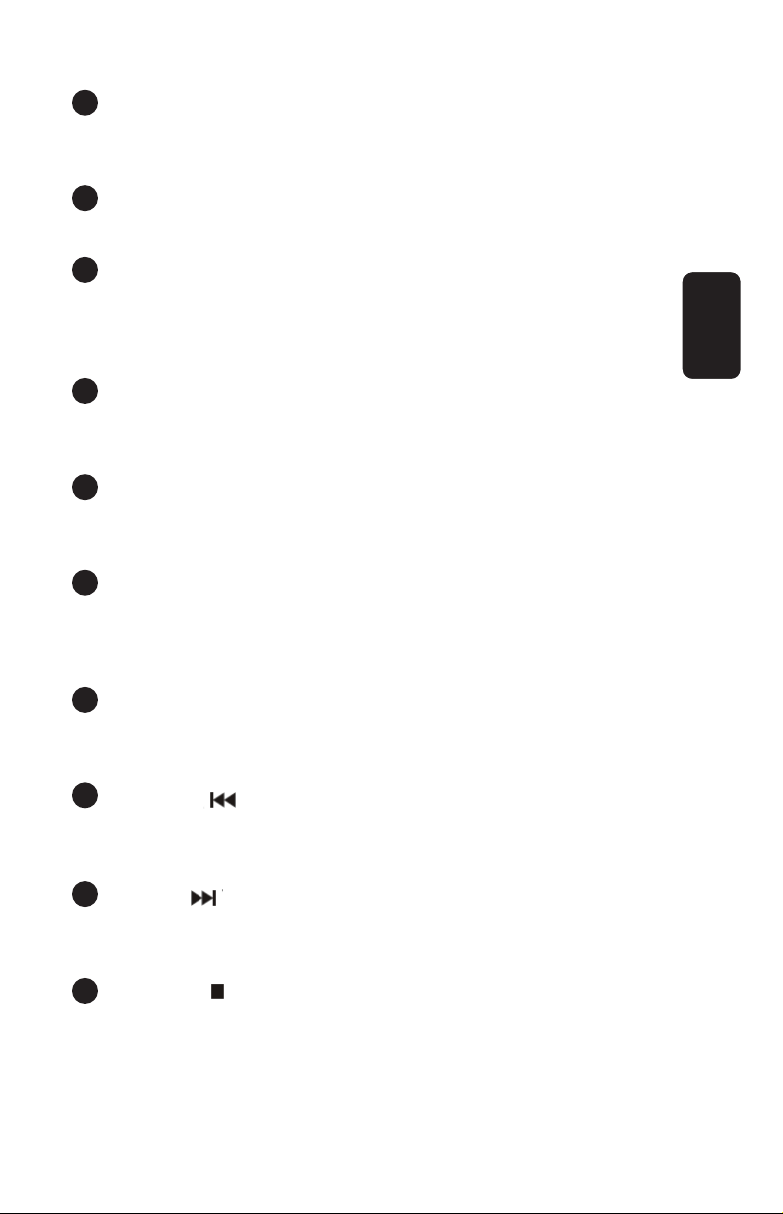
20. Mute
Press once to mute the audio
Press once again to resume normal sound
21. Info
Displays information from the current DVD
22. Audio
DVD mode: allows you to dub the audio (only if the DVD includes
this feature)
VCD mode: press to choose a sound track
23. Angle
Press to change the angle of view (only if the DVD includes this
feature)
24. Zoom
Picture zoom in. Incluyes this options: x2, x3, x4, x1/2, x1/3,
x1/4, normal (available function only in DVD mode)
25. A-B Repeat
Allows you to repeat a segment of the movie. Press once to set
the point A, press again to set point B, finally, press it to repeat
the movie segment (available function only in DVD mode)
26. Repeat
Press once to repeat a chapter / track, disc / title. Press again to
canel this function (available function only in DVD mode)
27. Backward
Press to search last track / chapter (available function only in
DVD mode)
28. Forward
Press to search next track / chapter (available function only in
DVD mode)
29. Stop / Exit
Press once to stop the playback (available function only in DVD
mode)
ENGLISH
ENGLISH-10
23
24
25
26
27
28
29
20
21
22

30. OK
Press to confirm an item
31. Channel
Press to change the channel in TV mode
32. Menu
TV Mode: press to enter the Main Menu
DVD mode: press to enter Playback menu
AV mode: press to set Brightness, Contrast, color or tint.
33. Call
This options displays the current system mode
34. Language
TV mode: Press to choose the system language
35. Auto
TV Mode: press and hold 5 seconds to search and store TV
channels, automatically
36. GOTO
DVD Mode: press to choose a title / chapter. Then type the
desired chapter
37. Timer
Press to set the sleep time. Can be adjusted to: 30, 60, 90, 120
minutes or disabled
ENGLISH
ENGLISH-11
30
31
32
33
34
35
36
37
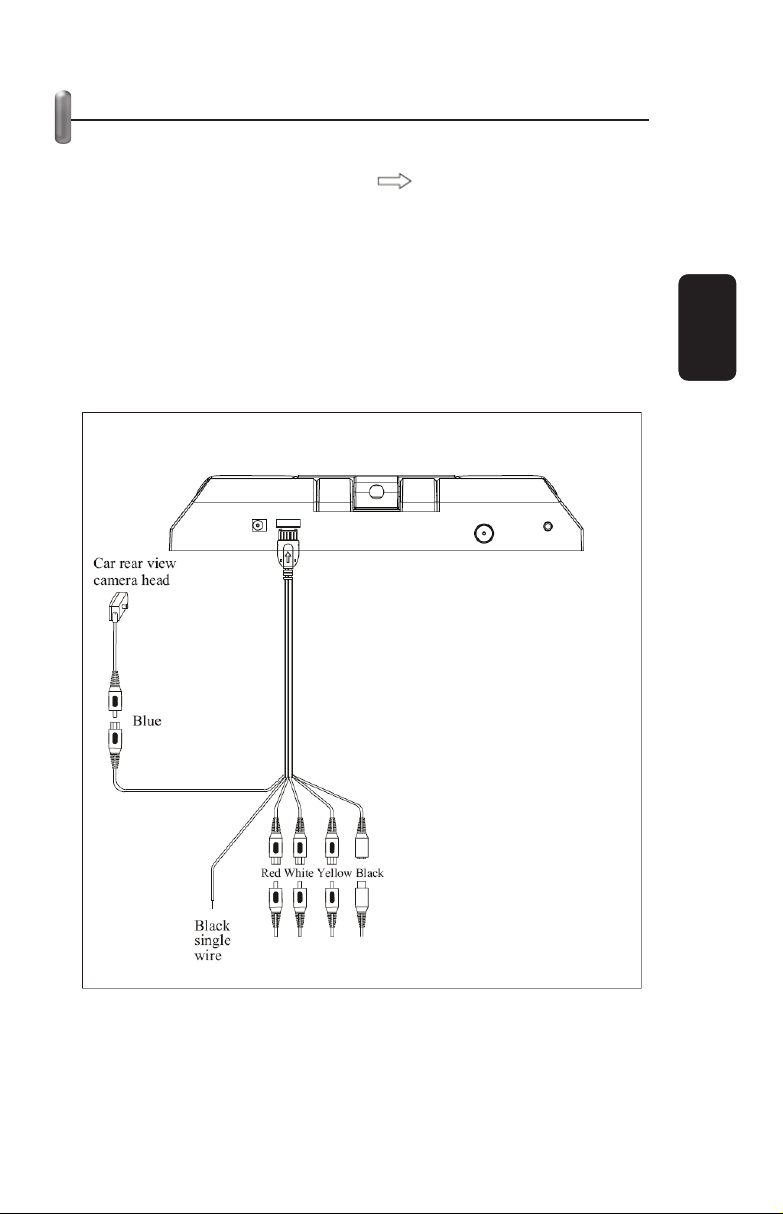
BASIC CONNECTION METHOD
1.- To connect the external antenna, insert the cable into the ANT
IN input, located in the rear side of the screen.
2.- Plug the AV converter cable to , make sure the arrow
printed in the cable aligns with the arrow printed in the connector.
3.- The yellow connector is for Video 1 input.
4.- Red connector goes to right speaker.
5.- White connector allows you to connect the left speaker.
6.- Use the black connector to connect the 12V power supply.
7.- If you want to connect an additional video source, use the
Blue connector (Video 2).
8.- The black single wire is for car rear view system.
ENGLISH
ENGLISH-12
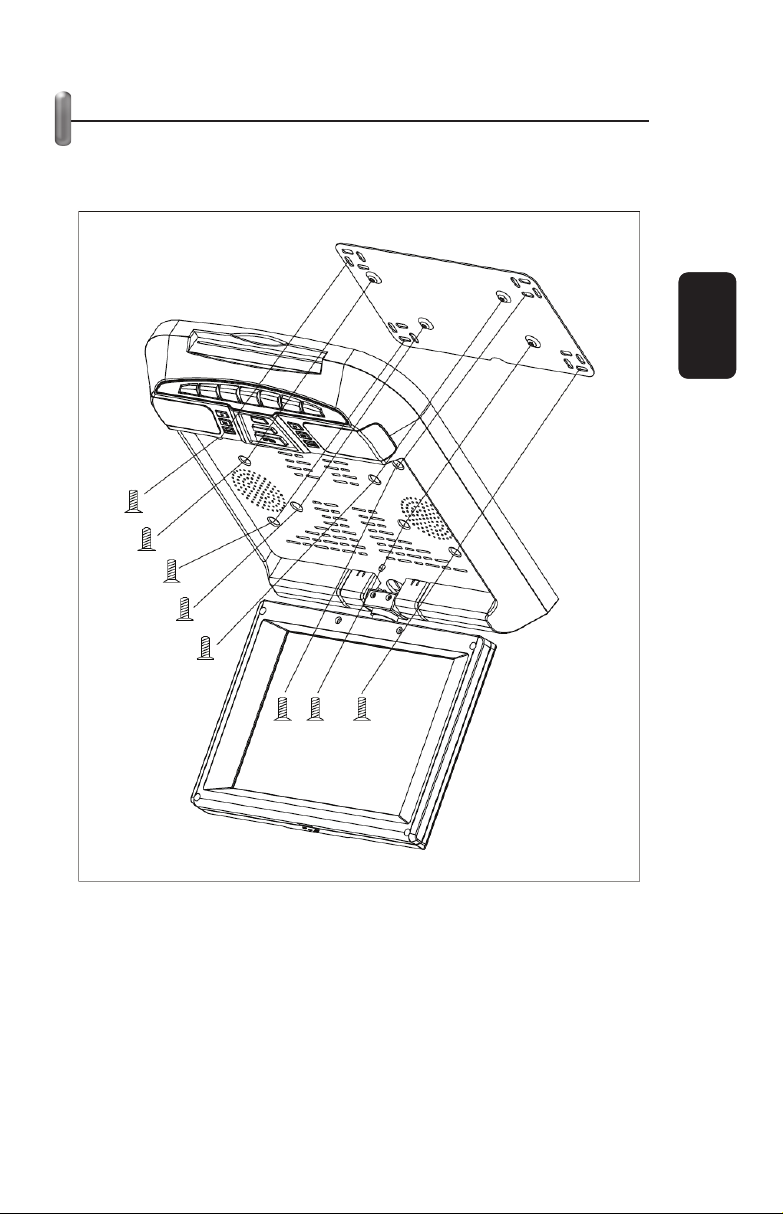
BASIC INSTALLATION METHOD
1.- Place and fix the metal piece onto the car roof, using the
included screws.
2.- Fix the screen to the metal piece.
ENGLISH
ENGLISH-13
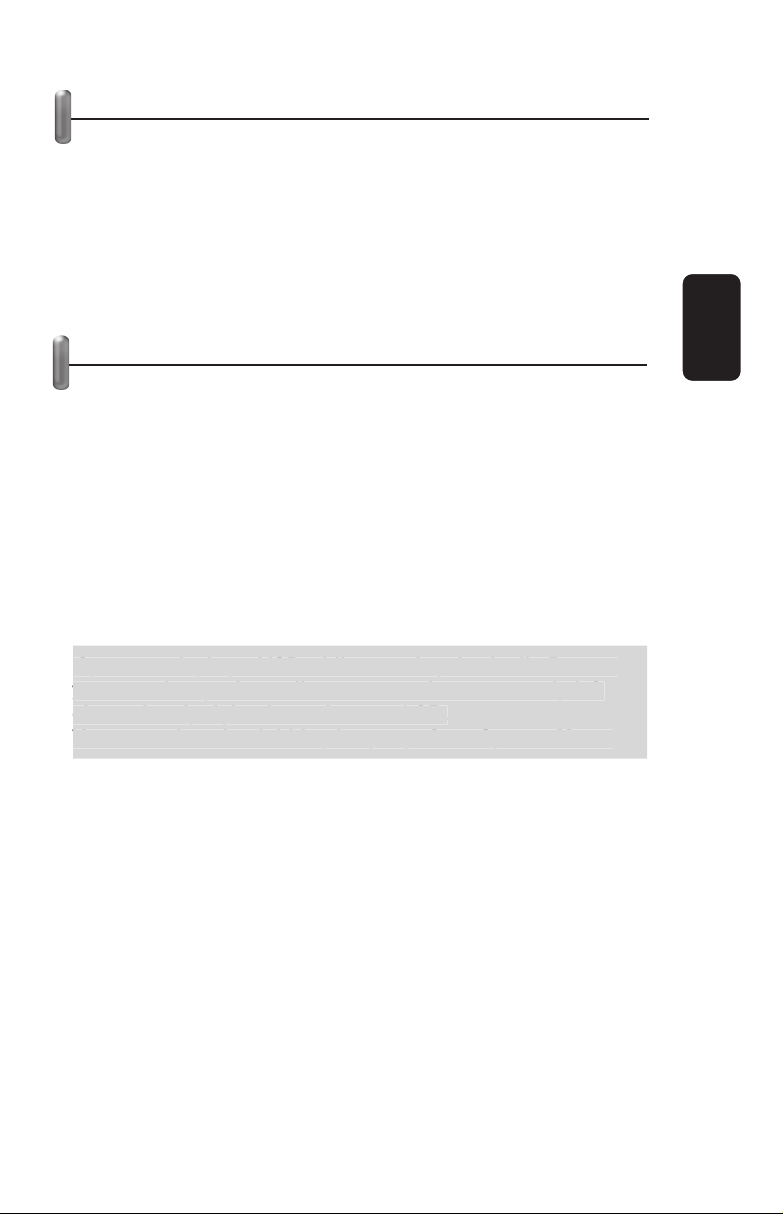
PLAYING A DVD
1.- Turn the DVD player on.
2.- Press Power button until the DVD mode displays in the
screen.
3.- Place a DVD in the slot, pressing smoothly, the system will
load automatically.
4.- Press Play button.
5.- Press pause to make a pause.
6.- Press Open to release the DVD disc.
SPECIAL FUNCTIONS WHEN PLAYBACK
Caption language
While playing a movie, you can choose the caption language
(only if the movie includes this feature) pressing over Subtitle key
or pressing Setup Key, then you’ll get access to System Menu
and finally change the caption language.
Dubbing Language
While playing a movie, press Audio button to change the dubbing
language (only if the movie includes this feature).
A second options is to press Audio button if you want to enter to
System Menu and change the Dubbing Language parameter.
If you are playing a VCD while pressing the Audio Button,
you can change the audio output mode: stereo, only left
channel, only right channel, mono L&R.
You can select the dubbing language from System Menu.
Zoom
Press Zoom button while playing a DVD, to zoom in the picture.
Use the movement arrows to see other segments of the picture.
Angle
If the current DVD includes multiple angles, press this button to
watch them.
Mute
Press Mute button to mute the sound. Press once again to
resume the normal playback sound.
ENGLISH
ENGLISH-14
I
f
y
ou are pla
y
in
g
a VCD while pressin
g
the Audio Button,
y
ou can chan
g
e the audio output mode: stereo, onl
y
left
c
hannel, onl
y
ri
g
ht channel, mono L&R
.
Y
ou can select the dubbin
g
lan
g
ua
g
e from S
y
stem Menu
.
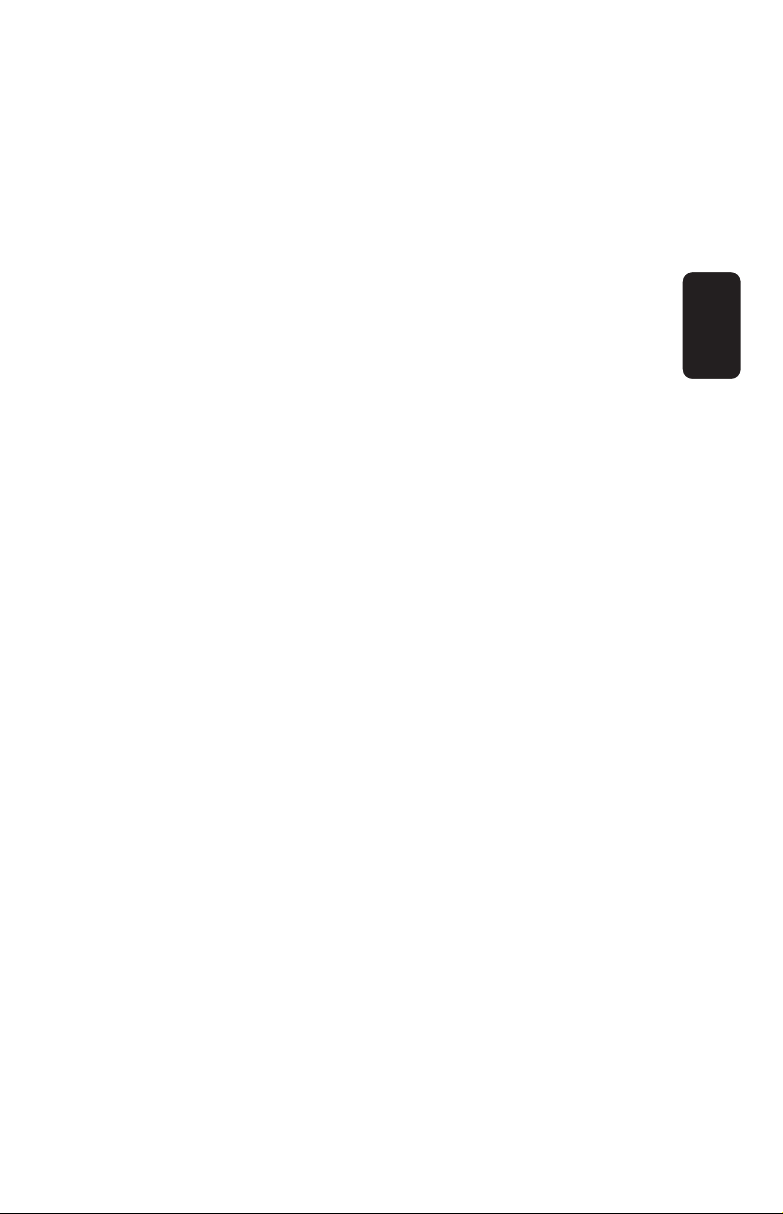
Title
Some DVD disc includes a chapter menu. This function only
works with this kind of disc.
While playing a DVD, press Title to enter this menu.
Use the movement arrows to select an option, then press OK to
confirm it.
Menu
Some DVD disc includes multiple subtitles, angles or languages,
if this is the case, press Menu to enter to DVD menu. Use
movement arrows to select and option and finally press OK to
confirm the option.
If you press Menu once again, you will return to the movie.
Repeat
Press Repeat continuously to choose one of this options, in DVD
mode:
Repeat Chapter >> Repeat Title >> Repeat All >> Cancel
Repeat
If you are playing a VCD, you will see this options:
Repeat content >> Repeat all >> Cancel repeat
Program playback
You must create a Program using the Edit Program menu before
you can access to program Play Menu. By selecting Program
Play in the Play Mode menu, you are indicating to the player the
order you want to play a movie.
Press Prog button to enter Edit Program Menu, while playing a
DVD.
Use the numerical keys to enter a number of chapter.
Use Up / Down buttons to select the next field.
If you want to make a change in a previous edited field, press
Clear.
Move the arrows to Start option, then press OK to leave the
Playback mode.
ENGLISH
ENGLISH-15

Search
While playing a DVD, press GOTO to search by title, chapter or
time.
This is the process:
a) Press GOTO once, in the screen you will see:
Use the numerical buttons to enter the desired chapter or use
the Right / Left buttons to select a title.
b) Press GOTO twice to display:
Use the numerical buttons to enter the title time to search.
c) Press GOTO thrice, it will displays:
Use the numerical buttons to enter the chapter time to search.
VERTICAL / HORIZONTAL FLIP
In DVD mode, press TFT SET button to enter SETUP menu.
Each time you press the button, you will see these options:
Brightness, Contrast, Color, Tint, Up Down, Mirror, 16:9, Reset
Up Down and Mirror options allows you to change the way you
see the screen, it can be vertical (Up Down) or Horizontal
(Mirror). Use Right and Left buttons to set the options.
ENGLISH
ENGLISH-16
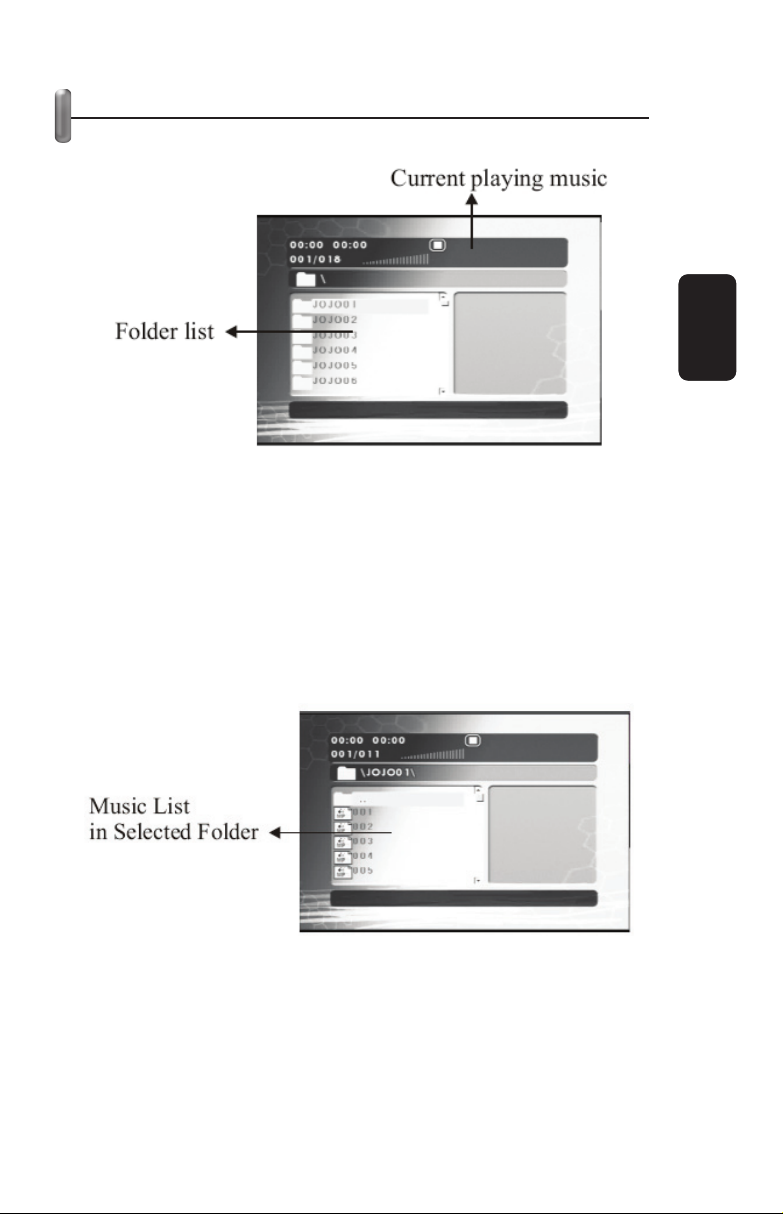
PLAYING MP3 DISC
After loading a MP3 disc, you will see this screen:
While playing a MP3 disc, the music list will be displayed
automatically.
To listen a song, use Up / Down buttons to select the folder
where the song is stored, then press OK to show the whole song
list.
Once again, use Up / Down buttons to select a song, and finally
press OK to play the selected song.
ENGLISH
ENGLISH-17
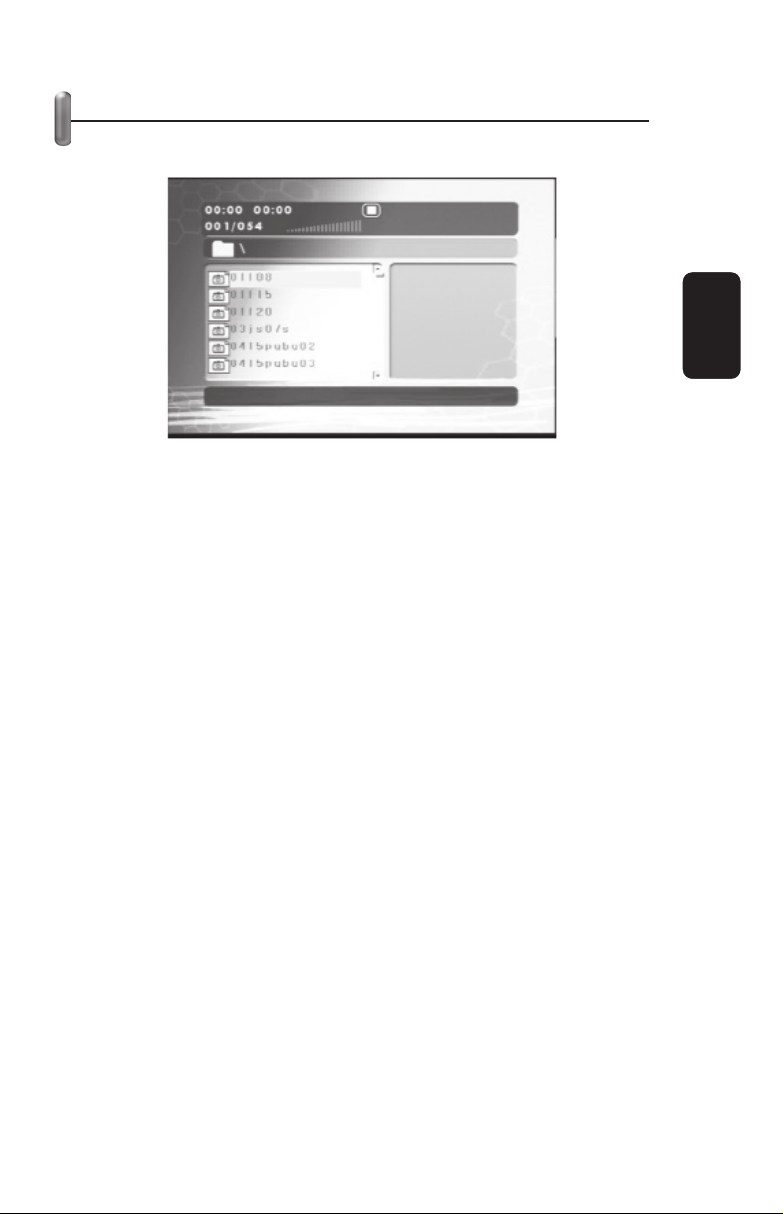
JPEG FILES
If you load a disc with JPEG files, you will see next screen:
Use Up / Down buttons to select a file, them press OK to view
the file.
Press Zoom while you are viewing a picture to zoom it in or
zoom it out. Press Fast for zooming in, or Rew for zooming out.
Use the movement arrows to move over the amplified area.
ENGLISH
ENGLISH-18

SYSTEM MENU
Press Setup to enter System Menu.
With this Menu you can set next options:
General
TV Mode
Allows you to change the size of the screen. You have
three options: 4:3 PS, 4:3 LB, Wide
Angle disp
Enable or disable the angle mark
Language disp
Use this option to change the language of the menus:
English, French or Spanish
Subtitle hide
Press to hide or show the subtitle function
Screen saver
Press to activate or deactivate the screen saver function
Last remember
Use to activate or deactivate the last remember function
ENGLISH
ENGLISH-19

Audio
SPDIF setup
With this option you can set the digital audio output. We
recommend to leave the default parameters
Dolby Digital
Use it to change the audio output parameters
Video
Divided video
Allows you to choose between Composite Video or
S-Video output
Picture setup
Press this button to enhance the image quality: Sharp, Bright,
Contrast, Gamma, Tint, Bright delay
Initialization setup
TV System
Use to select the correct video system: PAL, NTSC or
Multiple
PBC
Press to activate or deactivate the PBC function
Audio
With this option you can select the desired audio
language: English, French, Spanish, Chinese, Japanese,
Korean, Russian or Thai
Subtitle
Select the desired subtitle language: English, French,
Spanish, Chinese, Japanese, Korean, Russian or Thai
Menu language
When you load a DVD, a menu can be displayed, use
this option to select the language of this menu; English,
French, Spanish, Chinese, Japanese, Korean, Russian
or Thai (this option is available only if the DVD includes
this feature)
ENGLISH
ENGLISH-20
Table of contents
Languages: