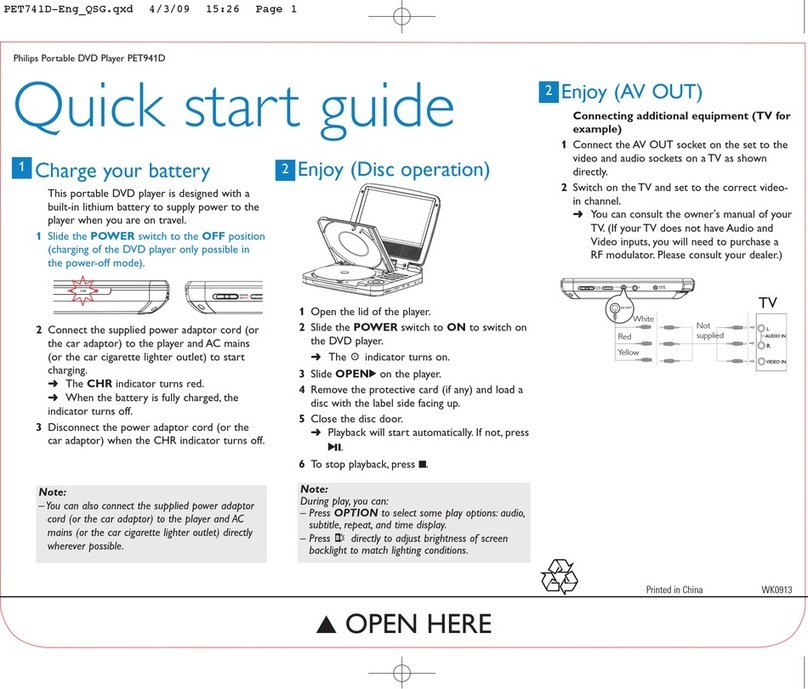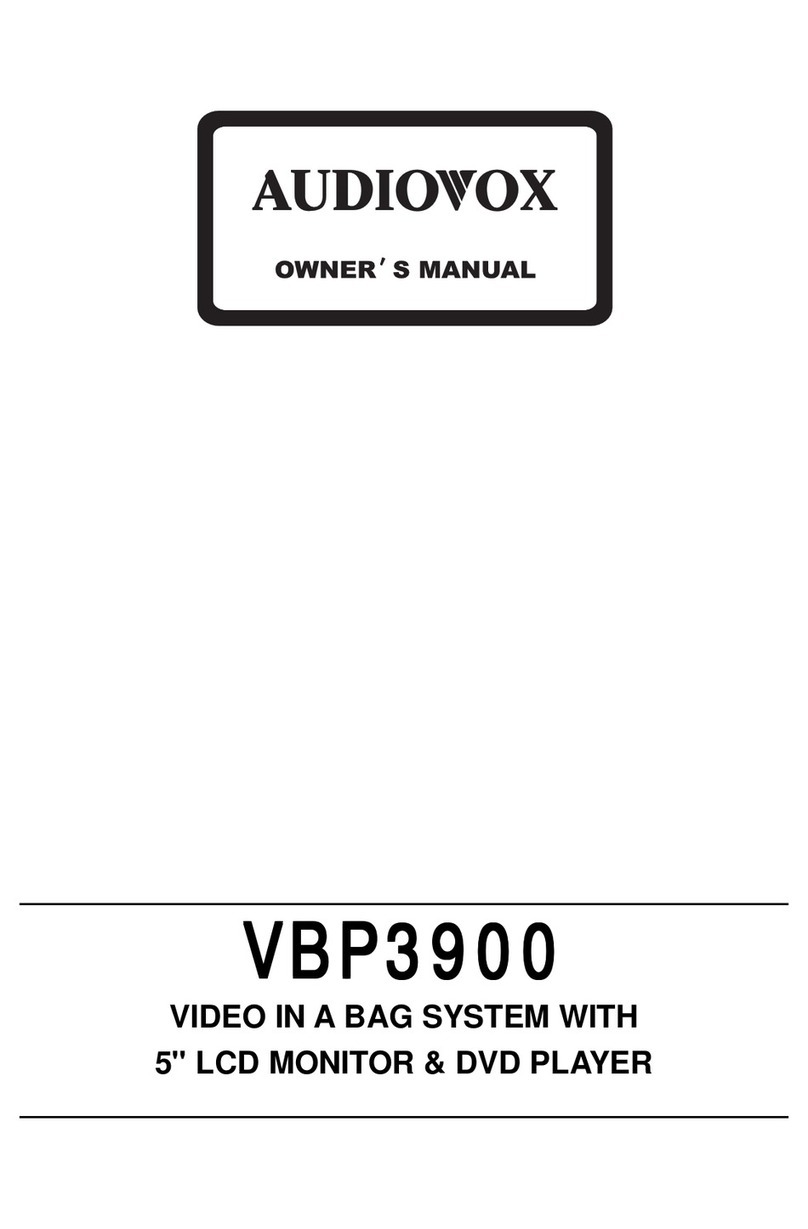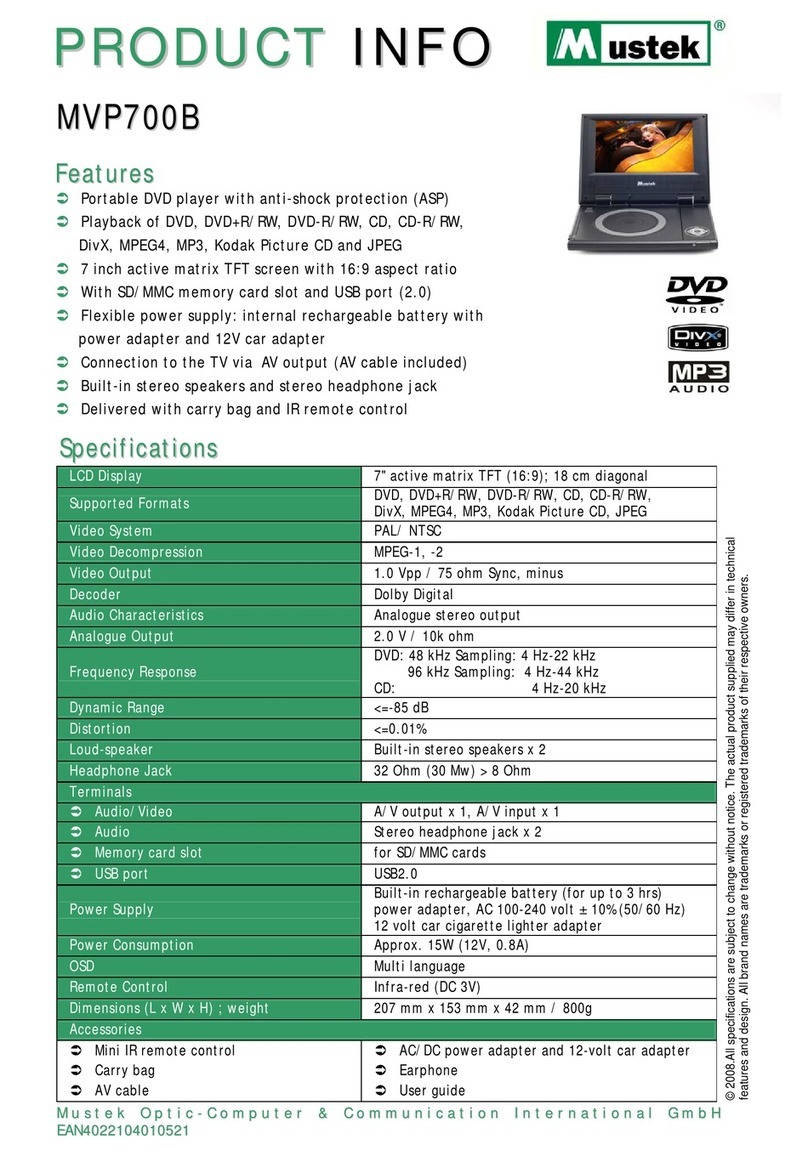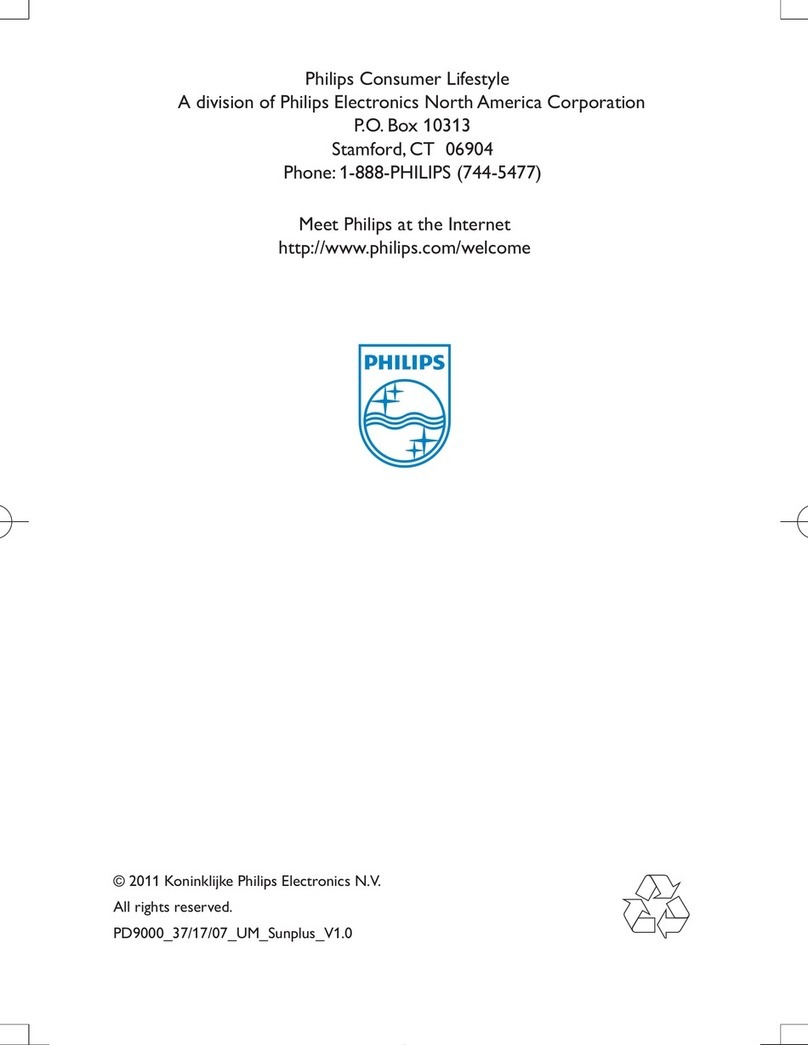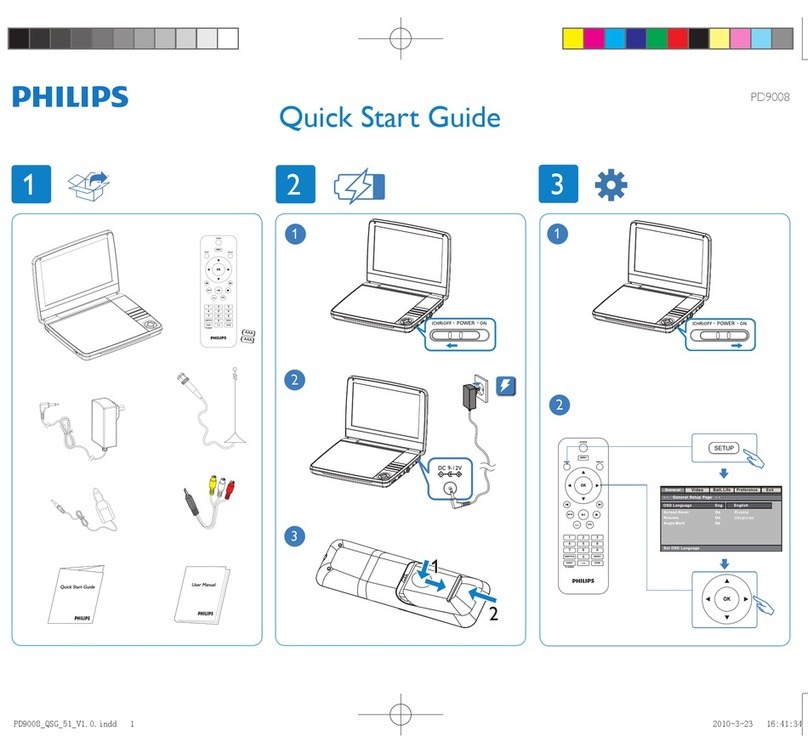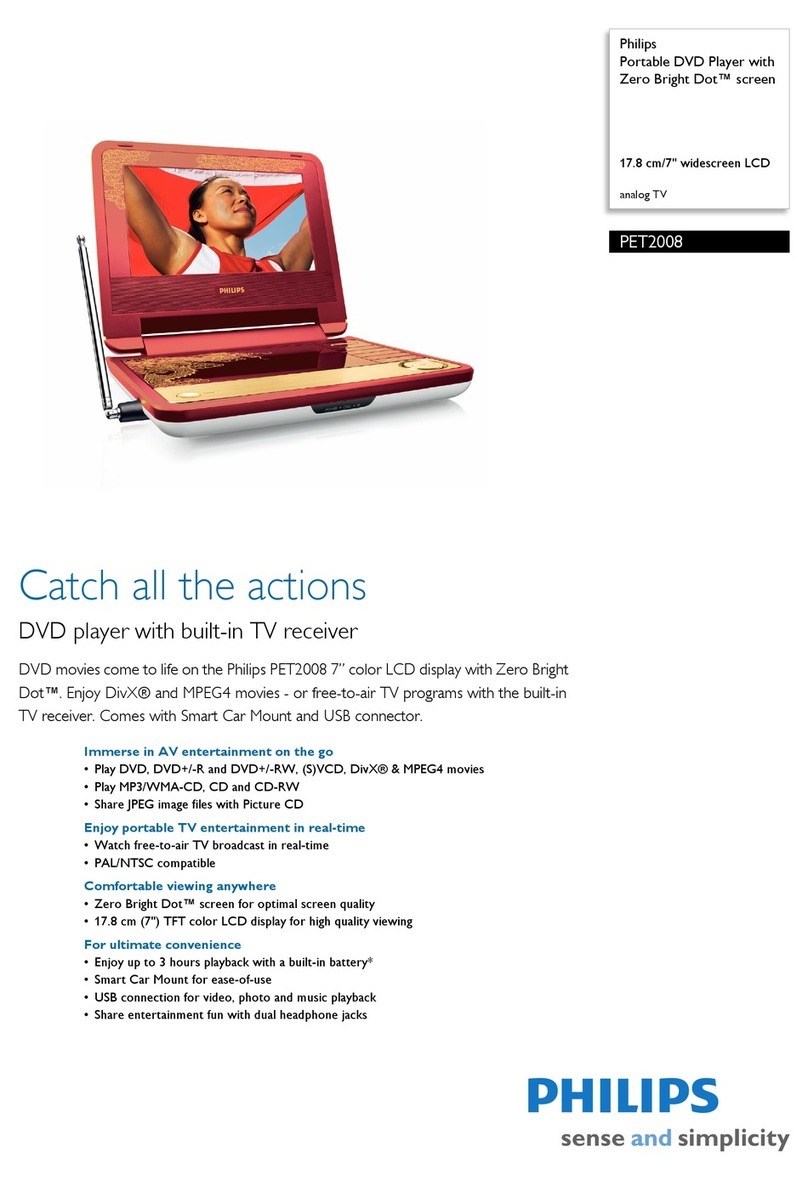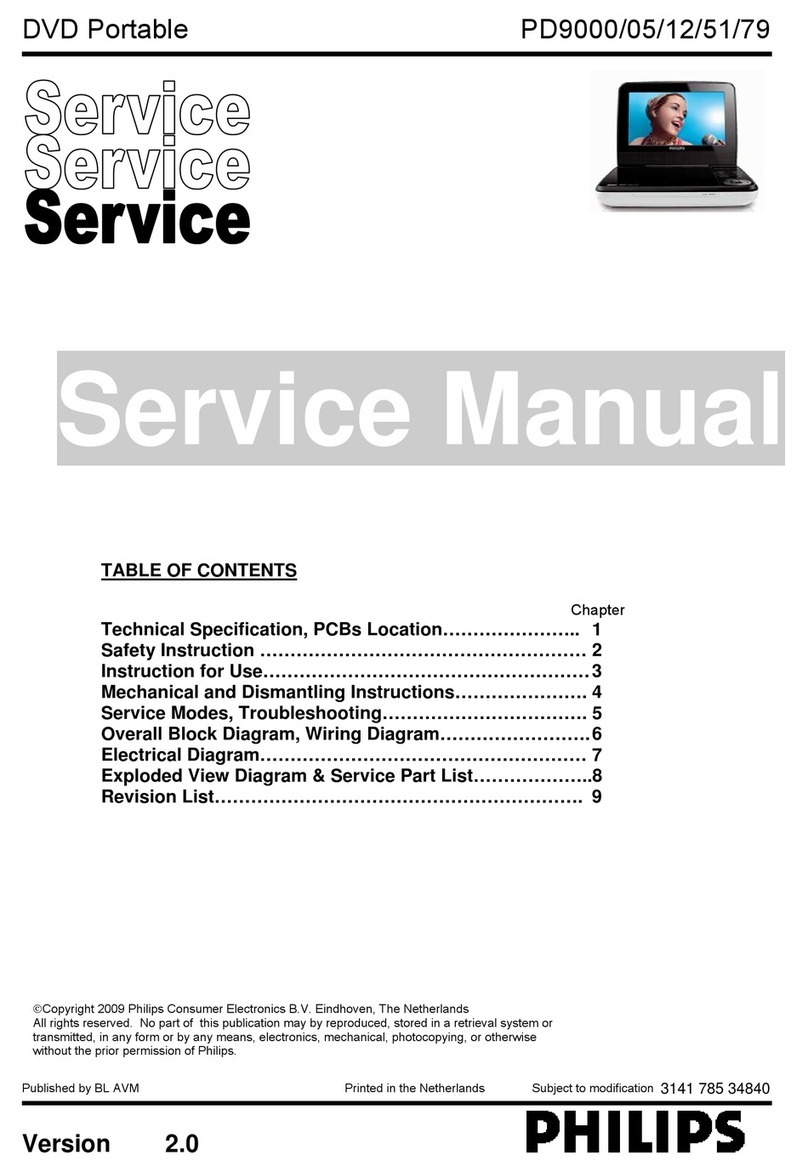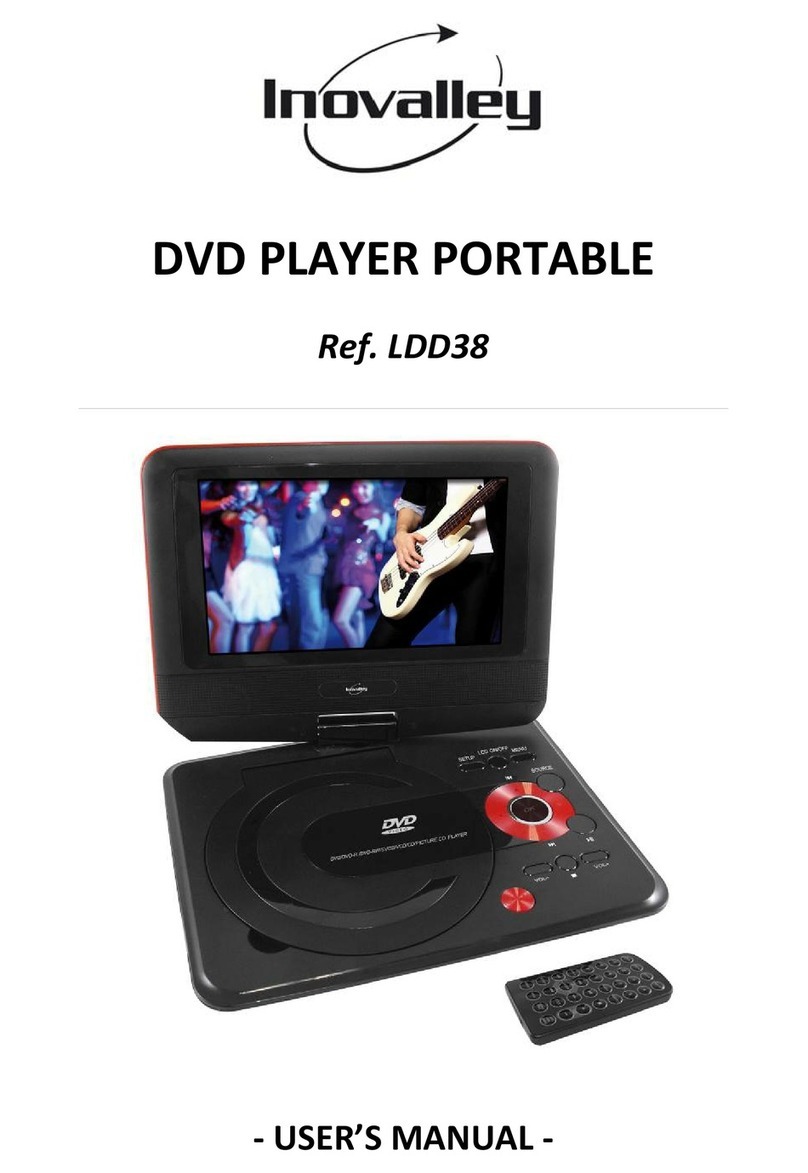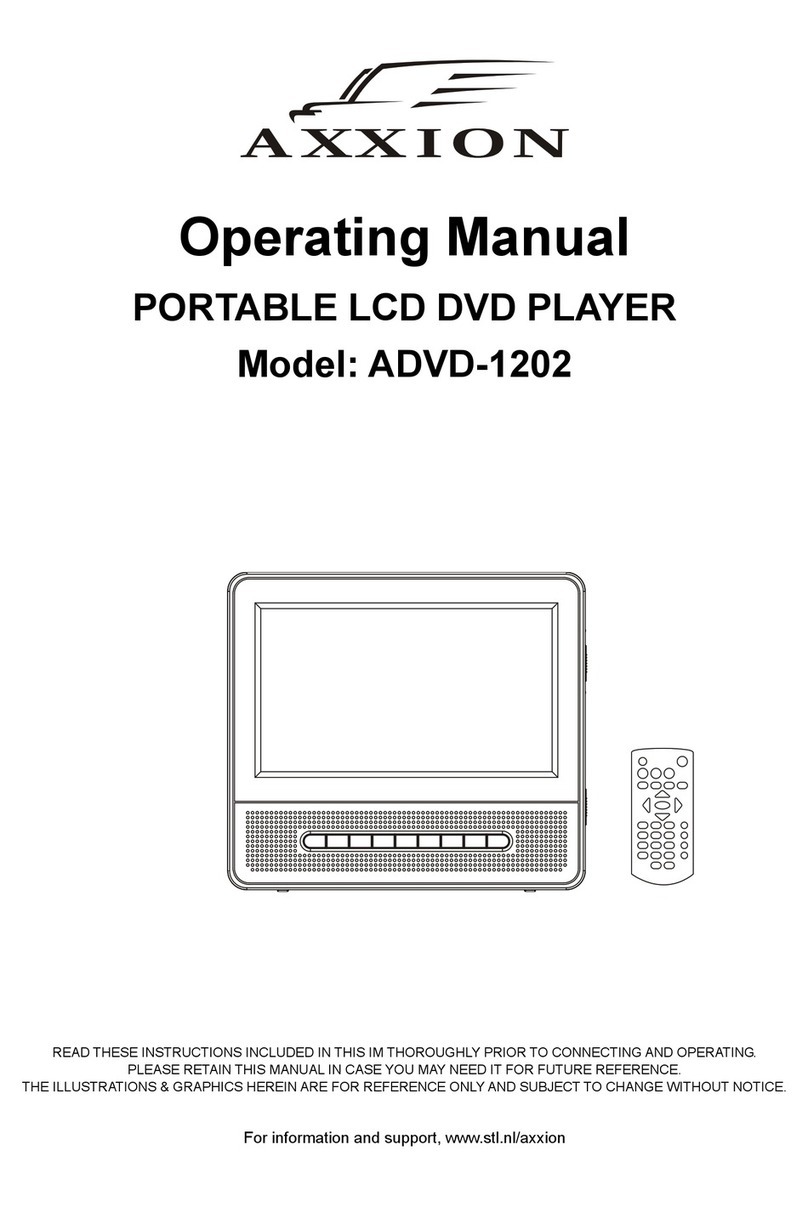Steren DVD-100 User manual


Before using your new Steren Portable DVD player, read this
instruction manual.
IMPORTANT INFORMATION
In order to reduce the risk of electrical shock, do not remove
the device’s cover
There are no pieces within the device that can be used by
the user.
Refer to qualified personnel for any needed technical
service.
This symbol indicates DANGEROUS VOLTAGE within the
product and represents a risk of electrical shock and personal
damage.
This symbol indicates important instructions
Consult the label located on the back of this device in order to
verify the appropriate voltage.
Warning
In order to reduce the risk of fire or electrical shock, do not
operate this device in the rain or high humidity or anywhere the
device might get wet.
Do not place any objects with liquids, such as glasses, on top of
the device.
Precaution
This product uses a laser. Using controls, settings, or
procedures that are different than the ones mentioned in this
•
•
•
ENGLISH
ENGLISH-2
Before usin
g
y
our new Steren Portable DVD pla
y
er, read this
i
nstruction manual
.

manual could cause exposure to dangerous radiation. Do not
remove the covers and do not attempt to repair this device on
your own.
CONTAINED WITHIN
ENGLISH
ENGLISH-3
AV Cable Batteries Earphone
Car adapter AC/DC power
adapter Remote
control
Game
joystick
CD with
games

THINGS TO CONSIDER BEFORE YOU CONNECT
PROTECTION AGAINST INCREMENTS OF
ENERGY
Make all the component’s connections (monitor, DVD,
joystick) before connecting the AC power adaptor.
Power the monitor off before connecting or disconnecting
any cable.
Make sure that the antennas and the cables are correctly
grounded.
PROTECTION OF COMPONENTS AGAINST
OVERHEATING
Do not block the ventilation slots on any component. Make sure
to place them so that air can circulate freely.
LOCATING OF CABLES IN ORDER TO AVOID
AUDIO INTERFERENCE
Insert each cable firmly in the corresponding connectors. Make
sure there are not any cables without isolation.
TYPES OF DISCS THAT CAN BE PLAYED ON THIS
PLAYER
DVD Discs – DVD discs contain high-quality images and sound
Audio Discs – Audio discs have songs or sounds only
VCD Discs – Like DVD discs, VCD discs contain images and
sound but with less quality than DVD
CD-R Discs (MP3 files) – These discs usually contain MP3
music files
DVD+R/-R – DVD discs that contain home movies
JPEG CD – These discs contain photographs
•
•
•
ENGLISH
ENGLISH-4

SELECT YOUR CONNECTION
There are different ways to connect your DVD player. See the
chart below in order to determine the kind of connection you
need.
CABLES NEEDED TO MAKE THE CONNECTIONS
The following photographs shown below display the cables that
you will need in order to make the necessary connections.
ENGLISH
ENGLISH-5
AV cable Coaxial cable S-Video cable
Components Cables needed Connection
title Go to...
DVD + TV Audio / Vídeo DVD + TV
Power ada
p
ter
DVD + Mini TFT LCD
TV Audio / Vídeo
DVD + Mini TFT
LCD TV
Power ada
p
ter
DVD + TFT monitor TFT Audio / Vídeo DVD + TFT
monitor
Power ada
p
ter
p.p. 6
p.p. 6
p.p. 7

CONNECTIONS AND SETTINGS
Connection with a Television
1. Connect the 3.5mm audio cable in the jack signaled as AUDIO
OUT
2. Insert the 3.5mm video cable in the jack signaled as VIDEO
OUT
3. Insert the RCA audio / video cables in the corresponding
inputs on your television. Make sure that the colors coincide with
the plugs. (Red / White = audio; Yellow = Video)
Connection with a Mini LCD TFT TV
1. Connect the 3.5mm audio cable in the jack signaled as AUDIO
OUT
2. Insert the 3.5mm video cable in the jack signaled as VIDEO
OUT
ENGLISH
ENGLISH-6

3. Insert the RCA audio / video cables in the corresponding
inputs on your mini screen. Make sure that the colors coincide
with the plugs. (Red / White = audio; Yellow = Video)
4. Connect one of the power cables to the DC OUT jack on the
DVD player. Insert the other end of the cable to the DC IN jack
on the mini TFT LCD TV.
Use the DC OUT jack on the DVD player as a power source
for the mini TV only when the specifications are the same
for both devices (12V / 1A).
The power cable is not included in this package.
Connection with a TFT Monitor
1. Insert the S-Video plug in the TFT1 output on the DVD player
2. Afterwards, connect the audio, video, and power cables on the
TFT monitor.
Colors identify the audio and video connectors in the
following way:
Red = Audio
Yellow = Video
ENGLISH
ENGLISH-7
U
se the DC OUT
j
ack on the DVD pla
y
er as a power source
f
or the mini TV onl
y
when the specifications are the same
f
or both devices
(
12V / 1A
).
T
he power cable is not included in this packa
g
e
.
C
olors identif
y
the audio and video connectors in the
f
ollowin
g
wa
y:
Red = Audio
Y
e
ll
ow =
Vid
eo

CONNECTORS AND CONTROLS OF THE DVD
PLAYER
When you make connections, make sure you connect the
outputs to the inputs, video to video, right audio to right audio,
left audio to left audio, etc.
Headphones
Allows you to connect headphones to the device in order to listen
to the audio privately and without bothering anyone
Audio Out
Allows the device to send its audio signal to a TV
Video Out
Allows the device to send its video signal to a TV
TFT1 and TFT2
Use these inputs in order to connect up to two TFT monitors at
once
DC Out 12V / 1A
If you have a power cable, you can connect it between the DVD
player and the monitor in order to power the monitor.
DC In 12V
Allows you to connect the AC power adaptor from the power
source to the DVD player
ENGLISH
ENGLISH-8
1
2
3
45
4
1
2
3
4
5
6

Game 1 and 2
When you wish to use the DVD player as a game console (by
using the included CD), these ports allow you to connect the
game controllers
Power On/Off
Powers the DVD player on and off
Open
Opens the DVD tray
Vol. + / Vol. –
Use these controls in order to adjust the volume level
Back
During playback of a DVD or audio CD, this button allows you to
return to the last chapter or last track
Forward
During playback of a DVD or audio CD, this button allows you to
skip to the next chapter or last track
67
8
9
7
8
9
10
11
12
ENGLISH
ENGLISH-9

ENTER
This button allows you to confirm an action
Movement Arrows
Use the different arrow keys in order to move throughout the
different menus and different options
Play / Pause
Press this button in order to begin the playback of a DVD or
audio CD. Also, when you need to pause the playback, press
this button again. In order to return to normal playback, press
this button again.
Stop
Stops the playback of a disk
10 10
11 12
13 14
15 16
13
14
15
16
ENGLISH
ENGLISH-10

INSTALLATION OF THE BATTERIES IN THE
REMOTE CONTROL
1. Remove the cover on the battery compartment which is
located on the back of the remote control.
2. Insert 2 AAA batteries, making sure that the polarity is aligned
correctly according to the diagram which is drawn on the inside
of the battery compartment.
3. Replace the cover on the battery compartment.
Important Information about the Batteries
If you will not be using the remote control for an extended
period of time (more than one month), make sure to remove
the batteries from the remote control in order to save battery
life and to avoid malfunctions.
Do not mix different types of batteries
Pointing the Remote Control in the Proper Direction
When you want the remote control to operate the DVD player,
point it towards the DVD player and not towards the TV. The
remote control must be directed in the correct direction where
the device is located in order to assure that the signal reaches
the signal receiver on the DVD player.
Make sure that there are no obstacles between the remote
control and the DVD player. If there are obstacles, the remote
control may not work properly.
Power the TV and DVD player on
1. Power the TV on and place it on the channel that is used for
video inputs
2. Press the POWER button on the remote control or on the DVD
device in order to power the DVD player on.
REMOTE CONTROL
1. Power
Powers the DVD player on/off
2. Display
Displays disc information
3. Settings
Press this button in order to enter the settings menu
•
•
1
2
3
ENGLISH
ENGLISH-11

4. Audio
If the DVD that you are playing has various different languages,
press this button in order to change between them.
5. Subtitles
If the DVD that you are playing has subtitles, press this button to
access them and switch between them.
6. Return
Returns to the previous menu
7. Menu/PBC
Press this button in order to enter the playback menu or to
activate/deactivate PBC mode
8. Title
Displays he disc’s title
9. Rewind
Press this button in order to rewind the image on the screen
quickly
10 Zoom
Allows you to zoom the image in or out
11 Fast Forward
Press this button in order to fast forward the image on the screen
quickly
12 Last Chapter
Use this button in order to return to the previous chapter or track.
13 Slow
Allows for the playback of the disc at a slower rate than normal
14 Next Chapter
Use this button in order to skip to the next chapter or track.
15 Movement Arrows
Use the movement arrows in order to move throughout the
menus and select the different options
4
5
6
7
8
9
10
11
12
13
14
15
ENGLISH
ENGLISH-12

16 Enter
Once you have selected an option or you wish to enter a specific
menu, press this button to confirm.
17 Play/Pause
Begins playback of a disc / pauses during playback
18 Stop
Stops the current playback
19 Numeric Keys
Use the numeric keys in order to introduce information such
as chapter number, track number, or to make selections within
some menus.
20 Repeat
Press this button in order to repeat a chapter, title, or disc. In the
case of VCD 2.0 discs, this function is only available if the PBC
function is deactivated.
21 Repeat A-B
If you wish to repeat a specific section from point A to point B,
press this button. You must indicate where you wish to begin the
repetition (A) as well as the point where you wish to finalize the
repetition (B).
22 Program
Allows you to enter to the programming menu.
23 Angle
If the DVD you are playing has different view angles, use this
button in order to change between the different available angles.
24 Mute
Press this button in order to mute the audio output.
25 Volume
Use these buttons in order to adjust the volume level
16
17
18
19
20
210
22
23
24
25
ENGLISH
ENGLISH-13

26 Delete
Deletes the information that is displayed on the screen
27 Go to
Use this button if you wish to skip to a specific position
12
3
4
5
6
7
8
910
11
12
13
14
15 16
17 18
19
20
210
22
23
24
25
26
27
26
27
ENGLISH
ENGLISH-14

PLAYBACK OF DVDs
In order to place and play a disc, power your TV and DVD player
on (Press the On-Off button on the DVD player or the remote
control)
1. Press the OPEN button on the DVD player
2. Place a disc within the disc tray with the label side up. (There
are DVD discs that have information on both sides of the disc.
These discs can be placed with either side facing up.)
3. Press the disc cover down on the word CLOSE. Continue
pressing it until you hear a click.
4. The DVD player will begin the playback of the disc and one of
the following options will begin, depending on how the disc has
been programmed:
The DVD player will begin playback
The disc’s menu will be displayed on the screen. One of
the options on the menu will begin the playback of the disc.
Select the desired option and press the ENTER button on
the remote control
The DVD player’s main menu will appear on the screen.
Press PLAY or ENTER on the remote control
When you stop the playback of a disc, the DVD player will
“remember” where it was stopped. When you restart the
playback, it will start at the same place where it was previously
stopped. In order to restart the playback from the beginning,
press the STOP button twice.
Many discs skip the disc’s menu and will begin the playback
automatically. In order to access the disc’s menu when it is
in playback, press the MENU button on the remote control.
DVD PLAYBACK CHARACTERISTICS
Fast forwarding and fast rewinding
You can find a specific point in the disc by fast forwarding or fast
rewinding while the disc is in playback.
1. Press the FAST FORWARD or REWIND buttons on the
remote control during the playback of a disc.
2. Press the button you used in order to begin your search again
in order to change the search speed. This function has up to
•
•
•
ENGLISH
ENGLISH-15
M
an
y
di
scs s
ki
p t
h
e
di
sc’s menu an
d
w
ill
b
e
gi
n t
h
e p
l
a
yb
ac
k
a
utomaticall
y
. In order to access the disc’s menu when it is
i
n pla
y
back, press the MENU button on the remote control
.

four speeds. Every time you press the button, the speed will
ncrease. If you press it five straight times, the cycle will
complete and the playback will return to normal.
Skipping Chapters
Use the NEXT CHAPTER and PREVIOUS CHAPTER buttons in
order to skip chapters forward or backwards.
If the disc does not contain chapters, you can skip to the
beginning or end of the disc by pressing these buttons.
PROGRAM
The program option allows you to program the order in which
you wish the chapters to be played.
1. Press the STOP button in order to stop playback
2. Press the PROG button on the remote control. The screen
will display the title options and chapter selection
3. In the first column you can select the title and in the second
column you can select the chapter
4. You can make up to 16 programs
5. Use the numeric keys and the arrow keys in order to program.
6. Once you have finished the playback order you desire, select
the PLAY option on your remote control.
7. If you wish to delete the programming, select the CLEAR
option on your remote control.
Selection of Subtitles
When a DVD is recorded with subtitles, you can use the
SUBTITLE option in order to see subtitles on the screen. In
order to activate this function:
1. Press the SUBTITLE button on the remote control. Subtitles
will appear on the screen. Subtitles are off as default.
2. In order to select the desired subtitle, press the SUBTITLE
button on the remote control several times until you reach the
desired subtitle.
3. In order to deactivate the subtitles, press the SUBTITLE
button on the remote control until OFF appears on the screen.
If the disc contains no subtitles, nothing will appear in the
screen
ENGLISH
ENGLISH-16
I
f the disc contains no subtitles, nothin
g
will appear in the
screen

You can also use the system menu in order to change the
subtitle options, simply press the SETUP button.
Consult the menu section in this manual in order to obtain
more information
CHANGING THE AUDIO LANGUAGE
When a DVD is recorded with multiple audio tracks, you can use
a the AUDIO function in order to change the audio language on
the DVD.
1. During the playback of a disc, press the AUDIO button on your
remote control. The current language will appear on the screen
2. Press the AUDIO button again until you find the audio lan-
guage you wish to listen to during playback.
If the disc does not contain any additional audio
tracks/languages, the screen will display an INVALID KEY
message.
This function depends on the disc that is in playback and
may not work the same on all discs.
If you are playing a VCD, you can change the audio
output type between stereo>>>left channel>>>right
channel>>>stereo.
You can also change the audio through the system menu by
pressing the SETUP button on your remote control.
Changing the Camera Angle
Some DVD discs contain multiple angles for viewing a particular
scene or a particular sequence.
1. During the playback of a disc, press the ANGLE button on
your remote control. (The angle icon will be displayed on the
screen. If there are no additional angles available, the INVALID
KEY message will be displayed.)
2. If there are several camera angles available, the screen will
display an icon indicating the angle number as well as the
number of available angles.
3. Press the ANGLE button on your remote control again in order
to change the angle to the desired one.
4. In order to return to normal playback mode, press the ANGLE
button on your remote control again until you deactivate the
function.
ENGLISH
ENGLISH-17
Y
ou can a
l
so use t
h
e s
y
stem menu
i
n or
d
er to c
h
an
g
e t
h
e
s
ubtitle options, simpl
y
press the SETUP button.
C
onsult the menu section in this manual in order to obtain
m
ore information
I
f the disc does not contain an
y
additional audio
t
racks/lan
g
ua
g
es, the screen will displa
y
an INVALID KEY
m
essa
g
e
.
T
his function depends on the disc that is in pla
y
back and
m
a
y
not work the same on all discs
.
I
f
y
ou are pla
y
in
g
a VCD,
y
ou can chan
g
e the audio
o
utput t
y
pe between stereo>>>left channel>>>ri
g
ht
c
hannel>>>stereo
.
Y
ou can a
l
so c
h
an
g
e t
h
e au
di
o t
h
rou
gh
t
h
e s
y
stem menu
by
p
ressin
g
the SETUP button on
y
our remote control
.

This characteristic does not function when a DVD has not
been recorded with various angles.
USING THE REPEAT FUNCTION
There are four repeat functions:
Off
Chapter – Repeats the chapter that is displayed on the
screen
Title – Repeat the title that is currently in playback
A-B repeat – Repeats a segment of the disc
Repeating a Chapter or Title
The REPEAT button allows you to select between
repetition of a chapter, repetition of a title, and
deactivation of repetition.
1. During the playback of a disc, press the REPEAT
button. The screen will display the message REP: OFF
2. Press the REPEAT button once again. This will
activate the chapter repetition function. The screen will
display the message REP: CHAPTER
3. In order to repeat a title, press the REPEAT button
until the screen displays the message REP: TITLE
4. In order to deactivate the repeat function, press the
REPEAT button until the screen displays the message
REP: OFF
A-B Repeat
The A-B repeat function allows you to repeat a specific
segment of the disc selected by you.
1. During the playback of any disc, press the A-B button
in order to designate a starting point of the segment you
wish to repeat. The screen will display the
message REPEAT A-.
2. It will now be necessary to designate an end point
to the segment you wish to repeat. When you reach the
point where you wish the repeat to end, press the A-B
button again. The screen will display the message
REPEAT A-B.
•
•
•
•
ENGLISH
ENGLISH-18
T
his characteristic does not function when a DVD has not
been recorded with various an
g
les
.

3. The playback of the selected segment will
automatically begin and will repeat indefinitely until you
press the A-B button again or until you stop the playback
altogether.
4. When you cancel the segment repeat function, the
message A-B CANCEL will be displayed on the screen.
Zoom
During playback of a video disc, press the ZOOM button. The
image will zoom in. Use the arrow keys in order to view the
other parts of the screen when you are zoomed in and cannot
view the entire screen.
There are 4 levels of zoom. The screen will display ZOOM,
ZOOM 2, and ZOOM 4 every time you press the ZOOM button
on your remote control.
After these levels, if you press the ZOOM button on your remote
control again, the screen will display ZOOM 1/2, zooming out 4
times (ZOOM 1/4). Afterwards, if you press the ZOOM button on
your remote control again, the zoom function will deactivate and
the screen will display the message ZOOM OFF.
When you have the zoom function activated you will be able
to use the arrow keys in order to move about the screen.
Mute
If during the playback of a disc you wish to deactivate the audio
output, press the MUTE button once. No sound will be
emitted or heard and the screen will display the message MUTE.
In order to return to normal playback mode, press the MUTE
button on your remote control again.
Title
Some discs contain more than one title recorded on a disc.
Press the TITLE button on your remote control in order to access
each of the titles on the disc. When the chapters are displayed
on the screen, you can use the arrow keys in order to position
yourself on one of them and then press the ENTER button or the
PLAY button in order to begin playback of the selected title.
ENGLISH
ENGLISH-19
W
hen
y
ou have the zoom function activated
y
ou will be able
t
o use t
h
e arrow
k
e
y
s
i
n or
d
er to move a
b
out t
h
e screen
.

Most discs contain only one title. When you press the
TITLE button on your remote control on one of these discs,
the screen will display the INVALID KEY message indicating
that the disc has only one title.
MENU
Some discs contain functions such as subtitles, audio languages,
and multiple angles, amongst others. In these cases, you can
press the MENU/PBC button on your remote control in order to
access the DVD disc’s menu and select between all of these
possible functions.
1. Press the MENU button in order to access the disc’s main
menu (unless the disc does not have a main menu).
2. Use the arrow keys on your remote control in order to move
through the different options.
3. Once the desired option has been selected, press the ENTER
button on your remote control in order to confirm the option.
PLAYING AUDIO CDs
Before introducing a disc to the DVD player, make sure that the
disc is in a format that is compatible.
In order to place and play an audio CD:
1. Power the DVD player on and press the OPEN button on the
device on order to open the disc tray
2.Place the disc within the disc tray making sure the label side is
facing up.
3. Close the disc tray by pressing it down where it says CLOSE
and continue pressing it until you hear a click.
4. The DVD player will begin to read the disc and in some cases
will automatically begin the playback of the audio CD.
5. On the top part of the screen, there will be information about
the current disc such as track number, disc type, and playback
time of the current track.
AUDIO CD PLAYBACK CHARACTERISTICS
When playing audio CD’s, your DVD player has the same
functions that a CD player has including track skipping,
repetition, and programming.
ENGLISH
ENGLISH-20
M
ost
di
scs conta
i
n on
ly
one t
i
t
l
e.
Wh
en
y
ou press t
h
e
T
ITLE button on
y
our remote control on one of these discs,
t
he screen will displa
y
the INVALID KEY messa
g
e indicatin
g
th
at t
h
e
di
sc
h
as on
ly
one t
i
t
l
e
.
Table of contents
Languages: