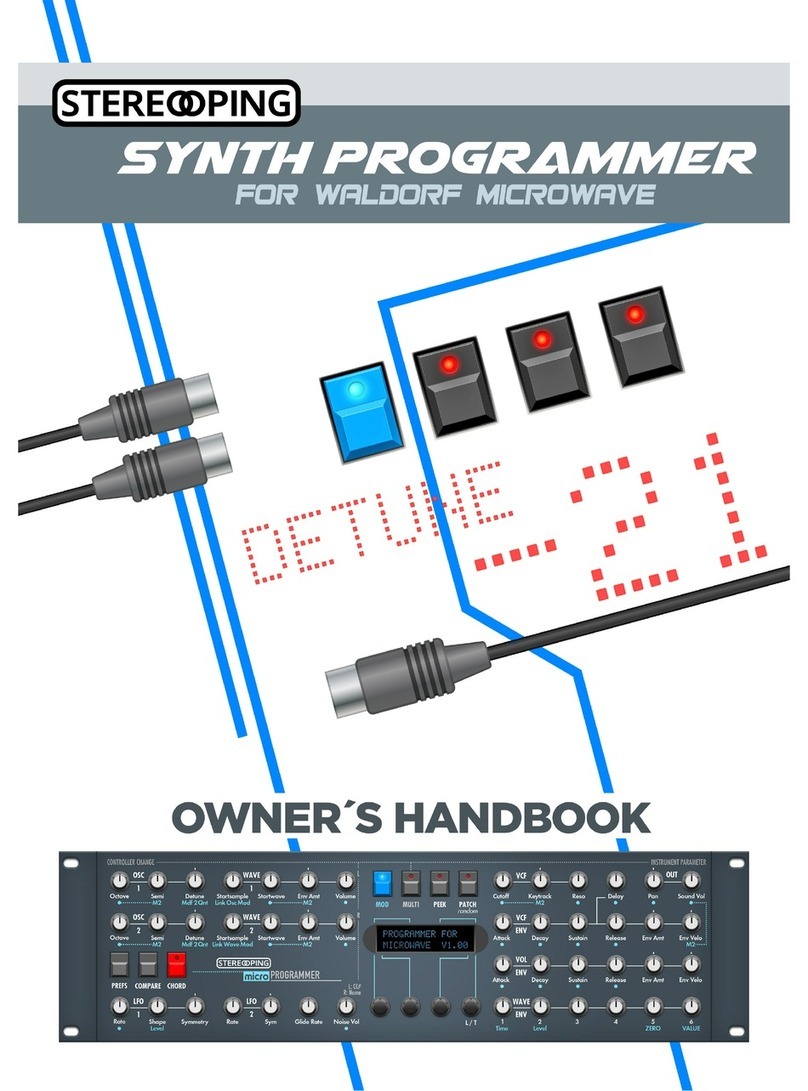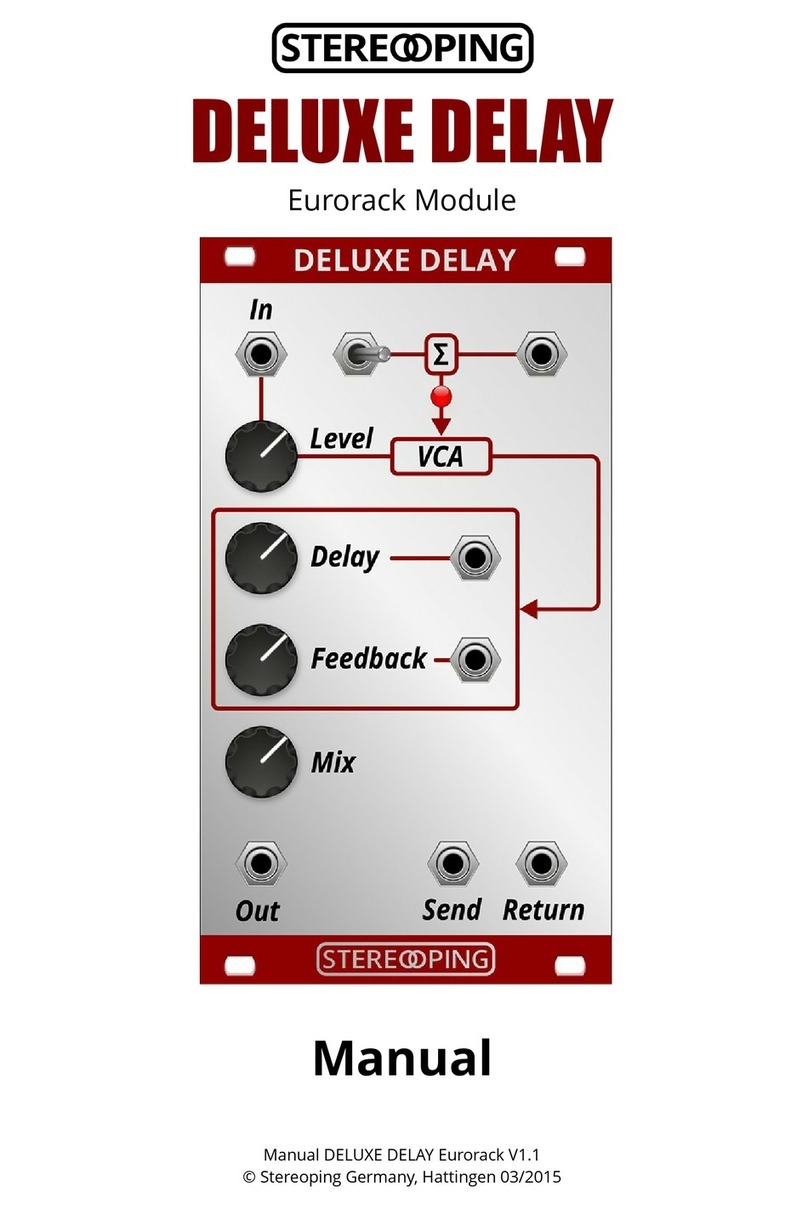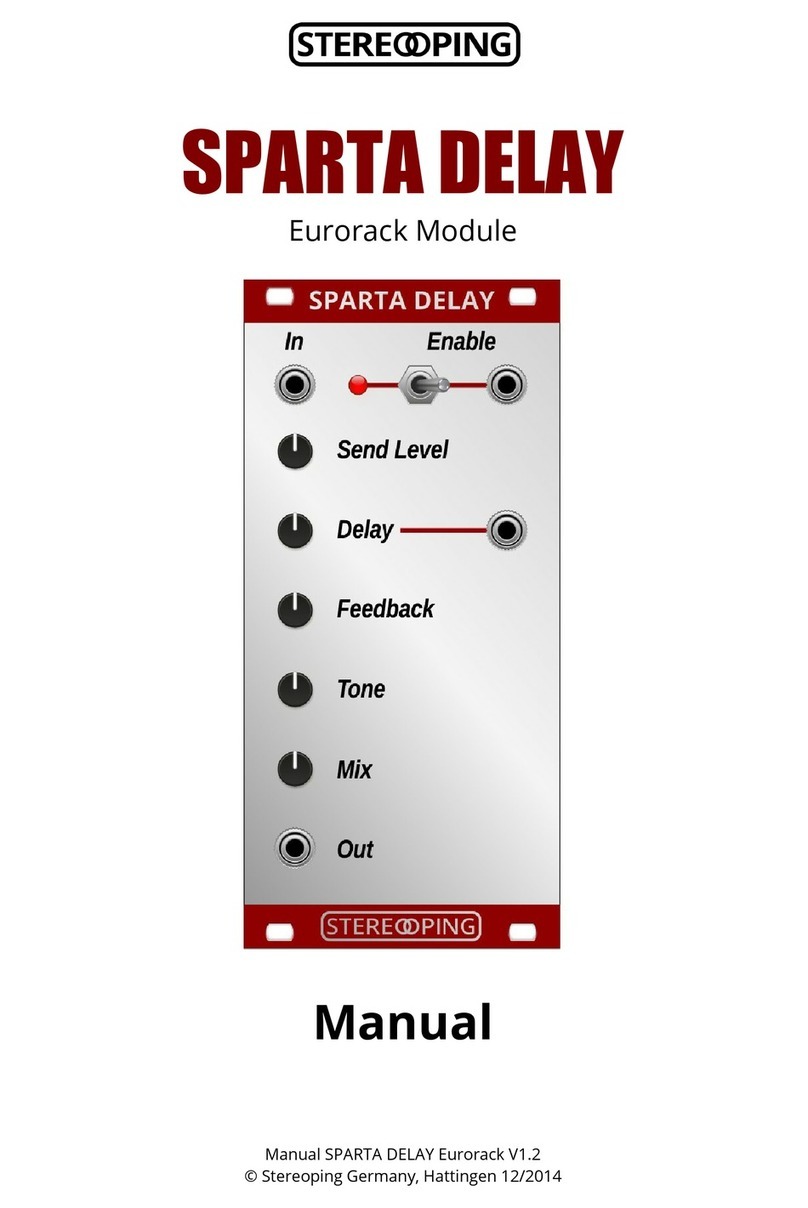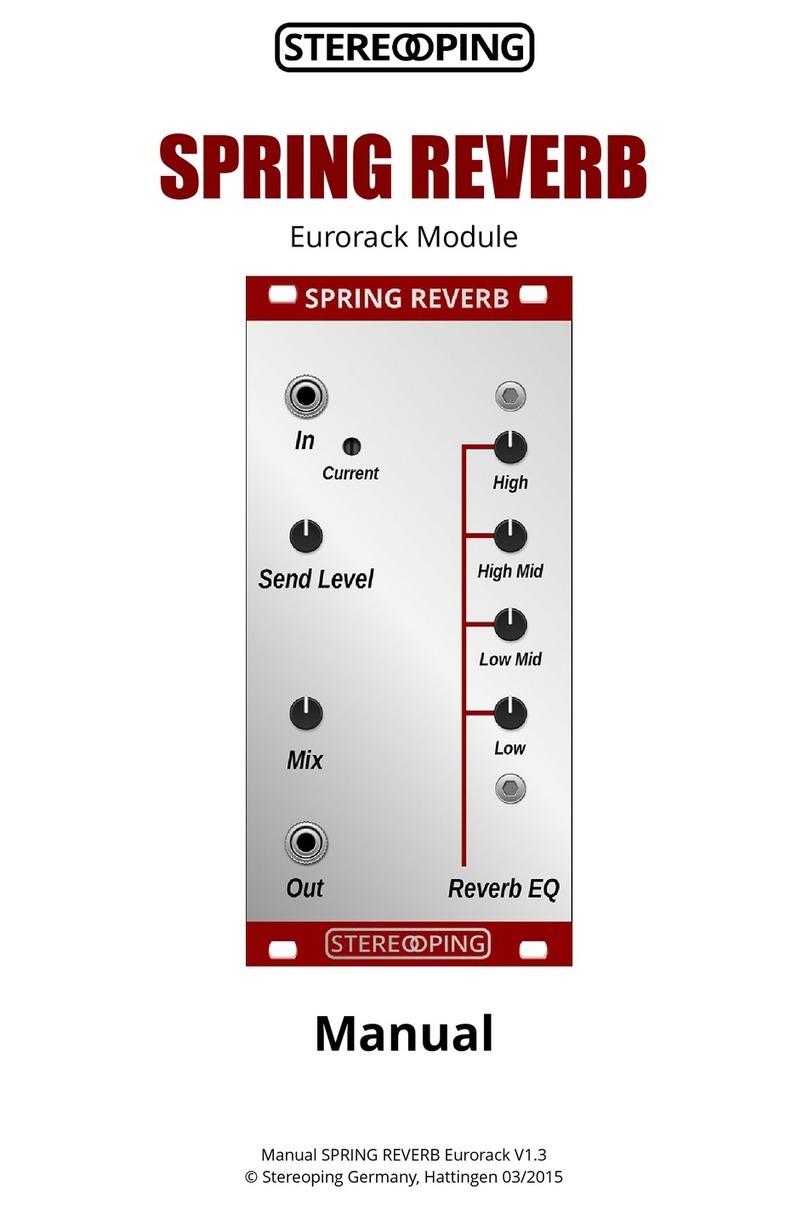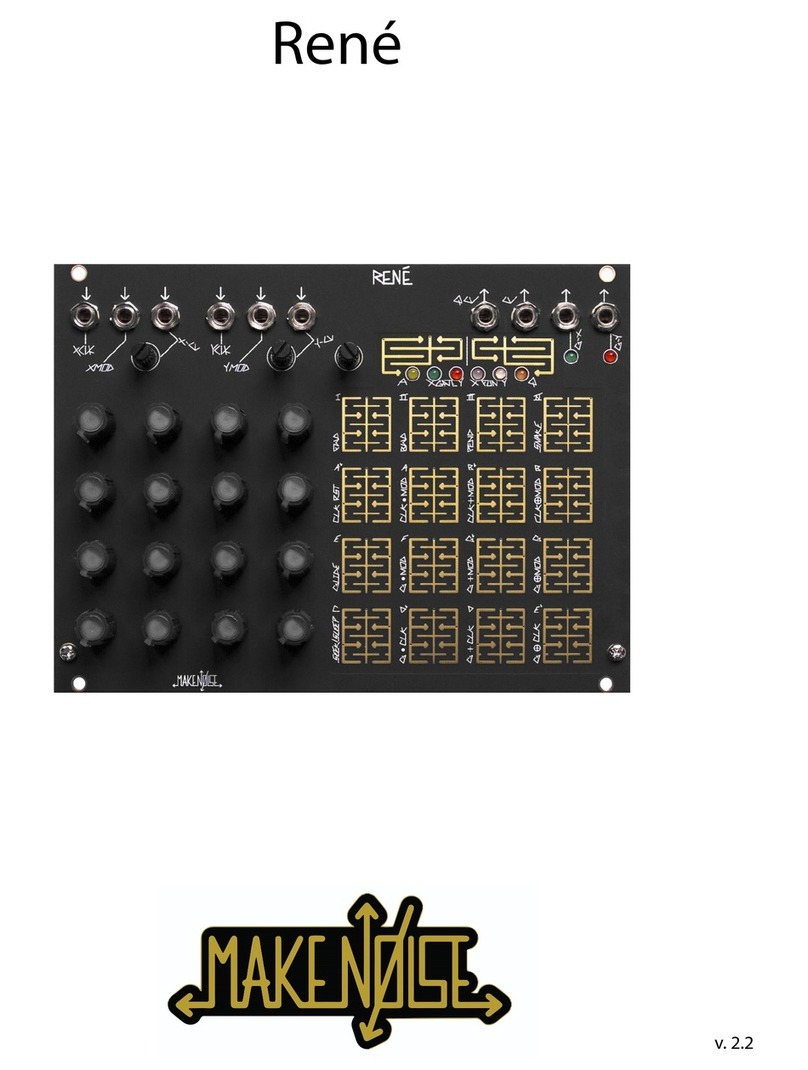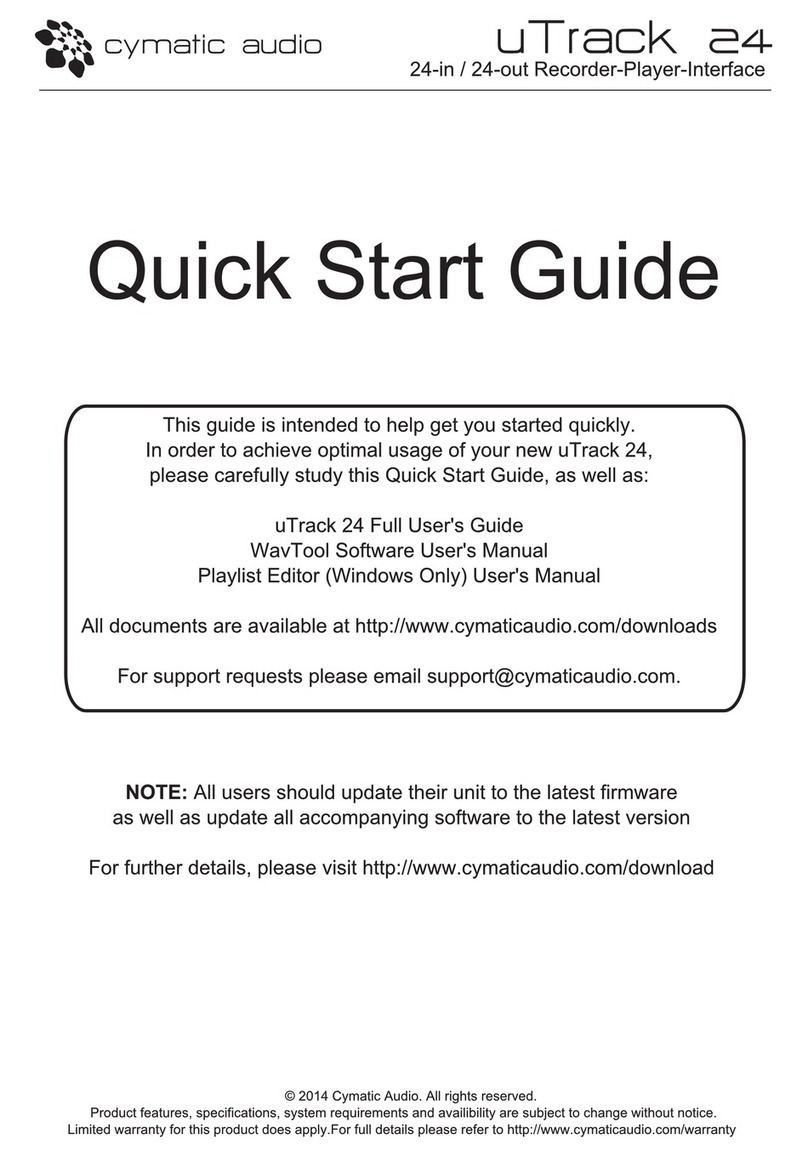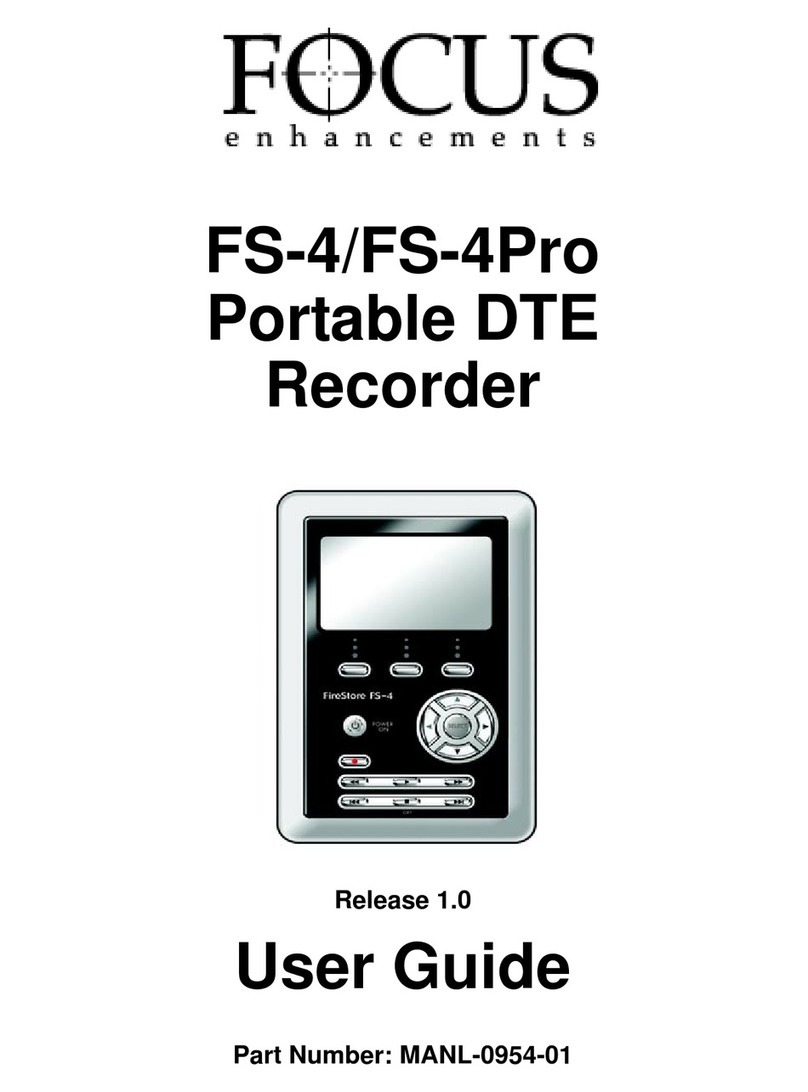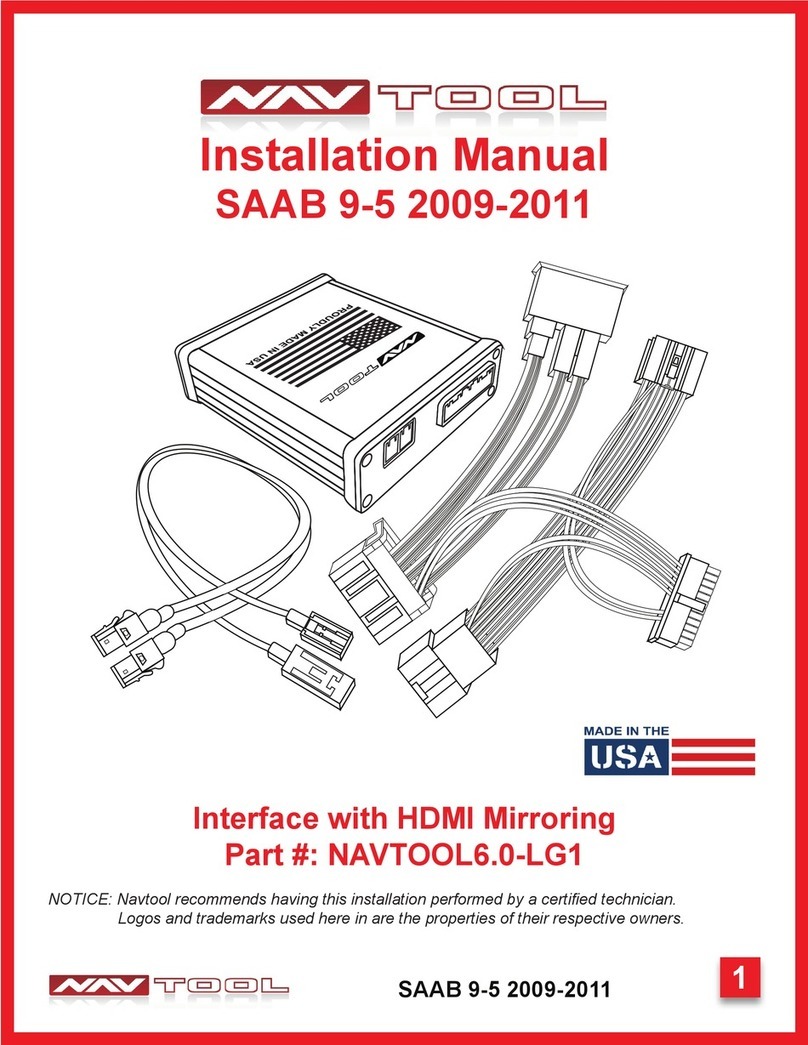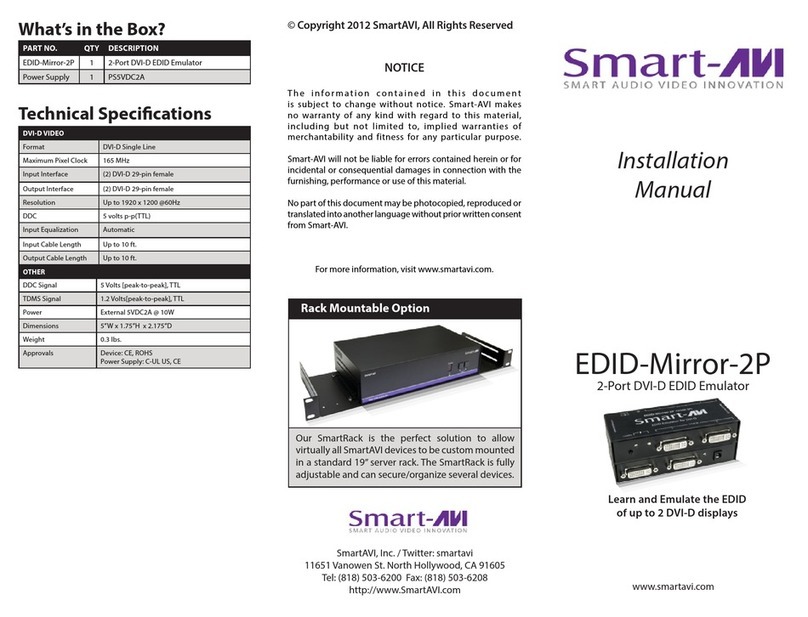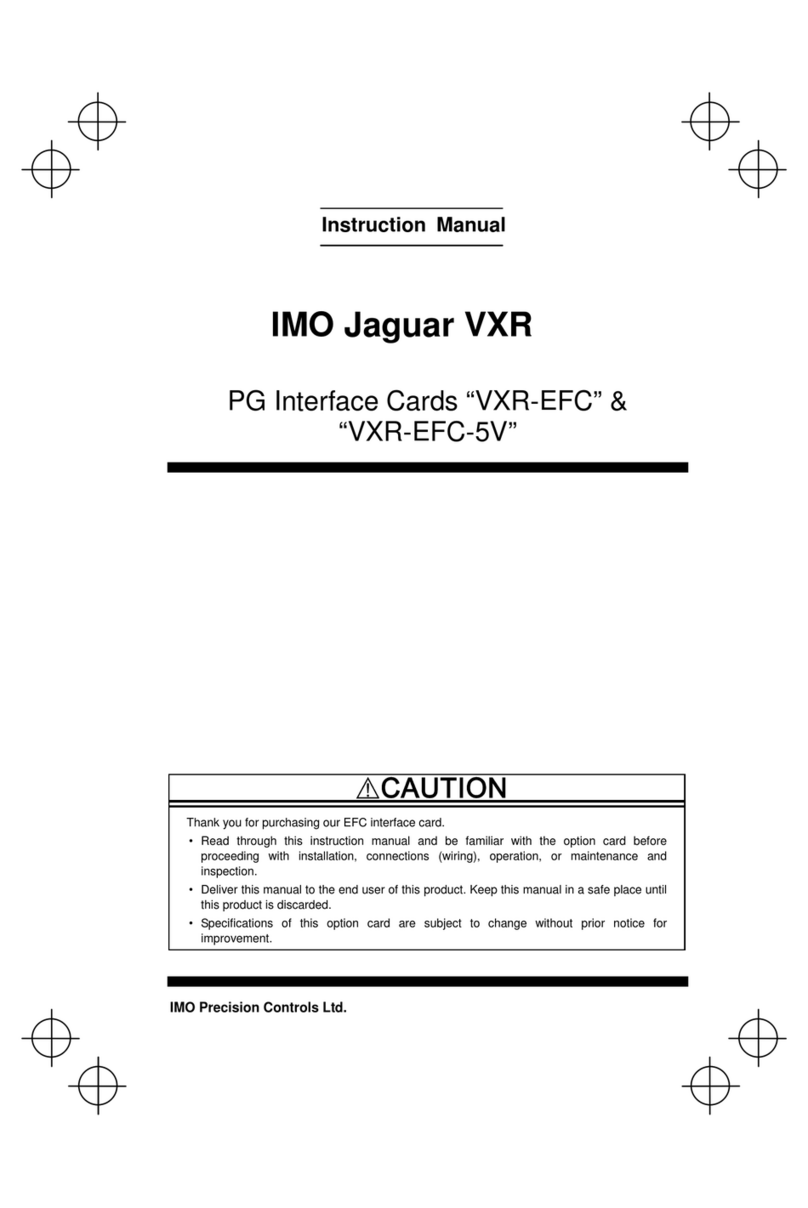Stereoping synth programmer User guide


___________________________________________________________________________________________________________2
Synth Programmer for Rhodes Chroma – Owner's handbook V1.0 – 05/201
© Stereoping Germany, Meschede 201

___________________________________________________________________________________________________________3
General features of the Synth Programmer...............................................................................................................................4
Technical handling........................................................................................................................................................................4
1.Connections and integration into your setup................................................................................................5
Power supply..................................................................................................................................................................................5
Midi connections...........................................................................................................................................................................5
2.Settings and workflow...................................................................................................................................... 6
Settings on the Rhodes Chroma..................................................................................................................................................6
Synchronisation.............................................................................................................................................................................6
Editing values directly on the Chroma........................................................................................................................................6
Saving Programs............................................................................................................................................................................6
Features of the CC+ Interface......................................................................................................................................................6
3.Brief overview.................................................................................................................................................... 7
Concept of colors and design of the faceplate..........................................................................................................................7
Dials with double function...........................................................................................................................................................7
PLAY Mode......................................................................................................................................................................................7
Pots, encoders and buttons.........................................................................................................................................................7
Button 'PREFS'................................................................................................................................................................................7
Button 'PATCH'...............................................................................................................................................................................7
4. ATCH Mode....................................................................................................................................................... 8
Sync-possibility 1: selecting a program on the Chroma itself..................................................................................................
Sync-possibility 2: choosing a Program in PATCH Mode..........................................................................................................
5. LAY Mode.......................................................................................................................................................... 9
General display exceptions..........................................................................................................................................................9
Display exception for MOD DEPTH..............................................................................................................................................9
Dials with double function.........................................................................................................................................................10
Button 'COMP'.............................................................................................................................................................................10
Button 'PEEK'................................................................................................................................................................................10
Buttons 'EDIT A' and 'EDIT B'......................................................................................................................................................10
Button 'Relative'...........................................................................................................................................................................11
6. REFS and MIDI BY ASS MODE....................................................................................................................... 12
Midi Bypass Mode.......................................................................................................................................................................12
7.Updating Firmware......................................................................................................................................... 13
8.Imprint............................................................................................................................................................. 14
Synth Programmer for Rhodes Chroma – Owner's handbook V1.0 – 05/201
© Stereoping Germany, Meschede 201

___________________________________________________________________________________________________________4
General features of the Synth Programmer
The Stereoping Synth Programmer offers 45 control dials, 4 endless encoders and a 16x2 characters O ED
display for convenient and intuitive sound shaping of your Rhodes Chroma. At the moment you turn a knob, the
Programmer sends the suitable command to the Chroma which immediately changes sound.
•Highly specialized hardware midicontroller for Rhodes Chroma with CC+ midi interface
•Convertable from 19“ rackmount to desktop usage – and back
•45 dials, 4 encoders, 2x16 character O ED display
•Firmwareupdate over SysEx-Dump
•Current draw 100 mA
•Weight 2.650g
•Size without rackmount brackets, incl. knobs and rubber feet ca. 430 x 130 x 85 mm
•Graphical design suitable to Rhodes Chroma
Technical handling
The Synth Programmer was built to be used in a comfortable music studio environement. You can operate it
under free skies of course. But please keep in mind, it uses electricity for proper operation and therefore is quite
sensitive to water, drinks or other fluids. Excessive heat or exposition to sunlight is also not advised.
Your programmer has got a neat O ED display. The O ED technology is quite young. As noone really can
guarantee how long it will keep it's perfect function when displaying the same content for hours or even days,
we integrated a little screensaver to mutiply the lifetime of the display. If the programmer is not touched for
longer than 23 minutes it will fall into screensaver mode and switch off the O ED display – the EDs of the
buttons above the display will start to blink slowly. The programmer awakes immediately if a knob is moved or
notes are being sent through it.
Some 'No-need-to-worry' information: the datasheet of the display claims 50.000 hours until it has lost 50 % of it's
brightness. If you would use your programmer 5 hours on each day of the year this will take over 27 years – even with
deactivated screensaver.
Synth Programmer for Rhodes Chroma – Owner's handbook V1.0 – 05/201
© Stereoping Germany, Meschede 201

Connections and integration into your setup ____________________________________________________________5
1. Connections and integration into your setup
Power supply
You can use any ordinary 9 Volt DC powersupply to operate your controller. The connector should have lus on
it's center pin and Ground - sometime labeled as 'Minus' - on the outside. The Synth Programmer has a
protection diode for not taking damage if the polarity of the power supply is wrong, it just won't work. The
current of the PSU should at least offer about 200 mA (=0.2 A). If it supplies more current (e.g. 500mA) this is fine
and won't cause problems.
lease do NEVER use a powersupply which has an 'AC'-Output. AC means alternate current. AC-PSUs have
the letter combination AC/AC or a sinewave symbol besides the word 'output'.
Midi connections
The Stereoping Programmer has 3 Midi jacks which should be cabled like that:
•MIDI 1 - OUT -> MIDI IN of your Chroma
•MIDI 1 - IN -> MIDI OUT of the Chroma
•MIDI 2 - IN -> MIDI OUT of your Midi interface/sequencers/keyboards
Both jacks of Midi 1 connect the Programmer with your synth in a loop. This seems unconventional but it is
necessary: the Synth Programmer must hold the same patch data in it's memory as your Chroma. This data
exchange runs through MIDI 1 IN / OUT.
A Synthesizer would not make any sense if it could not receive midinotes, modulation wheel changes a.s.o.
These are coming into the programmer over the MIDI 2 IN jack from your keyboard/DAW/sequencer. They will
be merged with your parameter changes and sent together to the synthesizer.
Synth Programmer for Rhodes Chroma – Owner's handbook V1.0 – 05/201
© Stereoping Germany, Meschede 201

Settings and workflow____________________________________________________________________________________6
2. Settings and workflow
Settings on the Rhodes Chroma
The Programmer is designed to work in conjunction with the Chroma's CC+ Interface in it's default settings
regarding the Midi Controller Map (MCM - Association of Parameters to Midi Control Change Numbers).
To set the interface to it's default settings:
•Press 'SET SP IT' and program button 36 to enter the interface's 'Programming Mode'
•Press button 20 for parameter 'P20 Init MCM'
•Move the PARAMETER CONTRO Slider something to confirm
•eave Programming Mode by pressing SET SP IT & 36
In addition, the following settings of the interface have to be set. They can be accessed as described above by
pressing SET SP IT and program button 36:
•P1 Base Channel – should match the midichannel set in the Programmer's PREFs.
•P4 Program Changes – should be ON, otherwize the Programmer does not get the signal for
synchronisation of program data.
•P6 Parameter Changes – should be ON, otherwize the Chroma would not react to the parameter changes
sent by the Programmer.
•P18 'MCM Mode Selection' - should be set to 'Cust'. This means the Chroma's Midi interface uses the
Expanded Mode to allow accessing all A/B parameters.
Synchronisation
After powerup the Programmer's memory is empty, it should be filled with the parameter values of the Chroma's
currently selected program. As long as Programmer and Chroma are not synced yet, Compare remains locked. In
addition the Programmer will show only questionmarks where you might expect the display to show original
parameter values.
There are two ways for synchronisation:
•just select a patch on the Chroma itself. The Programmer automatically requests the parameter data of
this program.
•Use the Programmer's PATCH Mode – more on this in Chapter 4. PATCH Mode
Editing values directly on the Chroma
Even when connected to the Programmer it's perfectly ok make edits on the Chroma itself. The Programmer
registers the changes you make on the Chroma's interface and shows them on it's display. The Programmer's
EDs for EDIT A & B are related to the dials on the Programmer and are independent from incoming parameter
changes and their updates on the display. So it might be possible your Programmer is set to EDIT A and you
make changes on the Chroma itself set to EDIT B. The changes displayed on the Programmer's O ED are always
related to the currently active channel on the Chroma, not the Programmer's A/B buttons.
Saving Programs
Saving Programs is only possible on the Chroma itself, the Programmer does not offer any possibility to save
Programs or cause the Synth to do so.
Features of the CC+ Interface
The Programmer does not offer any Randomizer nor an Initialising program. Both is already built in the CC+
Interface:
•SET SP IT & 38 for entering the Randomizer
•SET SP IT & 39 for an initialising program ('SCRATCH PATCH')
Synth Programmer for Rhodes Chroma – Owner's handbook V1.0 – 05/201
© Stereoping Germany, Meschede 201

Brief overview____________________________________________________________________________________________7
3. Brief overview
et's take a quick look on the user interace.
Concept of colors and design of the faceplate
The distribution of blue and green colors for parameter fields does NOT match the colors on the Chroma. While
the Chroma switches between green and blue each 5 parameters (for whatever reason), the Programmer groups
related parameters by using a color throughout the whole group: all SWEEP parameters are blue e.g., all ENV2
parameters are green a.s.o.
The group PITCH runs over two parameter rows, CUTOFF even uses 3 rows. This unfortunately could not be
avoided, the reason lies within the concept of the programmer, which is also used for other target synthesizers.
The orange brackets above the parameter fields as well as the group color show you which parameter belongs to
which group. We considered it much more important to keep the increasing parameter numbers in order. As on
the Chroma itself the first parameter is to the upper left, number 50 to the bottom right.
Dials with double function
The Program of the RHODES CHROMA got 50 parameters but the Programmer only offers 45 Pots – some
parameters have to share one dial logically. They can be spotted easily as they have 2 white numbers in their
colored field. More about these double parameter dials in the chapter 5. PLAY Mode.
PLAY Mode
Directly after powerup or if no other mode is selected you are in LAY MODE. This is where you will spend the
most time, changing the values of your current program with the dials. All information about this mode is
described in detail in chapter 5. PLAY Mode.
Pots, encoders and buttons
Use the 45 turn dials to instantly change the parameters of your Chroma program. Dependent of the state of the
buttons „EDIT A“ and „EDIT B“ your changes will be sent to Channel A or B or both.
The 4 endless encoders below the display have different tasks, related to the currently selected mode. In P AY
Mode Encoder 1 (labeled 'Switch Para') allows switching between the 2 parameters assigned to double para
knobs. Encoder 4 (labeled 'Value') can be used to finetune the current parameter value. In PATCH Mode
encoder2 allows selecting the desired bank while encoder 3 sets the PROGRAM number.
All buttons except PREFS and PATCH are used in P AY mode only and will be handled in the chapter for P AY
Mode.
Button 'PREFS'
Press REFS to enter the Programmer`s preferences. Any changes you make will be saved automatically when
leaving PREFS. Your settings will be resumed on next powerup of course. By holding PREFS for 2 seconds you
activate the MIDI BY ASS MODE. Details to all PREFS and the MIDI BYPASS MODE will be handled in chapter 6.
PREFS and MIDI BYPASS MODE
Button 'PATCH'
Press ATCH to jump into PATCH Mode. This is where to recall Programs you want to work on. Details about
PATCH Mode will be handled in chapter 4. PATCH Mode
Synth Programmer for Rhodes Chroma – Owner's handbook V1.0 – 05/201
© Stereoping Germany, Meschede 201

PATCH Mode______________________________________________________________________________________________8
4. ATCH Mode
As we already learned, the memory of the Programmer is empty after powerup. We need to sync Chroma and
Programmer first before seeing the original values of the actual Chroma program. There are two ways to do that:
Sync-possibility 1: selecting a program on the Chroma itself
Select any program directly on the Chroma. The Programmer will receive a Program-Change command from the
Chroma and automatically fetches all the parameter values of the new program. That's it. If you prefer this
method you will not need the PATCH mode at all.
One issue about bank numbers: The CC+ interface remembers the selected bank even after being switched off, it
will be selected again after the next powerup. Your Programmer unfortunately has no idea about the currently
selected Chroma bank. As long as you do not switch the bank on the Chroma, the Programmer does not know
about the current bank.
Sync-possibility 2: choosing a Program in PATCH Mode
Press the Patch button to enter Patch mode. You can remotely select Chroma Programs from the Programmer.
This might be helpful if you use a Chroma Expander sitting some meters away from your Programmer.
The CC+ Interface offers 4 banks of 50 Programs. This feature
is supported by the Programmer as well of course. The
picture shows the typical Screen in PATCH Mode. In the upper
left corner of the display you see the bank and program
number of the program currently held in the Programmer's
memory . If you see underscores instead of numbers: after
powerup, the Programmer's bank and program numbers are
not defined yet and displayed as underscores.
Use encoder 2 to select bank 1-4, encoder 3 changes the
Program number between 1 and 50. Press the button labeled
YES and the Programmer causes the Chroma to recall the
desired Program and automatically syncs itself to the
Chroma.
The button labeled CUR (for 'Current Program') asks the Chroma to send all current parameter values in it's
memory to the Programmer. This might be helpful in a situation when you worked some time on the Chroma
itself and you suddenly remember, you got a Programmer for this. Switch the Programmer on, jump into PATCH
mode and press CUR – the Programmer has the same
Program data in memory as the Chroma then.
After successful recalling and syncing you'll see something
like the picture to the right. You can press RV (=previous) or
NXT (=next) to switch through the Programs of the current
bank or use the encoders as described above for larger
jumps or bank changes.
Pressing the button labeled XIT leaves Patch mode and
heads back to normal P AY mode.
Synth Programmer for Rhodes Chroma – Owner's handbook V1.0 – 05/201
© Stereoping Germany, Meschede 201

P AY Mode_______________________________________________________________________________________________9
5. LAY Mode
This mode is active directly after powerup.
In dependence which dial you turn, the display shows different information.
Usually:
•the first line shows the parametergroup (e.g. 'PIT' for
PITCH), parameter name and the new value.
•ine two displays the original values (of the edited
program) for Channel A and B. For CONTRO
parameters it display only the original value as there
is no A/B distinction.
If CONTRO – PATCH is set to 0 (16 Channels) the 'B' is
printed as small letter to indicate, changes on channel B do
not change the sound.
The string values of the second line are shortened as they
need to be displayed for A and B. Example: for parameter 8
SWEEP MODE, the valuestring 'AsyncFreeRun' will become
'AsFre' in line 2. If there is no data in the Programmer's
memory you will see questionmarks instead of string values.
General display exceptions
For some dials there are exceptions for technical reasons:
•CONTRO parameters do not display their group name CONTRO
•CONTRO 1,2,3,5: not showing their group or parameter name
•G IDE 7: not showing it's group name
•SWEEP Parameter: not showing it's group name
•SWEEP 8: not showing it's parameter name
•PIT 26: to make it easier setting the full octaves the Tune-dial got some software dents
Display exception for MOD DEPTH
The parameter MOD DEPTH sets – yes – the modulation
depth of a source between -63 and +64. Each DEPTH knob
got a dedicated SE ECT knob where to select the source.
When changing a modulation depth, the Programmer
conveniently shows the associated source in the second line.
The original values for A and B will be displays in the lower
right corner.
The example to the right shows ' ever2' as modulation
source which modulates CUTOFF by +29. The original values
are -02 for Channel A and +05 for Channel B.
Note: for channel A and B could be set different sources of
course. Always keep an eye on the state of the EDIT A/B buttons.
If A and B are selected, only the source of channel A will be
shown, even if channel B got set another modulation source.
Synth Programmer for Rhodes Chroma – Owner's handbook V1.0 – 05/201
© Stereoping Germany, Meschede 201

P AY Mode_____________________________________________________________________________________________10
Dials with double function
As stated above some dials share two parameters; the parameter which is active by default is set in brackets:
•4 CONTRO Detune / 5 CONTRO Output (default: 4)
•6 G IDE Rate / 7 G IDE Shape (default: 6)
•8 SWEEP Mode / 9 SWEEP Rate (default: 9)
•37 CUTOFF Mode / 38 CUTOFF Reso (default: 38)
You can switch the function of the dial with encoder 1 labeled 'Para Select'.
Example: move the knob with the numbers 6/7. The display e.g. shows '6 G D Rate: 15'. Now move encoder 1
for one tick to the left or right, the display now should say something like '7 Shape:Gliss'. From now on the knob
changes value for parameter 7. To go back to G IDE Rate just do the same once more: move encoder 1 for 1 tick.
Hint: use the (temporary) PEEK Mode to select the double function knobs without changing the value.
Button 'COMP'
Press COM (for 'Compare') to switch between the original
Program and your edited version. As long as Compare is
active, the knobs are locked.
ine 2 of the display says 'original Patch' to make clear you
are listening to the original Patch from the Chromas Program
memory. The first sais 'KEEP?' below the 4th button which
also got it's ED bright. If you desire to keep the original
Program (which you can play/hear at the moment) you need
to press this button. Your edited Program will be replaced by
the original Patch and the Programmer falls back to P AY
mode. Other possibility: press COMP again and continue
working on your edited Program.
After powerup the Programmers memory is empty – there is
nothing to be compared. That's the reason why this comepare function remains locked until the first Program is
synced between Chroma and Programmer.
Button 'PEEK'
Press EEK to activate/deactivate the PEEK mode. While PEEK is active, the display only shows the current value
if you move the knobs, no values will be changed. This is quite handy if you want to analyze a Program without
making changes to it.
Hint: If you just need to PEEK one or two parameters and want to avoid clicking ON/OFF, ON/OFF, ON/OFF there is a
shortcut: keep PEEK pressed. If you hold the PEEK button longer than ½ a second on activating, it will be immediately
disabled again as soon as you lift it again. This saves half of the 'Clicks'. As long as PEEK is down you can peek as many
parameters as you like of course.
Buttons 'EDIT A' and 'EDIT B'
The function of these buttons corresponds to the function of the buttons on the Chroma with the same name.
Depending on which one is active, the changes will be sent to channel A or channel B. Of course you can select
both to send the changes to both channels at the same time.
Synth Programmer for Rhodes Chroma – Owner's handbook V1.0 – 05/201
© Stereoping Germany, Meschede 201

P AY Mode_____________________________________________________________________________________________11
Button 'Relative'
This button only responds if Edit A and Edit B are both active,
it switches 'Relative' mode On or Off. In Relative mode
changing certain parameters (mostly time and tuning) will
not set the parameter to identical values for channel A and B
– they will be shifted remaining their value difference. Tuning
intervals e.g. will be kept for Channel 1 and 2. This can be
very helpful for SWEEP Rates, Envelope times or Tune for
PITCH or CUTOFF.
The total value spread of the knob is in most cases smaller of
course – the shifting of values ends as soon as the larger
value reaches the upper or the smaller one the lower limit. In
relative mode the supported parameters show both values in
display (e.g. '24/36') instead of only one.
As already mentioned, the Relative mode only makes sense if Edit A and B are both on. 'Relative' will be
deactivated as soon as only one of the Edit buttons is active. At the moment you activate both channels again,
the lastly selected state (on or off) for Relative will be resumed again.
Example 1: G IDE Rate A is set to 12, B has 18. The 'distance' between both is 6. Turning the knob for G IDE Rate
fully to the left results in A to become 0 and B to become 6. Fully clockwize will result in A: 25 and B:31 as 31 is
the max. value for 'G IDE Rate'.
Example 2: PITCH Tune has 12 for A and 24 for B – B is tuned one octave above A. Turn the knob until the display
shows '24/36'. You just tuned the Chroma one octave up keeping the interval of both channels.
The following parameters will respond to Relative mode:
•6 G IDE Rate
•9 SWEEP Rate
•14 ENV 1 Attack
•16 ENV 1 Decay
•18 ENV 1 Release
•19 ENV 2 Delay
•21 ENV 2 Attack
•23 ENV 2 Decay
•25 ENV 2 Release
•26 PITCH Tune-Regler
•34 WAVESHAPE Width
•38 CUTOFF Reso
•39 CUTOFF Tune
All other parameters behave as if Relative is off: turning the knob sets A and B to the same value.
Synth Programmer for Rhodes Chroma – Owner's handbook V1.0 – 05/201
© Stereoping Germany, Meschede 201

PREFS and MIDI BYPASS MODE_________________________________________________________________________12
6. REFS and MIDI BY ASS MODE
PREFS menu offers 3 pages. The currently selected will be displayed in the upper left corner in format '2/3' e.g.
You can swap pages with encoder 1 and 4. Values can be changed with encoder 2 and 3.
The pages:
•'1/3 Midichannel' – this is where to set the Programmer's midichannel. It should match the channel of
your CC+ Interface.
•'2/3 XtCC Display' – means 'External CC Display'. This let's you decide if the Programmer's display
should show incoming CC-messages. Making parameter edits on the Chroma itself lets the Chroma send
such CC-messages to the Programmer which immediately shows the changes on it's display. This can be
very handy because the Programmer decryts numeric values in clear strings.
When using a lot of modulation curves in a DAW automating the Chroma it might be disturbing having
lot's of display messages. You can deactivate the display of incoming CC messages then with this
parameter.
•'3/3 Displaysaver' – YES means the display falls asleep after 23 Minuten inactivity. This can increase
lifetime of O ED displays. As sson as you move a knob or some mididata is detected on the
programmers Midi In the display wakes up.
You can leave this mode by pressing the PREFS button again. If you changed any of the values, your new settings
are saved automatically.
Midi Bypass Mode
The PREFS button got a secondary function. By holding it for 2 seconds the Programmer jumps into MIDI
BY ASS MODE. Being in MIDI BYPASS MODE most of the routines of the Programmer are skipped and any midi
data coming in on MIDI IN 2 will be forwarded unprocessed and unfiltered to your Synthesizer on MIDI OUT 1 -
as if your Programmer would not be in between at all. This mode is quite useful if you want to dump some
soundbanks into the Matrix. You can leave MIDI BYPASS MODE at any time pressing PREFS again.
Synth Programmer for Rhodes Chroma – Owner's handbook V1.0 – 05/201
© Stereoping Germany, Meschede 201

Updating Firmware_____________________________________________________________________________________13
7. Updating Firmware
The day may come you want to update your edition or try out another. Your Synth Programmer offers a
firmware update mode for this. After entering this mode you just send a firmware-file into the controllers MIDI
IN 2 jack. The firmwares in SysEx-format are all compatible with your Programmer and freely available on our
website. You can dump them with any standard SysEx dump tool of which several are available as freeware for
different operating systems. An exmaple for PC is 'MidiOX', for the Mac you could use 'SysEx ibrarian'.
The technical part:
•Switch off the Stereoping Programmer
•Connect MIDI OUT of your Midi-Interface directly to the jack MIDI 2 IN of the Programmer using a short
cable of good quality
•There are some preferences in most SysEx-Dump Programs like 'Delay between Buffers' or 'Delay after
F7'. Please choose something around 100mS (Milliseconds) here.
•Hold MATRIX and power up your Programmer. The Display should read 'BOOT OADER'
•oad the new Firmware into your SysEx-Dump Program and send it out
•The display shows OS-Version and progress. After about 2 minutes the Programmer restarts
•If you see the message „Wrong file“ sfter starting to dum the new firmware and you are sure you got the
right file please try it again. Sometimes the one of other byte was still stuck in the midi data pipeline and
causes the error.
•If you will get another error on the screen please try another cable or increase the delay mentioned
above.
The firmware update erases all REFS settings.
Synth Programmer for Rhodes Chroma – Owner's handbook V1.0 – 05/201
© Stereoping Germany, Meschede 201

Imprint_________________________________________________________________________________________________14
8. Imprint
Stereoping is a registered trademark of Gregor Zoll, Germany.
Address Gregor Zoll Musikelektronik
Hermann-Voss-Str. 21
59872 Meschede
Germany
E-Mail h e llo@stereoping. com
Homepage http s ://www.stereoping.com
Synth Programmer for Rhodes Chroma – Owner's handbook V1.0 – 05/201
© Stereoping Germany, Meschede 201

Imprint_________________________________________________________________________________________________15
Synth Programmer for Rhodes Chroma – Owner's handbook V1.0 – 05/201
© Stereoping Germany, Meschede 201

Other manuals for synth programmer
3
Table of contents
Other Stereoping Recording Equipment manuals