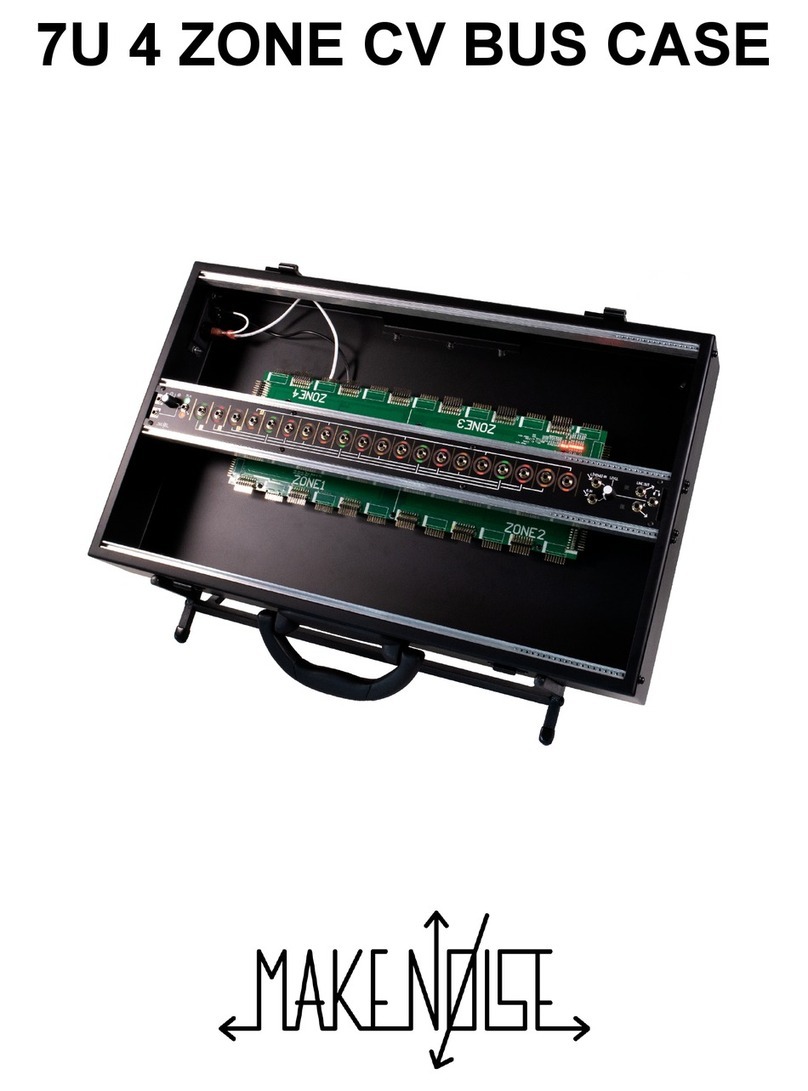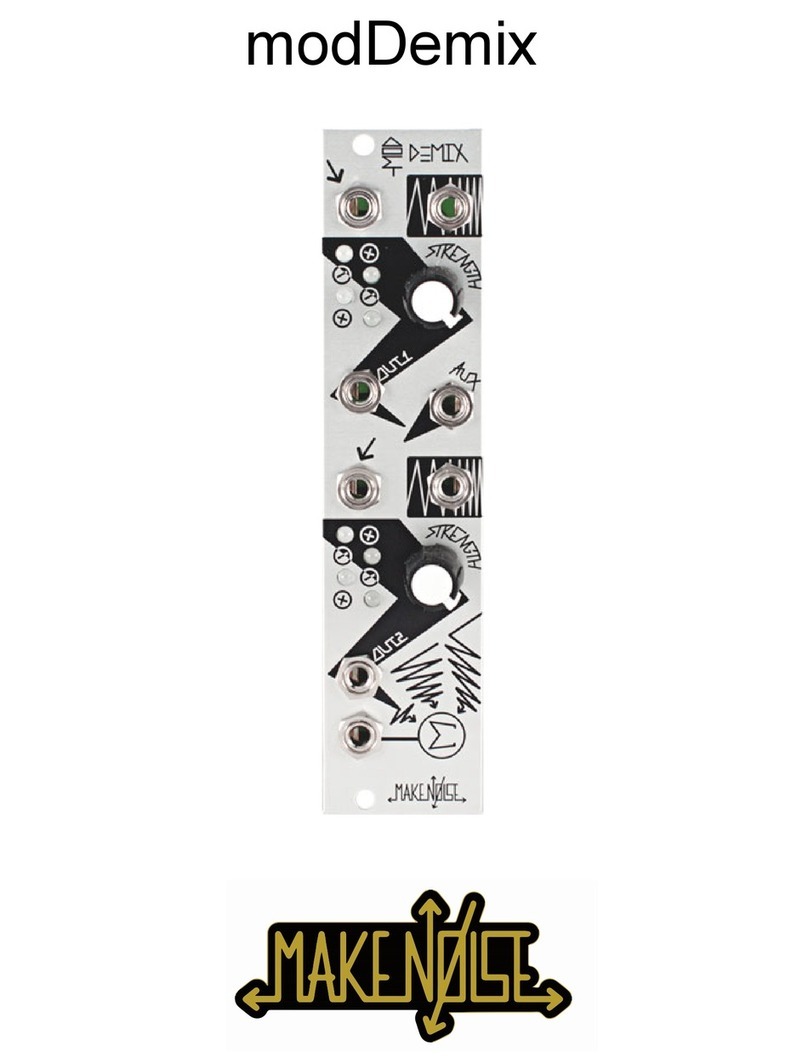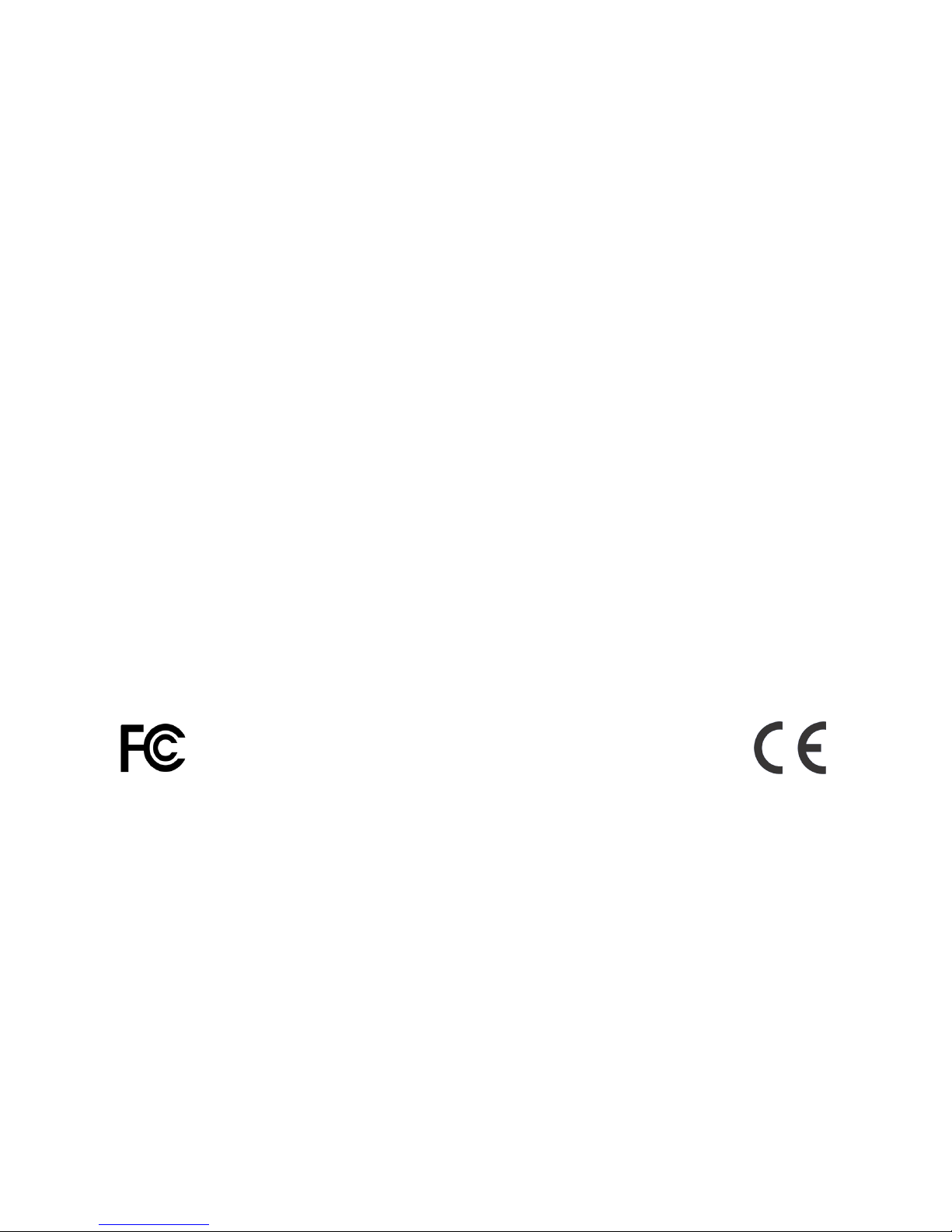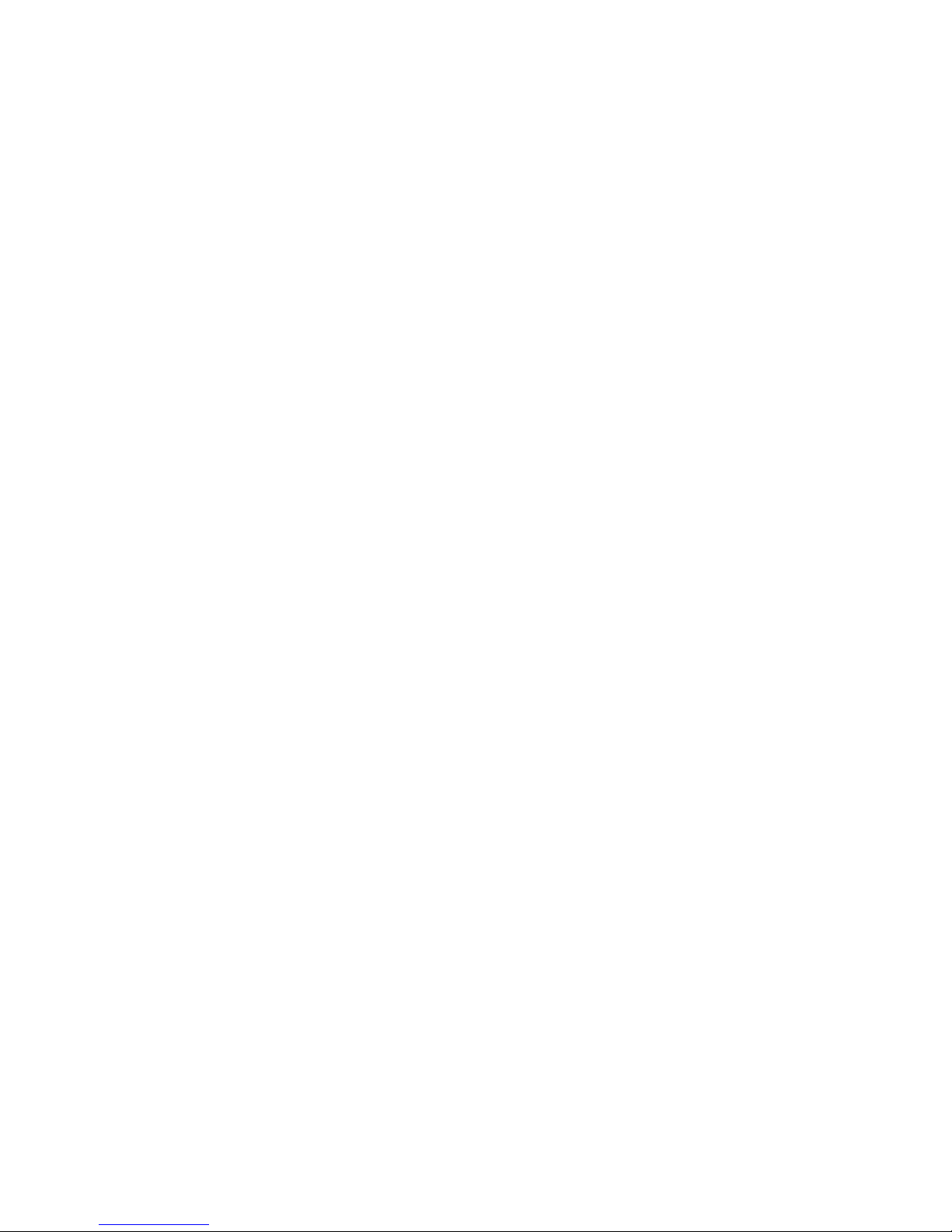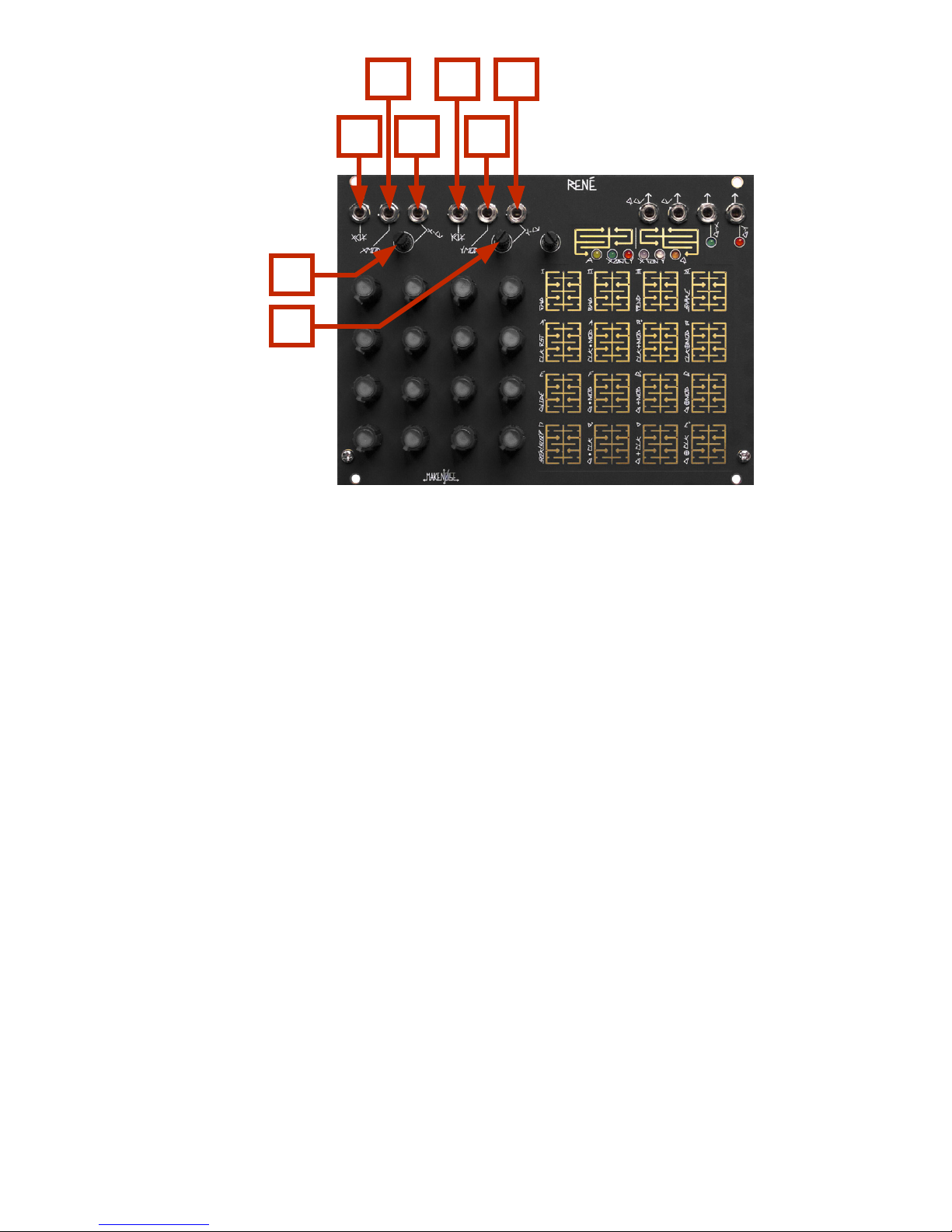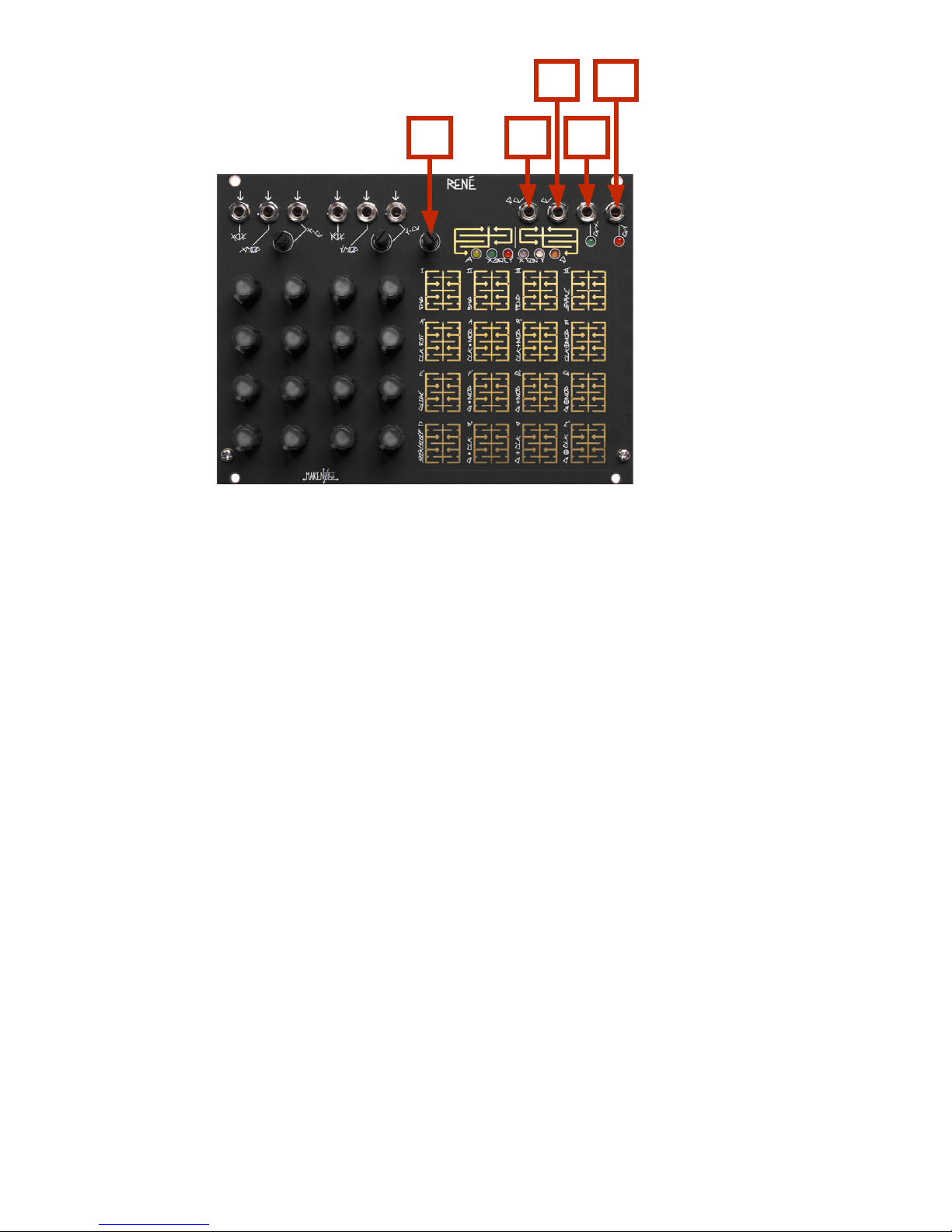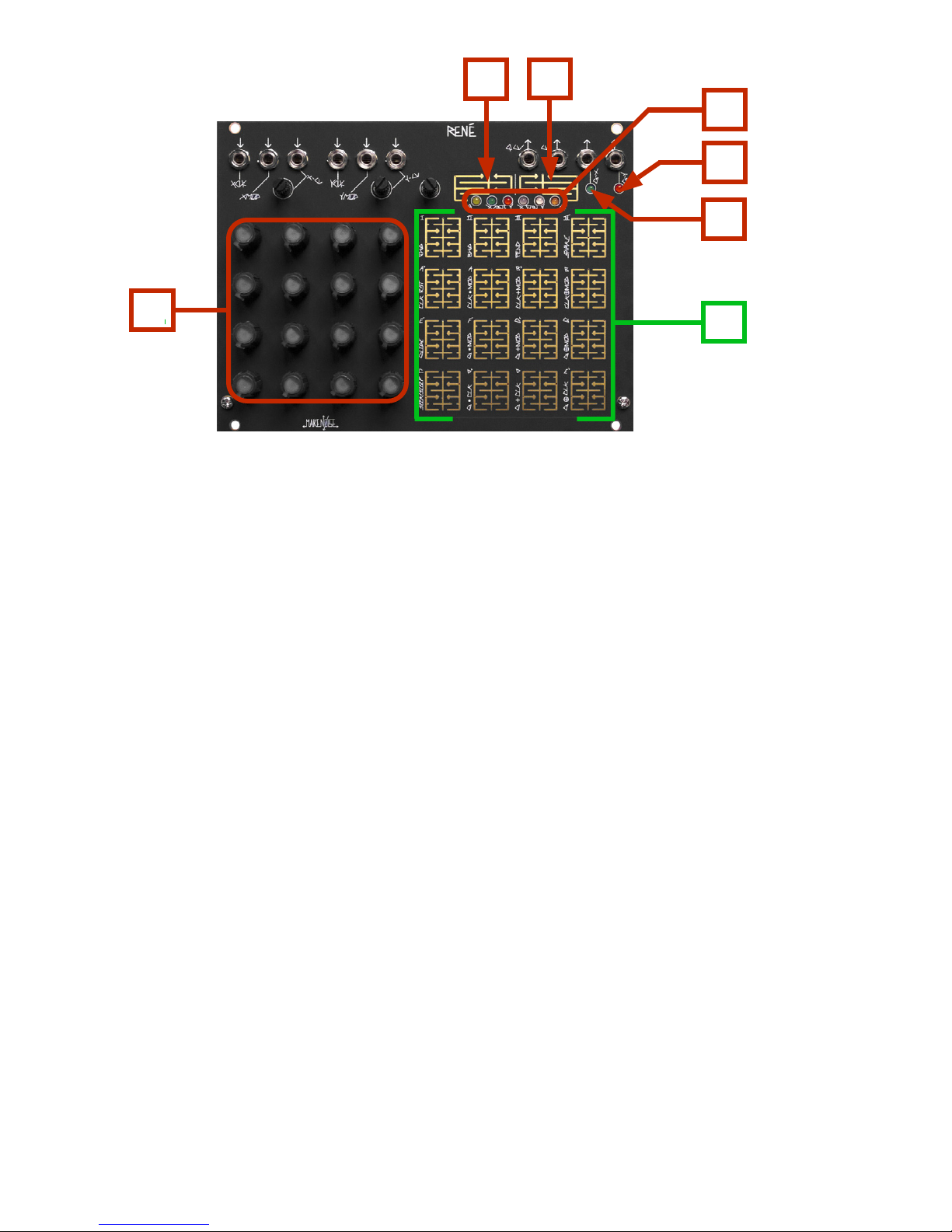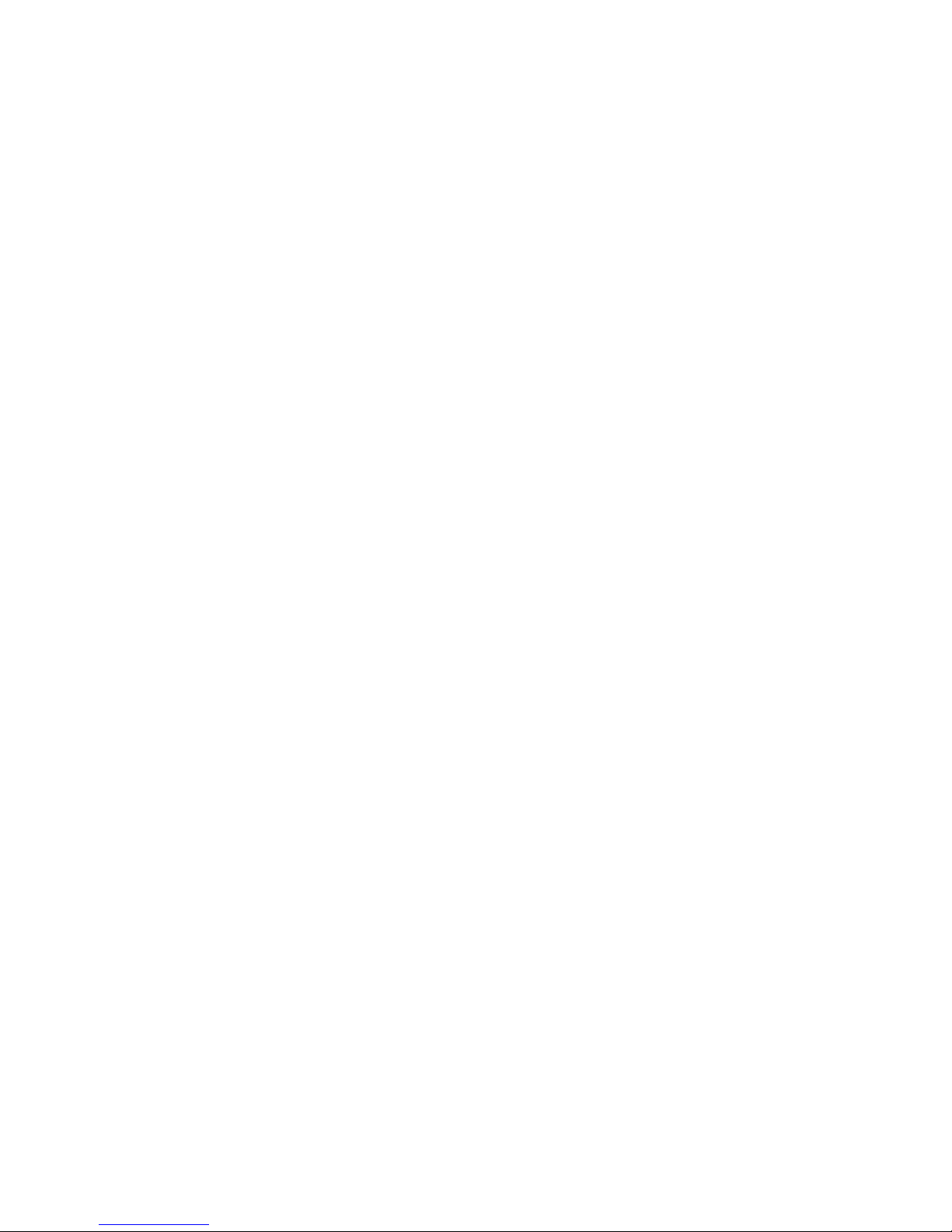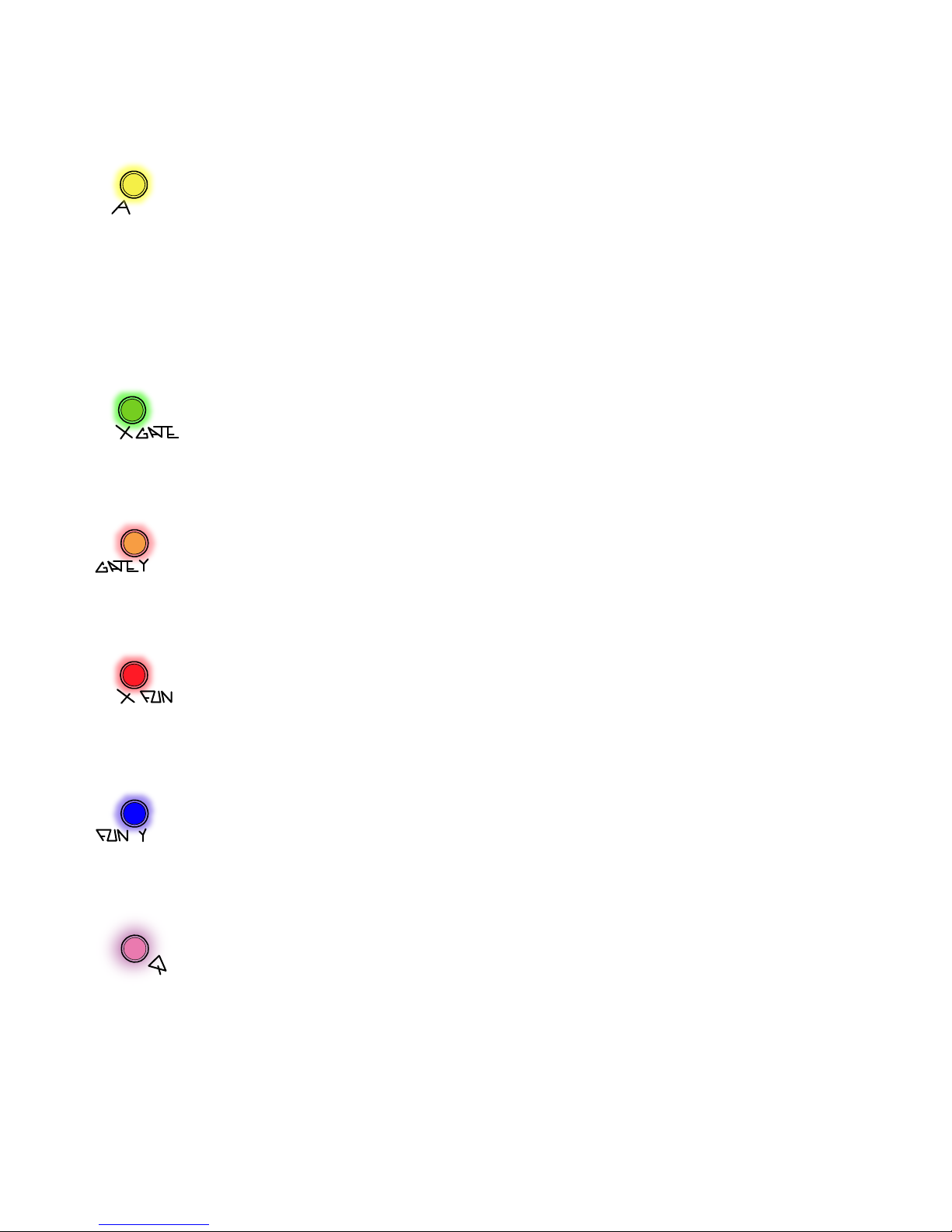Overview:
René is deep, but all you really need to know: Patch one clock to X‐CLK, and a second clock to Y‐CLK, adjust
clock rates and/ or divisors, tune voltages per location (the knobs) as desired. Adjusting those two clocks
relative to each other will create seemingly innite variations on the theme that is your sequence. Much
joy may be had without any further knowledge, but I am certain you will want to know more, so read on.
René is the world's rst and only Cartesian Sequencer for music synthesizers. Named for the French
philosopher and mathematician René Descartes, it uses his cartesian coordinate system to unlock the analog
step sequencer from the shackles of linearity. Like the classic analog sequencers, there are only 16 steps on
René, each having an associated knob with which the note for that step is tuned. However, using René the
patterns are not limited to 16 steps in length because the path taken through those steps is, for all practical
purposes, innite. In fact, René does not “step” at all, but rather it maps coordinates to locations in a grid,
and because if this, it is possible to move in ways that you would never imagine a step sequencer to move.
For this reason, we call the 16 steps on René “LOCATIONS,” and rather than one Clock input there are two;
one each for the X‐Axis, and the Y‐Axis.
The primary goal of this sequencer is to have a maximum amount of artist controlled musical variation, with
a minimum amount of data input. There are no menus, ALL editing is done real‐time, and thus, the
ProGraMming of René becomes a key performance element.
The basic concept for how René works: each
Axis is being driven by the corresponding clock and control voltages, to generate a number from 0 to 3.
These numbers together make up the coordinates for the next location that René will go to. For example,
if X hits 2 and Y is at 3, then René goes to location 14.
The concept is simple, but the results are madly complex, especially when combined with some of the other
math that René will do.