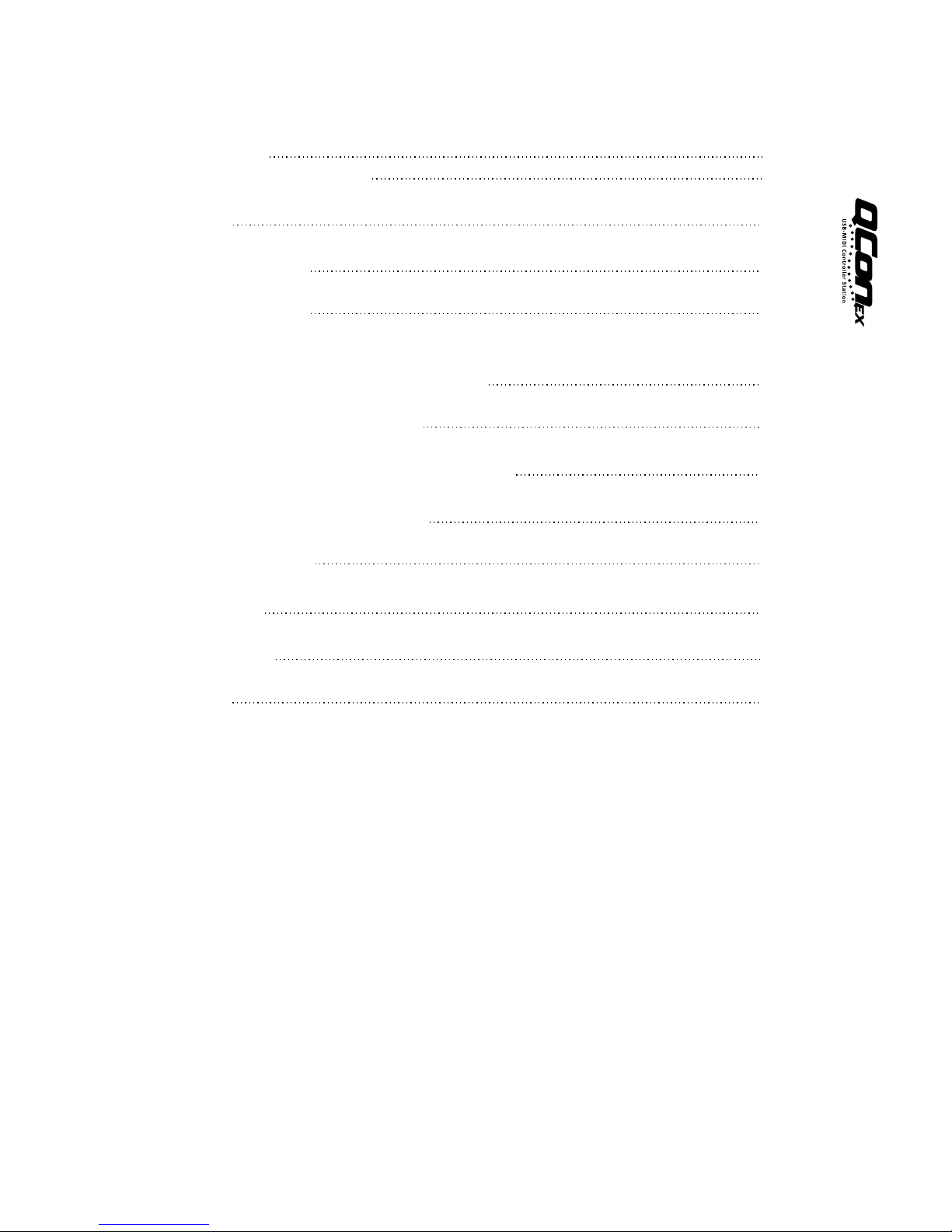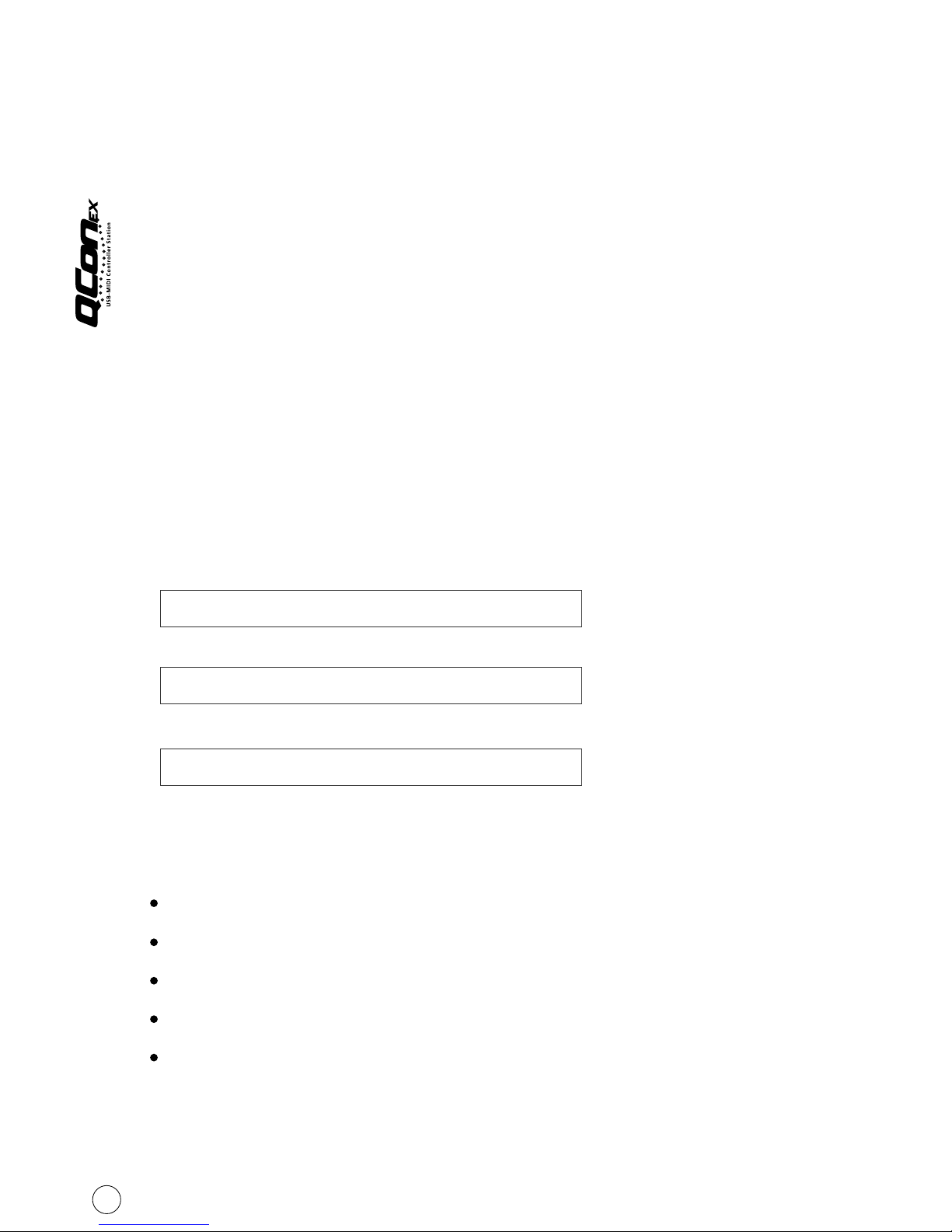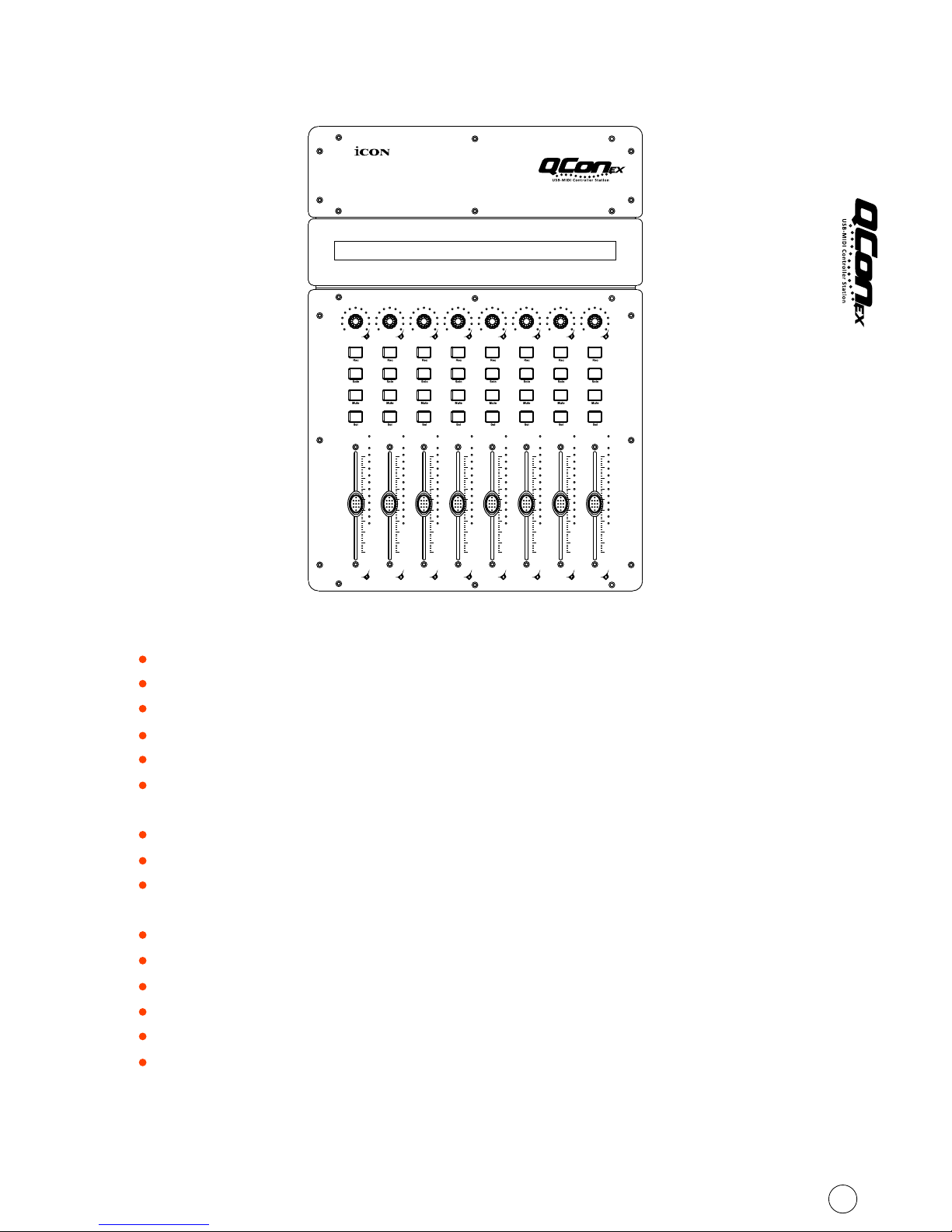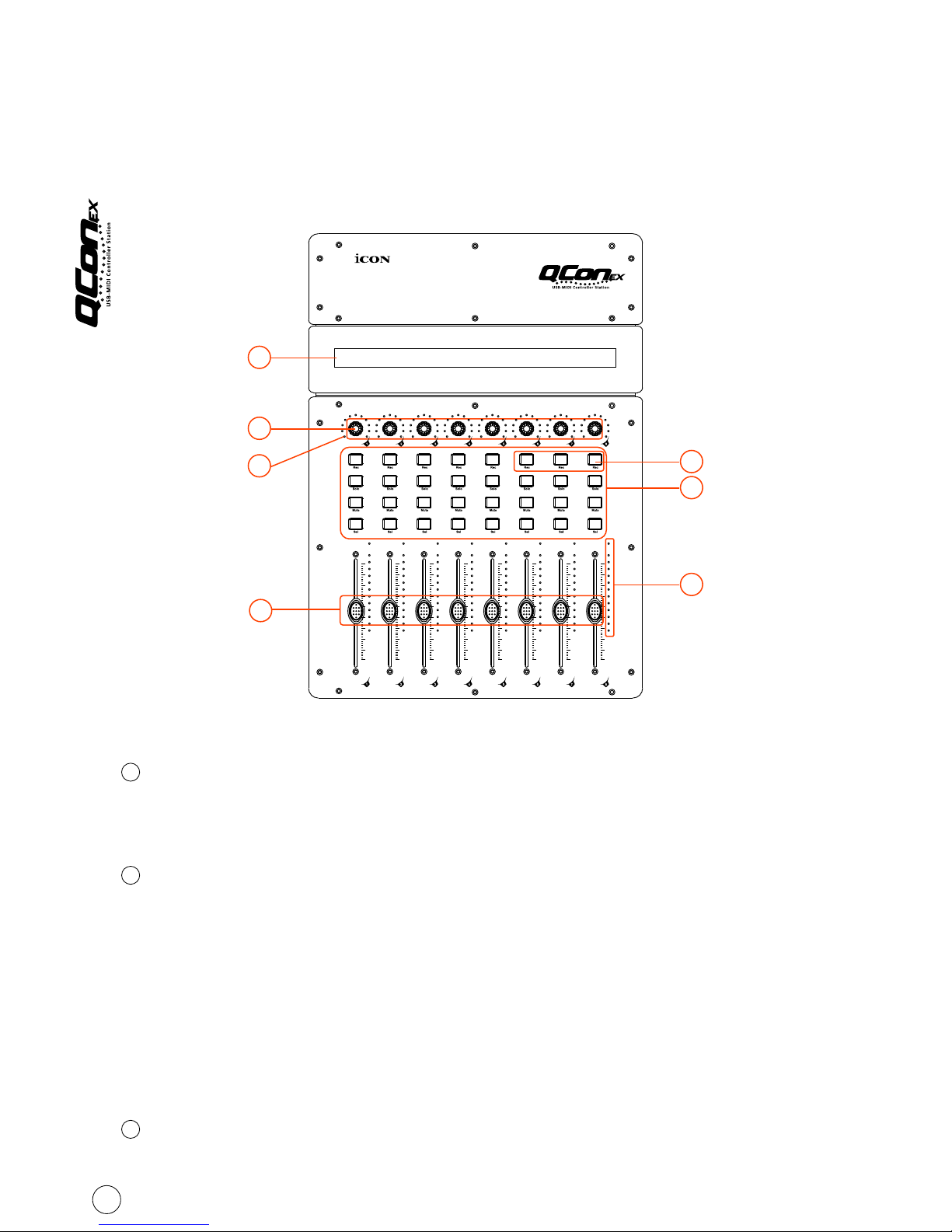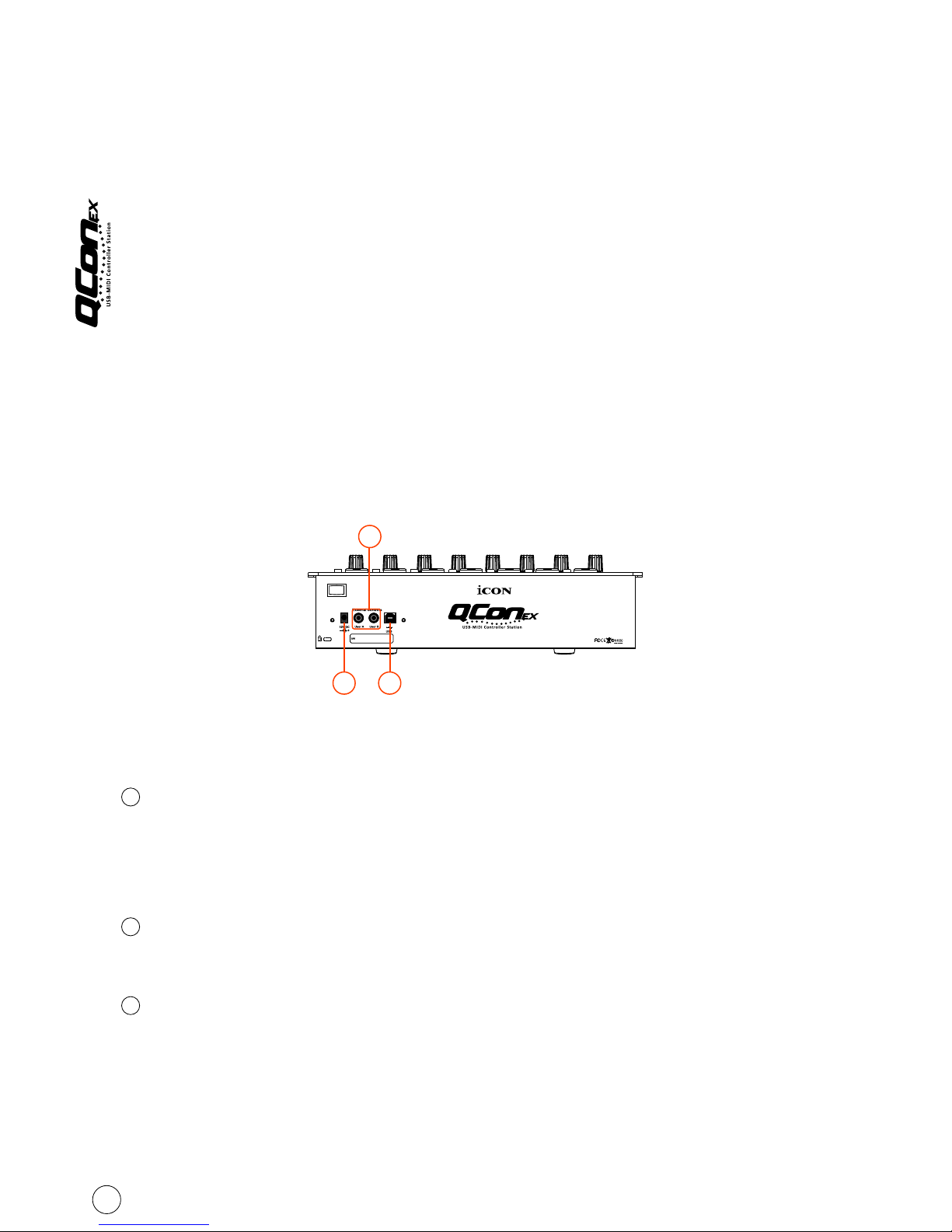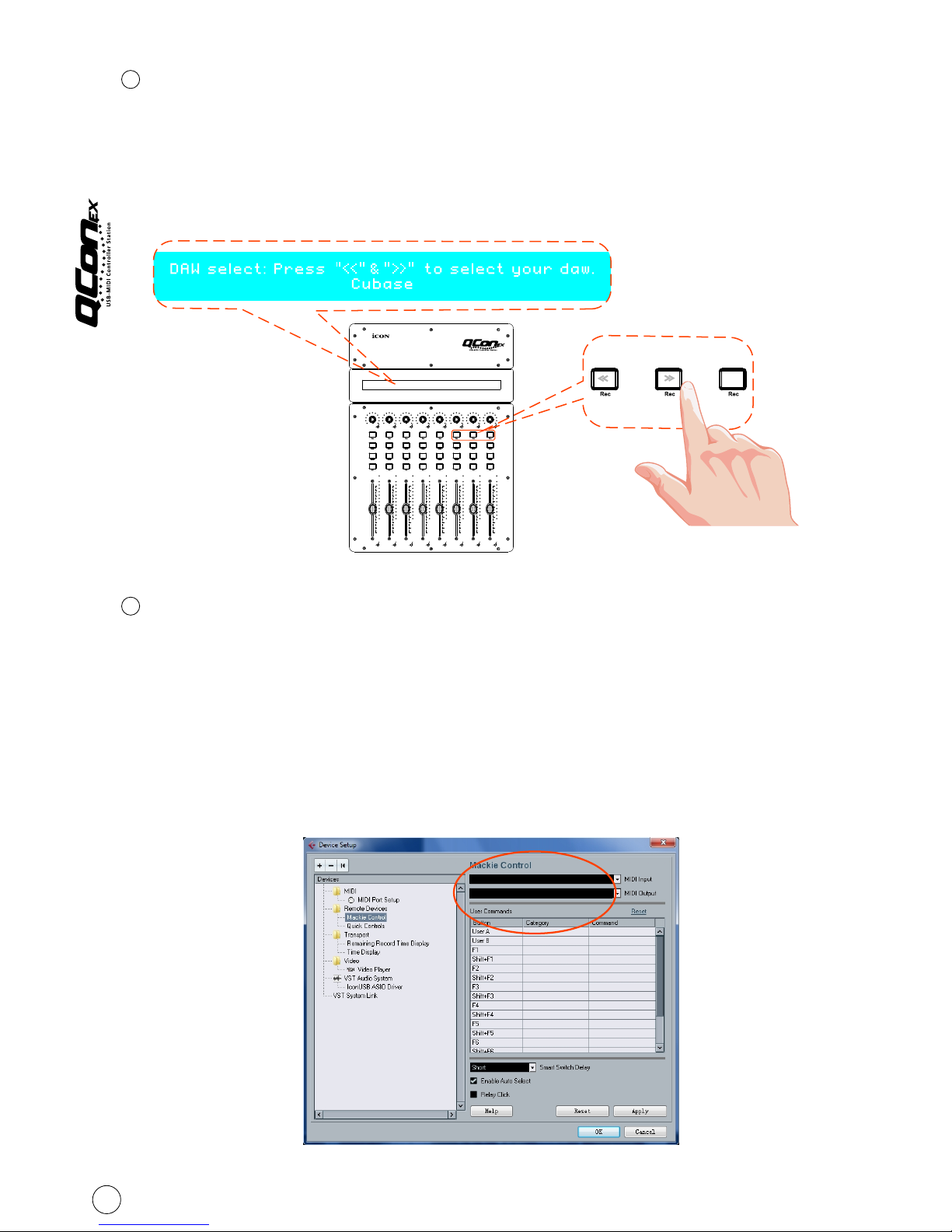Dual function encoders
The dual functioned encoder acting as a push-button and a rotary control.
When an encoder is pressed, it may be used to change modes of operation or to
change what appears in the display above the channel strips. When an encoder
is rotated, depending on its assigned function, it can be used to adjust a channel's
pan, send level, or plug-in parameters.
Encoder LED
The 11-LED surrounding the encoder lights up to indicate the relative position
of the rotation without having to look at your computer.
Control buttons
4
5
Recording channel control buttons section
REC buttons - Activate and deactivate the recording state of the associated
channel. The switch will light red when the channel is armed.
SOLO buttons -Turn On and Off the solo state of the associated channel. The
switch will light green when the channel solo state is on and other channels will
be muted. You could solo multiple channel by pressing SOLO buttons on additional
channels.
MUTE buttons - Activate and deactivate the mute state of the associated channel.
The switch will light blue when the channel is muted.
SEL buttons -The SEL buttons activate the associated channels in the DAW software
in order to perform a specific operation (for example, when adjusting EQ with the
ASSIGNABLE ENCODERS, the SEL switch will be used to choose the channel you
want to adjust). When a channel is selected, the associated SEL switch's red LED
will light up.
DAW Selector section
Qcon EX has built-in Mackie Control protocols & HUI for different DAW such as
TM TM TM TM TM
Cubase , Samplitude , Abelton Live , Logic Pro and ProTool By selecting the
correct DAW and Mackie control (HUI) protocol, Qcon EX has automatically
mapped the major functions and work seamlessly with that DAW.
<< / >> buttons -These arrow buttons are used to scroll through the DAW list.
The name of the DAW will display on the LCD.
DAW button - Press to enter the DAW selection.
To change your Qcon EX DAW mode, turn off and on the power switch to enter
the DAW selection mode. Select your desired DAW from the list with the
“<<” / “>>” buttons.
Note: You have to select the “Unit Number” for Qcon EX before you select the DAW.
6
7
4