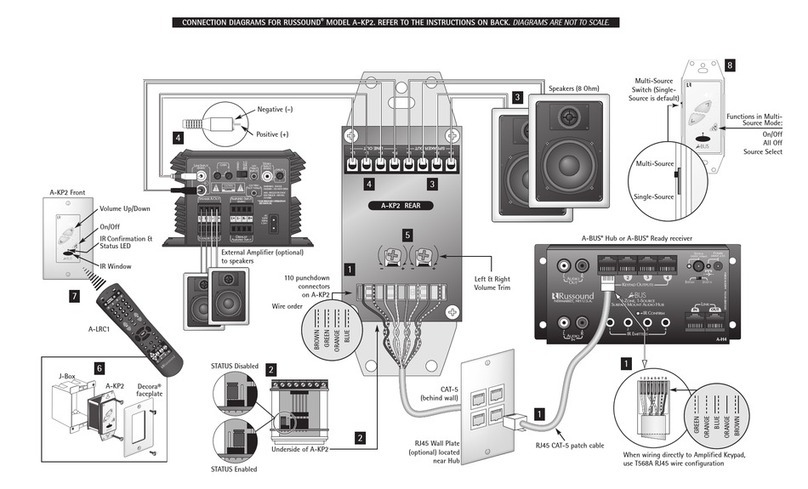Sterling 10 User manual
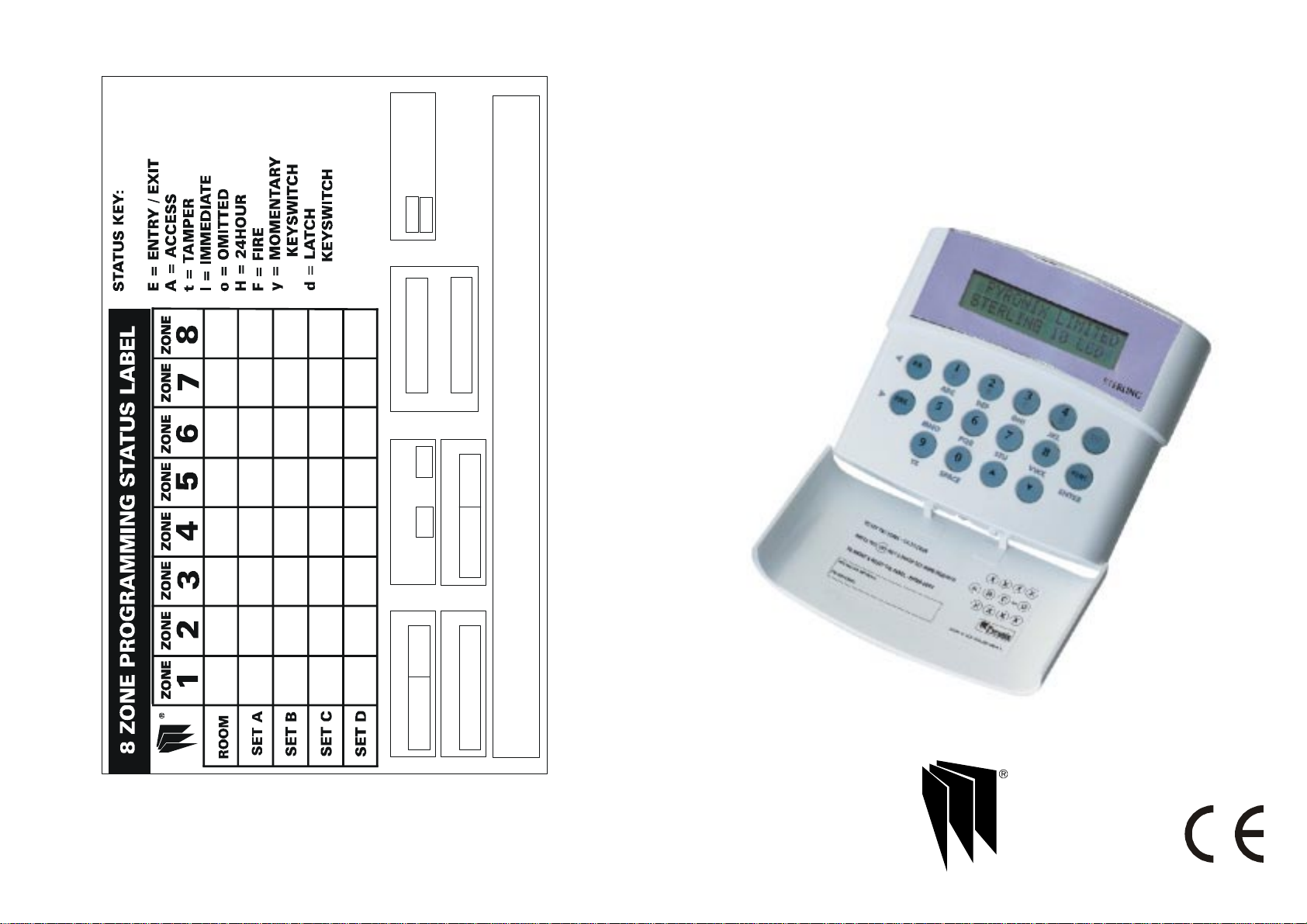
Technical Support Tel 0900 8037 800 calls to this number will be charged
@ £0.50 per minute
BELL DELAY
BELL TIMEENTRY/EXIT TIME BELL OUTPUT
SERVICE TIMER SET COMMS DELAY
PIR LEDs
SECS
SECS
SAB SCB MINS
MINS
ENABLED
DISABLED
ENGINEER
INSTALLATION CO
INSTALLATION DATE
SERVICE DUE DATE
Rins211-4
!
EC5B7E945
TM
8
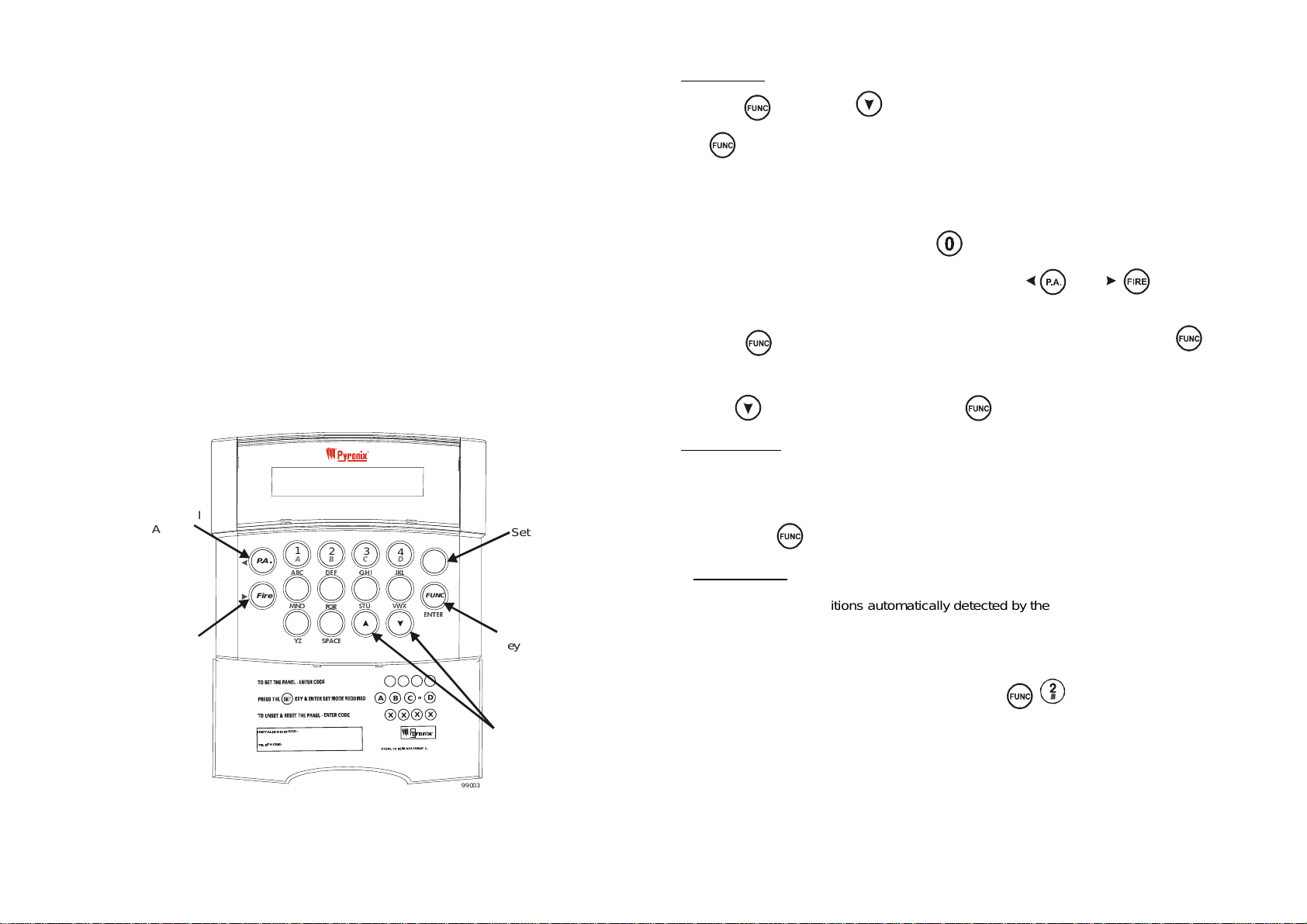
WELCOME
Thank you for buying the Sterling 10. The Sterling panel uses the latest technology
in design and manufacture.
As the end user of the Sterling this manual is written to help you use the functions
of your alarm system enabling you to get the best out of your system. Once you
are familiar with the panel and its functions it is advisable to change the factory set
’Master and User’ codes.
NOTE: The fire zone is intended as an extra feature to the alarm system and must
not be regarded as a total fire protection system.
There are two levels of user access to the system:
The Master Code (Code 1), access to all user functions and programming
features.
The User Codes (Codes 2 to 7) - 6 codes, allow setting / unsetting of the panel,
enabling and disabling of the door chime and viewing of the event log only.
Change Text
Press the key. Use the scroll key to display CHANGE TEXT and press
the key to accept. USER 1 will now be displayed, use the scroll keys to
display the text to change. When the required user is displayed the text can be
changed by using the number keys 1 to 9. Each key has been assigned three
letters of the alphabet, by pressing the key several times the number and letter
sequence will be scrolled through.
To insert spaces between text press the key twice.
When the desired letter or number is displayed use the and scroll
keys to move between segments on the display and when the text is complete
press the key to accept, the dual tone will be heard on acceptance. The
key must be pressed or the text changes will not be accepted.
Use the key to scroll to EXIT and press to accept.
AC Mains Loss
If the AC mains fails and there is no power to the system, (Only battery power)
power fail will be shown on the LCD display with a fault tone, every 5 secs.
Panel will automatically run off backup battery when there is a mains fail.
To reset press
7
6WHUOLQJ
OFGNH\SDG
$
%
&'
2
1
34
SET
5678
9
0
9>CD1<<5B45D19<C*
D5<5@8?>5*
XXXX
X
X
X
X
A
BC
D
?B
FUNC
P.A
.
Fire
99003
5
5
Set Key
Function
Key
Scroll
Keys
Personal
Attack
Fire
$%&
'() *+, -./
(17 (5
012 345
678 9:;
<= 63$&(
System Faults
There are 4 fault conditions automatically detected by the Sterling 10. The user
Is informed of a fault via the LCD display. The LCD will illuminate and an error
tone will be emitted every 5 seconds when the panel is in day mode, press the
function key to stop the error tone. The LCD display will remain until the fault
has been corrected.
To determine the fault go into the log by entering . Fault will be
displayed.
1. Bell Fuse Failure.
2. Auxiliary Fuse Failure.
3. Telephone Line Failure.
4. Mains (AC) Failure.
2

Walk Test Mode
Enter and use the key to scroll to ¶ZDONWHVW· and press the key
to accept. Use the key to select the set required whilst in walk test and
press the key to accept.
Enter (master code) after the countdown timer has
stopped the system is ready to be tested.
When the walk test mode is enabled the keypad will display any activated zones.
This enables all the zone configurations to be walk tested individually. The walk
test mode is cleared when the panel is unset.
Any activated zones will be entered into the event log. Zones programmed as
Keyswitch zones when activated in walk test will not be entered in the event log.
Changing Master and Limited User Codes
Master Code:
Enter and use the key to scroll to ¶FKDQJHFRGHV· and press the
key to accept.
Enter the master user code ,
Enter
Enter the new code twice as per the display prompts, three tones will be heard on
acceptance of each command, a single low tone indicates programming not
accepted.
Master code cannot be deleted.
Limited User Code:
Enter and use the key to scroll to ¶FKDQJH FRGHV· and press the
key to accept.
Enter the master user code ,
Enter to
Enter the new code twice as per the display prompts, three tones will be heard on
acceptance of each command, a single low tone indicates programming not
accepted.
To delete a user code press the key after - is entered.
MASTER AND LIMITED USER FUNCTIONS
MASTER AND LIMITED USER FUNCTIONS
Setting The Panel
Enter (User Code) and then or
for set required.
Refer to the Zone Programming Status Label to see how each Set was configured
by the installation engineer.
Setting the Panel when Mains Fails
Under normal operation the panel will indicate a fault condition if the AC supply is
disconnected. It will still be possible to Set and Unset the control panel during a
mains fail if allowed by the engineer, and no further action is required.
Full functionality of the control panel is available during mains fail.
Silent Setting The Panel
Enter and then or for set required.
A dual tone will be heard on acceptance of the command and another dual tone
will be heard when the panel is set.
Push To Set (PTS)
Set the panel in any of the above methods, the panel will count down but will not
set until the PTS button is pressed.
Set With Omits
Enter: and use the key to scroll to ¶RPLW ]RQH· and press key to
accept.
¶VHWD· is now displayed, use the key to scroll through set A, B, C and D and
press to accept set required. ¶HQWHUFRGH· (user code),
display reads ¶RPLW]RQHV· use the and keys to scroll through the zones
and the key to select the zone or zones to be omitted. After all the required
zones have been selected press the key to accept programming.
Exit timer starts countdown.
(Note: it is not possible to omit all zones)
3
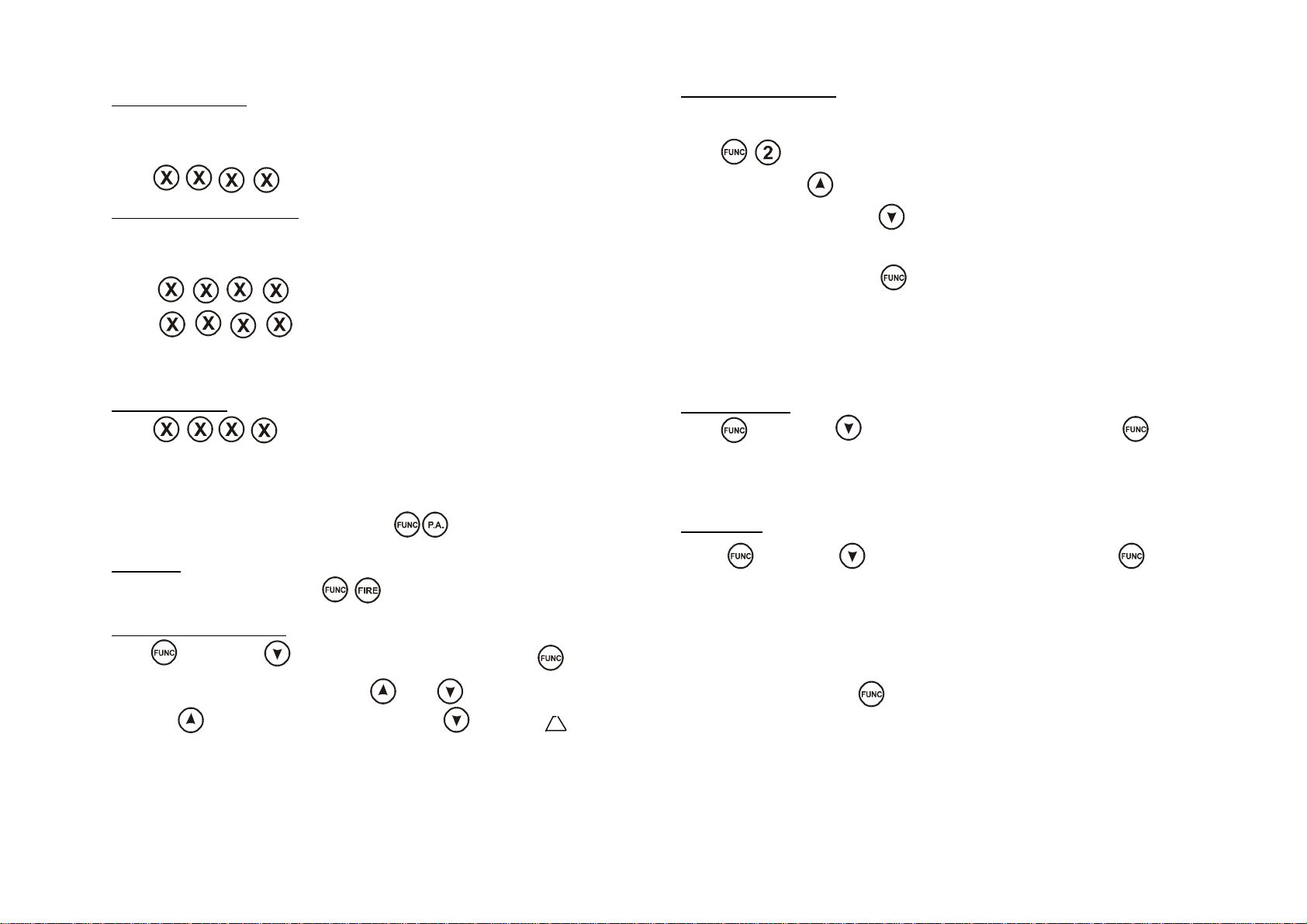
Unsetting The Panel
The panel may be unset by entering the building via the entry/exit route and then
entering either the Master Code or any of the User Codes.
Enter (User Code)
Reset After Alarm Condition
The user code should be entered twice to reset the system after an alarm
condition
Enter User code to stop alarm
Enter User code to reset the system
If the panel will not reset then your installer has enabled engineer or Anti -code
reset, please contact your installation company.
Duress Set/Unset
Enter (User Code) Reverse the last two digits of the code.
The panel will then appear normal but a silent PA will be sent to the Alarm
Receiving Centre (on a connected system).
Personal Attack Alarm (PA)
To Activate the Personal Attack Alarm Enter Enter a user code to cancel.
Fire Alarm
To Activate the Fire Alarm Enter Enter a user code to cancel.
Turning Chime On and Off (Panel must be in ‘day’ mode)
Enter and use the key to scroll to ¶VHOHFWFKLPH· and press key to
accept. The display now reads ¶FKLPHRQRII . To turn the chime on
press the key or to turn the chime off press the key. A symbol
will be displayed in the top left hand corner of the display to indicate the chime is
turned on.
Reading The Event Log
Panel must be in ‘day’ mode and Unset by the Master User.
Enter The most recent event stored in the log will be displayed.
If the up arrow key is pressed the previous log entry will be displayed.
Similarly if the down arrow key is pressed the next most recent entry will be
displayed. The event log may be scrolled backwards and forwards using the up
and down arrow keys to allow the last 100 events to be viewed.
To leave this function press the key.
An error tone will be produced if an attempt is made to scroll outside either end of
the event memory log.
MASTER USER ONLY FUNCTIONS MUSER
ONLY FUNCTIONS
Event Log Reset
Enter and use the key to scroll to ¶FOHDUORJ· and press key to
accept and clear the event log. A two tone sound will be heard on acceptance.
This feature will only operate if, whilst programming, the engineer selected the
feature allowing the Master User only to clear the event log.
System Test
Enter and use the key to scroll to ¶V\VWHPWHVW· and press key to
accept.
Press any numeric key to complete the following tests.
Test 1) Display test
2) Strobe test
3) Bell test
4) Sounders test
To exit test mode press the after the sounder test.
Rins211-4
4 5
Popular Keypad manuals by other brands
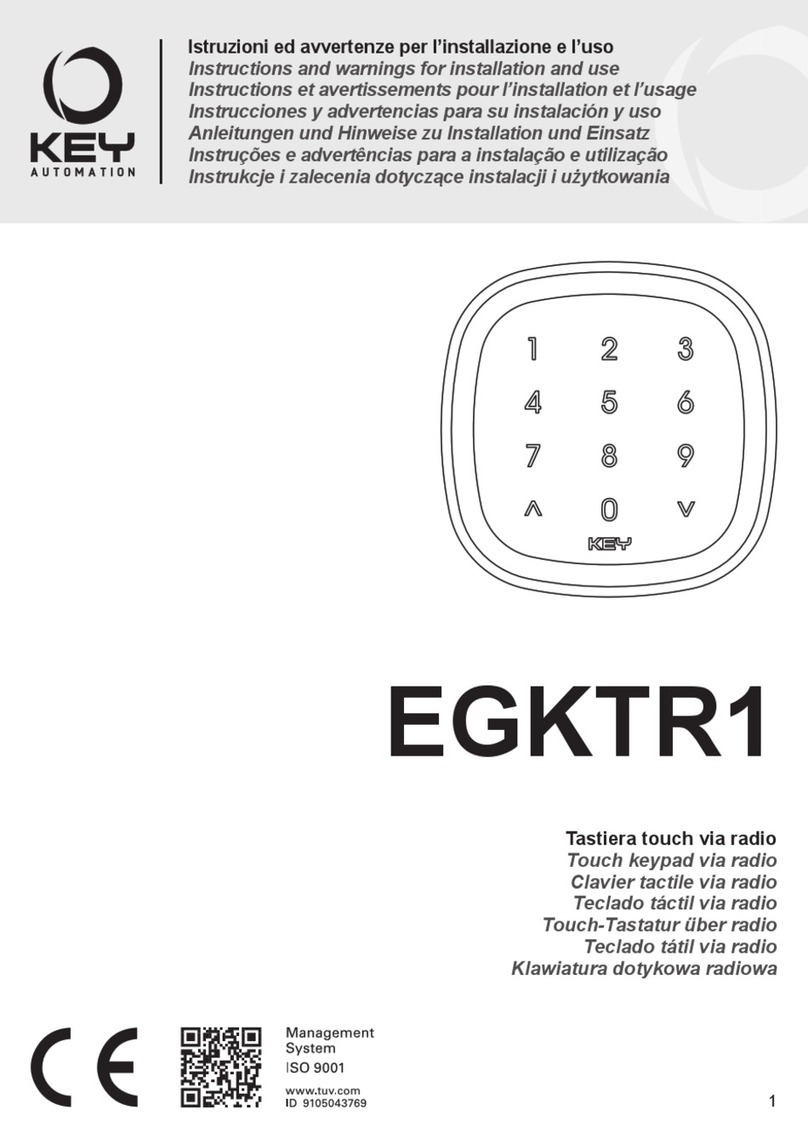
Keyautomation
Keyautomation EGKTR Instructions and warnings for installation and use
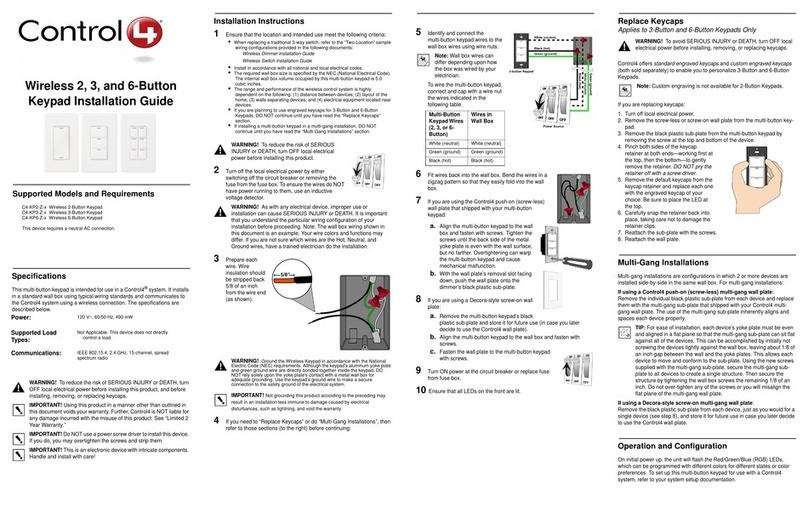
Contro l4
Contro l4 C4-KP2-Z-x installation guide

Contro l4
Contro l4 C4-KC120277 Series installation guide

Contro l4
Contro l4 KPZ-3B1 Specifications

WindowMaster
WindowMaster WLI 130 installation instructions
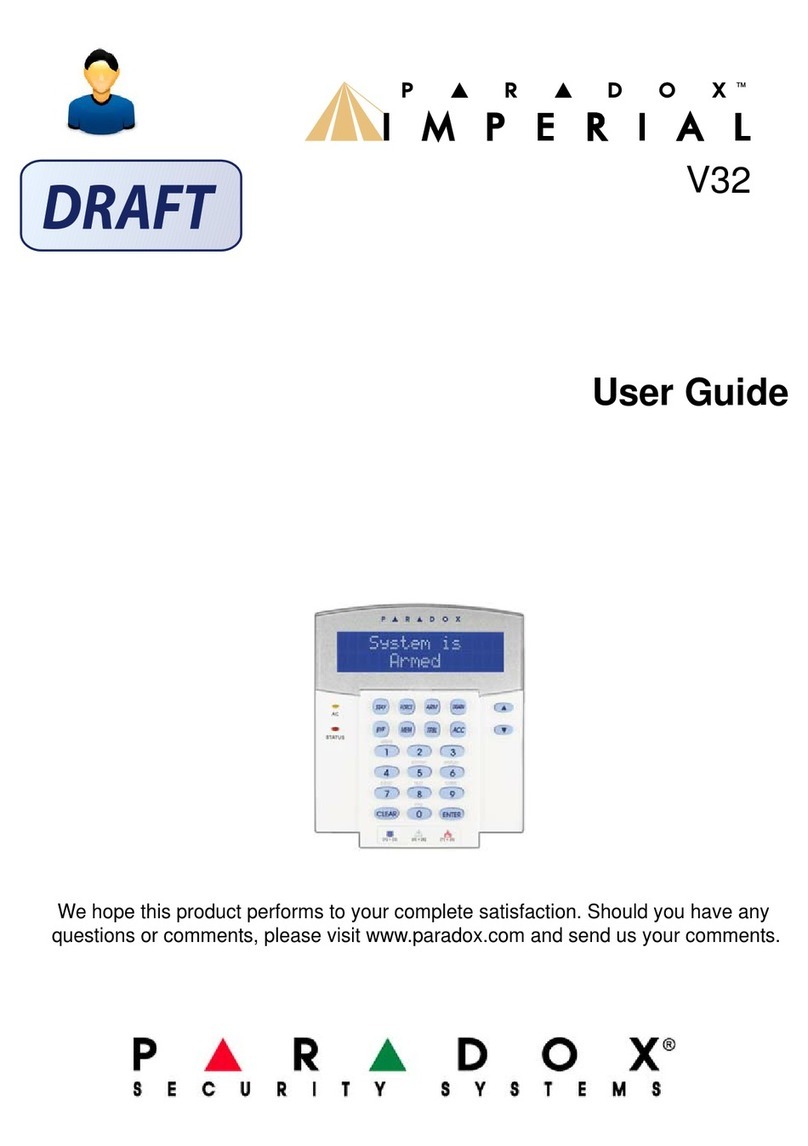
Paradox
Paradox IMPERIAL V32 user guide

XPR Access
XPR Access MTPADP-RS-MF user manual
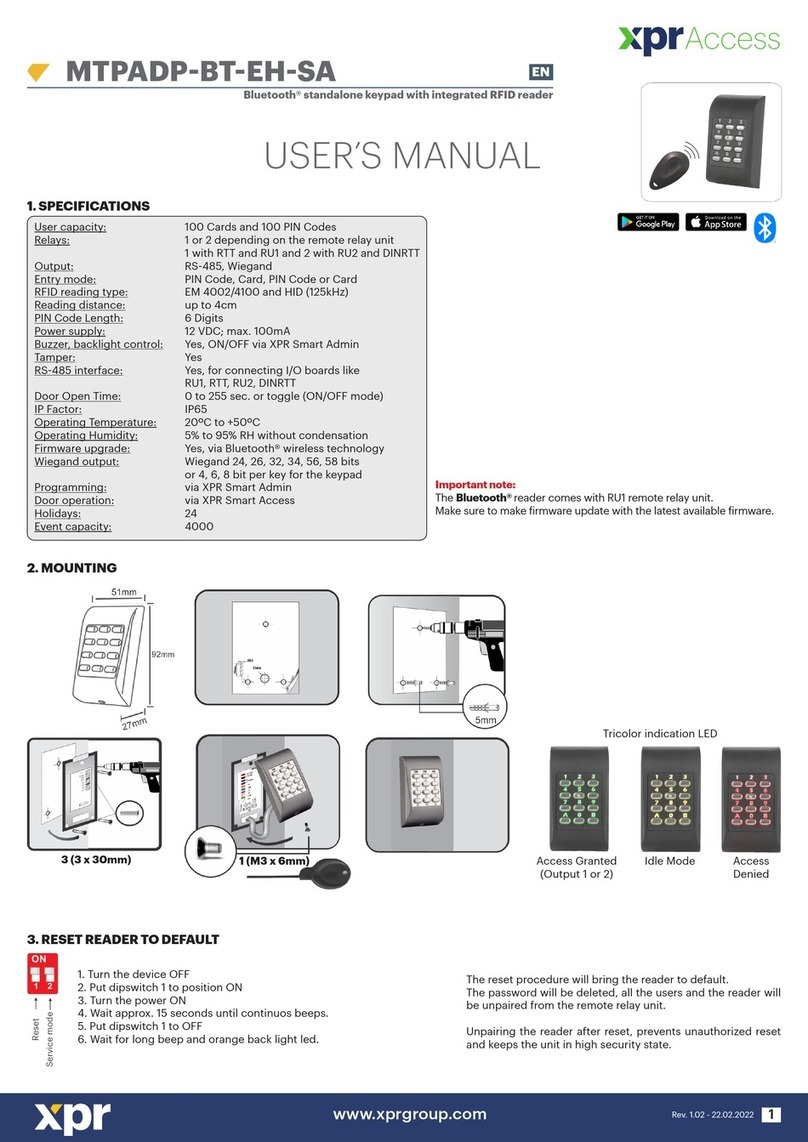
XPR Access
XPR Access MTPADP-BT-EH-SA user manual
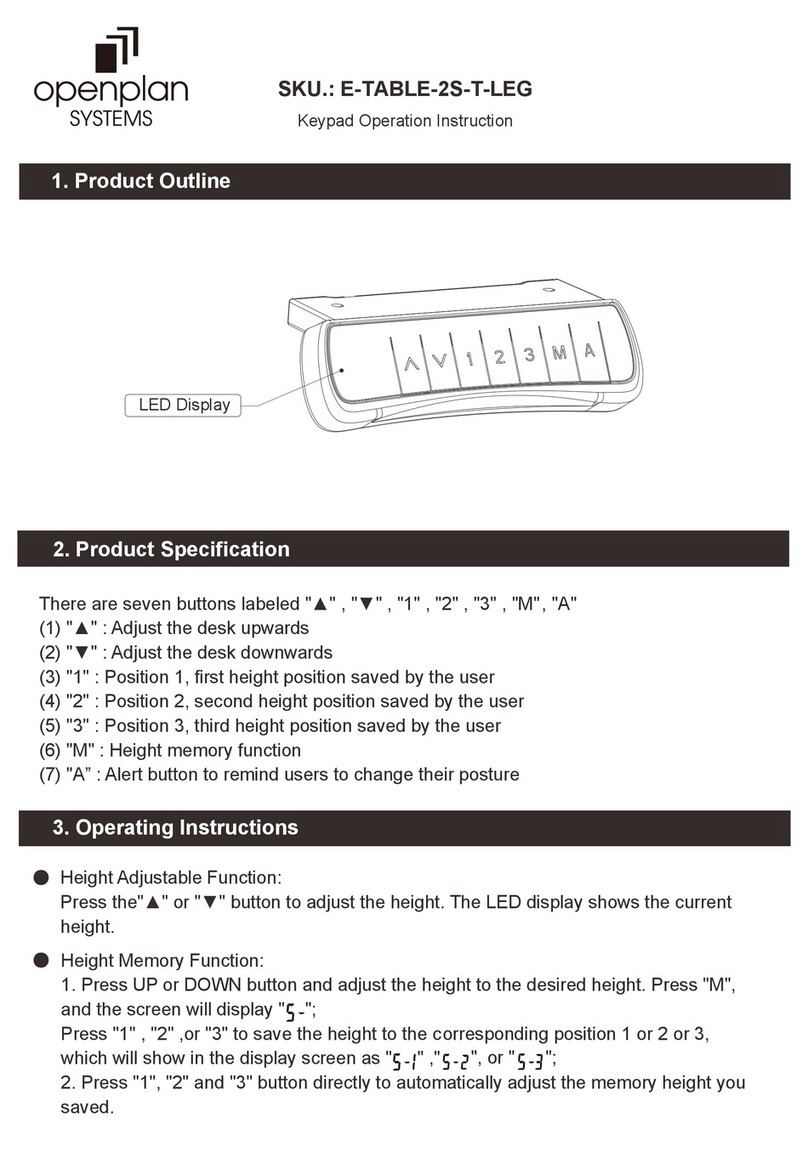
Open Plan Systems
Open Plan Systems E-TABLE-2S-T-LEG operation instruction

HIK VISION
HIK VISION DS-PK-L Series quick start guide

XPR Access
XPR Access EX7 Installer manual

Ksenia
Ksenia ergo-X KSI2100031.302 User's and installer's manual