STILLSON HAMMER MARK II User manual
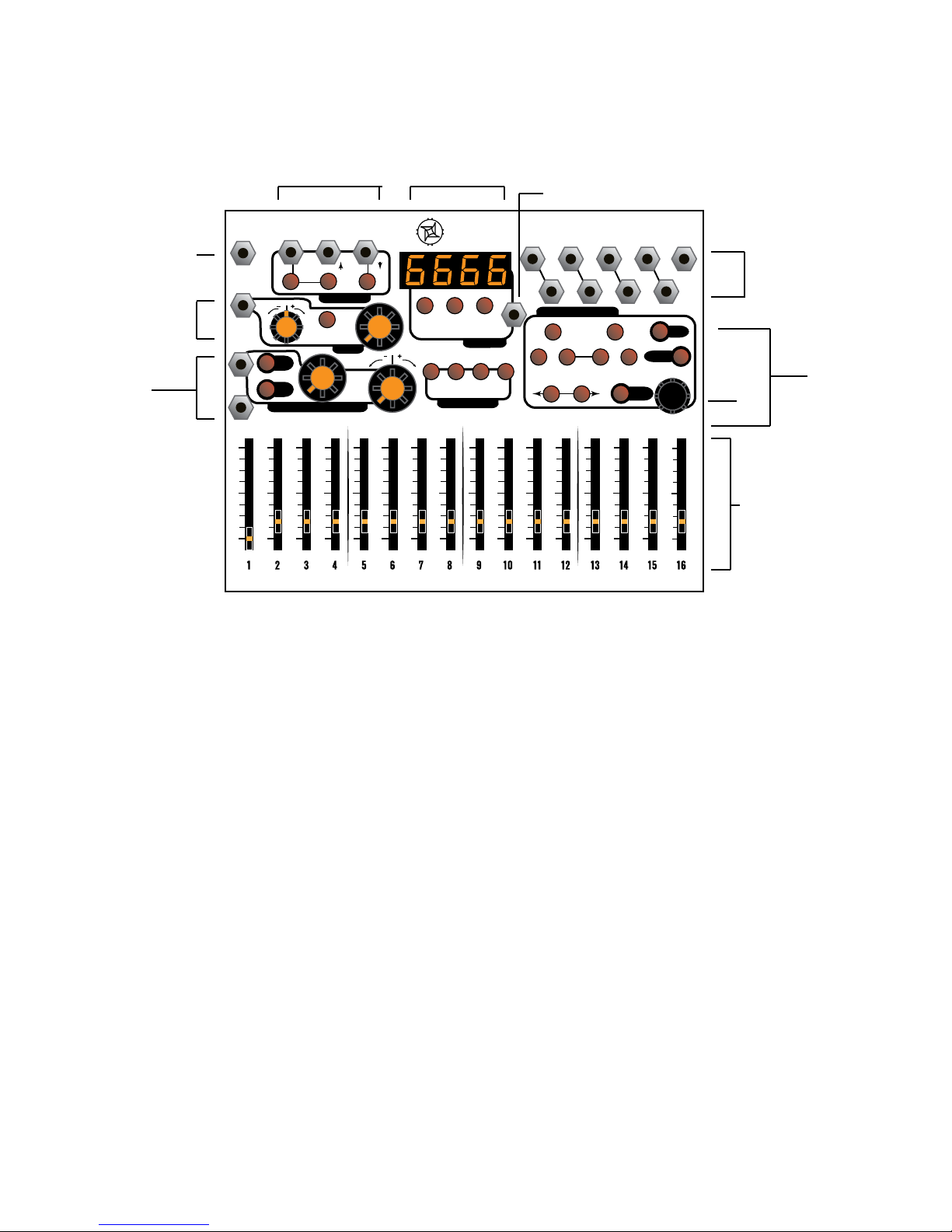
1
OPERATING PRINCIPLE - MULTIFUNCTIONAL SLIDERS
Stillson Hammer resembles classic analog step sequencers, but with extended capabilities across four tracks
and many parameter pages. The sequence is programmed by rst selecting your desired track and parameter
page, and then moving the sliders to set the values for each step. You may need to acclimate to the idea of a
multifunctional slider bank, and take care to always be aware of the active track and parameter page. Stillson
Hammer provides ample visual feedback to eliminate ambiguity of operating mode. The physical positions of the
slider controls are not relevant if a new page or track is selected. New values will be programmed into the selected
parameter page when you start moving the slider.
QUICK START
Basic patch: Connect the CV OUT 1 to the 1V/Oct input of a VCO module. Patch this module into a VCA, whose
volume is controlled by an envelope generator. Patch the GATE OUT 1 to this envelope generator’s trigger/gate
input. Repeat with additional outputs and external oscillators/VCAs, or use the additional CV outs to modulate
other parameters of your instrument. We recommend the use of INDUSTRIAL MUSIC ELECTRONICS modules such
as the HERTZ DONUT, PISTON HONDA, and ANDORE with the STILLSON HAMMER. The MKII versions of these
modules are specially designed to work best with this sequencer. If you turn the large frequency knobs on either of
these oscillator modules to the zero position while the 1v/OCT signal is patched to the sequencer, the basic pitch
will correspond to the note and scale names shown on the STILLSON HAMMER’s display. If you are using other
oscillators, take care to adjust them so that all oscillators connected to the sequencer are playing in tune if given
the same output voltage.
Push the RUN/STOP button so it turns green and the sequence starts playing. Next, select Track 1 by pressing
its TRACK SELECT button. Next, push the GATE PAGE SELECT button and move some sliders so that the LEDs
light up. The attached VCA and envelope should be triggering and emitting sound. Next, push the CV PAGE
SELECT button and move the sliders to set the pitches for each of your gated steps.
COPY/
PASTE
CLOCK
LOAD/
COMPARE SAVE
TRANSPORT
ASSIGNABLE CONTROLLERS TRACK SELECT
CV
RANGE
COUNT
BURST
SPEED
INIT
GATE
SLIDED ELAY
RANDOM
SHIFT
PAGE SELECT
MEMORY
4-CHANNEL PERFORMANCE SEQUENCER
STILLSON HAMMER
INDUSTRIAL MUSIC ELECTRONICS MODEL 1974 MARK II • MANUFACTURED IN PORTLAND, OREGON • INSPECTED IN SEATTLE, WASHINGTON USA
TRANSPORT
EXT
CLK
CVIN
CV
IN
CVOUTS
GATE
OUTS
CLK OUT
RUN/
STOP
MODE
A
B
RESET
IVIIIIII
IVIIIIII
RUN/
STOP
A
B
RESET
TRANSPORT CONTROLS DISPLAY
MEMORY
CV OUTS
CLK OUT
GATE OUTS
ENCODER
PAGE SELECT
MODIFIERS
SLIDERS
EXT CLK IN
CLOCK
OPTIONS
ASSIGNABLE
CV A/B
INDUSTRIAL MUSIC ELECTRONICS
OPERATIONS MANUAL v. 2.0
MEMORY CV INPUT
STILLSON HAMMER MARK II

2
TRANSPORT CONTROLS:
Press the RUN/STOP button to start or stop the sequence. When running, it will advance at a rate set by the
CLOCK controls. If the clock source is external, the sequencer will not run unless the mode is set to RUN (the
button will light green if running, and red if stopped.) The jack above this button accepts external trigger signals and
has the same eect as the button. If you hold SHIFT and push the RUN/STOP button, the light will go out and the
transport will only be active if a gate is present at the RUN input.
While the sequencer is stopped, you can change the active step position by turning the ROTARY ENCODER. The
ENCODER also has a built-in button. If you push down on the ROTARY ENCODER while the sequencer is stopped,
it will activate all four GATE OUTS. When you change the step by using the encoder, the display will show the value
of the currently active step, programmed onto the appropriate parameter page. You may move the associated slider
to program a new value at this time, using the display to set a precise value.
By pushing the RESET button, you can cause a trigger event to be red from the middle jack. You can use this to
reset other sequencers synchronized to the Stillson Hammer. The rightmost jack accepts a trigger signal that acts
the same as the button. When a RESET event is received, the sequencer will reset all tracks to Step 1 when the
next clock event is received. This is useful for synchronized playback with other instruments or sequencers, and
also to internally align the four tracks if you are using multiple track lengths or clock divisions.
TRACK SELECT:
These buttons correspond to the four CV/GATE tracks. When pressed, the track will be selected and the button
will turn red (or orange if the track is muted.) Unselected (but active) tracks are colored green. Muted tracks that
are not selected will not be lit. To mute or unmute a track, hold down SHIFT and press a TRACK SELECT button.
Pressing the TRACK SELECT button twice in a row will open the TRACK OPTIONS page on the display (see below.)
CLOCK OPTIONS:
By pressing the button labeled MODE in the CLOCK section, you can switch between Internal or External
clock. The display will show ICLO or ECLO, and the button will turn green (internal) or red (external) to show your
selection.
The Internal clock will run at a speed set by the combination of pressing down and turning the ENCODER
button, and the nearby CV input and attenuverter. The ENCODER can set the tempo from approximately 30-300
BPM, with more range available through the use of the Clock CV input jack. To change the tempo faster, hold down
the INIT button while pressing and turning the ENCODER. If you are performing in Internal clock mode and want to
avoid inadvertent changes of tempo, hold down SHIFT and press the CLOCK button labeled MODE to turn o the
large knob. The display will briey read COFF and the button will not light up. Repeat to turn it back on, the button
should be lit green again.
In External clock mode, patch a gate or trigger signal into the EXT CLK jack in the corner. The sequence will not
run without clock pulses coming in. We recommend a straight, square clock signal as new steps will be clocked on
the rising edge of the signal.
The CLK OUT jack in the opposite corner will emit a copy of the clock signal if the sequencer is running. It will be
unaected by any clock divider settings. Use this with the RESET output jack to synchronize external equipment to
the Stillson Hammer.

3
TRACK OPTIONS MENU:
Press a TRACK select button twice, or once if the track is already selected. The page select LEDs will turn o
and the display will change to showTrack Length, Quantizer Root, and Quantizer Scale Type. Press the ENCODER
button to switch between the three modes that are also accessible from the three buttons in the MEMORY Section.
TRACK LENGTH
The leftmost button and rst two digits show the step length of the sequence. When the button is illuminated
green, you can use the rotary encoder to set the length from 2 to 16 steps. Dierent tracks can have dierent
lengths, so you can use the RESET control to set the sequence position of all tracks to step 1 when they get
misaligned.
QUANTIZER ROOT:
The third digit in the display shows the scale root. When the middle button below the display is illuminated
green, you can use the rotary encoder to change the root of the track’s scale. If the display reads “—“ on the right
side, the quantizer is disabled. If it says “12”, it’s 12-tone quantized. Otherwise, the letter shows the root of the
scale, with the “.” meaning “sharp”. Changing the root note in this mode will cause a post-quantizer shift of the
absolute position of the slider, so you can change the “key” of the sequence by modifying the root.
TIP: If you hold the INIT button while changing the root, the change will be applied to all 4 tracks.
QUANTIZER SCALE TYPE:
The last digit in the display shows the scale type. When the rightmost button below the display is illuminated
green, you can use the rotary encoder to change the type of the track’s scale. Setting the type to “—“ or “12” will
override the root selection. There are currently 14 types of scales to choose from.For additional information, refer to
the "SCALE TYPES REFERENCE" at the end of this manual.
TIP: If you hold the INIT button while changing the scale type, the change will be applied to all 4 tracks.
TRANSPORT OPTIONS MENU:
Press the middle button in the TRANSPORT CONTROLS section to enter the TRANSPORT OPTIONS menu.
The page select LEDs will turn o and the display will change to show Clock Divisor and Transport Mode. Press
the ENCODER (or the left and right buttons immediately below the display in the MEMORY section) to select the
parameter to edit. To exit this mode, press any page select key.
CLOCK DIVISOR:
The leftmost button in the MEMORY section and left two digits in the display show the clock divisor for the track.
You can divide Internal or External clocks by a value of 1-32 along with 37, 48, 59, 64, 73, 80, 89, and 96. Use the
ENCODER to change clock division values. Use the ENCODER to change clock division values. We recommend
leaving Track 1’s divider at 1, since the preset changes are decided when Track 1 resets, and longer clock divisions
could cause a long delay before the requested preset is nally loaded.
TRANSPORT MODE:
The right button and right two digits in the display show the transport mode.
Fd: FORWARD MODE: A track will start at step 1 and proceed to the maximum step set as the TRACK LENGTH.
When this happens, it will reset to 1.

4
Pd: PENDULUM MODE: A track will start at step 1 and proceed to the maximum step set as the TRACK LENGTH.
When this happens, the sequencer will start to run backwards to step 1, and repeat.
Rd: RANDOM MODE: A random step will be selected when the divided clock arrives at the track.
br: RANDOM WALK: When a new step is selected, there is an equal chance that the sequencer will move forward
or backward, a case of Brownian Motion.
SEQUENCE ROTATION
Pressing the middle button in the Transport Controls section a second time will go to a new page with the text
"r. 00" shown in the display. This is the Rotation page. Setting this number with the rotary encoder will cause the
playback position of the track to be shifted forward in relation to the other tracks. A second LED in the slider bank
will be dimly lit, showing the actual memory position that is being read from when the brighter sequencer light
crosses a dierent step. To edit parameters when Rotation is active, take careful note of the position of the dim
slider and edit that slider instead of the brightly lit one.
COPY/PASTE
To copy a page of data to the copy buer, hold down the COPY/PASTE button and push a PAGE SELECT
button. The COPY/PASTE button should light up red. To paste this data, select your destination track and page,
hold down the COPY/PASTE button, and push your desired destination's PAGE SELECT button. You can also copy
entire tracks by holding COPY/PASTE and pressing a TRACK SELECT button.
TIP: Please consider the use of this feature in live performance. It can be a useful improvisational tool.
MEMORY - PRESET STORAGE
The Stillson Hammer MkII can store 32 preset sequences in nonvolatile memory.
Press the LOAD button to show the intended load source. You can change this by turning the ENCODER. To
cancel out of this selection, press the ENCODER button. Otherwise, press the LOAD button again to load the
selected sequence and it will automatically load when Track 1 resets. You can also command LOAD operations
by holding down the RANDOM button before pressing LOAD, or by SHIFT + ENCODER + RANGE to increment/
decrement the sequence.
Press the SAVE button to show the intended SAVE destination. You can change this by turning the ENCODER.
To cancel out of this selection, press the ENCODER. Otherwise, press the SAVE button again to save the selected
sequence. Loading and saving in this manner will not work if the TRACK OPTIONS or TRANSPORT OPTIONS
menu is active.
MEMORY CV INPUT
The jack to the right of the SAVE key is the MEMORY CV CONTROL. It accepts a 0-5V control voltage. We
recommend using a CV keyboard or programmer/sequencer module to control this input. The function of the input
depends on the level of the voltage. If you send a voltage of 5 volts or above while the sequencer is running, the
preset number will advance at the end of each sequence. If you put a voltage between 4.32v - 5V, it will cause the
preset number to decrement at the end of each sequence. If you put in a voltage between .16V - 4.32v, it will select
a specic preset number to be loaded at the end of the sequences. The intended preset number will be shown on
the display. If the input returns to 0 volts before the new preset is loaded, the request is canceled. Take care to not
lose edited sequences by inadvertently loading presets.
The memory CV input's thresholds are selected to correspond to CV keyboard ranges. Each area for preset
selection corresponds to 2 semitones on a keyboard, assuming 1v/octave output.

5
PAGE DESCRIPTIONS:
CV:
When this page is selected, the sliders will edit the CV value of the step that will come out of the associated
track’s output. If the quantizer is enabled (see TRACK OPTIONS), the value displayed will consist of the note
number and the octave. If the quantizer is o, the value will be displayed in volts. Use the two RANGE buttons
below to select the octave range that the slider will represent. The range in volts will be briey shown on the
display. The bottom selection is the full 0-8V range (with both RANGE buttons lit red). The next, with both buttons lit
ORANGE, is 0-5V, suitable for modulating CV inputs on Industrial Music Electronics modules. The remaining ranges
have the sliders in a 2 octave range for maximum resolution, with varying amounts of octave shift. These 2-octave
ranges are recommended for detailed note and melody programming.
For ease of editing, press the ENCODER to reveal which steps have active gates on the slider LEDs.
You can slave the CV output to the behavior of that track's GATE output, so that the CV input will not update
unless a gate happens on that track's step. To enable this, hold down SHIFT and press the CV PAGE button. The
SHIFT button will illuminate when this mode is active and the track is selected.
SLIDE:
This page adds portamento to the CV output. When slide is active on the step, the step will glide from the
previous CV value to the current step's programmed CV value. Use the sliders to select the time it will take for a
given step’s CV value to transition to the next one. The slide times are proportional to the tempo setting. The slide
has a linear slope.
For ease of editing, press the encoder button to reveal which steps have active GATEs as identied by the slider
LEDs.
GATE:
The GATE page controls the activation of the track's gate output. When selected, the slider LEDs will light if an
active GATE is programmed for that step.
If the slider is pushed to its lowest position, the GATE will be turned o. The LENGTH of the GATE event is
determined by the position of the slider, represented as a division of the length of one step. If the slider is set to the
bottom position, the GATE will be disabled for that step. If the slider is set to the top or maximum position, it will
cause the GATE output to re for the maximum length, and TIE to the next GATE without retriggering.
For ease of editing, press the ENCODER to reveal which steps have active BURSTs on the slider LEDs.
BURST- COUNT:
The BURST function causes the GATE OUTPUT for a track to repeat itself when its step is triggered, also known
as “retriggering” or “ratcheting". You can choose the amount of repetitions, as well as enable the BURST from this
page.
Select this page for the current track by pressing the COUNT page button. When selected, the slider LEDs will
light if an active BURST trigger is programmed onto that step. Note that bursts will not repeat unless you have
programmed a value into the SPEED page. If no SPEED is programmed, then only a single event will be heard.
To assign a BURST to a step, move the slider upwards. If a slider is at the bottom, the BURST for that step will
be inactive. Watch the display to see the exact number of repeat events that you are programming.The value for the
number of BURST’s you can program is between 0 – 31.
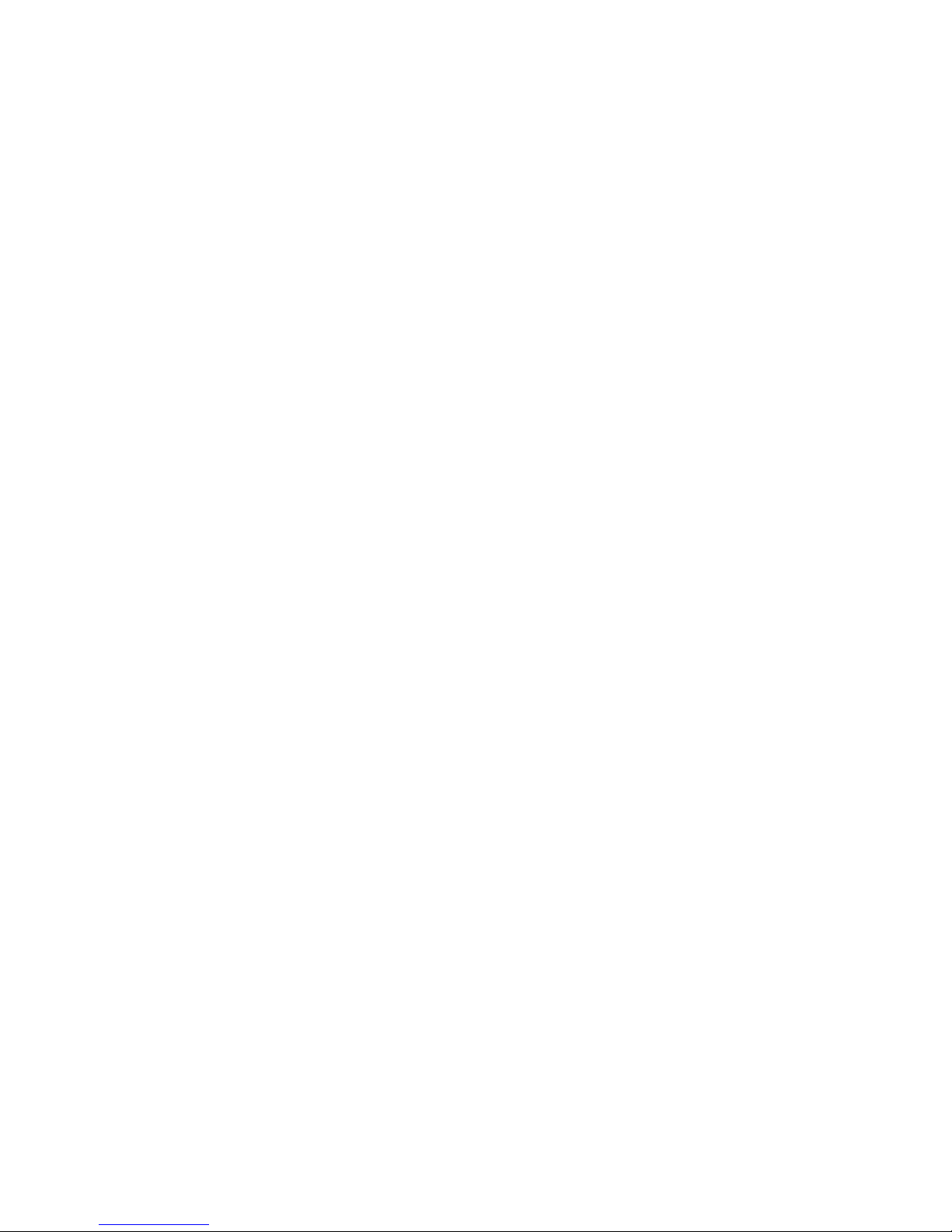
6
For ease of editing, press the ENCODER button to reveal which steps have active GATEs on the slider LEDs.
BURST - SPEED:
This page controls the rate of BURST event repeats. If you program this page, its data will only be useful for
steps with active BURST. The speed setting will not be updated if a BURST is currently running. You must activate
a new BURST from the COUNT page to change the repeat rate. The value range for BURST SPEED is between 0 –
63
For ease of editing, press the ENCODER to reveal which steps have active BURST triggers on the slider LEDs.
DELAY:
Use the sliders to program the time oset for each step’s GATE and CV update. This is expressed as a division
of one step length. A slider set to the minimum position will give no DELAY to the step. If the delayed GATE event
overruns the step’s length, it will be reset at the end of the step unless the corresponding GATE length on the
original step is set to Tie.
For ease of editing, press the ENCODER to reveal which steps have active GATEs on the slider LEDs.
GATE PROBABILITY (EXTENDED PARAMETER):
To access this page, hold down the SHIFT button and press the GATE page button. The GATE button should
light ORANGE and the GATE PROBABILITY page will be active.
This extended parameter aects programmed gates on each step. When active, the slider determines the
probability at which the gate will re. When the slider is at the bottom, the gate will always re. When the gate is at
the middle position, there is a 50% chance that the gate will re. When the slider is at the top, there is no chance
that the gate will re.
For this parameter to work, you must program this probability onto steps that have gates programmed onto
them. For ease of editing, press the ENCODER to reveal which steps have active GATEs on the slider LEDs.
BURST PROBABILITY (EXTENDED PARAMETER):
To access this page, hold down the SHIFT button and press the COUNT page button. The COUNT button should
light ORANGE and the BURST PROBABILITY page will be active.
This extended parameter works similarly to the GATE PROBABILITY page described above. Instead of aecting
the probability of normal gates, it will only remove gates that are generated as part of a retriggering BURST. The
value range for BURST PROBABILITY is between 0 – 255.
For this parameter to work, you must program this probability onto steps that have burst triggers programmed
onto them. For ease of editing, press the ENCODER to reveal which steps have active BURST COUNT on the slider
LEDs.
STEP REPEAT (EXTENDED PARAMETER):
To access this page, hold down the SHIFT button and press the DELAY page button. The DELAY button should
light ORANGE and the STEP REPEAT page will be active.
This extended parameter causes the sequencer to repeat the current step a number of times. It may be

7
programmed per track and controlled by external CV, for interesting oset or syncopation eects without using the
clock divider or track length parameters. When the page is active, you can move the slider and watch the display
to program a specic number of repeats for each step. When you are not moving the sliders while this page is
selected and the sequencer is running, the display will show a live countdown of the remaining repeats. The value
for the number of STEP REPEATs you can program is between 0 – 7.
MODIFIER BUTTONS:
The Modier buttons allow for changing the function of other buttons. To use a Modier, hold the Modifying
button down while pressing the appropriate button for your desired function.
INIT
The INIT button initializes sequence parameters to their zero or default positions. You can INIT any page by
holding the INIT button and pushing the desired page button. You can initialize an entire track by holding INIT
and pushing the desired TRACK button. Holding INIT and pressing the LOAD button will cause the entire loaded
sequence to be cleared.
SHIFT
The SHIFT key adds alternate functionality to other buttons or sliders. Hold SHIFT and press the CLOCK button
labeled MODE to disable the operation of the large clock rate knob, for live performance convenience.
Hold SHIFT + ENCODER while pressing a RANGE button to increment or decrement the currently playing
preset. Unless in Random transport mode, the preset will change when the sequence reaches Track 1’s reset point.
Hold SHIFT + ENCODER while moving a slider on any page to set all steps on that page to that slider value, as
if you were moving all 16 of them at once.
RANDOM
Hold RANDOM and press any PAGE key to randomize its slider values. The same can be done with a TRACK
SELECT button to randomize an entire TRACK’s basic parameters. When RANDOMizing a track, hold down the
SHIFT button as well, to cause a deeper randomization across all pages (including CV destinations).
If you hold down INIT and RANDOM while pushing the CV page key, this will cause a "subtle randomization" of
note values within a narrow range of the programmed value. Hold RANDOM and press the LOAD button to load a
random sequence from the MEMORY.
CV A/B - ASSIGNABLE CONTROLLERS
The two external A/B inputs combine with the action of the large manual controls to modify selected parameters
of the sequence. The Stillson Hammer expects voltages in the range of 0 to +5V. Voltages outside of this range will
not damage the unit, but will have no eect on the sequence. The two external A/B channels must be programmed
by holding down either of the two buttons. While holding down the buttons, move the sliders to program the value
for each step. Think of the sliders in this mode as “attenuators per step”, where the incoming CV (or manual control
value) will be multiplied by the slider value before being sent out to the selected destinations. Each track can
have very dierent CV programs all sharing the same two control sources, so a single preset can provide hours of
performance variation if appropriately programmed.
To assign the controller to a destination, hold down the CV A or B buttons, and press a PAGE button so the
destination button lights up green. To assign to the the Extended Parameters, hold shift while also holding the
CV A or B button and pressing the page key, as if you are selecting the parameter itself. Extended parameters
will light red in the CV view. The manual control on CV channel B is bipolar: the center position is zero, turning it
counterclockwise subtracts from the page's programmed value, and turning it clockwise adds to the value.

8
TEST MODE/CALIBRATION
USE CAUTION WHILE IN TEST MODE. YOU CAN ACCIDENTALLY ERASE ALL OF YOUR SEQUENCES IF
YOU PUSH THE TRACK 4 BUTTON.
To access TEST MODE, hold down the LOAD button while turning your modular system’s power on. All the
buttons should light up red, and they will turn green if you press the GATE page button. Measure the voltage
coming out of any of the CV output jacks with a voltmeter. If it does not equal 8 volts, turn the trimpot on the
back of the module until it does.
To safely exit TEST MODE, press the TRACK 1 button. To erase the entire sequence memory, press the TRACK 4
button.
SEQUENCE STORAGE CHIP
The storage chip is a Microchip 25LC512 in DIP package. It stores 32 sequences. You can replace it with
a new chip, and back up the data to computer by using the Industrial Music Electronics model 1991X-2 ROM
programmer board and a Microchip PicKit2. Do not insert or remove the chip while the module is powered up.
When you are installing a new, blank chip into the socket, it needs to be formatted. You MUST enter TEST
MODE and perform the ERASE command (by pressing the track 4 button), or the sequencer will not operate
correctly.
MORE INFORMATION: http://www.industrialmusicelectronics.com/products/18
Find this document, rmware updates, media les, and additional information here.
SUPPORT: support@industrialmusicelectronics.com
Write to this address if you need more help. Bug reports and feature suggestions are
welcome.
SCALE TYPES REFERENCE:
Quantizer o --
All Semitones 12
Major n
Minor n.
Dorian d
Lydian L
Phrygian P
Mixolydian Y
Locrian l
Fifths and Octaves 5
Major Triad 3
Minor Triad 3.
Major 6th 6
Minor 6th 6.
Major 7th 7
Minor 7th 7.
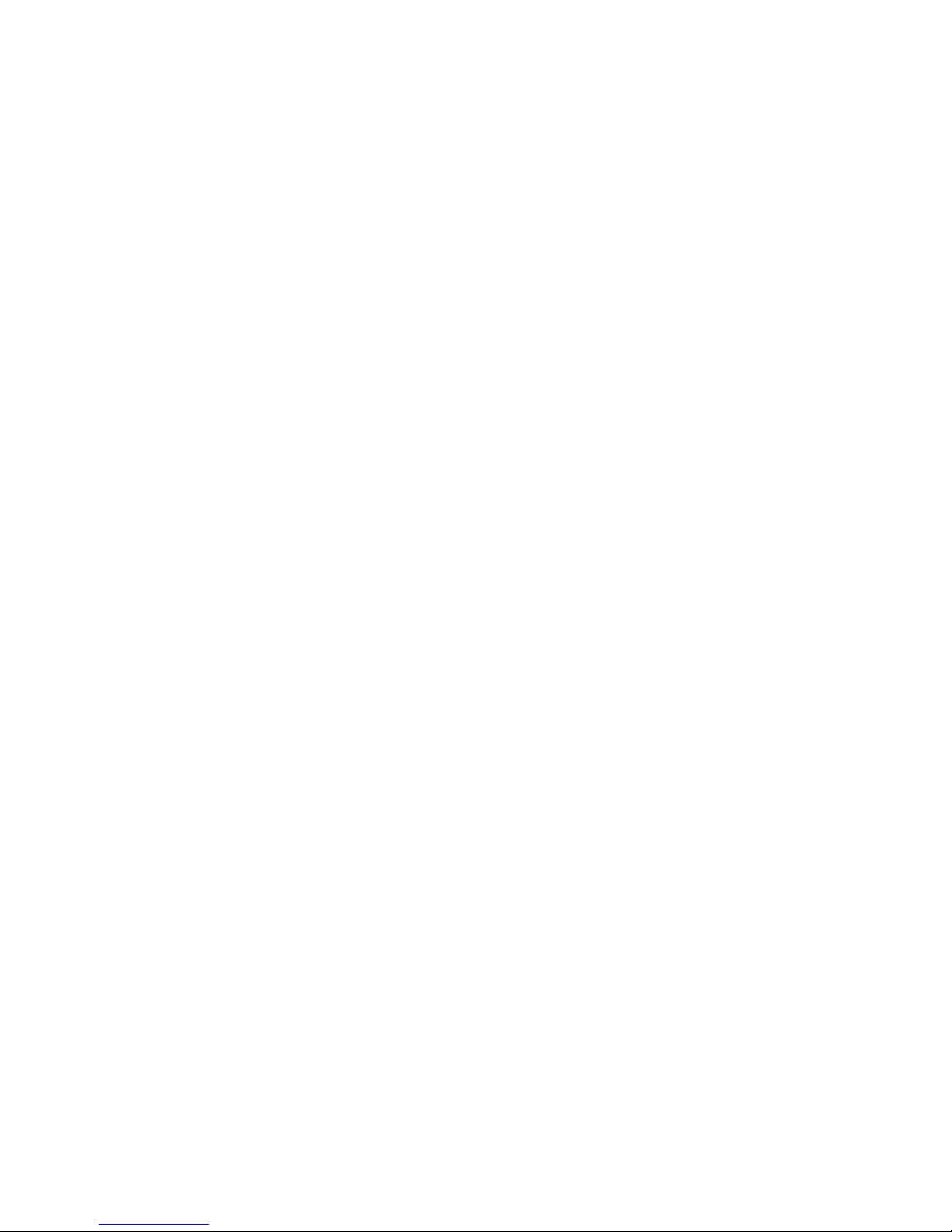
9
Table of contents

















