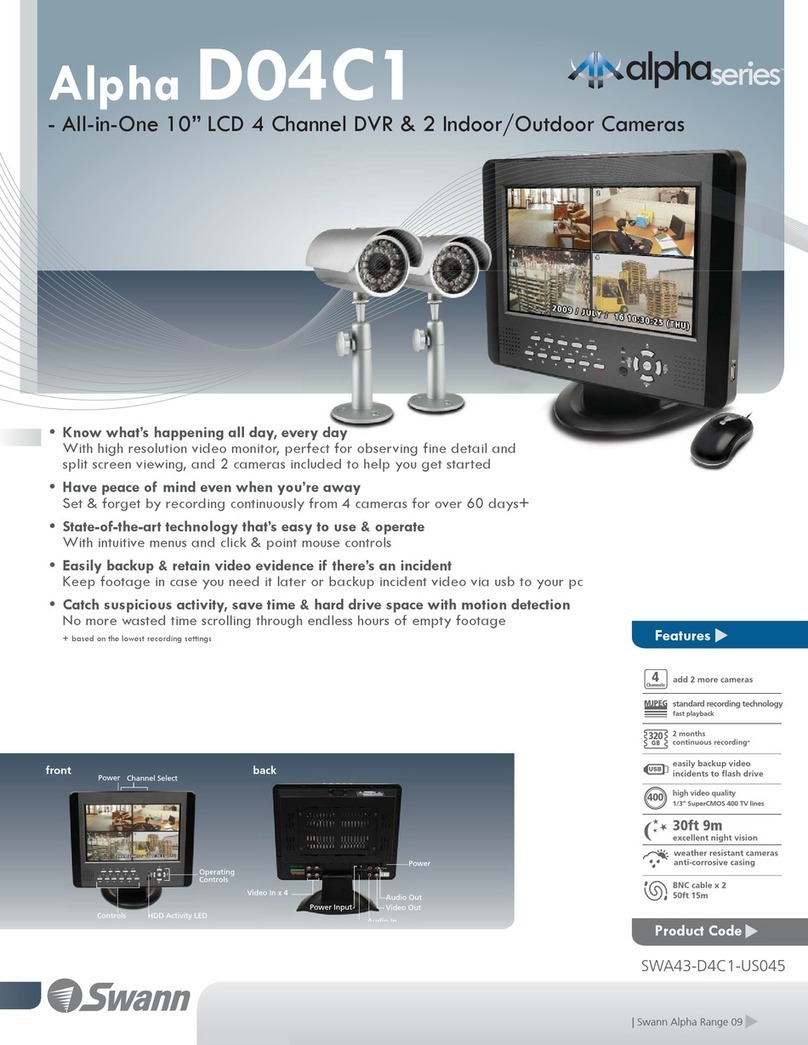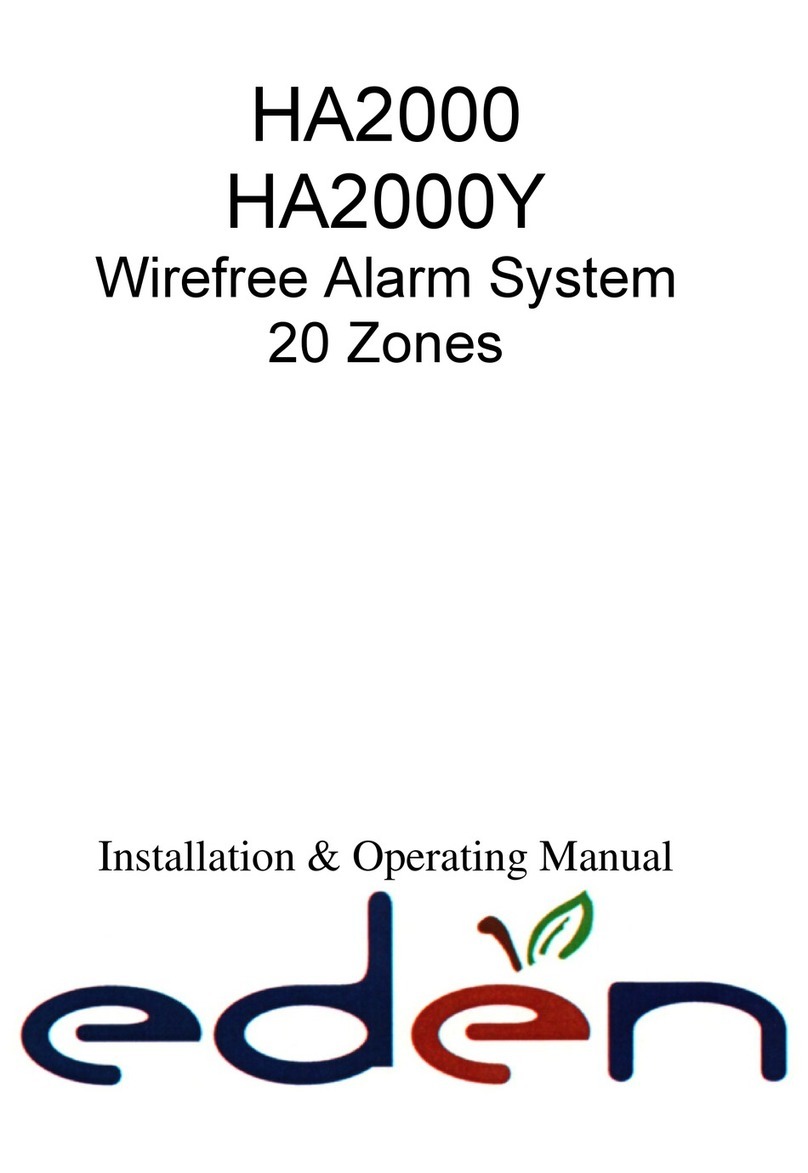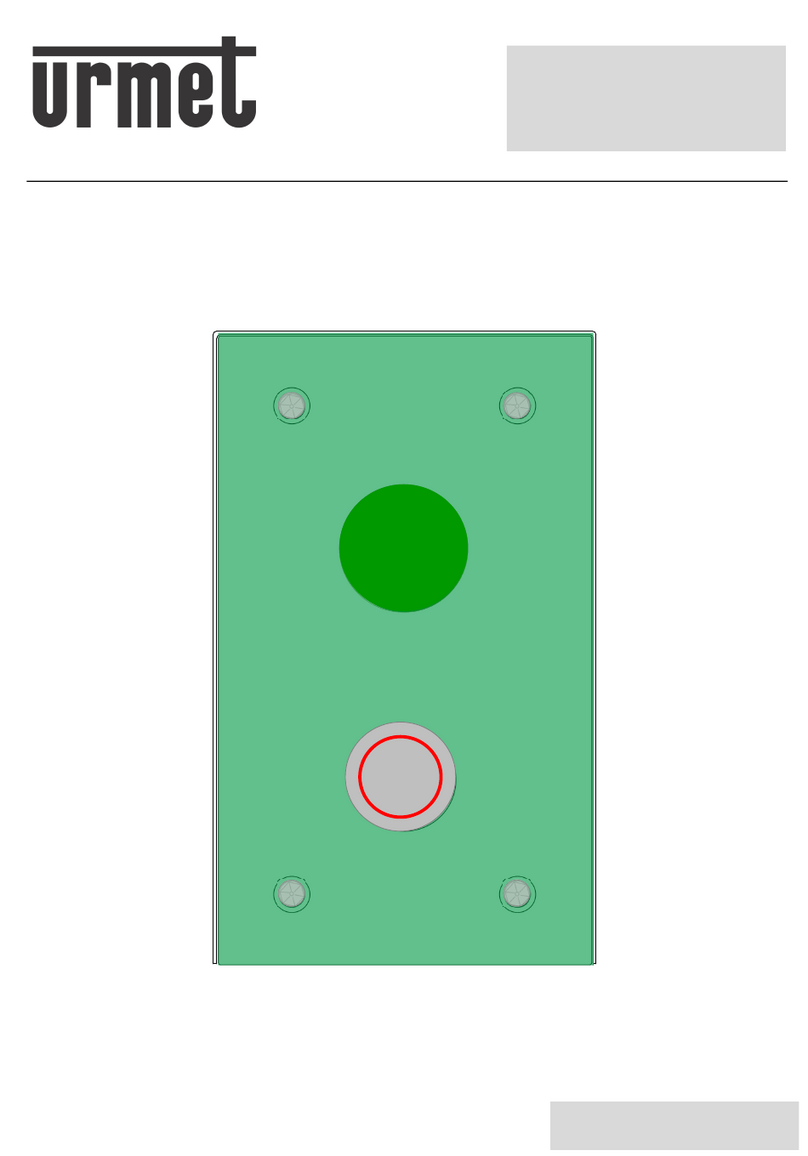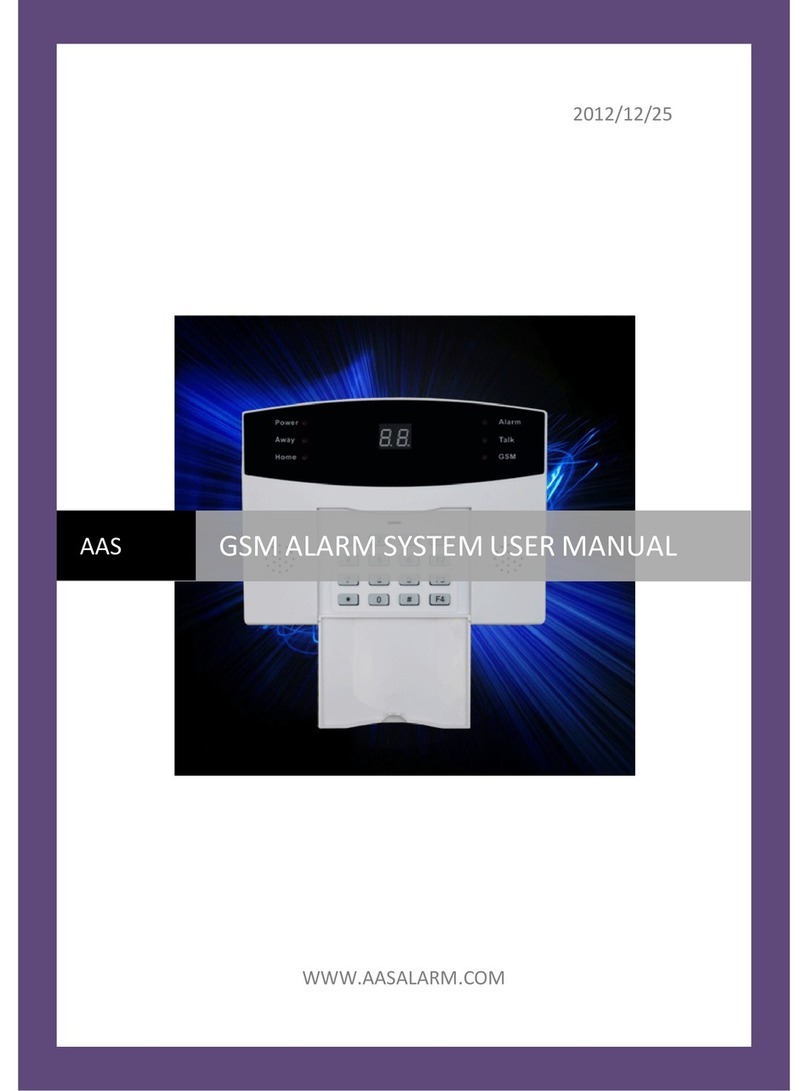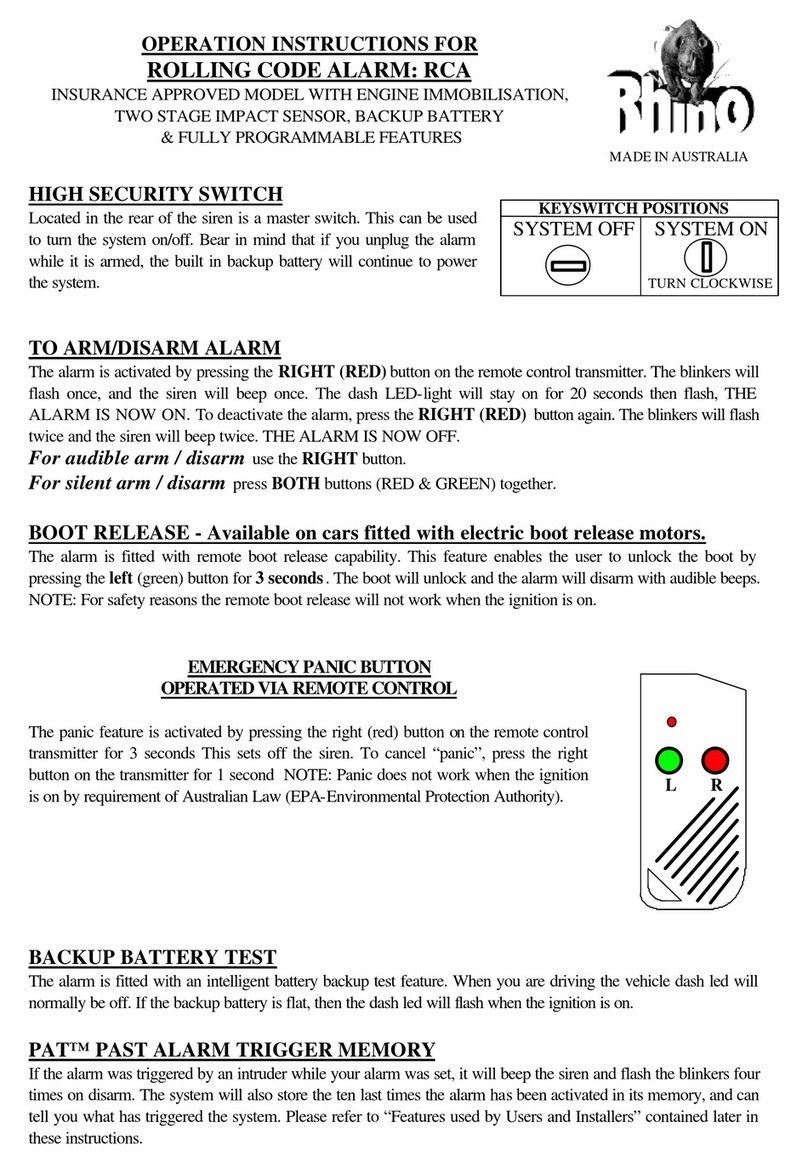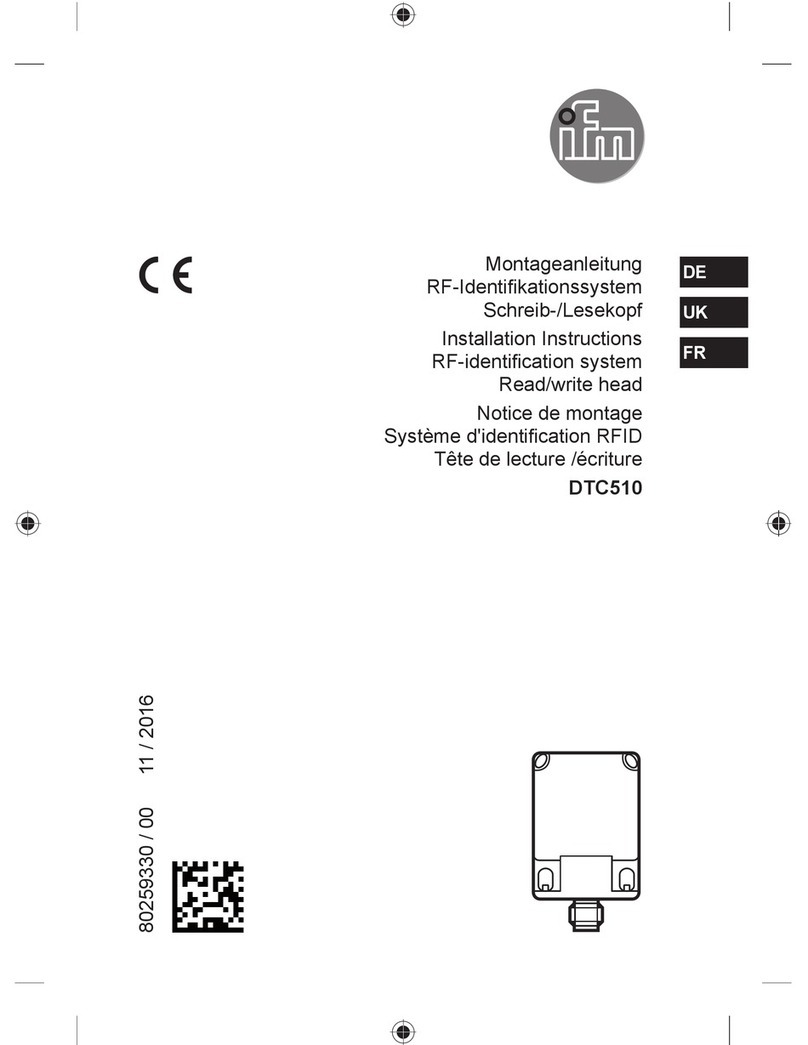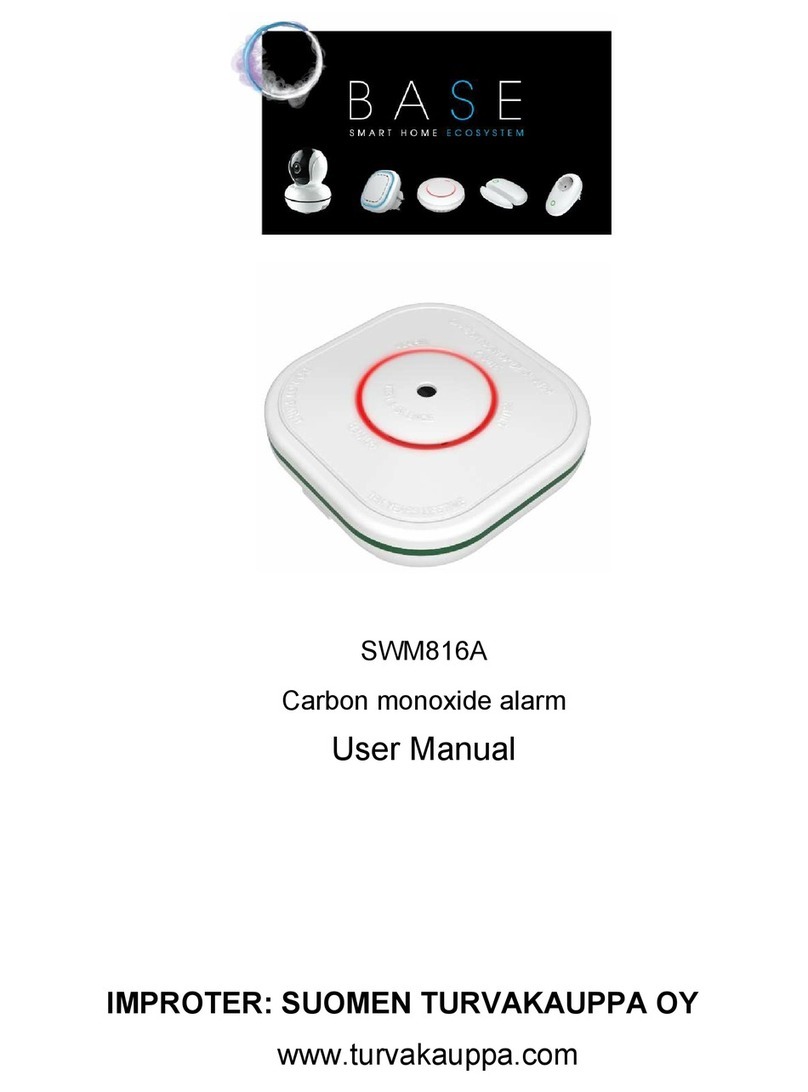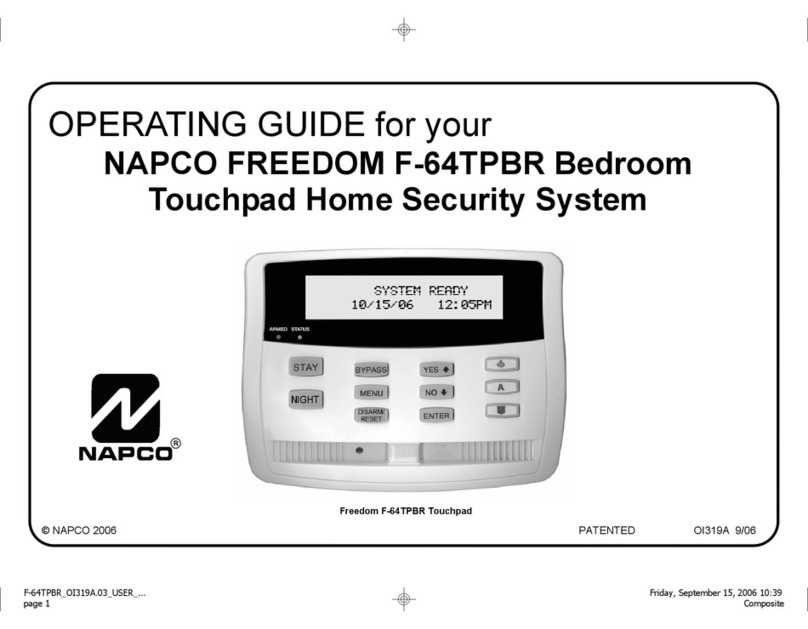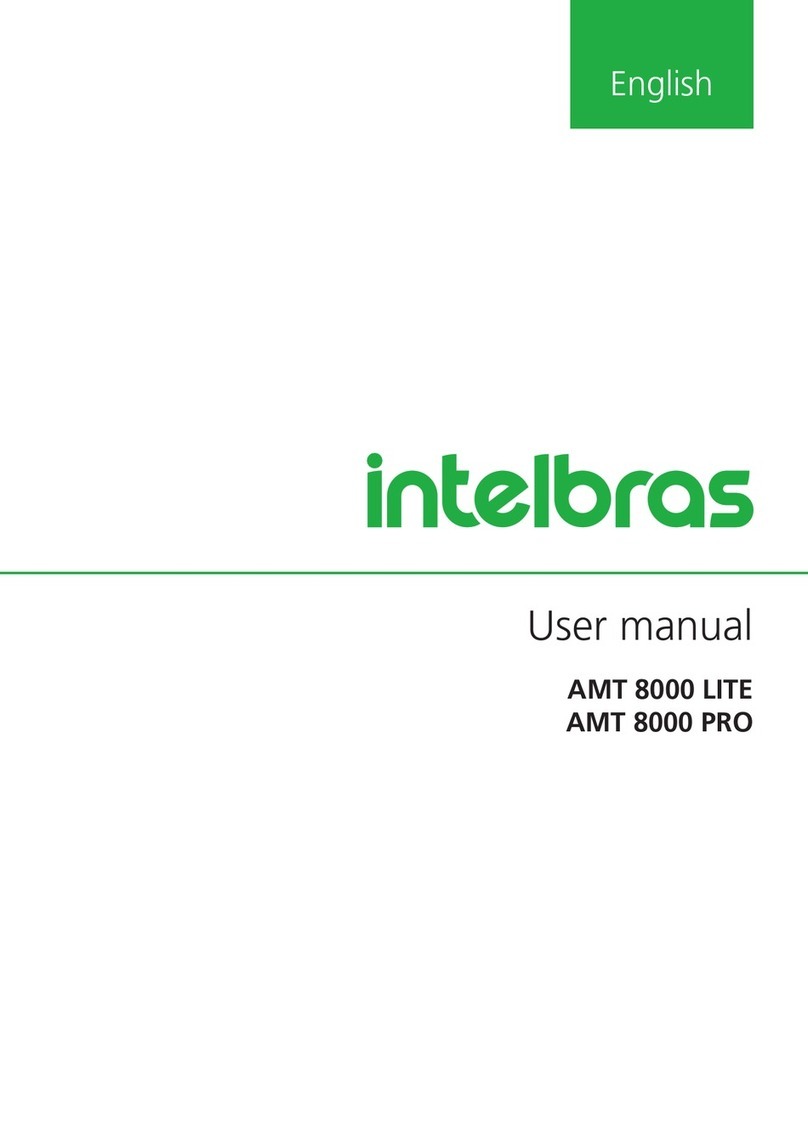Stitch 35383 User manual

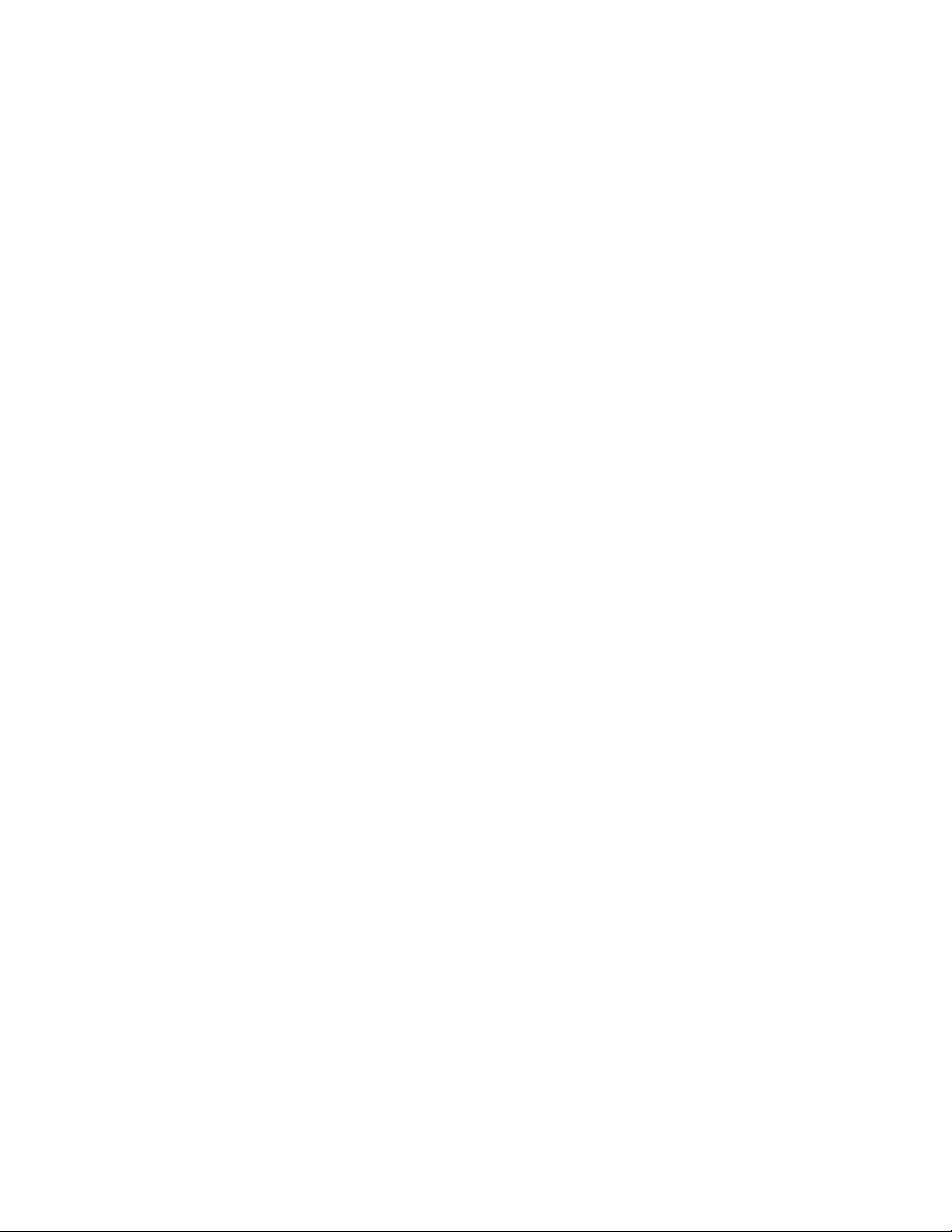
2
CONTENTS
SAFETY WARNINGS AND GUIDELINES.............................................................................................................................................................. 3
INTRODUCTION....................................................................................................................................................................................................................... 3
FEATURES.....................................................................................................................................................................................................................................4
CUSTOMER SERVICE...........................................................................................................................................................................................................4
PACKAGE CONTENTS........................................................................................................................................................................................................4
APPLICATIONS.........................................................................................................................................................................................................................5
PRODUCT OVERVIEW........................................................................................................................................................................................................5
POWER SOURCE.....................................................................................................................................................................................................................6
USB..............................................................................................................................................................................................................................................6
Batteries..................................................................................................................................................................................................................................6
APP INSTALLATION AND LOGIN............................................................................................................................................................................. 7
ADD A DEVICE .........................................................................................................................................................................................................................8
Smart Inclusion Installation ..................................................................................................................................................................................8
AP Mode Installation ................................................................................................................................................................................................10
APP FEATURES....................................................................................................................................................................................................................... 13
LINK DEVICES TO AMAZON ALEXA ................................................................................................................................................................... 13
LED INDICATOR STATUS................................................................................................................................................................................................17
BUTTON INSTRUCTIONS.................................................................................................................................................................................................17
TECHNICAL SUPPORT......................................................................................................................................................................................................18
SPECIFICATIONS...................................................................................................................................................................................................................18
REGULATORY COMPLIANCE.....................................................................................................................................................................................19
Notice for FCC.................................................................................................................................................................................................................19
RF Exposure Statement for FCC ....................................................................................................................................................................20
Notice for Industry Canada................................................................................................................................................................................20
RF Exposure Statement for Industry Canada ....................................................................................................................................20
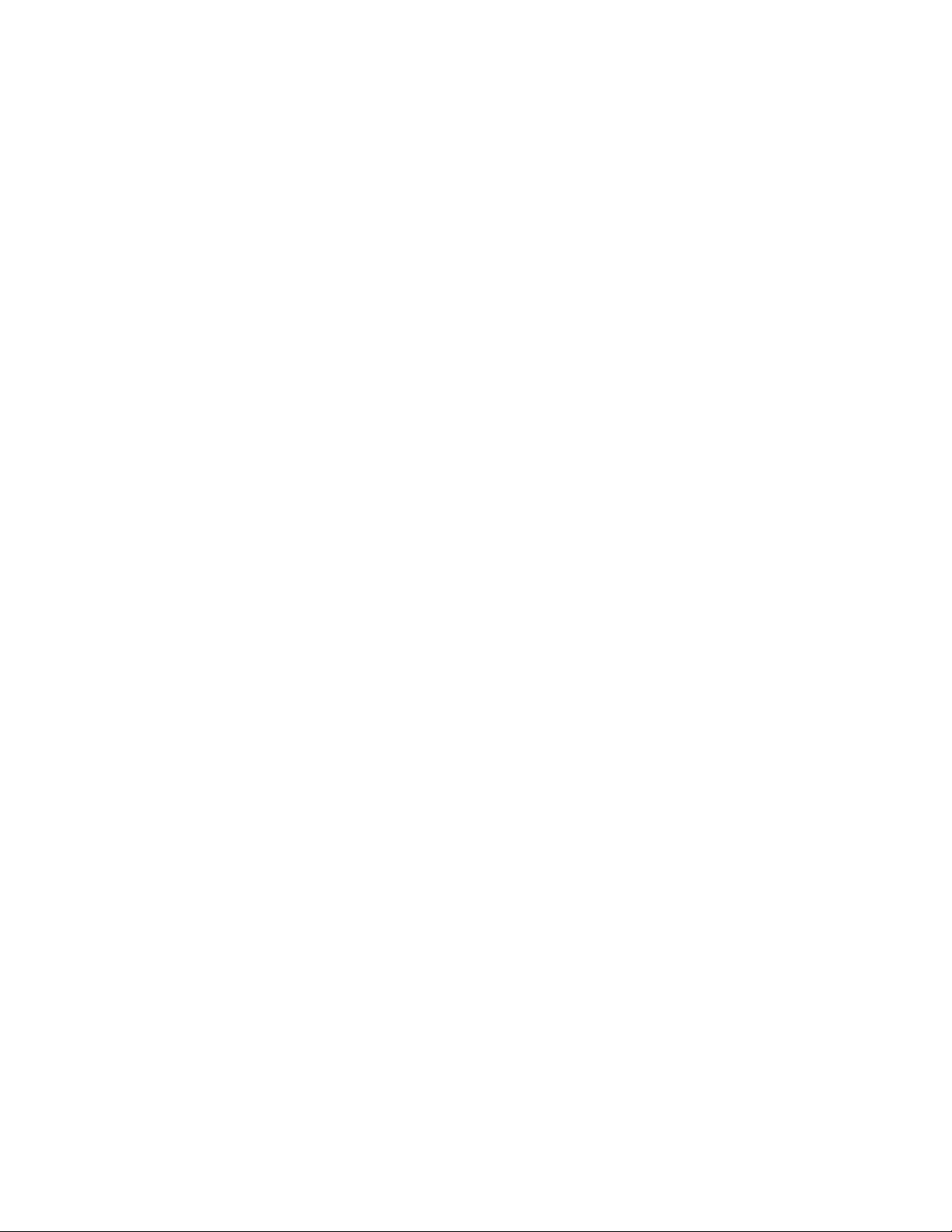
3
SAFETY WARNINGS AND GUIDELINES
Please read this entire manual before using this device, paying extra attention to these
safety warnings and guidelines. Please keep this manual in a safe place for future reference.
This device is intended for indoor use only.
Do not expose this device to water or moisture of any kind. If moisture does get in
or on the device, immediately unplug it from the power source and/or remove the
batteries, then allow it to fully dry before reapplying power.
Do not touch the device or any connected cables with wet hands.
Unplug the device from its power source and remove any installed batteries if it will
go unused for a long period of time.
Clean using a soft, dry cloth only. Do not use chemical cleaners, solvents, or
detergents. For stubborn deposits, moisten the cloth with warm water.
This device has no user serviceable parts. Do not attempt to open, service, or
modify this device.
INTRODUCTION
Powered by STITCH™, this Wireless Smart Siren Alarm and Chime provides remote app
control to deter suspicious activities with your Android™ or iOS® smartphone or tablet.
Setup is easy as 1-2-3. The sensor communicates with your phone through your local
wireless network, so you won’t need any separate mesh networks, hubs, or controllers. Use
the siren as a deterrent for suspicious activities, request for help, or to ward off unwanted
visitors, providing you peace of mind. Create a schedule to simplify your routine with
preprogrammed alarms, sirens, and chimes. The free STITCH™ app provides an all-in-one
experience, connecting all devices for a smarter connected home. Link to Amazon Alexa™
or Google Home for a hands-free, voice-controlled experience. No hub required!
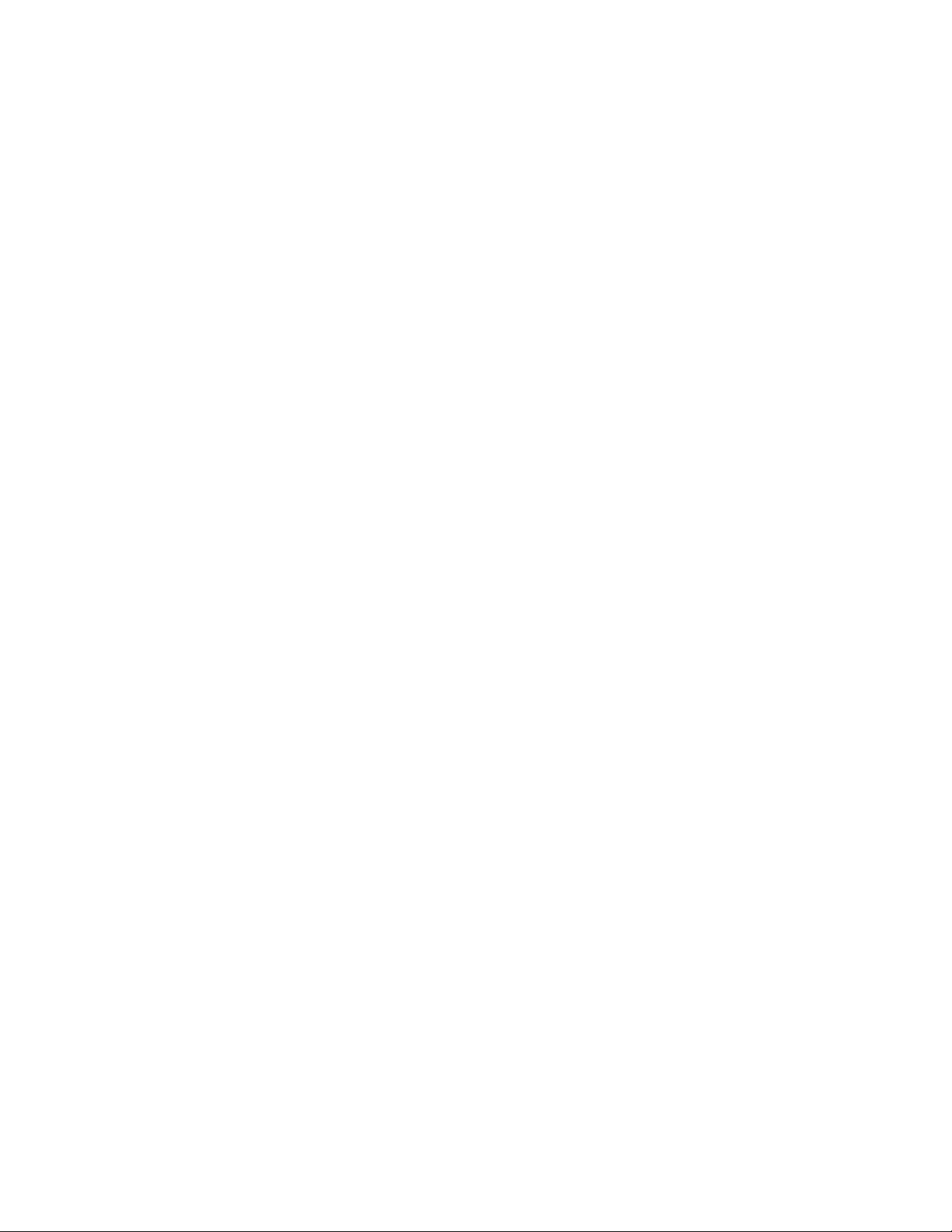
4
FEATURES
Create a schedule or set a timer to turn your siren on at particular times of the day
Supports scene control and works with other "smart" devices
Works with other STITCH™ by Monoprice smart devices (sold separately)
CUSTOMER SERVICE
The Monoprice Customer Service department is dedicated to ensuring that your ordering,
purchasing, and delivery experience is second to none. If you have any problem with your
order, please give us an opportunity to make it right. You can contact a Monoprice
Customer Service representative through the Live Chat link on our website
support times and links.
PACKAGE CONTENTS
Please take an inventory of the package contents to ensure you have all the items listed
below. If anything is missing or damaged, please contact Monoprice Customer Service for a
replacement.
1x Wireless smart siren
1x Micro USB cable
1x Screw
1x Anchor
1x Adhesive tape
1x User's manual

5
APPLICATIONS
The STITCH™ Wireless Smart Siren deters unwanted visitors with sound levels up to 120dB
and can be used to signal an emergency.
PRODUCT OVERVIEW

6
POWER SOURCE
This device can be powered from an external USB power source or from two CR123A
batteries.
USB
To power the device from an external USB power source, plug one end of the included
micro USB cable into the USB port on the device, then plug the other end into a USB
power source, such as a wall charger (not included).
Batteries
Perform the following steps to install two CR123A batteries.
1. Press the back cover firmly, then twist counterclockwise to unlock it and remove it
from the device.
2. Insert two CR123A batteries (not included), taking care to match the polarity with
the markings inside the battery compartment.
3. Replace the back cover on the device, then twist it clockwise to lock it in place.

7
APP INSTALLATION AND LOGIN
1. Download and install the free STITCH™ by Monoprice app from Google Play™ or the
App Store. Scan one of the two QR codes below to go directly to the appropriate
page in the app store.
2. Once the app is installed, launch it.
3. If you have already used the STITCH by Monoprice app, tap the Login button, then
enter your STITCH account information. If you have not installed and used the
STITCH app before, proceed to app registration. You can register using your phone
number or by using your email address. Follow the on-screen app instructions for
more details.
Note that the password must contain 6-20 characters and must include at least one
number.

8
ADD A DEVICE
Smart Inclusion Installation
Smart Inclusion is the default mode for installing your device. It uses your wireless network
to communicate between your smartphone and the smart device. If you do not have a
Wi-Fi® network or do not wish to include it in your network, see the
AP Mode Installation
section.
1. Tap +on the Add Devices screen to add a new device.
2. Scroll through the list and select Other Products (or Siren, if available) to add your
new device to the STITCH™ app.

9
3. The Status Indicator should be flashing red rapidly, indicating that it is ready to be
paired with your network. Tap Confirm on the app to continue, input the password
to your wireless network, then tap Confirm again.
4. The app will start connecting to the device. Tap Done once it is completed.
5. If the Status Indicator is not flashing red rapidly, press and hold the Code Button for
5 seconds. The Status Indicator will flash red rapidly, indicating that the device has
been successfully reset and is ready to be paired with your network.

10
AP Mode Installation
AP mode differs from Smart Inclusion mode in that it does not use your Wi-Fi® network to
manage the communications between your smartphone and the device. Instead, it
connects your phone's Wi-Fi directly to the device's built-in hotspot network.
1. Launch the STITCH™ by Monoprice app.
2. Tap +on the Add Devices screen to add a new device.
3. Scroll through the list and select Other Products (or Siren, if available) to add your
new device to the STITCH app.
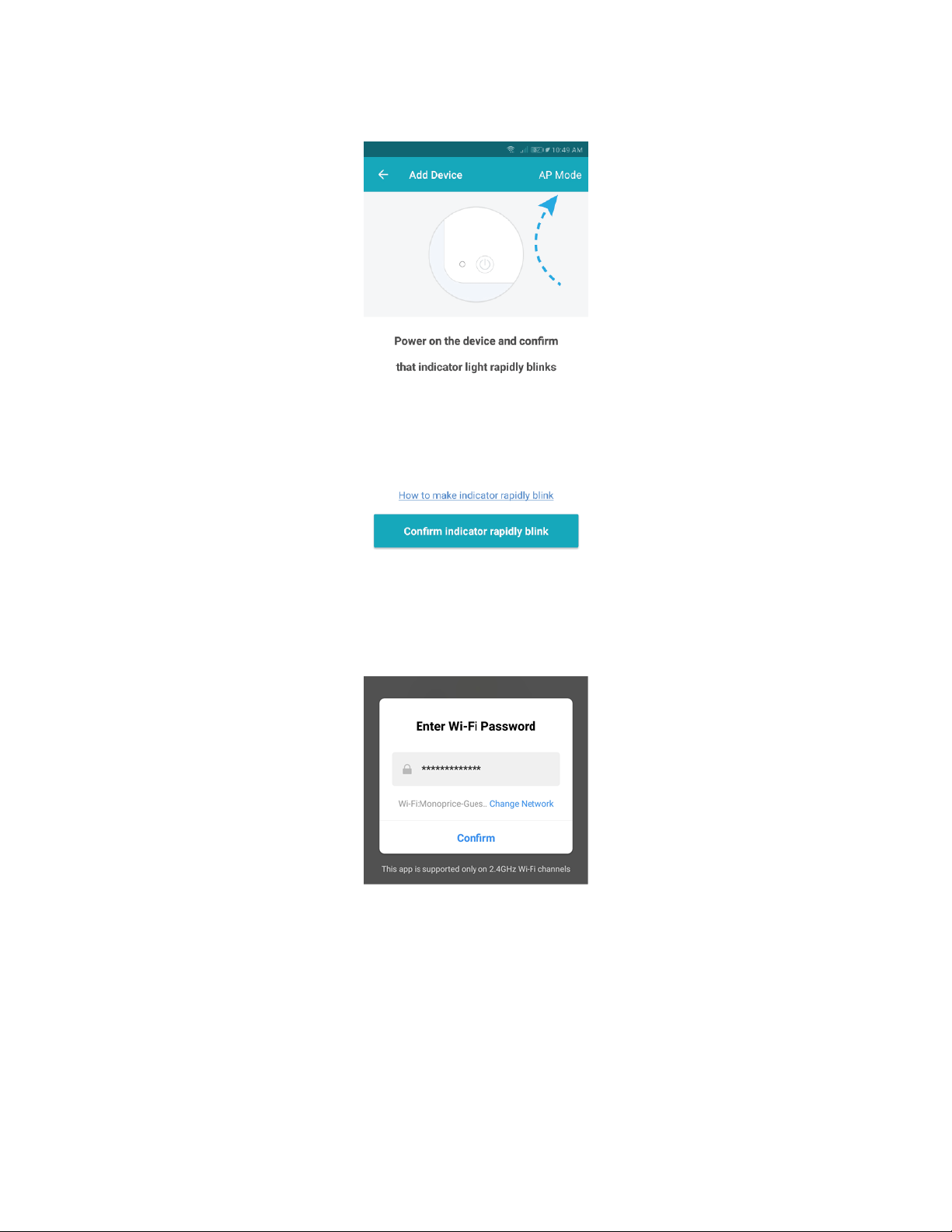
11
4. Tap AP Mode at the top right.
5. The Status Indicator should be slowly blinking red, indicating that it is ready to be
added in AP mode. If it does begin blinking slowly, tap Confirm on the app to
continue, input the password to your wireless network, then tap Confirm again.

12
6. In the wireless settings on your phone, select the Stitch-XXXX entry, then tap
Connect Now to continue. The app will begin connecting to the device.

13
APP FEATURES
Select from many different sirens and chimes to warn or deter unwanted visitors.
Pretend to have a dog by using the Barking dog sound
Create a schedule for automatic sirens and set the duration of the alarm
Pair with other STITCH™ smart devices to create a scene and trigger other actions to
perform
LINK DEVICES TO AMAZON ALEXA
1. Before using Alexa™ to control your smart devices, make sure you meet the
following conditions:
Stable Wi-Fi® network that can access the Amazon server
An Amazon Echo™ device, including Echo, Echo Tap™, and Echo Dot™
An Amazon account
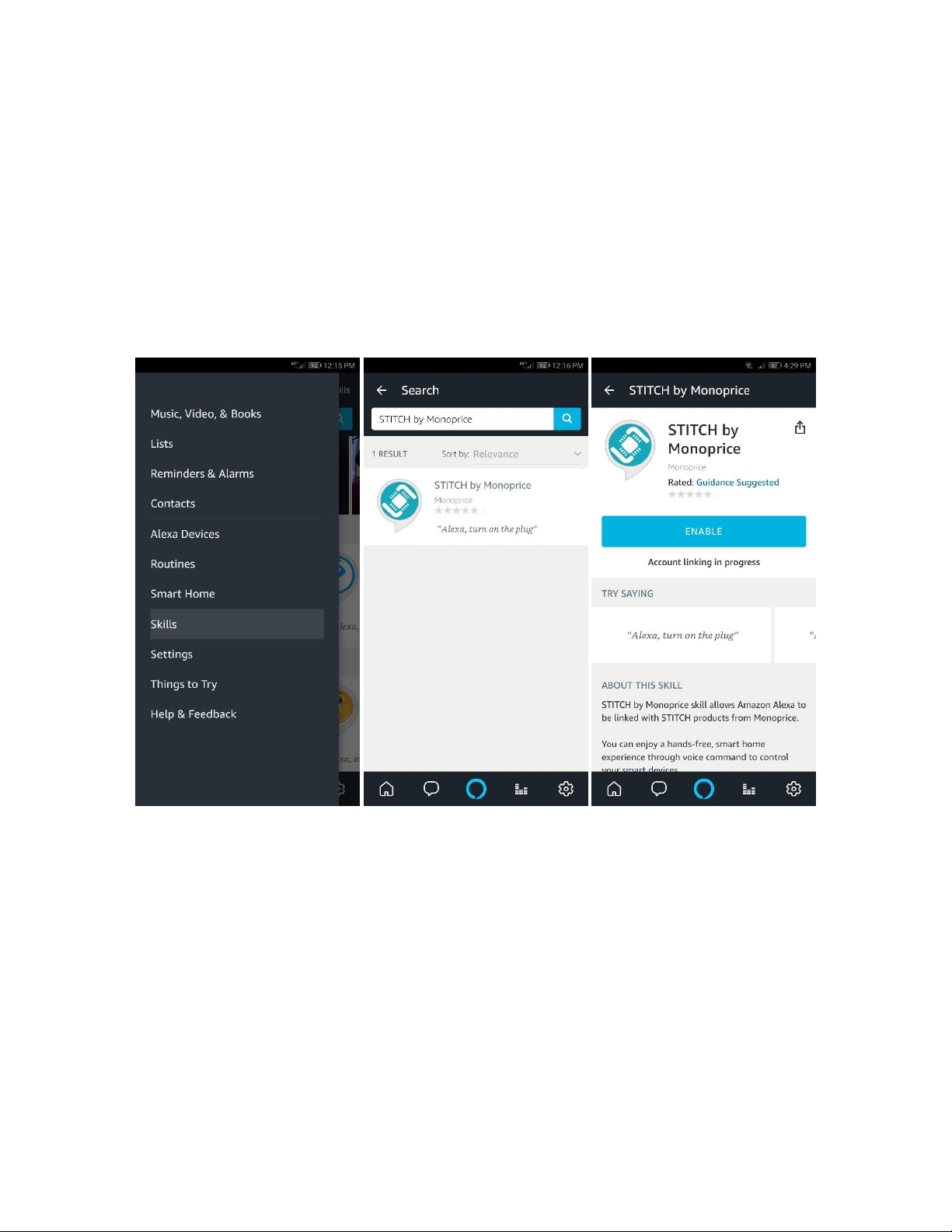
14
The STITCH™ by Monoprice app and account
At least one device added under STITCH™ by Monoprice account and the
device's name can be easily recognized by Echo™
2. Add one or more devices in the STITCH™ by Monoprice app by following the
instructions in the
ADD DEVICE
section above.
3. In the Amazon Alexa™ app menu, tap Skills, then search for and select the STITCH
by Monoprice entry. Tap ENABLE to enable Amazon Skills.

15
4. You will be redirected to the account link page. Select the proper country/region,
then input your STITCH™ by Monoprice account and password. Tap Link Now, then
tap Authorize. When the message STITCH by Monoprice has been successfully
linked appears, close the window.
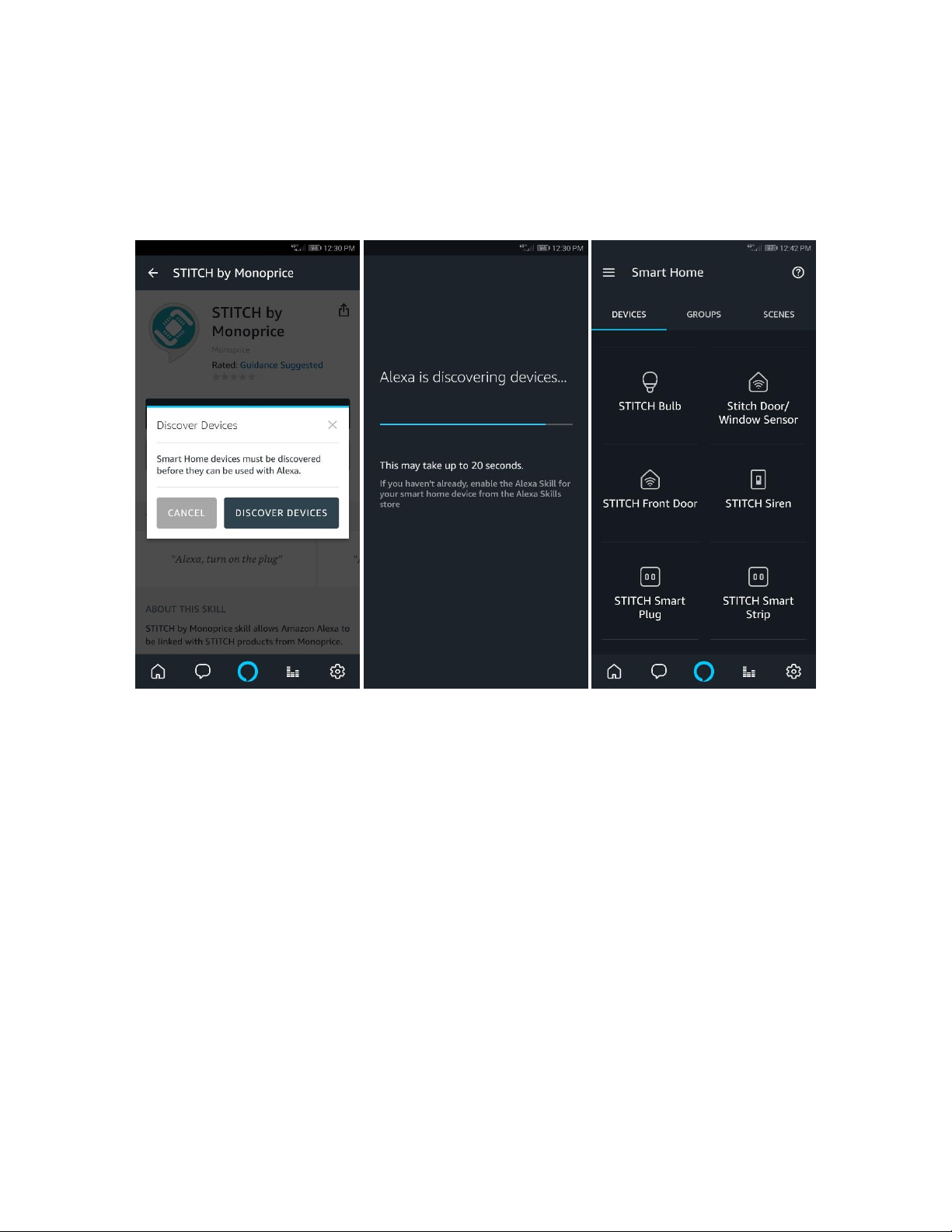
16
5. Alexa™ needs to "discover" your smart devices before it can control them. Say
"Alexa, discover devices" or tap Discover to start the discovery process. Alexa will
then discover and sync with compatible devices added in the STITCH™ by
Monoprice app. The discovered devices will be displayed in a list.
Note: Each time the device's name is changed in the STITCH™ by Monoprice app, Alexa
must rediscover it again before it can be controlled.
6. You can now control your smart devices with Alexa™. You can use the following
command examples for a smart plug named bedroom light:
Alexa, turn on/off bedroom light
Alexa, set bedroom light to 50 percent
Alexa, brighten/dim bedroom light
7. You can also create groups in the Alexa™ app. Tap Groups to create a group and
give it a name, such as my smart lights. Select individual devices to add them to the
group, then tap Save. You can now control the entire group of devices with a single
command. For example, say "Alexa, turn on my smart lights" to turn on all lights in
the group.

17
LED INDICATOR STATUS
Smart Inclusion
Status Indicator flashes red rapidly.
AP Mode
Status Indicator flashes red slowly.
Triggered
Status Indicator flashes red rapidly, then will turn off after the
scheduled period of time.
Reset
Status Indicator remains on.
BUTTON INSTRUCTIONS
In Network
Press and hold the Code Button for 5 seconds, then release it to
reset to the default settings. This resets the device and enters
into Smart Inclusion mode.
Out of Network
While in Smart Inclusion mode, press and hold the Code Button
for 5 seconds, then release it to switch to AP mode.
Notes:
In network: The device has been included into the network
Out of network: The device has the default settings and has never configured into a
Wi-Fi® network
The duration of the configuration network is about 2 minutes
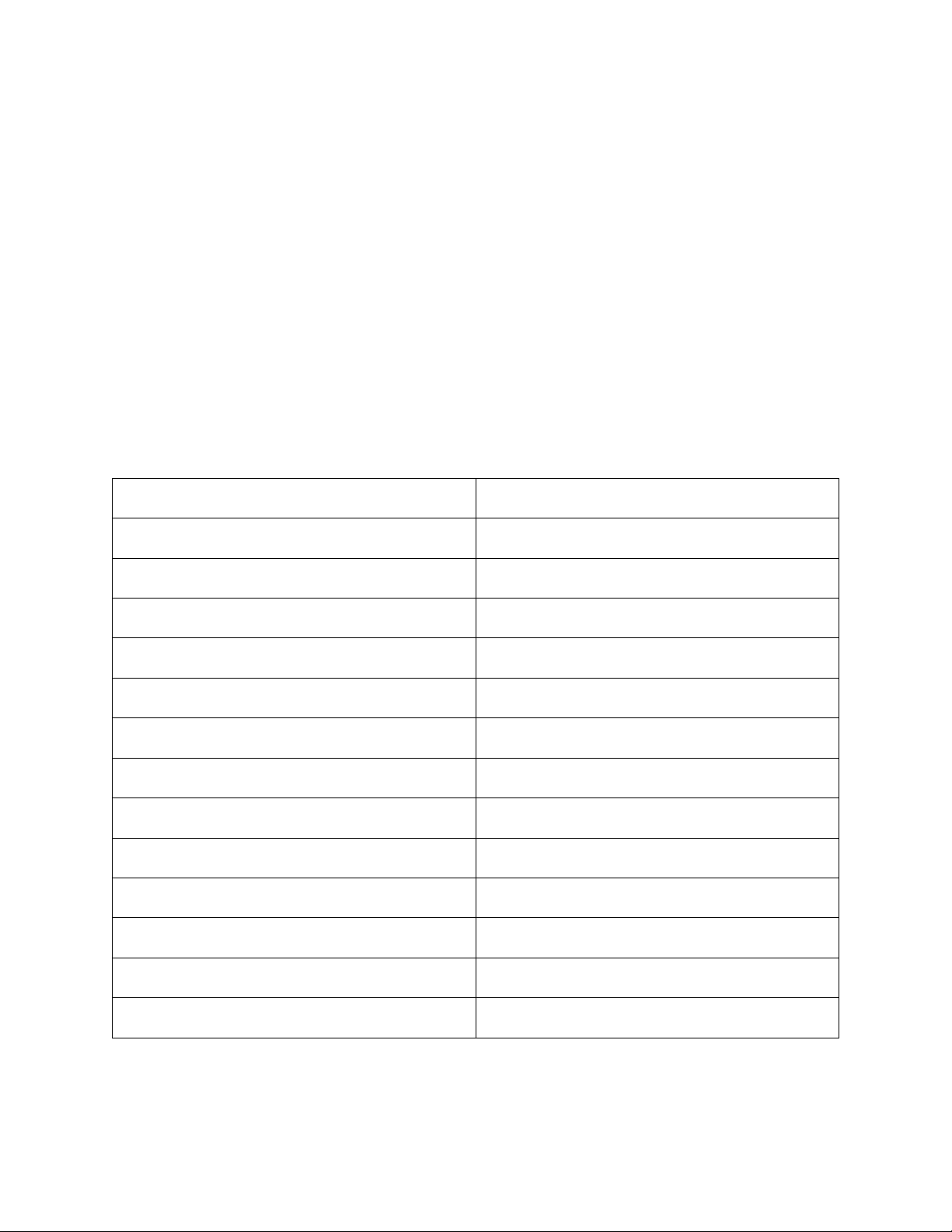
18
TECHNICAL SUPPORT
Monoprice is pleased to provide free, live, online technical support to assist you with any
questions you may have about installation, setup, troubleshooting, or product
recommendations. If you ever need assistance with your new product, please come online
to talk to one of our friendly and knowledgeable Tech Support Associates. Technical
support is available through the online chat button on our website www.monoprice.com
support times and links.
SPECIFICATIONS
Model
35383
Radio Frequency
2.4 GHz
Standby Current
10µA
Standard Operating Current
65mA
Maximum Current
100mA
USB Power Source
5 VDC, 1A
Batteries
2x CR123A
Wireless Range
Up to 147 feet (45 meters)
Operating Temperature
+32 ~ +104°F (0 ~ +40°C)
Operating Humidity
20 ~ 85% RH, noncondensing
Storage Temperature
+32 ~ +140°F (0 ~ +60°C)
Storage Humidity
0 ~ 90% RH, noncondensing
Dimensions
ø2.6" x 1.2" (ø65 x 31 mm)
Weight
1.7 oz. (48g)

19
REGULATORY COMPLIANCE
Notice for FCC
This device complies with Part 15 of the FCC rules. Operation is subject to the following
two conditions: (1) this device may not cause harmful interference, and (2) this device must
accept any interference received, including interference that may cause undesired
operation.
Modifying the equipment without Monoprice's authorization may result in the equipment
no longer complying with FCC requirements for Class B digital devices. In that event, your
right to use the equipment may be limited by FCC regulations, and you may be required to
correct any interference to radio or television communications at your own expense.
This equipment has been tested and found to comply with the limits for a Class B digital
device, pursuant to Part 15 of the FCC Rules. These limits are designed to provide
reasonable protection against harmful interference in a residential installation. This
equipment generates, uses and can radiate radio frequency energy and, if not installed and
used in accordance with the instructions, may cause harmful interference to radio
communications. However, there is no guarantee that interference will not occur in a
particular installation. If this equipment does cause harmful interference to radio or
television reception, which can be determined by turning the equipment off and on, the
user is encouraged to try to correct the interference by one or more of the following
measures:
Reorient or relocate the receiving antenna.
Increase the separation between the equipment and receiver.
Connect the equipment into an outlet on a circuit different from that to which the
receiver is connected.
Consult the dealer or an experienced radio/TV technician for help.

20
RF Exposure Statement for FCC
Caution
This equipment complies with radiation exposure limits set forth for an uncontrolled
environment. End users must follow the specific operating instructions for satisfying RF
exposure compliance. This transmitter must be at least 20 cm from the user and must not
be collocated or operated in conjunction with any other antenna or transmitter.
Notice for Industry Canada
This Class B digital apparatus complies with Canadian ICES-003.
Cet appareil numérique de la classe B est conforme à la norme NMB-003 du Canada.
RF Exposure Statement for Industry Canada
Caution
This equipment complies with radiation exposure limits set forth for an uncontrolled
environment. End users must follow the specific operating instructions for satisfying RF
exposure compliance. This transmitter must be at least 20 cm from the user and must not
be collocated or operated in conjunction with any other antenna or transmitter.
Android™ and Google Play™ are trademarks of Google LLC.
Cisco® and IOS® are registered trademarks or trademarks of Cisco Systems, Inc. and/or its
affiliates in the United States and certain other countries.
Wi-Fi® is a registered trademark of Wi-Fi Alliance.
Amazon™, Amazon Alexa™, Amazon Echo™, Echo Tap™, Echo Dot™, and all related logos
are trademarks of Amazon.com, Inc. or its affiliates.
STITCH™ and the STITCH logo are trademarks of Monoprice Inc.
Table of contents