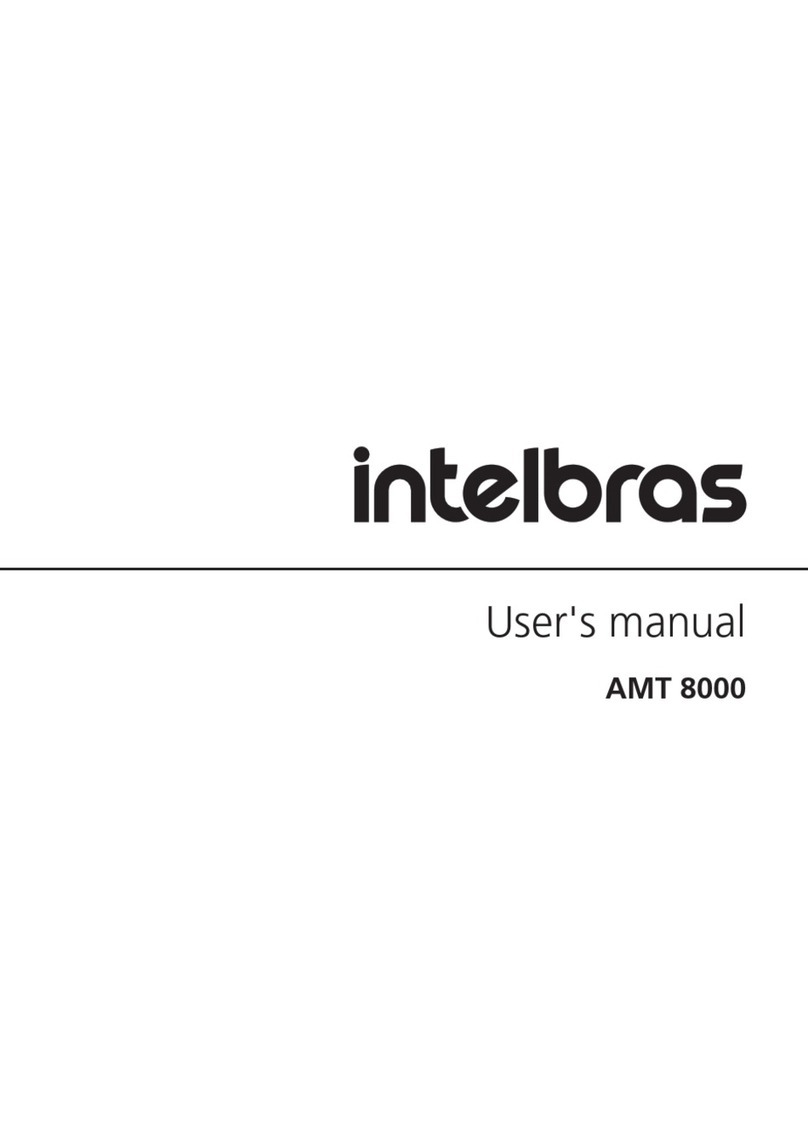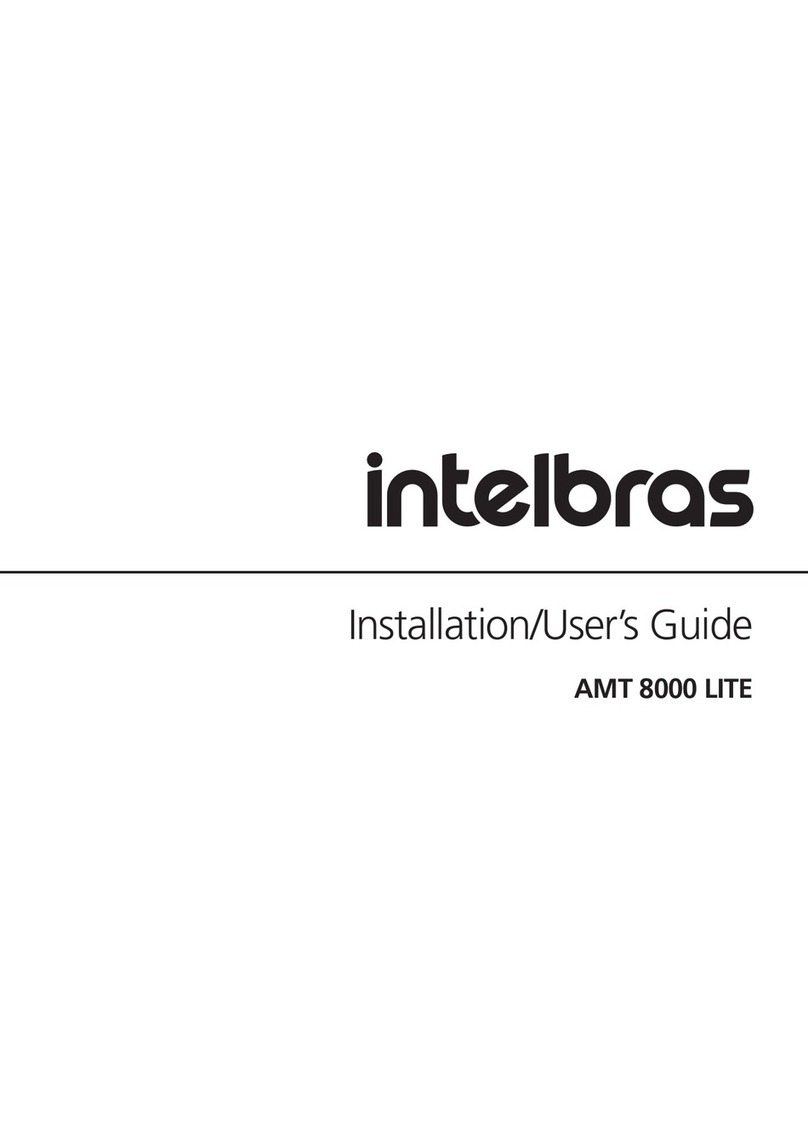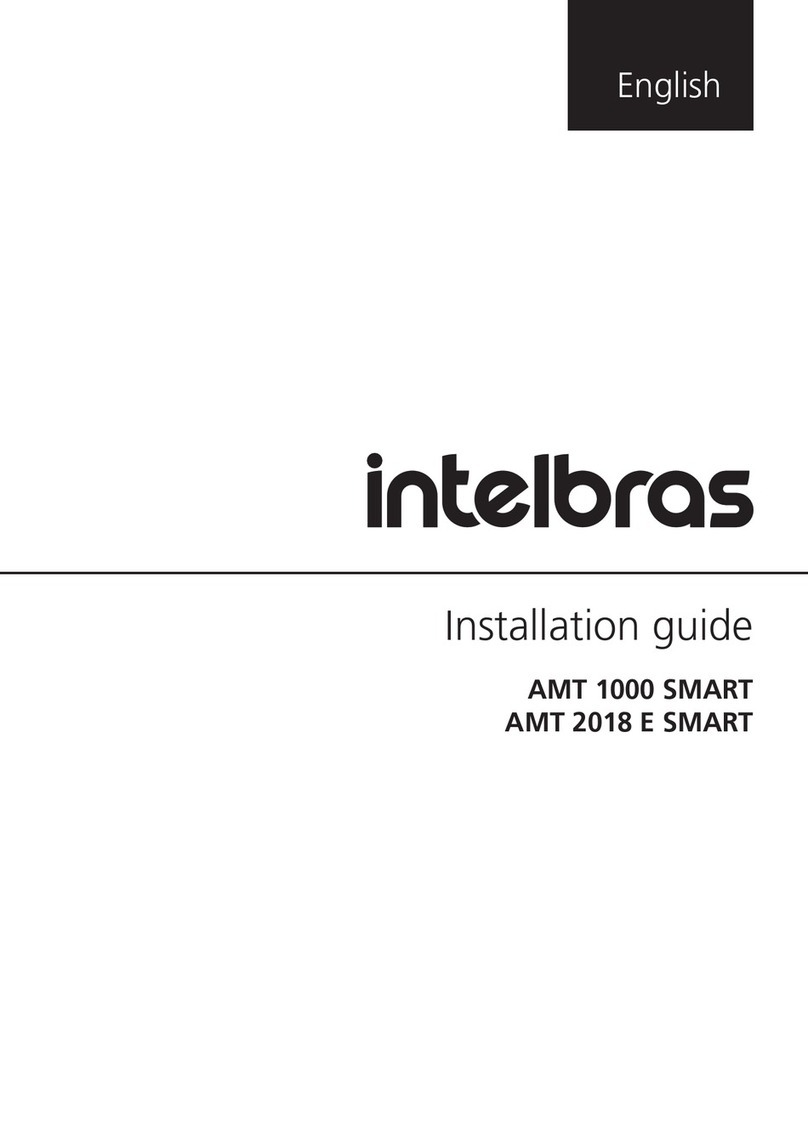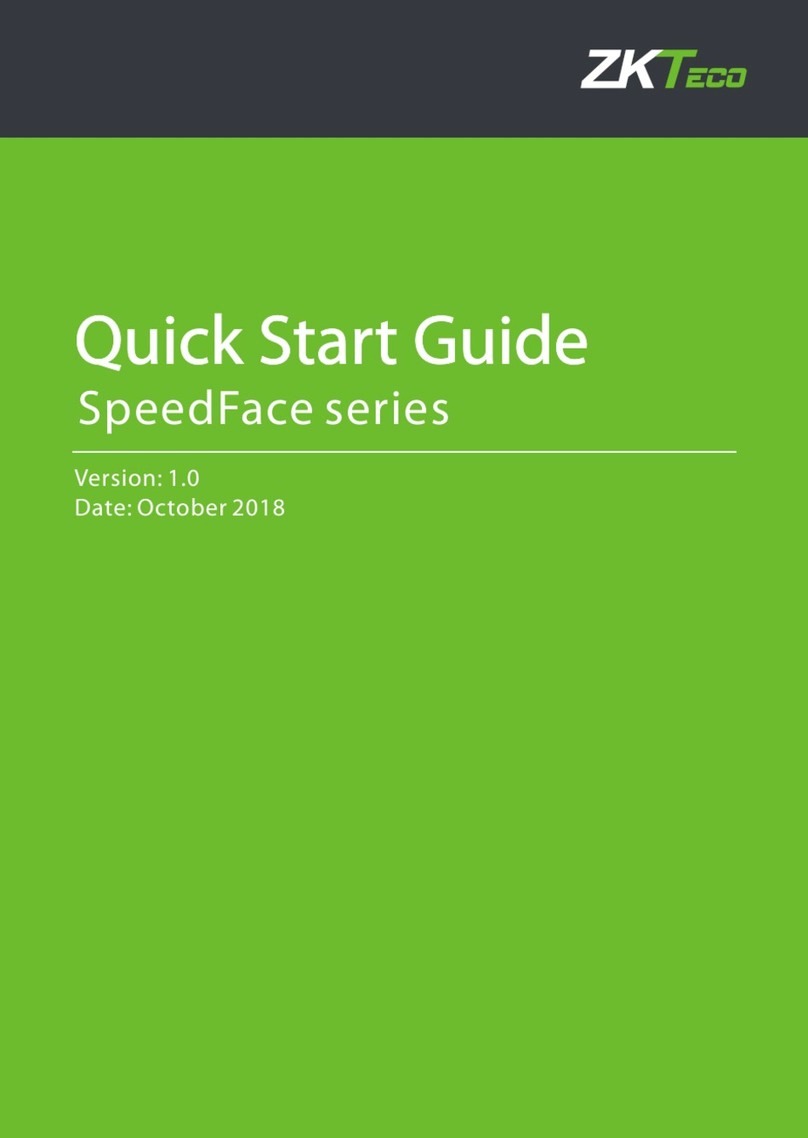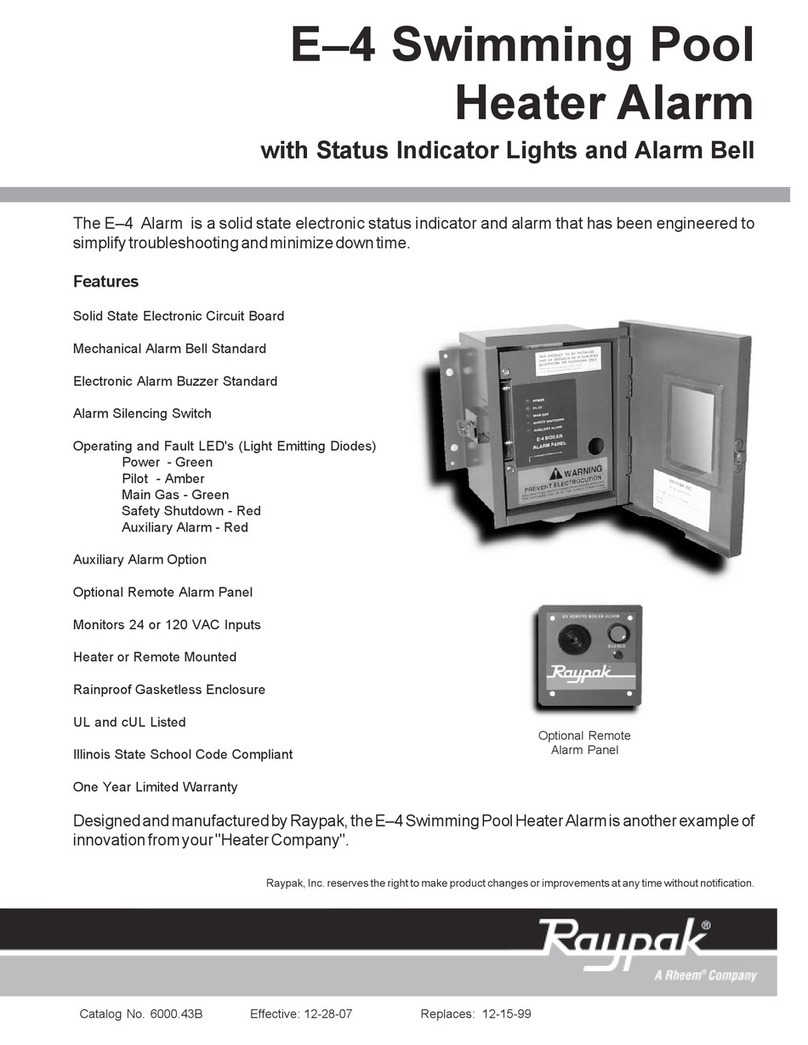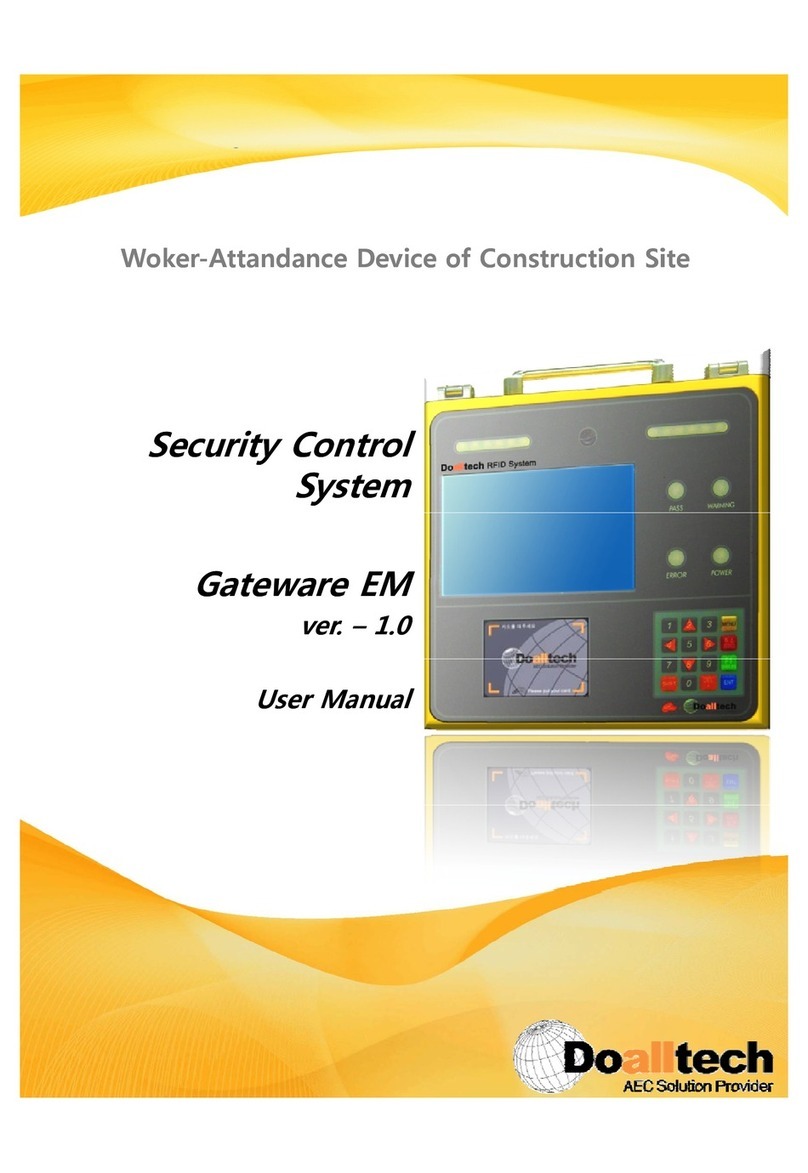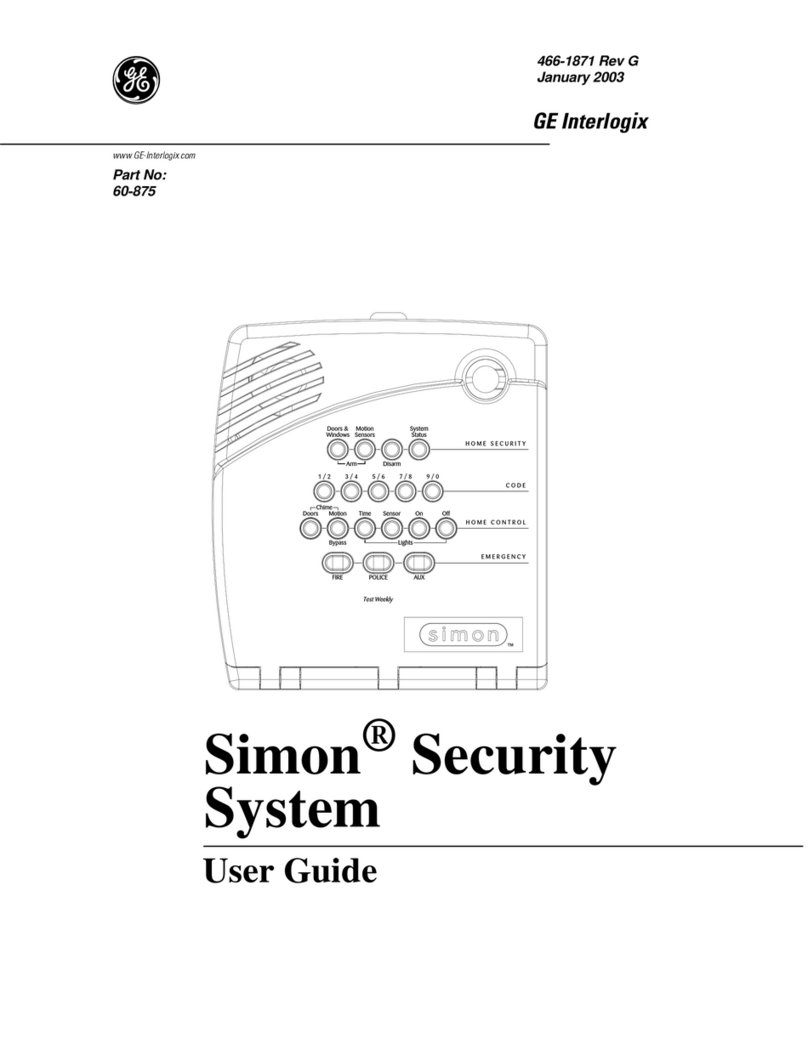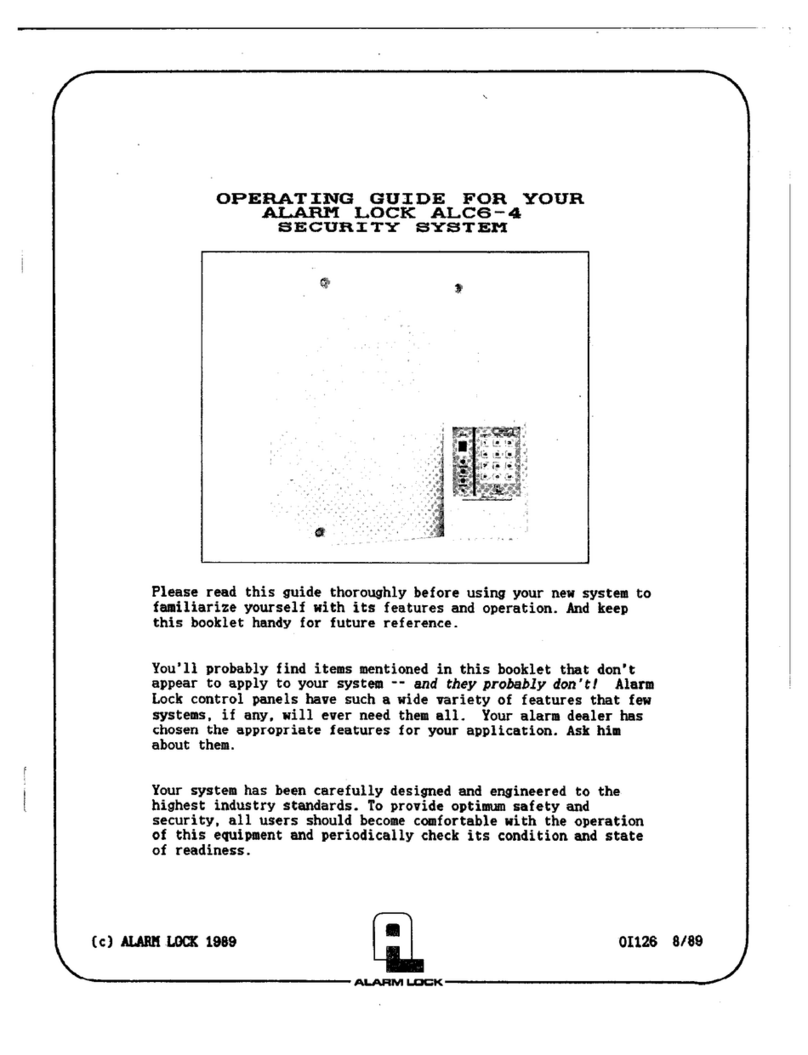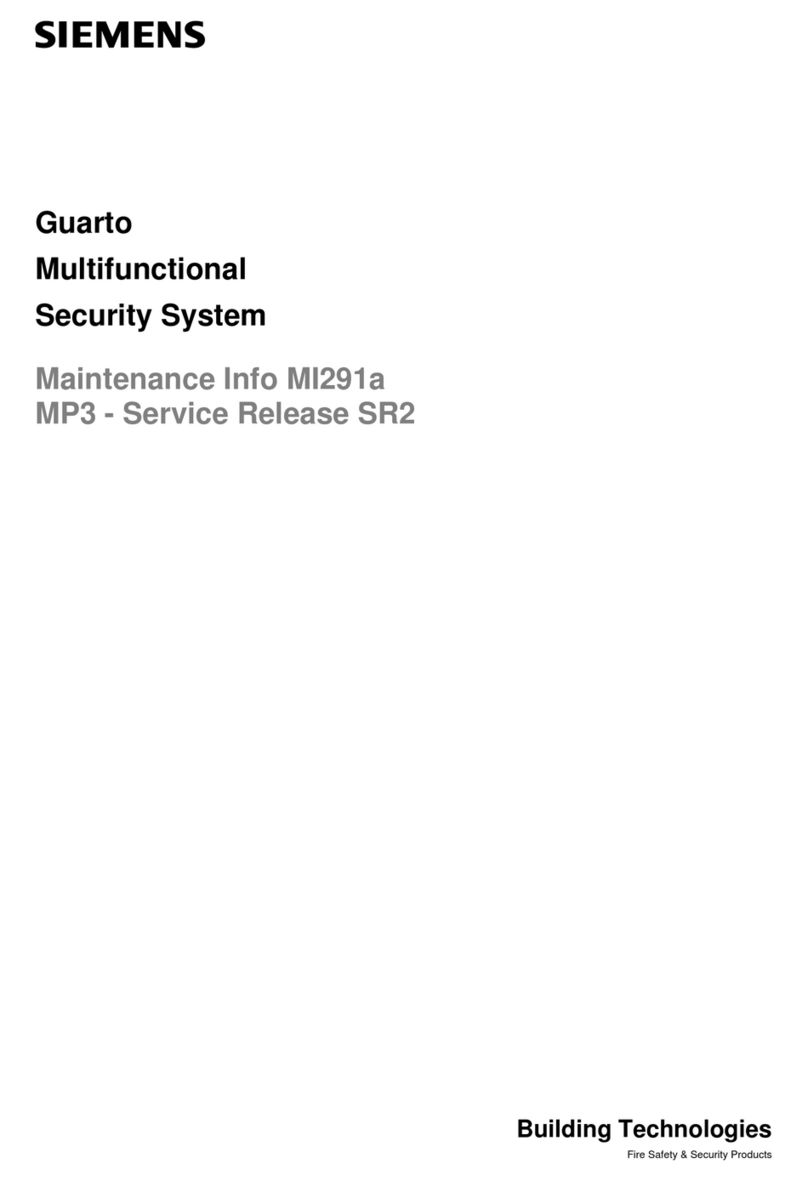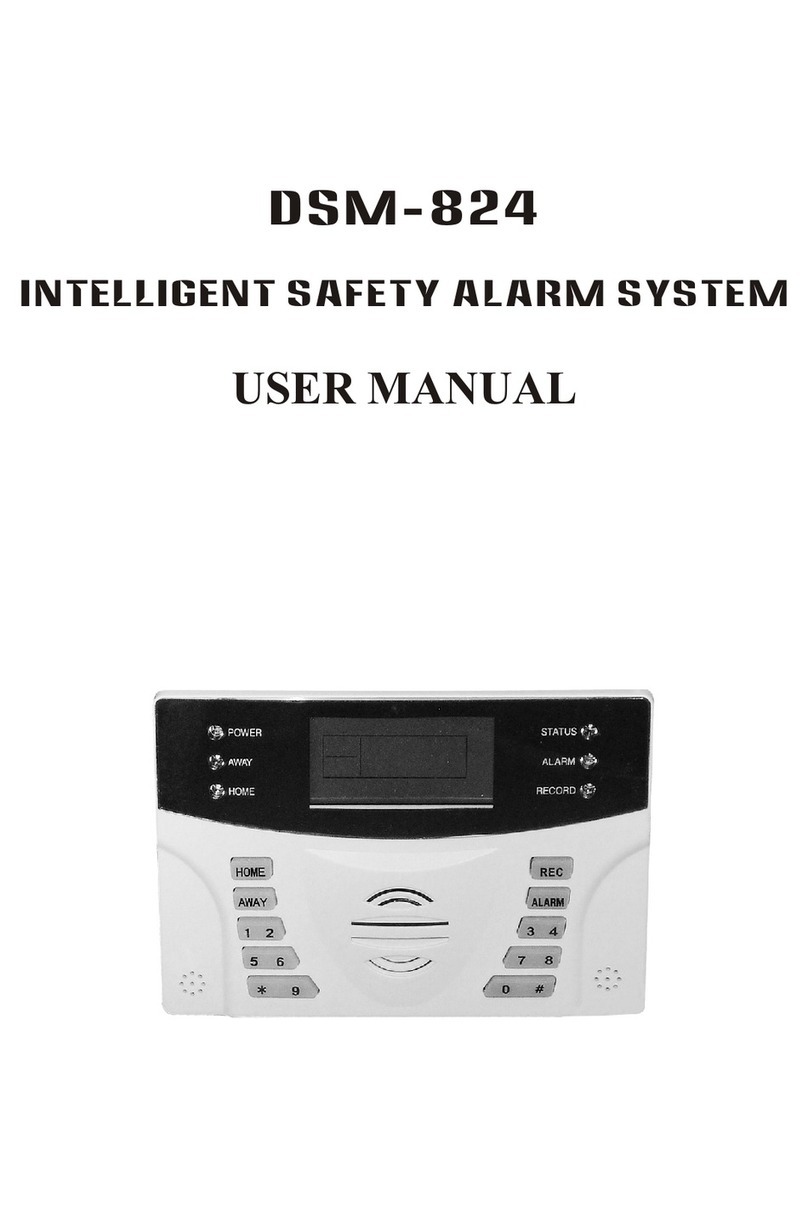15
Obs.: » If there is a mistake in entering the password, press the
Back
key and enter the password again.
»
When the control panel or partition receives the command to activate and any of the zones is open, a fault/error will
be generated (long beep on keypads) and it will only be possible to activate the control panel when all zones are
closed in the case of a complete or non-partitioned system , or in the case of partitioned systems with the zones of the
respective partitions closed. To activate the control panel with open zones, see section
General Settings 1
.
Activation / deactivation in non-partitioned systems
Full
mode activation
To fully activate the system, enter a valid password on the XAT 8000 keyboard, for example the master password.To nd out if
the alarm center is activated, just slide the keyboard cover and view the message, if the alarm center is activated, the message
will be shown:
Alarm activated
, otherwise
Alarm deactivated
will be shown.
Activation through a key
If the
One-Key Activation
function is enabled (see section
General Settings 1
), pressing and holding the active key until the
keypad emits a conrmation beep ( + /- 3 seconds) will activate the system in
Full
mode. The exit timing will be started in order
to leave the protected area.At the end of the exit delay, the system will be activated in
Full
mode (all partitions).This procedure
does not allow to deactivate the system.
Obs.: if a common keyboard is used, all partitions will be activated in the case of a partitioned alarm center. In case of
keyboard with permissions for partitions, only the partition where this keyboard has permission will be activated.
System deactivation
To deactivate the system enter a valid password, for example the master password. After entering the password, the control
panel will be completely deactivated and the
Deactivated alarm
information will be displayed.
Zones, which must be passed through to reach the keyboard, must be programmed as timed for entry or as followers so the
alarm does not go off immediately when the keyboard access path is breached/accessed. After entering the area protected by
a timed zone for entry, the entry timing will start and the user must enter a valid password on the keyboard before the delay
expires, to avoid triggering the alarm and reporting the corresponding events. See section
Zone functions
to dene as timed.
Activation/deactivation by remote control
To activate/deactivate the system by remote control, it is necessary that it is registered in the control panel, as described in
section
6.2 Wireless devices (registration/delete).
The control leaves the factory congured so that button 1 only deactivates the alarm center, button 2 only activates it and
button 3 is disabled. The remote control will have the same permissions as the password of the user it is associated with (user
00 to 97).
Activation / deactivation on partitioned systems
Before trying to carry out the following operations, it is necessary to program the alarm center for one of these conditions and
to do so, consult the section
6. Program.
Activation by master password or full password
If you are using the master password or a full password (which has permission to activate/deactivate more than one partition),
there are two ways of activation:
» All partitions: enter the password, the exit timing will start and at the end, all partitions will be activated.
» Desired partition only: press the
Activate key + Partition (01 to 16) + Password.
The exit timing will start and at the
end, the partition chosen in the range (01 to 16) will be activated.
With the partitioned alarm, when entering the MASTER password, if there is any activated partition, it will deactivate the
activated partitions and will not activate the pending partitions.
Activation in Partial mode
Activation in
Partial
mode allows you to partially activate the system, that is, it is possible to select some zones to remain
deactivated while others remain activated. For example, it is possible to activate the external zones while the internal zones
remain deactivated, allowing people to circulate inside the property without triggering the alarm. But, if someone tries to break
into the place through an activated zone, the alarm will go off normally.
In this mode, the zones selected for
Parcial
mode remain disabled and the other zones will be activated normally.
To activate
Parcial
mode, enter
Partial + Password
. The exit timing will begin and the keyboard will beep at 1 second intervals.
In the last 5 seconds of the timing, these beeps will become faster to indicate that the exit time is at an end. To activate, in
Partial
mode, a specic partition with a password with permission for more than one partition, use the sequence
Activate +
Partial + Partition (01 to 16) + Password
.