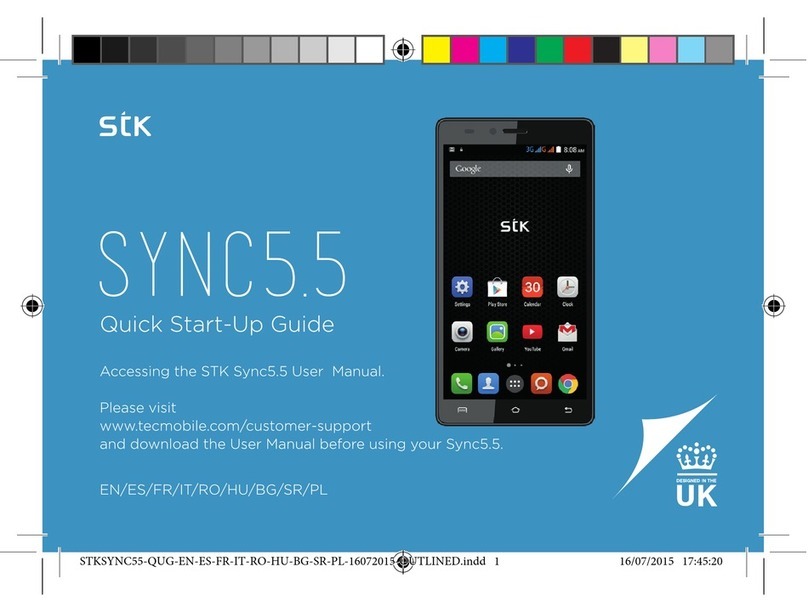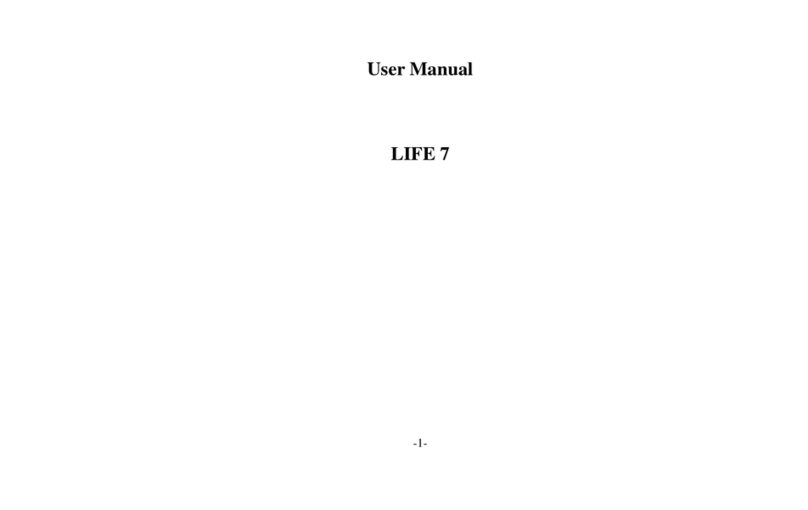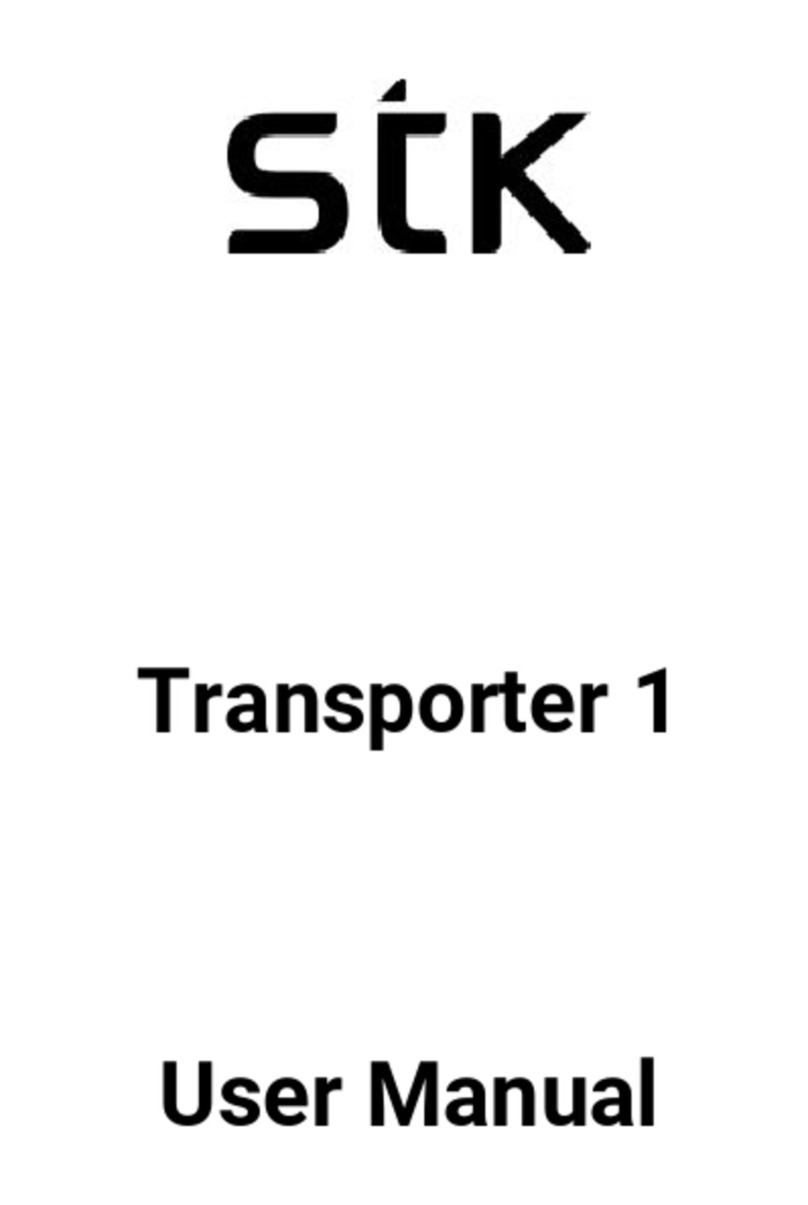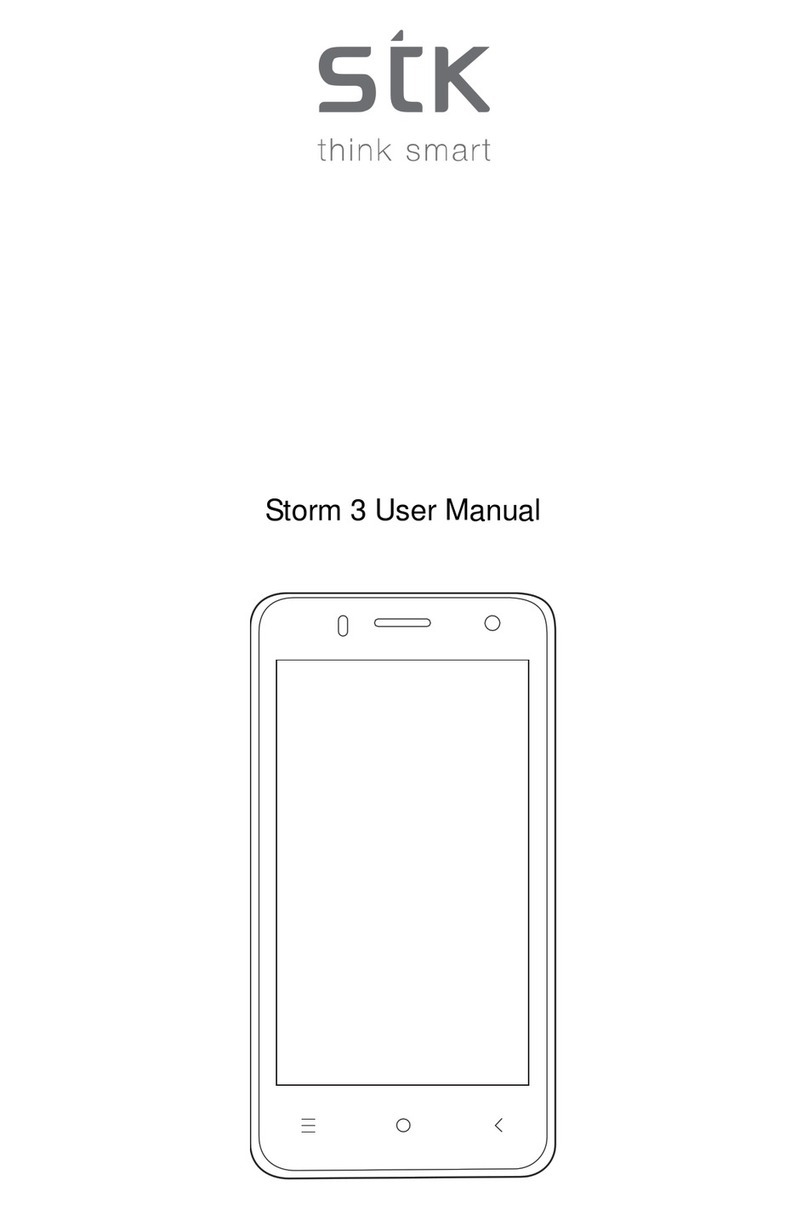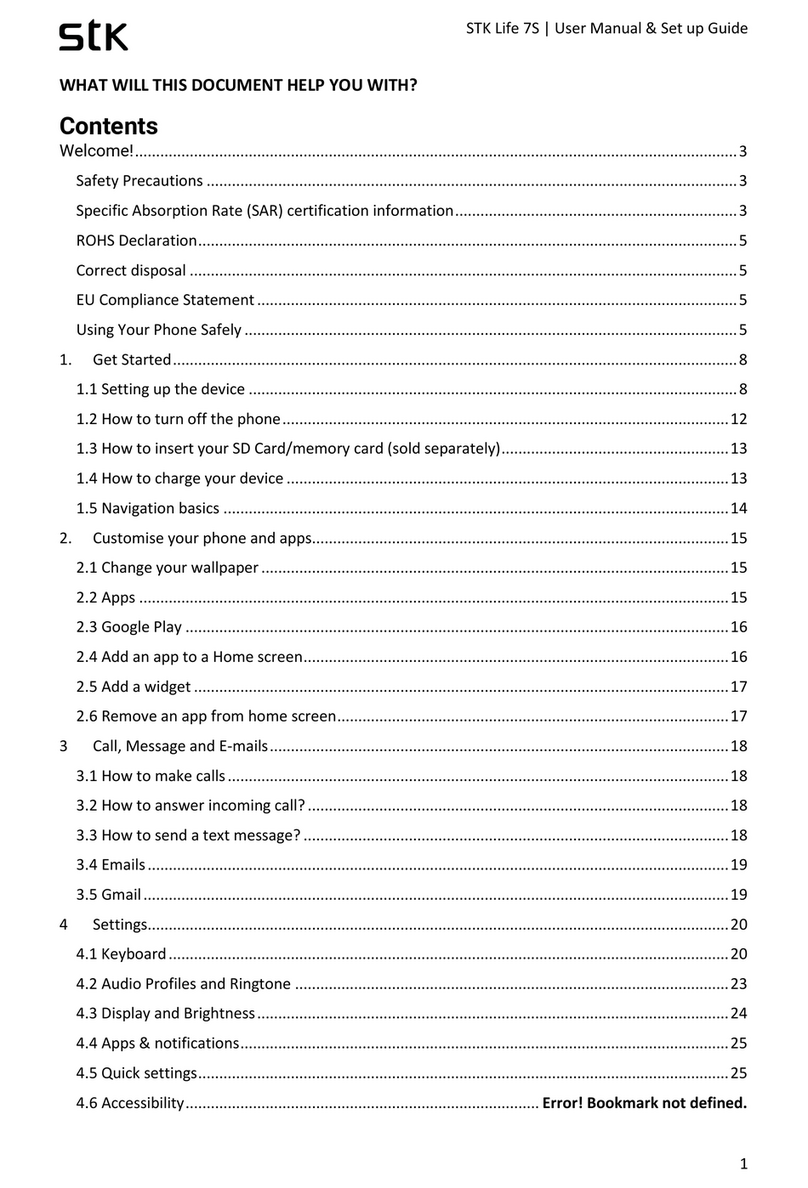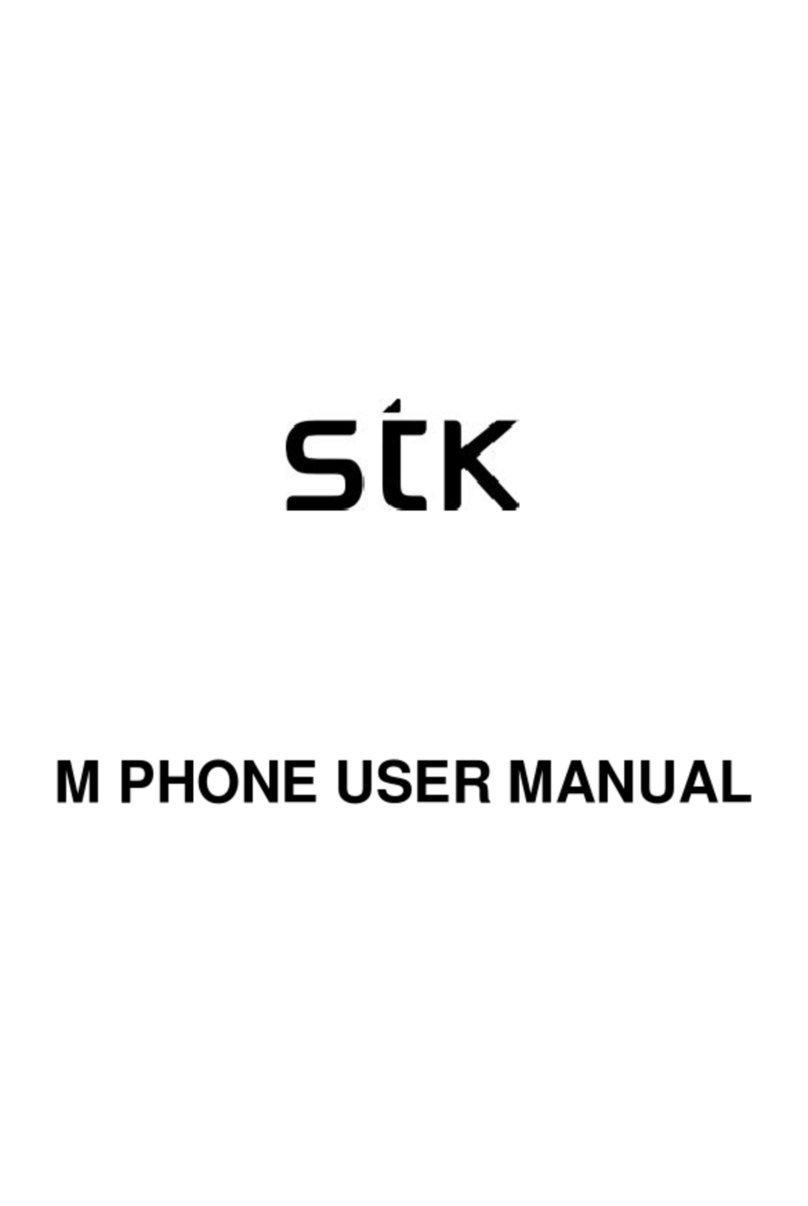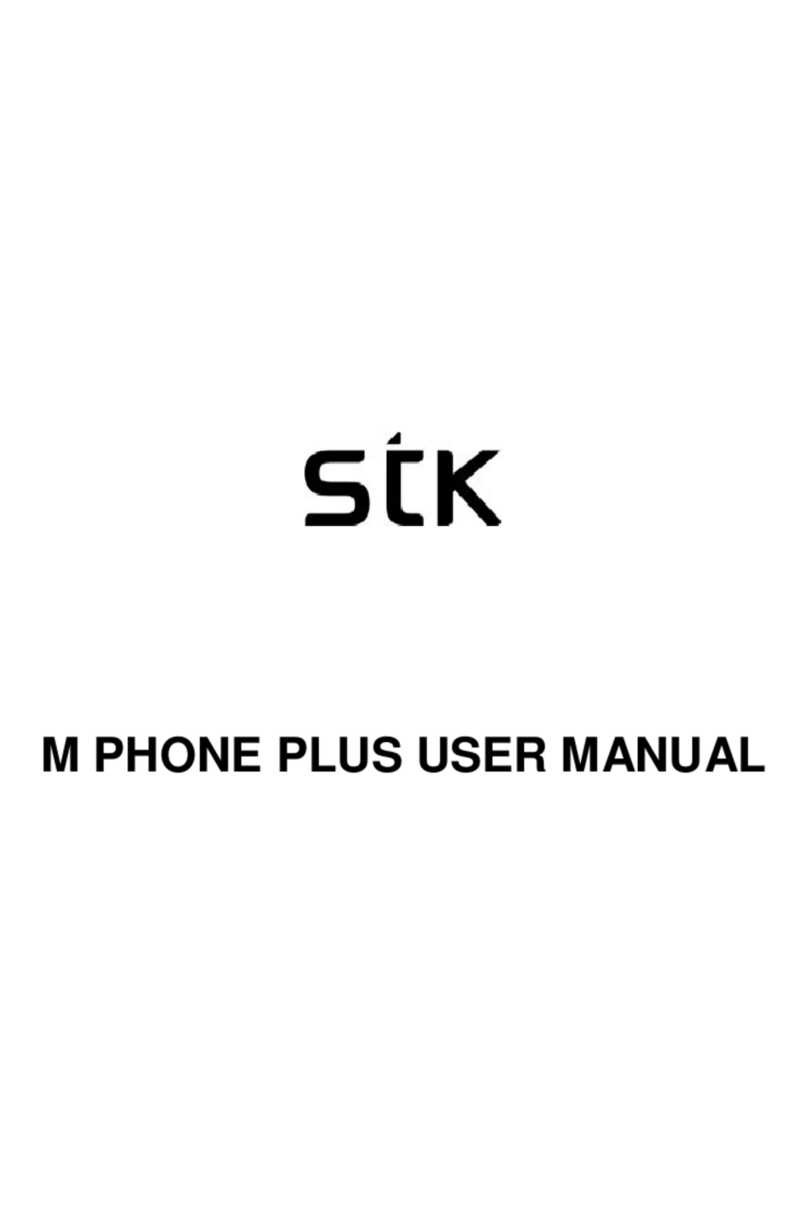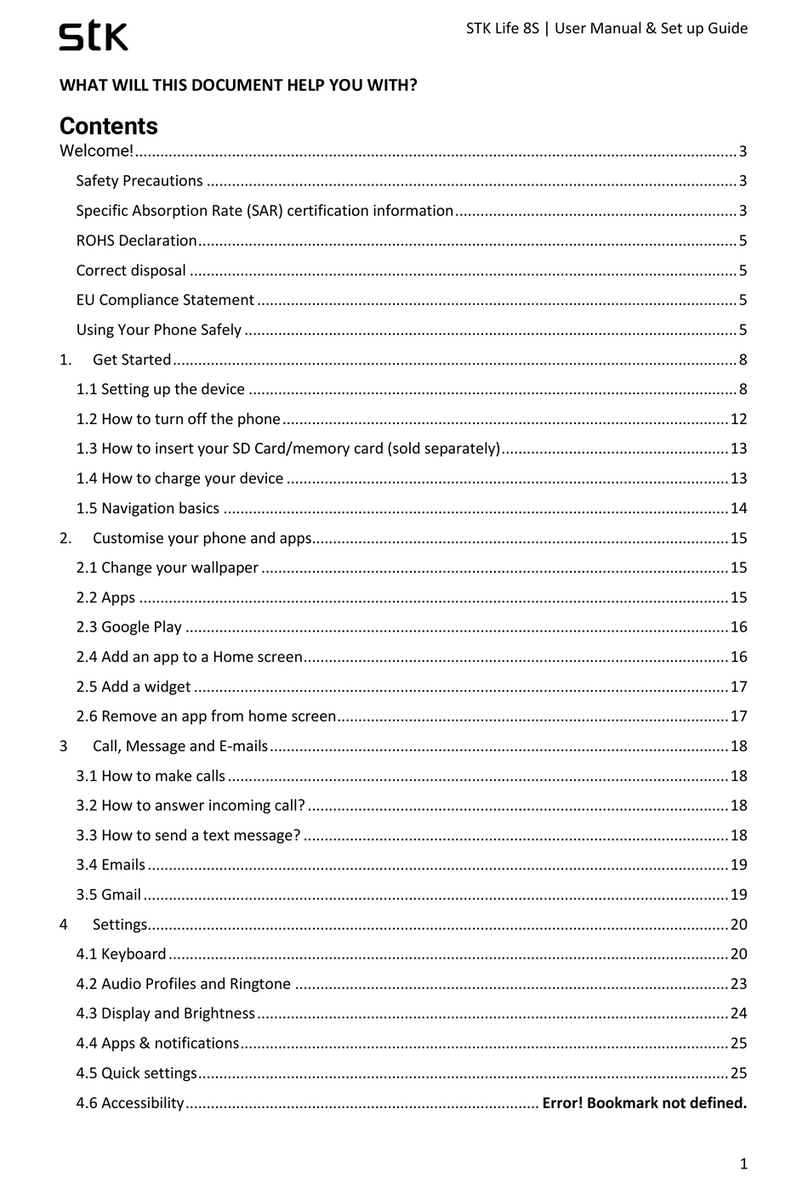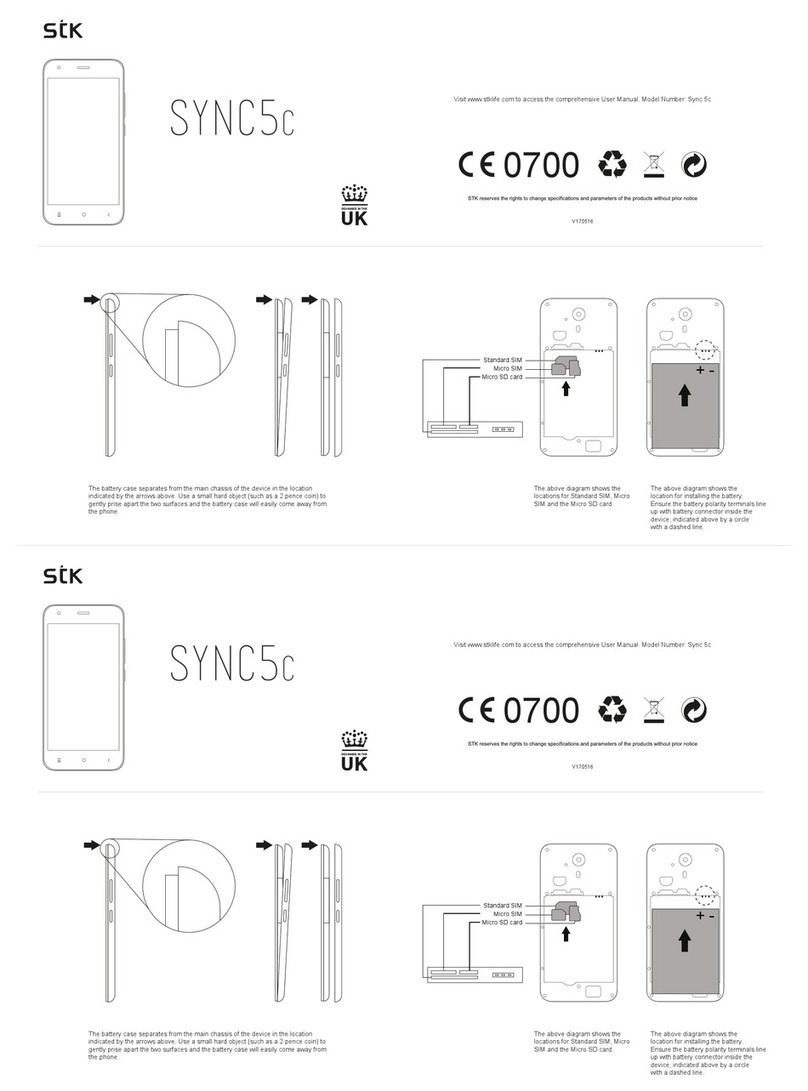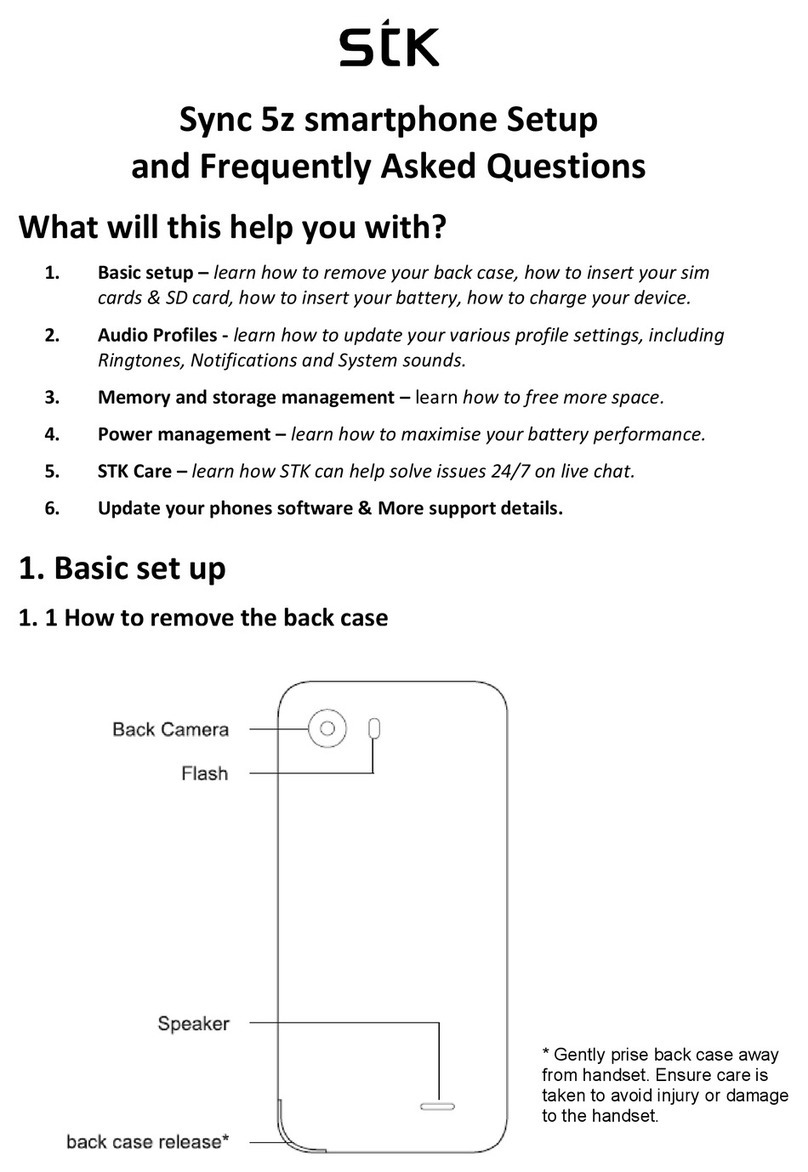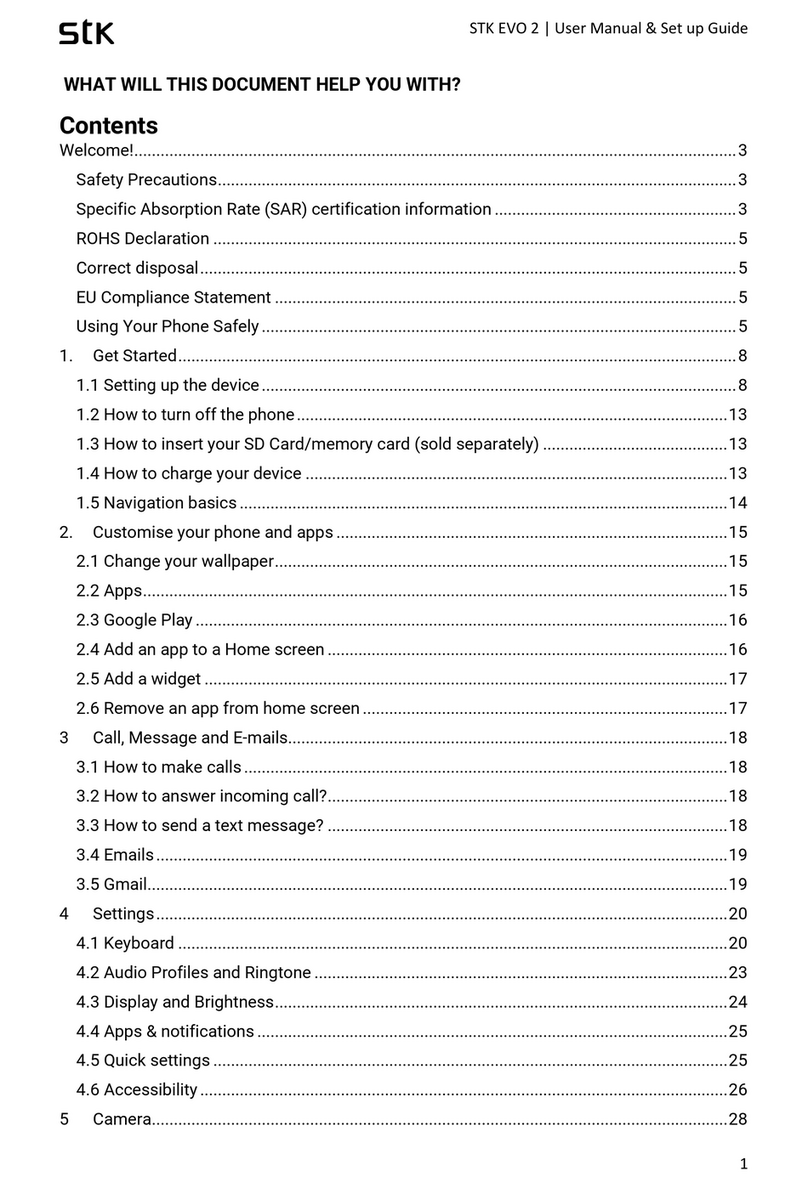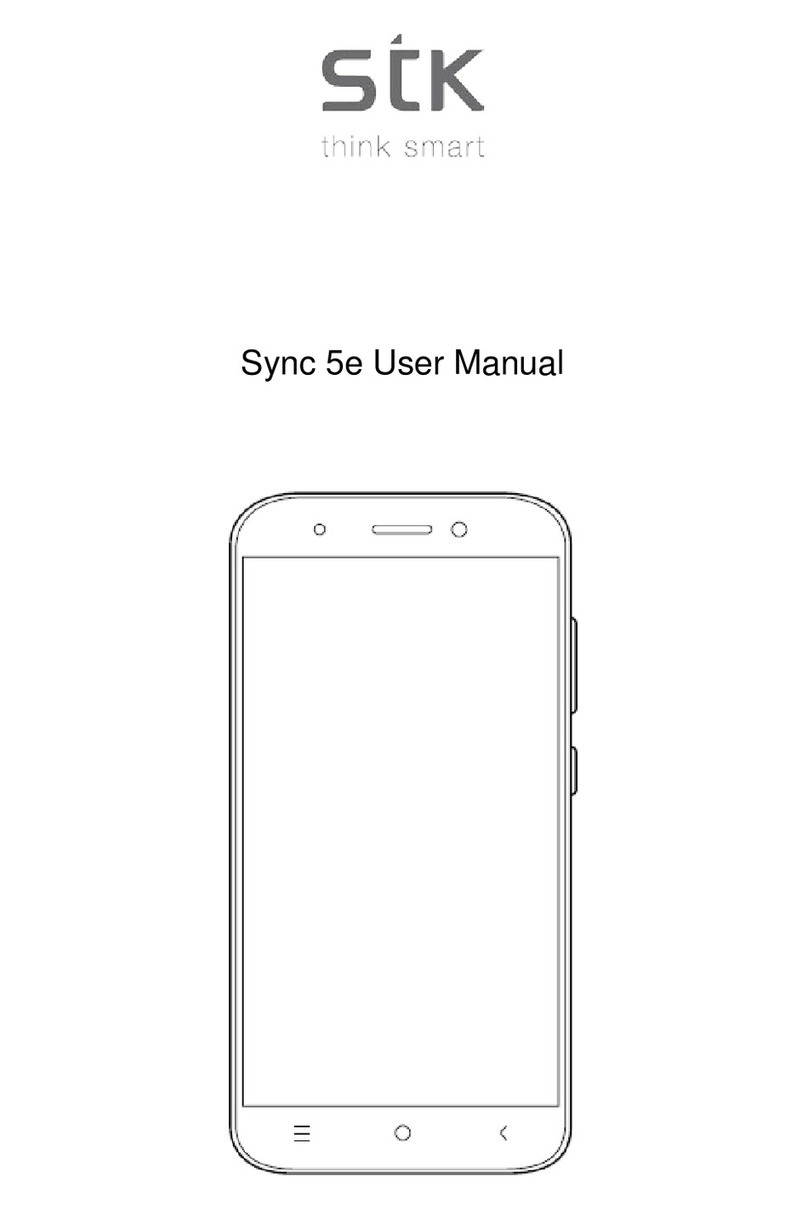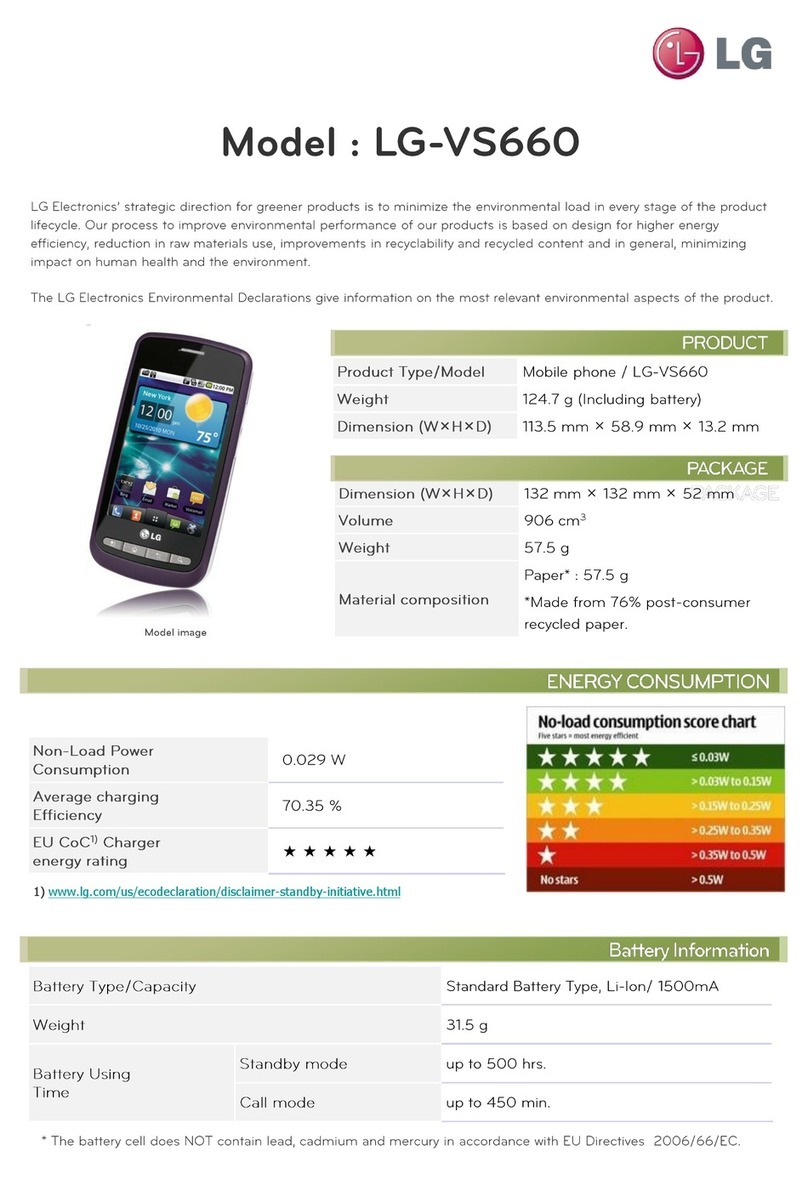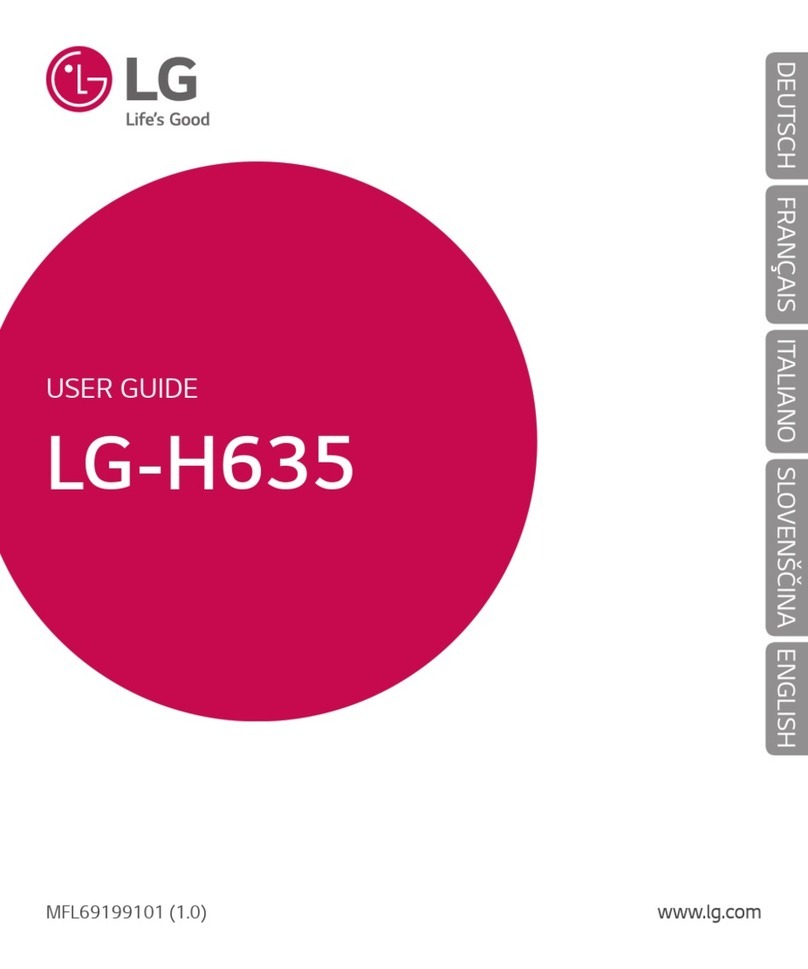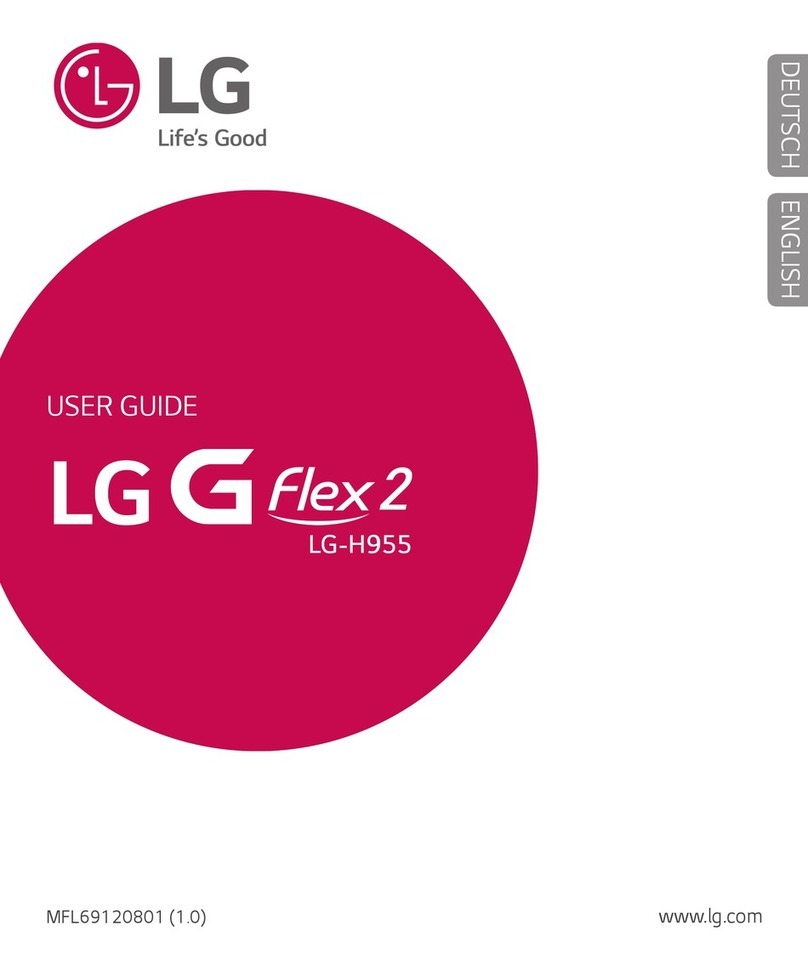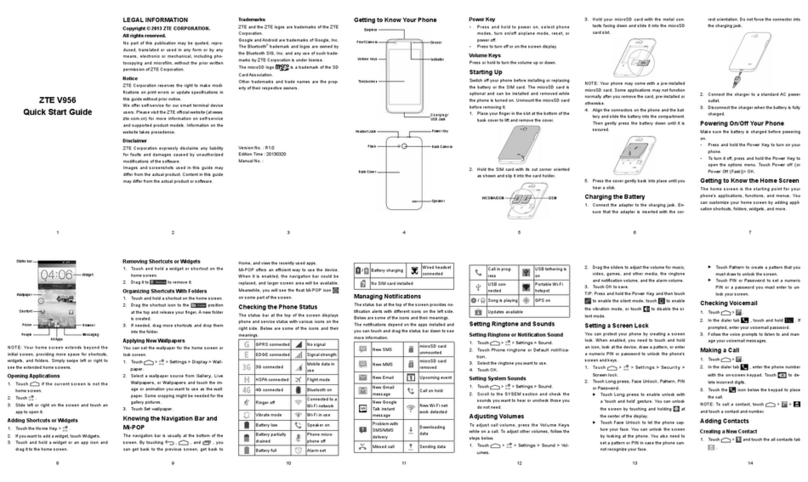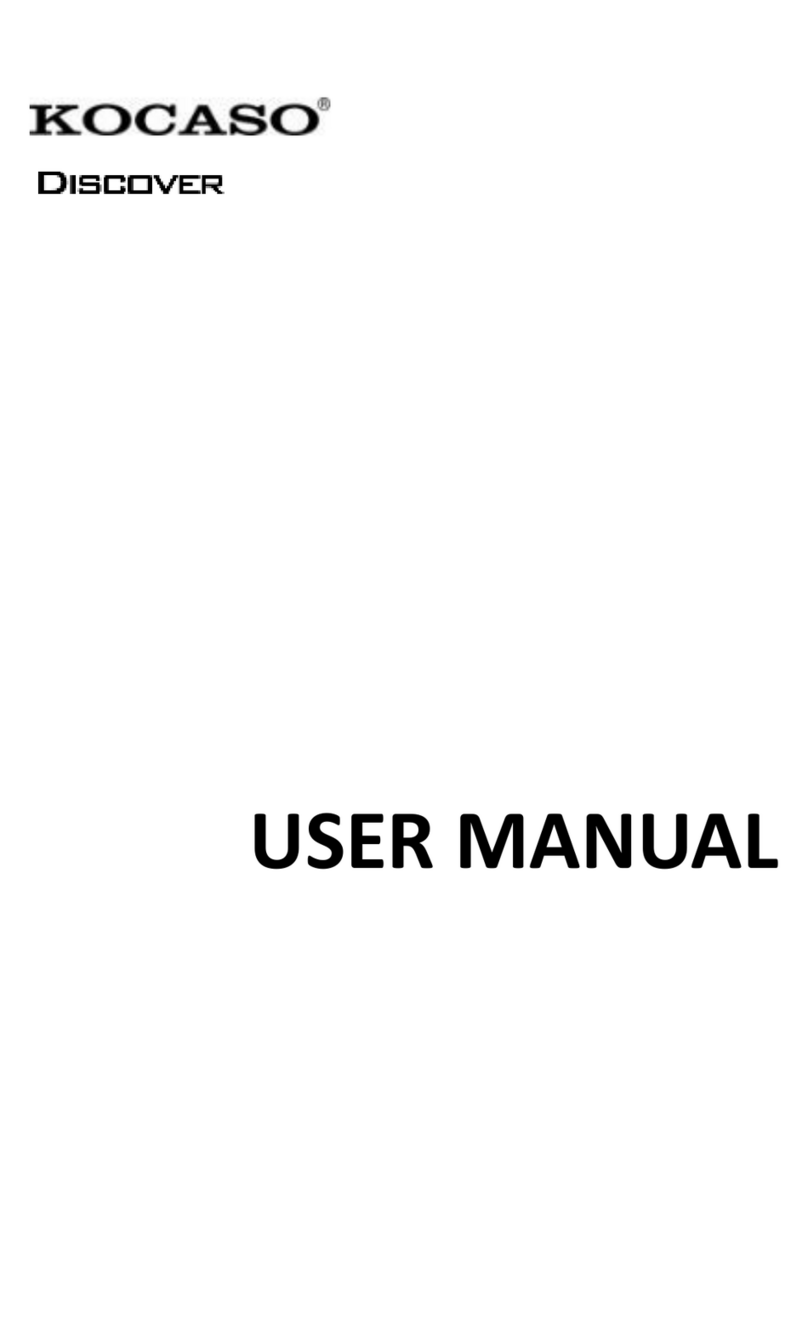STK Evo User Manual | English
20
Share your STK device with other users
You can easily share your device with family and friends by creating a separate user space for each person.
Each user can set up their own custom Home screens, accounts, apps, settings, and more. You must be the
device owner to add users.
To add a new user:
1. Go to Settings > Device > Users.
2. Touch Add user, then touch OK.
If you’re with the new user: Touch Set up now and you’ll be taken to the lock screen. Select the new user,
unlock the screen, and allow them to set up their Google Account and other details.
If the new user isn’t around: Touch Not now. A New user will appear in the list. The next time you’re with
the user, go back to the user list and select New user or click the user image on the lock screen.
After a user is set up, when you go to the lock screen, you’ll see a second user profile picture or avatar in
the status bar. To choose a user, touch their picture and unlock the screen.
Switch users
To switch users, swipe down from the top of any screen twice to open Quick Settings. Touch the image of
the current user at the top right corner of the screen, then touch the other user’s image.
Remove a user
The device’s owner can delete any user that they added:
1. Go to Settings > Device > Users .
2. Touch Settings next to the user’s name, then touch Remove user.
Other users can only delete their own user space:
3. Go to Settings > Device > Users.
4. Touch menu > Delete username from this device.
Guest user
If someone wants to temporarily use your device, but they don’t need to be set up as a regular user, they
can use it as a guest. Guest users don’t have access to your mail, your apps, or any content on your phone
that’s tied to your account, like photos or downloaded files. You must be the device’s owner to add a guest.
1. Go to Settings > Device > Users.
2. Touch Guest.
When your guest is finished using your device, you can switch back to another user.
To switch to another user: Swipe down from the top of any screen, and then touch the bar at the top to
open Quick Settings. To choose another user, touch the image in the top right corner of the screen, then
touch the other user’s image.
Security
If a lock is set for your screen, the screen goes dark and locks when the display goes to sleep or you press
the Power button.
You can set locks of different strengths using screen lock settings:
1. Go to Settings > Personal > Security > Screen lock.
2.Touch the type of screen lock you’d like to use.