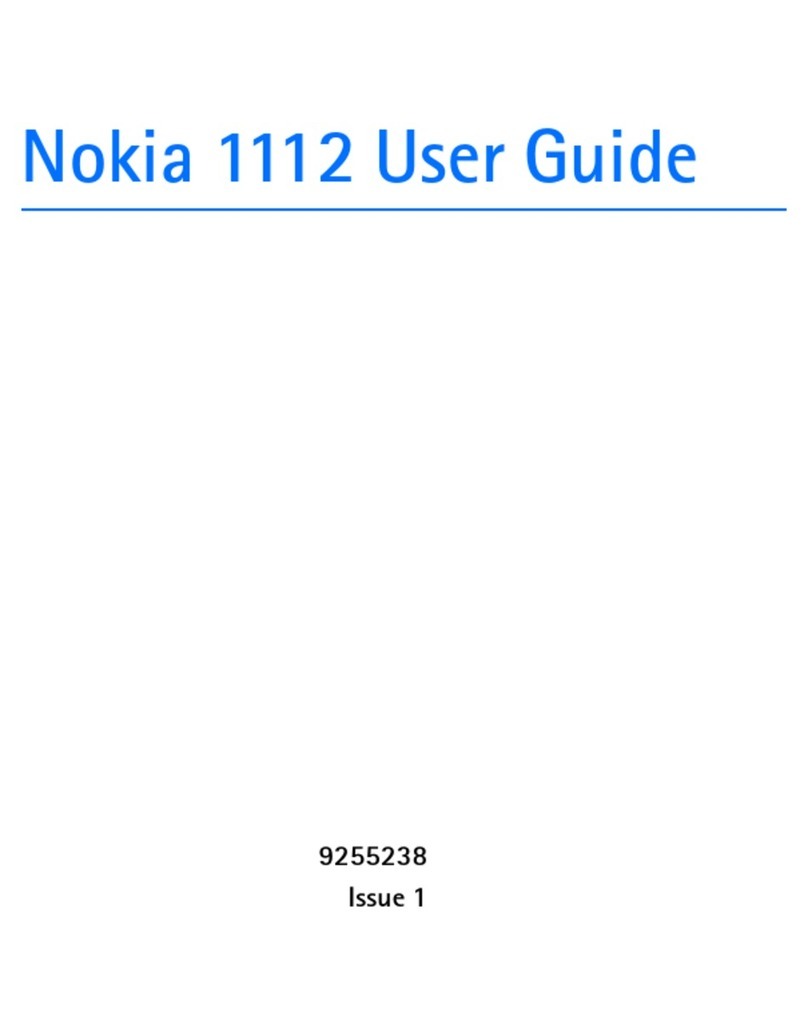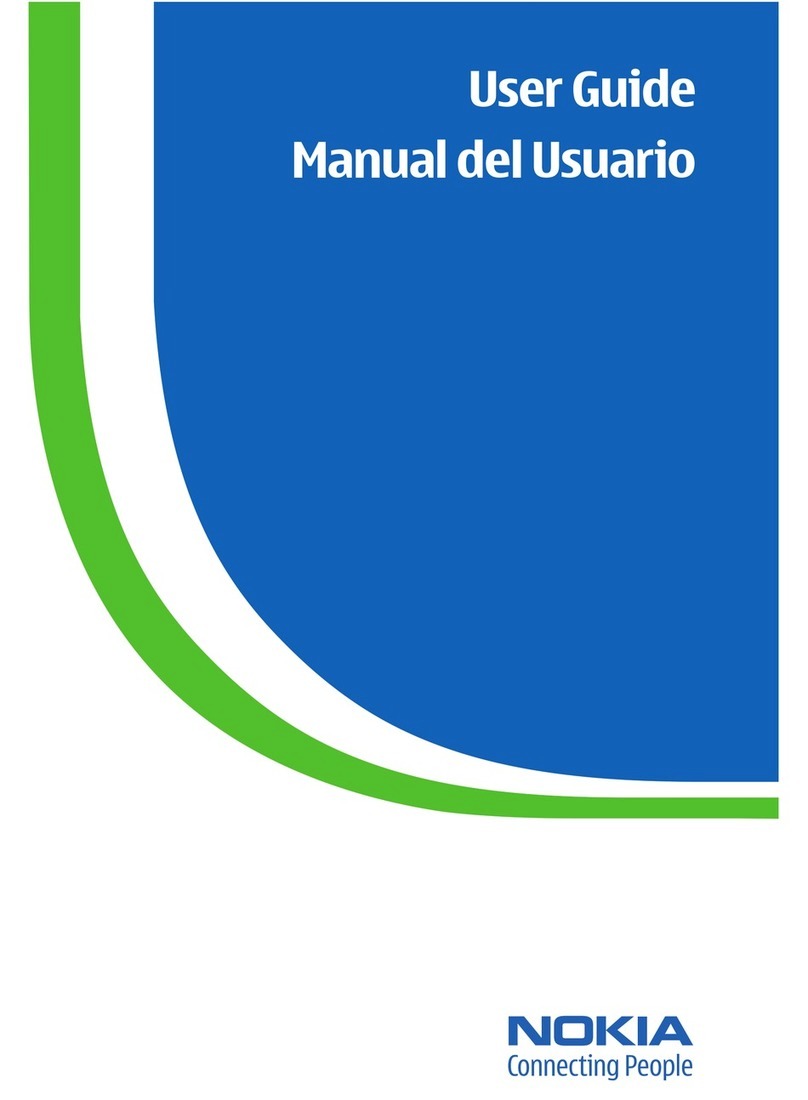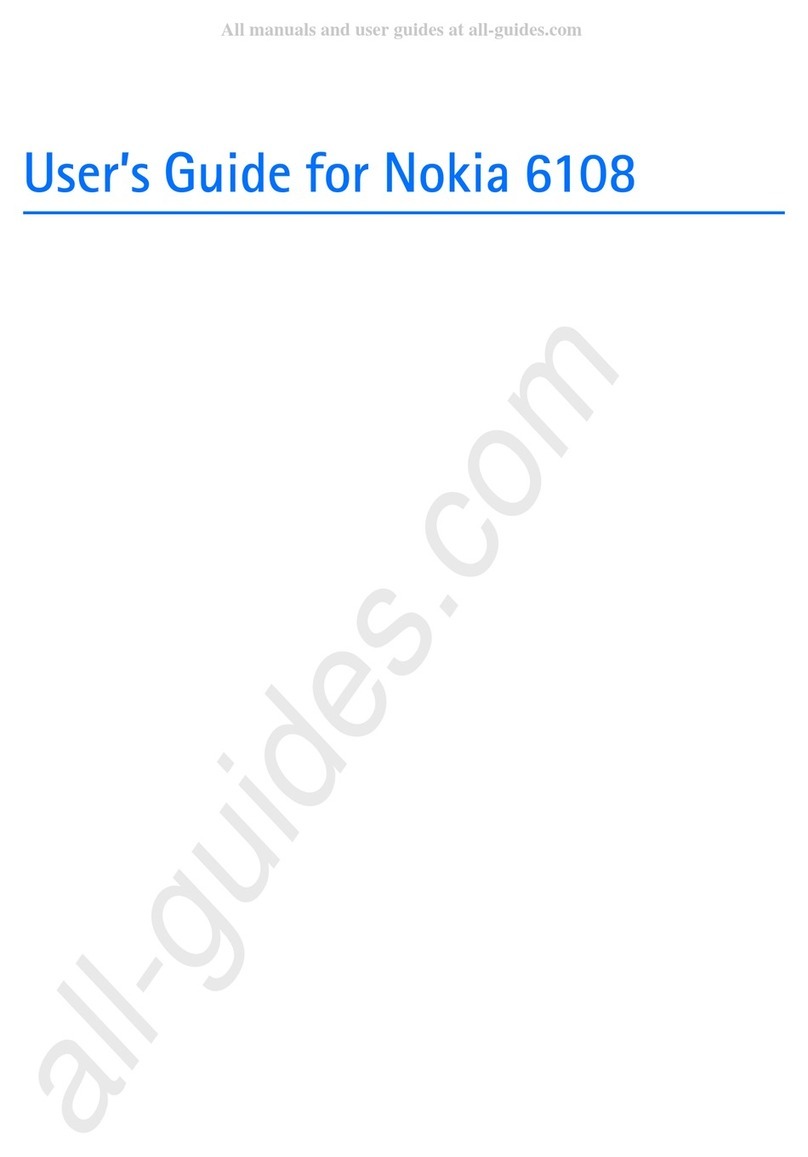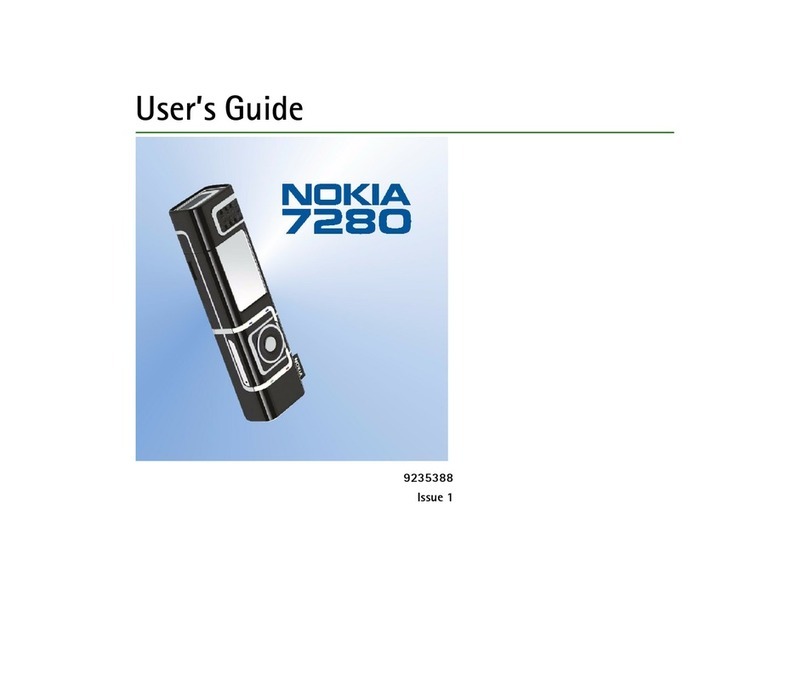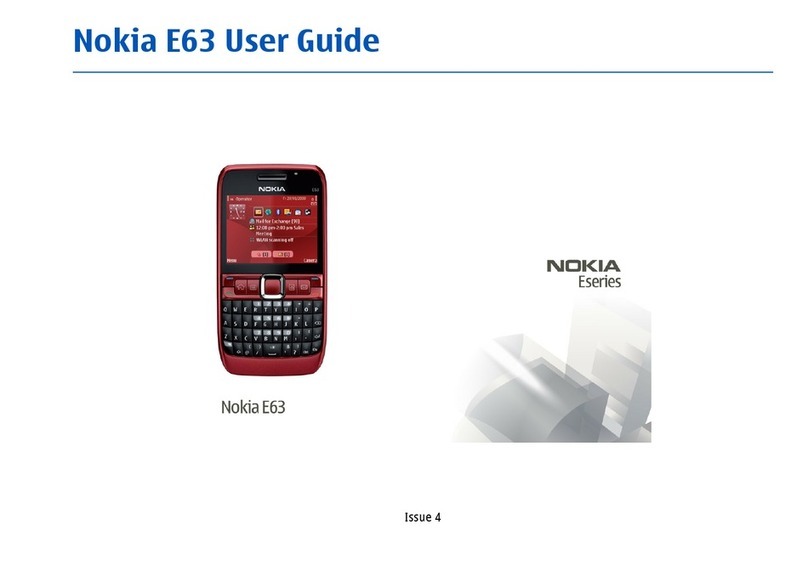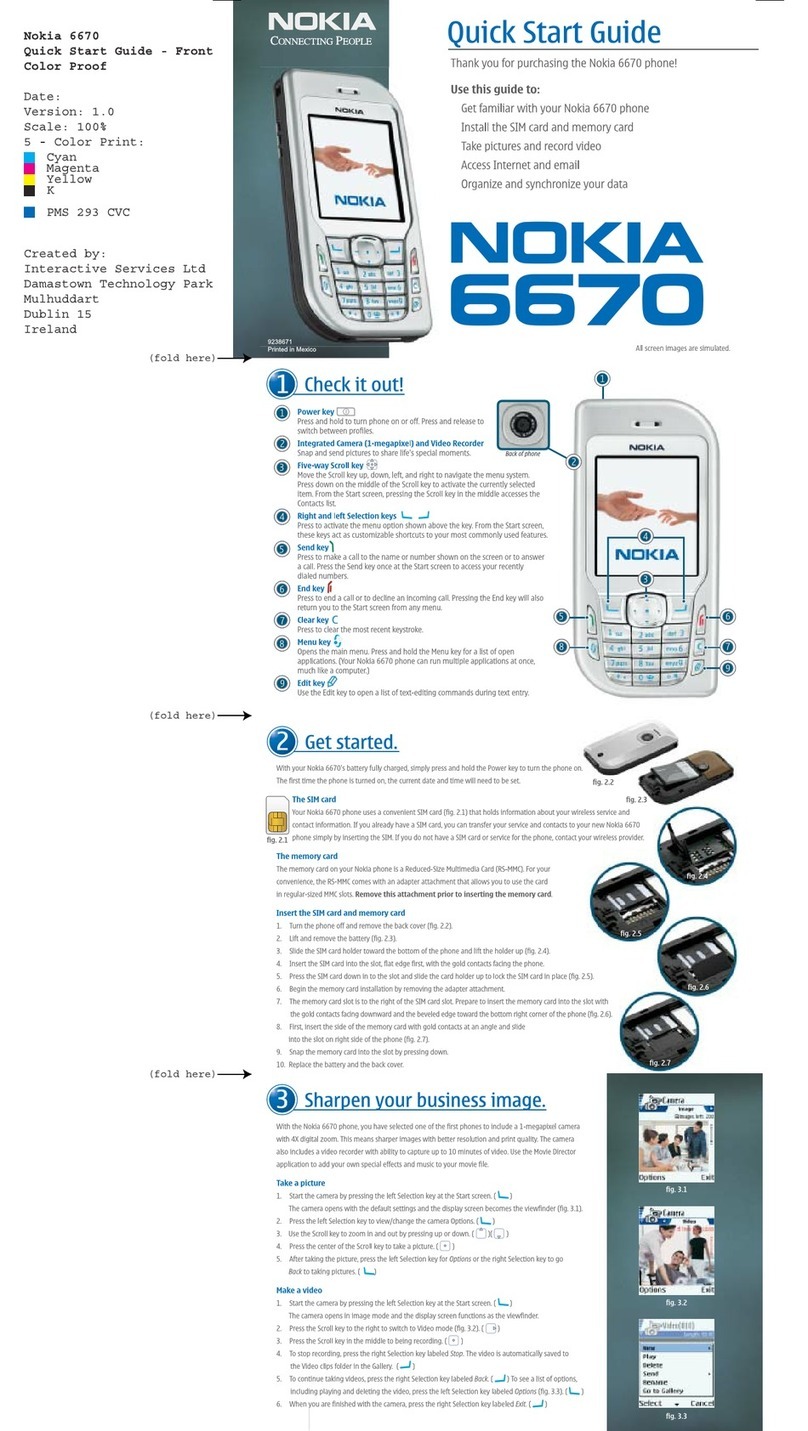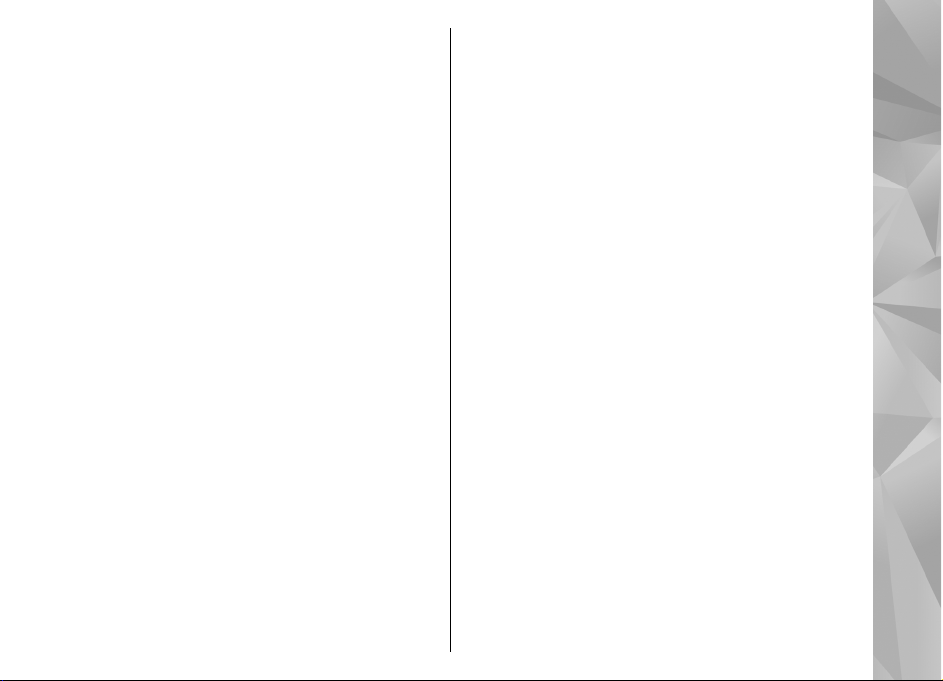Download maps..................................................................39
Find a place.........................................................................40
Extra services for Maps.......................................................41
Music folder....................................................44
Music player.........................................................................44
Nokia Music Store...............................................................48
FM transmitter.....................................................................49
Nokia Podcasting................................................................50
Radio applications..............................................................53
Camera............................................................58
About the camera...............................................................58
Activate the camera............................................................58
Image capture.....................................................................58
Video recording..................................................................63
Camera settings..................................................................65
Photos............................................................68
About Photos.......................................................................68
View images and videos....................................................68
View and edit file details...................................................69
Organise images and videos.............................................69
Active toolbar......................................................................69
Albums.................................................................................70
Tags......................................................................................70
Slide show...........................................................................71
Edit images..........................................................................71
Edit videos...........................................................................72
Print images........................................................................74
Share images and videos online.......................................75
Gallery............................................................76
Main view............................................................................76
Sounds.................................................................................76
Streaming links...................................................................76
Presentations......................................................................77
Home network...............................................78
About home network.........................................................78
Important security information........................................78
Settings for home network................................................79
Set sharing on and define content...................................80
View and share media files................................................80
Copy media files..................................................................81
Home synchronisation.......................................................81
Nokia Video Centre.........................................83
View and download videos...............................................83
Internet videos....................................................................84
Play downloaded videos....................................................84
Transfer videos from your PC............................................84
Video Centre settings.........................................................85
Web browser..................................................86
Browse the web..................................................................86
Browser toolbar..................................................................87
Navigate pages...................................................................88
Web feeds and blogs..........................................................88
Widgets................................................................................88
Content search....................................................................89
Download and purchase items..........................................89
Bookmarks...........................................................................89
Empty the cache..................................................................90
End the connection.............................................................90
Connection security............................................................90
Web settings.......................................................................91
Contents