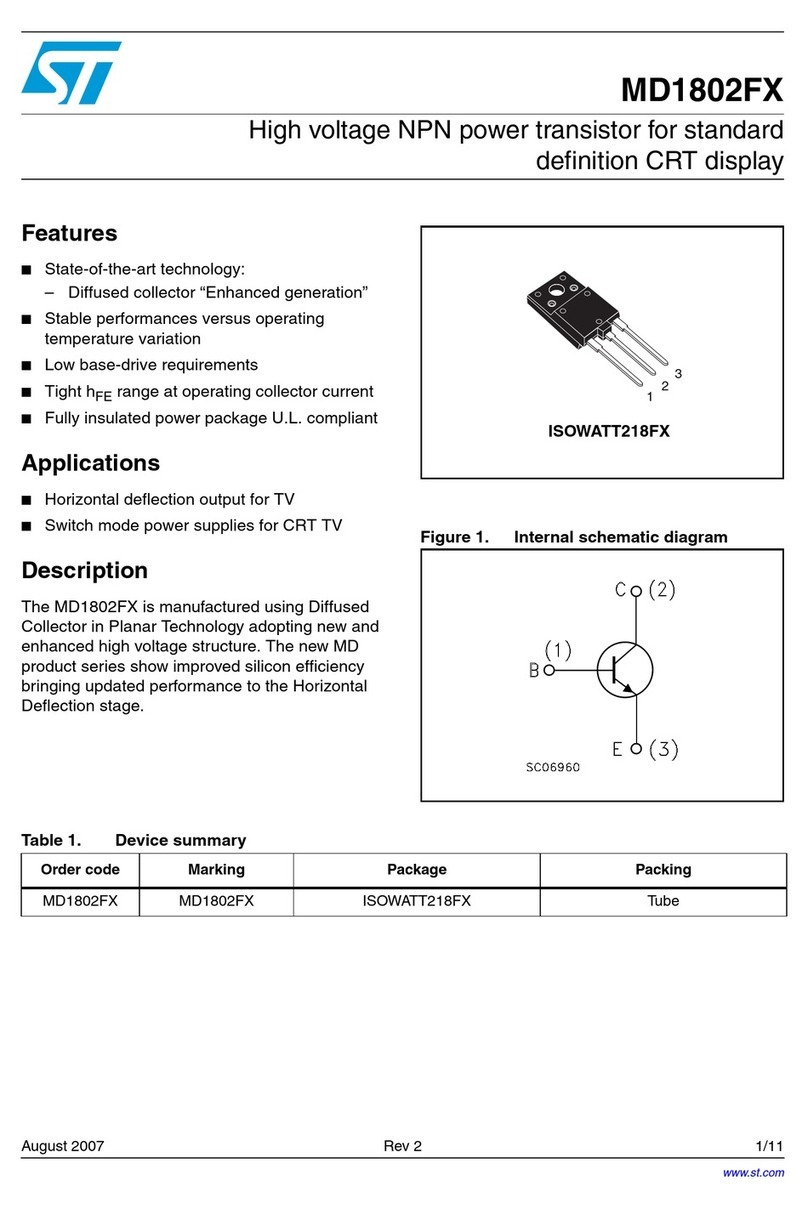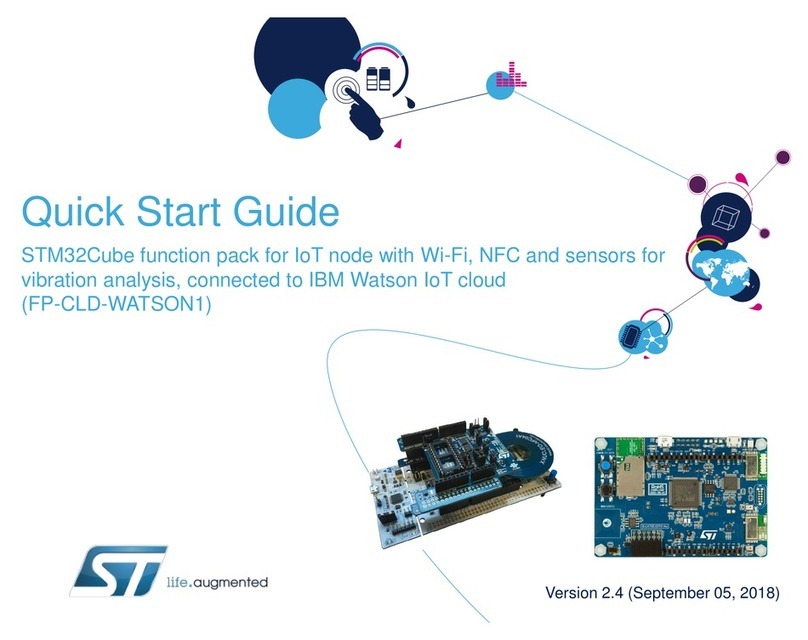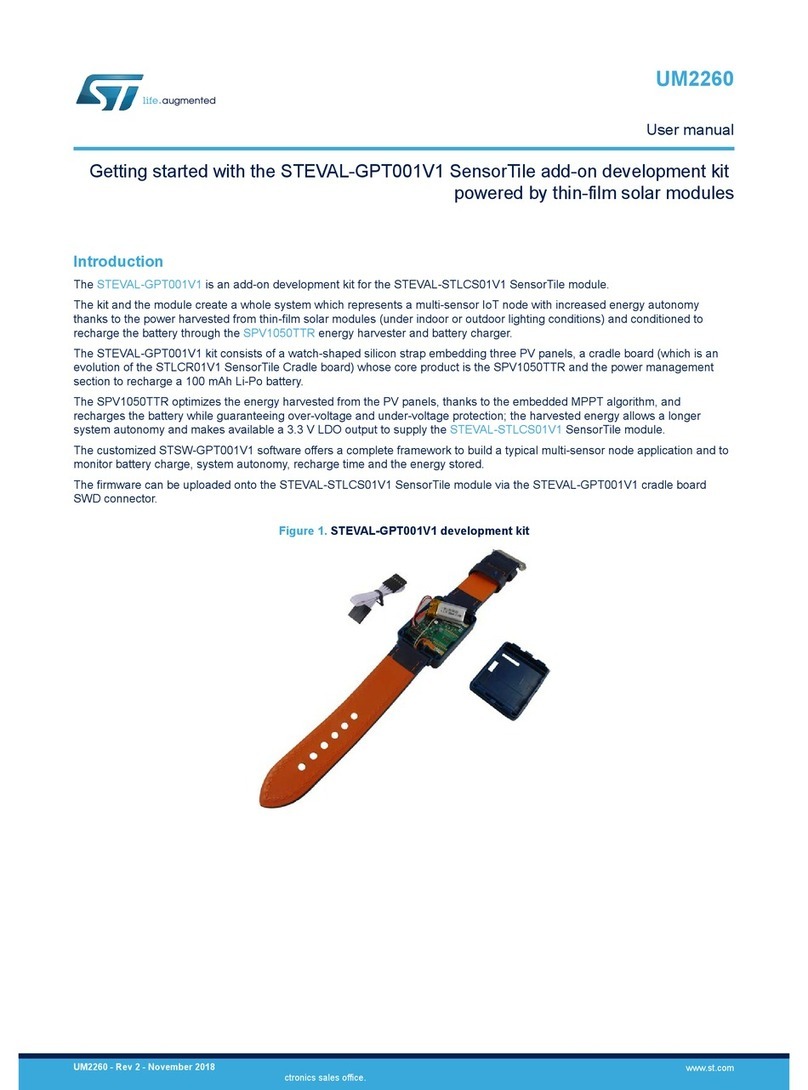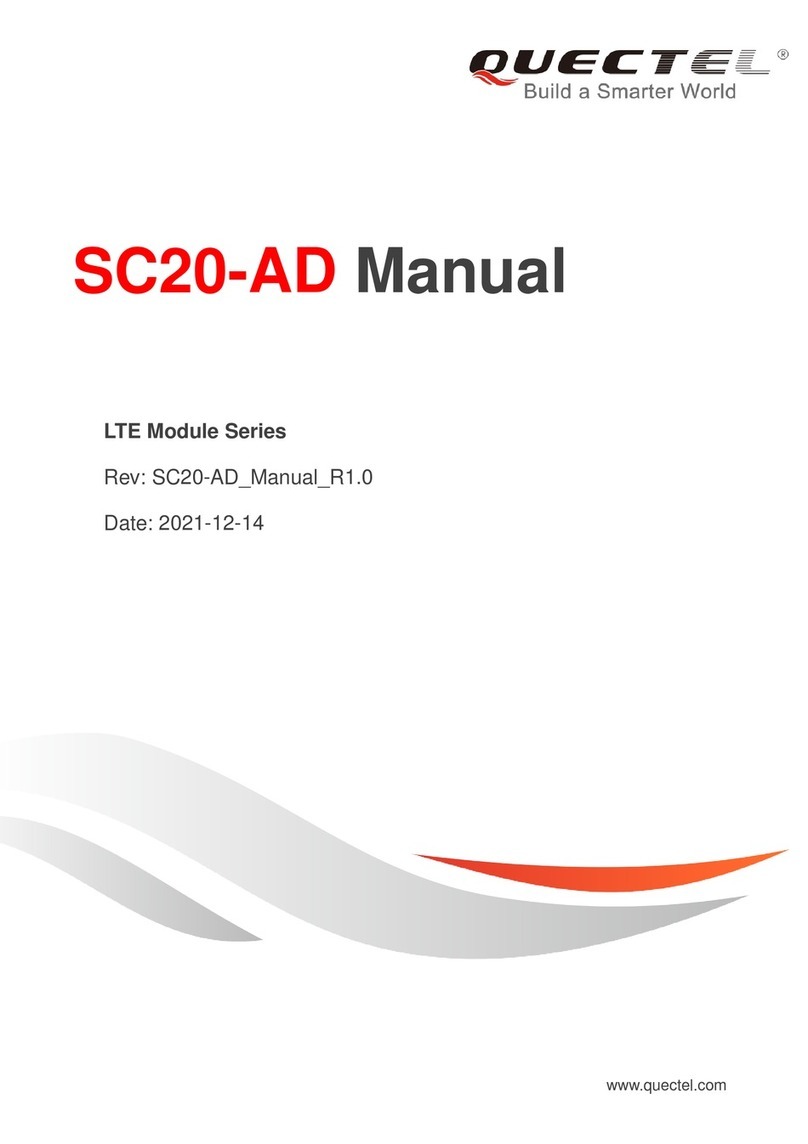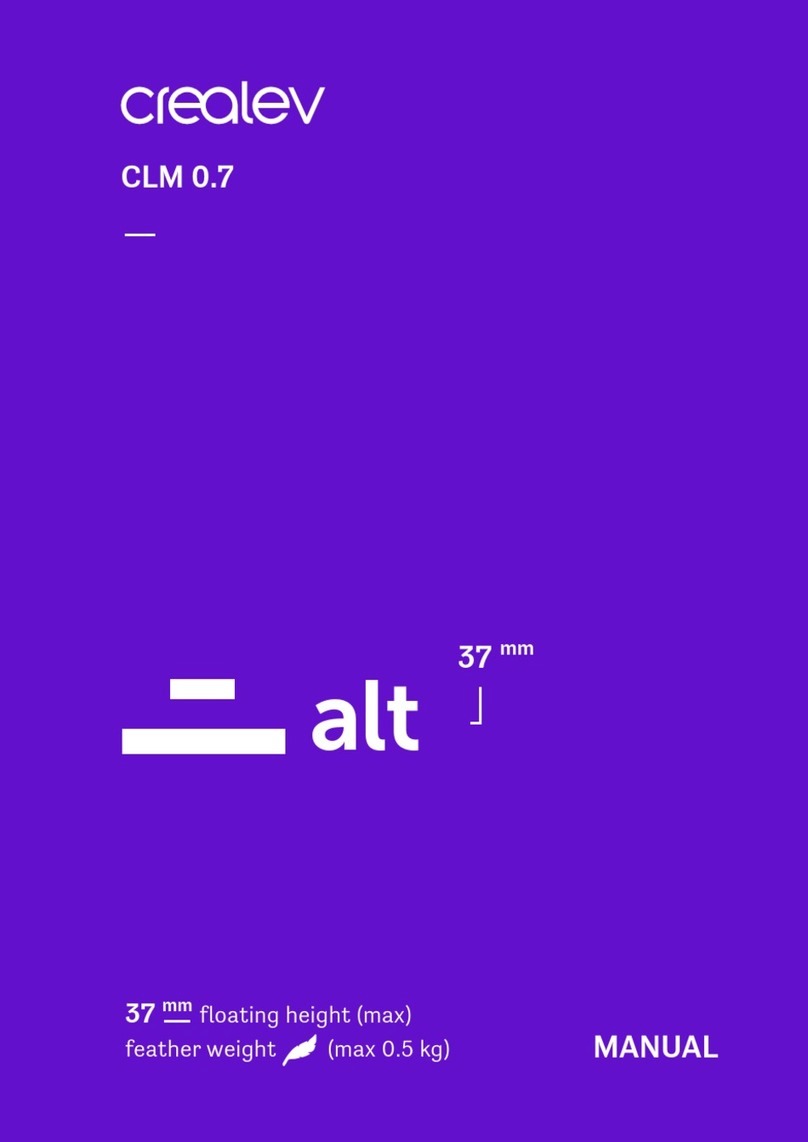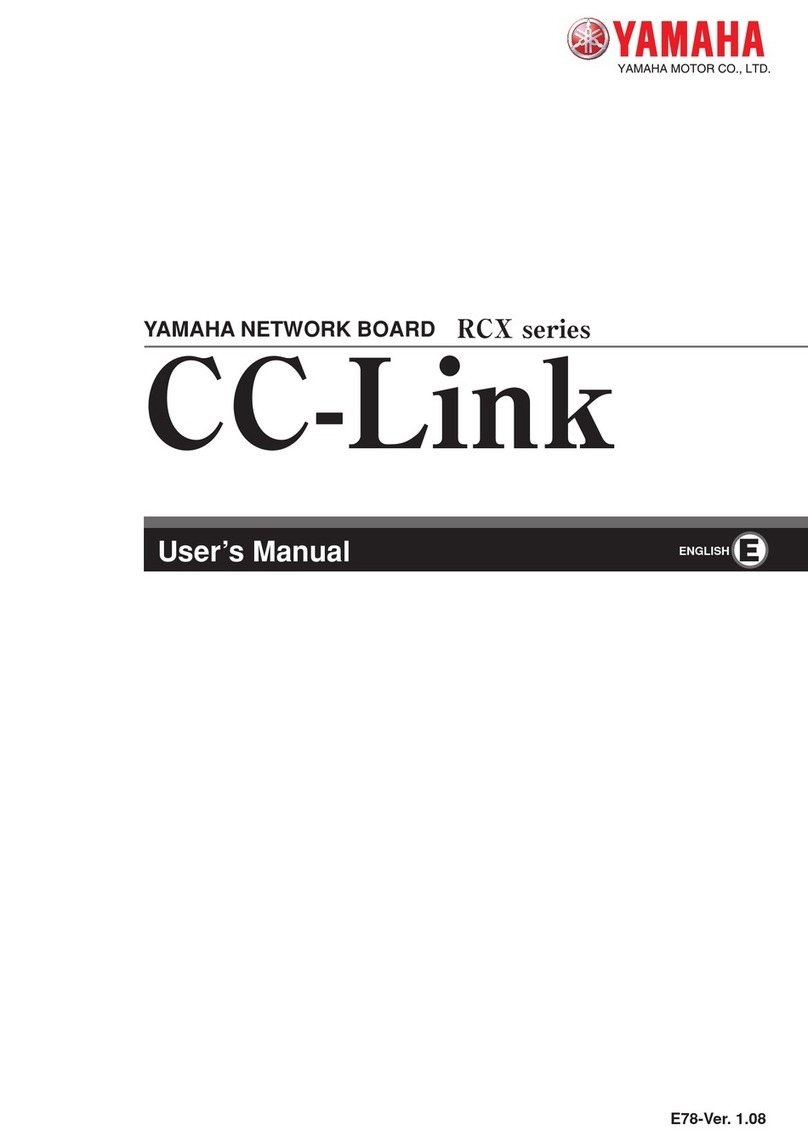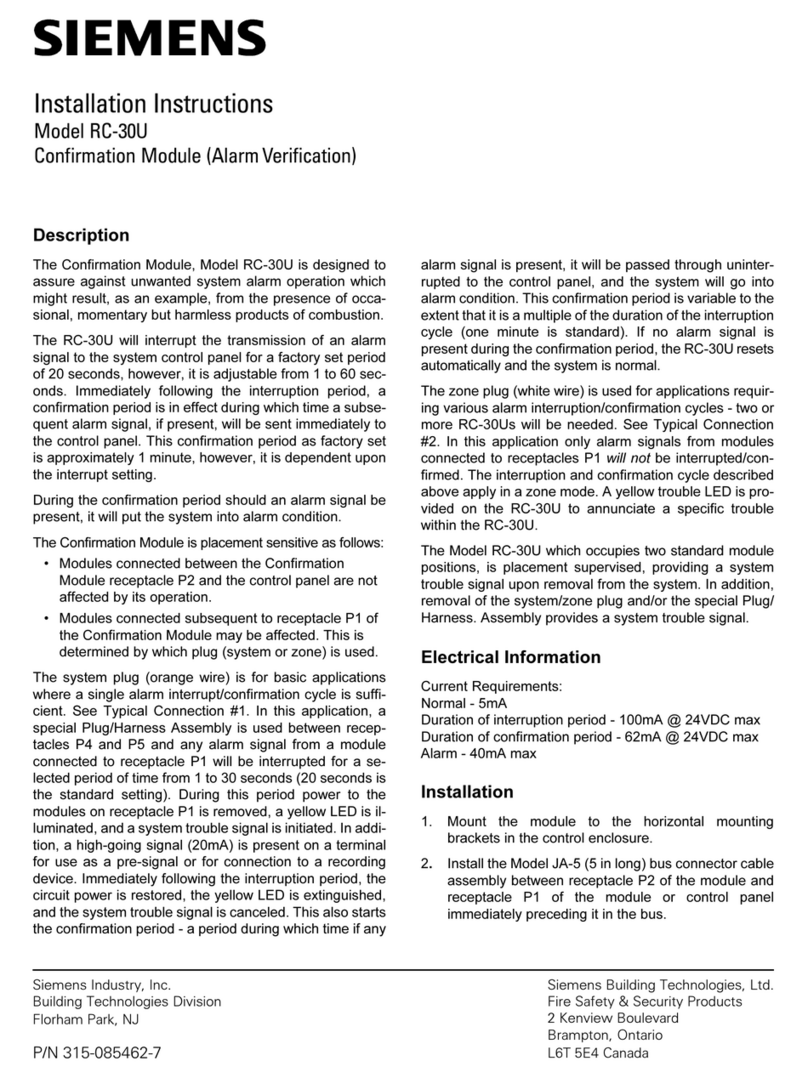STMicroelectronics STEVAL-IHP005V1 User manual

May 2013 DocID024383 Rev 1 1/56
UM1619
User manual
General purpose ST7540 power line modem module based on
ST7540 PLM and STM32 microcontroller
Introduction
This document explains how to use and setup the firmware and the software designed for
the STEVAL-IHP005V1 board and all the necessary setup for using the hardware.
The application firmware uses the ST7540 power line modem firmware stack driver
described in the UM1573: “ST7540 power line modem firmware stack”, and is organized in a
layer structure. A dedicated layer allows the user to design his own application interfacing to
the module features with very simple and easy to use APIs. A dedicated software graphical
user interface (GUI) allows the user to use all the embedded features interfacing the PLM
module with the PC via an RS232 communication port.
This firmware is developed using STM32F10x Standard Peripherals Library Rel.3.5.0 and
IAR Embedded Workbench® IDE for STM32 microcontrollers Rel. 6.3
The STEVAL-IHP005V1 hardware module embeds an ARM 32-bit Cortex™-M3 core-based
STM32F103xB and a FSK power line transceiver ST7540.
Figure 1. STEVAL-IHP005V1
www.st.com

Contents UM1619
2/56 DocID024383 Rev 1
Contents
1 Features . . . . . . . . . . . . . . . . . . . . . . . . . . . . . . . . . . . . . . . . . . . . . . . . . . . 4
2 Hardware description . . . . . . . . . . . . . . . . . . . . . . . . . . . . . . . . . . . . . . . . 5
3 Getting started . . . . . . . . . . . . . . . . . . . . . . . . . . . . . . . . . . . . . . . . . . . . . . 8
3.1 System requirements . . . . . . . . . . . . . . . . . . . . . . . . . . . . . . . . . . . . . . . . . 8
3.2 Software installation . . . . . . . . . . . . . . . . . . . . . . . . . . . . . . . . . . . . . . . . . . 8
4 Hardware installation . . . . . . . . . . . . . . . . . . . . . . . . . . . . . . . . . . . . . . . 11
5 Software GUI description . . . . . . . . . . . . . . . . . . . . . . . . . . . . . . . . . . . . 13
5.1 Introduction . . . . . . . . . . . . . . . . . . . . . . . . . . . . . . . . . . . . . . . . . . . . . . . 13
5.2 Configuration tab . . . . . . . . . . . . . . . . . . . . . . . . . . . . . . . . . . . . . . . . . . . 13
5.3 Dongle tab . . . . . . . . . . . . . . . . . . . . . . . . . . . . . . . . . . . . . . . . . . . . . . . . 16
5.4 Operations tab . . . . . . . . . . . . . . . . . . . . . . . . . . . . . . . . . . . . . . . . . . . . . 17
5.5 Program tab . . . . . . . . . . . . . . . . . . . . . . . . . . . . . . . . . . . . . . . . . . . . . . . 19
5.6 Service tab . . . . . . . . . . . . . . . . . . . . . . . . . . . . . . . . . . . . . . . . . . . . . . . . 20
5.7 Sniffer tab . . . . . . . . . . . . . . . . . . . . . . . . . . . . . . . . . . . . . . . . . . . . . . . . . 22
6 Firmware description . . . . . . . . . . . . . . . . . . . . . . . . . . . . . . . . . . . . . . . 25
6.1 Introduction . . . . . . . . . . . . . . . . . . . . . . . . . . . . . . . . . . . . . . . . . . . . . . . 25
6.2 Remote firmware update (RFU) . . . . . . . . . . . . . . . . . . . . . . . . . . . . . . . . 25
6.3 Firmware download . . . . . . . . . . . . . . . . . . . . . . . . . . . . . . . . . . . . . . . . . 28
6.4 Firmware description . . . . . . . . . . . . . . . . . . . . . . . . . . . . . . . . . . . . . . . . 29
6.5 Firmware data types . . . . . . . . . . . . . . . . . . . . . . . . . . . . . . . . . . . . . . . . . 31
6.6 Firmware frame types . . . . . . . . . . . . . . . . . . . . . . . . . . . . . . . . . . . . . . . . 34
6.6.1 Data Frames . . . . . . . . . . . . . . . . . . . . . . . . . . . . . . . . . . . . . . . . . . . . . 34
6.6.2 Ping Frames . . . . . . . . . . . . . . . . . . . . . . . . . . . . . . . . . . . . . . . . . . . . . 35
6.6.3 Error Frames . . . . . . . . . . . . . . . . . . . . . . . . . . . . . . . . . . . . . . . . . . . . . 35
6.6.4 Acknowledgment Frames . . . . . . . . . . . . . . . . . . . . . . . . . . . . . . . . . . . 36
6.6.5 Programming Frames . . . . . . . . . . . . . . . . . . . . . . . . . . . . . . . . . . . . . . 36
6.6.6 Programming Frames . . . . . . . . . . . . . . . . . . . . . . . . . . . . . . . . . . . . . . 40
6.6.7 Embedded module features APIs . . . . . . . . . . . . . . . . . . . . . . . . . . . . . 46

DocID024383 Rev 1 3/56
UM1619 Contents
Appendix A Schematic diagrams and bill of material . . . . . . . . . . . . . . . . . . . . . 47
A.1 Bill of material . . . . . . . . . . . . . . . . . . . . . . . . . . . . . . . . . . . . . . . . . . . . . . 49
Appendix B CRC 16 calculation . . . . . . . . . . . . . . . . . . . . . . . . . . . . . . . . . . . . . . 53
References . . . . . . . . . . . . . . . . . . . . . . . . . . . . . . . . . . . . . . . . . . . . . . . . . . . . . . . . . 54
7 Revision history . . . . . . . . . . . . . . . . . . . . . . . . . . . . . . . . . . . . . . . . . . . 55

List of figures UM1619
4/56 DocID024383 Rev 1
List of figures
Figure 1. STEVAL-IHP005V1 . . . . . . . . . . . . . . . . . . . . . . . . . . . . . . . . . . . . . . . . . . . . . . . . . . . . . . . 1
Figure 2. STEVAL-IHP005V1 block diagram . . . . . . . . . . . . . . . . . . . . . . . . . . . . . . . . . . . . . . . . . . . . 5
Figure 3. Three phase connection . . . . . . . . . . . . . . . . . . . . . . . . . . . . . . . . . . . . . . . . . . . . . . . . . . . . 6
Figure 4. User interface connector . . . . . . . . . . . . . . . . . . . . . . . . . . . . . . . . . . . . . . . . . . . . . . . . . . . 7
Figure 5. Programming connector JTAG adapter . . . . . . . . . . . . . . . . . . . . . . . . . . . . . . . . . . . . . . . . 7
Figure 6. Installation window . . . . . . . . . . . . . . . . . . . . . . . . . . . . . . . . . . . . . . . . . . . . . . . . . . . . . . . . 8
Figure 7. License window . . . . . . . . . . . . . . . . . . . . . . . . . . . . . . . . . . . . . . . . . . . . . . . . . . . . . . . . . . 9
Figure 8. Destination folder window. . . . . . . . . . . . . . . . . . . . . . . . . . . . . . . . . . . . . . . . . . . . . . . . . . . 9
Figure 9. Installation status window . . . . . . . . . . . . . . . . . . . . . . . . . . . . . . . . . . . . . . . . . . . . . . . . . . 10
Figure 10. RS232 connection . . . . . . . . . . . . . . . . . . . . . . . . . . . . . . . . . . . . . . . . . . . . . . . . . . . . . . . 11
Figure 11. GUI options tab . . . . . . . . . . . . . . . . . . . . . . . . . . . . . . . . . . . . . . . . . . . . . . . . . . . . . . . . . . 12
Figure 12. GUI configuration tab . . . . . . . . . . . . . . . . . . . . . . . . . . . . . . . . . . . . . . . . . . . . . . . . . . . . . 14
Figure 13. GUI dongle tab . . . . . . . . . . . . . . . . . . . . . . . . . . . . . . . . . . . . . . . . . . . . . . . . . . . . . . . . . . 17
Figure 14. GUI operations tab . . . . . . . . . . . . . . . . . . . . . . . . . . . . . . . . . . . . . . . . . . . . . . . . . . . . . . . 18
Figure 15. GUI program tab . . . . . . . . . . . . . . . . . . . . . . . . . . . . . . . . . . . . . . . . . . . . . . . . . . . . . . . . . 19
Figure 16. GUI service tab . . . . . . . . . . . . . . . . . . . . . . . . . . . . . . . . . . . . . . . . . . . . . . . . . . . . . . . . . . 20
Figure 17. PLM communication parameters window . . . . . . . . . . . . . . . . . . . . . . . . . . . . . . . . . . . . . . 21
Figure 18. GUI sniffer tab. . . . . . . . . . . . . . . . . . . . . . . . . . . . . . . . . . . . . . . . . . . . . . . . . . . . . . . . . . . 22
Figure 19. Sniffer information. . . . . . . . . . . . . . . . . . . . . . . . . . . . . . . . . . . . . . . . . . . . . . . . . . . . . . . . 23
Figure 20. Module firmware structure . . . . . . . . . . . . . . . . . . . . . . . . . . . . . . . . . . . . . . . . . . . . . . . . . 25
Figure 21. Memory organization . . . . . . . . . . . . . . . . . . . . . . . . . . . . . . . . . . . . . . . . . . . . . . . . . . . . . 26
Figure 22. RFU flow chart . . . . . . . . . . . . . . . . . . . . . . . . . . . . . . . . . . . . . . . . . . . . . . . . . . . . . . . . . . 27
Figure 23. Active project selection . . . . . . . . . . . . . . . . . . . . . . . . . . . . . . . . . . . . . . . . . . . . . . . . . . . . 28
Figure 24. Workspace structure. . . . . . . . . . . . . . . . . . . . . . . . . . . . . . . . . . . . . . . . . . . . . . . . . . . . . . 29
Figure 25. Schematic diagrams (1 of 3) . . . . . . . . . . . . . . . . . . . . . . . . . . . . . . . . . . . . . . . . . . . . . . . . 47
Figure 26. Schematic diagrams (2 of 3) . . . . . . . . . . . . . . . . . . . . . . . . . . . . . . . . . . . . . . . . . . . . . . . . 48
Figure 27. Schematic diagrams (3 of 3) . . . . . . . . . . . . . . . . . . . . . . . . . . . . . . . . . . . . . . . . . . . . . . . . 49

DocID024383 Rev 1 5/56
UM1619 Features
1 Features
•Configurable FSK power line modem interface with an embedded firmware stack for a
complete power line communication management
•8 user configurable general purpose input/output pins
•USART and SPI communication channel for module interfacing
•Internal configurable RTC module with lithium backup battery
•Programmable user data and PLM parameters Flash memory area
•Remote firmware update
•Embedded AES 128 encryption module with programmable AES Key

Hardware description UM1619
6/56 DocID024383 Rev 1
2 Hardware description
The STEVAL-IHP005V1 block diagram is shown in Figure 2. The general purpose power
line modem module is based on an ST7540 FSK power line modem transceiver and an
ARM 32-bit Cortex™-M3 core-based STM32F103xB microcontroller. The PLM module
board is a fully functional communication module, with 8 programmable I/Os, a real-time
clock and a Flash memory area for modem parameters and user data storage. The firmware
structure is made up of several layers, each dealing with a different feature. The application
layer engine is the general interface between the user program and all the parts of the
module. It manages the communication ports, the module peripherals such as SPI, SCI,
RTC, I/Os, LEDs and timing management. It is also the interface between the PLM stack
and the user program. The PLM stack, itself made up of several layers, implements and
manages the power line communication, manages the conflicts, timing and repetitions, the
addressing, and so on. Please refer to UM1573 for details on the firmware stack driver.
Some features are managed directly by the application engine, and are transparent to the
user, such as the RTC management or the module parameter update, as well as the module
programming and configuration, which is done by particular programming or service
commands managed and acknowledged directly by the application engine. Even the remote
firmware update is managed by the application engine and allows the firmware module
being update remotely by power line module.
The user layer is fully customizable by using some easy-to-use APIs available for user
application implementation. User data can be easily addressed to the PLM or to the other
communication interface by simply changing the destination channel in the user data
structure.
The STEVAL-IHP005V1 is powered by a dual regulated DC power source, +12 VDC (pin 1)
and +3.3 VDC (pin 2) from the power supply connector (J2). Pin 3 is the ground.
The communication is done via power line, which is applied to the board using the J1
connector, where pin 1 must be connected to the neutral wire and pin 3 to the phase wire
(refer to Appendix A).
Figure 2. STEVAL-IHP005V1 block diagram
<hWddZz
W>D
DKh>/EdZ&
^dDϯϮ
Z^ϮϯϮ
WKtZ>/E

DocID024383 Rev 1 7/56
UM1619 Hardware description
It is possible to connect the module in a three phase line (in case of communication modules
are connected in all three phases), in this case an external capacitor of 68nF X1 must be
connected to any additional phase, and then the other side of capacitors together with the
common pin 5 of the J1 connector, following the schematic shown in the Figure 3, and the 0-
Ohm resistor R1 must be mounted.
Figure 3. Three phase connection
The GP PLM module is provided with a user interface (J4) shown in Figure 4 where,
connected the SPI interface pins (MOSI, MISO, SCK and NSS), are the RS232 interface
pins (Tx and Rx), the USB interface pins (D+ and D-) and the user programmable general
purpose I/O pins. Note that these pins are directly connected to the microcontroller, so
ensure that the insulation and protection is appropriate for the use of these pins.
It is possible to power the PLM using the +3.3 VDC (pin 19), +12 VDC (pin 20 or 22) and
GND (pins 17, 23,20 and 24) of this connector instead of the connector J2, using only a
single connector for power supply and control signals.
A lithium backup battery mounted on the module and a 32 KHz quartz allows use of the full
functionality of the internal RTC of the microcontroller, permitting precise time-based
operations.
dž
ϲϴŶ&yϭ
LJ
ϲϴŶ&yϭ
W,^Z
W,^^
W,^d
EhdZ>
:ϭ
ϱ
ϯ
ϭ
Ϯ
ϲϴŶ&yϭ ϭ
^Dϲdϭϱ
>ϭ
ϮϮƵ,
dϭ
dZ&Kϭϭ
Zϭ
ϬZ

Hardware description UM1619
8/56 DocID024383 Rev 1
Figure 4. User interface connector
A three-color LED allows the signaling of some module operations, such as data
transmission and reception, programming phase, and so on. The user can also use these
LEDs for his own application needs by means of dedicated APIs.
Finally, a programming connector allows firmware download and debug, even if it is possible
to use the remote firmware update feature to remotely update the firmware using the PLM,
as described further in this user manual. If the IAR - JLINK/JTRACE is used for the firmware
downloading, a simple JTAG adapter is necessary. Figure 5 shows the adapter schematics.
Figure 5. Programming connector JTAG adapter

DocID024383 Rev 1 9/56
UM1619 Getting started
3 Getting started
3.1 System requirements
In order to use the GP PLM module demonstration board with a Windows® operating
system, a recent version such as Windows XP or Windows 7 must be installed on the PC.
The version of the Windows OS installed on your PC may be determined by clicking on the
“System” icon in the control panel.
3.2 Software installation
To install the PC GUI software “Remote Console for GP ST7540 PLM module”, please
download the STEVAL-IHP005V1_Setup from www.st.com, then follow the steps below.
The installed folders include the GUI executable file.
1. Click the STEVAL-IHP005V1_Setup.exe icon. The following window opens:
Figure 6. Installation window

Getting started UM1619
10/56 DocID024383 Rev 1
2. In the customer information window, insert the required customer data and click “Next”.
Read the license file and click the “Yes” button if you accept the license agreement.
Figure 7. License window
3. In the next window, click “Install”. In the following window, select the folder in which to
install the software package. By default, the software is installed in the path:
"C:\...\STMicroelectronics\ IHP005-V1.
Figure 8. Destination folder window

DocID024383 Rev 1 11/56
UM1619 Getting started
4. after selecting the folder and clicking the “Next” button, installation of the software
starts.
Figure 9. Installation status window
5. When installation is complete, click “Finish”. The GUI is located in the folder “Software -
Remote Console 5.5”.

Hardware installation UM1619
12/56 DocID024383 Rev 1
4 Hardware installation
Connect a regulated dual DC power supply to the power connector J2 or use the power
source pins of connector J4 as described previously and power the module.
In order to download the firmware, plug the programmer adapter (Figure 5) into the
programming connector J3 and the IAR JLink programmer in the JTAG connector of the
adapter.
Refer to Section 6: Firmware description for the firmware download procedure. As soon as
the application is launched, the LEDs should quickly switch on and off sequentially, and at
the end the orange LED should be switched on, indicating that the module needs to be
configured.
In order to configure the module, connect an RS232 DB9 female connector to one of the
available PC COM ports and the J4 connector as indicated in Figure 10.
Figure 10. RS232 connection
Run the “Remote Console for GP ST7540” GUI. Click the OPTIONS tab and select the
correct COM port from the list shown in the COM port option box (Figure 11).
In the CONFIGURATION tab, press the CONNECT button. The orange LED of the module
will flash twice and will stay switched on.

DocID024383 Rev 1 13/56
UM1619 Hardware installation
Figure 11. GUI options tab
The module is now in programming mode; the “Programing mode” message will flash at the
bottom of the interface, near the connected COM port indication.

Software GUI description UM1619
14/56 DocID024383 Rev 1
5 Software GUI description
5.1 Introduction
The software GUI is a demonstration tool that allows to program and set up the GP power
line modules and test all the embedded features.
The GUI is composed of several tabs, each one grouping different functions. A log window
is present at the bottom of the GUI and is common to all tabs. Each operation performed by
the user, by the modules and each error are logged in this window. The decimal view check
box allows swapping of the data display from hexadecimal to decimal mode. Independent of
the visualization, each item of data can be inserted by the user in decimal or hexadecimal
mode (starting the latter with the token 0x).
5.2 Configuration tab
This tab (Figure 12) is dedicated to the module configuration. As soon as the GUI is started
(and the COM port selected as described in the Hardware Installation paragraph), press the
CONNECT button. The module enters the programming mode, the orange LED flashes
twice and stay switched on. In the GUI the orange message “Programming Mode” flashes at
the bottom of the window.
In this tab there are several configuration panels, described hereafter.
•Dongle Parameters
In the dongle parameters panel it is possible to assign an address to the device. The
configuration is able to group certain modules with other and form a sub network (group)
independent from other groups, sharing the same power line. If the grouping feature is used,
select the grouping box in the working mode box, and assign the same group number to
each module belonging to the same sub network. If the grouping feature is not used, the
group fields are considered as the highest part of a 6 bytes address.
The address field is a 4 bytes address of the module if the grouping is used, otherwise is the
lowest 4 byte part of a 6 bytes address if the grouping is not used.

DocID024383 Rev 1 15/56
UM1619 Software GUI description
Figure 12. GUI configuration tab
•Working Mode
The working mode panel is used to specify the working mode of the power line
communication. The communication between two or more modules can be with or without
acknowledgment and with or without back acknowledgment. Select the respective check
box in order to enable or disable the ACK/bACk frames on a communication.
Checking the REPEATER box, the module works also as a repeater in case a data frame is
not addressed to itself. In this case, after a certain delay, if the targeted module does not
reply with an ACK to the sender, the module repeats the data frame as it was previously
sent. The repetition for a given frame is done only once per each module.
If the STATIC REPEATER check box is checked, the module repeats statically each sensed
frame without checking if the frame has been received/acknowledged or not. In both cases
the anti-collision mechanism (explained in the UM1573) is always adopted.
The GROUPING check box allows the creation of sub nets (group of modules interacting
only among those with the same group number). The group number has to be specified in
the group field of the dongle parameters panel.
The ENCRYPTION (AES128) check box enables the encryption mode: all the data
exchanged by the module are encrypted using the standard AES128 encryption algorithm.
The 128 bit encryption key is configurable in the AES key panel.
The HOP LEVEL check box allows to assign a hierarchical level to each module that is
enabled to work also as a repeater. Each time a data frame is repeated, the hop is
decremented by one. Only the modules with lowest hop level will repeat the same frame.
Please refer to user manual UM1573: ST7540 power line modem firmware stack for more
details on PLM protocol parameters.

Software GUI description UM1619
16/56 DocID024383 Rev 1
•AES key
The 128 bits of the AES key are set here in this panel. In order to enable the AES key panel,
before to connect the module, check the relative option USE ENCRYPTION (AES 128) in
the option tab.
•Dongle description
This box is used to associate a description of the programmed module to the node address.
The description together with the module will be displayed everywhere in the GUI each time
a node list is displayed. The description is stored in a local database, so if you run the GUI
with a programmed node in another PC, the description is missing. The node list file is
located in the directory C:\Program Data\STMicroelectronics\Remote
Console\1.0.0.0\settings\donglelist.l
It is possible to manually edit this file using a text editor, adding in each line the following
text:
0xg1.0xg0.0xa3.0xa2.0xa1.0xa0 -> description
where g1 and g0 are the group byte values (in hexadecimal) and the a3, a2, a1 and a0 are
the address byte values (in hexadecimal). The description is what will appear in the dongle
description panel and in all node list of the GUI.
•Hardware
In the hardware panel there are the connection and disconnection buttons. As soon as the
CONNECT button is pressed, if the module is connected the “Programming Mode” message
will flash at the bottom of the window, and the module enters programming mode. The
disconnect button disconnects the GUI from the COM port.
•Dongle mode
As soon as the module is connected, the two buttons RUN and PROGRAM of the dongle
mode panel switches the module modes respectively in run mode and in programming
mode.
•Commands
In the commands panel the SET button is used to download the chosen configuration
described previously, while the GET button is used to get the configuration present in the
module. If a module has never been programmed before, the group and the address field
are filled with 0xFF values and the run button will not have an effect.
As soon as the module is in run mode, the set to remote address button is enabled. This
button is used to configure a remote node connected via power line, working in the same
manner as the SET button. This procedure has effect only if the node has never been
programmed before (or if the remote address is set to 0xFF both in the group and address
box). Of course, only one module must be present with this address in the same power line,
otherwise the selected configuration (and the chosen new address and group) will be
assigned to each of these nodes.

DocID024383 Rev 1 17/56
UM1619 Software GUI description
If the module (dongle) is in programming mode, all the other tabs are locked. In order to
unlock all the tabs, press the RUN button. The GUI and the module will enter in run mode,
and the run mode message will appear in green at the bottom of the window. The module
LED will be switched off.
5.3 Dongle tab
The DONGLE tab (Figure 13) is where to set up and use two features embedded in the
module, the real-time clock (RTC), and the general purpose inputs/outputs pins.
The node time indicates the value of the internal RTC of the module. Press the GET TIME
button in the commands panel to know the actual time of the module. In order to modify the
time, write the new time in the node time panel and click the SET TIME button. The module
time can be synchronized with the PC time shown in the current time panel. In this case,
simply check the SET CURRENT option in the node time panel before pressing the SET
TIME button.
The module has 8 general purpose input/output pins that can be configured individually
either as input pin or as output pin. In order to know the actual configuration, press the GET
IO CFG button in the commands panel. If a pin is configured as input, the Input x (where x is
the number of the pin) appears in the input status panel with the respective check box
checked, and a red or a green LED is shown. the color of the LED specifies if in the module
pin is applied a high level (+3.3 V), in this case the LED is red, or a low level (GND) in this
case the LED is green.
If the pin is configured as output, the output x (where x is the pin number) is shown in the
input status panel, and the corresponding check box is unchecked. A toggle pushbutton is
than associated to each output, indicating if the correspondent pin in the module must be
set high (+3.3 V), in this case the pushbutton must be pressed before to press the set
outputs button in the commands panel, or must be set low (GND) releasing the pushbutton
before press the set outputs button in the commands panel.

Software GUI description UM1619
18/56 DocID024383 Rev 1
Figure 13. GUI dongle tab
As soon as the pin configuration is set by the user (checking or unchecking the
corresponding check box), the SET IO CFG button must be pressed before the
configuration has effect. After that, each output can be set/reset and each input can be
checked.
All those operations can be done in different way: in broadcast mode, in this case if the
BROADCAST check box in the commands panel is selected before press any button, each
“set” operation will be executed by each node connected in the same power line. The
command will be sent by the module connected to the GUI via the power line to all the other
nodes. In order to configure a single node (a remote node or the one connected to the GUI),
the node must be selected in the AVAILABLE NODE LIST window before to press any
command button. In broadcast mode the get operations are not allowed.
Last, the STOP button resets the connected dongle if some remote operations are ongoing
and the user wants to interrupt the operation.
Be aware that the I/O pins are not protected and directly wired with the microcontroller Poi's
pins. So if the pins are electrically connected in a wrong way a serious damage can be
caused in the module.
5.4 Operations tab
The OPERATIONS tab (Figure 14) is the place where to test a communication between two
modules connected to the same power line. In the Message window is possible to write a
text message, select the target node in the available node list, and send the message by
pressing the SEND MSG button.

DocID024383 Rev 1 19/56
UM1619 Software GUI description
Figure 14. GUI operations tab
If the message has to be sent in broadcast, the BROADCAST check box must be checked.
As soon as the send message is sent, the green LED of the module connected to the GUI is
switched on. When the LED is switched off the message has been sent to the target module
or an error has occurred. The operation result is shown in the log window.
If the target device is connected to a PC with a running GUI, the received message is shown
in the log window.

Software GUI description UM1619
20/56 DocID024383 Rev 1
5.5 Program tab
The PROGRAM tab shown in Figure 15 is used to store permanently user data in the
module flash memory. Actually is possible to store 20 bytes as example, but modifying a
constant in the firmware (#define USER_SETTINGS_SIZE directive) in the interfaceconfig.h
file it is possible to store more then 800 bytes of user data.
Figure 15. GUI program tab
As previously described for other features, the command to store data can be sent in
broadcast or to a precise module listed in the AVAILABLE NODE LIST window by pressing
the SET button.
The get button instead reads the stored data from the selected node.
Table of contents
Other STMicroelectronics Control Unit manuals
Popular Control Unit manuals by other brands

Pelican
Pelican PM5-277 installation guide

Whelen Engineering Company
Whelen Engineering Company WeCanX V2V installation guide

Beninca
Beninca CP.B24 manual

Johnson Controls
Johnson Controls VF Series installation instructions
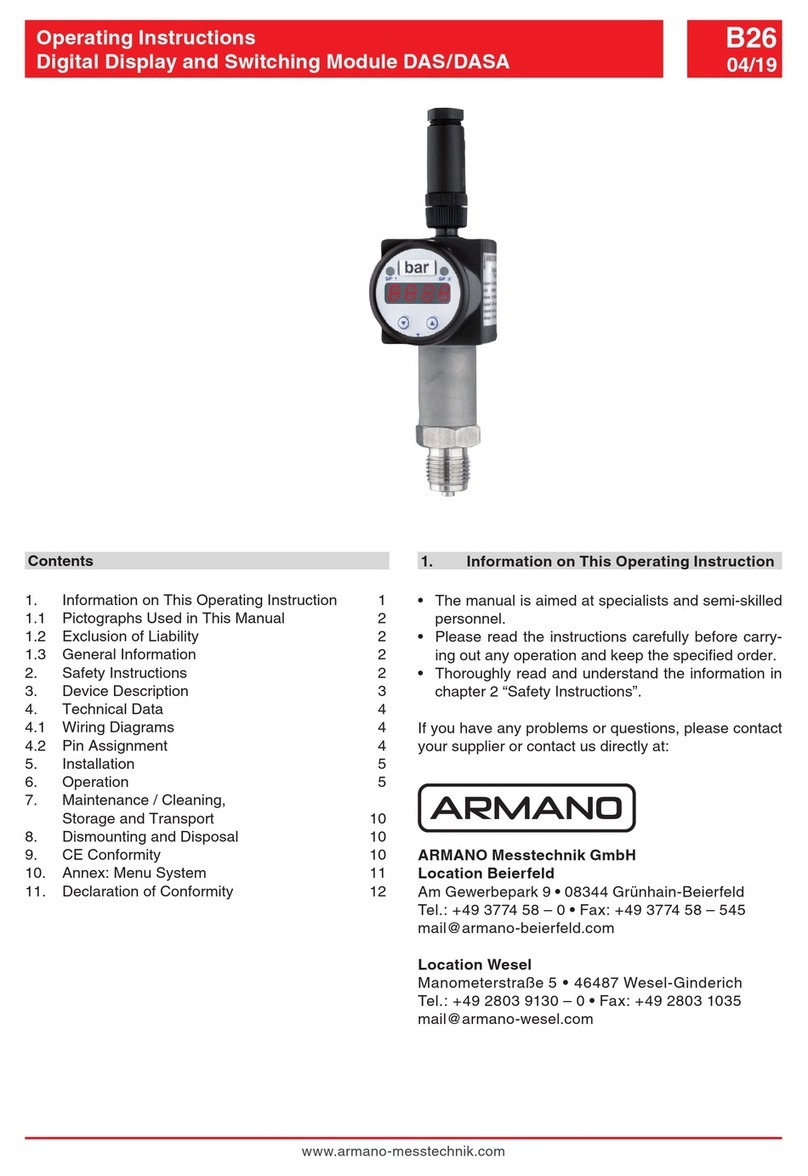
ARMANO
ARMANO DAS operating instructions

Bitzer
Bitzer CM-RC-01 Maintenance instructions