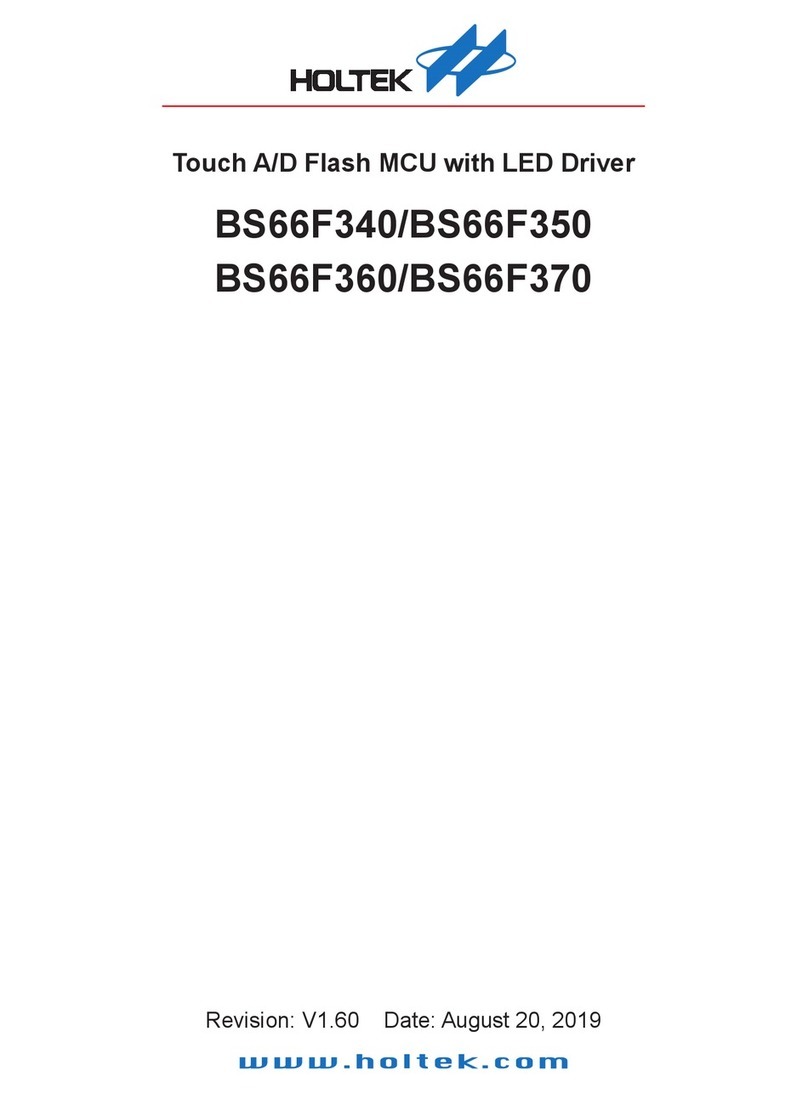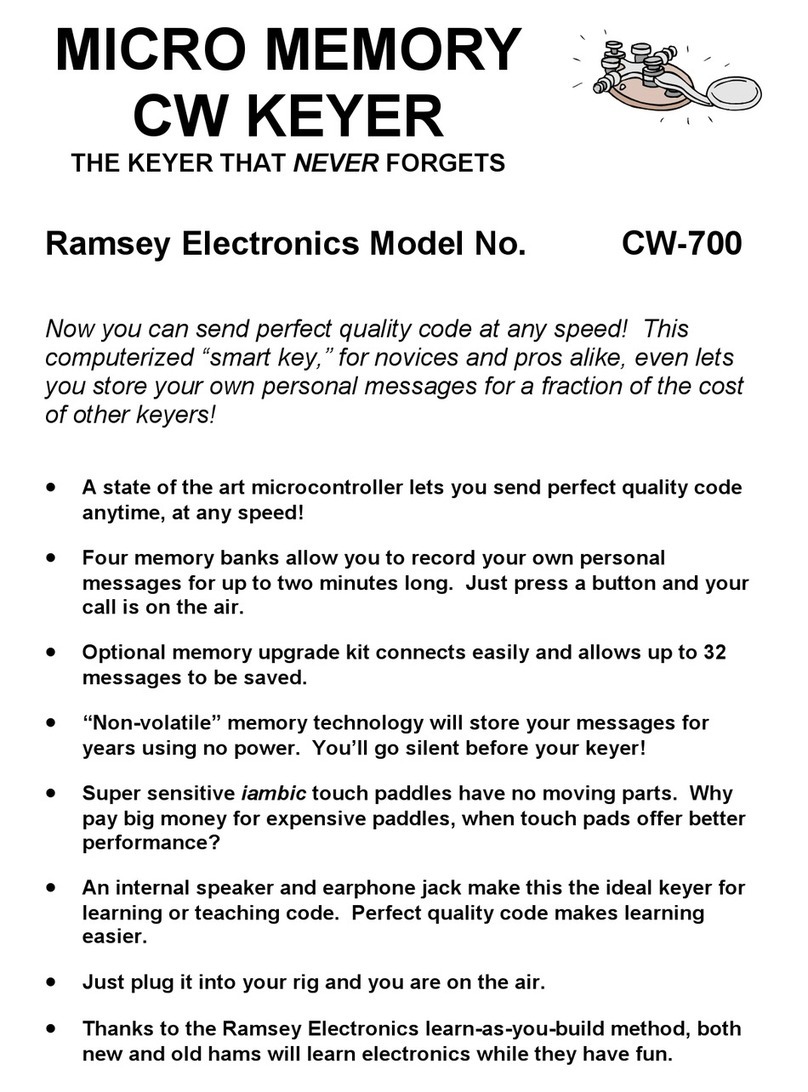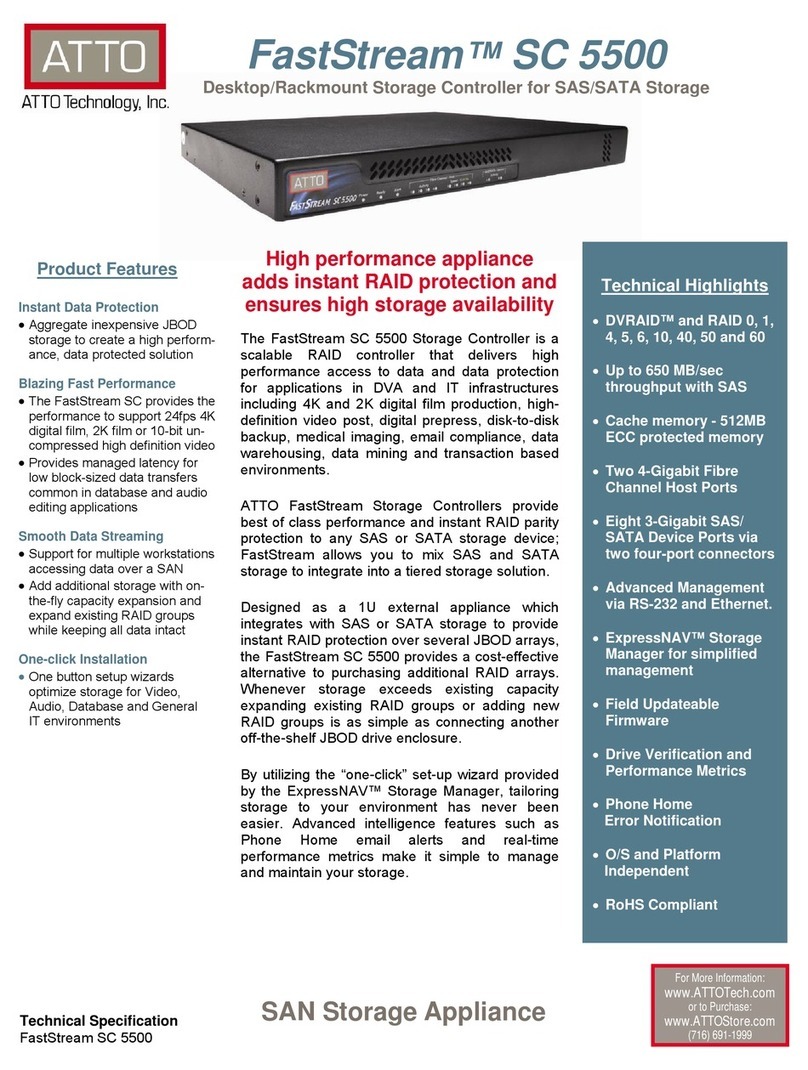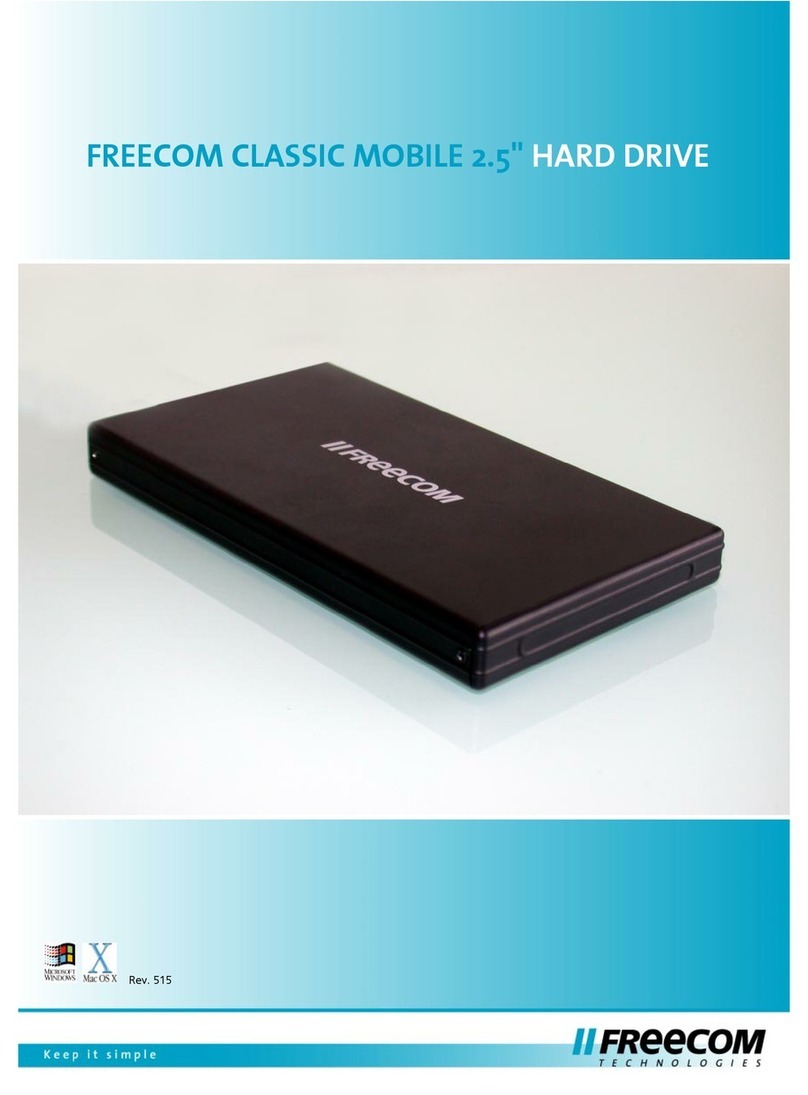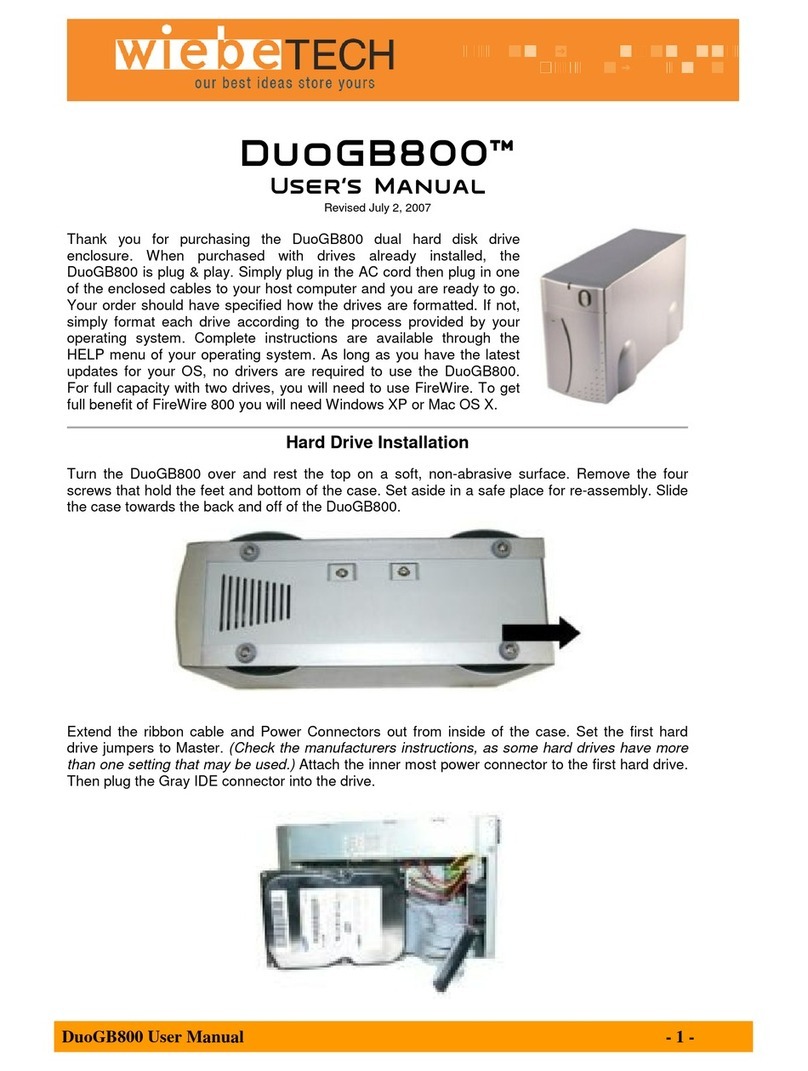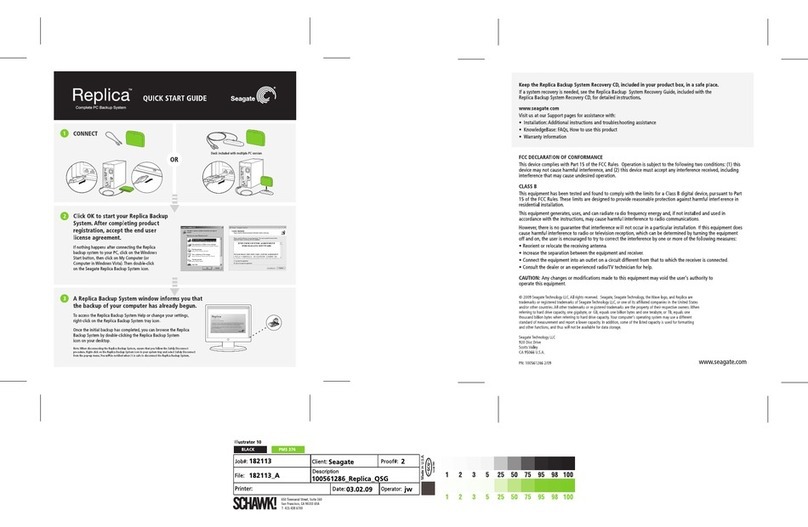StoAmigo Cloud Locker User guide

by
Thank you for purchasing the CloudLocker
We’re sure you’ll enjoy the security and convenience of having your own personal cloud.
We’ve included some valuable informaon to help you get your CloudLocker set up so you
can begin using your CloudLocker right away.
A
What’s in the Box
Your CloudLocker comes with an Ethernet cable, a power supply and cord, and an acrylic base.
B
C
Use of the CloudLocker requires a StoAmigo account. Sign up at www.stoamigo.com/signup.
NOTE: Illustraons are for reference only. The ports and their locaons may vary.
Quick Start Guide Revision B. November/2014
Seng up your CloudLocker
A. Plug the AC power supply unit into the AC input jack on the boom rear of your
CloudLocker. Plug into electrical outlet.
B. Connect one end of your Ethernet cable to the Ethernet port on the boom rear of your
CloudLocker, and the other end to your router.
C. Turn on your CloudLocker.
Warranty Informaon
The following document contains warranty informaon for StoAmigo's CloudLocker branded
products. StoAmigo's CloudLocker branded hardware products come with a one-year limited
warranty for systems purchased directly from www.stoamigo.com or www.stoamigo.com or an
authorized StoAmigo's CloudLocker distributor/reseller or website.
Note: Warranty period may vary based on country, region or territory.
One-Year Limited Warranty
StoAmigo warrants that the hardware products that you have purchased are free from defects
in workmanship and materials under normal use during the One-Year Limited Warranty Period
(“Warranty”). The Warranty begins on the date of purchase of your CloudLocker. Your sales
receipt or delivery receipt, showing the date of purchase, is your proof of purchase. You will be
required to show proof of purchase before receiving warranty service. The unit serial number is
required when requesng warranty services. Please refer to our website for more informaon.
hp://www.stoamigo.com/warranty.
This Warranty does not apply to: (a) non StoAmigo's CloudLocker branded products; (b) defects
caused by normal wear and tear; (c) damage caused by use with another product; (d) damage
caused by accident, inadequate maintenance, abuse, misuse, liquid contact, re, earthquake or
other external cause; (e) repairs made by persons other than those authorized by StoAmigo to
service the product; (f) accessory or parts installed outside the StoAmigo's CloudLocker manu-
facturing facility; (g) if any serial number is removed or damaged from a CloudLocker product.
The warranty is immediately void if the product case has been opened or removed.
StoAmigo does not accept liability beyond what is stated in the Warranty. StoAmigo does not
accept liability for damages caused by the product or failure of the product to perform.
While under the Warranty, StoAmigo will repair or replace products returned to StoAmigo's
service center or an authorized StoAmigo's CloudLocker service center. StoAmigo reserves the
right to use recondioned parts that are equivalent or superior to original factory specicaons.
All hardware and components removed become the property of StoAmigo. StoAmigo’s Warran-
ty is expressly limited to the lesser of the price paid for the product or the repair or replacement
of hardware parts or components that failed under normal use. In the unlikely event that a
StoAmigo's CloudLocker product experiences recurring failures, StoAmigo will provide you with
an equivalent product or provide a refund of your purchase price instead of a replacement.
Note: Before returning any product for service, remove any removable media, condenal,
personal or proprietary informaon, and back up data and informaon stored on the product.
StoAmigo does not accept liability for lost data or informaon. StoAmigo is not responsible
for any restoraon or reinstallaon of data or informaon. Transportaon and insurance
charges for shipment of the product to StoAmigo's service center or a StoAmigo's CloudLocker
authorized service center must be pre-paid by you. StoAmigo will not reimburse any expense.
You must properly pack the product for shipment in the original packaging or equivalent ship-
ping container. StoAmigo is not responsible for any products lost or damaged during ship-
ping. If the product is not insured and the product is lost or damaged during transit, you will
be responsible.
While StoAmigo has made every eort at the me of publicaon to ensure the accuracy of the
informaon provided herein, product specicaons, conguraons, and system/component
availability are all subject to change without further noce.

Adding your CloudLocker to your StoAmigo Account
Log in to your StoAmigo account and follow the instrucons below to connect the device to
your account. If you do not have an account, sign up at www.stoamigo.com/signup.
To Congure Your CloudLocker
A. From the opons menu, select “Manage StoAmigo CloudLocker”.
B. From the pop-up window, select “add new device”.
C. From the conguraon welcome menu, select “next” to connue Click “Refresh” to display your CloudLocker
if it doesn’t show up automacally.
The “Quota” allows you to see
details about your storage usage,
and to manage your account.
D. Select the device shown in the window
(ensure that it’s highlighted) and click “next” to
connue.
To get started with your CloudLocker, select the icon in your StoAmigo account to view
the Quick Start Guide, Quick Start Video and Help Content. If you have problems, go to
www.stoamigo.com/troubleshoong for soluons to some common issues.
A
B
C
D
E
NOTE: Your CloudLocker may
require addional updates. It
may take 30 minutes or longer
for your CloudLocker to show
up in StoAmigo. Times vary
depending on your network
speed and required updates.
E. You may now rename your device
and click “save”.
Popular Storage manuals by other brands
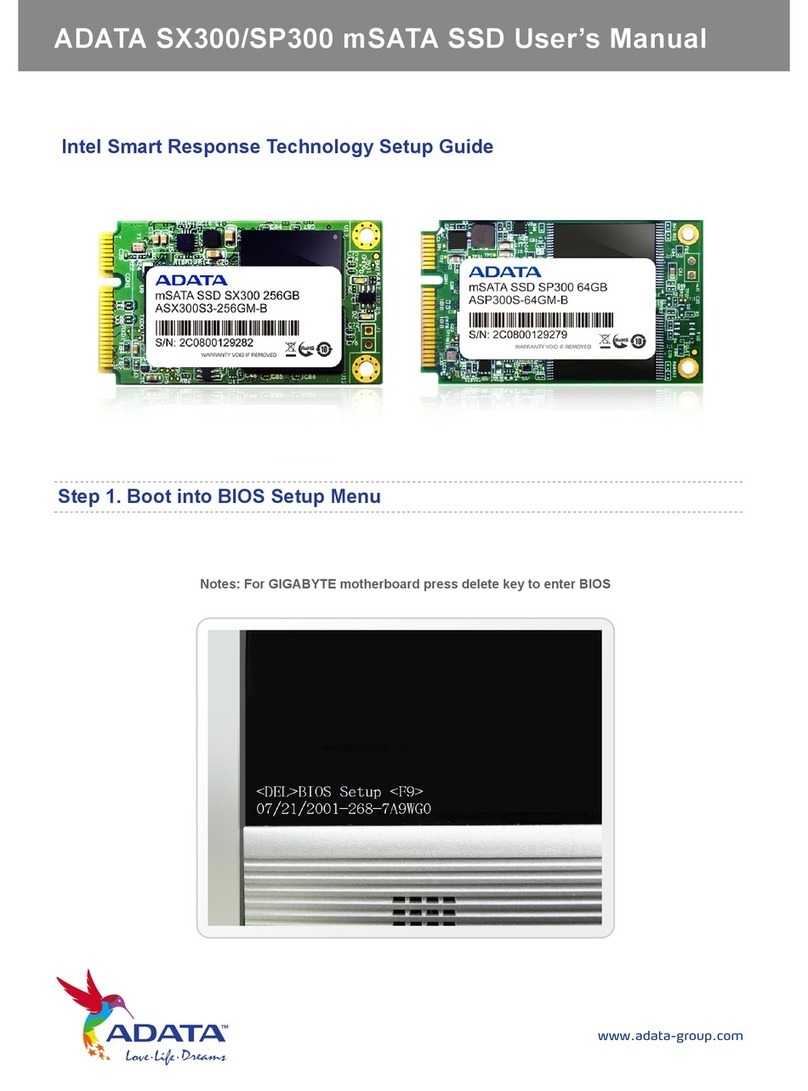
Adata
Adata SX300 user manual
Silicon Graphics
Silicon Graphics Total Performance 9300 user guide

portable space
portable space Flat Pack Kiosk Installation instructions and accessories

Fantec
Fantec MR-35DU3 user manual

OWC
OWC Mercury Elite Pro Dual Assembly manual & user guide
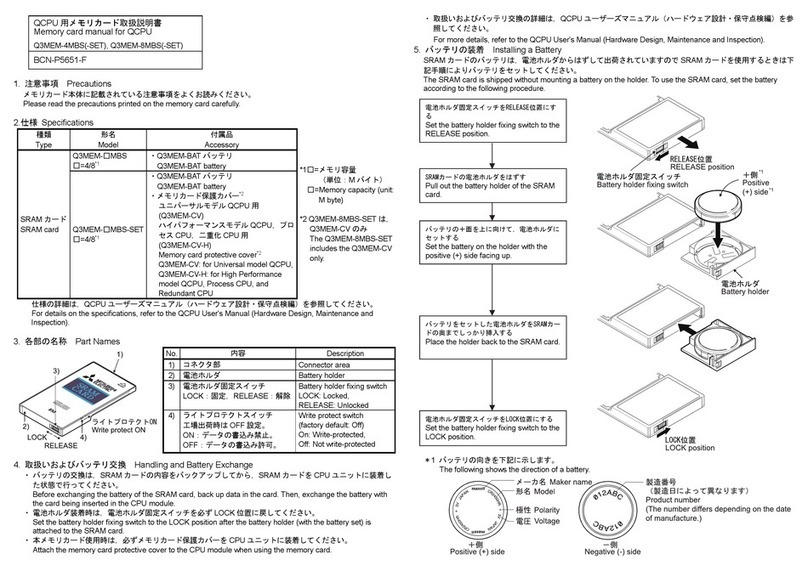
Mitsubishi
Mitsubishi Q3MEM-4MBS-SET manual