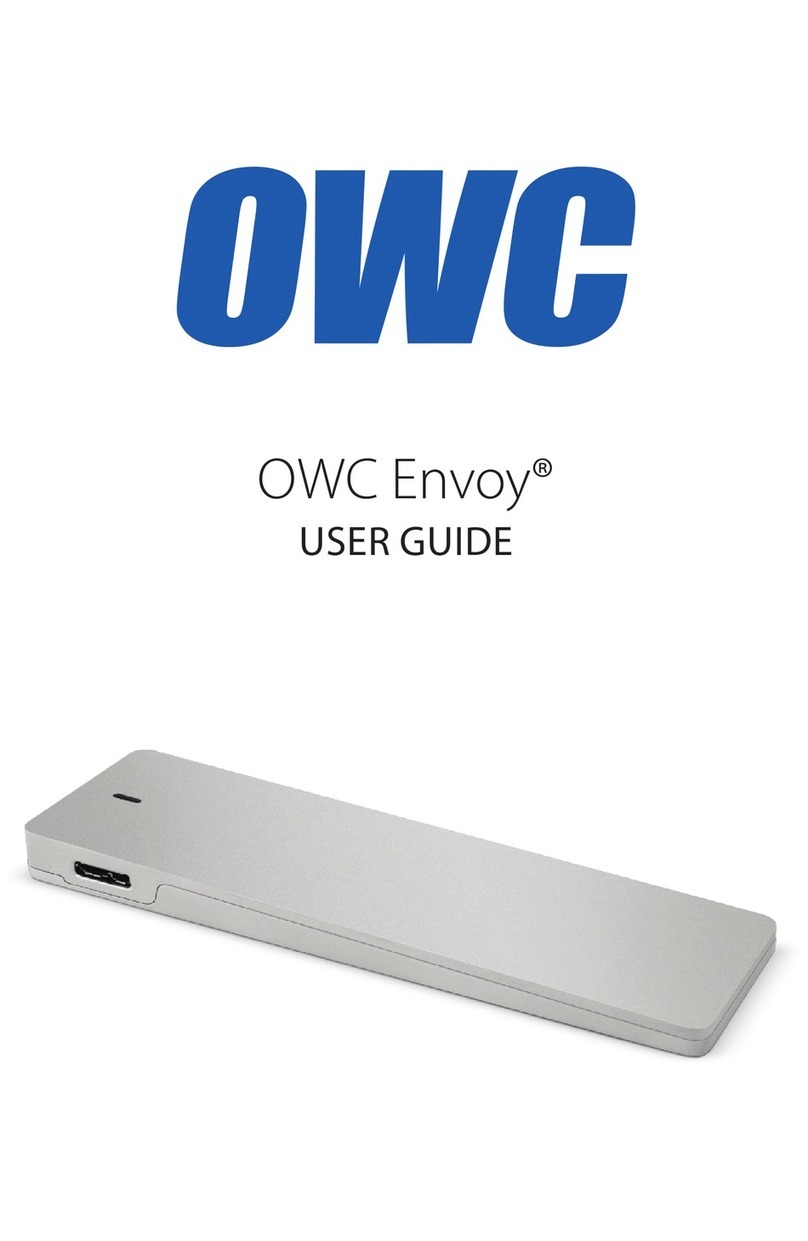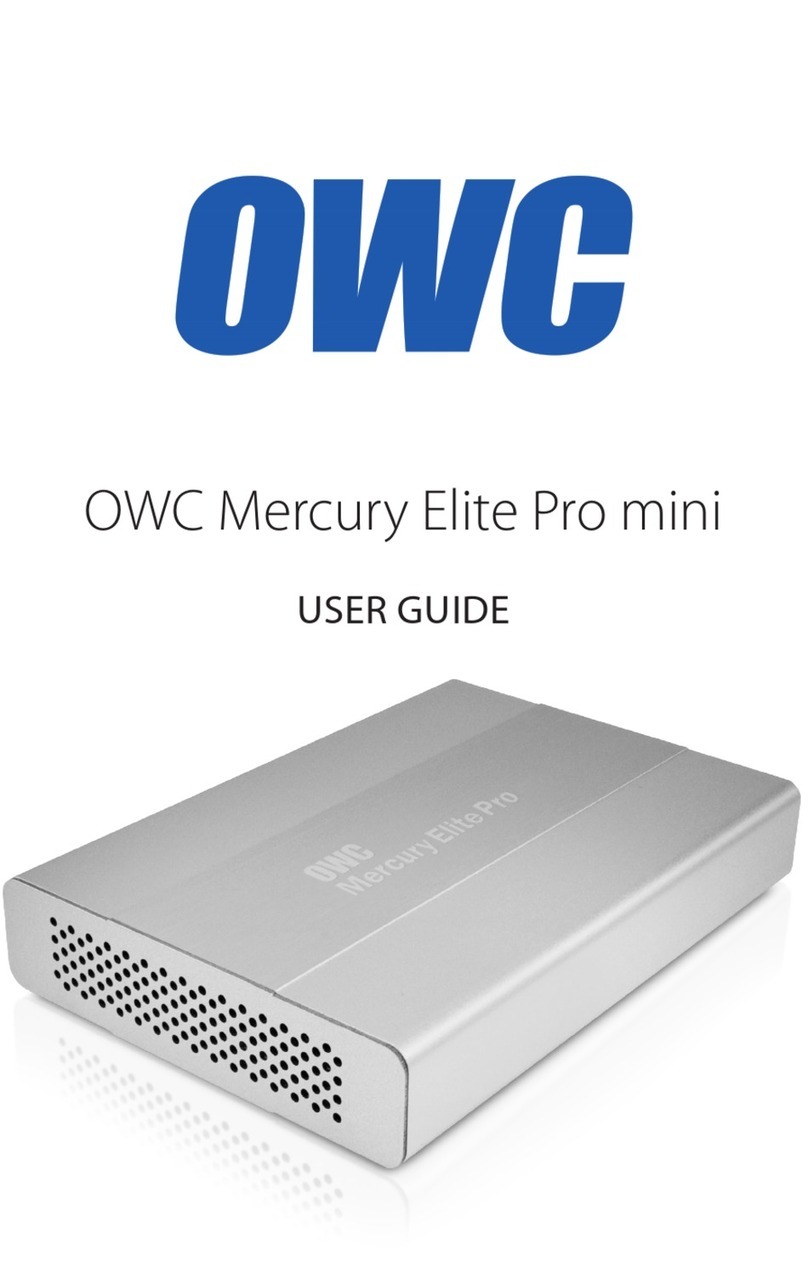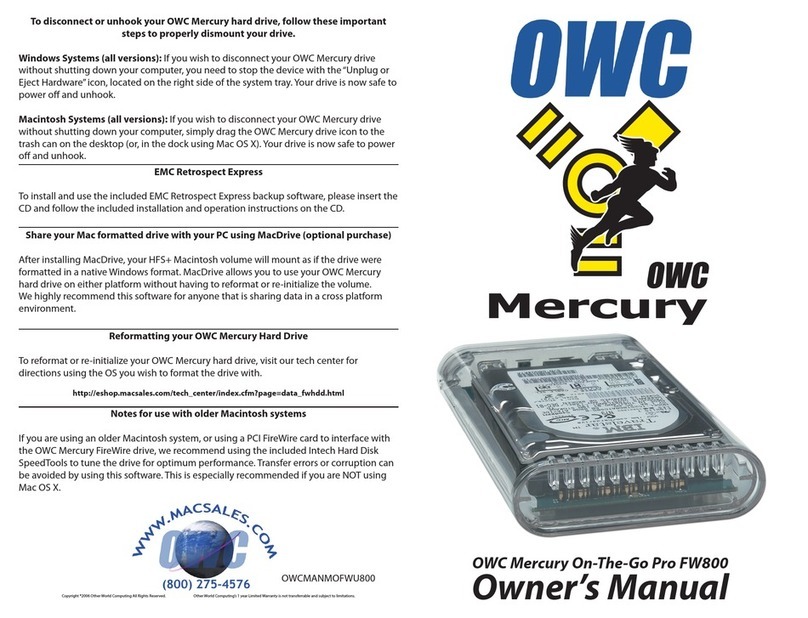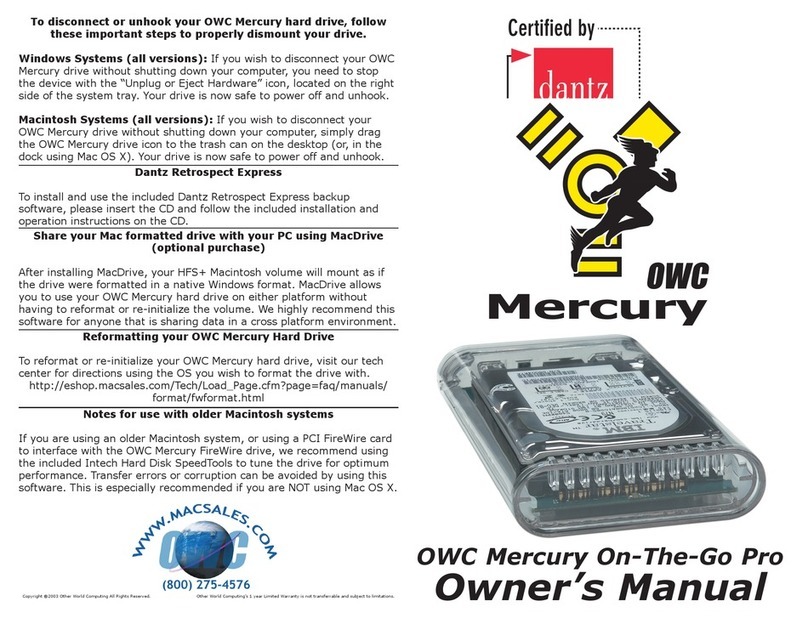OWC MERCURY ELITE PRO DUAL DEVICE SETUP
8
2.3 RAID Settings
2.3.1 Changing the RAID Mode
The RAID mode is controlled by a dial on the rear of the unit, as shown below-left. The dial has four positions,
each labeled with a dierent RAID mode. To change the RAID mode, follow the simple steps below.
Adjust the RAID dial so that the arrow is pointing at the desired RAID mode. Each time the arrow is aligned
with a new mode, you will feel a slight click. A small athead screwdriver works the best to adjust the dial.
When starting from a powered-on state, rst unmount the disk, then
rotate the RAID dial to the desired mode and hold down the SET button
for 3 seconds. The LEDs on the front will blink for a brief time; once the
blinking stops the new array has been built. You can access and format
the disk in the OS at this time.
When starting from a powered-o state, rotate the dial on the back of
the enclosure to the desired RAID mode, then power on the Mercury
Elite Pro Dual and immediately press the SET button for three seconds. The LEDs on the front will blink; once
the blinking stops the new array has been built. You can access and format the disk in the OS at this time.
2.3.2 RAID Modes
RAID 0 “Drive Striping” Mode:
The two drives show up as a single large disk with a size equal to the combined capacities of both drives.
RAID 0 is used when speed is the primary objective; it does not provide data redundancy for protection.
The reading and writing of data les is spread across both drives to gain speed by distributing the workload.
This allows for the fastest data transfer rates, but if one drive fails the whole array becomes corrupted. The
data will be lost.
RAID 1 “Drive Mirroring” Mode:
The two drives show up as a single disk with a size equal to the capacity of a single drive from the array.
RAID 1 copies (or “mirrors”) the data from the rst drive to the second drive. This is useful when reliability
and redundancy are more important than capacity or maximum speed. When one drive fails, it can be
replaced and the data can be rebuilt automatically from the other functioning drive. See Section 2.4 for
more details on the drive replacement and rebuild process.
Warning Changing the RAID mode will destroy the data on the drives. Be sure to back up your data rst!
See Section 3.4 for information on proper backup strategies.
Note Changing the RAID mode for the Mercury Elite Pro Dual requires an active USB or Thunderbolt
connection.
Warning Drives of identical model and capacity are required for RAID 0 and RAID 1. Always maintain a full
and separate backup of your RAID disks, especially RAID 0 disks.