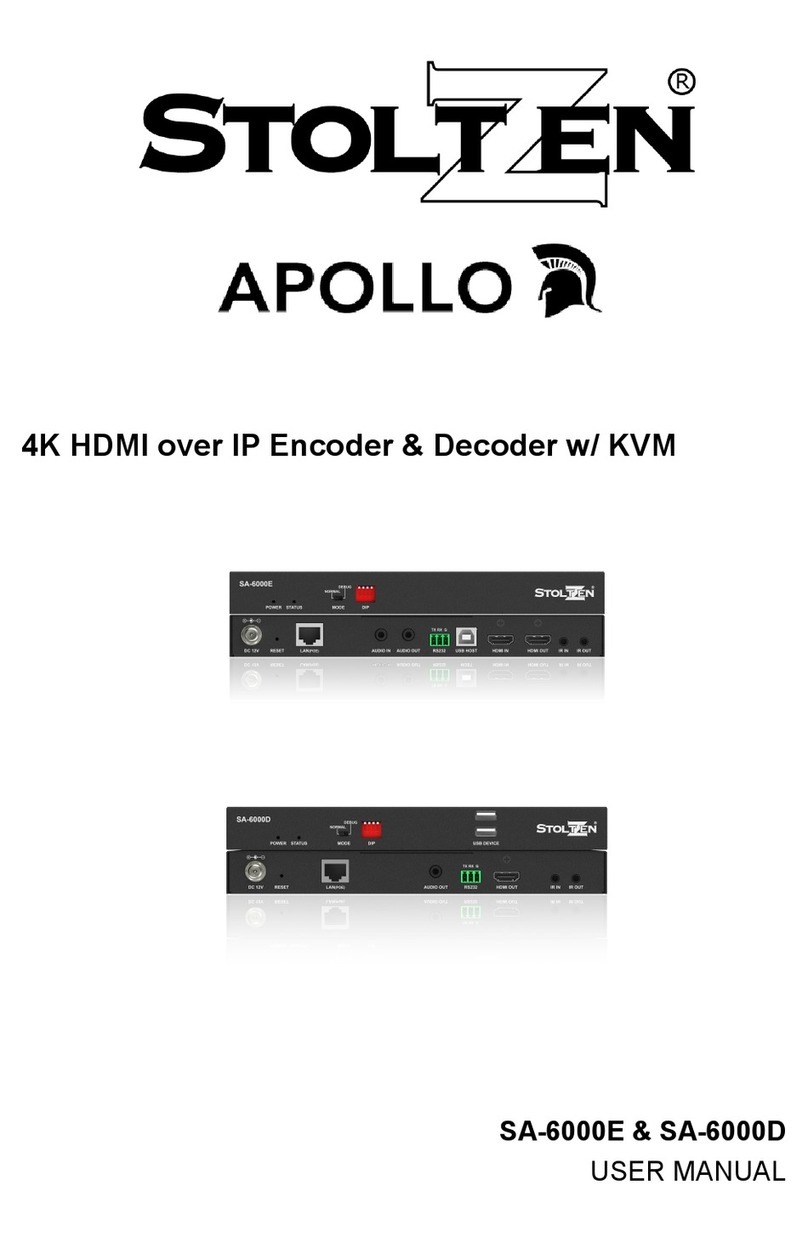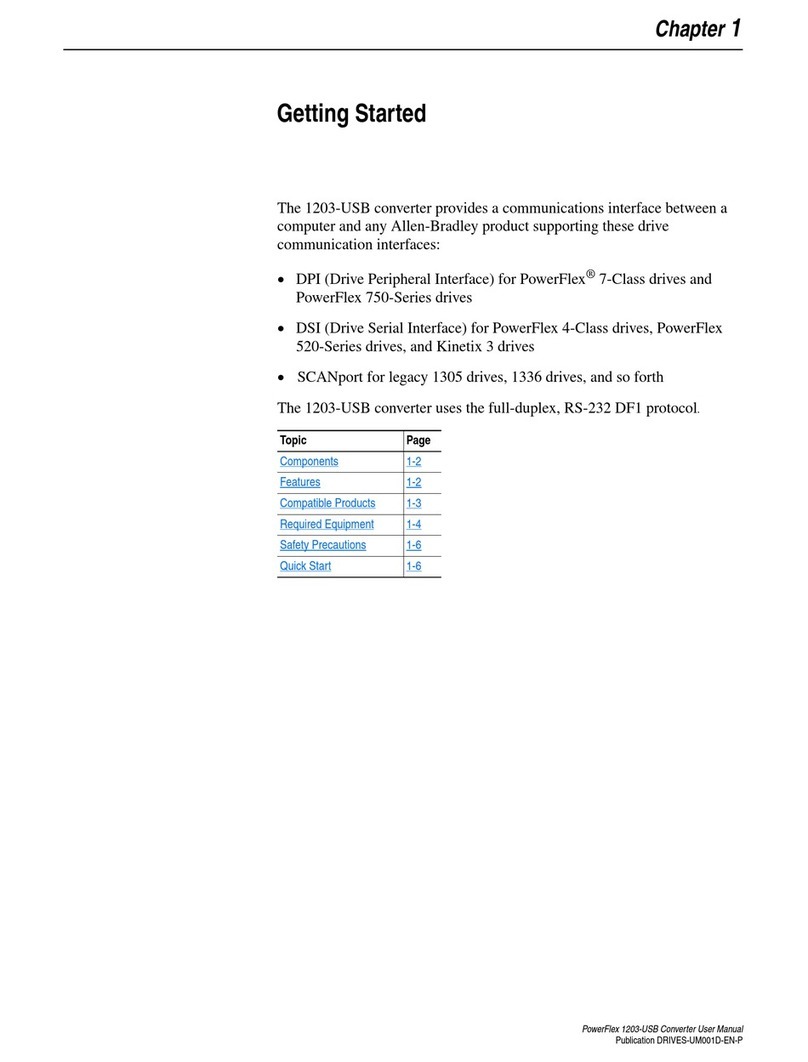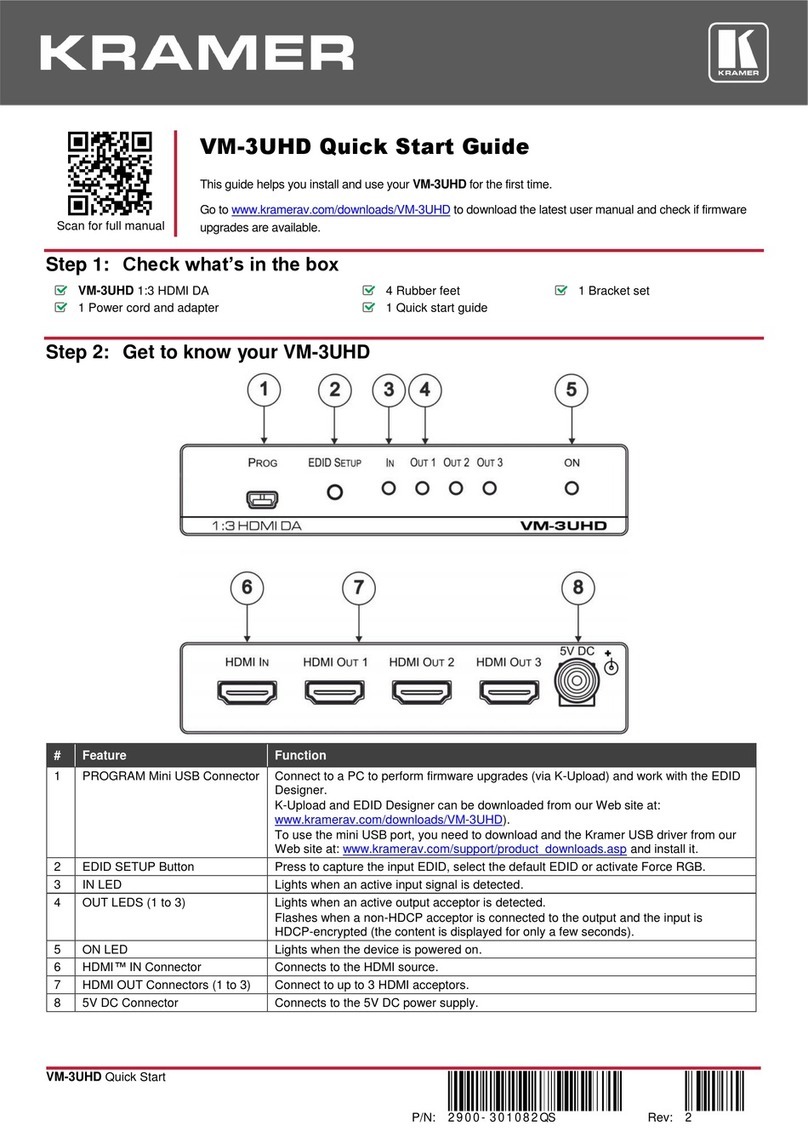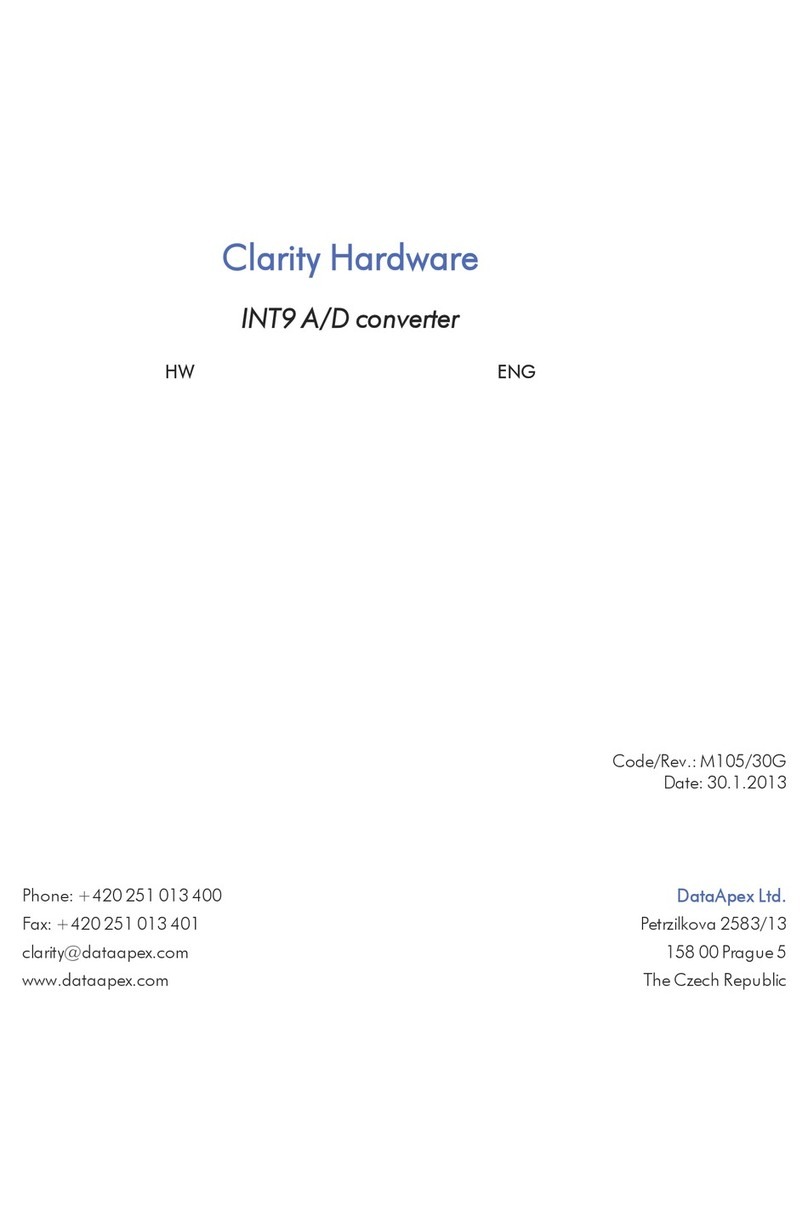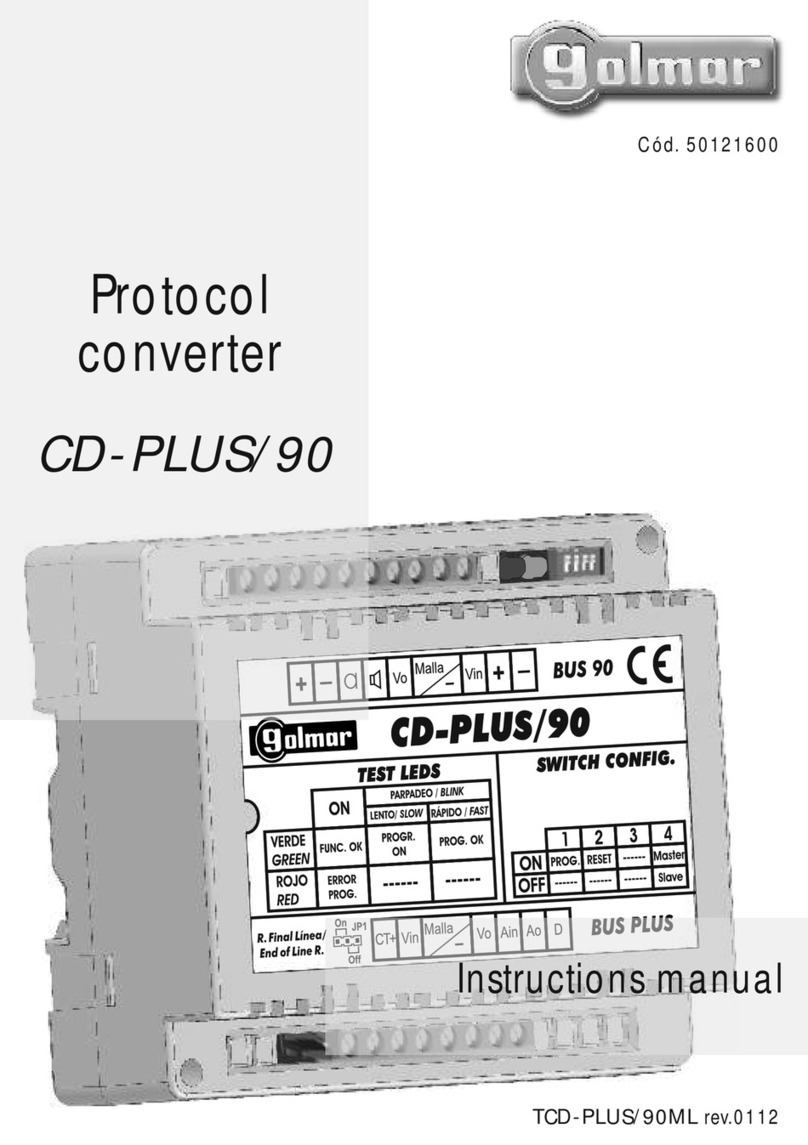Stoltzen APOLLO SA-3000E User manual

1080P HDMI over IP Encoder & Decoder
SA-3000E & SA-3000D
USER MANUAL

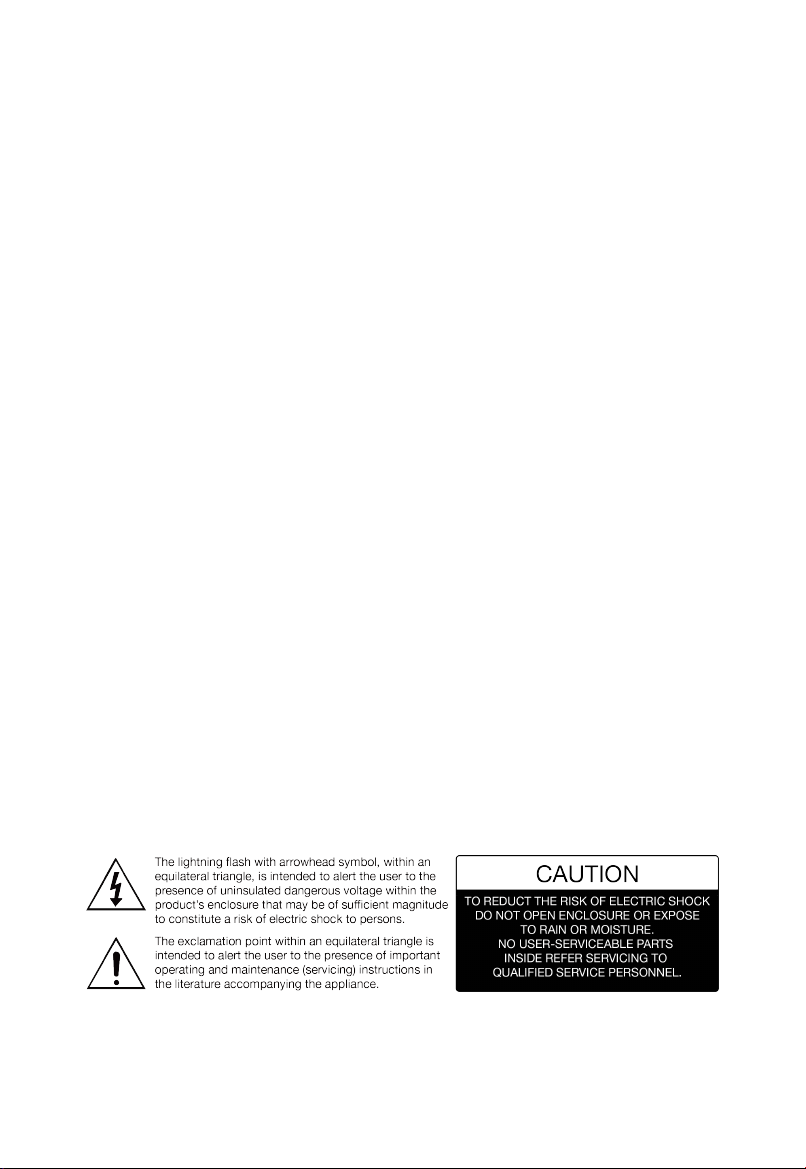
1
Important Safety Information
1. Read, follow, and keep these instructions.
2. Heed all warnings.
3. Do not use this product near water. Keep away from wet places, such as: spas, pools,
sinks, laundries, wet basements, etc.
4. When cleaning, unplug the unit and wipe with a dry cloth. Do not use damp cloths,
cleaning fluids, or aerosols which may result in electric shock, fire, or unit damage.
5. Operate this product using only the included power supply and/or power cable. Use of an
unapproved power implement may impair performance, damage the product, or cause
fires.
6. Do not block any ventilation openings. Install in accordance with the manufacturer’s
instructions.
7. Do not install or place this product near any heat sources such as radiators, heat
registers, stoves, or other apparatus (including amplifiers) that produce heat.
8. Protect the power cord from being walked on or pinched particularly at plugs,
convenience receptacles, and the point where they exit from the product.
9. Only use attachments/accessories specified by Stoltzen to avoid fire, shock, or other
hazards.
10. To reduce the risk of electric shock and/or damage to this product, never handle or touch
this unit or power cord if your hands are wet or damp. Do not expose this product to rain
or moisture.
11. Unplug this product during lightning storms or when unused for long periods of time.
12. Never open, remove unit panels, or make any adjustments not described in this manual.
Attempting to do so could result in electric shock, damage to the unit, or other hazards.
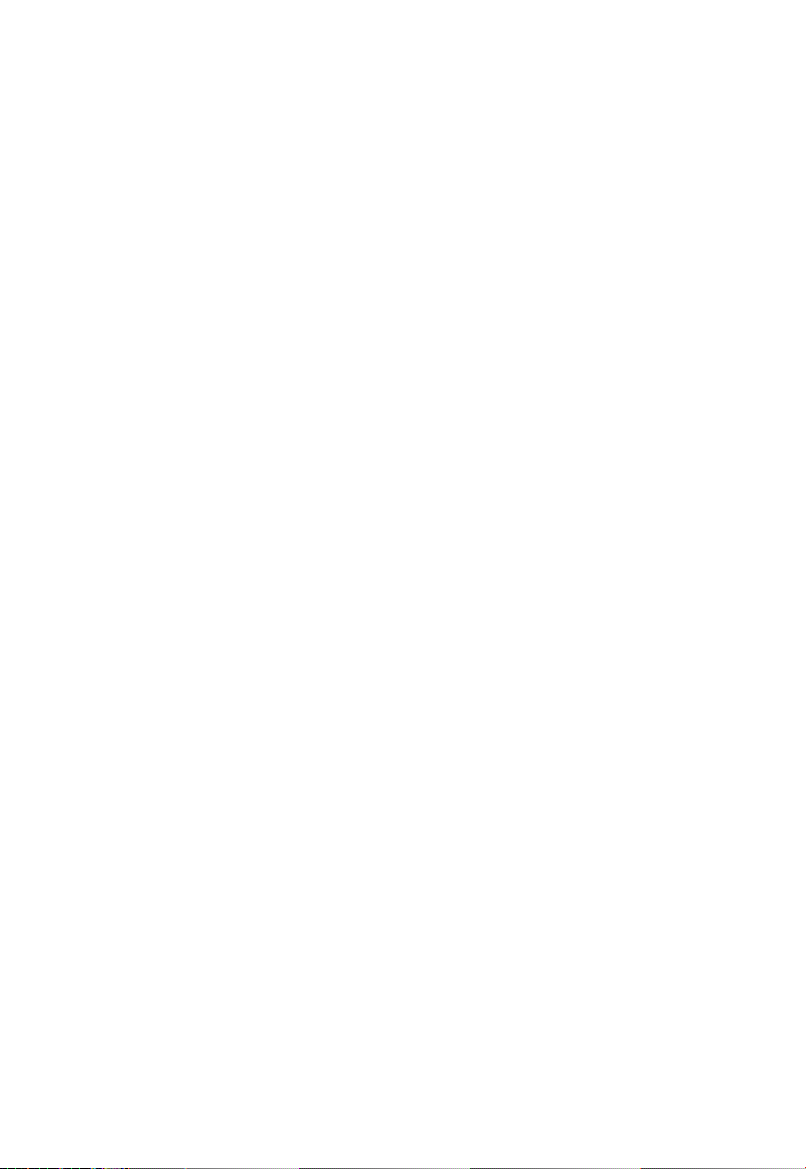
2
Contents
Important Safety Information............................................................................ 1
Introduction...................................................................................................... 3
Features ................................................................................................... 3
Package Contents .................................................................................... 4
Panel Description............................................................................................. 6
Encoder .................................................................................................... 6
Front Panel........................................................................................ 6
Rear Panel ........................................................................................ 6
Decoder.................................................................................................... 7
Front Panel........................................................................................ 7
Rear Panel ........................................................................................ 7
Specifications................................................................................................... 9
Encoder .................................................................................................... 9
Decoder.................................................................................................. 10
Installation...................................................................................................... 11
Typical Application ......................................................................................... 12
IP Matrix ................................................................................................. 12
Video Wall............................................................................................... 13
Multiview................................................................................................. 13
Windowing .............................................................................................. 14
Hardware Installation ..................................................................................... 15
Device Control ............................................................................................... 16
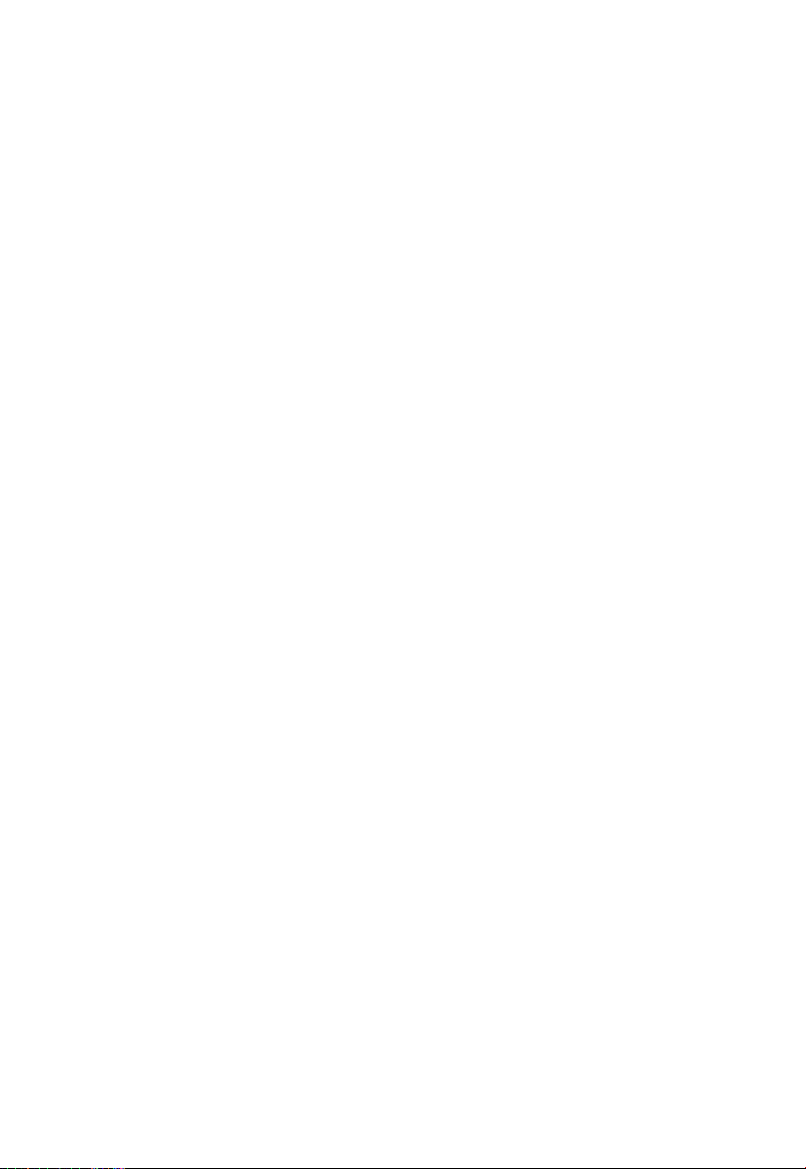
3
Introduction
The H.264 IP encoder (SA-3000E) and decoder (SA-3000D) can work
together to provide complete end-to-end streaming systems. Video, audio
and RS232 signals can be routed together or separately throughout the
matrix system. They can also function video wall up to the dimensions of 16 x
16 with input and output HDMI resolutions supported up to 1920 x
1080@60Hz.
They can also be powered by compatible power source equipment (e.g. PoE
Ethernet switch) through PoE, eliminating the need for a nearby power outlet.
They provide simple, flexible control options, including RS232, IP control box
(SA-C), PC configurator (Apollo Configurator), Apollo Visual Composer To u ch
and Apollo Maintenance Tool (for firmware upgrade). The decoder also
features CEC function to realize power on and off control on displays. They
offer solutions for conference rooms, shopping malls, hotels, monitoring
centers, schools and corporate training environments, etc.
Features
Streams HDMI signal over IP networks.
Encoder supports resolutions up to 1920 x 1080@60Hz.
Decoder offers auto scaler with output resolutions supported from
480p@60Hz to 1920 x 1080@60Hz scaling based on the EDID of
display.
Able to output two IP streams.
One large IP stream supports streaming resolution from
480p@60Hz to 1920 x 1080@60Hz to view a video on the decoder
side.
The other small one supports streaming resolution 352x288@5Hz
to easily preview a video on a third party device (e.g. tablet).

4
Features video wall up to the dimensions of 16 x 16.
Available API interface for third party control system integration, offers
control through IP control box (SA-C), PC configurator (Apollo
Configurator) and Apollo Visual Composer Touch on iPad.
Supports firmware upgrade through Apollo Maintenance Tool.
Supports audio de-embedding output.
Allows video, audio and RS232 signals to be routed together or
separately.
Supports EDID import to encoder and export from display to decoder.
Supports CEC one-touch-play and standby commands to power on and
off the display.
Supports decoder to turn off the output through API when no source is
detected.
Supports decoder to report CEC commands that come from display to IP
control box.
Supports HDCP.
Configurable encoding bit rate up to 30 Mbps.
Supports seamless switching.
Supports PoE to be powered by power source equipment.
Supports Auto IP (zeroconf) -- automatically generates a dynamic IP
address at startup in the absence of a DHCP server.
Supports communications protocols such as H.264, TCP/IP, Telnet, UDP
and IGMP.
Package Contents
Encoder
1 x SA-3000E Unit
1 x DC 12V Power Adapter (with US, UK, EU, AU pins)
2 x Phoenix Male Connector (3.5 mm, 3 Pins)
2 x Mounting Brackets (with Screws)

5
Decoder
1 x SA-3000D Unit
1 x DC 12V Power Adapter (with US, UK, EU, AU pins)
2 x Phoenix Male Connector (3.5 mm, 3 Pins)
2 x Mounting Brackets (with Screws)
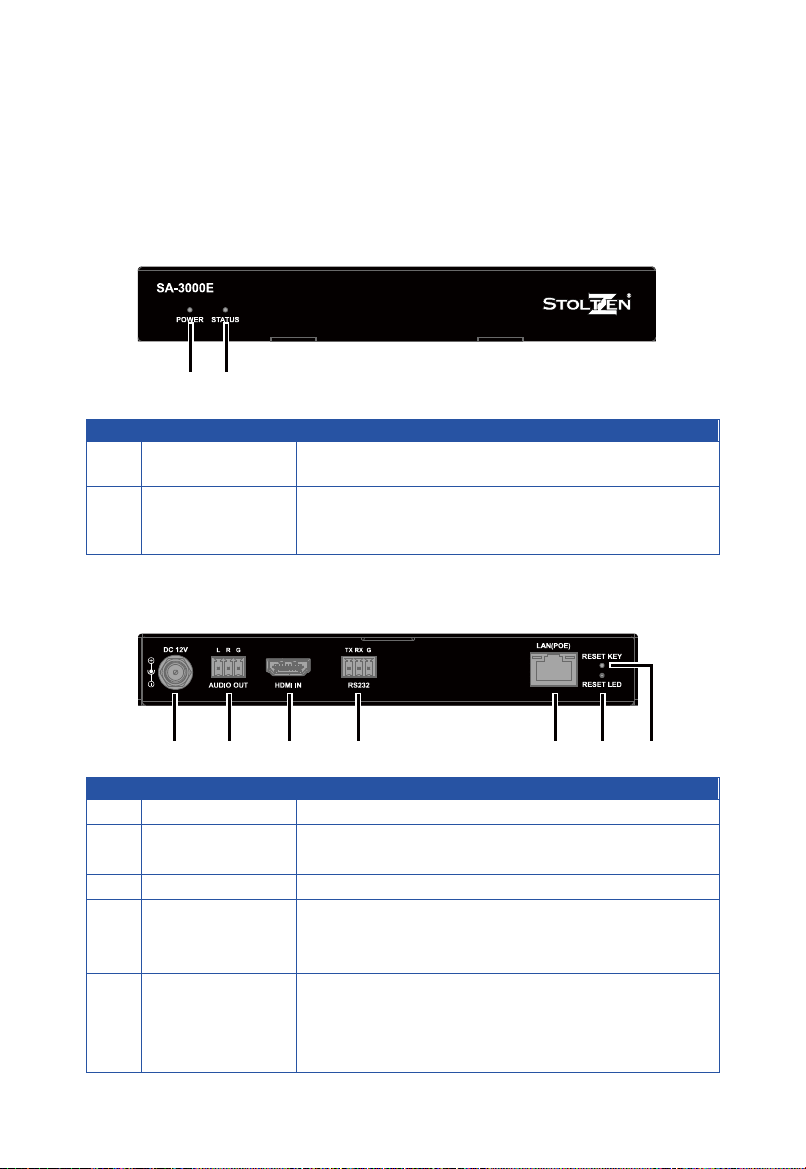
6
Panel Description
Encoder
Front Panel
21
No.
Name
Description
1 Power LED On: Encoder is powered on.
Off:
Encoder is powered off.
2 Status LED
On: Encoder detects valid signal input.
Blinking:Encoder detects no signal input.
Off: Encoder is powered off or in the boot process.
Rear Panel
76
5
4
3
21
No.
Name
Description
1
DC 12V
Connect to the power adapter provided.
2 Audio Out Connect to an audio decoder such as an amplifier for
audio de-embedding output from HDMI source.
3
HDMI In
Connect to an HDMI source device.
4 RS232
Connect this port to a RS232 device such as a
computer to bi-directionally communicate with a RS232
device at the IP controller or decoder side.
5 LAN (POE)
Connect to an Ethernet Switch for IP streaming output
and device control.
Note: The encoder and decoder can be powered by
either a PoE-enabled Ethernet switch via this port or

7
No.
Name
Description
power adapters.
6
Reset LED
Reset key is used to reset device.
Use a pointed stylus to hold down this key, when Reset
LED is on for about 1 second and then off, release this
key, encoder reboots and restores to its factory default.
7 Reset Key
Decoder
Front Panel
321
No.
Name
Description
1 Power LED On: Decoder is powered on.
Off: Decoder is powered off.
2 Status LED
On: Decoder is connected to an encoder and
detects valid signal input.
Blinking: Decoder is not connected to an encoder
or detects no signal input.
Off: Decoder is powered off or in the boot process.
3 ID Key Press to display information of encoder and decoder on
the screen, including IP mode, MAC and IP address.
Rear Panel
76
5
4
3
21
No.
Name
Description
1
DC 12V
Connect to the power adapter provided.
2 Audio Out Connect to an audio decoder such as an amplifier for
audio de-embedding output from HDMI source.

8
No.
Name
Description
3
HDMI Out
Connect to an HDMI display device.
4 RS232
Connect this port to a RS232 device to bidirectionally
communicate with a RS232 device at the IP controller or
encoder side.
5 LAN (POE)
Connect to an Ethernet Switch for IP streaming input
and device control.
Note: The encoder and decoder can be powered by
either a PoE-enabled Ethernet switch via this port or
power adapters.
6
Reset LED
Reset key is used to reset device.
Use a pointed stylus to hold down this key, when Reset
LED is on for about 1 second and then off, release this
key, decoder reboots and restores to its factory default.
7 Reset Key

9
Specifications
Encoder
Technical
Input Video Port 1 x HDMI
Input Video Type
HDMI 1.3, HDCP 1.4
Input Resolution
640 x 480@60Hz, 480p@60Hz,576i@50Hz,
576P@50Hz, 800 x 600@60Hz, 1024 x 768@60Hz,
720p@50Hz, 720p@60Hz, 1280 x 800@60Hz,
1280 x 1024@60Hz, 1360 x 768@60Hz,
1366 x 768@60Hz, 1400 x 1050@60Hz,
1440 x 900@60Hz, 1680 x 1050@60Hz,
1920 x 540@60Hz, 1080i@50Hz, 1080i@60Hz,
1080p@50Hz, 1080p@60Hz
Input Video Signal
0.5~1.2 V p-p
Encoding Data Rate Up to 30 Mbps, configurable
Output Video Port 1 x LAN
Output Video Type
H.264/MPEG-4 AVC
Output Resolution
Large IP stream: from 480p@60Hz to 1920 x
1080@60Hz
Small IP stream: 352x288@5Hz
Video Impendence 100 Ω
Input DDC Signal
5 V p-p (TTL)
End-to-End Time
Latency
When works with decoder:
About 50 ms (Low latency mode)
About 250 ms (High quality mode)
Input Audio Port
1 x HDMI
Input Audio Format LPCM 2.0
Output Audio Port 1 x Phoenix connector
Output Audio Format Stereo
Control Method IP Control Box (SA-C), PC configurator (Apollo
Configurator), Apollo Visual Composer Touch on iPad
General
Operating Temperature 0°C to 45°C (32°F to 113°F)
Storage Temperature
-20°C to 70°C (-4°F to 158°F)
Humidity
10% to 90%, non-condensing
ESD Protection
Human-body Model:
±8kV (Air-gap discharge)/
±4kV (Contact discharge)
Power Supply
12 V 1 A DC
Power Consumption
6W (Max.)

10
General
Device Dimension
(W x H x D) 175 mm x 25 mm x 100.2 mm / 6.9'' x 0.98'' x 3.9''
Net Weight
0.60kg / 1.32lbs
Decoder
Technical
Input Video Port 1 x LAN
Input Video Type H.264/MPEG-4 AVC
Input Resolution
From 480p@60Hz to 1920x1080@60Hz
Output Video Port 1 x HDMI
Output Video Type HDMI 1.3, HDCP 1.4
Output Resolution
640 x 480@60Hz, 480p@60Hz, 576P@50Hz,
800 x 600@60Hz, 1024 x 768@60Hz, 720p@50Hz,
720p@60Hz, 1280 x 800@60Hz, 1280 x 1024@60Hz,
1366 x 768@60Hz, 1400 x 1050@60Hz,
1440 x 900@60Hz, 1680 x 1050@60Hz,
1920 x 540@60Hz, 1080p@24Hz, 1080p@25Hz,
1080p@30Hz, 1080p@50Hz, 1080p@60Hz
Video Impendence 100 Ω
End-to-End Time
Latency
When works with encoder:
About 50 ms (Low latency mode)
About 250 ms (High quality mode)
Input Audio Port
1 x LAN
Input Audio Format Audio embedded in streaming media input
Output Audio Port •1 x Phoenix connector
•1 x HDMI
Output Audio Format LPCM 2.0
Control Method IP Control Box (SA-C), Apollo Configurator, Apollo Visual
Composer Touch on iPad
General
Operating Temperature
0°C to 45°C (32°F to 113°F)
Storage Temperature
-20°C to 70°C (-4°F to 158°F)
Humidity
10% to 90%, non-condensing
ESD Protection
Human-body Model:
±8kV (Air-gap discharge)/
±4kV (Contact discharge)
Power Supply
12 V 1 A DC
Power Consumption
6W (Max.)
Device Dimension
(W x H x D)
175 mm x 25 mm x 100.2 mm / 6.9'' x 0.98'' x 3.9''

11
General
Net Weight 0.60kg / 1.32lbs
Installation
Note: Before installation, please ensure the device is disconnected from the
power source.
Steps to install the device in a suitable location:
1. Attach the mounting bracket to the enclosure using the screws provided in
the package separately.
The bracket is attached to the enclosure as shown.
2. Repeat step 1 for the other side of the device.
3. Attach the brackets to the surface you want to hold the unit against using
the screws (provided by others).

12
Typical Application
You can use H.264 encoders and decoders to meet different applications.
The link relationship between encoders and decoders is as follows.
Link relationship SA-3000E SA-3000D
SA-3000D IP matrix, Video wall /
SA-MW3000D Multiview /
SA-3000VP Window Roaming
IP Matrix
You can use encoders and decoders to build a network of IP matrix with PC
configurator or IP control box.
Display
HDMI
Display
HDMI
Display
HDMI
Encoder
Encoder
Decoder
Decoder
Decoder
Decoder Display
Ethernet Switch
Desktop (with
PC configurator)
Laptop
HDMI
RS232
RS232
RS232
HDMI
RS232
HDMI
IP Control Box
Audio/Video OutputAudio/Video Input
Control
...
...
iPad with PF-IP Touch
Wireless Router
Encoder
HDMI
Blu-ray Player

13
Video Wall
You can use encoders and decoders to build a M x N video wall with PC
configurator and IP control box. M, N is an integer ranging from 1 to 16.
HDMI
HDMI
HDMI
Encoder
Encoder
Decoder
Decoder
Decoder
Decoder
Ethernet Switch
Desktop (with
PC configurator)
Laptop
HDMI
RS232
RS232
HDMI RS232
HDMI
IP Control Box
Audio/Video OutputAudio/Video Input
Control
2 x 2 Video Wall
iPad with PF-I P Touch
Wireless Router
Encoder
HDMI
Blu-ray Player
...
Multiview
You can use encoders and SA-MW3000D decoders to perform multiview with
PC configurator and IP control box.
Display
HDMI
HDMI
HDMI
RS232
3 x 3 Video Wall
HDMI
Encoder
Encoder
SA-MW3000D Decoder
Decoder
Decoder
Decoder Display
Ethernet Switch
Desktop (with
PC configurator)
Laptop
HDMI
RS232
RS232
RS232
HDMI
RS232
HDMI
IP Control Box
Audio/Video OutputAudio/Video Input
Control
(3 x 3 Multiview)
Display
(Overlay Multiview)
...
...
SA-MW3000D Decoder
Encoder
HDMI
Blu-ray Player
iPad with PF-I P Touch
Wireless Router
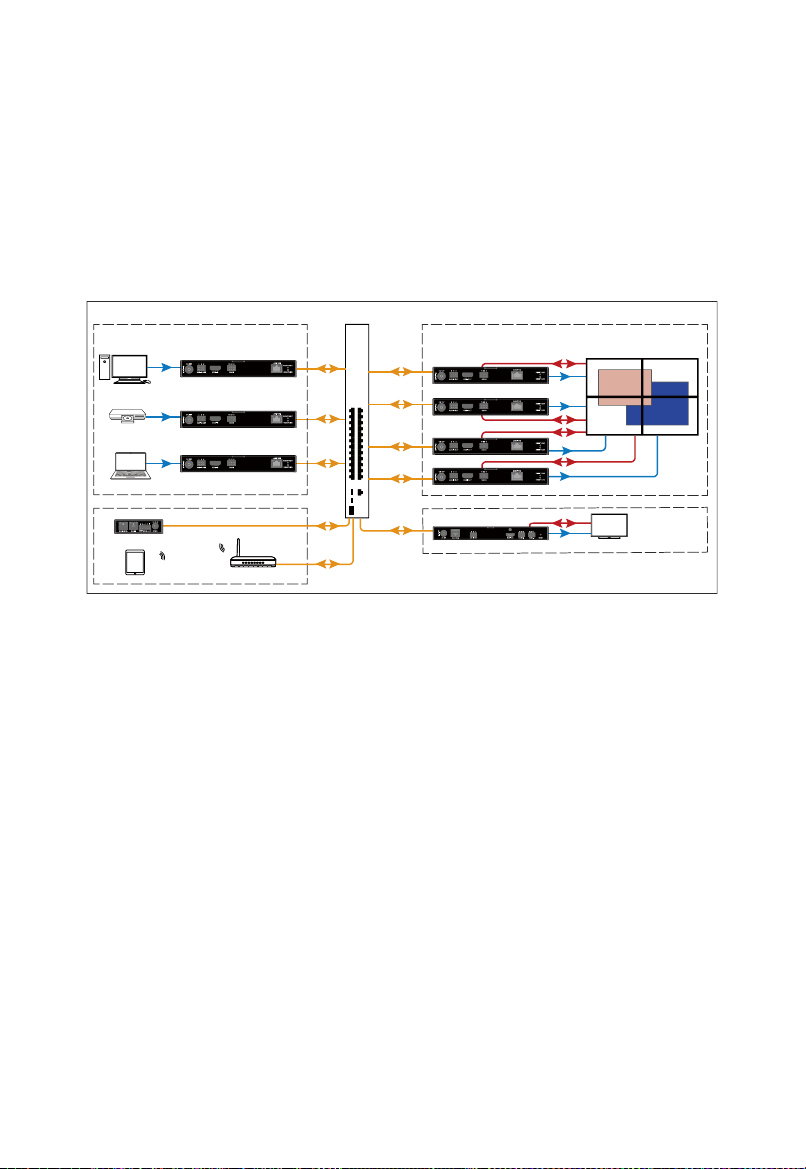
14
Windowing
You can use encoders, decoders and SA-3000VP windowing processor to
realize up to 6 windows overlay and roaming in a video wall or a single
display with PC configurator, IP control box and Apollo Visual Composer
Touch.
HDMI
HDMI
HDMI
HDMI
Control
Encoder
Encoder
Decoder
Decoder
Decoder
Decoder
Ethernet Switch
Desktop (with
PC configurator)
Laptop
HDMI
RS232
RS232
RS232
HDMI RS232
HDMI
IP Control Box
Audio/Video OutputAudio/Video Input
Control
2 x 2 Video Wall
SA-3000VP
Display
Window Processing/ AV Output
iPad with PF-IP Touch
Wireless Router
Encoder
HDMI
Blu-ray Player
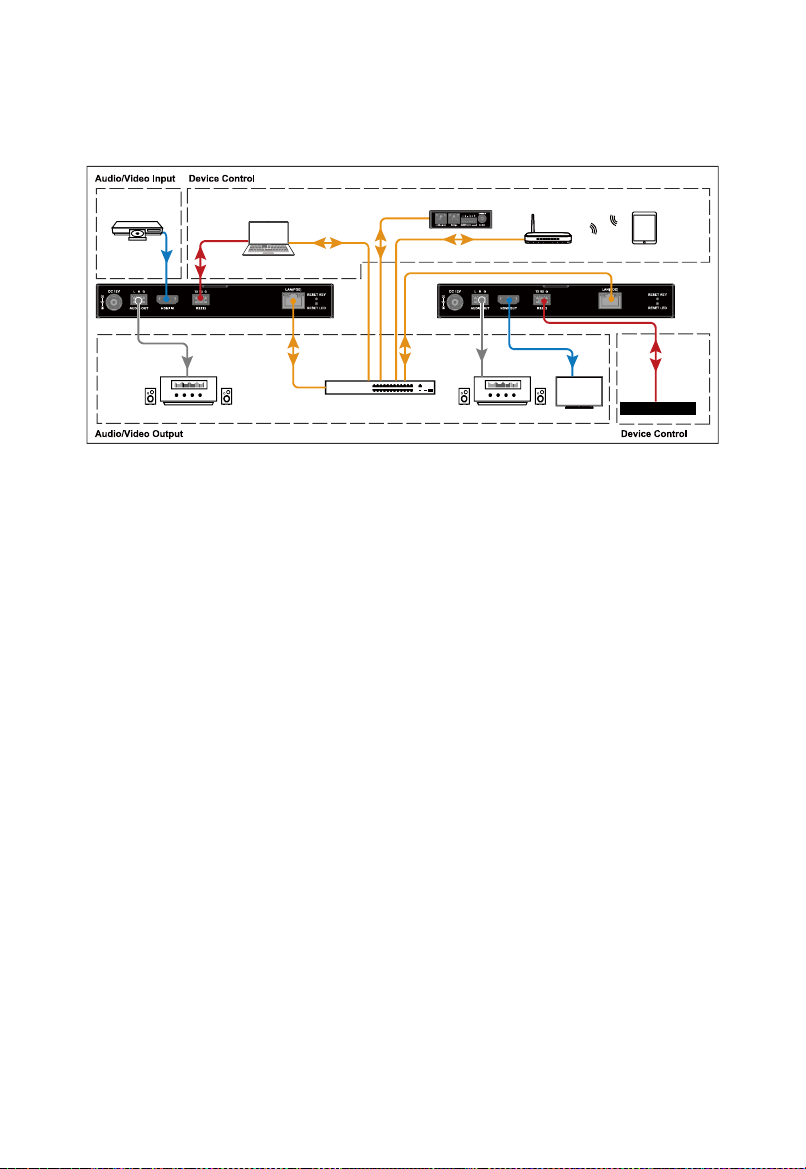
15
Hardware Installation
Laptop (with
PC configurator)
Amplifier
AmplifierEthernet Switch
HDMI
HDMI
RS232
RS232
Display
Blu-ray Player
RS232 Device
DecoderEncoder
IP Control Box Wireless Router iPad with PF-IP Touch
AudioAudio
Note:
•Before the installation, disconnect the power supplies from all the devices.
•If the switch doesn’t support PoE function or is unable to provide enough
power, connect encoder and decoder to power supplies.

16
Device Control
The encoder and decoder allow you to use PC configurator, Apollo Visual
Composer Touch and IP control box for controlling them. This section briefly
introduces how to route the video from source to the display using these tools.
By default, audio, video and RS232 signals are routed together. For more
information, see their guides.
The following tables describes how audio, video and RS232 signals are
routed using different tools.
Control Tools
Description
PC Configurator
Route audio, video and RS232 signals together.
Apollo Visual
Composer Touch
IP control box
Both of the following routing policies are available.
Route audio
, video and RS232 signals
together.
Route audio
, video and RS232 signals
separately via API commands from IP control
box.
Note: When audio, video and RS232 signals are routed separately via API
commands from IP control box, they can be routed together with other
operation tools.

This manual suits for next models
1
Table of contents
Other Stoltzen Media Converter manuals
Popular Media Converter manuals by other brands

DRAKE
DRAKE HDE24A instruction manual

opticis
opticis OMVC-200 user manual
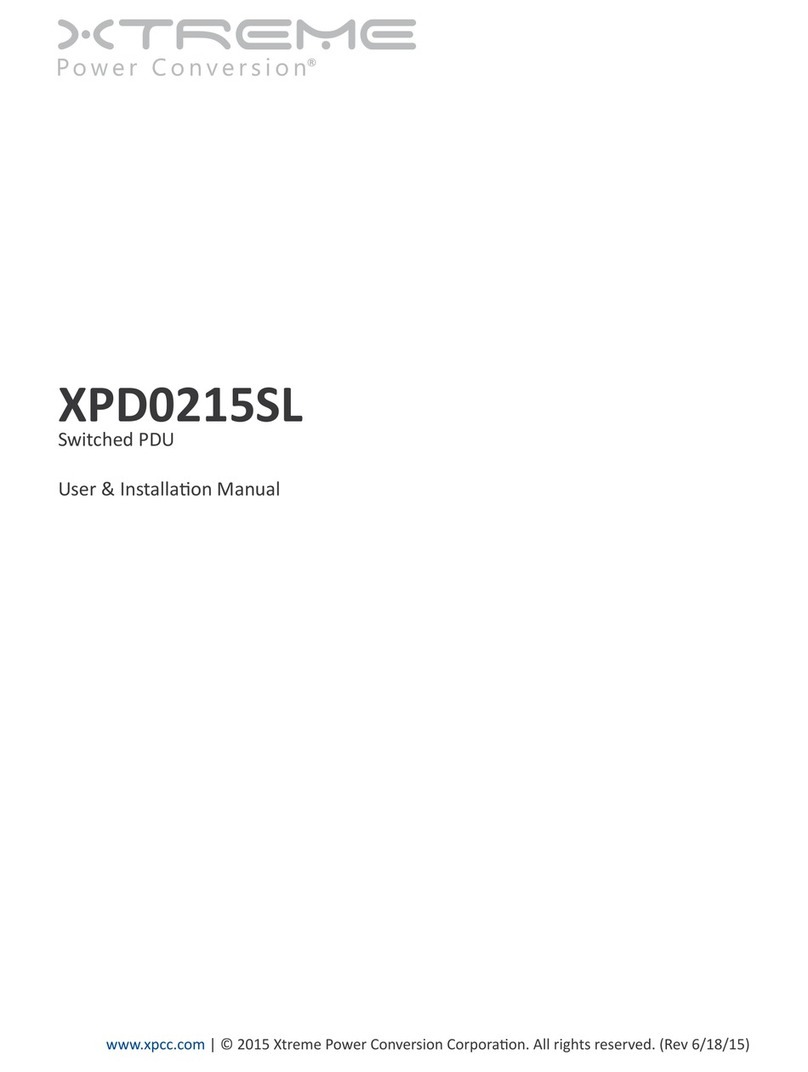
Xtreme Power Conversion
Xtreme Power Conversion XPD0215SL User and installation manual

AJA
AJA FiDO-TR-12G Installation and operation guide

MuxLab
MuxLab 500054 Quick installation guide

HDTV Supply
HDTV Supply HDTVSXHDCP01 operating instructions