Storage Options 8 Channel DVR User manual


2
CAUTION
RISK OF ELECTRIC SHOCK
DO NOT OPEN
TO REDUCE THE RISK OF ELECTRIC SHOCK,
DO NOT REMOVE THE COVER.
NO USER SERVICABLE PARTS INSIDE.
REFER SERVICING TO QUALIFIED PERSONNEL.
The lightning flash with arrowhead symbol, within an equilateral
triangle, is intended to alert the user to the presence of non-
insulated “dangerous voltage” within the product’s enclosure that
may be of sufficient magnitude to constitute a risk of electric shock.
The exclamation point within an equilateral triangle is intended to
alert the user to the presence of important operating and
maintenance (servicing) instructions in the literature accompanying
the appliance.
WARNING:
TO PREVENT FIRE OR SHOCK HAZARD, DO NOT
EXPOSE THIS UNIT TO RAIN OR MOISTURE
CAUTION:
TO PREVENT ELECTRIC SHOCK, ENSURE THE PLUG
IS FULLY INSERTED INTO A MAINS SOCKET

3
IMPORTANT SAFEGUARD
All lead-free products offered by the company comply with the requirements of the European law of
the Restriction of Hazardous Substances (RoHS) directive, which means our manufacturing processes
and products are strictly “lead-free” and without the hazardous substances cited in the directive.
The crossed-out wheeled bin mark symbolizes that within the European Union the product must be
collected separately at the product’s end-of-life. This applies to your product and any peripherals
marked with this symbol. Do not dispose of these products as unsorted municipal waste. Contact
your local dealer for procedures for recycling this equipment.
DISCLAIMER
We reserve the right to revise or remove any content in this manual at any time. We do not warrant or assume any legal liability
or responsibility for the accuracy, completeness, or usefulness of this manual. The content of this manual is subject to change
without notice.
RECOMMENDATIONS
AVOID DUSTY LOCATIONS:
Excessive build-up of dust may cause the unit to fail.
INSTALL IN VENTILATED SPACE:
Ensure adequate airflow around the DVR to prevent overheating.
DO NOT EXPOSE TO MOISTURE:
Exposing the unit to water poses high risk of electric shock.
DO NOT DROP:
Doing so could damage internal components.
DO NOT OPEN CHASSIS:
No user-serviceable parts inside.
TRADEMARK ACKNOWLEDGEMENTS
Internet Explorer, Microsoft & Windows are registered trademarks of Microsoft Corporation.
Apple, iPhone, iPad and iTunes are registered trademarks of Apple Computer, Inc.
DEFAULT PASS CODE INFORMATION
By default, pass codes are disabled on the system. You do not need to enter a pass code when accessing any menus. For
security purposes, it is highly recommended to enable pass codes via the Password Menu.
WARRANTY AND TECHNICAL SUPPORT
In the event that you need further assistance with this product you can call us, at local UK rate on the number below and our
UK-based experts will be happy to help you (they’re available Mon-Fri 9am –5.30pm, excluding bank holidays). Alternatively
visit our website at www.storageoptions.com/support or send us an email at the address below.
This product is backed by a 12 month warranty to cover the unlikely event of something going wrong. Should you suspect a fault
with your product please contact our support team in the first instance.
UK:
Ireland:
0844 248 7191
00353 (0) 94 937 4026
E-Mail: support@storageoptions.com

4
TABLE OF CONTENTS
QUICK START GUIDE
6
1.1 –Basic Connectivity
1.2 –Wall Mounting A Camera
1.3 –Power Connection Diagram
6
7
8
OVERVIEW
9
2.1 –System Overview
2.2 –Environment Adaptability
2.3 –Recording Capacities
9
9
9
CONVENTIONS USED IN THIS MANUAL
10
PACKAGE CONTENTS
10
SYSTEM CONNECTION
11
5.1 –Connectivity Diagram
11
BASIC OPERATION
12
6.1 –Front Panel
6.2 –Rear Panel
6.3 –Remote Control
6.4 –Mouse Control
6.5 –Using The Sub Menu
6.6 –Power On / Off
6.7 –Pass Codes
6.8 –Format The Hard Disk Drive
6.9 –System Login
6.10 –Playback
6.11 –On-screen Playback Controls
12
13
14
15
15
16
16
16
16
17
17
BASIC MENU FUNCTIONS
18
7.1 –Main Menu
7.2 –Search
7.3 –File List
7.4 –Backup
7.5 –Record Mode
7.6 –Recording Schedule
7.7 –HDD Management
7.8 –Basic Setup
7.9 –Language
7.10 –Date / Time
7.11 –Daylight Saving Time
7.12 –Password
7.13 –User Permissions
7.14 –Display
7.15 –Preview
7.16 –Video / Audio
7.17 –Volume Setup
18
19
20
21
22
24
25
26
26
27
27
28
29
30
31
31
31

5
TABLE OF CONTENTS (CONTINUED)
ADVANCED MENU FUNCTIONS
32
8.1 –Advanced Setup
8.2 –Alarm
8.3 –E-Mail Setup
8.4 –System Info
8.5 –Motion Detection
8.6 –Mobile
8.7 –System
8.8 –Firmware Upgrade
8.9 –Parameter Export
8.10 –Parameter Import
8.11 –Pan Tilt Zoom (PTZ)
8.12 –Network
8.13 –DDNS
8.14 –UPnP
32
33
34
35
35
36
37
38
38
38
39
40
41
42
REMOTE SURVEILLANCE SOFTWARE
43
9.1 –Using Remote Surveillance
9.2 –Main Screen
9.3 –Live View
9.4 –Recording
9.5 –Sub Menu
9.6 –PTZ Control
9.7 –Screen Captures
9.8 –Playback
9.9 –Search
9.10 –Remote Backup
9.11 –Remote Setup
9.12 –Record
9.13 –Alarm Setting
9.14 –PTZ
9.15 –Network
9.16 –Setting
9.17 –Maintenance
9.18 –Host Info
44
45
46
46
46
47
47
48
49
49
50
50
51
51
52
52
53
53
SOFTWARE CD
54
USING MEYE FOR MOBILE VIEWING
55
HARD DISK DRIVE INSTALLATION
56
TROUBLESHOOTING
57
APPENDIX –PRODUCT SPECIFICATION
58

6
QUICK START GUIDE
1.1 –BASIC CONNECTIVITY
To get started quickly with the Storage Options 8 Channel CCTV DVR, follow these instructions:
1. Connect a camera to the “Video In 1” socket.
2. Connect a computer monitor to the “VGA” socket.
AND / OR
Connect a television to the “Video Out” socket.
NOTE
You must select the correct input on your monitor / television to view the DVR system. Refer to its
manual for instructions on how to do this.
3. Connect the DVR and camera to a mains supply.
Refer to section “1.3 –Power Connection Diagram” (page 8) for more information.
4. Switch on the DVR via the ON/OFF switch.
Refer to section “6.1 –Front Panel” (page 12) for more information.
5. Set the date and time.
Refer to section “7.10 –Date / Time” (page 27) for more information.
6. Format (prepare) the Hard Disk Drive (HDD).
Refer to section “7.7 –HDD Management” (page 25) for more information.

7
1.2 –WALL MOUNTING A CAMERA
Each Storage Options camera is supplied with a mounting kit for attaching it to a wall. Before you affix the camera in
position, please ensure the cable is of adequate length to reach the DVR.
To mount the camera on a wall or ceiling, follow these instructions:
1. Ensure the surface you want to mount the camera on is solid and can support the weight.
2. Accurately mark on the wall the position of the holes to be drilled.
3. Drill to the correct depth in the wall, as indicated by the plugs.
4. Insert plugs into the drilled holes.
5. Secure the bracket to the wall using the provided screws.
To attach the camera to the bracket:
1. Screw it onto the exposed thread.
2. Tighten the bolt to lock it in place.
To adjust the camera’s position, turn the bolt arms anti-clockwise to release the corresponding point of adjustment,
position the camera, then turn the bolt arms clockwise to re-tighten.

8
1.3 –POWER CONNECTION DIAGRAM
This system is supplied with two mains adapters:
1. 3A mains adapter specifically for the DVR.
2. 5A multi-power adapter to connect up to 8 cameras to a single mains socket.
Connect power to the DVR and cameras as shown in this diagram:
BLUE = Camera mains connection
GREEN = DVR mains connection
RED = Video connection
The multi-power adapter has 8 separate cables which join to plug into one mains socket. These are used for
connecting power to each Storage Options camera.
CAUTION
The 1-8 power splitter is designed for use ONLY with Storage Options cameras! DO NOT attempt to
connect other brands as this may present a risk of fire!
Each Storage Options CCTV camera (sold separately) also comes with its own mains adapter should you wish to plug
them all in separately, or in different locations.
To connect to mains power:
1. Connect each of the 8 cables to the power sockets on up to 8 Storage Options cameras.
2. Connect the 3A mains adapter to the “DC 12V”socket on the DVR rear panel.
3. Connect the mains adapters to suitable 3-pin mains sockets.

9
OVERVIEW
2.1 –SYSTEM OVERVIEW
Storage Options presents a complete CCTV solution for home or office security, featuring up to eight high-quality
cameras, internal HDD, easy setup and configuration, alarm triggers, and network connectivity.
H.264 video compression
Twin USB interface –USB2.0 for data backup, USB1.1 for mouse operation
3.5” SATA HDD (up to 2TB compatible)
16 bit colour translucent user-friendly GUI, with notes for selected menu items
Supports live view, parameter setting and backup via network interface
2.2 –ENVIRONMENT ADAPTABILITY
For safety while using the DVR and to prolong the device’s useful life, please pay attention to the following details:
1. When installing the device, please comply with all the electric product safety criteria.
2. Power and ground:
Do not touch the DVR or mains adapter with a wet hand.
Do not drop liquid on the DVR or mains adapter.
Do not put any object on the DVR.
Please use a soft, dry cloth to clean the DVR; do not use chemical cleaning fluids.
The DVR will have voltage before start-up if the mains adapter is connected to a mains socket.
Please unplug the mains adapter from its socket if the DVR is not going to be used for a prolonged period
of time.
2.3 –RECORDING CAPACITIES
This table shows the amount of recording time (in days*) of the DVR, depending on which size HDD is installed and
how many cameras are connected:
Number of Cameras
1
2
3
4
5
6
7
8
HDD
Capacity
500GB
100
50
33
25
20
17
14
13
1TB
200
100
66
50
40
33
29
25
2TB
400
200
132
100
80
67
57
50
* All values are approximate. Actual results may vary according to recording conditions.

10
CONVENTIONS USED IN THIS MANUAL
At various points in this manual you will see highlighted text. Please refer here for an explanation:
NOTE
Important notes are highlighted in blue.
TIP
Tips on best practice are highlighted in green.
CAUTION
Important cautions and warnings are highlighted in red.
Unless otherwise stated, all functionality described in this manual is performed using the USB mouse.
PACKAGE CONTENTS
Check the contents of your DVR package against this checklist. If anything is missing or damaged, please do not use
the system, and inform your supplier as soon as possible.
DVR
3A DVR power supply
5A camera power supply
1-8 power splitter cable
Remote control
Mouse
Software CD
Instruction Manual
Screws and plugs

11
SYSTEM CONNECTION
5.1 –CONNECTIVITY DIAGRAM
Refer to the following diagram for how to connect the DVR system.
Refer to section “1.3 –Power Connection Diagram” (page 8) for more information on connecting to a mains socket.

12
BASIC OPERATION
6.1 –FRONT PANEL
1. POWER: Press to turn the system on / off (ensure the rear panel ON/OFF switch is in the “on” position).
2. IR SENSOR: IR receiver for the remote control. Do not cover.
3. LED INDICATORS: Shows status of HDD activity, recording, alarm, network and power.
LABEL
COLOUR
DESCRIPTION
HDD
ORANGE
Flashes to indicate HDD activity.
REC
RED
Indicates whether the DVR is currently recording.
ALM
RED
Lights to indicate an alarm trigger has occurred.
FULL
RED
Lights to indicate the HDD is full.
NET
GREEN
Flashes to indicate network traffic.
4. CHANNEL NUMBERS / PLAYBACK: Press buttons 1-8 to view the selected channel in full-screen.
During playback, press the following:
BUTTON
DESCRIPTION
6
Rewind. Press multiple times for 2x / 4x / 8x.
7
Freeze playback to one frame, then press again to advance frame-by-frame.
8
Play video.
9
Slow playback speed by 1/2, 1/4, 1/8.
0
Fast forward. Press multiple times for 2x / 4x / 8x.
5. MENU / EXIT: Press to open / close the main menu.
6. NAVIGATION / OK: Press the navigation buttons (↑, ↓, ←, →) to highlight menu options. Press OK to
confirm selections.
7. USB: Connect a USB flash drive to the top port (labelled “USB 2.0”) for data backup and firmware upgrades.
Connect a USB mouse to the bottom port (labelled “USB MOUSE”) for mouse control of the system.

13
6.2 –REAR PANEL
Refer to the diagram and table below for information on the DVR’s various connections.
REFERENCE
PHYSICAL CONNECTOR
DESCRIPTION
1
POWER input
DC 12V / 3A
2
RJ45
Connect to a computer network
3
VGA output
Connect to a monitor with VGA (D-Sub) input
4
Video output
Connect to a TV or monitor (BNC)
5
Alarm input
8x I/O alarm input
Alarm output
I/O alarm output
RS485
Connect to PTZ camera
6
Audio input
Connect audio input (phono)
7
Audio output
Connect audio output (phono)
8
Video input
8x numbered video inputs for cameras (BNC)
To connect a camera via BNC:
1. Align the BNC connector with the notches on the BNC socket and
slide into place.
2. Rotate the BNC connector clockwise until it locks in place.
To disconnect a camera:
1. Apply pressure to the BNC connector, then rotate anti-clockwise.
2. Slide the BNC connector away from the socket.

14
6.3 –REMOTE CONTROL
The remote control can be used for navigating system menus. When using the remote control, the OK key performs
the same functions as left-clicking the mouse.
To use the remote control with the DVR system:
1. Insert 2x AAA 1.5V alkaline batteries (not included) into the back of the remote control. Please ensure
correct orientation.
2. Refer to the below diagram for button functions:
REF
BUTTON
DESCRIPTION
1
STANDBY
Press to turn the DVR on / off
2
LOGIN / LOCK
If Security is enabled in the Setup menu,
press to open the user pass code login
screen
3
NUMBERS
In menus, press 0-9 to enter values
In live view, press 1-8 to view channels in
full-screen display mode
4
Press to switch between quad and split-
screen display modes
5
MENU
Opens the main menu
6
PTZ
Opens the Pan Tilt Zoom (PTZ) controls
7
EXIT
Press to close menu windows
8
NAVIGATION / OK
Use ↑, ↓, ←, → to highlight menu options
Use OK to confirm selections
9
+ / –
In menus, press to adjust values
10
RECORD
Press to start manual recording
11
STOP
Press to stop manual recording
12
EXTRA
N/A
13
PLAYBACK CONTROL
See section “6.1 –Front Panel” (page 12) for
more information
TIP
When using the remote control to enter password and camera titles, select the field using the navigation
buttons, press ENTER, and then press the number buttons. Press Menu to confirm.

15
6.4 –MOUSE CONTROL
The mouse can be used for navigating system menus.
NOTE
Unless otherwise stated, all system functions described in this manual are achieved through mouse input.
To use a mouse with the DVR system:
Connect the mouse to the lower USB port located on the front panel (labelled “USB MOUSE”).
Left Button:
Click to select a menu option.
During live viewing, double-click on a channel to view it in full-screen.
Double-click the channel again to return to split-screen grid view.
Right Button:
Click to open the Sub Menu.
Scroll Wheel:
Forward –switch to VGA.
Backward –switch to CVBS.
6.5 –USING THE SUB MENU
When using the mouse, open the Sub Menu to access system options, including the Main Menu and PTZ control.
1. Right click anywhere on screen to open the Sub Menu.
2. To close the menu, left-click anywhere on screen (outside the menu).
MAIN MENU:
Opens the system menu
KEYLOCK:
Locks the front panel buttons
CHN SWITCH:
Select split-screen display type
VIDEO SEARCH:
Open the Search Menu to view previously recorded video
PTZ:
Opens the PTZ control menu
MUTE:
Mute audio on the system
MANUAL REC:
Start manual recording
STOP REC:
Stop manual recording
ROTATION:
Video rotation
STANDBY:
Set the system into standby mode

16
6.6 –POWER ON / OFF
To power the system on, connect the power cable to the DC 12V port on the rear panel. At start-up, the DVR
performs a basic system check and runs an initial loading sequence. After a few moments, it will load a live display
view.
The system can also be put into standby mode. It will still receive power but will not record anything until brought
back into operation mode.
1. To put the system in standby, press and hold the power button on the front panel or remote control until
the on-screen prompt closes.
2. To wake the system from standby mode, press and hold the power button on the front panel or remote
control until the DVR displays “System Initializing” on screen. The system will begin powering up.
6.7 –PASS CODES
By default, pass codes are disabled on the system. You do not need to enter a pass code when accessing any menus.
For security purposes, it is highly recommended to enable pass codes via the Password Menu.
6.8 –FORMAT THE HARD DISK DRIVE
This DVR uses a Hard Disk Drive (HDD) to record and store video footage. You must format the HDD before it can be
used to record video.
Go to Main Menu HDD HDD Format, to prepare the drive for use. Refer to section “7.7 –HDD Management”
(page 25) for instructions on how to do this. After formatting is complete, follow the on-screen prompts to restart
the system.
NOTE
If no HDD is installed, or the HDD is not formatted, a red “H” symbol will be displayed on screen.
6.9 –SYSTEM LOGIN
To open the main menu, press the MENU / EXIT button on the remote control or front panel of the system.
Alternatively using the mouse, right-click anywhere on screen to open the Sub Menu, then select MAIN MENU.
NOTE
If pass codes are enabled on the system, you need to select your Device ID and enter the 6-digit numerical
pass code to open the main menu.

17
6.10 –PLAYBACK
The Search Menu can be used to view previously recorded footage.
To begin playback:
1. Right-click anywhere on screen and select VIDEO SEARCH from the sub menu.
NOTE
When the Search Menu is first opened, it displays the current month and date.
2. Click PLAY to begin playback of the last minute of recorded video (quick search).
OR
Under CHN select a specific channel or select ALL.
3. Under DATE, enter a date using the virtual keyboard (mouse only).
4. Click SEARCH. Alarm / motion detected events will appear as red. Normal recordings will appear as green.
5. Click a date in the month grid to search for video files.
6. Click a time block in the Hour Grid to view the video. Playback will begin.
NOTE
Only single channel full-screen playback is available on 8 channel DVR.
7. Move the mouse to display the on-screen playback controls. You can also use the playback control buttons
on the remote control or system front panel.
6.11 –ON-SCREEN PLAYBACK CONTROLS
To use on-screen playback controls:
1. Click the VCR-like controls to play, pause, fast forward, rewind, and
slow playback.
2. Drag the slider to adjust the volume (requires audio-capable
camera, not included). Select the box to mute audio.
3. Click X to quit playback and return to the Search menu.

18
BASIC MENU FUNCTIONS
7.1 –MAIN MENU
The main menu displays options for controlling every feature of the DVR. See below for an explanation of each of
the options on the main menu.
1. SEARCH: Search for previously recorded video on the system.
2. RECORD:Configure recording options (quality, resolution), set record modes, and enable / disable audio
recording.
3. HDD: Display HDD status and format the internal hard drive.
4. BASIC: Set the system language, date & time, Device IDs and passwords, configure AV settings, etc.
5. ADVANCE: View system info, configure alarm, motion detection, PTZ, mobile, network settings.
6. EXIT: Closes the Main Menu.
7. Information related to the contents of the highlighted menu item is displayed here.

19
7.2 –SEARCH
Use this function to search for and play back previously recorded video on the DVR system. When the Search menu
is opened for the first time, it will display the current date and time.
To perform a quick search, simply open the SEARCH menu and click PLAY. The last 60 seconds of recorded playback
will begin.
To perform a date and time search:
1. Under CHN, select individual channels or select ALL.
2. Under DATE, enter a desired date using the virtual keyboard, then click SEARCH. The system will search for
any related recordings.
3. Under RECORD STATE, the system shows recorded events in a month grid and an hour grid. The selected
day of the month will be outlined in red.
GREEN = normal recording
RED = alarm recording (both alarm & motion events)
4. Select a date in the month grid to view recorded video files for that date in the hour grid.
5. During playback, use the onscreen controls or the playback buttons on the remote control / front panel to
control video transport.

20
7.3 –FILE LIST
Use the File List sub menu to see a detailed list of all the recorded video on your system. To open the file list:
1. From the Search menu, click SEARCH to find recorded video.
2. Select FILE LIST at the bottom of the menu. The File List menu will open.
3. Highlight the required file and select it to begin playback.
To use the File List:
1. Under TYPE, select NORMAL to view only normal recordings, ALARM to view triggered recordings (alarm and
motion detection), or ALL to view all videos.
2. Use the buttons on the right side of the panel to navigate the file list:
FIRST:
Jump to the first page of the list.
PRE:
Return to the previous page.
NEXT:
Move forward to the next page.
LAST:
Jump to the last page of the list.
ALL:
Select all files.
OTHER:
Invert current file selection.
BACKUP:
After selecting a file(s), click BACKUP to begin copying the data to a USB flash drive
(not included).
EXIT:
Exit the File List menu.
Table of contents
Other Storage Options DVR manuals
Popular DVR manuals by other brands

Black Diamond Equipment
Black Diamond Equipment BLD-6HD1 instruction manual
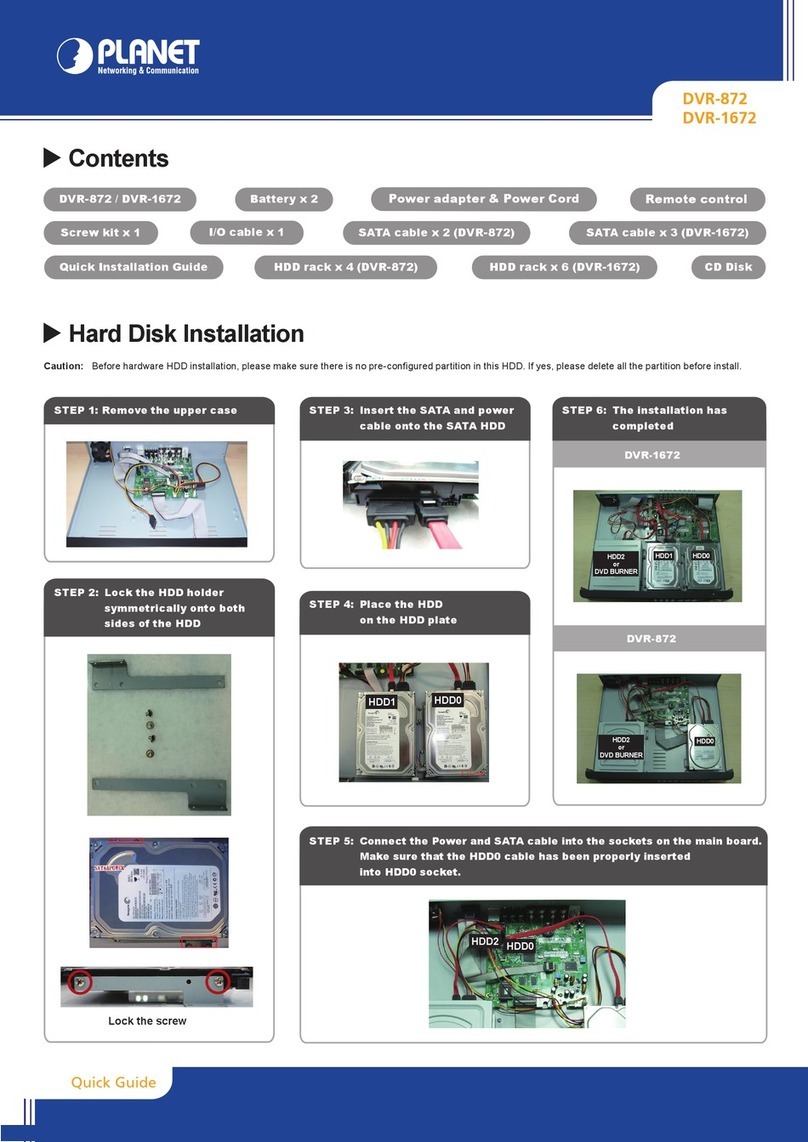
Planet Networking & Communication
Planet Networking & Communication DVR-872 Quick installation guide

Avermedia
Avermedia AVerDiGi EH5116 Pro Quick intallation guide
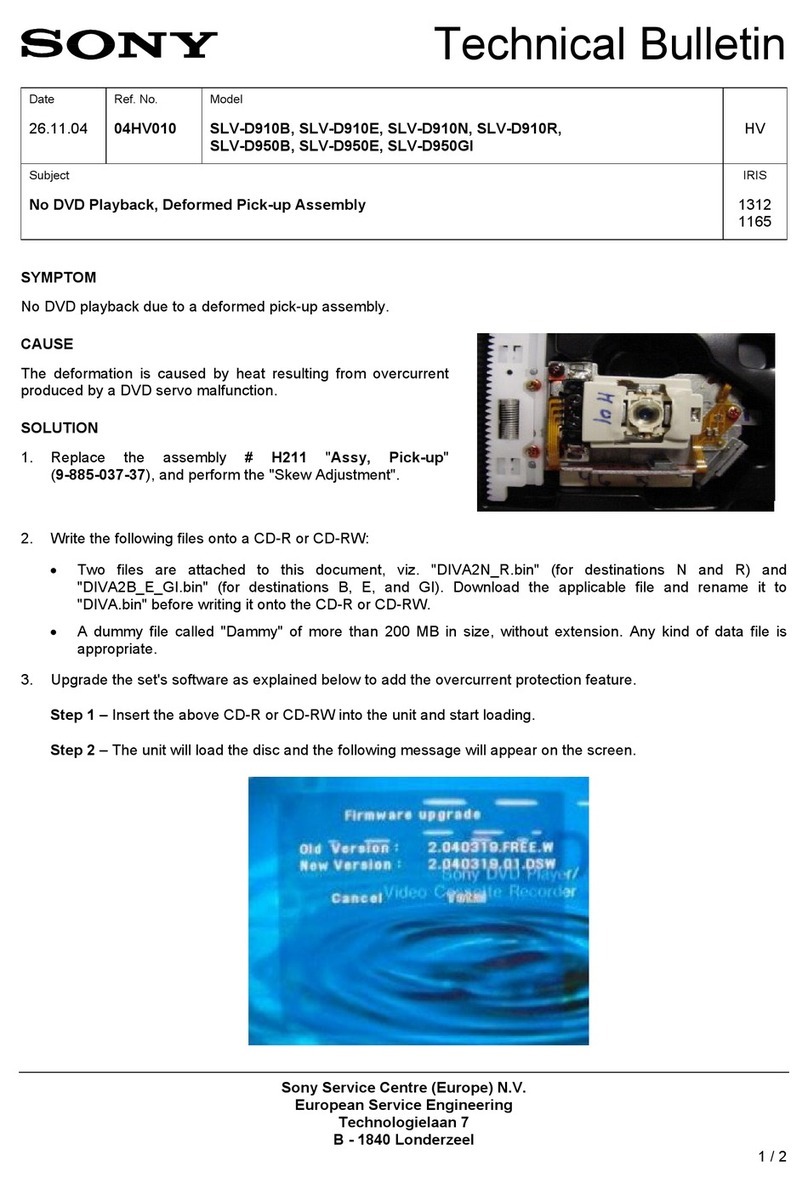
so
so SLV-D910B Technical bulletin

Toshiba
Toshiba RD-XS34SB Service manual

Vitek
Vitek VT-TTAR Series quick start guide












