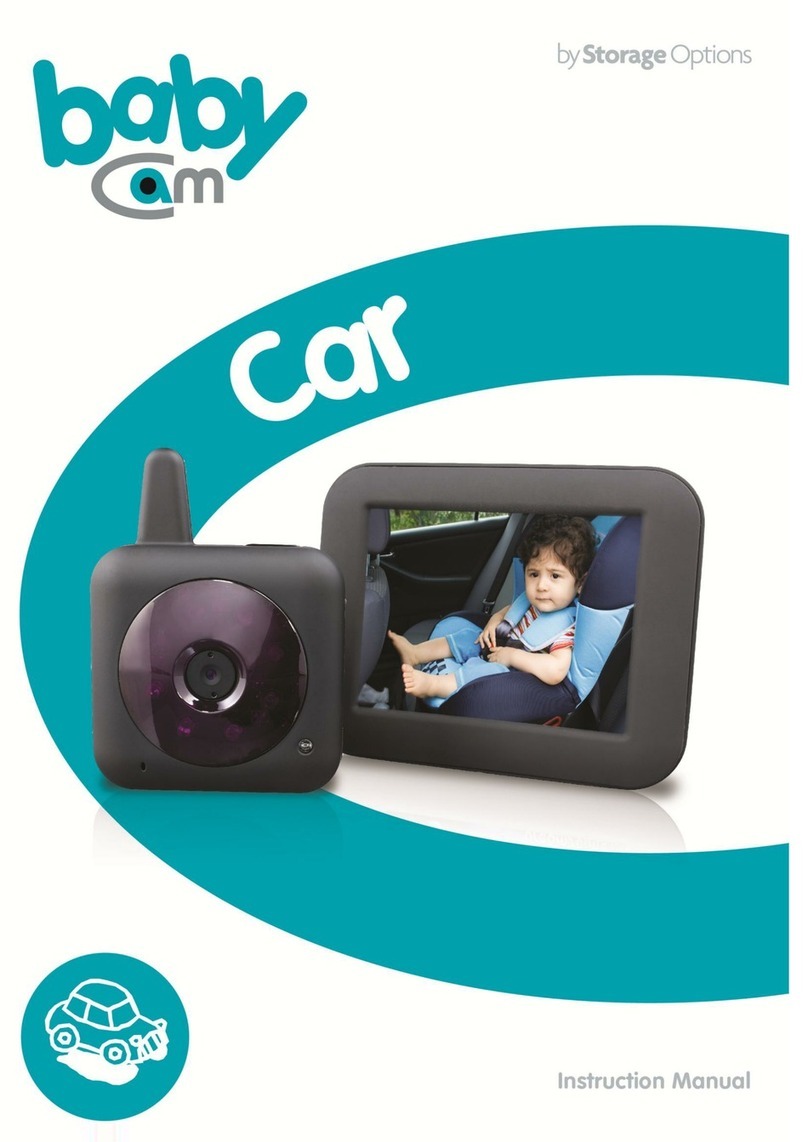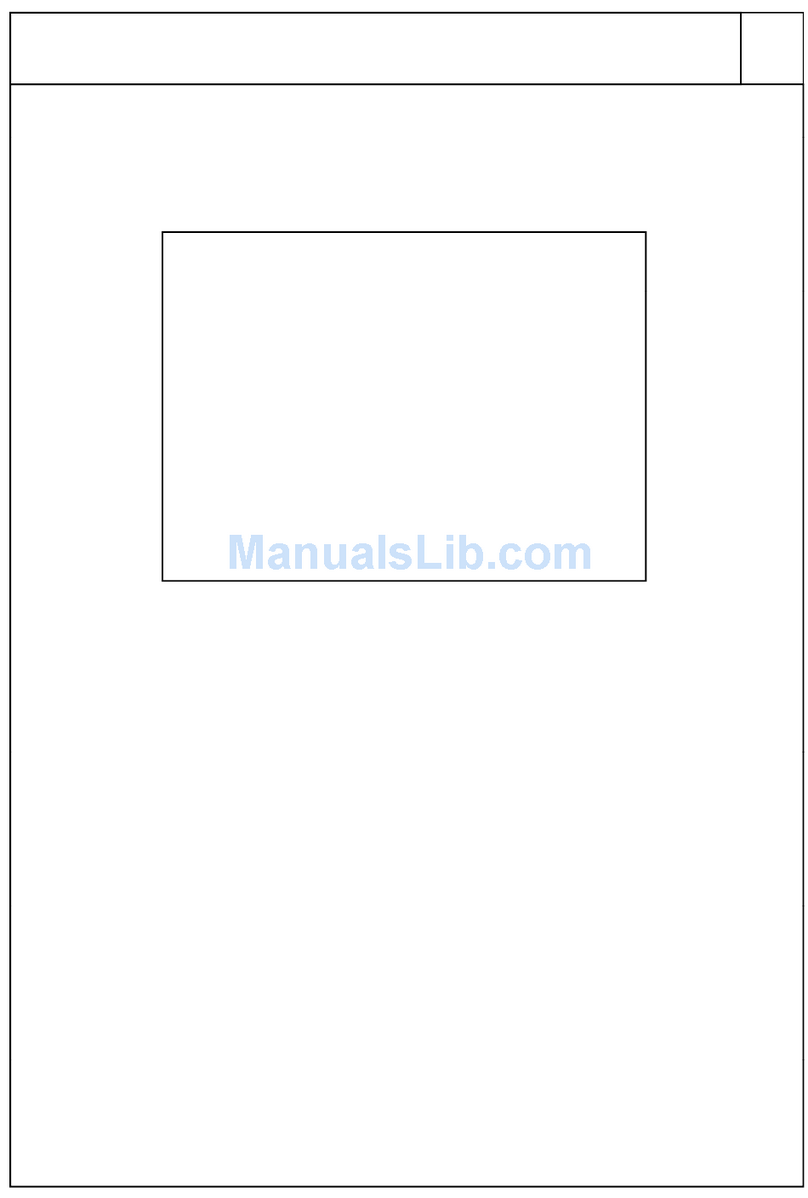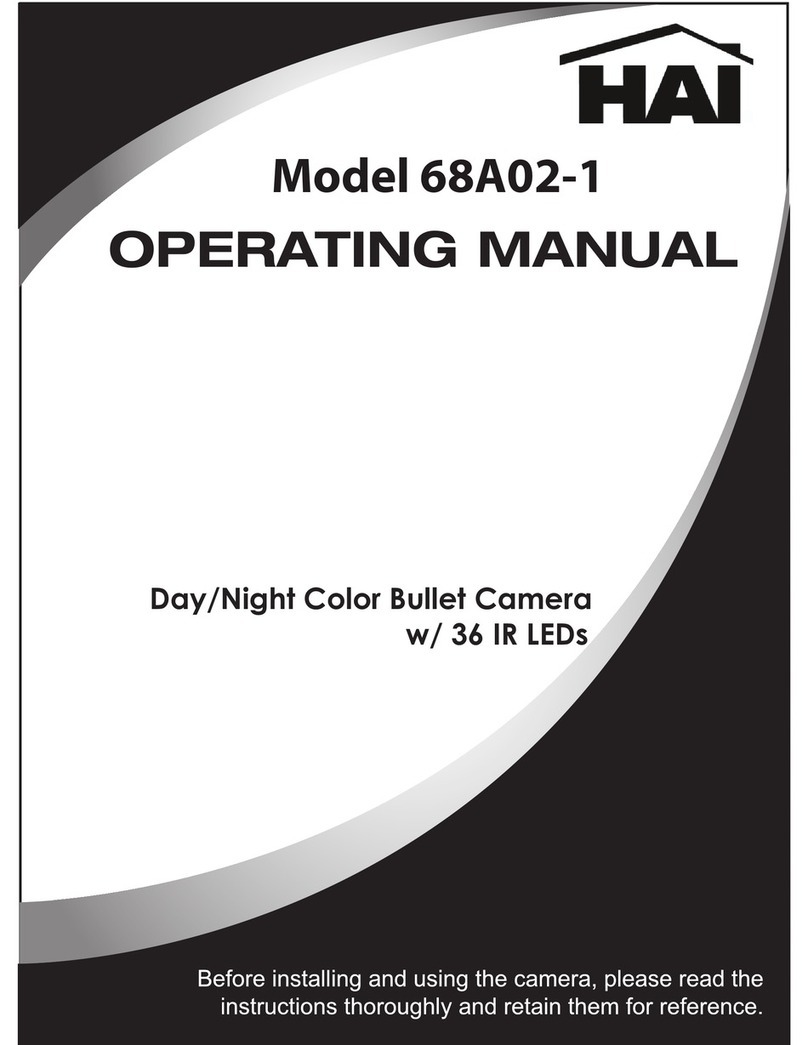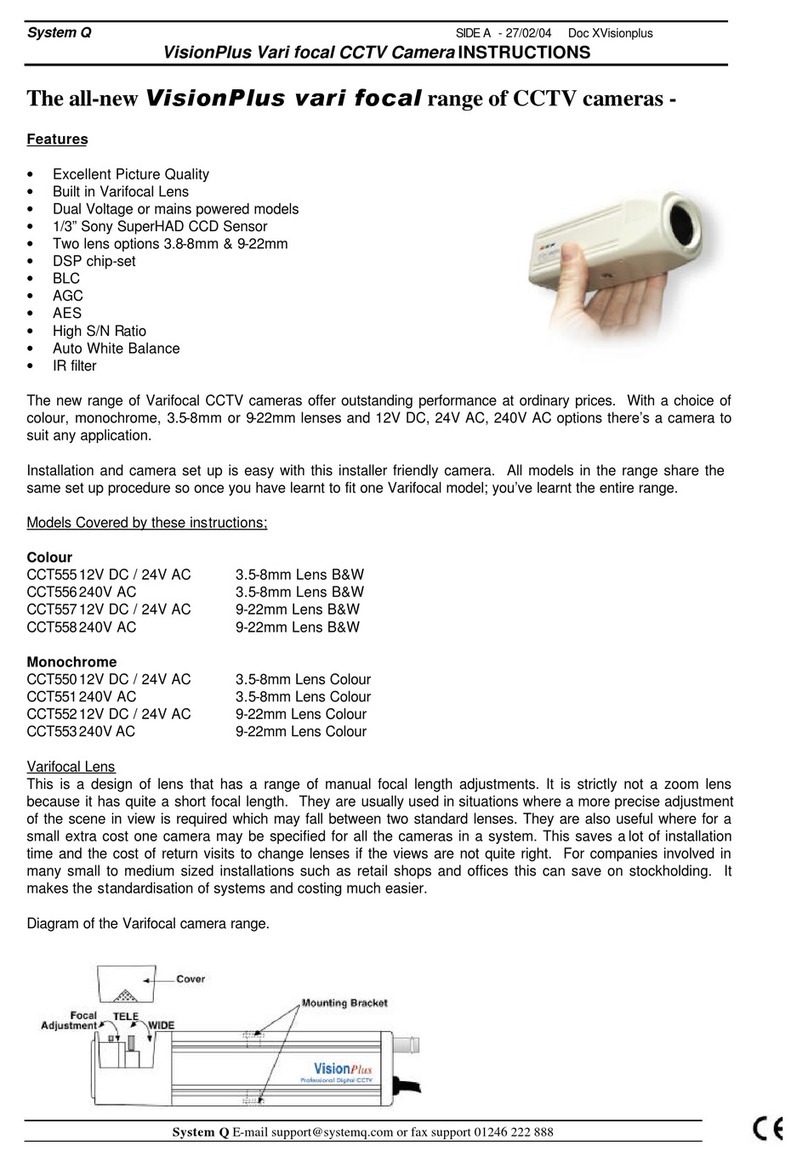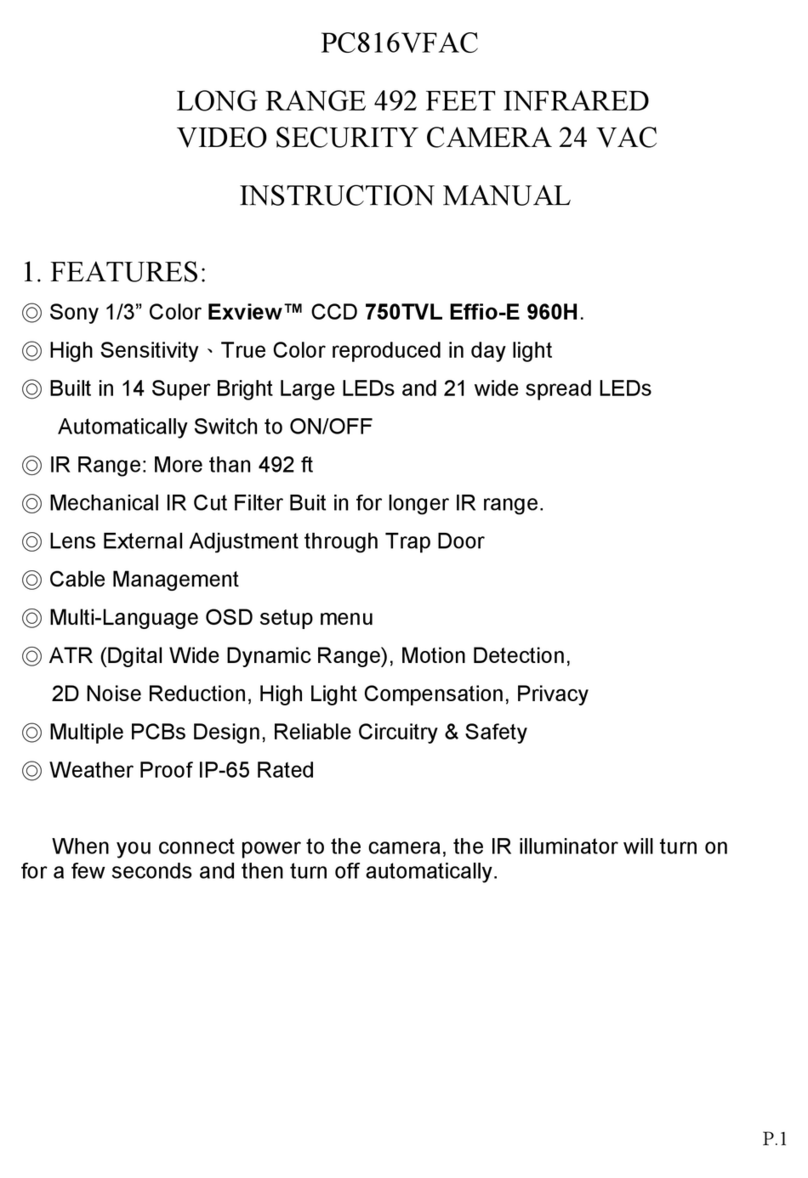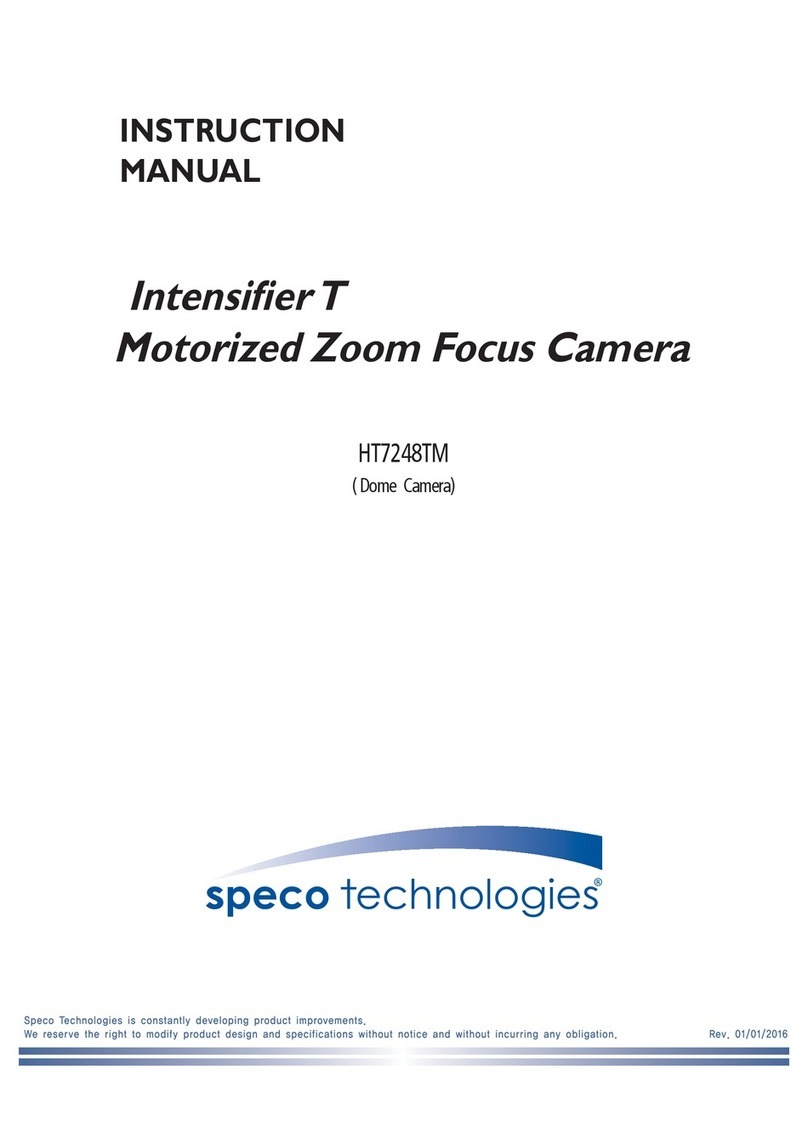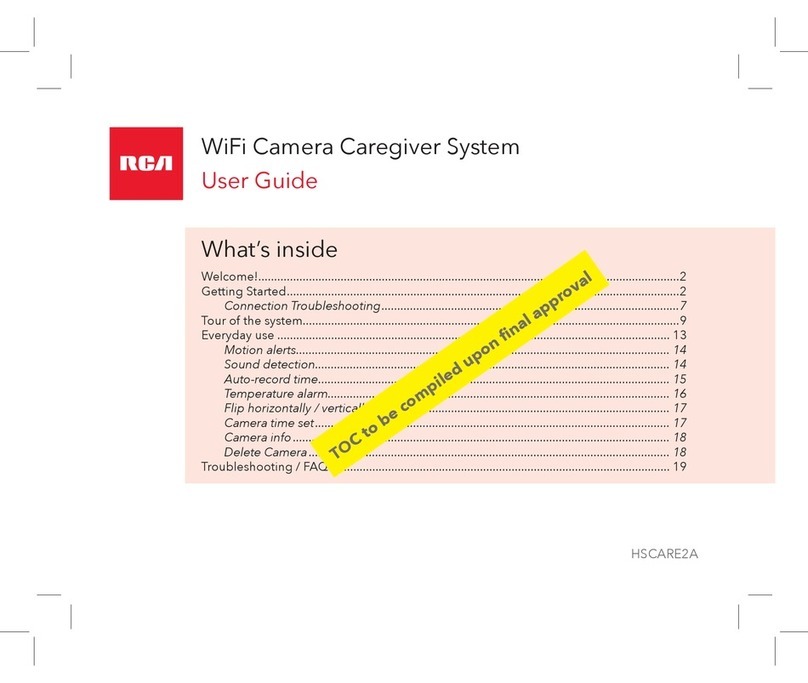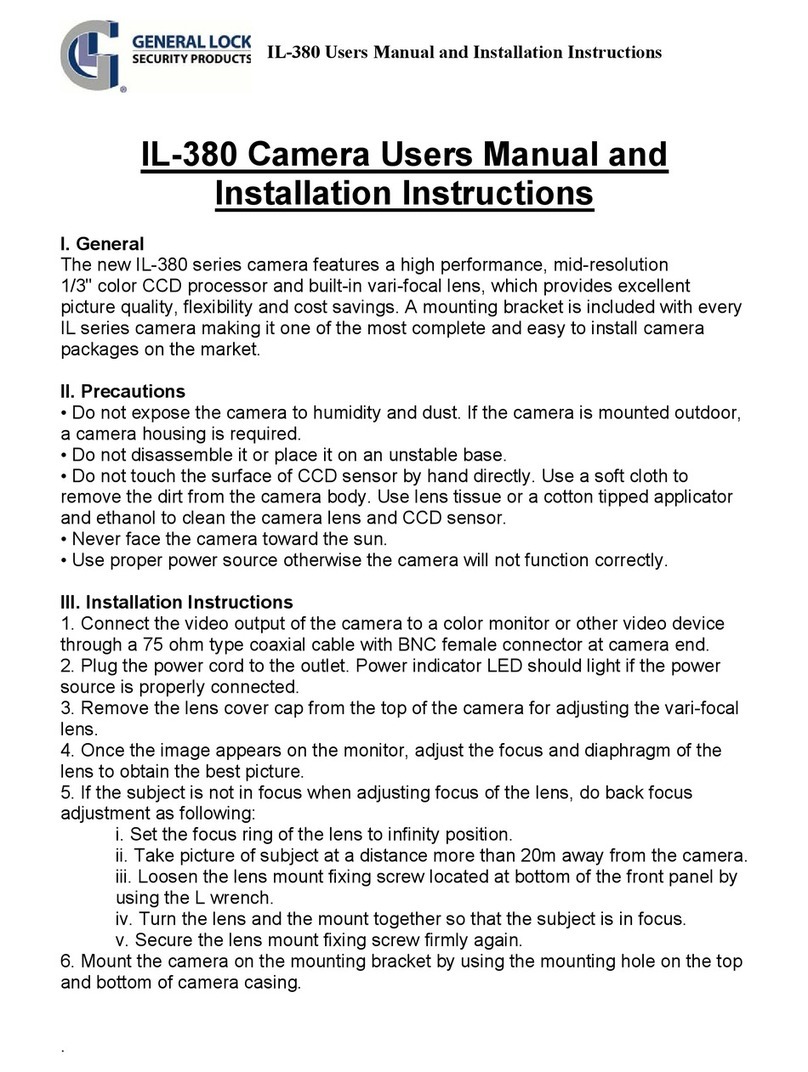Storage Options EYECam User manual


2
CAUTION
RISK OF ELECTRIC SHOCK
DO NOT OPEN
TO REDUCE THE RISK OF ELECTRIC SHOCK,
DO NOT REMOVE THE COVER.
NO USER SERVICABLE PARTS INSIDE.
REFER SERVICING TO QUALIFIED PERSONNEL.
The lightning flash with arrowhead symbol, within an equilateral
triangle, is intended to alert the user to the presence of non-
insulated “dangerous voltage” within the product’s enclosure that
may be of sufficient magnitude to constitute a risk of electric shock.
The exclamation point within an equilateral triangle is intended to
alert the user to the presence of important operating and
maintenance (servicing) instructions in the literature accompanying
the appliance.
WARNING:
TO PREVENT FIRE OR SHOCK HAZARD, DO NOT
EXPOSE THIS UNIT TO RAIN OR MOISTURE
CAUTION:
TO PREVENT ELECTRIC SHOCK, ENSURE THE PLUG
IS FULLY INSERTED INTO A MAINS SOCKET

EYECam
3
IMPORTANT SAFEGUARD
All lead-free products offered by the company comply with the requirements of the
European law of the Restriction of Hazardous Substances (RoHS) directive, which means our
manufacturing processes and products are strictly “lead-free” and without the hazardous
substances cited in the directive.
The crossed-out wheeled bin mark symbolizes that within the European Union the product
must be collected separately at the product’s end-of-life. This applies to your product and
any peripherals marked with this symbol. Do not dispose of these products as unsorted
municipal waste. Contact your local dealer for procedures for recycling this equipment.
DISCLAIMER
We reserve the right to revise or remove any content in this manual at any time. We do not warrant or assume any legal liability
or responsibility for the accuracy, completeness, or usefulness of this manual. The content of this manual is subject to change
without notice.
RECOMMENDATIONS
AVOID DUSTY LOCATIONS:
INSTALL IN VENTILATED SPACE:
DO NOT EXPOSE TO MOISTURE:
DO NOT DROP:
DO NOT OPEN CHASSIS:
Excessive build-up of dust may cause the unit to fail.
Ensure adequate airflow around the unit to prevent overheating.
Exposing the unit to water poses high risk of electric shock.
Doing so could damage internal components.
No user-serviceable parts inside.
TRADEMARK ACKNOWLEDGEMENTS
Internet Explorer, Microsoft & Windows are registered trademarks of Microsoft Corporation.
DEFAULT PASSWORD INFORMATION
By default, passwords are disabled on the IP Camera. You do not need to enter a password when accessing any menus. For
security purposes, it is highly recommended to enable passwords via the configuration interface.
WARRANTY AND TECHNICAL SUPPORT
To help you make the most of this product you’ll find a host of information including full product manuals, FAQ, troubleshooting
guides and a support service if you have specific questions, available at our support website: www.storageoptions.com/support.
This product is also backed by a 12 month warranty in the unlikely event of something going wrong. More information and
warranty registration is available at www.storageoptions.com/warranty.
Support:
www.storageoptions.com/support/
Warranty:
www.storageoptions.com/warranty/

4
TABLE OF CONTENTS
QUICK START GUIDE
6
OVERVIEW
6
CONVENTIONS USED IN THIS MANUAL
7
PACKAGE CONTENTS
7
SYSTEM CONNECTION
8
SOFTWARE INSTALLATION
9
6.1 –Install IP Camera Tool
6.2 –Install IP Camera Client
9
9
IP CAMERA TOOL SOFTWARE
10
IP CAMERA CLIENT SOFTWARE
12
8.1 –Log In To IP Camera Client
8.2 –Main Interface
8.3 –Connecting To A Camera
8.4 –Device Settings
8.5 –Recording A Video Feed
8.6 –Scheduled Recording
8.7 –Motion Detected Alarm Recording
8.8 –Pan & Tilt
8.9 –Preset Positions
8.10 –Custom Cruise Paths
8.11 –System Configuration
8.12 –Basic Settings
8.13 –User Settings
8.14 –Device List
8.15 –Search List
8.16 –Search Log
12
13
14
15
16
17
18
19
19
20
21
21
21
22
22
22

EYECam
5
TABLE OF CONTENTS (CONTINUED)
WEB-BASED MANAGEMENT
23
9.1 –Log In To The Camera
9.2 –Main Interface
9.3 –Live Video
9.4 –Image Adjustment
9.5 –Settings Menu Panel
9.6 –Network Settings
9.7 –Audio / Video Settings
9.8 –System Settings
9.9 –Other Settings
23
24
25
25
26
26
26
27
27
WIRELESS CONNECTIVITY
28
REMOTE ACCESS
29
PRODUCT SPECIFICATION
30

6
QUICK START GUIDE
The Storage Options IP camera is designed for use on networks with Windows computers. Please follow this quick
start checklist to install and use your new device:
1. Connect the IP Camera to your network router and to the electrical mains supply.
See section “System Connection” (page 7) for more details.
2. Install the included software on your Windows computer.
See section “Software Installation” (page 9) for more details.
3. Configure the network address of your IP camera.
See section “IP Camera Tool Software” (page 10) for more details.
4. View the IP camera in Internet Explorer.
See section “Web-Based Management” (page 23) for more details.
5. Record video using IP Camera Client.
See section “IP Camera Client Software” (page 12) for more details.
6. If necessary, set up wireless connectivity.
See section “Wireless Connectivity” (page 28) for more details.
OVERVIEW
Storage Options presents this fully integrated wireless IP camera solution. It combines a high quality digital video
camera with network connectivity and a powerful web server, to bring clear images to your desktop from anywhere
on your local network, or over the Internet.
Dynamic IP address: free DDNS
Management software: monitor up to 64 cameras
Mobile devices: remote access by mobile phone
Supports TCP/IP, SMTP and HTTP, sends image to your mailbox automatically when the alarm is triggered
Internal motion detection function or external sensor can be used to trigger recording
Advanced user management, only allows authorized users access to the images

EYECam
7
CONVENTIONS USED IN THIS MANUAL
At various points in this manual you will see highlighted text. Please refer here for an explanation:
NOTE
Important notes are highlighted in blue.
TIP
Tips on best practice are highlighted in green.
CAUTION
Important cautions and warnings are highlighted in red.
PACKAGE CONTENTS
Check the contents of your IP Camera package against this checklist. If anything is missing or damaged, please do
not use the system, and inform your supplier as soon as possible.
IP Camera
Mains adapter
RJ45 LAN cable
Wireless aerial
Wall-mount bracket
Screws & plugs
Software CD
Instruction manual

8
SYSTEM CONNECTION
The Storage Options IP Camera is designed to be connected to a suitable computer network.
NOTE
It is recommended that while configuring the IP Camera, the computer should be attached to the router
via RJ45 LAN cable, rather than over wireless connection.
To set up the IP Camera:
1. Connect the IP Camera to a router via the included RJ45 LAN cable.
2. Attach the included wireless aerial to the screw mount.
3. Connect the IP Camera to a mains supply using the supplied 5V adapter.
4. Give the IP Camera at least 2 minutes to power up. During this time the LED will flash and the lens will cruise
through its pan and tilt mode. Once the IP Camera stops moving, it is ready for use.
5. Install the Windows software.
Refer to section “Software Installation” (page 9) for further instructions.
NOTE
The green I/O sockets are used for connecting to building alarm systems and are for advanced users only.
Storage Options cannot provide support on connecting to alarm systems.

EYECam
9
SOFTWARE INSTALLATION
The Storage Options IP Camera is supplied with a CD which features two pieces of software:
IP Camera Tool:
IP Camera Client:
Finds the IP Camera on the network and shows address information.
Software for viewing and recording video from one or multiple IP Cameras.
6.1 –INSTALL IP CAMERA TOOL
1. Insert the software CD into an empty CD, DVD, or Blu-ray drive on your computer.
2. Open “My Computer” (or “Computer” in Windows 7) and double-click the CD / DVD drive icon. The disc
contents will be listed on screen.
3. Double-click “IP Camera Tool” to install the IP Camera
Tool. You will be presented with an installation wizard.
4. Click “Next” and follow the on-screen instructions to
install the IP Camera Tool software.
5. An “IP Camera Tool” icon will appear on the Windows
desktop. Double-click it to run the software.
6. Refer to section “IP Camera Tool Software” (page 10) for
further instructions on this program.
6.2 –INSTALL IP CAMERA CLIENT
1. Insert the software CD into an empty CD, DVD or Blu-ray drive on your computer.
2. Open “My Computer” (or “Computer” in Windows 7) and double-click the drive icon. The disc contents will
be listed on screen.
3. Double-click “IP Camera Client” to install the IP Camera
Tool. You will be presented with this screen (right).
4. Click “Next” and follow the on-screen instructions to
install the IP Camera Tool software.
5. An “IP Cam Client” icon will appear on the Windows
desktop. Double-click it to run the software.
6. Refer to section “IP Camera Client Software” (page 12)
for further instructions on this software.
TIP
Use “Complete” to install with default settings, or “Custom” to change the installation directory.

10
IP CAMERA TOOL SOFTWARE
IP Camera Tool is used to find and configure the address of your IP Camera on the network. Follow this procedure to
correctly set up the IP Camera:
1. Launch IP Camera Tool by double-clicking the icon on the Windows desktop:
2. The tool will scan the network for any available Storage Options IP Cameras and display them in a list:
NOTE
If you have more than one Storage Options IP Camera connected to your network, they will all appear on
this list. Please make sure you select the correct IP Camera before continuing.
In the example above, the camera’s name is “Anonymous” and the message “Subnet doesn’t match, double
click to change” means the camera is not yet correctly configured.
3. You may be presented with a “Windows Security Alert” window. Click “Unblock” to continue.
4. Right click on the listed camera, and then click “Network Configuration” on the context menu that appears.

EYECam
11
5. Advanced users can set the IP Address, Subnet Mask, Gateway, DNS Server and Port settings manually, but
for most users it is recommended to click the “Obtain IP from DHCP server” option and click “OK”.
NOTE
The default user name for the IP Camera is “admin” and password is blank, as in the example above.
TIP
It is recommended to change the default port from 80 to something different, e.g. 81, 82.
The camera will restart. Please allow up to 2 minutes for the camera to become ready before continuing the
setup procedure.
6. Once the IP Camera is ready, it will reappear in the IP Camera Tool list with correct IP address information.
From here you can double-click the IP Camera on the list to launch Microsoft Internet Explorer Web browser.
TIP
Microsoft Internet Explorer 8 is recommended for use with this IP Camera. Users of Internet Explorer 9
may need to switch to compatibility mode.
7. Continue to section “Web-Based Management” (page 23) for instructions on how to use the Web-based
interface.
NOTE
To set up remote (Internet) viewing of the IP Camera, it is recommended to set the camera’s IP address
statically, rather than automatically via DHCP. To do this, untick the “Obtain IP from DHCP server” option
and insert the required information manually.

12
IP CAMERA CLIENT SOFTWARE
The IP Camera Client software can be used to manage up to 64 IP Cameras attached to the local network. Refer to
section “6.2 –Install IP Camera Client” (page 9) for instructions on how to install this software.
8.1 –LOG IN TO IP CAMERA CLIENT
Follow this procedure to configure the software:
1. Launch IP Camera Client by double-clicking the icon on the Windows desktop:
2. You will be presented with a login screen.
TIP
This account is used only for access to IP Camera Client and is not the same as the one on the IP Camera!
NOTE
The default user name is “admin” and password is “admin”.
When closing the IP Camera Client software, you will need to supply these details again. This is a security feature,
and as such it cannot be switched off.

EYECam
13
8.2 –MAIN INTERFACE
The main interface is divided into various sections which group related controls together.
ITEM
DESCRIPTION
Date & Time
Displays the current date & time.
Video Feed
Video from the connected camera will be displayed here.
Display Controls
Choose whether to show 1, 4, 9, 16, 36, or 64 camera feeds on-screen.
View the selected feed full-screen, and cycle through camera pages.
Window Controls
Minimise / maximise the window or close the program.
Pan / Tilt Controls
Pan (turn left / right) or tilt (up / down) the camera, or set it into cruise mode.
Connection Controls
Connect / disconnect the camera, and use the audio tools.
Camera Setup Tools
Use these buttons to add an IP Camera or adjust settings for an existing IP Camera.
Camera List
Displays the currently connected MJPEG and H.264 cameras.
Image Settings
Adjust brightness & contrast here.
Log
Displays the program log.
System Configuration
Adjust various options in this menu.

14
8.3 –CONNECTING TO A CAMERA
Once your IP Camera is correctly configured using IP Camera Tool, you can add it into the IP Camera Client interface.
It is possible to add up to 64 IP Cameras to the IP Camera Client interface.
To add an IP Camera:
1. Click the “Add Camera” button.You will be given the option of adding an MJPEG or H.264 camera. Choose
MJPEG and continue.
2. You will be presented with the “MJPEG Add Device” window:
3. Give the camera a suitable name in the “Device Name” field (e.g. kitchen).
4. Enter the IP address and port for the camera, as well as account details used to log in (default user name is
“admin”, password is blank, as in the example above).
If you do not know the IP address information for your IP Camera, click the “Search” button and add it from
the list that appears.
NOTE
The other tabs on this menu allow you to change various settings, including camera resolution, alarms,
cruise mode, record mode, and contact information.
5. Click the “OK” button to save these settings.
6. Right-click on the camera’s window, then click “Connect” to view the video.

EYECam
15
8.4 –DEVICE SETTINGS
You can adjust image resolution and frequency for the IP Camera.
To adjust these settings:
1. Select the camera you wish to change by clicking on the title above the video window. It will switch from
green to white to indicate it is the currently selected camera.
2. Click the “Device Settings” button, which opens a configuration window.
3. Click the “Camera” tab.
4. Adjust the resolution to either:
320 x 240 (small image, lower network bandwidth usage)
640 x 480 (larger image, higher network bandwidth usage)
5. Adjust the frequency to either:
50Hz (UK mains supplies)
60Hz (USA mains supplies)
6. Click “OK” to save the changes.

16
8.5 –RECORDING VIDEO
Video recording can be switched on or off by selecting the camera and clicking the button.
To start video recording:
1. Select the camera you wish to record by clicking on the title above the video window. It will switch from
green to white to indicate it is the currently selected camera.
2. Click the button under the video window. A context menu will appear with the following options:
Stop recording
Start recording
Scheduled recording
Settings
3. Click “Start recording” to set the IP Camera recording. It will continuously record until the “Stop recording”
option is selected.
To stop recording:
1. Click the Record button under the video window. The context menu (as above) will appear.
2. Click “Stop recording” to discontinue the video recording.
TIP
Recorded video files are saved to C:\Record\by default.

EYECam
17
8.6 –SCHEDULED RECORDING
It is possible to set the IP Camera to record according to a defined schedule, rather than continuously. The computer
with IP Camera Client software installed must be on at the scheduled time and have enough free Hard Disk Drive
(HDD) space to complete the recording.
To set up a schedule:
7. Select the camera you wish to record by clicking on the title above the video window. It will switch from
green to white to indicate it is the currently selected camera.
8. Click the “Device Settings” button, which opens a configuration window.
9. Click the “Record” tab.
10. Make sure the “Enable Record” checkbox is
ticked.
11. Click “Scheduled recording”.
12. Click “Add” to create a schedule.
13. In the window that opens, select the day(s) of
the week you want the IP Camera to do
scheduled recording.
14. Use the number keys or up / down buttons to
select start and stop times.
15. Click “OK” to save.
16. Click “OK” on the “MJPEG Add Device” window
to save the new settings.
In the example (above), video from the IP Camera will be recorded every Monday from 12:30pm to 5:45pm.
TIP
Use one schedule for all days or set different start / stop times per day by adding more schedules
e.g. a different schedule for each day.

18
8.7 –MOTION DETECTED ALARM RECORDING
The IP Camera can be set to only record when motion is detected. This has two advantages:
It requires less Hard Disk Drive (HDD) space as recording is not continuous
It is easier to search through recorded files to find a specific one, as there will be less files created.
To set up motion detected recording:
1. Select the camera you wish to set up for motion detection by clicking on the title above the video window. It
will switch from green to white to indicate it is the currently selected camera.
2. Click the “Device Settings” button, which opens a configuration window.
3. Click the “Alarm” tab.
4. Make sure the “Motion Alarm” checkbox is ticked.
5. Click “Add” to define an alarm function, then click “OK” to save the setting.
When motion is detected, the motion detection icon under the video feed window will flash red:
<->
TIP
Motion detected video files are saved to C:\Record\ by default.

EYECam
19
8.8 –PAN & TILT
The IP Camera has a built-in motor for panning (turn left / right) and tilting (angle up / down) and also features a
Cruise mode for automatic movement along a preset path.
To use the Pan / Tilt feature:
1. Select the camera you wish to pan or tilt by clicking on the title
above the video window. It will switch from green to white to
indicate it is the currently selected camera.
2. Click on one of the black arrows on the PTZ dial to nudge the
camera one step in that direction. Click and hold to move the
camera smoothly.
The IP Camera can be turned in 8 directions; left, right, up, down, or
diagonally.
8.9 –PRESET POSITIONS
It is possible to create up to 9 preset positions for the IP Camera. These presets can then be called at any time to
move it to the desired position.
To create a preset position:
1. Use the Pan / Tilt controls to move the IP Camera to the intended
position.
2. Click a preset number (1 –9), located just under the blue PTZ dial.
3. Click the “Set Preset” button.
4. Pan / Tilt the IP Camera to a second position, then repeat steps 2-3
to store another preset position under a different number.
To call a preset position:
1. Click one of the preset numbers (1 –9) which has a saved position
which was set in the previous instruction.
2. Click the “Use Preset” button. The IP Camera will turn to that
position.
3. To call another preset, repeat steps 1 –2.

20
8.10 –CUSTOM CRUISE PATHS
A custom cruise path can be created so that the IP Camera moves from point to point
To create a custom cruise path:
1. Click the icon, and then on the context menu that appears, click “Settings”.
2. In the “Cruise List” window, click “Add”.
3. A new window will appear. Give your custom cruise path a name (e.g. Settings1), then click “Add”.
4. Choose a position number 1 –9, as set in section “8.9 –Preset Positions” (page 19).
5. Choose the length of time (in seconds) that the camera should stay in that position, before moving on.
6. Click “OK” to save this preset. You can add more positions to the path list in the same way.
7. Click “OK” to save the path list, then click “OK” on the “MJPEG Device Settings” window to save.
To start a custom cruise path:
1. Click the icon. A context menu will appear and it will feature the name you gave the cruise path above.
2. Click the name to start that custom cruise path. The IP Camera will move to the first position on the list and
continue through the set path.
To stop a custom cruise path:
1. Click the icon. A context menu will appear.
2. Click the “Stop Cruise” option. The IP Camera will stop moving.
Table of contents
Other Storage Options Security Camera manuals