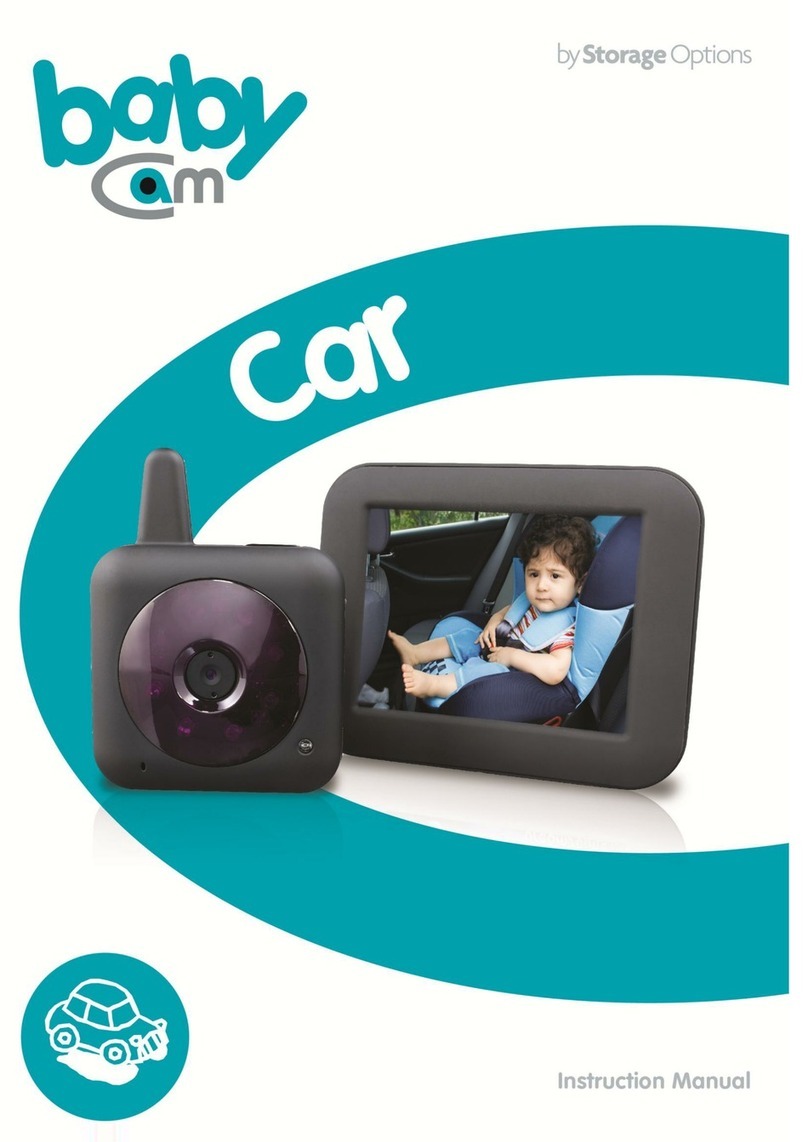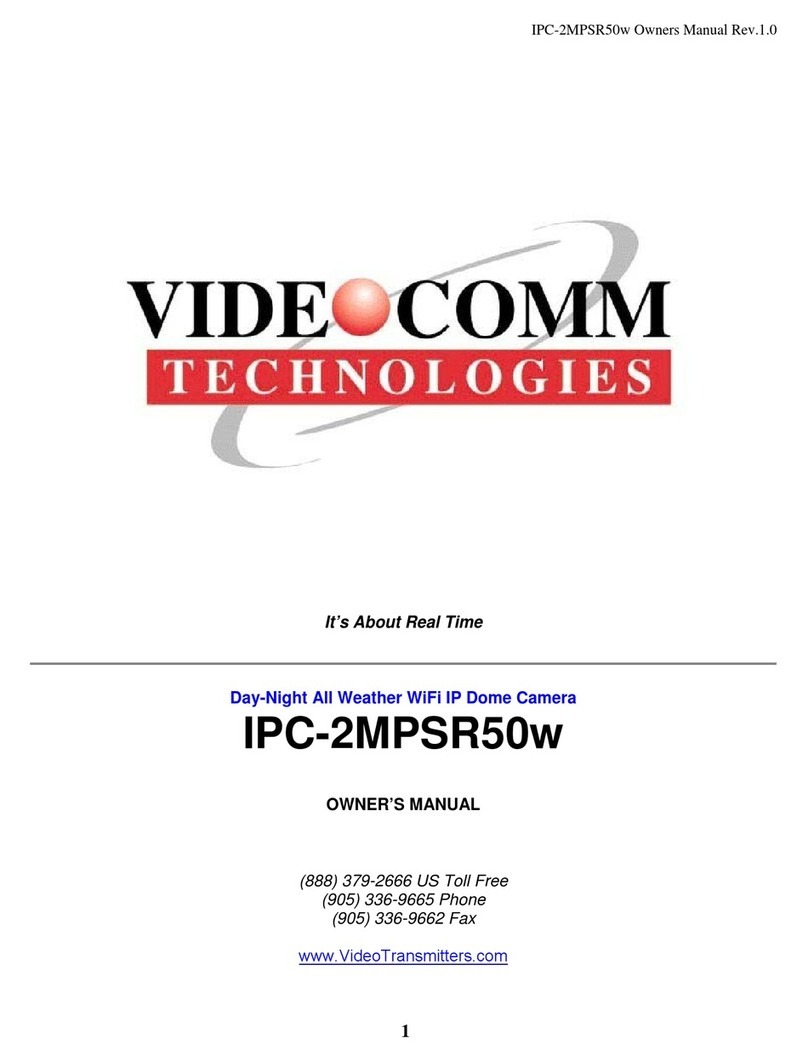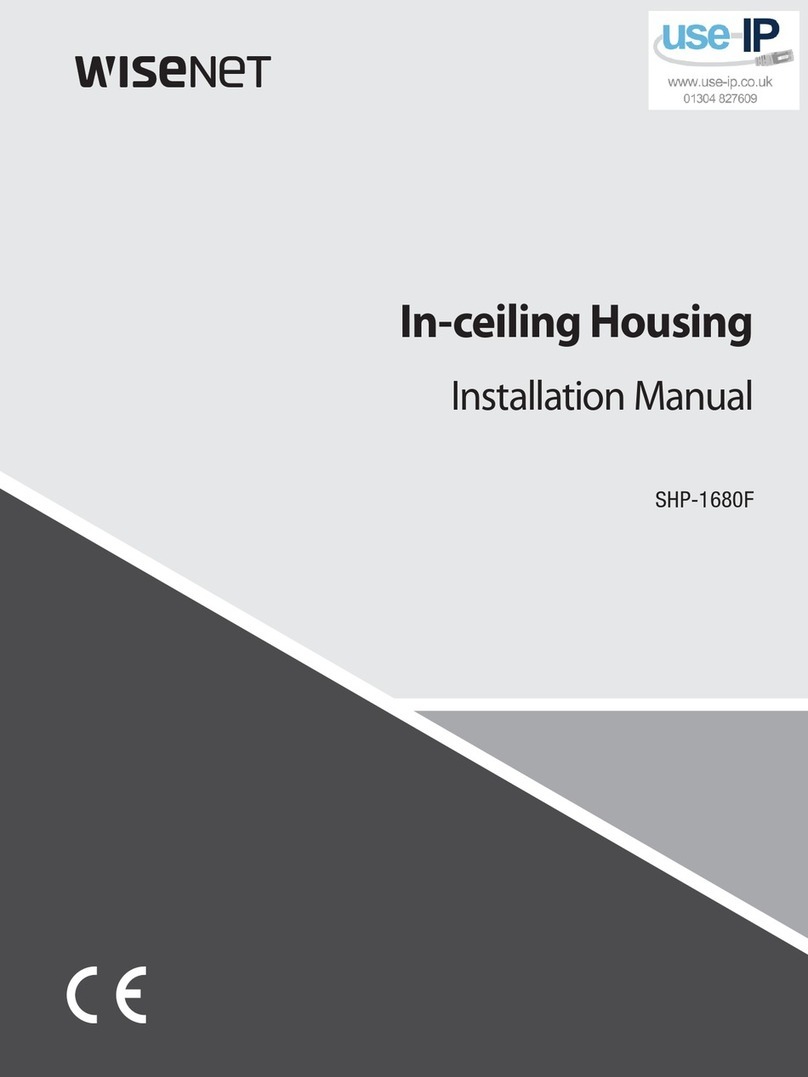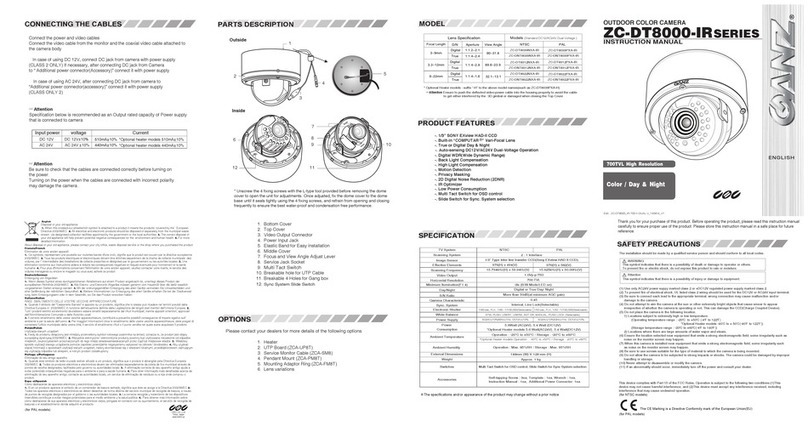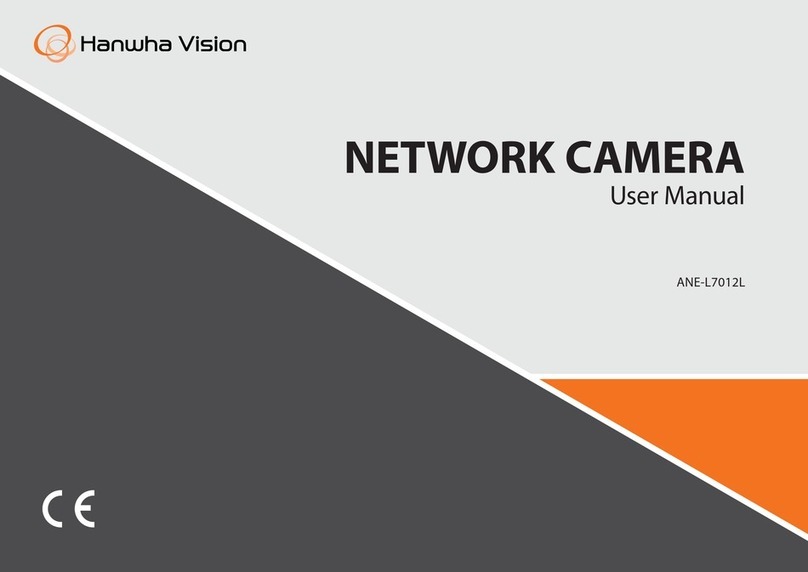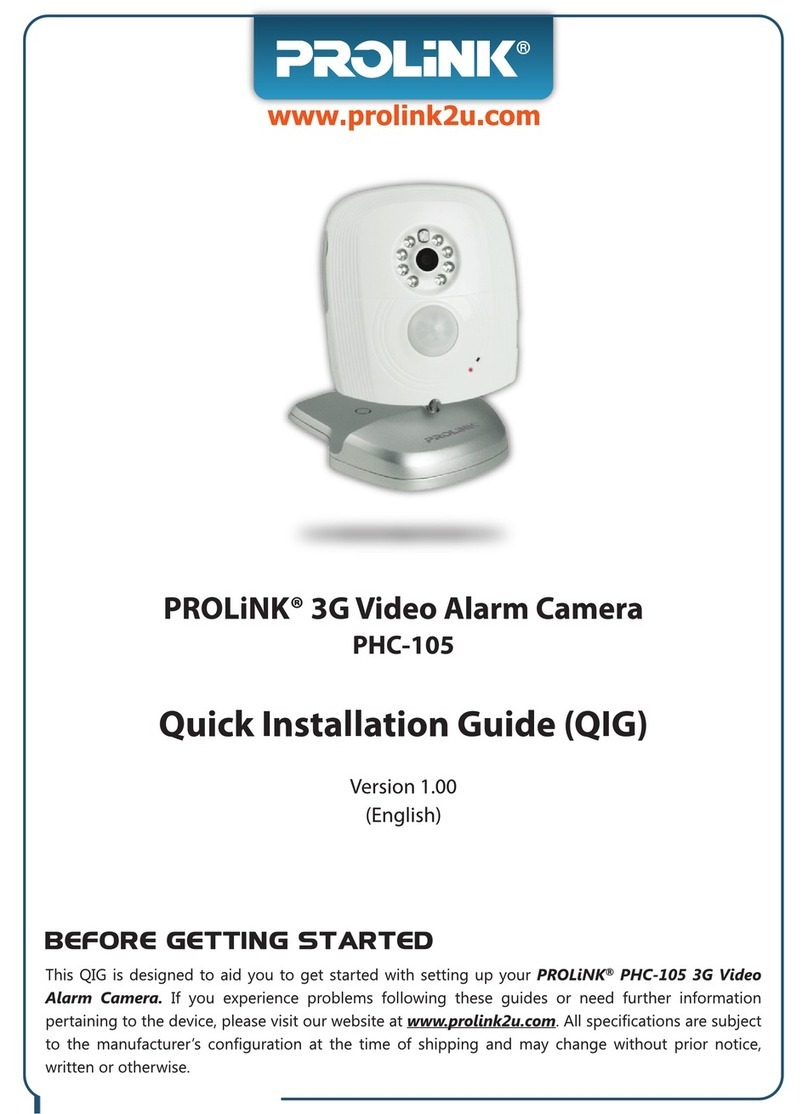Storage Options IP Night/Day Camera User manual

IP Night/Day Camera
USER MANUAL

IP Camera User Manual
IP Camera SON-IPC1
Version 1.0
Page 2
Table Of Contents
1. INITIAL INSTALLATION................................................................................................................................................... 4
2. IP CAMERA FINDER ....................................................................................................................................................... 8
3. IP CAMERA MANAGER ................................................................................................................................................ 11
3.4 Camera Software Navigation Buttons................................................................................................................... 12
3.5 Adding Another Camera........................................................................................................................................ 13
3.6 User Equipment List .............................................................................................................................................. 15
3.7 User Account Setup............................................................................................................................................... 15
3.8 Log Management .................................................................................................................................................. 16
3.9 History Publisher...................................................................................................................................................17
3.10 IP Camera Installation Tool .................................................................................................................................17
3.11 Advanced Mode ..................................................................................................................................................17
3.12 Viewing Recordings.............................................................................................................................................18
3.13 Creating Recordings ............................................................................................................................................ 20
3.14 Creating Motion Detection Alarms ..................................................................................................................... 21
4. WEB BASED MANAGEMENT ....................................................................................................................................... 23
4.1 Finding The Camera .............................................................................................................................................. 25
4.2. Configuring Wireless Connectivity .......................................................................................................................26
4.3. Device Info ........................................................................................................................................................... 27
4.4. Alias Settings ........................................................................................................................................................ 27
4.5. Date & Time Settings ........................................................................................................................................... 28
4.6 Users Settings........................................................................................................................................................28
4.7 Multi-Device Settings............................................................................................................................................ 28
4.8 Basic Network Settings..........................................................................................................................................29
4.9 UPnP Settings........................................................................................................................................................29
4.10 DDNS Service Settings.........................................................................................................................................29
4.11 Mail Service Settings ...........................................................................................................................................30
4.12 FTP Service Settings ............................................................................................................................................30
4.13 Alarm Service Settings ........................................................................................................................................31
4.14 PTZ Settings......................................................................................................................................................... 31
4.15 Log....................................................................................................................................................................... 31
4.16 Maintenance ....................................................................................................................................................... 32
5. TROUBLESHOOTING....................................................................................................................................................33

IP Camera User Manual
IP Camera SON-IPC1
Version 1.0
Page 3
5.1 I have opened Camera Manager but can’t view the camera image..................................................................... 33
5.2 I cannot connect to my wireless network.............................................................................................................33
5.3 I cannot connect to my camera remotely............................................................................................................. 34
5.4 The green light is reflecting in my window and causing image flare ....................................................................34
5.5 I wish to mount the camera on the ceiling but the image is upside down...........................................................34
5.6 I am getting some false alarms when using the camera at night .........................................................................34
5.7 I want to display the camera feed in Safari or Chrome ........................................................................................34
5.8 I have lost my password how do I reset the Camera............................................................................................ 34
5.9 I have set my camera to record but nothing is being saved to the recordings folder.......................................... 34
5.10 I am running out of disk space to save recordings .............................................................................................34
APPENDIX I –ALARM PIN SETTINGS ............................................................................................................................... 35
APPENDIX II –PORT FORWARDING USING DYNDNS ......................................................................................................36

IP Camera User Manual
IP Camera SON-IPC1
Version 1.0
Page 4
1. INITIAL INSTALLATION
This IP Camera and its software are designed for Windows XP / Vista / 7. Please follow these instructions to install
and use your new device.
1.1
IMPORTANT: Before starting, connect the IP camera to your router via standard RJ45
network cable, and plug it into the mains supply. Your computer should already be
connected to the router (cable connection recommended).
IMPORTANT:
Before continuing, check the IP address of the PC or laptop that you are using. You can then use this information to
help you set the IP address of the camera, the Gateway and DNS Server.
There are two ways of doing this:
1. In XP click the network icon on your Windows Taskbar and choose the “Support” tab.

IP Camera User Manual
IP Camera SON-IPC1
Version 1.0
Page 5
2.In the Windows Run Command window enter “cmd”
At the c: prompt type “ipconfig” and press the Enter key.
In this example the network range is 192.168.1.xxx and the IP address of the Gateway and DNS Server is 192.168.1.1.
1.2
Insert the software disk into your computer; the setup
wizard should load automatically.
If it does not auto run, you will need to view the
contents of your DVD (“My Computer” DVD-ROM)
and run “Setup.exe” to begin installation.
You will be asked to choose your language. Click “OK”
to continue.

IP Camera User Manual
IP Camera SON-IPC1
Version 1.0
Page 6
1.3
You will be presented with the IP Camera Manager
setup wizard. The wizard will guide you through the
Storage Options IP Camera software installation
process.
Click “Next” to continue.
Before you can install the software and use your new IP
camera, you must accept the licence agreement.
1.4
Next you will need to choose an installation location for
the software. You can leave this at the default if you
wish:
C:\Program Files\Storage Options\IP Camera Manager
Click “Next” to continue. You will then be asked where
you would like the program shortcuts to appear on
your Start menu.
You may change this location or leave it at the default.
Click “Next” to continue.
1.5
Once you have completed installation, you have access
to two new programs:
Storage Options IP Camera Manager
Storage Options IP Camera Finder
The first time you run the Manager, you will be
prompted to register the software.
Click the “Register” button, then enter your
Registration Name and Registration Code; these can be
found on the label of the software CD or CD Sleeve.
Click the “Register” button. This will validate your
software and remove the 60 minute time limit.

IP Camera User Manual
IP Camera SON-IPC1
Version 1.0
Page 7
1.6
You now have two new programs installed on your computer. You can access them from the Start menu or
from the icons on your desktop.
IP Camera Finder:
Used to locate your camera on the network and configure settings.
IP Camera Manager:
Used to view and record single or multiple Storage Options IP cameras from one management
interface.

IP Camera User Manual
IP Camera SON-IPC1
Version 1.0
Page 8
2. IP CAMERA FINDER
2.1
To use IP Camera Manager, you first need to launch IP
Camera Finder. To do this, go to:
Start Menu All Programs Storage Options
Windows may display a security alert asking if you
want to keep blocking the “DevFind” program. Click
the “Unblock” button to continue.
2.2
You will then be able to use the IP Camera
Installation Tool to setup your IP camera. Select
“Wizard Mode” if you are a first time user.
Advanced users can click “Advanced Mode” to
manually set the camera up. This requires detailed
knowledge of networking, so is not recommended
for novice users.
2.3
The IP Camera Installation Tool will attempt to find
your camera on the network, and list its details as in
the screenshot below.
Click the “Next” button to continue. You will be
presented with networking details of your IP camera.
You may want to write these down for future
reference.

IP Camera User Manual
IP Camera SON-IPC1
Version 1.0
Page 9
2.4
Click “Manually Set” to set the IP
addresses. This operation makes
the IP address static.
The local or “Inner access” address
can be used to access your IP
camera on the local network, via a
Web browser. Make a note of this
address. It will be in a format
similar to this:
http://192.168.1.126:81
NB If you wish, you can click the
test connectivity to your IP camera
by clicking the “Open” button.
This will open your default Web
browser (e.g. Internet Explorer /
Firefox), from which you will be
able to view the video stream from
your IP camera.
2.5
Check the IP addresses for gateway
and DNS server agree with those
for your network. You can change
the IP of the camera if you wish.
NB It is preferable to put the port
on 81 in the event you need to use
“port forwarding” in your router.
If you plan to install more cameras
and need to use “port forwarding”
you would need to put each
camera on a different port.
Click OK, confirm the user name
and password, and the camera will
reboot.
IMPORTANT:
Wireless connectivity can only be
set through a web browser. Refer
to the “WEB BASED
MANAGEMENT”section for more
information.

IP Camera User Manual
IP Camera SON-IPC1
Version 1.0
Page 10
2.6
DDNS allows you to view your IP camera from any Internet connected computer, via an easy to remember
domain name rather than IP address. The “Check DDNS” screen will test for connectivity with the DDNS
server. If you get a DDNS error, the camera may be unable to communicate with your router. In this case, you
will have to refer to your router’s operating instructions.
IMPORTANT: A typical reason the camera might not register properly is because the IP address of the
gateway/router is incorrect (so the camera can’t reach the Internet to register DDNS) or the registration
details are incorrect.
Click the “Close” button to continue. You can now run the IP Camera Manager

IP Camera User Manual
IP Camera SON-IPC1
Version 1.0
Page 11
3. IP CAMERA MANAGER
3.1
Open the Storage Options IP Camera
Manager program, by default located
at:
Start Menu All Programs Storage
Options
You will be presented with four blank
camera windows and various options.
Click the “Search & Add Equipment”
button to add your IP camera to the
management interface.
Tip: If you have multiple cameras,
consider using the Group function to
organize them into groups.
3.2
A new window will open. It will list all
available Storage Options IP cameras
on the network. Your camera should
appear on this list. If not, click the
“Refresh” button.
Click the checkbox next to your
camera to select it, then click the “OK”
button to continue.
3.3
Your camera’s IP address will now
appear in the list to the right of the
screen. You can either double-click
this to view the camera in an available
window, or click the “Start All” button.
The display options controls just
below the camera selection box allow
you to change how many cameras are
displayed at once and in various
configurations. For more advanced
options, right-click the camera in the
camera selection box, then click
“Equipment Options” from the drop-
down menu.

IP Camera User Manual
IP Camera SON-IPC1
Version 1.0
Page 12
3.4 Camera Software Navigation Buttons
The Storage Options IP Camera Manager control interface is divided into 6 distinct sections. Each of these
areas has a specific function in controlling your IP camera surveillance system. You can hover the mouse
pointer over a button to view a description.
A
Here you can add an IP camera to the
manager. Once a camera is
connected, this area will change to
display a list of the available IP
cameras.
B
These controls are used to choose the
layout of camera windows. You can
choose between 1, 4, 9, 16 cameras in
a grid, or “M” allows you to choose a
different layout, and “F” allows you to
view your chosen layout in full screen.
C
The ↑ and ↓ arrows allow you to
tilt the camera.
The ← and → arrows allow you to
pan the camera.
The middle button allows you to
start or stop cruise control.
D
Here you can start and stop horizontal
or vertical patrols, choose the camera
rotation speed, and set audio modes.
E
These buttons are used to start and
stop viewing of all attached cameras.
F
Here you can choose to view previous
recordings, set system options, and
setup advanced configuration.
A
B
C
D
E
F

IP Camera User Manual
IP Camera SON-IPC1
Version 1.0
Page 13
Each camera has four options to choose from,
located in the bottom right of its window.
You can use them to set up alarm notification,
start or stop continuous recording, take a
snapshot image from the camera feed, or
adjust advanced options. It is important to get
familiar with these options before continuing.
Tip: Click on each icon to see the options
available and to shortcut to their functions.
Alarm Notify
Start / Stop Record
Snapshot
Options
3.5 Adding Another Camera
NB Before adding another camera to the
viewable window, configure the camera
through the Camera Finder as shown in
Section 2.
Right click in the camera window box to add
another camera.
Select F Series and click “Find”

IP Camera User Manual
IP Camera SON-IPC1
Version 1.0
Page 14
Select the next camera (unselected cameras
are shown in bold)
Enter the username and password.
You can also rename the camera.
Note options for enabling audio, flipping the
image and turn on/off PTZ suport (this
allows you to turn off the green light
function through the web browser if
required –See Web Browser section).
You can switch between cameras, and stop
and start cameras using the navigation
buttons.
Right click on the camera name to stop or
start an individual camera.

IP Camera User Manual
IP Camera SON-IPC1
Version 1.0
Page 15
3.6 User Equipment List
Click “Equipment List”
This shows the status of the cameras
currently added.
3.7 User Account Setup
This option allows you to add or modify user
logon accounts.
Click “Setup”, “User Account Setup”
Click “Add” to add a new user.
Click “Password” to change the password of
the currently highlighted user.
Tip: If you want to control access to the
software click “Enable Authentication”

IP Camera User Manual
IP Camera SON-IPC1
Version 1.0
Page 16
Select the camera you wish to use and add
or modify entries as required.
3.8 Log Management
Click “Setup”, “Log Management”
This option allows you to view the log
history.

IP Camera User Manual
IP Camera SON-IPC1
Version 1.0
Page 17
3.9 History Publisher
Click “Setup”, “History Publisher”
This option is currently under review.
3.10 IP Camera Installation Tool
The “IP Camera Installation Tool” repeats
the steps used when first installing the
software. It can be used to repeat test and
troubleshoot DDNS connection and
password issues.
Click “Setup”, “IP Camera Installation Tool”
Select ”Wizard Mode”
3.11 Advanced Mode
Click “Setup”, “Advanced Mode”
You can use the “Advance Mode” to check
or change the IP address of the camera and
the connected network.

IP Camera User Manual
IP Camera SON-IPC1
Version 1.0
Page 18
(A) shows the IP address of your
connected PC/laptop
(B) shows the IP address of the selected
camera device
(C) shows available cameras
In Section (B) you can change the IP address
of the camera. Click “Apply” to set and the
camera will reboot.
Click the “Others” tab in “Device
Information” to view the MAC address.
Note the MAC will depend on how you have
connected the camera (wireless or LAN
cable).
3.12 Viewing Recordings
Select “Options” to show or change the path
where recordings are saved.
Click Add or Delete or change the
destination path for recordings.
Recordings, Alarm Recordings and
Snapshots are saved off the root of this
folder (since screenshot)
Users can add several disks or folders, when
the size of one disk or folder only has 500M
left, then the program will use the next
path. When starting to record, the program
will delete the files which have expired the
“days to save” number. If all the expired
files are deleted and the left disk size is still
less than 1Gb, then the program will delete
the earliest records left till there is sufficient

IP Camera User Manual
IP Camera SON-IPC1
Version 1.0
Page 19
space to save new records.
To view completed recordings of both video
and snapshots click “Recordings”.
Scroll down to the date you wish to view to
see the available recordings.

IP Camera User Manual
IP Camera SON-IPC1
Version 1.0
Page 20
3.13 Creating Recordings
To start or schedule recordings, click the Options icon
and select Record.
Click “Enable recording” and select “Continuous” or
“Scheduled”.
You can add any number of different schedules to the
camera.
The Record option is for video only.
Tip: For reduced file size change the video format to
MPEG4 and lower the frame rate.
This manual suits for next models
1
Table of contents
Other Storage Options Security Camera manuals