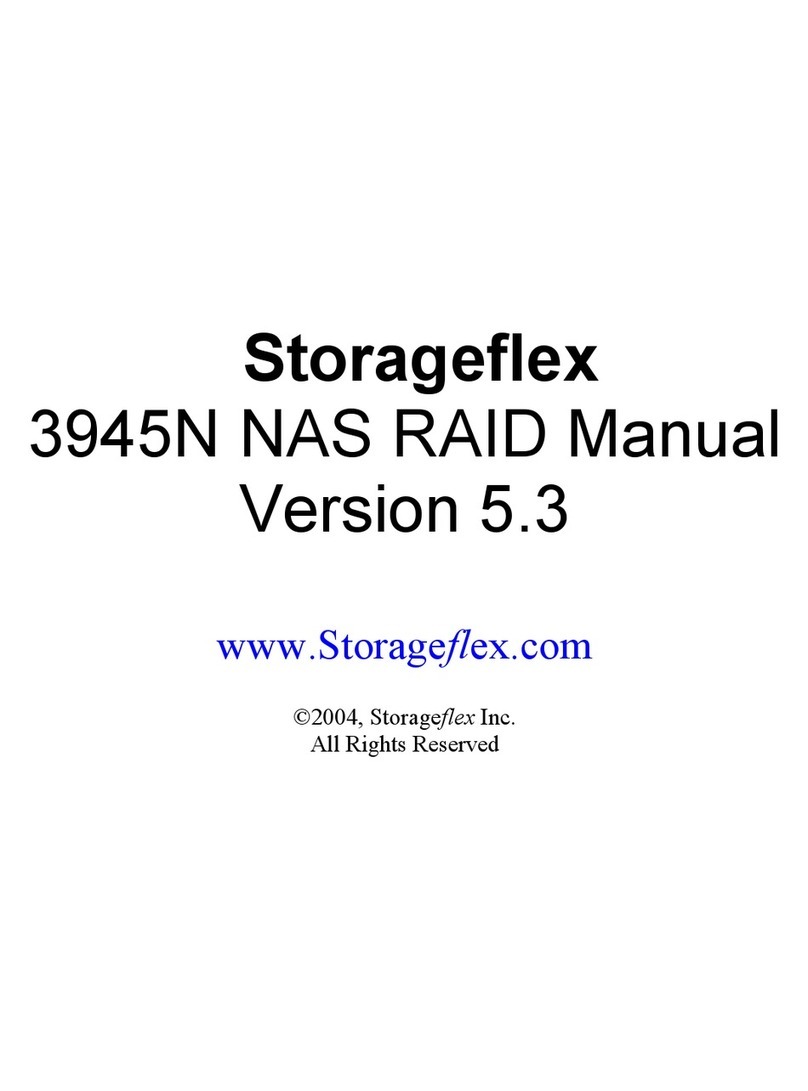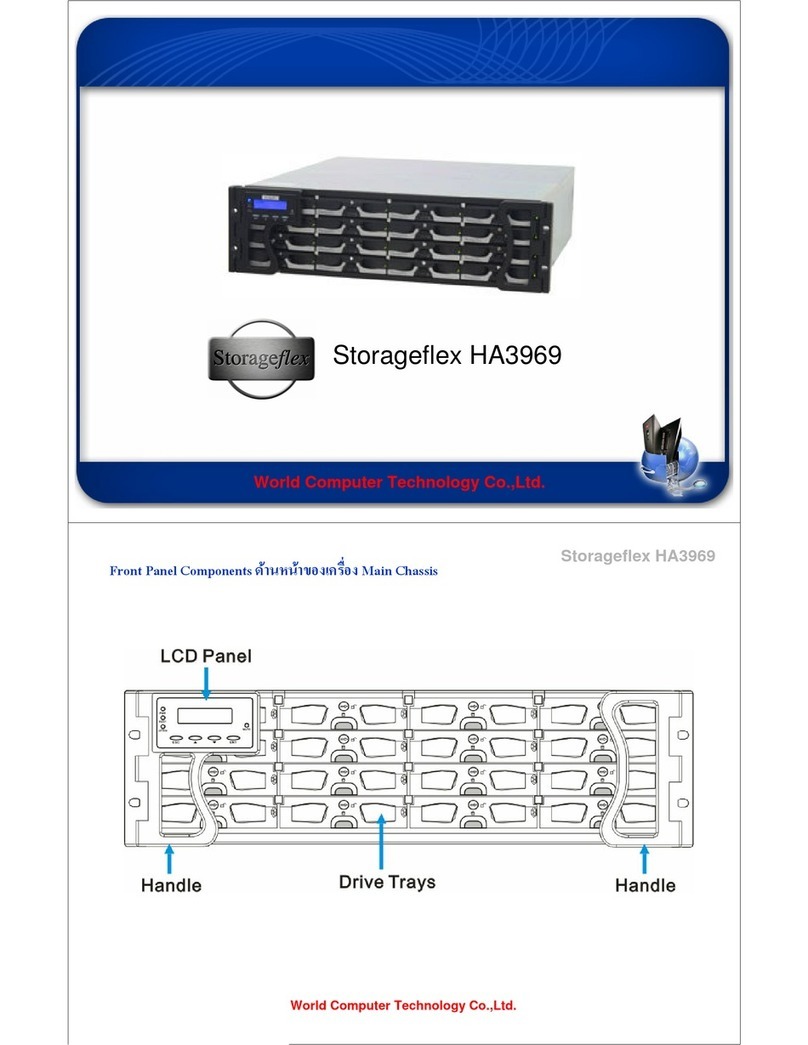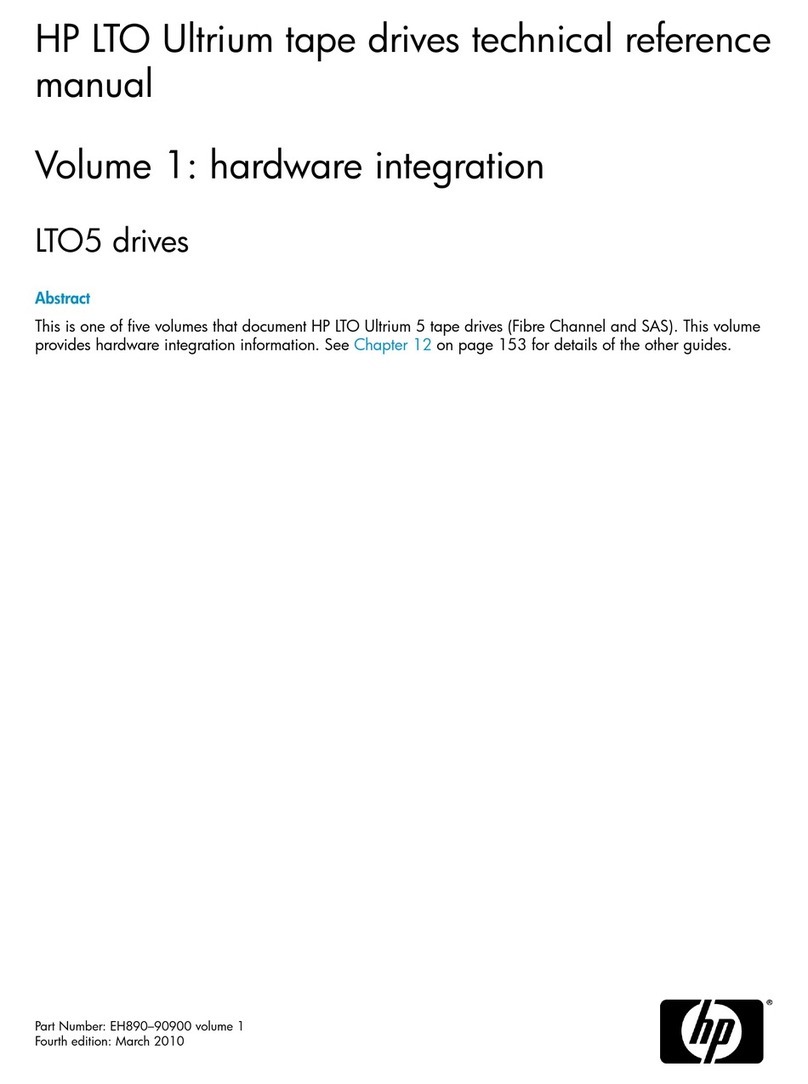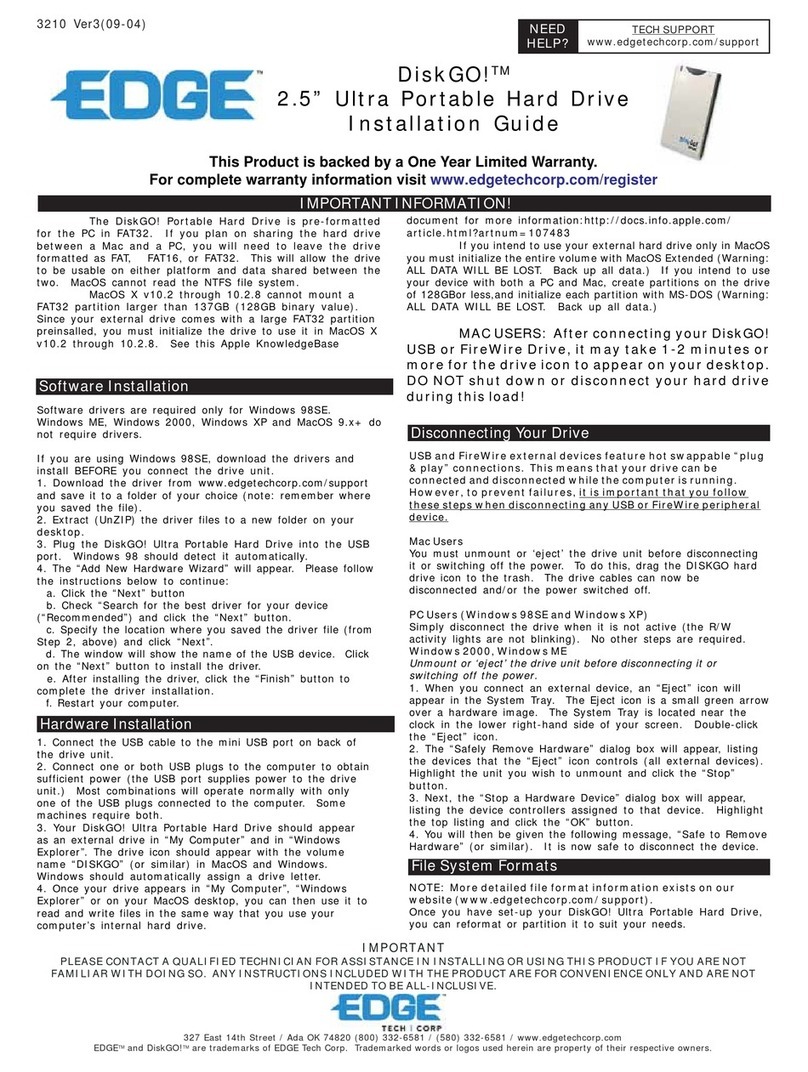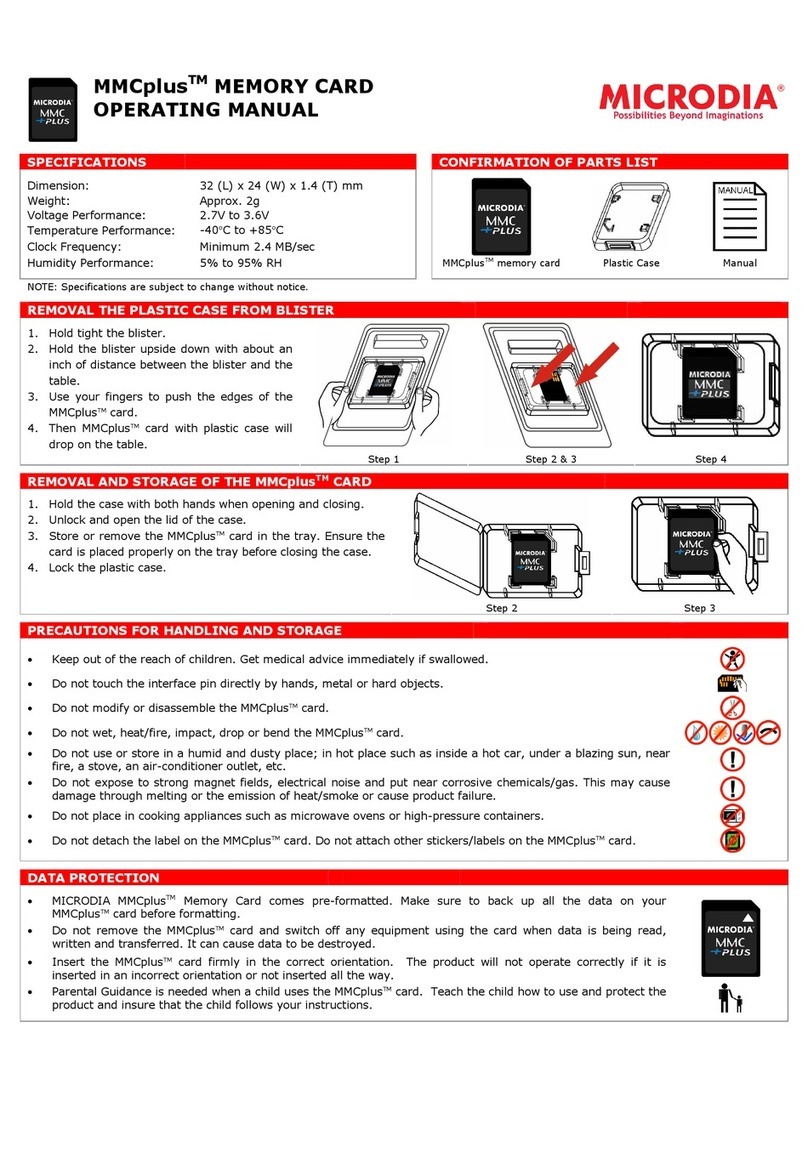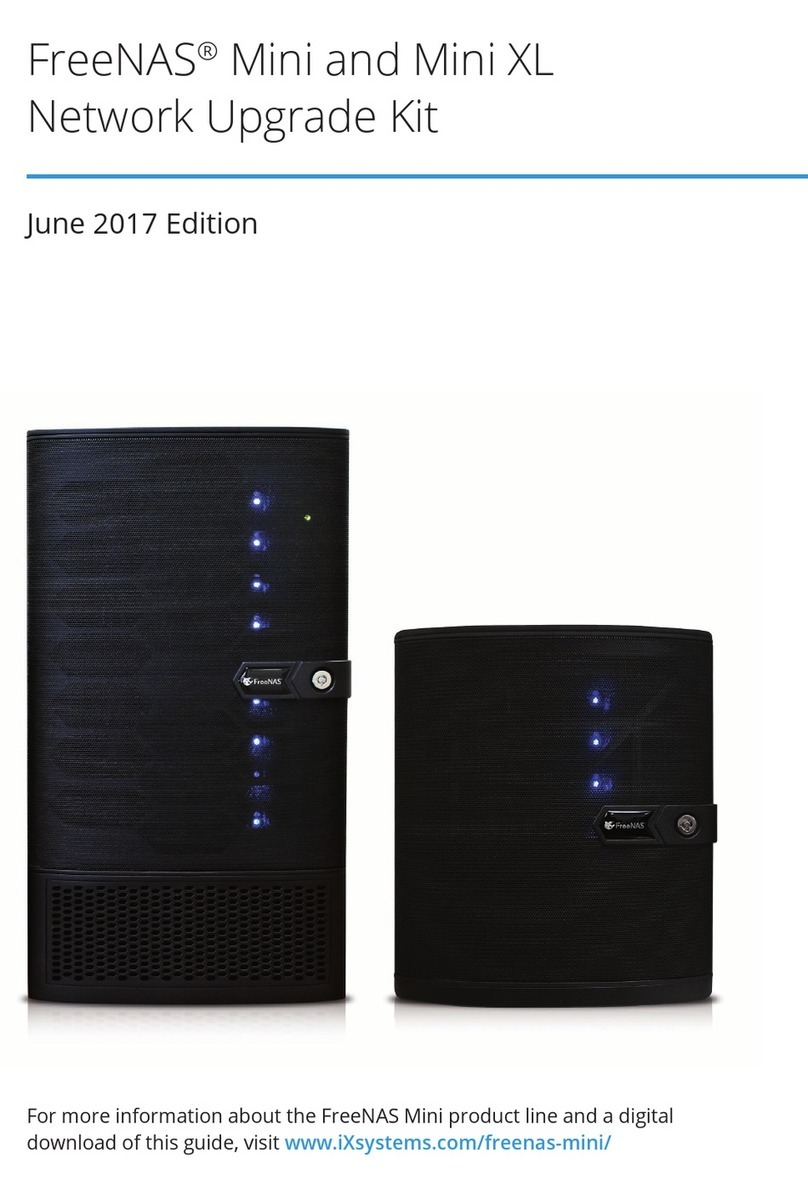Storageflex HA3969U Series User manual

HA3969U Series
Quick Installation Guide
Warning
• Only qualified service personnel should install and service this product.
• Observe all ESD procedures during installation.
Unpack the equipment and make sure the following tools are available before installation.
1Getting Started
Storageflex Inc. All rights reserved.
3-1. Hard disk drive configuration
Installing HDD and Tray
3-2. HDDs trays
3-4. Inserting the trays to the enclosure
4-1. Making connections
Making Connections and Powering-on
• Refer to the Unpacking List for the exact amount of items included in the package.
•HA3969U series with dual controllers or single controller systems capable of
upgrading to dual controller systems can ONLY use SAS hard drives!
1-2. User-provided tools
• Phillips screwdriver (mid-size)
• Flat blade screwdriver (small-size)
• Anti-static wrist wrap
• A Windows OS computer
• At least two / four (for dual controller
systems) identical SAS / SATA HDDs
For power source redundancy, please make sure that the two PSUs are plugged
into two different power sources (ie. to different circuit breakers).
3-3. Securing the HDD
1-1. Accessory box content
• Screws: M5, M6, #10-32, #6-32
• Cables: Power cord x 2
2Rack-mounting
4-2. Powering on
System fault LED: Green
Service LED: Off
Power LED: Green
Cooling fan LED: Green
Thermal LED: Green
34
1-4. Optional accessories
• Solid state disk
• SSD dedicated tray
1-3. Further reading
HA3969U 3000 Series:
For more details, please refer to the
manuals (on the CD-ROM) that came
with the system.
•
Warning Hard drive data will be erased during initialization procedure, please backup all data!
Note
For initialization, install at least two same-specification
HDDs into slots 1 & 2 or four same-specification HDDs
into slots 1, 2, 3 & 4 for dual controller systems. Other
slots are for storage-use using SATA / SAS HDDs or
users can install SSDs as read / write cache. When
installing SSDs, it is recommended to install SSDs in
numeric order into the remaining slots.
Press the release button to open up the tray
bezel and gently pull out the HDD tray out of
the enclosure.
1. With the tray bezel open, insert the HDD tray
into the enclosure.
2. Users must install all empty HDD trays into
unused drive bays to ensure regulated air flow.
3. Close the drive bezels and turn the bezel locks
to secure the trays.
1. Connect to the Ethernet
management port (in blue)
for host PC access.
2. Insert power cords into the
PSU power sockets (in green).
3. Should users want to connect
to JBOD expansion enclosures,
please refer to the hardware
manual (on the CD-ROM) that
came with the system.
1. Power up network devices such as PCs and network switches.
2. If JBODs are connected, power up JBODs.
3. Power up HA3969U system by flipping on the PSU switch (in green) and press
the power button (in blue) at the front. LED status should show the following:
Slot 4Slot 1
Slot 6
Slot 11
Slot 5
Slot 3
Slot 9 Slot 10
Slot 8Slot 7
Slot 2
Slot 12
Slot 15Slot 13 Slot 14 Slot 16
Note
Installation
1. Determine the exact position where the enclosure will be installed on the
rack post (front and rear).
2. Insert the cage nuts into the front rack post.
Positions for chassis / M5 cage nut:
A. 3.5" SAS HDD
3.5" SATA HDD in single-controller systems
B. 3.5" SATA HDD in dual-controller systems
C. 2.5" SAS HDD (without MUX)
2.5" SATA HDD (with MUX)
MUX board screw locations
Slide Rail Kit
a. Contents
2
1345
67 8 9
Item Description Quantity
01
02
03
04
05
06
07
08
09
Mounting bracket assembly, left-side
Mounting bracket assembly, right-side
Inner glides
Flathead screws #6-32 L4
Truss head screws M5 x 9.0mm
M5 cage nuts
M5 x 25mm
M6 x 25mm
#10-32 x 25.4mm
1
1
2
6
8
4
4
4
4
Rear rack posts
M5 x 9.0mm
05
3U, M5 cage nut position
Front rack posts
Unit boundary
Unit boundary
06
2U, M5 cage nut position
06
M5 x 9.0mm
05
3. Adjust the length by loosening the four screws on the slide rail. Secure the slide
rails to front and rear posts using truss head screws and tighten the four screws
on the slide to fix the length.
M5 x 9.0mm
05
M5 x 9.0mm
05 Inner glide rail
4. Attach the inner glides to BOTH sides of the enclosure using flathead screws #6-32.
5. With the assistance of another person, lift and insert the enclosure onto the slide rail.
Make sure the inner glides on both sides of the enclosure meets the inner glide rail.
Secure the enclosure using M5 or M6 screws from the front.
#6-32
08

5. Locating Your HA3969U
Warning
Hard drive data will be erased!
Default management port address: 10.0.0.2 (Controller A) / 10.0.0.3 (Controller B)
Default username: admin Default password: admin
Turning off Windows firewall:
To turn off Windows firewall, please refer to the instructions below.
Windows 8 / 7 / Vista:
Click on the Start button > Control Panel > Security > Windows Firewall > turn off Firewall.
You may be prompted for an administrator password or confirmation, type the password or
click OK to confirm.
Windows XP:
Click on the Start button > Control Panel > Windows Firewall > turn off Firewall.
Highlight your HA3969U device and proceed to the next step.
5-6.
When the “Set IP” button lights up,
click on it and HA3969U will
automatically assign an IP
address for your HA3969U. Wait for
an IP settings window to appear.
You may be prompted for a
password. If so, please enter
“admin” and click OK.
Miscellaneous
SELECT
\\192.168.0.2
\\192.168.0.2
The web interface provides file upload and download functions. Should the user want to
access upload and download functions using the Windows File Manager, please refer to
the following procedure.
Approximately 5 minutes after pressing the power button (if the user is near the system,
a beep will sound after 2 minutes and two beeps will sound 3 minutes thereafter) double
click on HA3969U.exe found in the “fscommand" folder on the CD.
Select your preferred language.
5-1.
5-2.
5-3.
5-4.
5-5.
5-7.
Refresh the existing browser or open a new browser and enter the IP address of
your HA3969U system.
7. Using the Web Interface
\\192.168.0.2
For troubleshooting, advance settings or other initialization methods, please refer
to the documents on the CD-ROM.
Enter the administrator login account and click Login.
Username: admin
Password: password set during “6. Configuring Your HA3969U” (default: admin)
Select the preferred language.
7-1.
7-2.
7-3.
Note
6. Configuring Your HA3969U
Host Name
Timezone
Password
Confirm Password
HA3969U
(GMT-05:00)Canada/Toronto
Configure System Settings
HostName: Enter a unique name for your HA3969U system
Timezone: Select your local timezone.
Password: Enter a new password for the admin account (default password: admin).
Configure the Network Interface
Unless you want to change the IP address, leave the current settings and click the Next button.
Interfaces may vary depending on your system.
Create a Storage Pool
Enter pool name, select a RAID configuration and click the Next button.
Redundant systems have Controller A and B pool creation options. If Controller A is set to:
(1) Configure storage after initialization > This selection will also apply to Controller B.
(2) Create a storage pool > Controller B can choose to or not to create pool at this stage.
Add Users
Add at least one user account for accessing the new storage pool and click the Next button.
(The default user account is username: guest, password: guest.)
Share
Change the default shared folder settings or add a new folder and click the Next button.
Summary
Check the configuration summary. Click Back to modify the parameters or Apply to complete
the initialization process. Press OK to initialize or reboot when prompted!
Upon reboot, a beep will sound to indicate successful startup and when you hear two beeps,
you may log into and use your HA3969U system (process takes approximately 10 minutes).
Remember to turn back on your Windows and antivirus’ firewall. Setting can be
found in the same location as the turn-off option.
6-1.
6-2.
6-3.
6-4.
6-5.
6-6.
192.168.0.2
10.0.0.3
For dual controller systems, additional settings may appear for Controller B. You may
enter Controller B’s settings during “6. Configuring Your HA3969U” or choose to enter
them after the system has been initialized using Controller A.
Note
Note
Note
If no HA3969U device was found
• Make sure your PC and HA3969U are connected to the same switch / router.
• Turn off the antivirus’ firewall (please refer to its manual) then close
HA3969U and start from step 5-2 again.
• If you are still unable to detect your HA3969U system, please refer to the setup
instructions in the User Manual on the CD.
Note
Name Model IP Address
Storageex HA3969U 10.0.0.2
Wait for 5 seconds and
a. Click the “Find” button on your HA3969U.
b. Highlight the HA3969U system that matches
the IP address set previously.
c. Click the “Connect” button.
Storageex
HA3969U 192.168.0.2
Connect Set IP
Name Model IP Address
Close
Find
a
b
c
Detail
Press both the Windows key and r key (Windows + r) to bring up the Run Command
interface. Enter “\\IP address” (of your HA3969U system) and click OK.
Enter the user account information that was created during "6. Configuring Your
HA3969U” and click OK. Here the default Guest user is used as an example.
Username: guest
Password: guest
You should be able to access shared folders in your HA3969U system. Copy and
paste data to and from your HA3969U as if you were using Windows File Manager.
Wait for your HA3969U system to appear in the List.
Other Storageflex Storage manuals
Popular Storage manuals by other brands
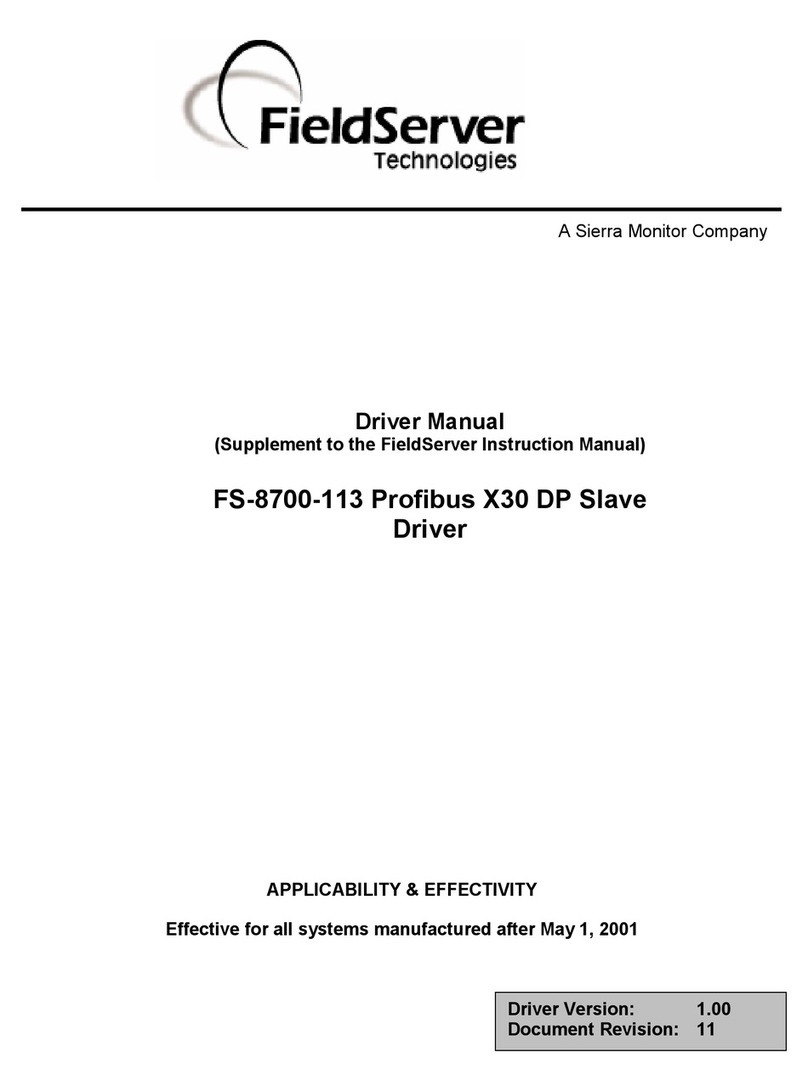
FieldServer
FieldServer Profibus FS-8700-113 manual

Spectra Logic
Spectra Logic Spectra T950V user guide

Sony
Sony Microdrive RHMD2G operating instructions
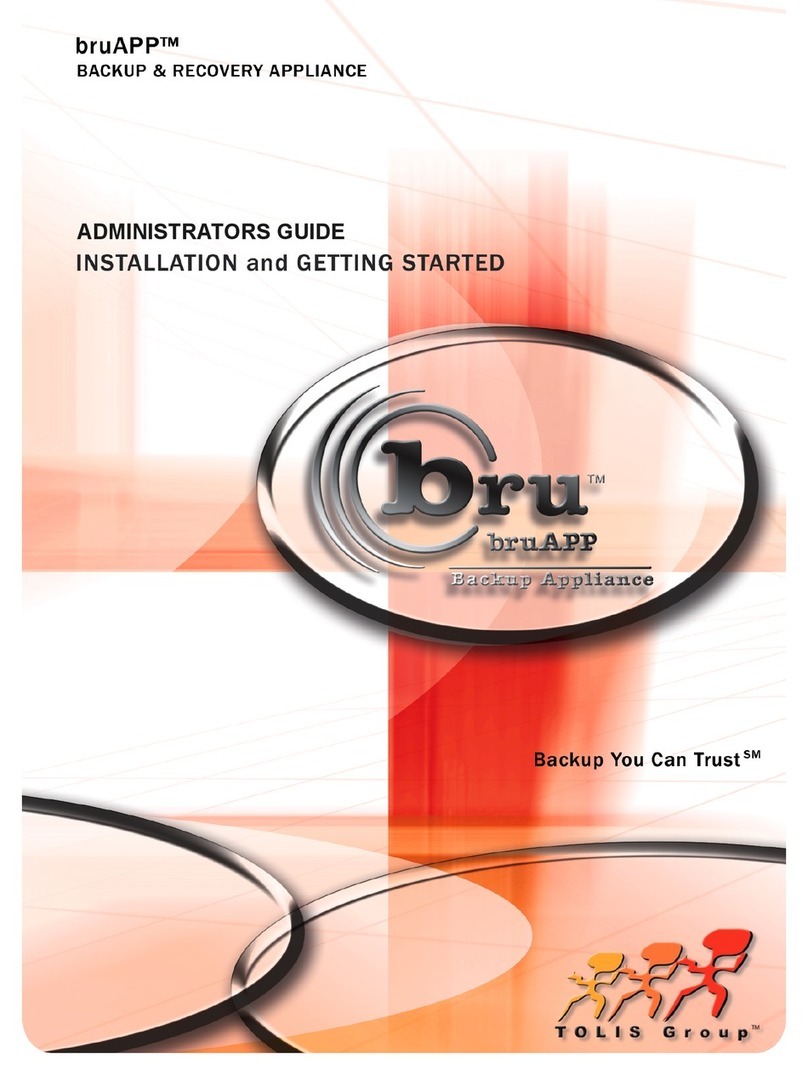
Tolis Group
Tolis Group bruAPP Administrator's guide
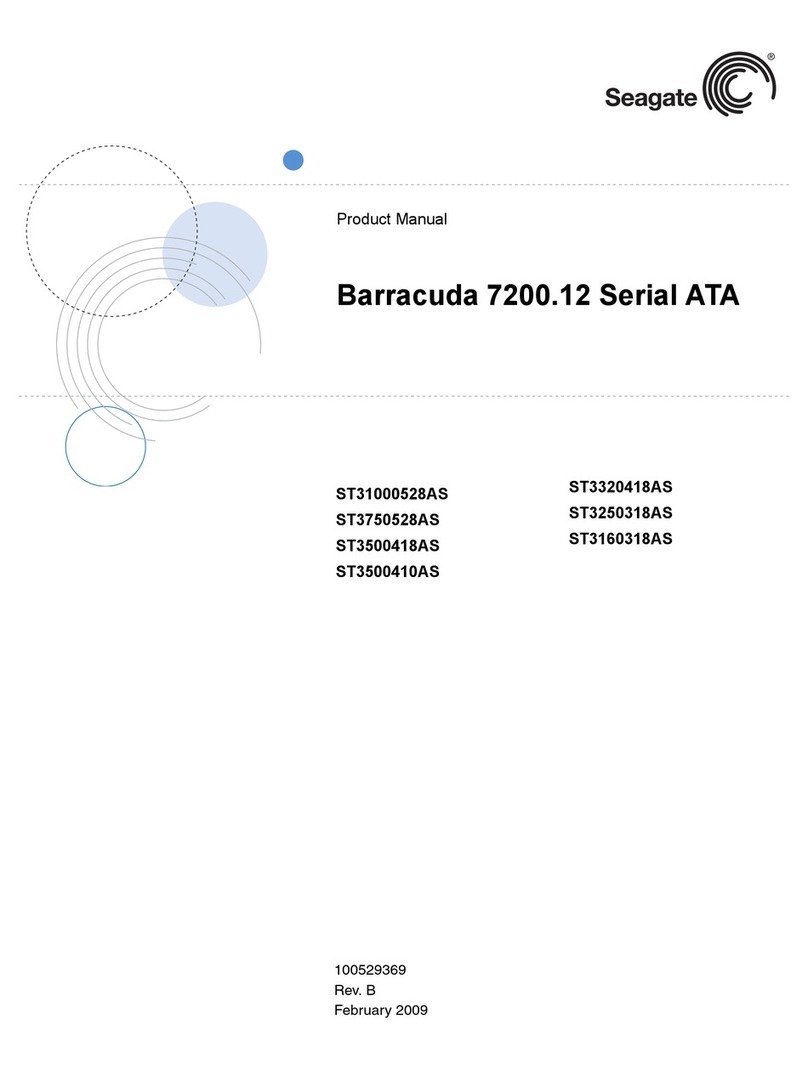
Seagate
Seagate BARRACUDA 7200.12 ST3320418AS product manual
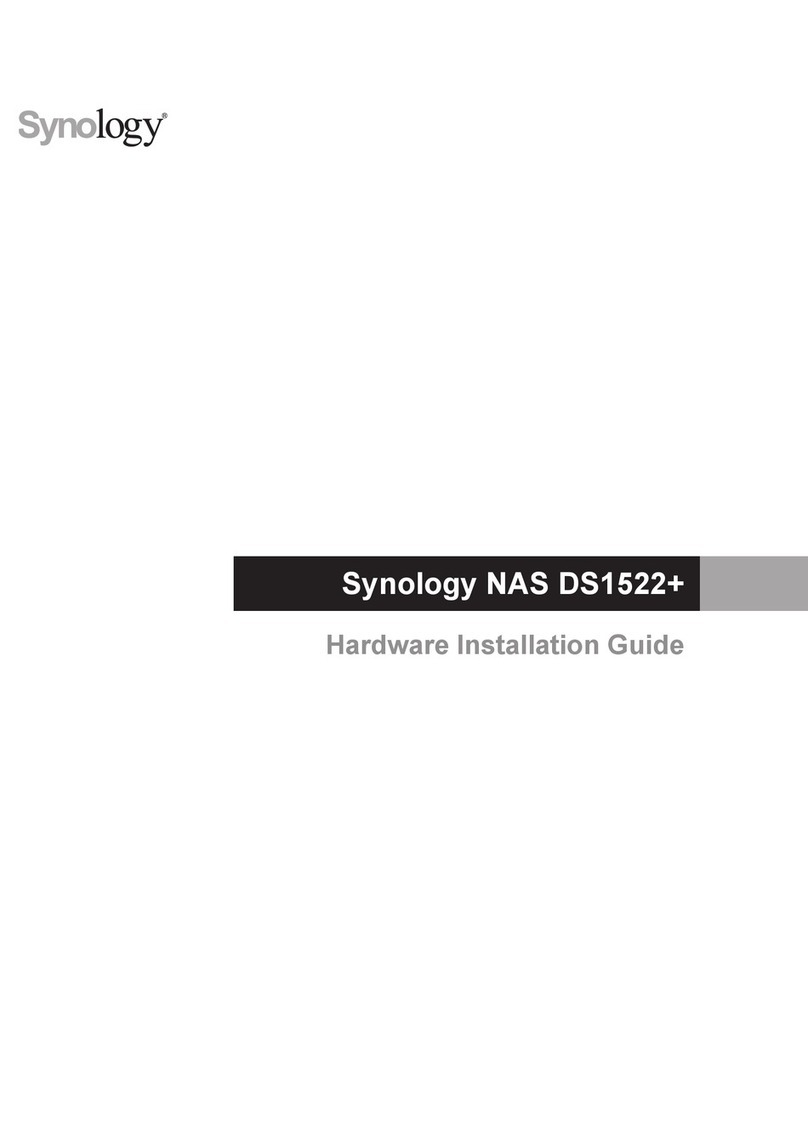
Synology
Synology DiskStation DS1522+ Hardware installation guide