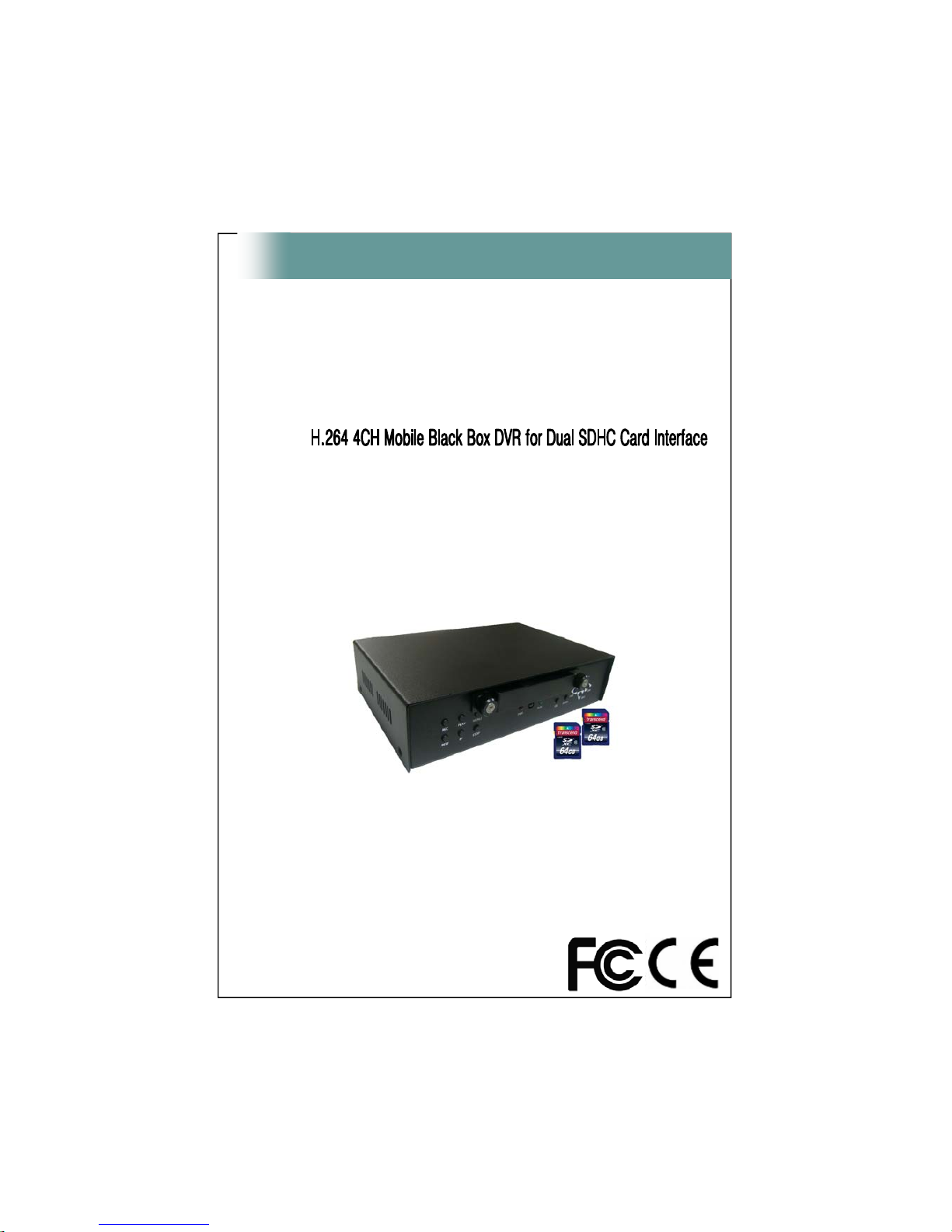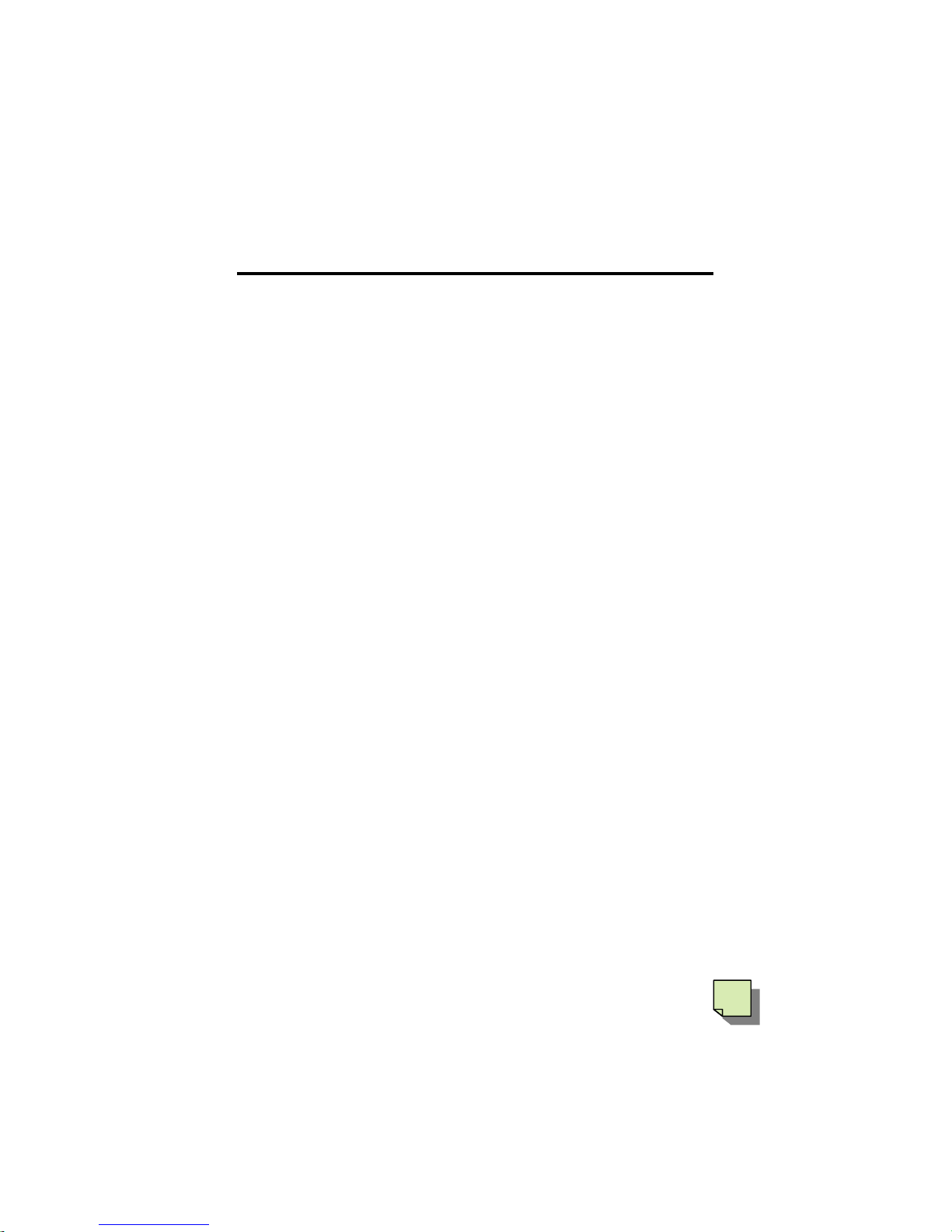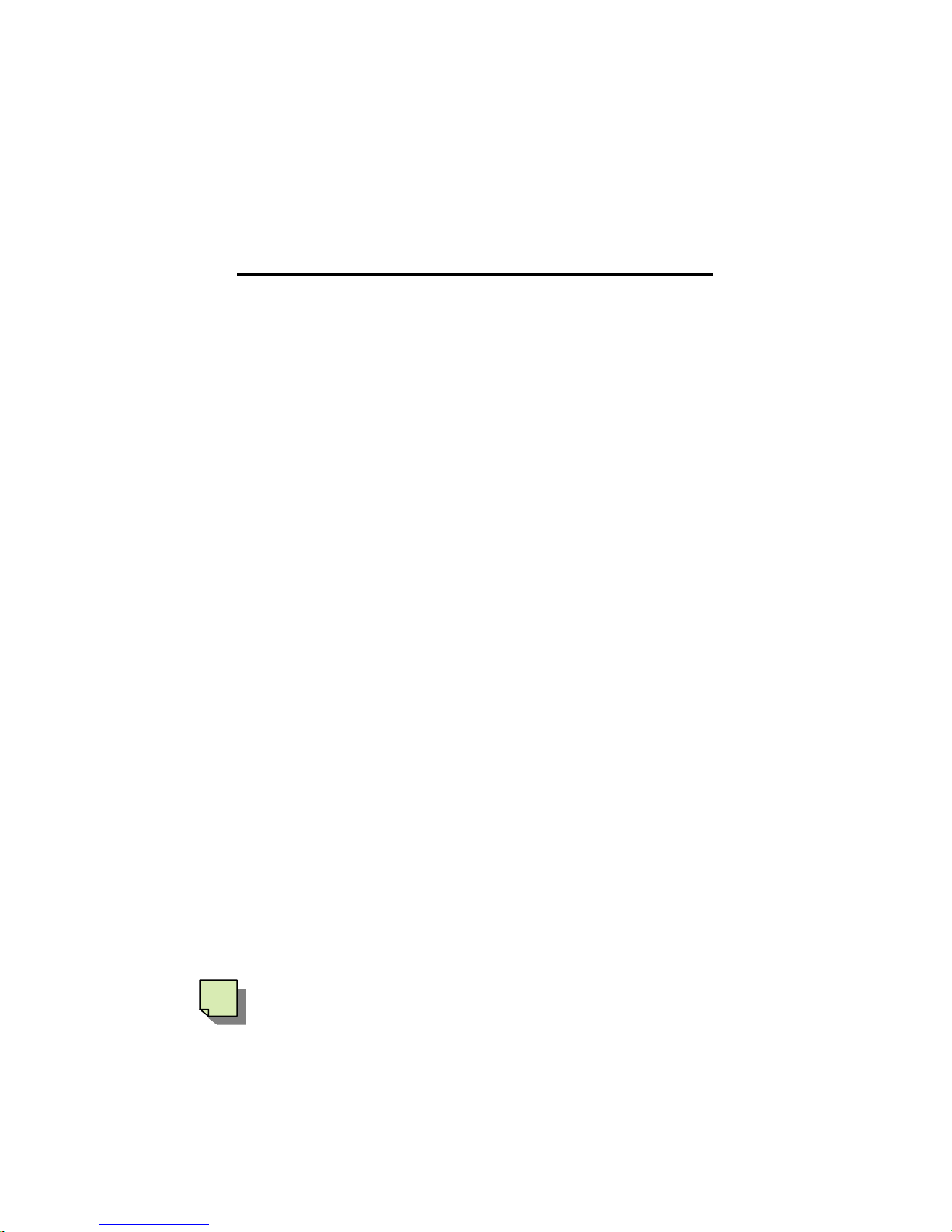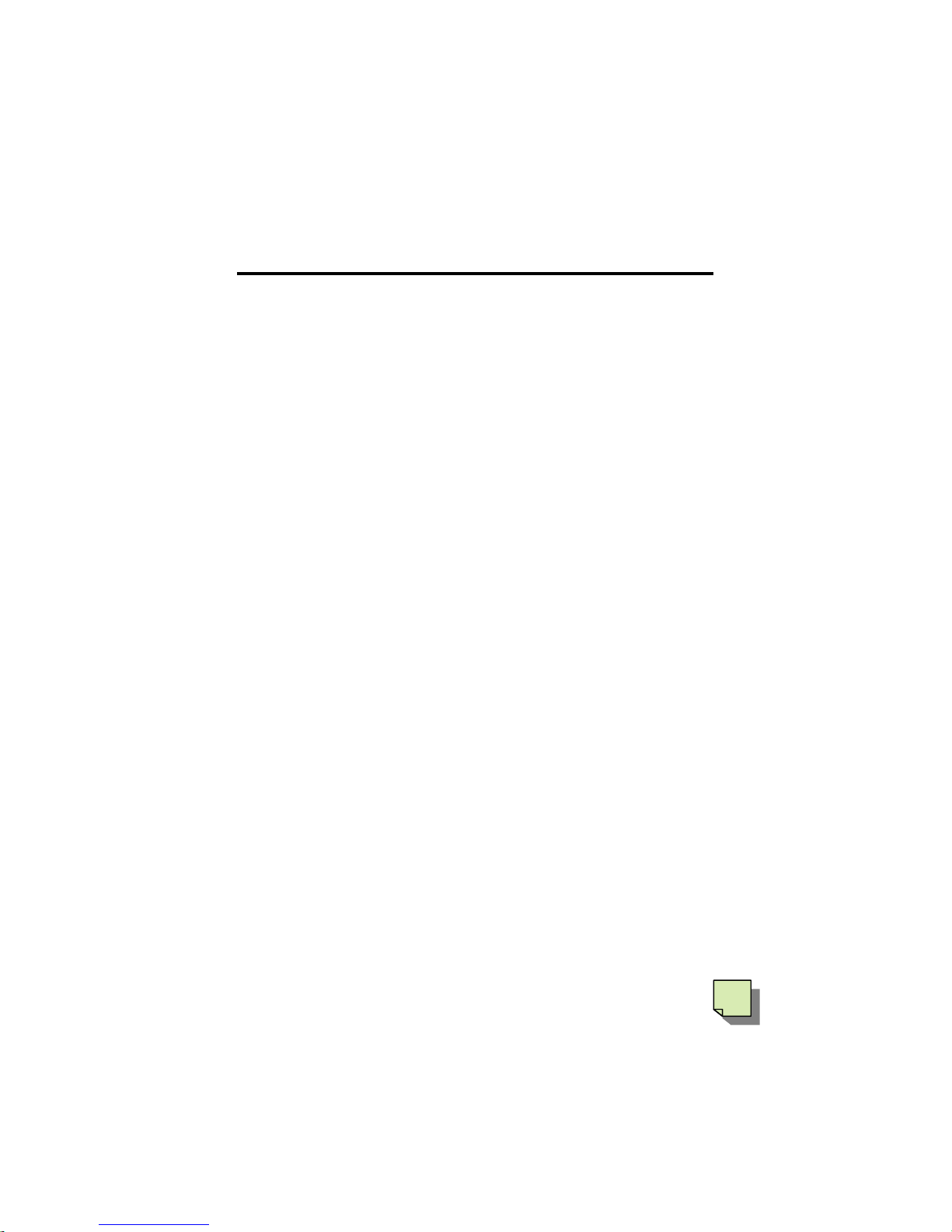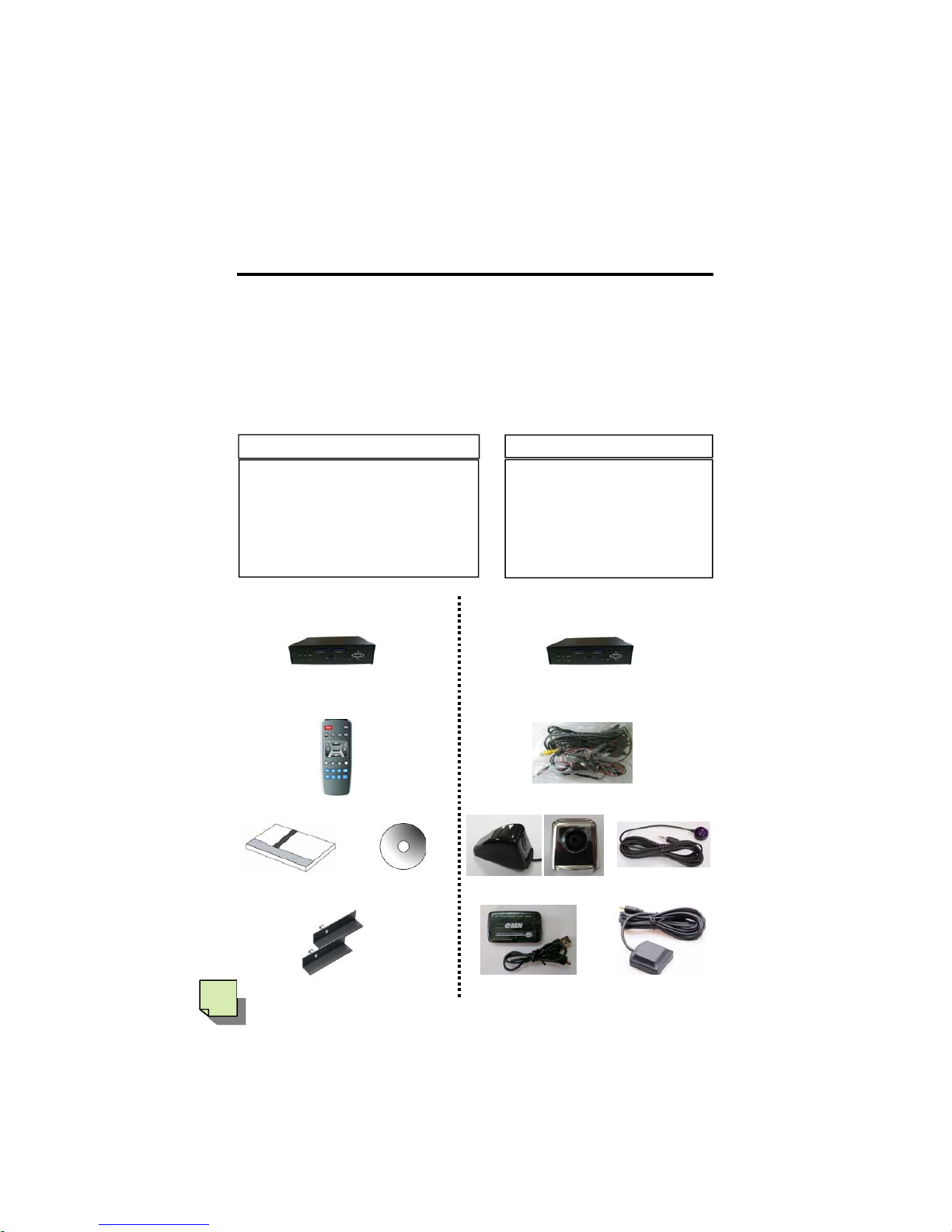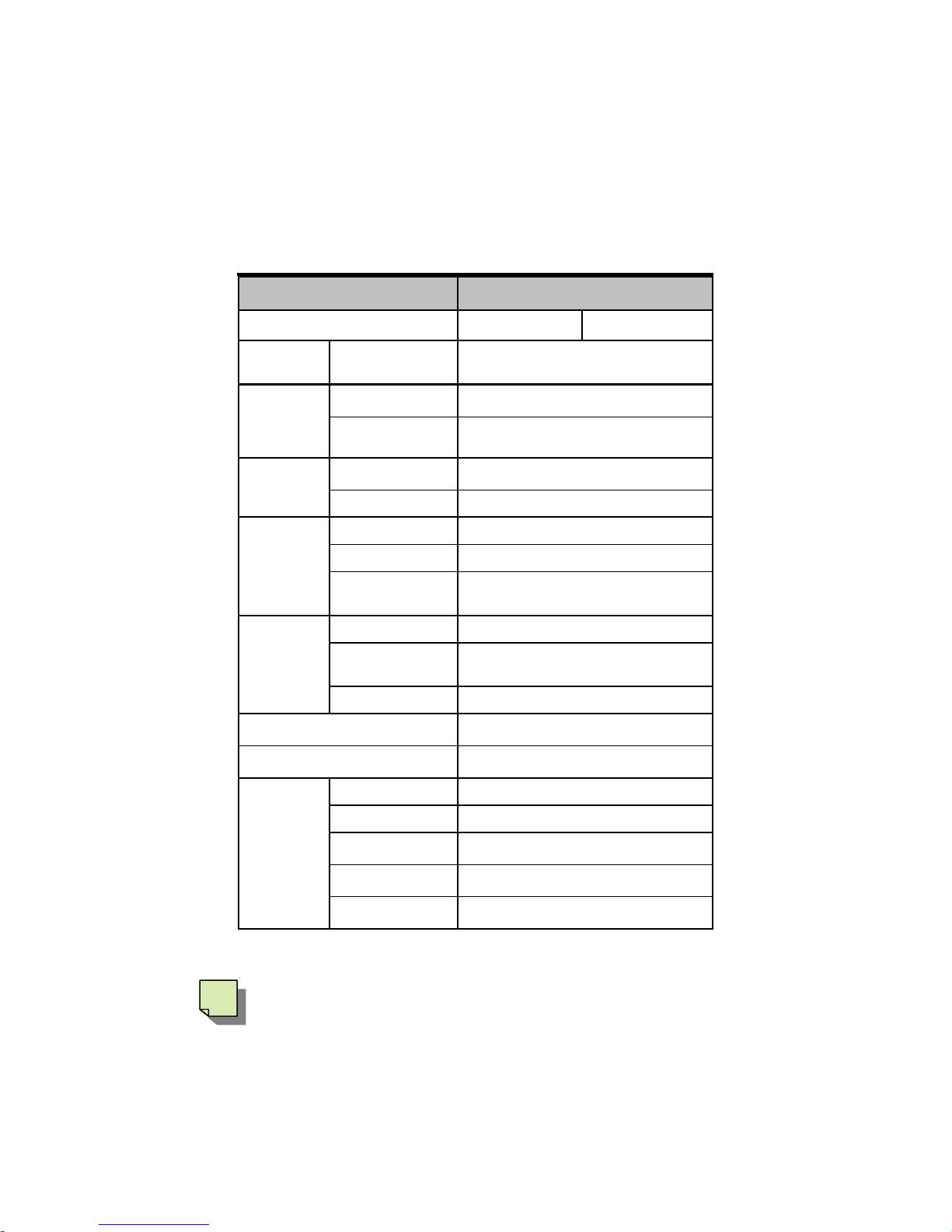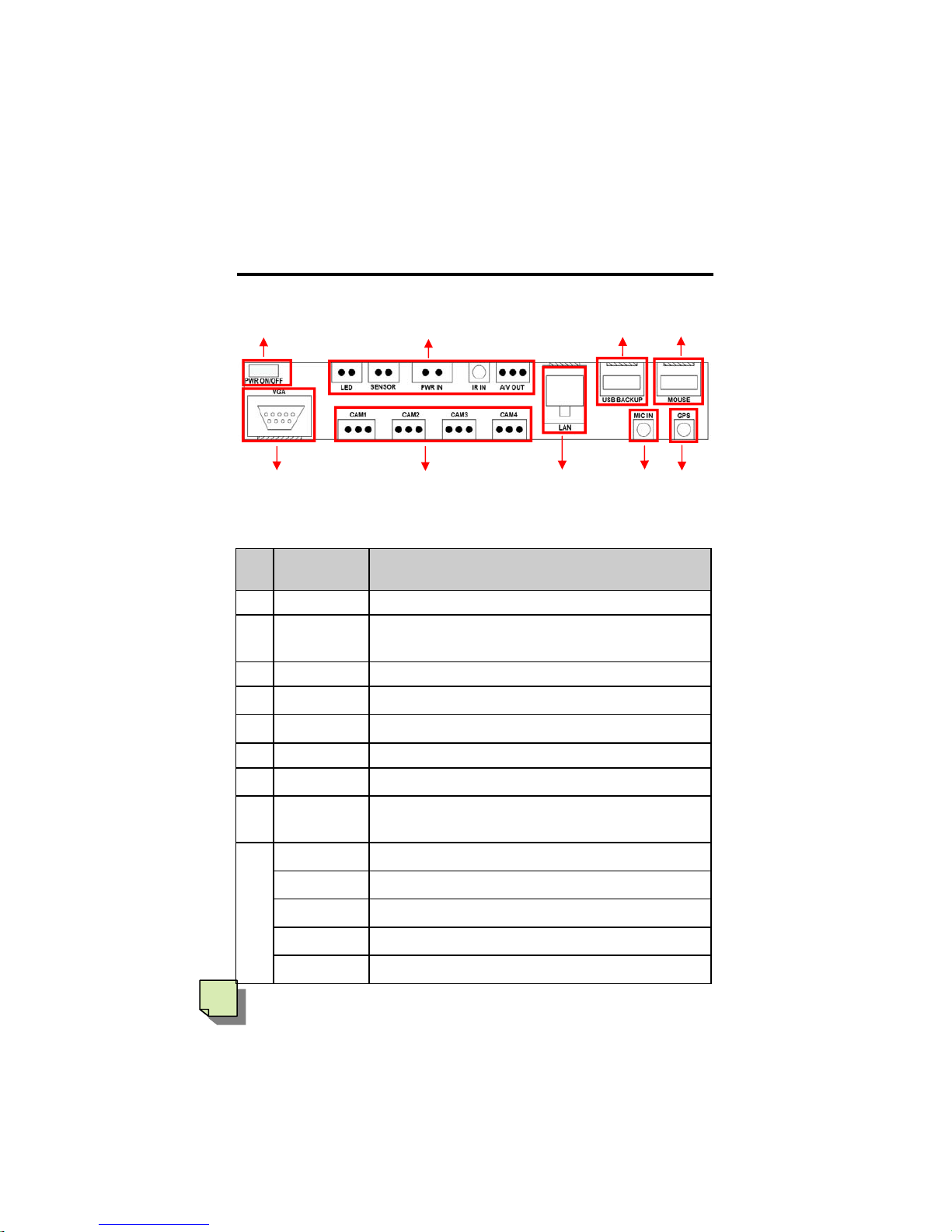3
►Before Using the unit for the first time, Read and Follow these Instructions.
●Users for connecting GDS-400H to Car Battery
1. Must use Battery Protector, we recommend our model BATMAN-G,
otherwise your car battery will be discharged.
●Dust in the cigarette jack may cause excessive heat or fire.
●Damages due to production malfunction, loss a data, or other damages
occurring while using this production shall not be the responsibility
of the manufacturer.
●Although this device is a unit used for recording & saving images, this unit may
not save all images in the case of malfunction.
●In the case of an accident, the sensor may not recognize the shock when the
impact is light and as a result it may not begin recording automatically.
●GPS satellite signals cannot typically pass through solid materials
(except glass). GPS location information is not typically available inside
buildings, tunnels, or underground parking lots. GPS satellite signal reception
can be affected by weather events or overhead obstacles.
●GPS requires some time (1 to 5 minutes) to determine its current location when
the unit is turned on for the first time or after an extended period of non-use.
●Motion Detect will be changed by Camera status, Day/Night, Weather,
or illumination.
●Built-in G sensor will not work properly in some special circumstance.
●Only authorized accessories should be used with the device.
The use of incompatible accessories could result in bodily injury and/or
damage to the device. The use of unauthorized accessories (such as Camera,
Cable, SD Card, etc..) could result in product damage, electric shock or fire.
Recommendable SDHC(SD) Cards : Use at least Class 6
Sandisk, Transcend, Memento, Memorette
►Manufacturer does not take any responsibility for using
unauthorized accessories.
►Manufacturer is not liable for any product damage or personal
injuries that occur due to an accident or carelessness.
FOR AMERICAN USERS
CHECK YOUR STATE AND LOCAL TRAFFIC LAWS BEFORE MOUNTING.
Currently, some states and municipalities restrict or prohibit drivers from mounting
objects or other materials (a) on their wind shields while operating motor vehicles or
(b) that obstruct the driver’s view or interfere with the operation of the vehicle. Manu-
facturer does not take any responsibility for any fines, penalties, or damages that may
be incurred as a result of disregarding this notice. It is your responsibility to comply
with all traffic laws.
WARNING AND CAUTIONS