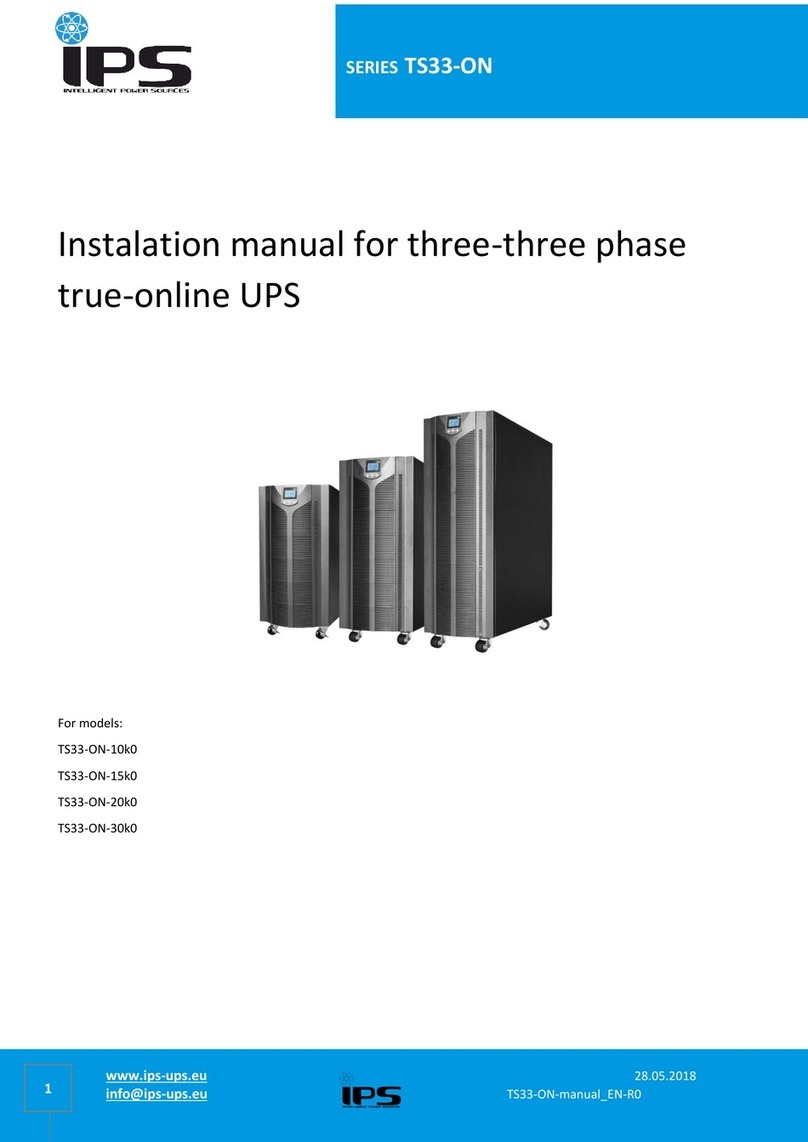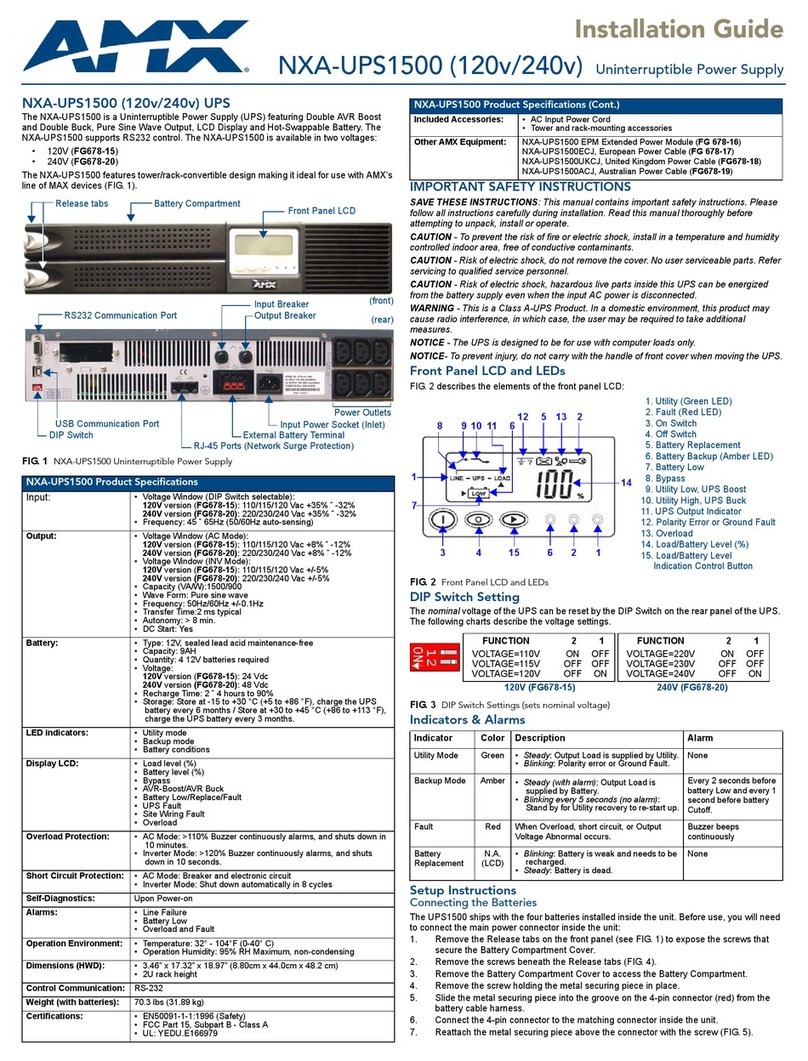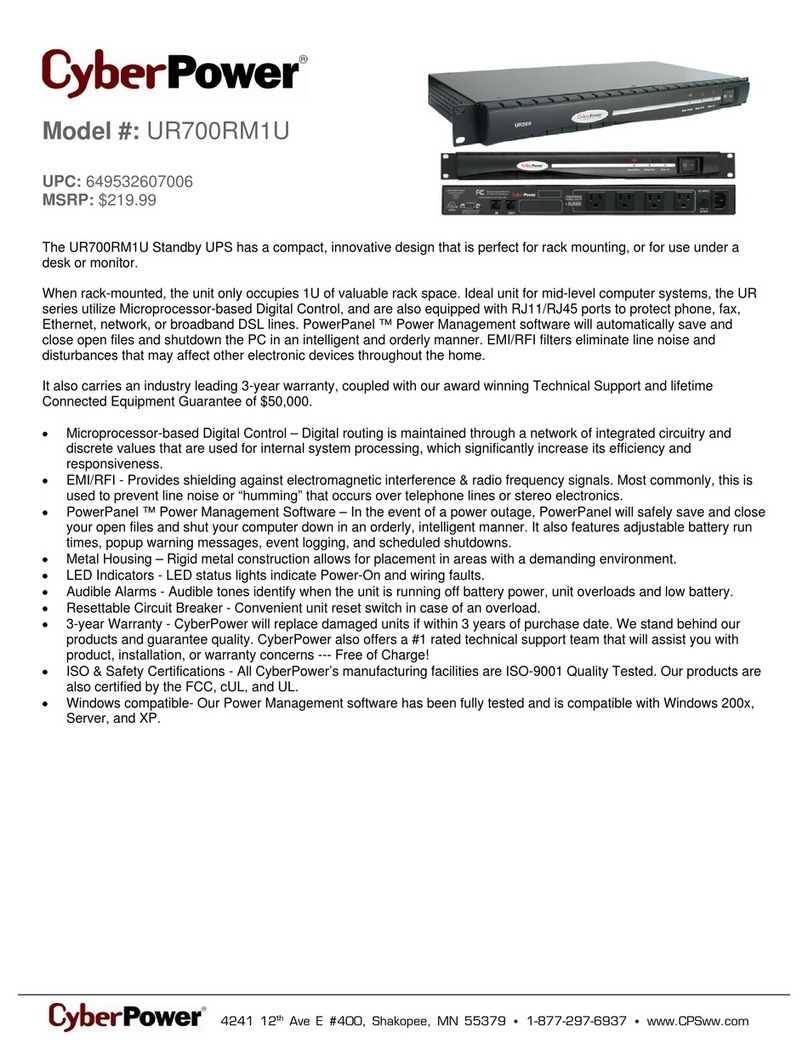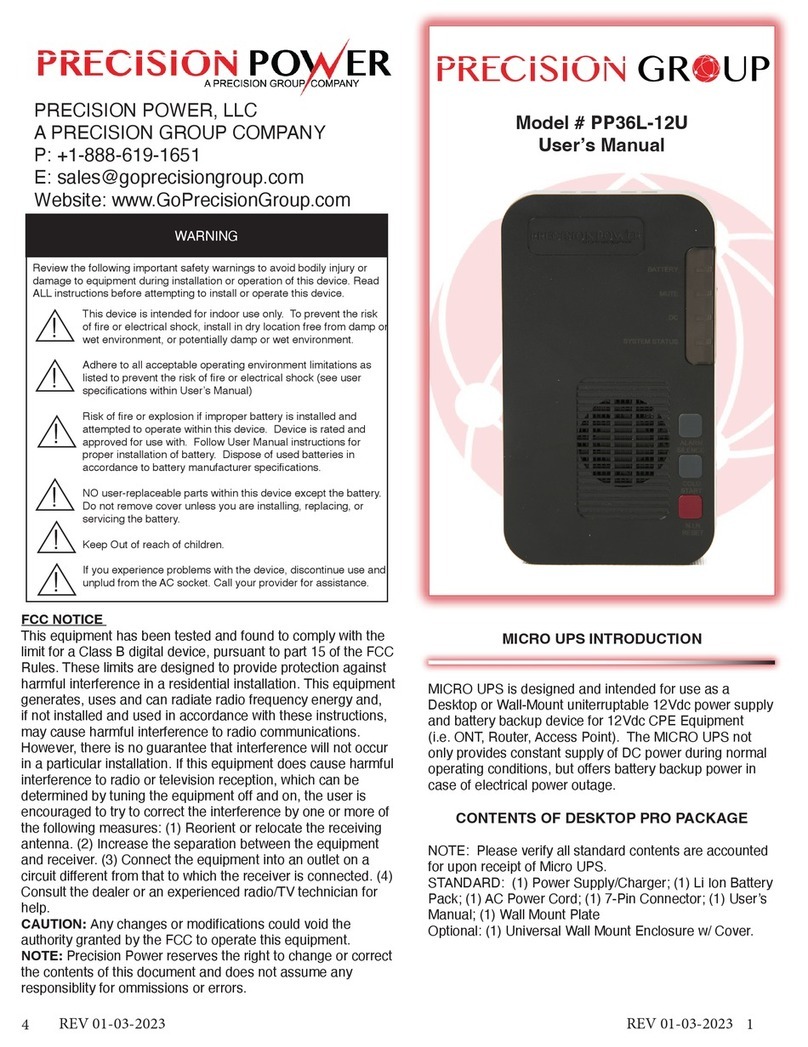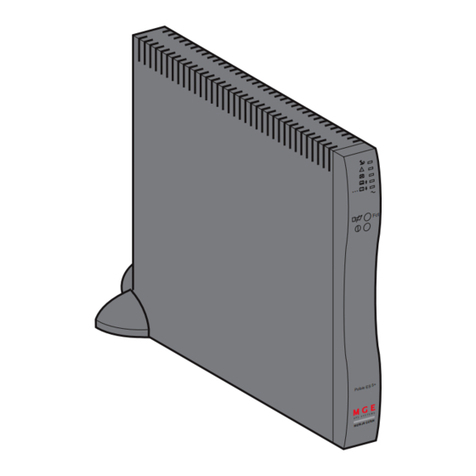storXtreme Network Adapter SX-18D User manual

Model : SX-18D
Quick Installation Guide
(Version 1.0)
Quick Inatallation Guide SX-18D Page 1

Thank you for purchasing STORXtreme for smarter data backup.
This Quick Installation Guide contains brief information on setting up
your STORXtreme. It covers the main operations and allows you to start
using the STORXtreme within minutes.
PACKAGE CONTENT
The package should contain the following items. If any items are
missing please contact your dealer immediately.
•STORXtreme (Model : SX-18D)
•USB 2.0 Cable
•Installation CD
•Quick Installation Guide
Y TEM REQUIREMENT
To install STORXtreme to the PC please ensure your system meet the
following minimum requirements .
•IBM PC or 100% Compatible
•USB 1.1 or 2.0 Port
•Pentium III CPU with 128MB RAM
•Windows 98SE/ME/2000/XP Operating System
•20MB of free hard disk drive space
•CD-ROM drive
Quick Inatallation Guide SX-18D Page 2

PRODUCT DIAGRAM & DE CRIPTION
The picture below highlight the various parts of STORXtreme and its
functions :
No. Description Function
1 Power/Select Button
To turn ON/OFF the device
To select copy or delete operations
2 Enter Button To execute the selected operation
3 eset To reset the device when neccessary
4 HDD [LED] LED will flash if HDD is accessed
5 CA D [LED] LED will flash if Memory cards is accessed
6 Memory Card Slot #1 Card slot for SD/MMC/MS
7 Memory Card Slot #2 Card slot for CF / MicroDrive
8 USB Connector Mini USB for connecting to PC
9 Battery Compartment Compartment for 2 x AA batteries
Quick Inatallation Guide SX-18D Page 3

ETTING UP TORXtreme
Step 1 : Installing the batteries
Open the battery cover with a
screwdriver.
Select the type of batteries used (Alakine
or NiMH rechargeable)
nsert 2 x AA batteries according to the
polarity shown on the battery cover.
Close the battery cover.
Cautions :
Do not mix Alkaline and Rechargeable (NiMH or NiCd) batteries.
Quick Inatallation Guide SX-18D Page 4

Step 2 : Installing the HDD
Open the bottom case
with a screwdriver.
Plug the 1.8” HDD onto the
40-pin connector (ensure
the HDD is set to master
mode)
Close the bottom case.
If the HDD is not formatted you should do it now (refer to the User
Manual if you need assistance on formatting the HDD).
Since STORXtreme is an USB Mass Storage Class device no driver is
required if your system is running Windows ME or above. However if
your system is running Windows 98se you must install the device driver
provided in the Installation CD.
OPERTATING TORXtreme
STORXtreme can be used in 2 ways : Standalone and USB modes.
Standalone Mode (Copy Operation) :
In standalone mode the device is an easy-to-operate mobile data
backup system for major types of memory cards used in Digital Camera.
It frees up your expensive memory card for re-use while you are in the
field on assignment having holiday etc ...
Step 1 :
Power ON the device by pressing [POWER] button
for 3 seconds. The LCD will turn on, the {INSERT
CARD} icon will flash prompting you to insert a
Memory Card.
Quick Inatallation Guide SX-18D Page 5

Step 2 :
nsert the memory card (eg. SD card) into the
appropriate media slot, the device will detect the
type of Memory Card inserted, and its data size and
show them on the LCD. The COPY} icon will flash
prompting that the device is ready for data backup.
Step 3 :
Press the [ENTER] button to start copy, the LCD
icons will display the operating status, indicating
the percentage of data being copied.
Step 4 :
When copy is completed, the LCD will display the
OK} and 100%} icons, indicating the data is
copied. You may remove the memory card and turn
OFF the device by pressing (for 3 seconds) the
[POWER] button unit the LCD is turned OFF .
Note : n the unlikely event that the data backup fail, the
copy operation will stop, and the ERROR} icon will
show on the LCD, you may choose to repeat the
operation.
Quick Inatallation Guide SX-18D Page 6

During the data backup operation a default folder [FILE] will be created
in the root directory of the HDD if it has not been created earlier and
sub-folder for respective type of memory card being copied will also be
created :
Compact Flash (CF) : starting [CF000001]
Secured Digital (SD) : starting [ D000001]
Multimedia Card (MMC) : starting [MC000001]
Memory Stick (MS) : starting [M 000001]
Standalone Mode (Delete Operation) :
The device allows user to delete the data in the memory card. This
quickly free up the memory card so you can re-use it.
Step 1 : Upon power ON,
and a memory card inserted
(eg. SD card) in the slot, the
device is ready to copy.
Step 2 : Press [Select]
button, the LCD will show
DEL} flashing indicating
the device is ready to delete
the memory card. Press
[ENTER] to execute delete
operation.
Step 3 : When the data in the
memory is deleted, the LCD
will show above with OK}
and 100%} icon.
Quick Inatallation Guide SX-18D Page 7

USB Mode :
When connected to the PC USB port the device will be recognized by
the system as a USB Mass Storage Class Device it functions like an
external USB HDD cum Multi-format Memory Card Reader. You will
see the following display on the LCD:
With rechargeable batteries, the [BATT] icon
will show charging.
GETTING HELP
User Manual
For detail information on the operation of STORXtreme please refer to the User
Manual inside the Installation CD in .pdf format.
Contacting Support
For further technical support email to support@storxtreme.com
STORXtreme Website
For more information please refer to : http://www.storxtreme.com
Acknowledgement
All trademarks/tradenames are trademarks/tradenames of their respective owners.
Product specifications and design may change without prior notice.
Quick Inatallation Guide SX-18D Page 8
Other manuals for Network Adapter SX-18D
1
Table of contents
Popular UPS manuals by other brands

Lamarche
Lamarche AUPS-2K-A1-ABD1-24V150A Installation and operation manual

HP
HP R1500 user guide

Ablerex
Ablerex KRONOS Installation and operation manual
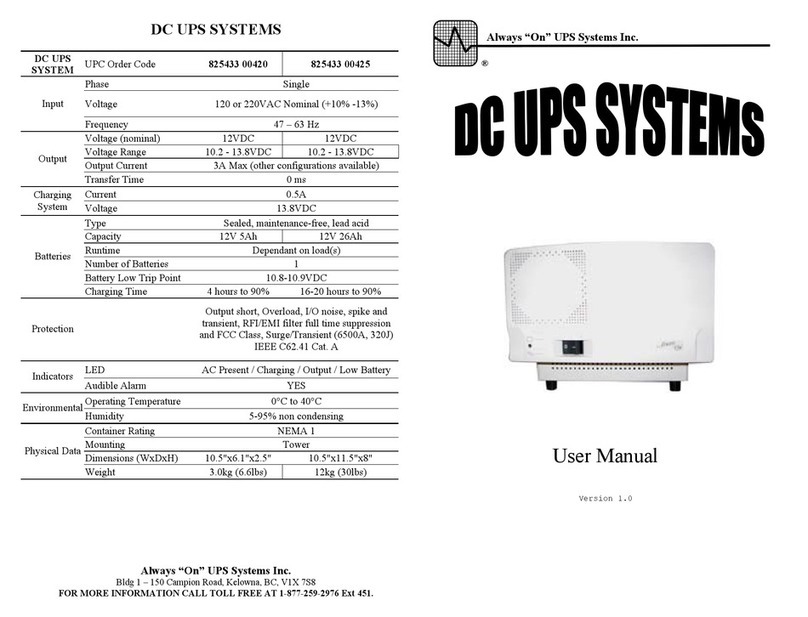
Always “On” UPS
Always “On” UPS DC UPS Systems user manual
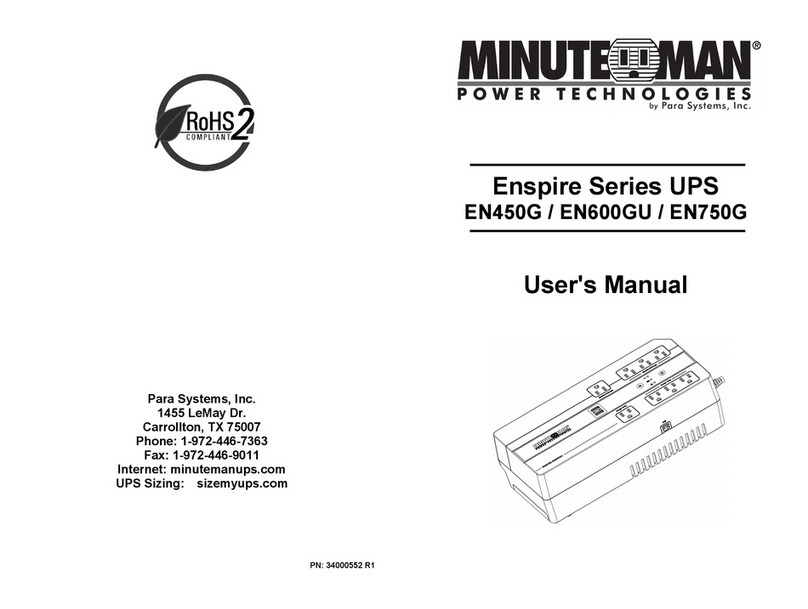
Para systems
Para systems Minuteman Enspire Series user manual

AmazonBasics
AmazonBasics B07RWMLKFM quick start guide