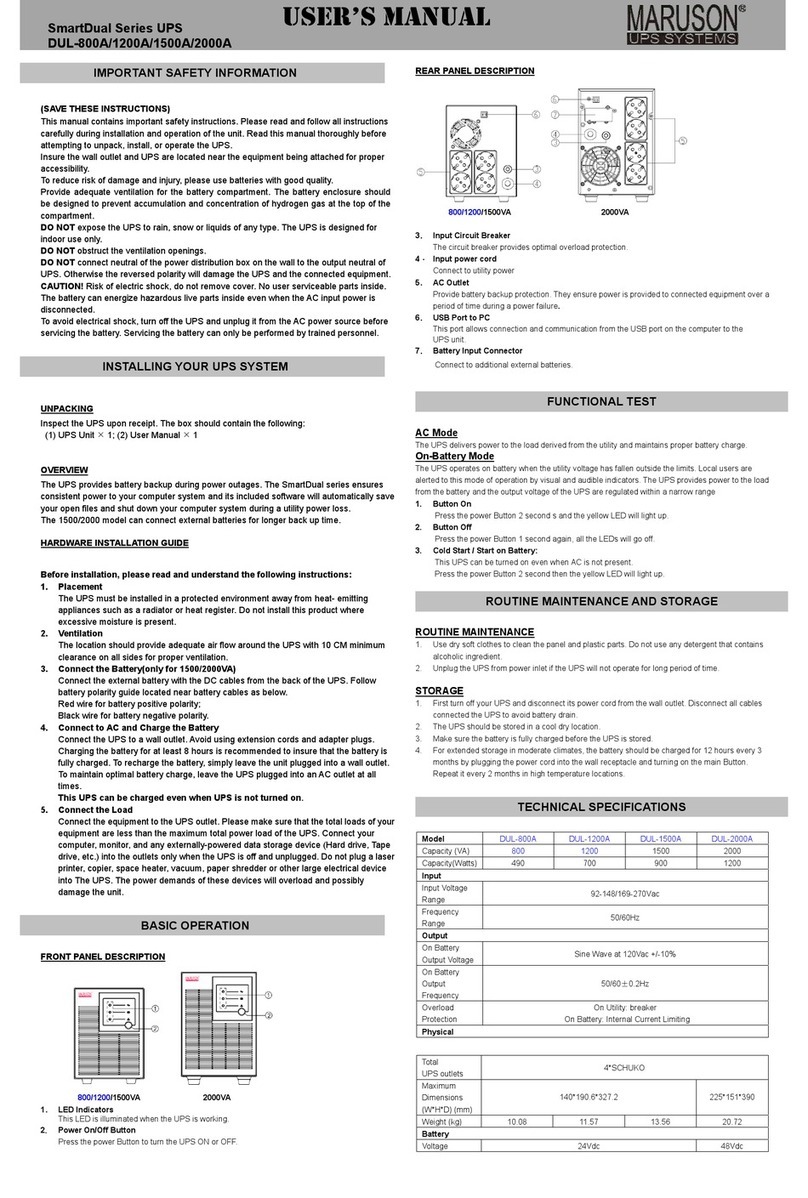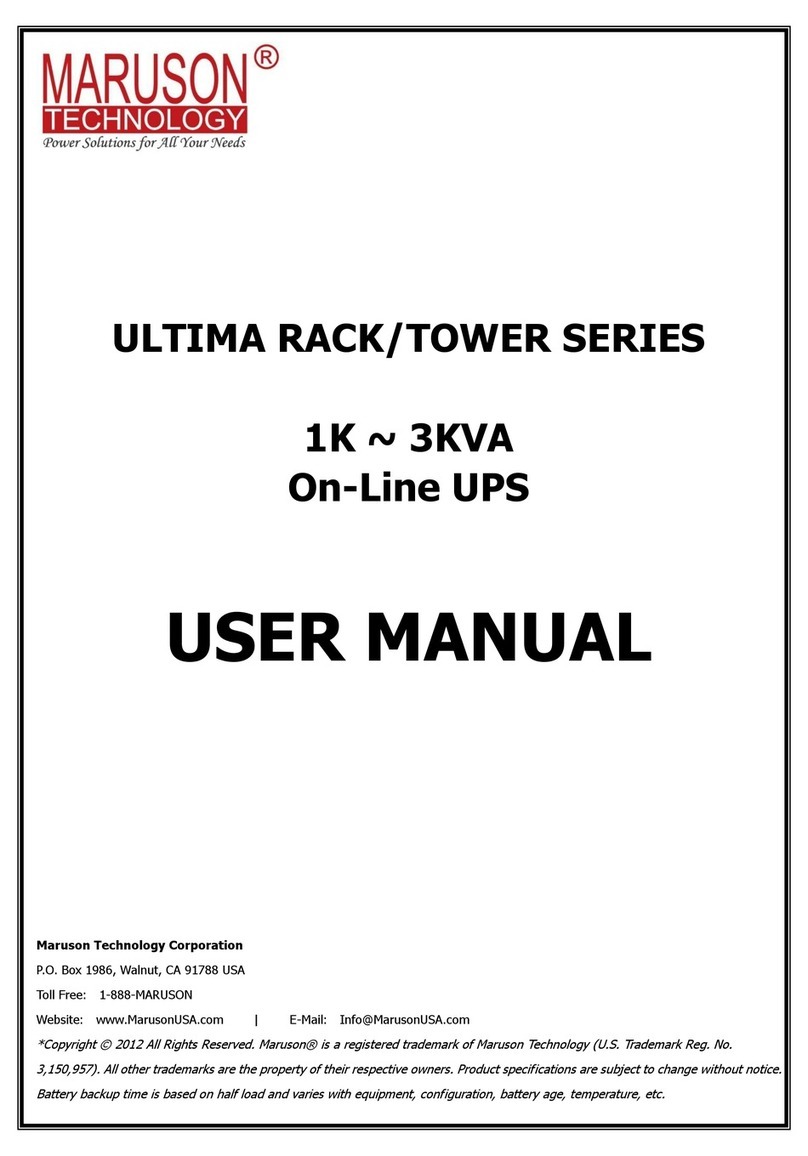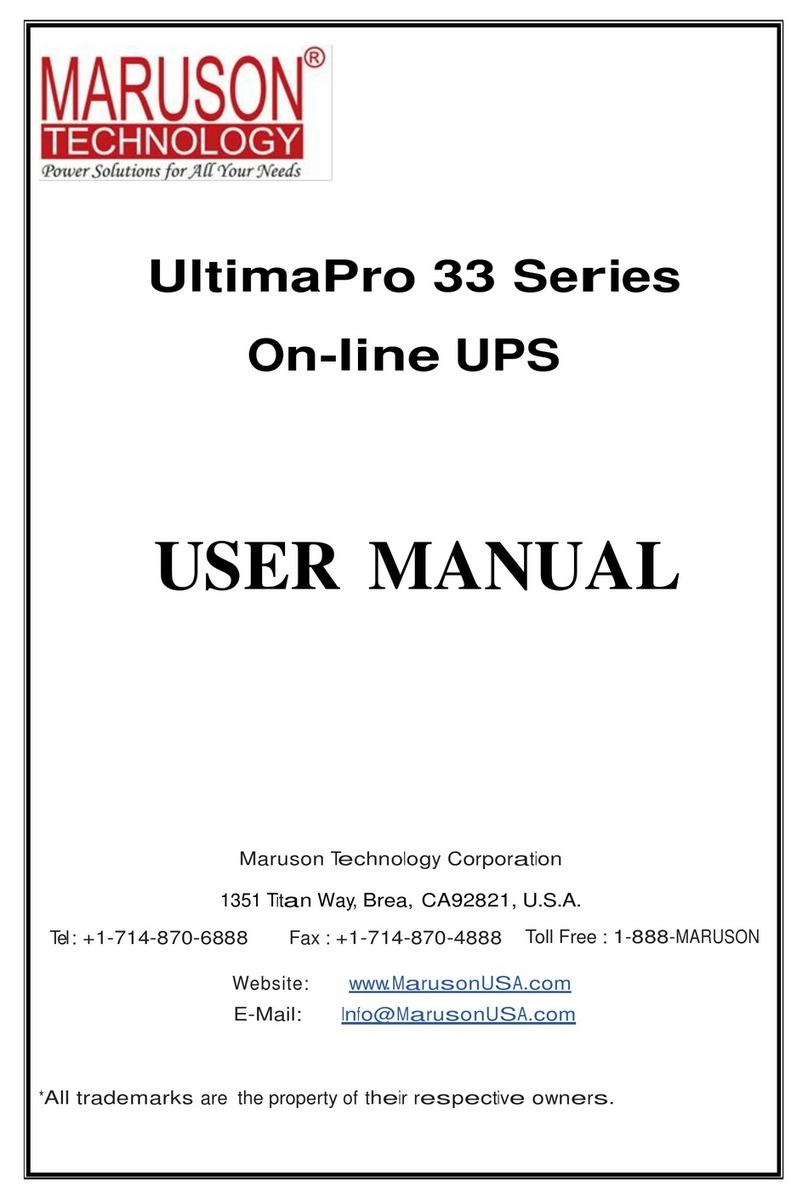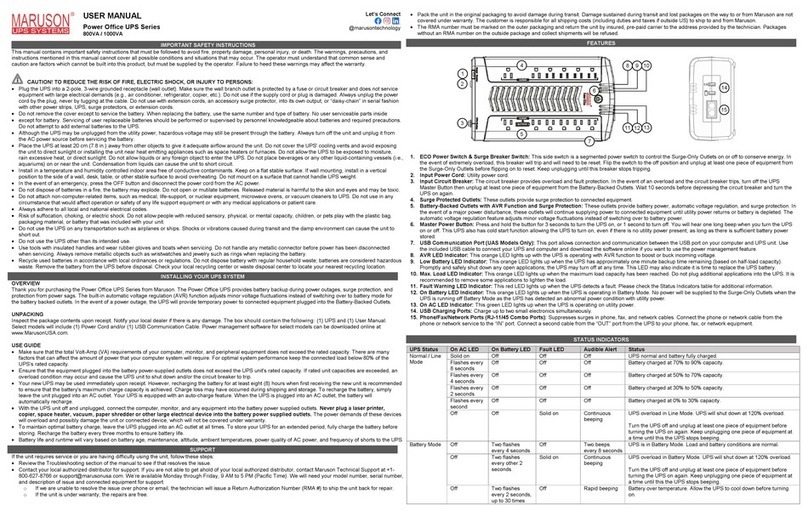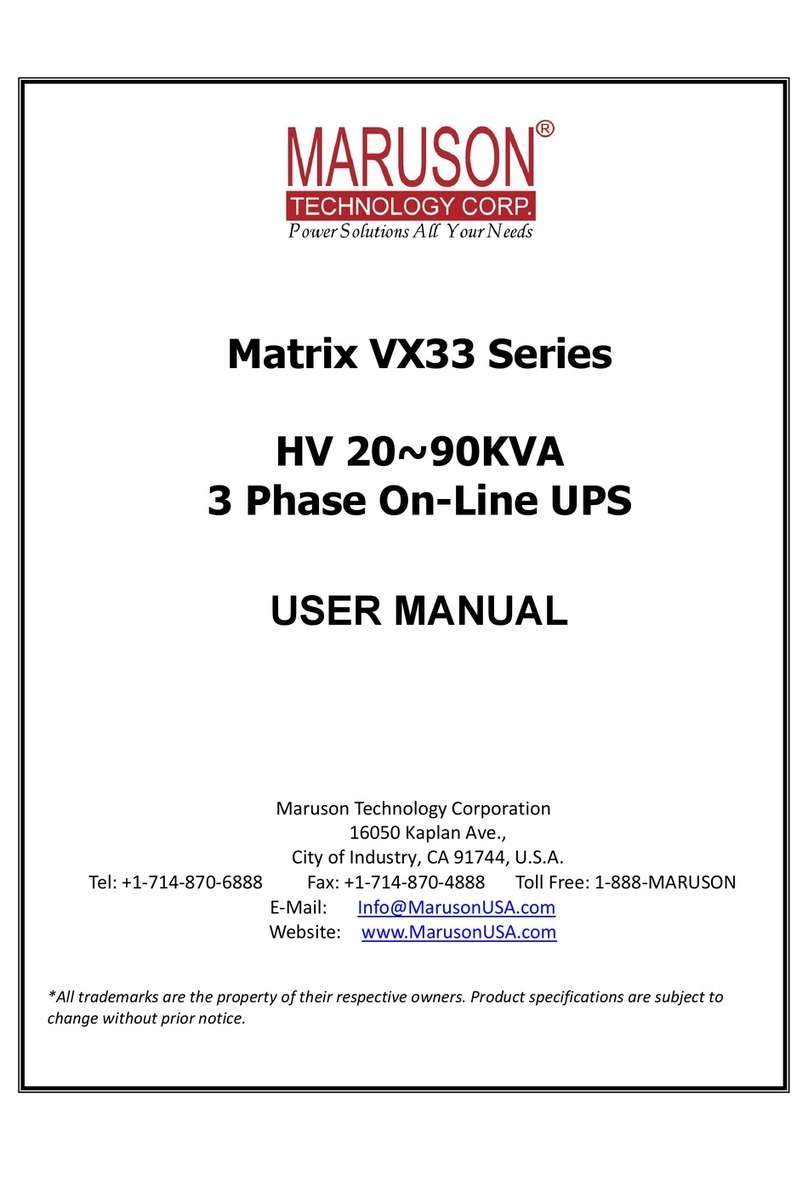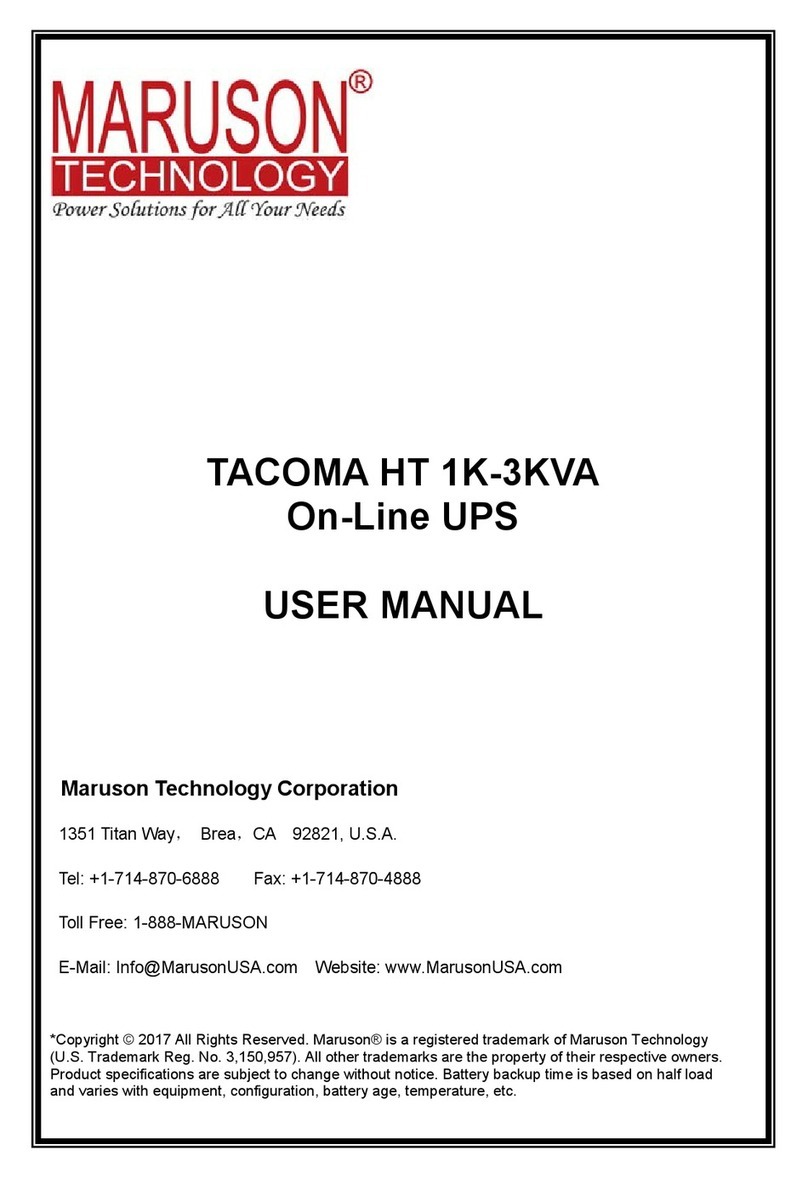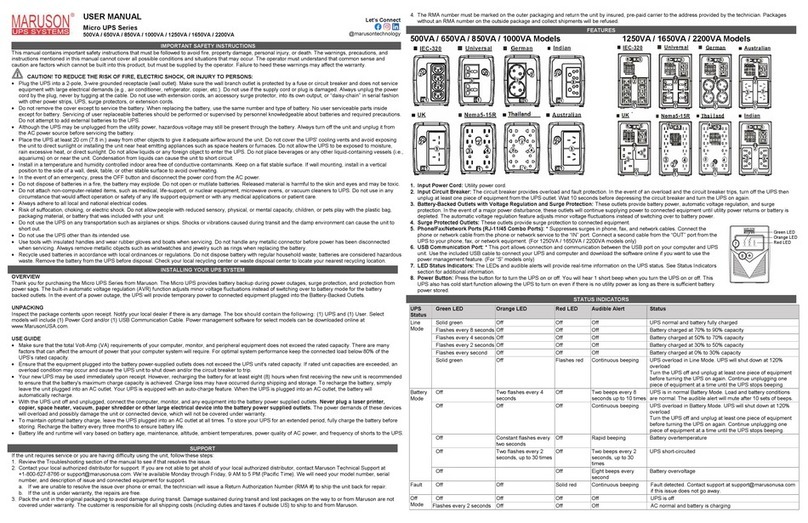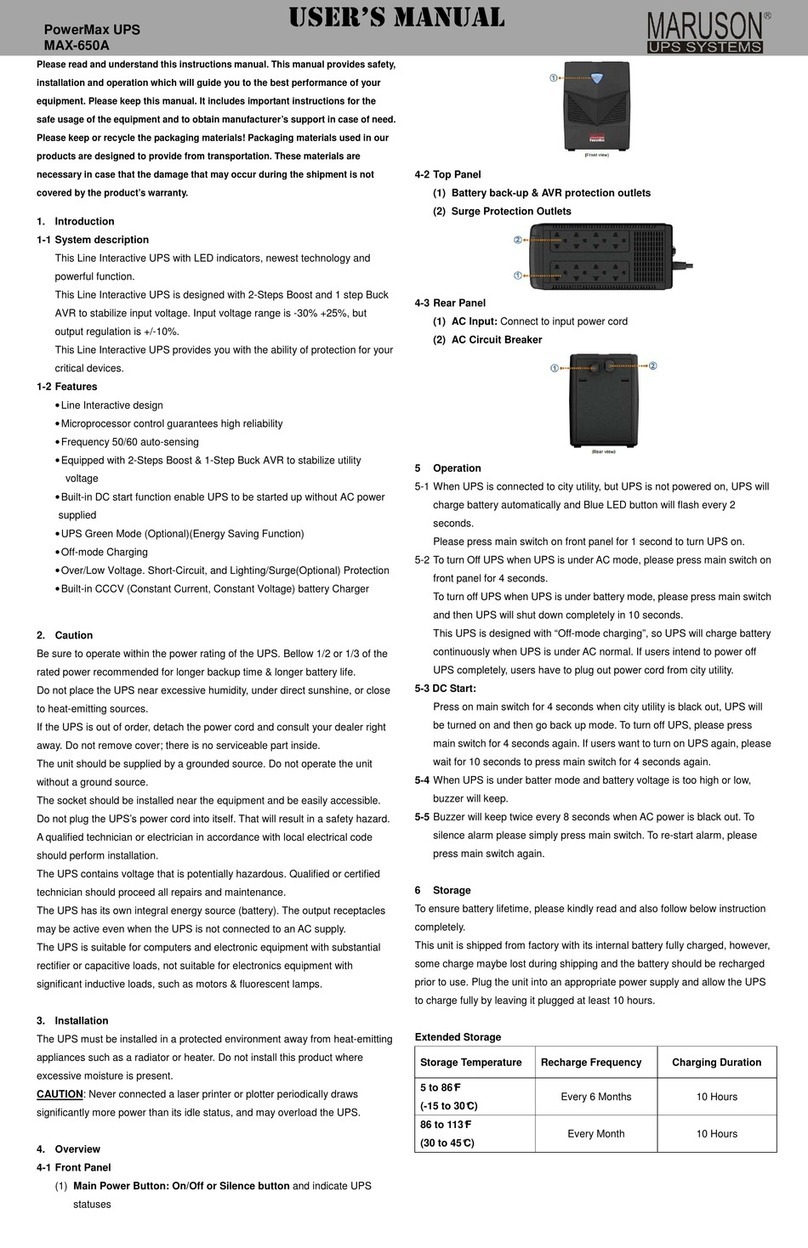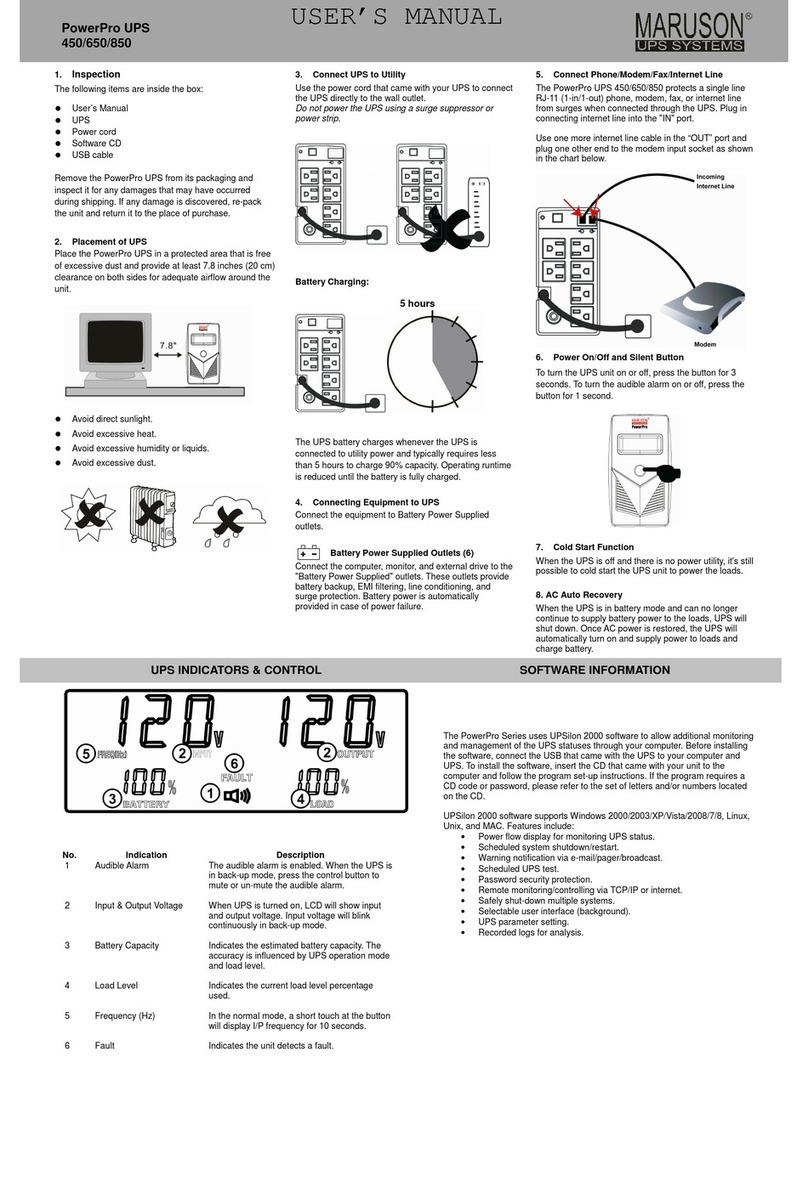User Manual
PowerPro UPS 550VA/800VA/1000VA/1500VA/2000VA
INSTRUCTIONS
(SAVE THESE INSTRUCTIONS)
This manual contains important safety instructions. Please read and follow all instructions carefully during
installation and operation of the unit. Read this manual thoroughly before attempting to unpack, install, or
operate your UPS.
CAUTION! This UPS must be connected to a grounded A power outlet . If you need to de-energize this
equipment, turn off and unplug the UPS.
CAUTION! To prevent the risk of fire or electric shock, install in a temperature and humidity controlled
indoor area free of conductive contaminants. (See the specifications for the acceptable temperature and
humidity range.)
CAUTION! To reduce the risk of overheating the UPS, do not cover the UPS' cooling vents and avoid
exposing the unit to direct sunlight or installing the unit near heat emitting appliances such as space
heaters or furnaces.
CAUTION! In the event of an emergency, press the OFF button and disconnect the power cord from the
A power supply to properly disable the UPS.
CAUTION! Do not open the UPS except to replace the battery.
CAUTION! Servicing of batteries should be performed or supervised by personnel knowledgeable of
batteries and the required precautions. Keep unauthorized personnel away from batteries.
CAUTION! When replacing the batteries, use the same number and type of batteries.
CAUTION! Do not dispose of batteries in a fire. The battery may explode. Do not open or mutilate the
battery or batteries. Released electrolyte is harmful to the skin and eyes.
CAUTION! Unplug the UPS prior to cleaning and do not use liquid or spray detergent.
CAUTION! Do not allow liquids or any foreign object to enter the UPS. Do not place beverages or any
other liquid-containing vessels on or near the unit. Do not use with or near aquariums. ondensation from
nearby liquids may come in contact with metal electrical contacts and cause the unit to short out.
This UPS is intended for indoor use on a flat, sturdy surface only.
CAUTION: Do not attach with or to power strip, extension cord, surge suppressor, into its own output, or
daisy-chain with or to another UPS.
CAUTION! Do not attach non-computer-related items, such as medical equipment, life-support equipment,
microwave ovens, or vacuum cleaners to UPS.
CAUTION! Do not use with laser printers to any battery power supplied outlet.
CAUTION! Battery life and runtime will vary based on battery age, maintenance, altitude, ambient
temperatures, power quality A power, and frequency of shorts to the UPS.
INSTALLING YOUR UPS SYSTEM
UNPACKING
Inspect the UPS upon receipt. The box should contain the following: (1) UPS; (1) User Manual
OVERVIEW
Thank you for purchasing the Power Pro Series from Maruson. The Power Pro Series provides automatic
voltage regulation for inconsistent utility power and battery backup during power outages. In the event of a
power outage, the UPS will provide consistent power to your computer system and its included software
will automatically save your open files and shutdown your computer system during a utility power loss.
HOW TO DETERMINE THE POWER REQUIREMENTS OF YOUR EQUIPMENT
1. Insure that the equipment plugged into the battery power-supplied outlets does not exceed the UPS
unit’s rated capacity. If rated unit capacities are exceeded, an overload condition may occur and
cause the UPS unit to shut down or the circuit breaker to trip.
2. There are many factors that can affect the amount of power that your computer system will require.
For optimal system performance keep the attached load below 80% of the UPS’s rated capacity.
HARDWARE INSTALLATION GUIDE
1. Your new UPS may be used immediately upon receipt. However, recharging the battery for at least 8
hours is recommended to ensure that the battery's maximum charge capacity is achieved. harge
loss may occur during shipping and storage. To recharge the battery, plug the UPS into an A outlet.
The unit will charge in both the on and off position.
2. With the UPS turned off and unplugged, connect the computer, monitor, and any equipment into the
battery power supplied outlets. DO NOT plug a lase p inte , copie , space heate , vacuum, pape
sh edde o othe la ge elect ical device into the batte y powe supplied outlets. The powe
demands of these devices will ove load and possibly damage the unit.
3. Plug the UPS into a 2 pole, 3 wire grounded receptacle (wall outlet). Make sure the wall branch outlet
is protected by a fuse or circuit breaker and does not service equipment with large electrical demands
(e.g. air conditioner, refrigerator, copier, etc.). Avoid using extension cords.
4. Depress the power switch to turn the UPS on. The power on indicator light will illuminate and the UPS
will "beep".
5. If an overload is detected, an audible alarm will sound and the UPS will emit one long beep. To
correct this, turn the UPS off and unplug at least one piece of equipment from the battery power
supplied outlets. Wait 10 seconds. Make sure the circuit breaker is depressed and then turn the UPS
on.
6. To maintain optimal battery charge, leave the UPS plugged into an A outlet at all times.
7. To store your UPS for an extended period, cover it and store with the battery fully charged. Recharge
the battery every three months to ensure battery life.
UPS OPERATION
FRONT PANEL FEATURES
PRO-1000/1500/2000L D PRO-550/800L D
1. LCD Display
The LCD will display the UPS status including input voltage, output voltage, runtime, percentage of
load, battery, etc.
2. Powe On/Off/Mute Switch
Press the power switch to turn the UPS ON or OFF.
Press the power switch 2 times
to disable and enable the alarm beeping sound.
3. LED Indicato s
This LED is illuminated when the UPS is ON.
REAR PANEL FEATURES
1. USB Po t
This port allows connection and communication from the USB port on the computer to the UPS. The
UPS communicates its status to the Powe Maste software.
2. Communication P otection Po ts
ommunication protection ports will protect any standard modem, fax, telephone line, or network
cable.
3. Input Ci cuit B eake
The circuit breaker provides overload protection.
4. Input Powe Co d
onnect to utility power. NEMA 5-15P(PRO-550/800/1000/1500L D), NEMA 5-20P(PRO-2000L D)
5. Su ge P otected Outlets
Provides surge protection for devices that don’t require battery backup.
6. Batte y Backup & Su ge P otected Outlets
Provides battery backup and surge protection. They ensure power is provided to connected
equipment over a period of time during a power failure.
REPLACING THE BATTERY (PRO-1000/1500/2000LCD only)
Replace the batteries in a cool, dry location, free of dust. When replacing batteries, replace with the same
size of the battery. Remove watches, rings, or other metal objects, and use tools with insulated handles.
1. CAUTION! Risk of Energy Hazard! Before replacing batteries, remove conductive jewelry such as
chains, wristwatches, and rings. High energy conducted through these materials could cause severe
burns.
2. CAUTION! Do not dispose of batteries in a fire. The batteries may explode.
3. CAUTION! Do not open or mutilate batteries. Released material is harmful to the skin and eyes. It
may be toxic.
4. CAUTION! A battery can present a risk of electrical shock and high short circuit current. The
following precautions should be observed when working on batteries:
CAUTION - RISK OF EXPLOSION IF BATTERY IS REPLACED BY AN INCORRECT TYPE. DISPOSE
OF USED BATTERIES ACCORDING TO LOCAL REGULATIONS.
BATTERY REPLACEMENT PROCEDURE
1. Turn off and unplug all connected equipment.
2. Turn the UPS off and unplug it from the A power source.
3. Remove the screws on the bottom of the front panel and lay aside. You may want to lay the UPS on
its side for easier screw removal.
4. arefully remove the front panel of the UPS: pull and lift it.
5. Remove the battery compartment cover plate.
6. Disconnect the battery wires from the battery.
7. Remove the battery from the compartment.
8. Place the new battery into the compartment.
9. Install the replacement battery by connecting the red wire (+) and black wire (-) to the same color
connectors from the battery pack.
10. Reinstall the battery compartment cover.
11. Fit the front panel on and tighten the retaining screws.
12. Recharge the UPS for 8-16 hours to fully charge the battery.