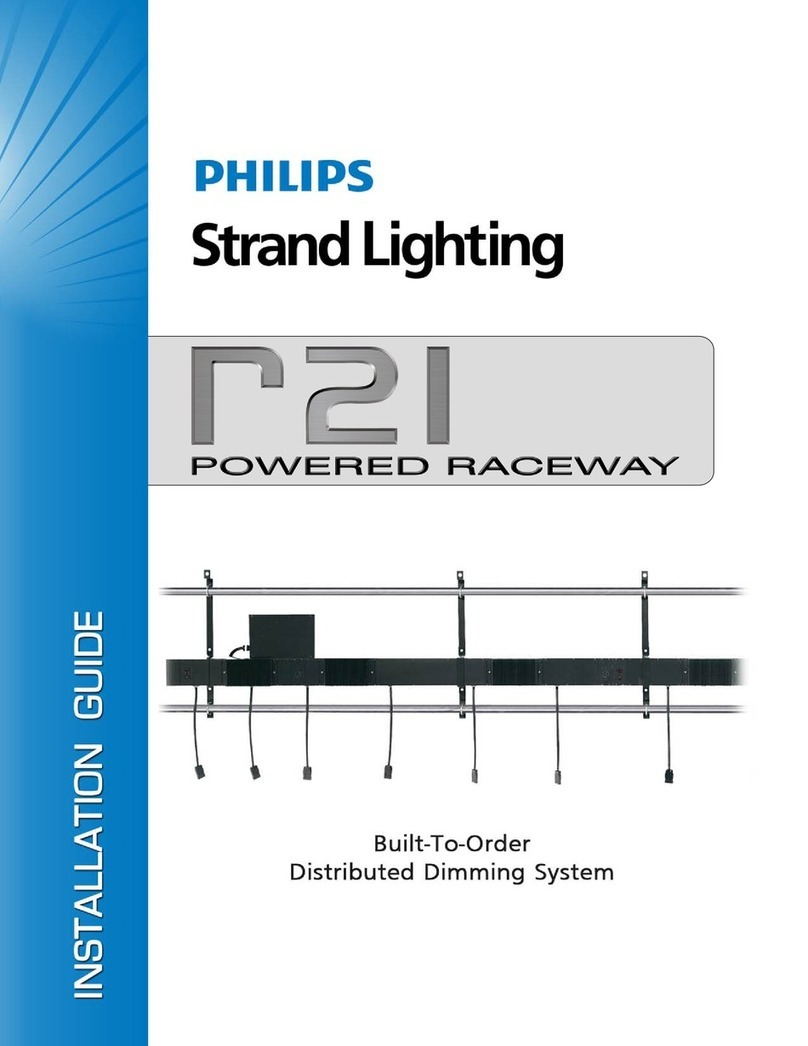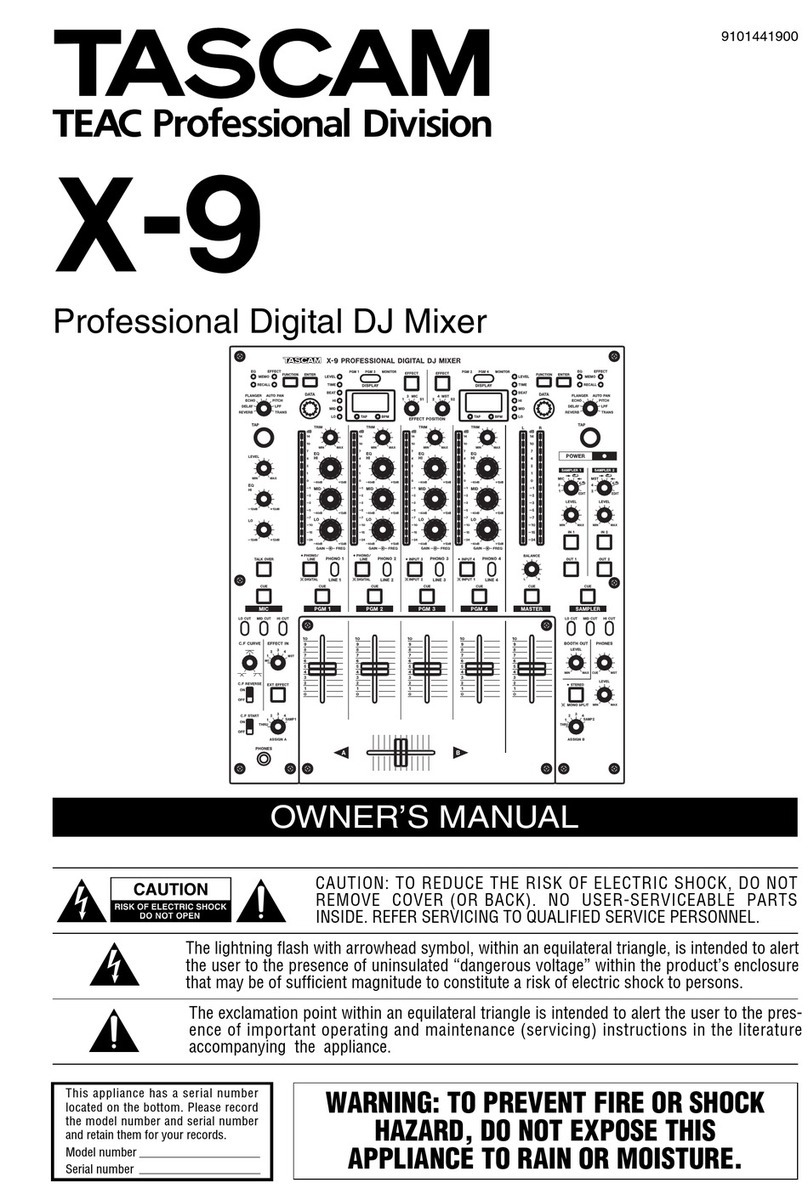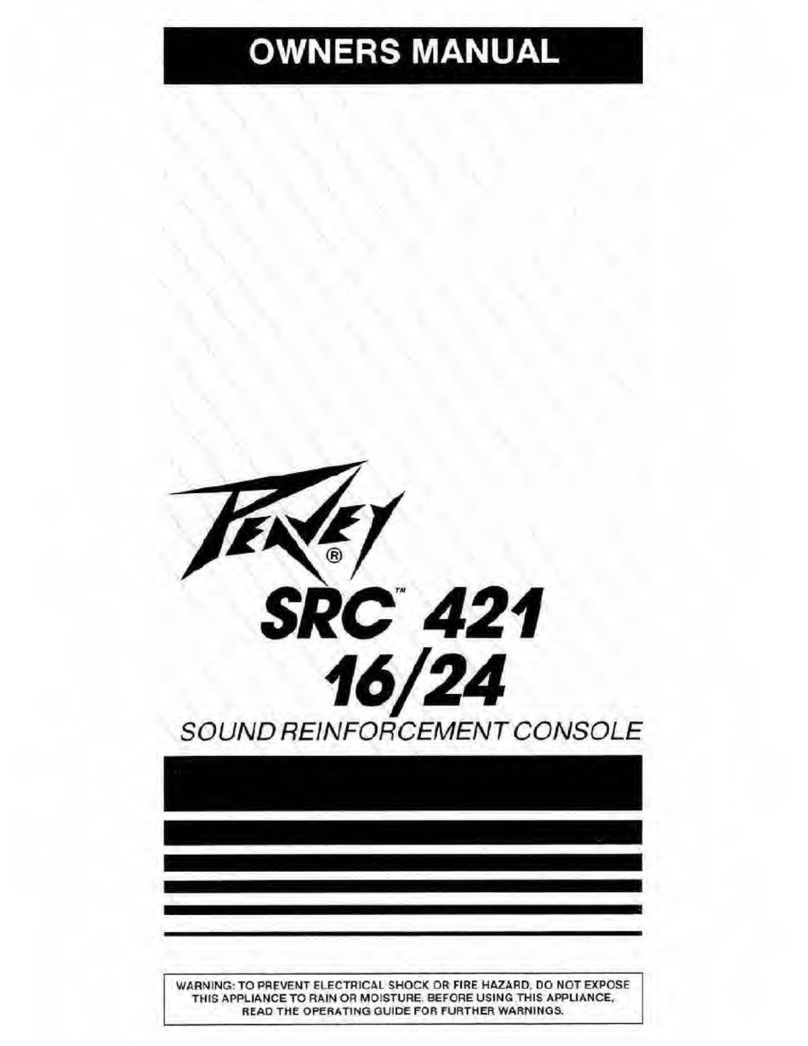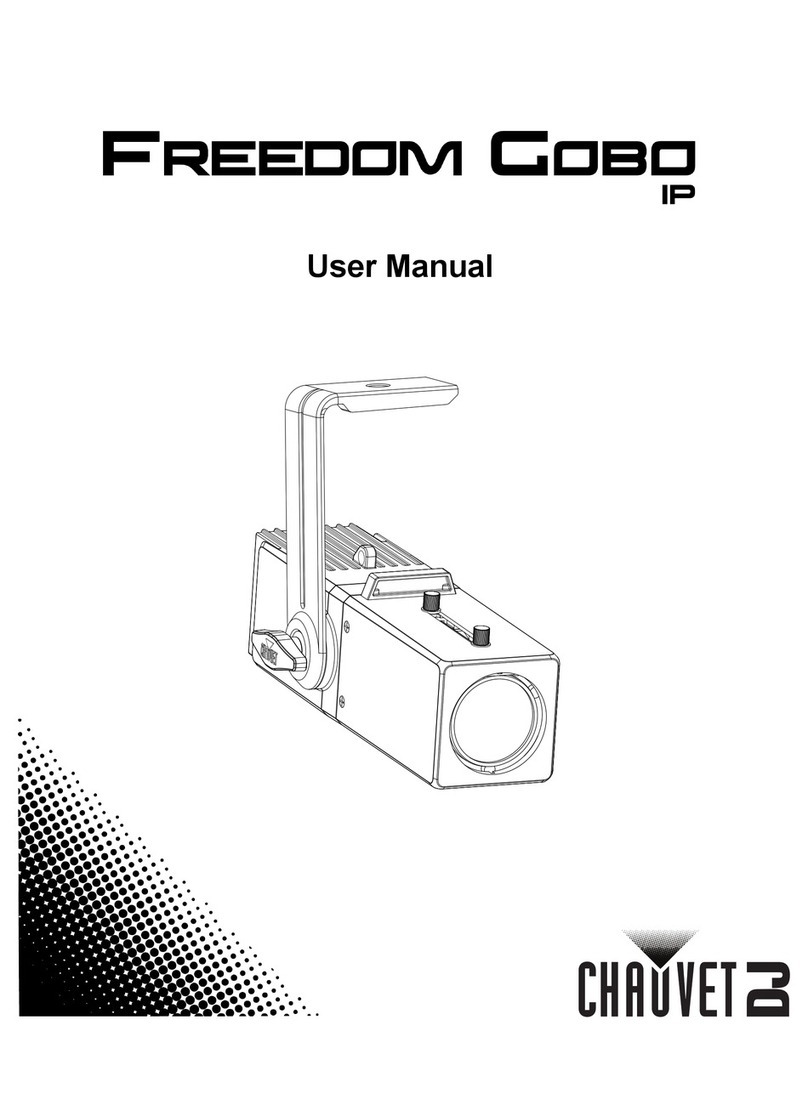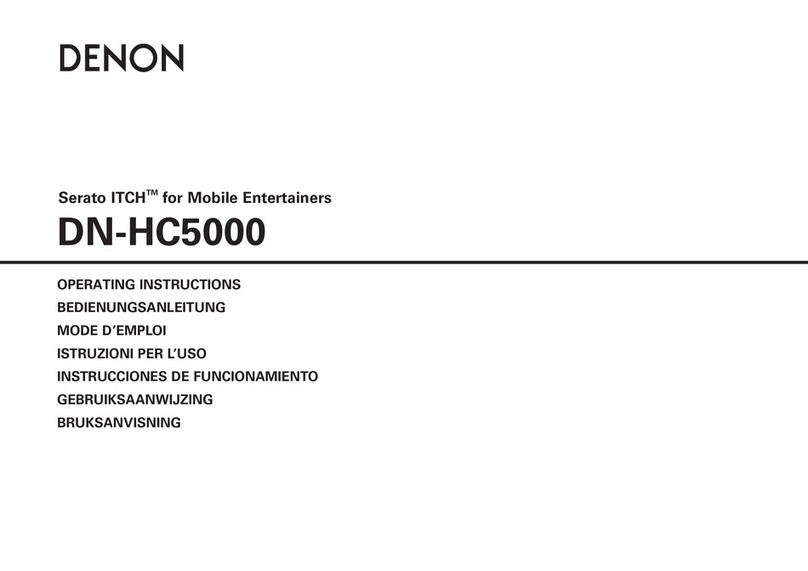Strand Lighting 200 Series User manual
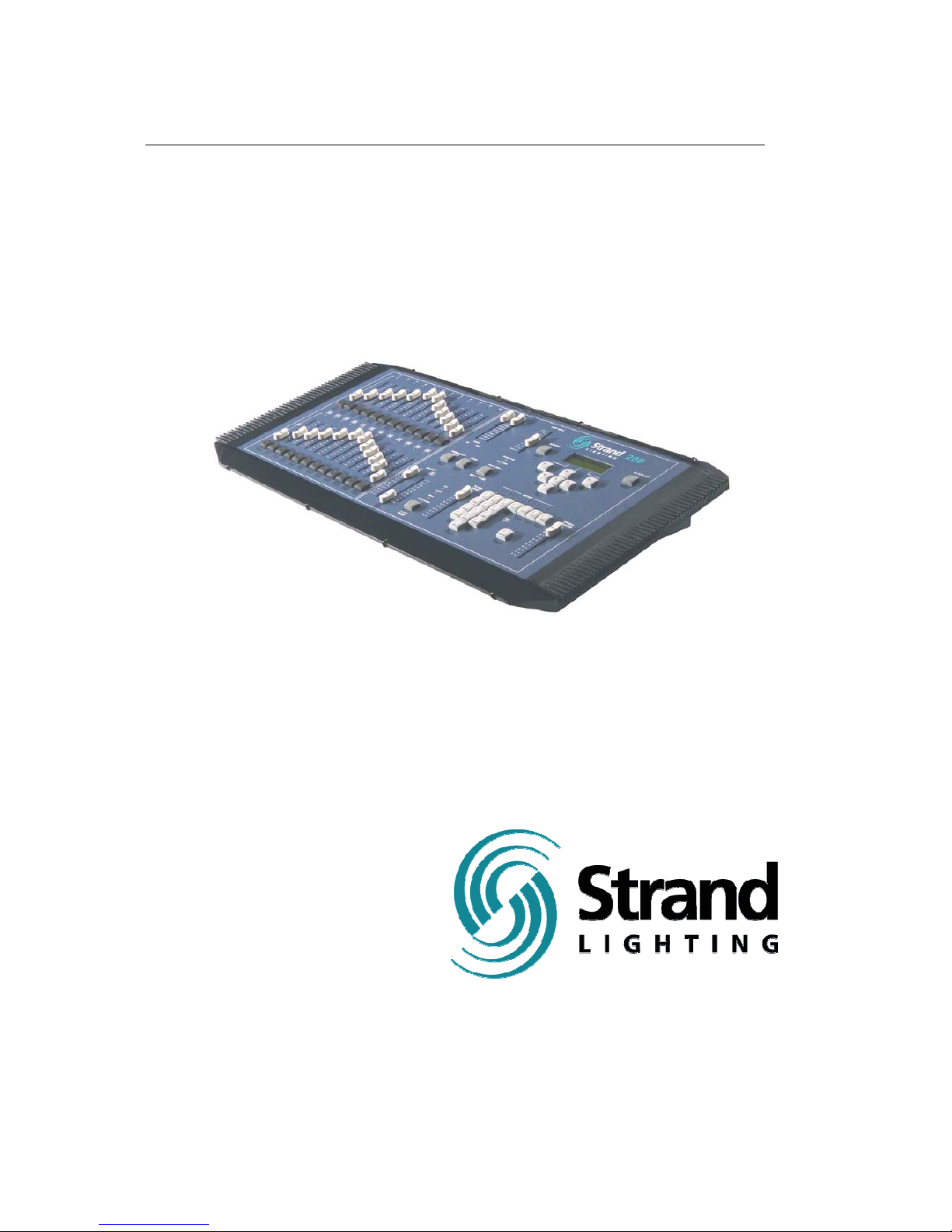
200 Console
Operations Manual
Manual
Part No. 24-004-0897
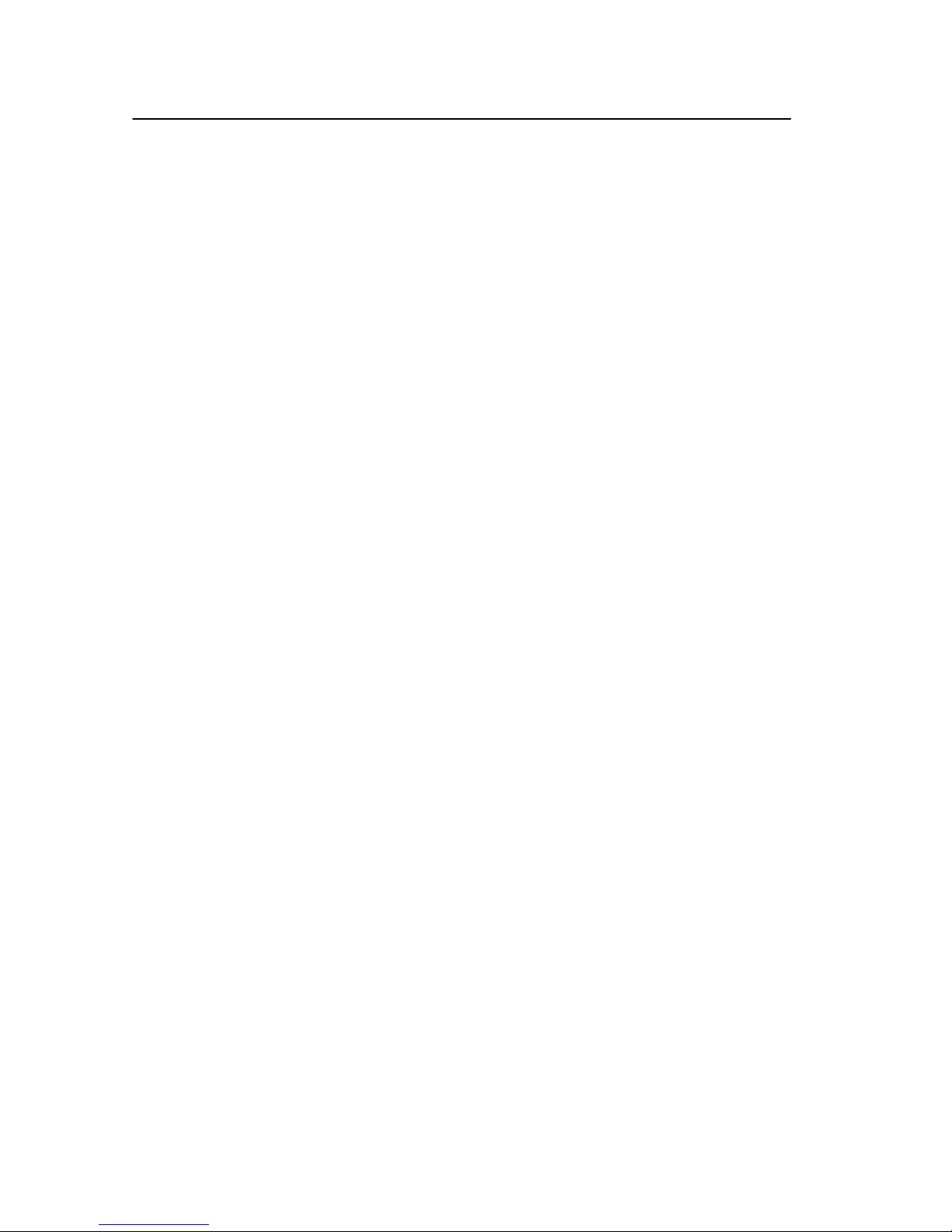
Page 2 Strand 200 Console Manual
Welcome
Thank you for buying Strand Lighting control equipment. We hope
that you will find that your lighting needs are met by your new
system and that you will enjoy exploring the new facilities that your
new system offers. You are provided with essential information to
help you install and operate your system. Please look through all
the documents and keep them safely for future use. If you have
any difficulties, please do not hesitate to contact Strand Lighting or
any authorized Strand service center for advice.
This equipment is designed to operate from the main electrical
supply and contains voltages, which, if touched, may cause death
or injury. It should only be operated in accordance with the
instructions provided and for the purpose of a lighting control
system.
Do not open the console. There are no user serviceable parts
inside.
Avoid spilling liquid on the equipment If this should happen, switch
the equipment off immediately. To reduce the risk of fire or electric
shock, do not expose the equipment to rain or moisture.
For indoor use only.
This equipment is designed and manufactured to comply with
international safety standards 1EC950, UL1950, CS950 and is
intended for use as part of a lighting control system. It must not be
used for other purposes where there is a risk of safety to persons.
The equipment contains power voltages, socket outlets will be
installed near the equipment and be easily accessible.
• Working Voltage/Current 100-120 (2A) 220-240 (1A)
• Frequency 50/60 Hz
• Max Ambient Temp 350C
• Do not restrict ventilation
This manual describes the installation and operational procedures
for Strand Lighting’s 200 Control Console.
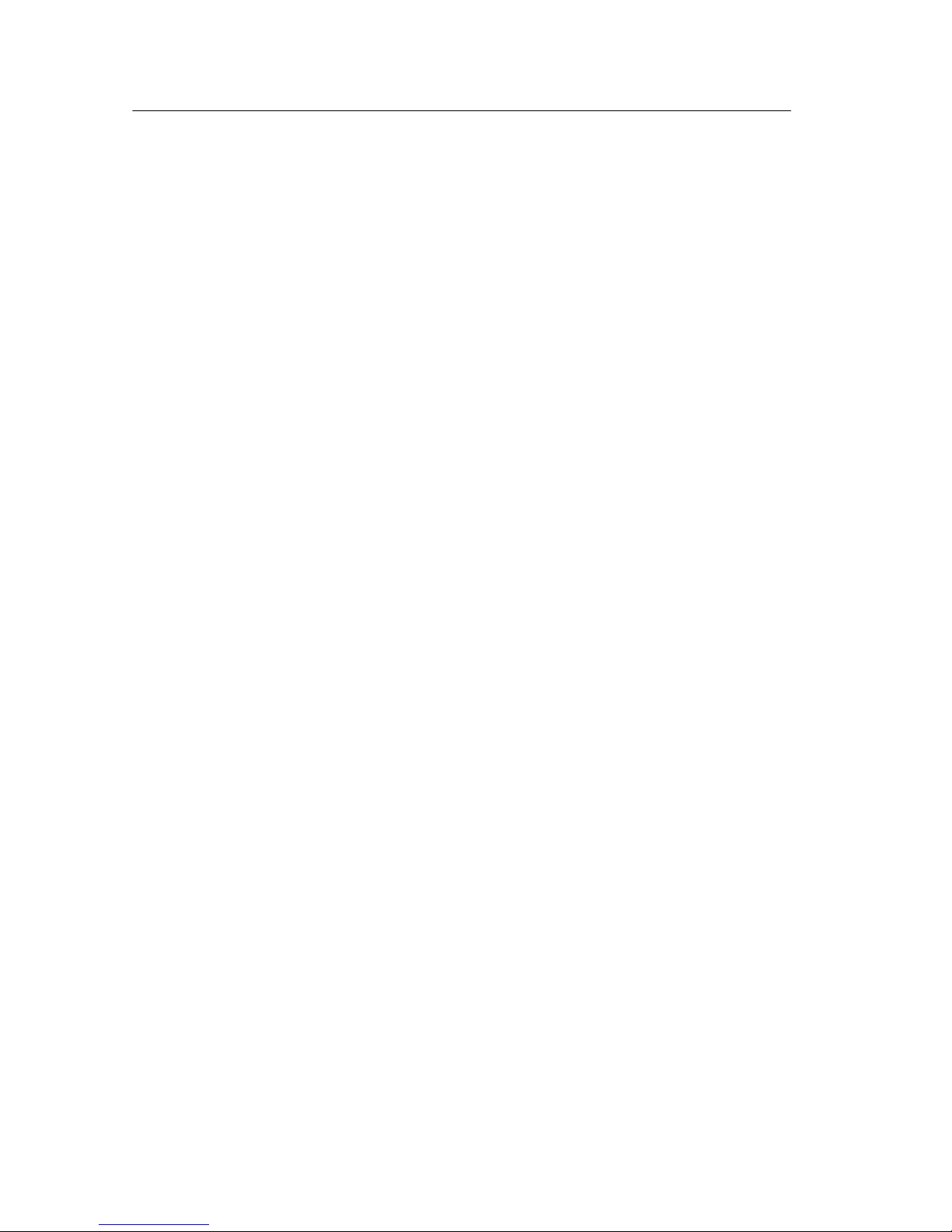
Strand 200 Console Manual Page 3
Offices and Service Centers
Please confirm all country codes or other international access data.
World Wide Web: http://www.strandlighting.com/
Berlin
Strand Lighting GMBH
Ullsteinstrasse. 114-142, HAUS C
D-12109
Berlin, Germany
Tel. +49-30-707-9510 Fax +49-30-707-95199
Hong Kong
Strand Lighting Asia LTD
20/F., Delta House
3 On Yiu Street
Shatin, N.T.
Hong Kong
Tel. +852-2757-3033 Fax +852-2757-1767
London
Strand Lighting Limited
Unit 3 Hammersmith Studios
Yeldham Road
Hammersmith
London, England W6 8JF
Tel. +44-20-8735-9790 Fax +44-20-8735-9799
Los Angeles
Strand Lighting Inc
6603 Darin Way
Cypress, CA 90630
U.S.A.
Tel. +1 714-230-8200 Fax +1 714-230-8173
Moscow
Strand Lighting
Novinsky Boulevard 20A Building 3-6
12069 Moscow, Russia
Tel. +7 095-234-42-20 Fax. +7 095-234 42-21
Rome
Strand Lighting Italia
Via Delle Gardenie S.N.C.
Pontina Vecchia KM 33,400
00040 Pomezia, Italy
Tel. +39-0691-9631 Fax +39-0691-47138
Toronto
Strand Lighting (Canada) Inc
2430 Lucknow Drive #15,
Mississauga, Ontario, L5S 1V3
Canada
Tel. +1 905-677-7130 Fax. +1 905-677-6859
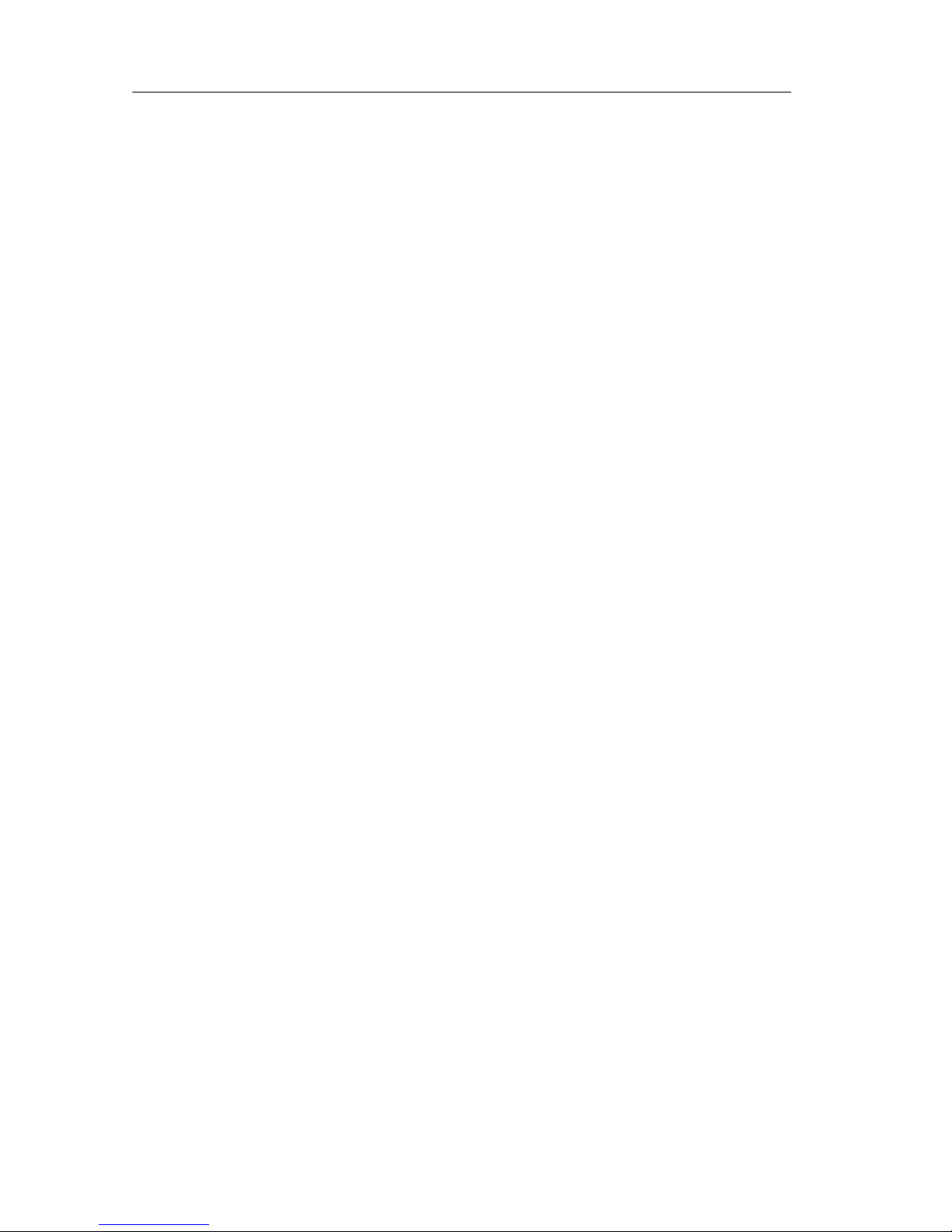
Page 4 Strand 200 Console Manual
Table of Contents
Welcome ................................................................................................................................. 2
Offices and Service Centers ................................................................................................... 3
Table of Contents.................................................................................................................... 4
Getting Started........................................................................................................................ 6
Concept............................................................................................................................... 6
Ordering Information ........................................................................................................... 6
Mechanical & Environmental Data...................................................................................... 6
Standards Compliance........................................................................................................ 6
Unpack the Console............................................................................................................ 6
Layout ..................................................................................................................................... 7
Layout ..................................................................................................................................... 8
Quick Guide ............................................................................................................................ 9
Terminology Notes............................................................................................................ 11
Setup..................................................................................................................................... 12
Operation .............................................................................................................................. 13
Single Scene Mode........................................................................................................... 13
Basic Operation............................................................................................................. 13
Hold................................................................................................................................... 14
Time Fades for Hold...................................................................................................... 14
Two Scene Mode .............................................................................................................. 15
Basic Operation............................................................................................................. 15
Crossfade...................................................................................................................... 15
Dipless Manual Crossfade ........................................................................................ 16
Time Fades ................................................................................................................... 16
Submaster Mode............................................................................................................... 17
Basic Operation............................................................................................................. 17
Recording Submasters.................................................................................................. 18
Submaster Pages.......................................................................................................... 19
Changing Submaster Pages ..................................................................................... 19
Recording Submasters on Page 2 ................................................................................ 19
Crossfade between Submasters ................................................................................... 20
Additional Information for Submaster Crossfading........................................................ 20
Advanced Features...............................................................................................................21
Effects ............................................................................................................................... 21
Programming an Effect ................................................................................................. 21
Effect Mode ............................................................................................................... 22
Effect Direction.......................................................................................................... 22
Additional Information for Effects .............................................................................. 22
Effects Playback............................................................................................................ 23
Additional Information for Effects Playback............................................................... 23
Running Effects on Submasters................................................................................ 24
Editing an Effect ............................................................................................................ 25
Effect Delete Options .................................................................................................... 26
Delete an Effect Step ................................................................................................ 26
Delete an Effect......................................................................................................... 26
Delete an Effect Page ............................................................................................... 27
Inserting an Effect Step................................................................................................. 27
Effect Fade Time Options ............................................................................................. 28
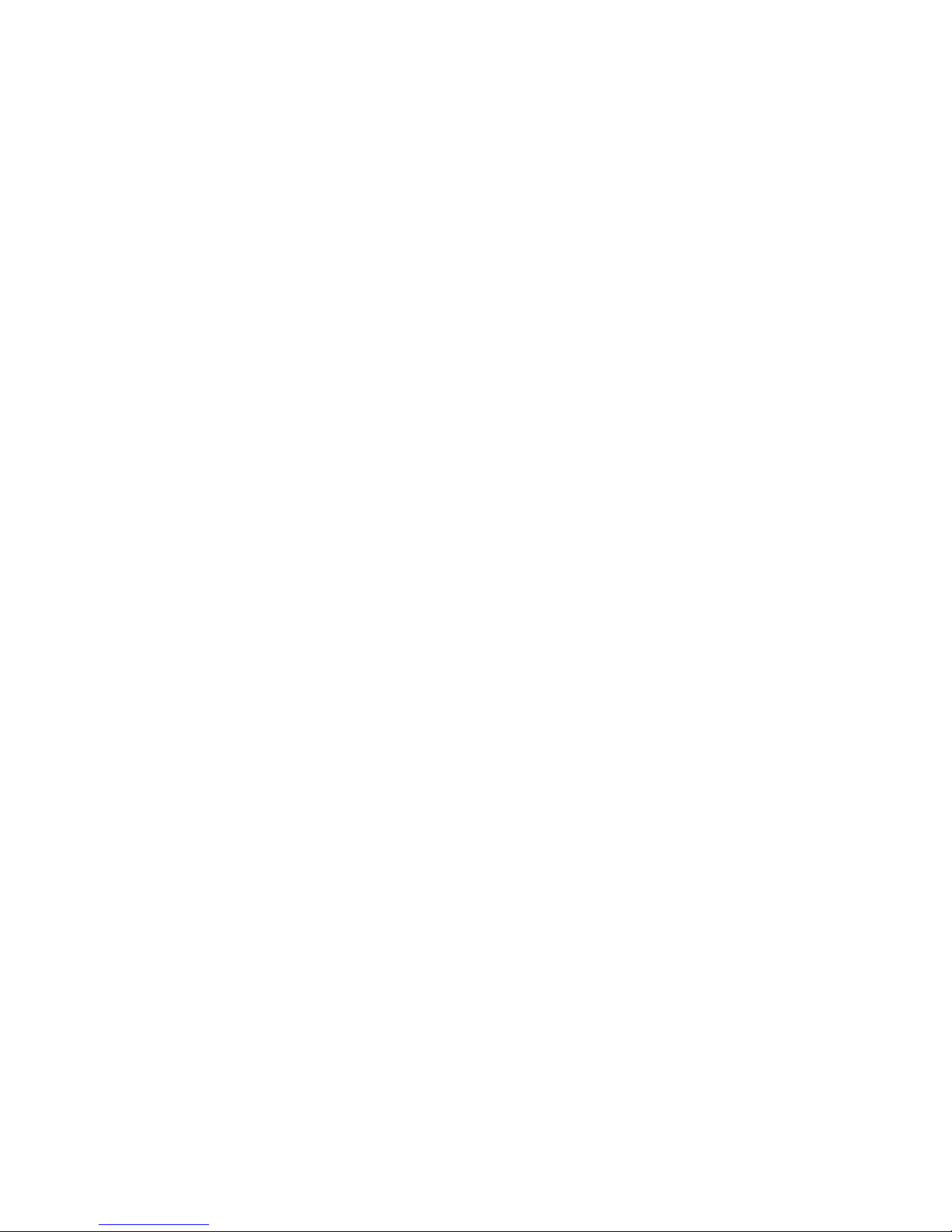
Editing Effect Fade Time........................................................................................... 28
Reset Effect Fade Time to Zero ................................................................................ 28
Scene Options .................................................................................................................. 29
Edit a Scene.................................................................................................................. 29
Delete Scene Options ................................................................................................... 30
Delete One Scene..................................................................................................... 30
Delete Page Scene ................................................................................................... 30
Crossfade Start Scene Option ...................................................................................... 31
Setup..................................................................................................................................... 32
Patch................................................................................................................................. 32
Edit Patch......................................................................................................................32
Unpatch a Dimmer .................................................................................................... 33
Proportional Patch..................................................................................................... 33
Display Patch ................................................................................................................ 33
Default Patch................................................................................................................. 34
Unpatch Patch............................................................................................................... 34
Additional Information for Patch .................................................................................... 34
Multiple Channel Patch Matrix .................................................................................. 34
Self Test............................................................................................................................ 35
MIDI .................................................................................................................................. 36
Audio................................................................................................................................. 38
LCD Settings..................................................................................................................... 39
Show File .......................................................................................................................... 40
Save Show .................................................................................................................... 41
Set Buzzer ........................................................................................................................ 43
Conclusion ............................................................................................................................ 44
Accessories........................................................................................................................... 44
Appendix A............................................................................................................................ 45
Control Input ..................................................................................................................... 45
Audio Input........................................................................................................................ 45
Index ..................................................................................................................................... 46
Strand 200 Console Manual Page 5
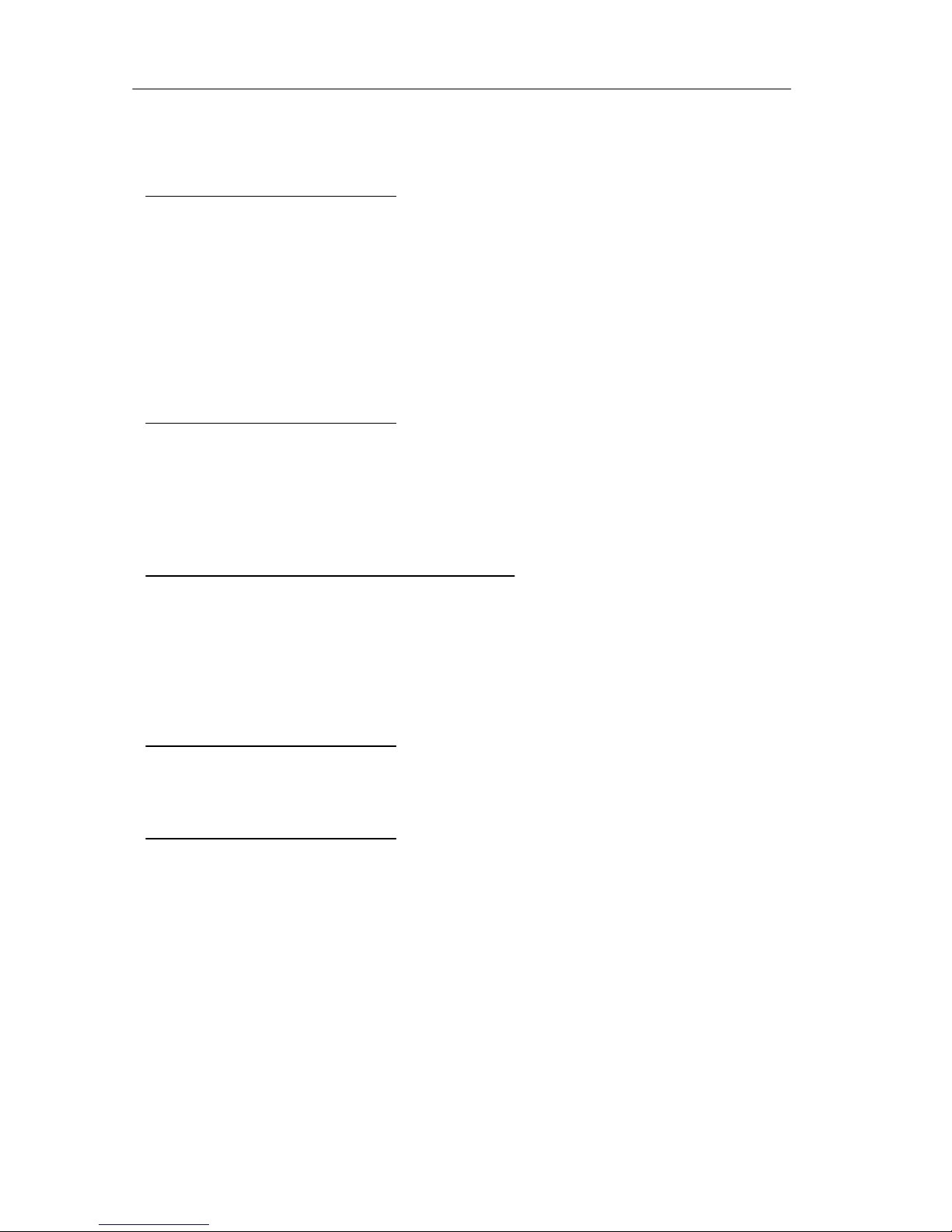
Page 6 Strand 200 Console Manual
Getting Started
Concept
The Strand 200 series console is a mid-level preset lighting desk that is available
in two sizes. A 12/24 channel version and a 24/48 channel version. The 12/24
channel version can either control 24 channels in 1 scene or 12 channels in 2
scenes with the ability to expand scenes with the Hold feature. The 24/48
channel version can either control 48 channels in 1 scene or 24 channels in 2
scenes with the ability to expand scenes with the Hold feature.
Both versions of the console patch a single universe of DMX-512 and can contain
up to 24 effects (99 steps) - (6 effects x 4 pages), A submaster can be recorder
for every fader and advanced features such as Audio/MIDI are available.
Ordering Information
Catalog # 64312 – 200 series 12/24 console 120 volt
Catalog # 64313 – 200 series 12/24 console 230/240 volt
Catalog # 64320 – 200 series 24/48 console 120 volt
Catalog # 64321 – 200 series 24/48 console 230/240 volt
Catalog # 64315 – Dust Cover 200 12/24
Catalog # 64325 – Dust Cover 200 24/48
Mechanical & Environmental Data
Weight: 12/24 – 6.9 kg unpacked 9.5 kg packed
24/48 – 9.5 kg unpacked 12.5 kg packed
Finish: Blue powder coat epoxy paint
Construction: Rigid folded sheet steel
Temperature: 0 – 35°C
Humidity Range: 0-90% non-condensing
Ingress Protection: IP20
Standards Compliance
All units are CE marked. 120 volt consoles include UL, cUL power supplies.
Unpack the Console
Unpack the console from the packaging and check that the following components
are contained within. If any parts are missing, or damaged, please contact the
carrier and the nearest Strand Lighting office.
List of Parts for North America…
(1) 200 series console
(1) Power cable with UL power supply cable with US 2 pin connector
(1) Manual
List of Parts for Europe and Asia…
(1) 200 series console
(1) Power cable with cUL power supply cable with
(1) UK 2 pin connector and EU 3 pin connector
(1) Manual

Strand 200 Console Manual Page 7
Back Plate of 24/48
Note: The 12/24 model (not shown) contains only one fader panel.
Face Plate of 24/48
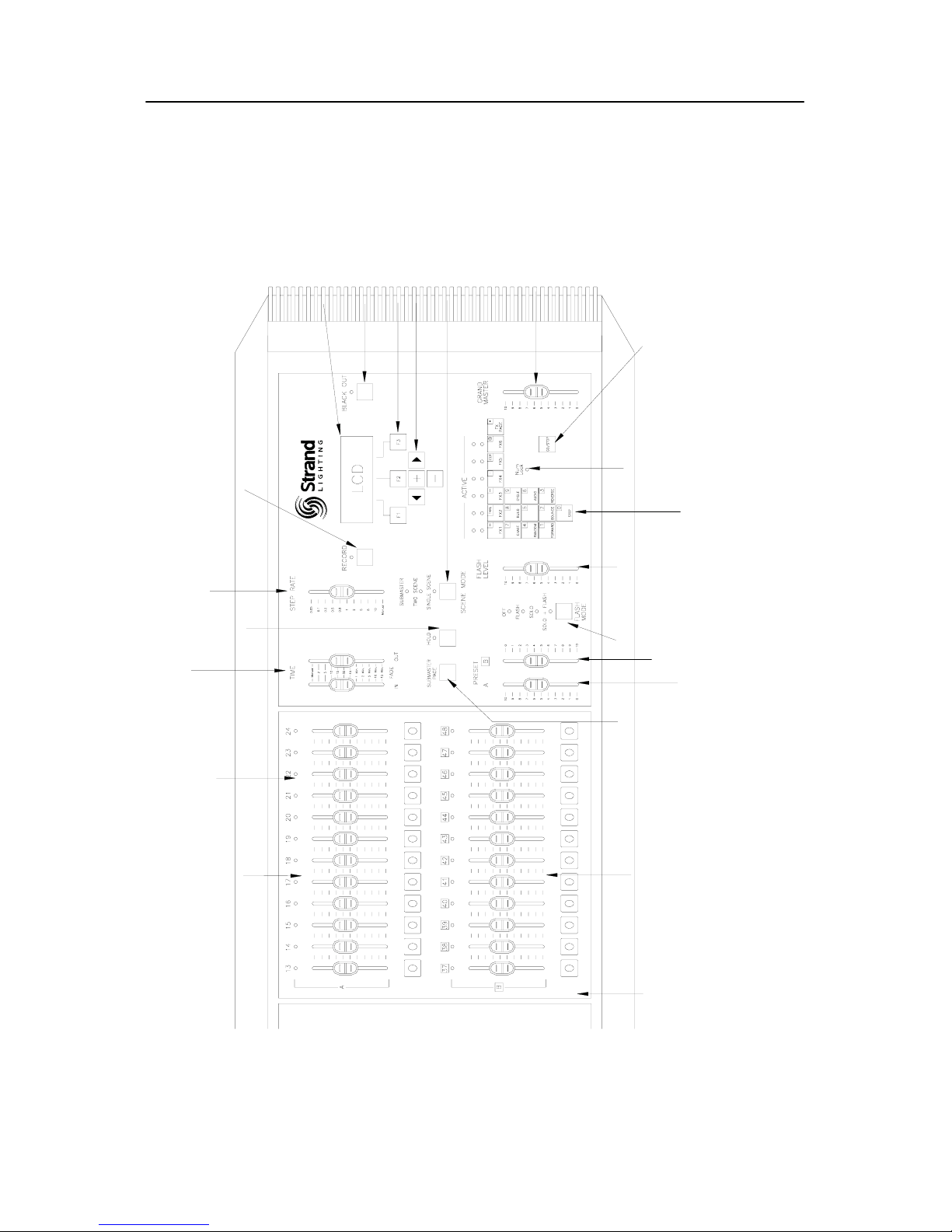
Page 8 Strand 200 Console Manual
Layout
11. CHANNEL LED INDICATORS
14. SCENE B FADERS
12. SCENE A FADERS
13. FADER FLASH BUTTONS
9. HOLD
BUTTON
7. RECORD BUTTON
10. SPLIT TIME FADERS
8. STEP RATE FADER
21. NUMBER LOCK
INDICATOR
20. EFFECTS TILE
16. PRESET A
MASTER
15. SUBMASTER
PAGE BUTTON
19. FLASH
LEVEL
18. FLASH
MODE
17. PRESET B
MASTER
6. LCD SCREEN
5. BLACKOUT BUTTON
4. FUNCTION KEYS
3. NAVIGATION KEYS
2. MODE BUTTON
22. GO / STOP BUTTON
1. GRANDMASTER
Note: Only one fader panel is fully shown.
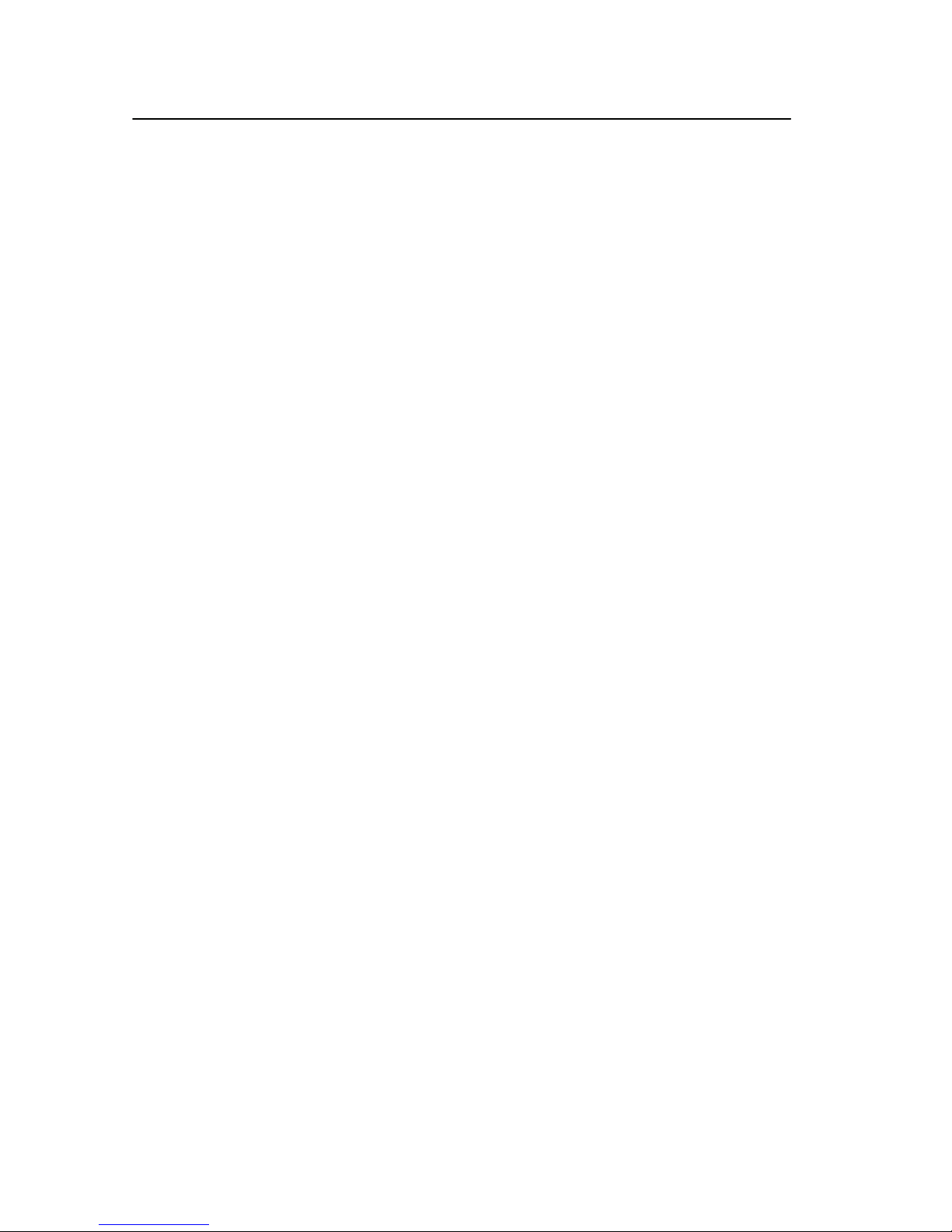
Strand 200 Console Manual Page 9
Quick Guide
1. Grand Master– an inhibitive fader that proportionately controls all other level faders. This
determines maximum output of all faders at all times. The master is always active.
2. Mode Button - toggles the console between the 3 different modes; submaster mode, two
scene mode and single scene mode. The LED will show current mode.
3. Navigation Keys– these keys allow for navigating within the LCD screen.
4. Function Keys – these keys allow access to all scene, effect and setup change functions.
F1 – the function of this key will be displayed at the bottom left of the LCD screen. It
allows the operator to go back a screen.
F2 – the function of this key will be displayed at the bottom center of the LCD screen.
It allows the operator to advance screens within a function.
F3 – the function of this key will be displayed at the bottom right of the LCD screen. It
allows the operator to confirm an operation.
5. Blackout Button– when pressed, all levels go to zero. (The flashing LED above the
button will indicate this) Press again, and all levels will return.
6. LCD Screen – displays current information about the console’s status.
7. Record Button – allows recording of levels of faders. When pressed, the LED above will
flash indicating the console is in record mode.
8. Step Rate Fader – changes rate of effect steps according to level. The range is from
0.05 seconds to 10 seconds with manual being at zero.
9. Hold Button – this button will freeze the output of the faders so that the operator can
reset the channel faders for a different look or cue. This feature only works in one scene
mode.
10. Split Time Faders – allows the operator to set a timed fade for the levels going up (IN)
and a different timed fade for the levels going down (OUT). The range is from manual to 15
minutes.
11. Channel LED Indicators – each fader has one and it will glow in proportion with the
fader level.
12. Scene A Faders –
Submaster mode – all faders are submasters and not controlled by Preset A.
Two scene mode - top row of faders are mastered by Preset A.
One Scene mode – all faders are mastered by Preset A.
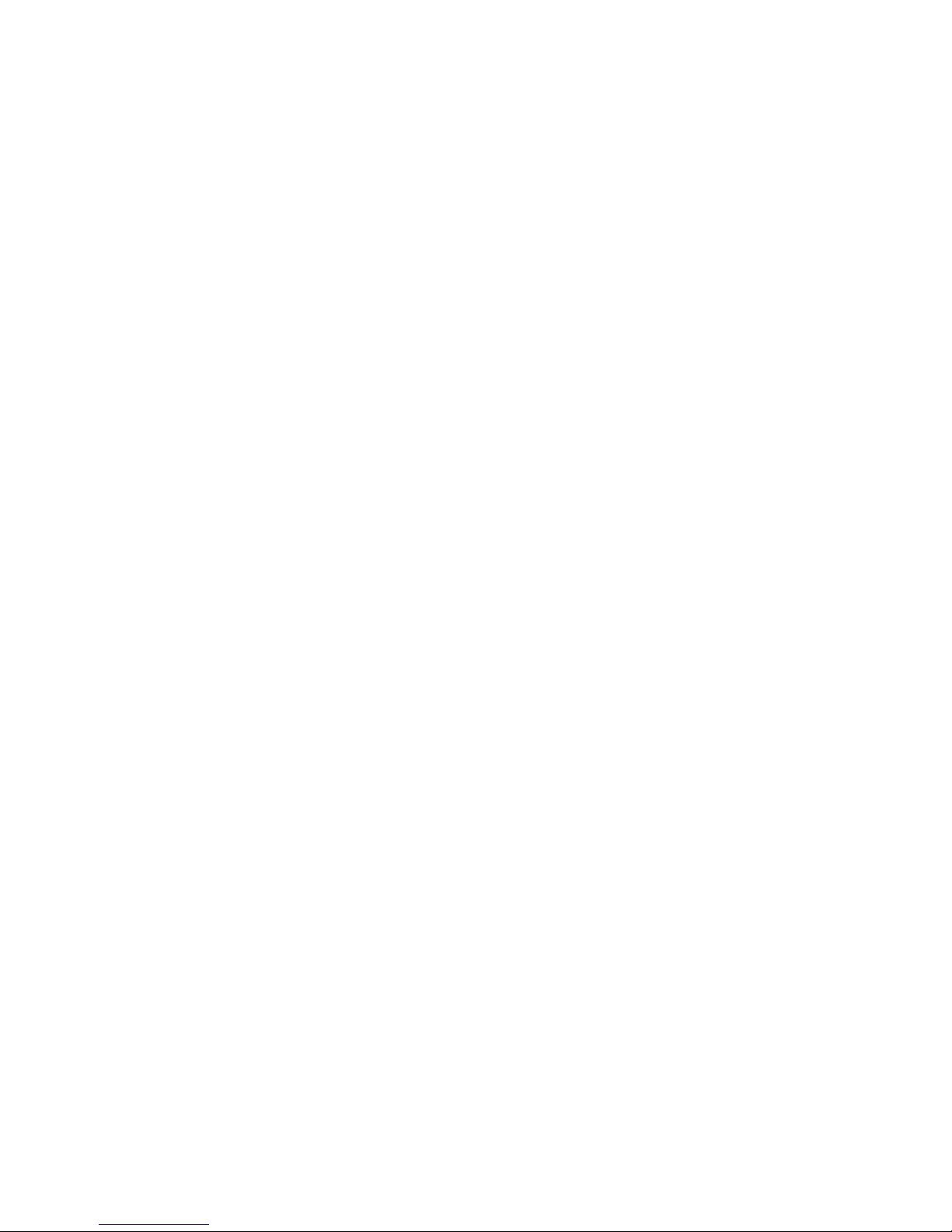
Page 10 Strand 200 Console Manual
22. Go / Stop Button – allows start and stop of effects.
13. Fader Flash Buttons - will flash the corresponding fader according to the flash mode
and the flash level.
14. Scene B Faders –
Submaster mode – all faders are submasters and not controlled by Preset B.
Two scene mode - bottom row of faders are mastered by Preset B.
One Scene mode – all faders are mastered by Preset A.
15. Submaster Page Button – toggles between page 1 and page 2 of the submaster pages.
The active page will be indicated on the LCD screen as Scene Pg:#
16. Preset A Master –
Submaster mode – used for crossfades between scenes.
Two scene mode – masters the top row of faders.
One Scene mode – masters all faders.
17. Preset B Master –
Submaster mode – used for crossfades between scenes.
Two scene mode – masters the bottom row of faders.
One Scene mode – disabled.
18. Flash Mode –
Off – disabled.
Flash – flashes the level of the corresponding fader. This is mastered by the flash
level master.
Solo – flashes the level of the corresponding fader and takes all other faders to zero.
Solo+Flash – flashes the level of the corresponding fader and takes all other faders
to zero. This is mastered by the flash level master.
19. Flash Level – this sets the level of the flash function.
20. Effects Tile – this grouping of keys allows for recording of effects.
21. Number Lock Indicator – this LED indicates that the Number Lock is on. It allows the
effects tile to become a numeric keypad.
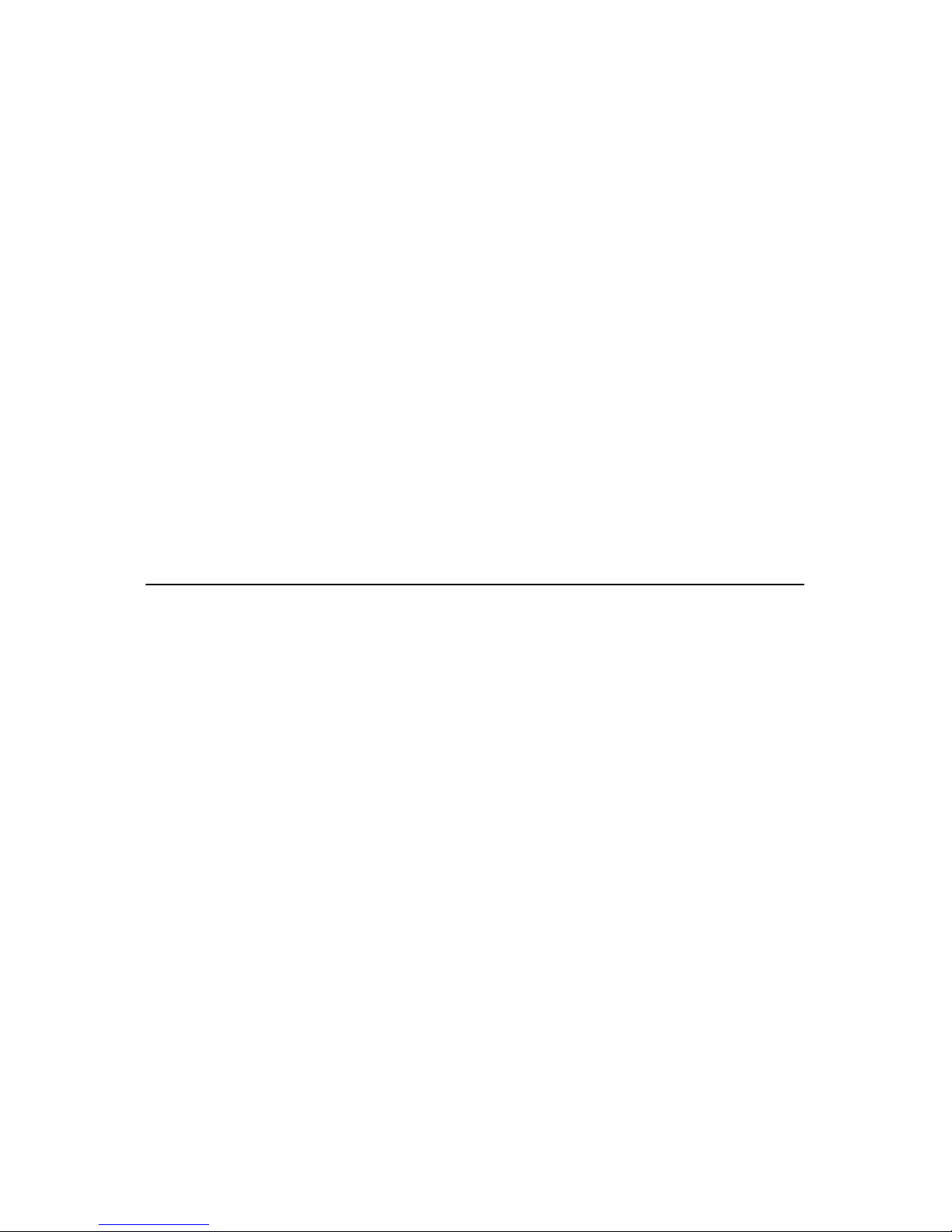
Strand 200 Console Manual Page 11
DMX Output – accepts a DMX512 5 pin XLR connector from the dimmers or any other DMX
device.
Audio Input – allows a fader to control the audio trigger threshold from an audio source
connected to the console.
MIDI Input – allows an external source to control the triggering of effects from the console.
(MIDI stands for Musical Instrument Digital Interface)
MIDI Thru – allows the in-line connection of the console from one MIDI source to another.
Power Connector – accepts the power adaptor from the power transformer.
Console Power Switch – rocker switch to turn power to the console on and off.
Compact Flash Slot – allows for saving of shows onto a compact flash card. Only a 32M
compact flash card can be used. The compact flash card has to be dedicated to the 200
console. It cannot share with other devices due to a different file format. The show file
cannot be read on a standard PC.
Video Display Card (optional) – allows for the addition of a video display card for a display
monitor.
Terminology Notes
It is easy to confuse the terms of scenes and submasters. The following information will help
clarify…
Submasters – faders that contain cues or looks that are played back manually.
Scenes – faders that contain cues or looks that are played back via the playback faders. All
levels recorded into scenes will be controlled by the submaster of the same number.
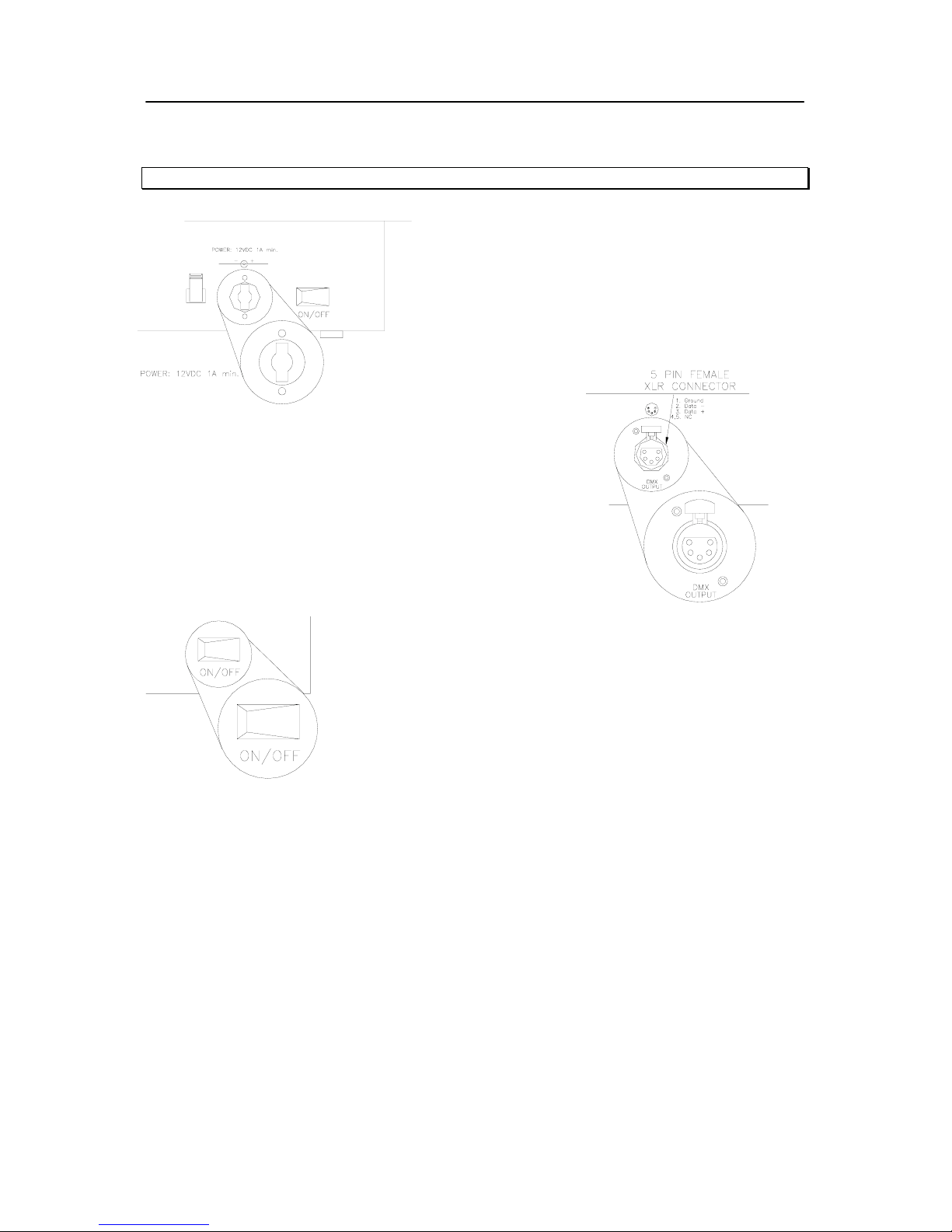
Page 12 Strand 200 Console Manual
Setup
Note: The power supplies are pack in the side of the packing material.
Plug the appropriate power adaptor into the console
where shown. Plug the male end into the
appropriate electrical service.
Plug the DMX
DMX device) into the DMX
Turn the console on via the rocker switch on the back plate and
the console is ready to go!
The 200 console will go through a self-test and return to the last known state.
512 cable from the dimmer rack (or any
512 output of the 200 console.
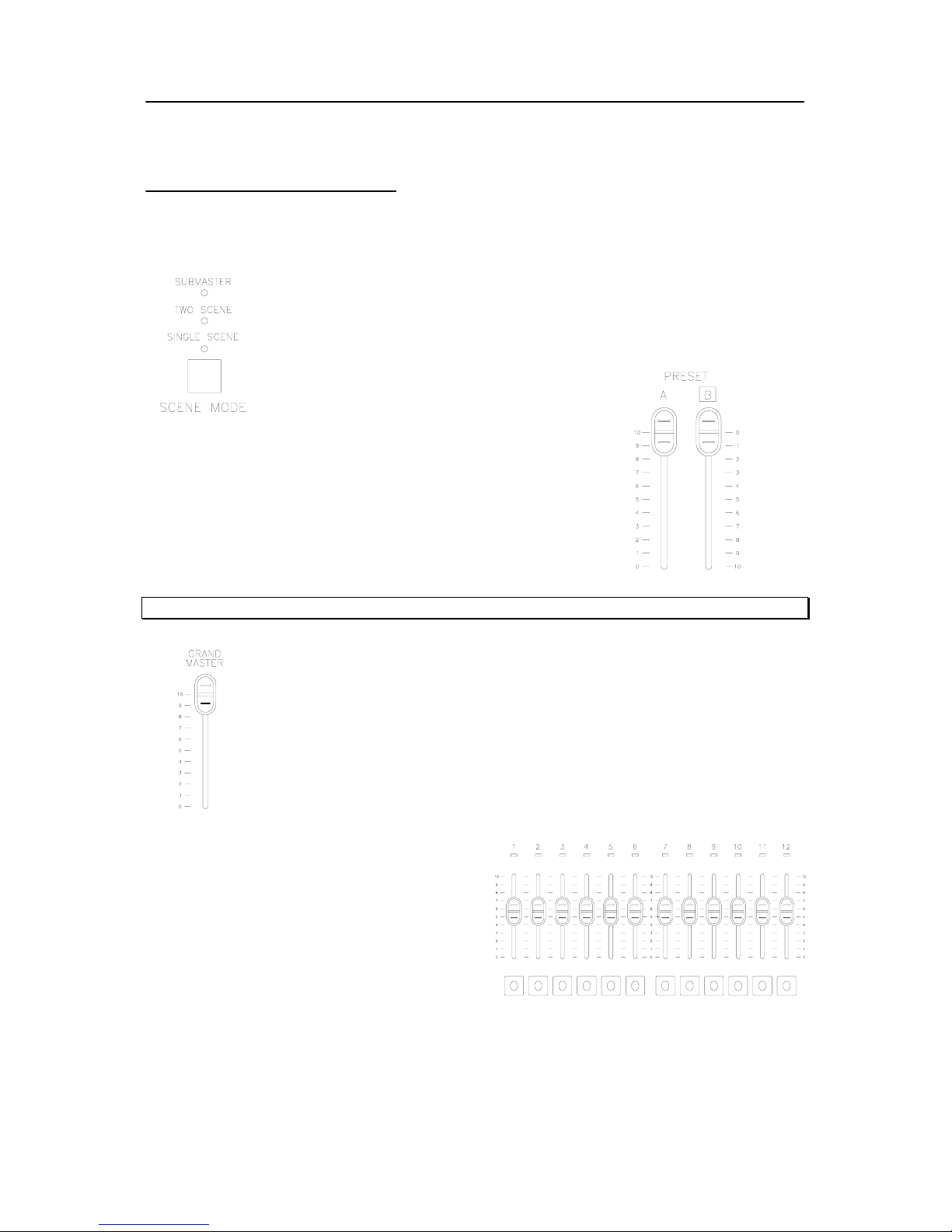
Strand 200 Console Manual Page 13
Operation
Single Scene Mode
Basic Operation
First, make sure the console is in single scene mode by identifying the
scene mode LED indicator. The LED below single scene will be lit. If not,
toggle the scene mode button until the proper LED is glowing.
Adjust the preset A master to full (UP) and the preset B
master to 0 (UP)
Note: Preset master levels will be shown on the LCD screen.
Make sure the grand master is at full.
Provide level to any combination of faders.
This will bring up each dimmer on a one to
one basis with the fader for the number of
faders on your console. (i.e. fader 1 brings
up dimmer 1, fader 15 brings up dimmer 15)
If this is the 12/24 model, the operator has
control of 24 faders. If this is the 24/48
model, the operator has control of 48 faders.
See the Patch section to change the dimmer assignment.
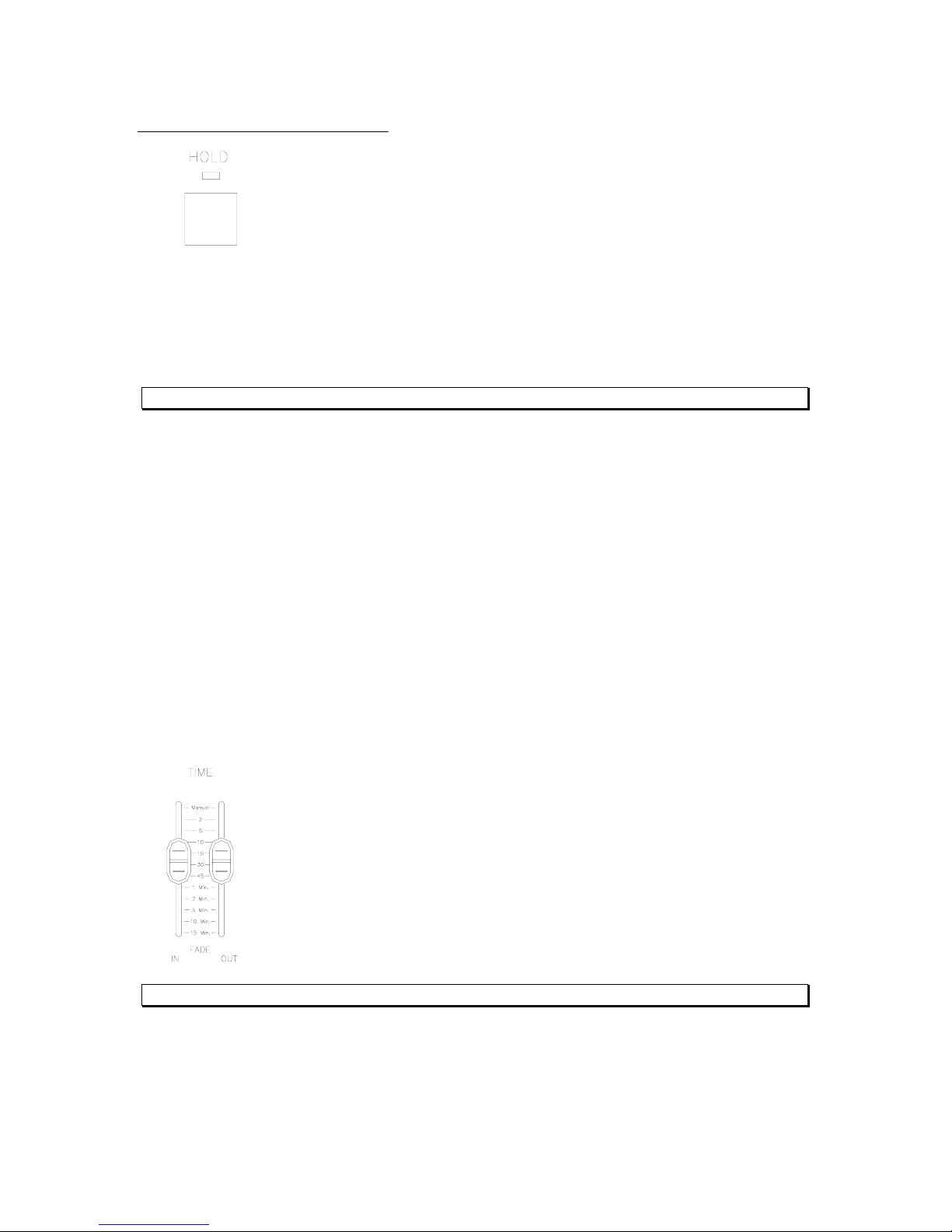
Page 14 Strand 200 Console Manual
Hold
In single scene mode only, using hold allows the operator to freeze all
dimmer output and manually reset the levels for all faders to create a
different look on stage. Here’s how it works…
Select current settings with channel faders. Make sure playback A
master is at 10 and playback B master is at 0. (That’s both playbacks
in the UP position). The hold feature can only be activated and deactivated with playbacks in
these positions. Press the hold key (The hold LED will now be on), move playback A’s
master to 0 while moving playback B’s master to 10 (both down). During the crossfade, the
hold LED will be flashing. Although no levels are changing, all levels are now held from the
moment the masters begin to move.
The LCD will also support this by the Preset B:HOLD flashing.
The current fader settings will now be recorded into hold’s memory. (The hold LED will stop
flashing but remain on indicating the activation of the hold feature. The operator is now free
to reset all channel faders to the levels for the next cue. Once the channel faders are set,
crossfade playback A’s master back to 10 and playback B’s master back to 0. (During
crossfade the hold LED will flash) After a crossfade is completed, the second cue will now
be outputting live. (The hold LED will still be on) Repeat the above step for the next
crossfade or press hold again to release the hold function. After pressing hold, the hold LED
will turn off.
Also note, that playback B is now the master for the held scene. So if playback B is moved
to 0 (UP) then the held state fades out.
The hold feature only works in single scene mode.
Smooth timed crossfades between the held and active scene can be
achieved by setting the time fade faders. The left fader is for all levels that
are going up (IN) and the right fader is for all levels going down (OUT). (i.e.
If the operator is crossfading out of a held scene and into the current fader
levels, then the in fader will affect the time of the current fader levels
coming in while the out fader will affect the time of the held scene going out).
Note: All crossfades done in this manner are dipless.
Time Fades for Hold

Strand 200 Console Manual Page 15
Two Scene Mode
Basic Operation
Make sure the console is in two scene mode by identifying the scene
mode LED indicator. The LED below two scene will be lit. If not, toggle
the scene mode button until the proper LED is glowing.
Adjust the preset A master to full (UP) and the preset B master
to 0 (UP)
Operating both preset faders UP and DOWN at the same time
allows for dipless crossfades.
ster levels will be shown on the LCD screen.Note: Preset ma
Make sure the grand master is at full.
Provide level to any combination of faders.
This will bring up each dimmer on a one to
one basis with the fader for the number of
faders on your console. (i.e. fader 1 brings
up dimmer 1, fader 15 brings up dimmer 15)
If this is the 12/24model, the operator has
control of 12 faders in 2 scenes. If this is the
24/48 model, the operator has control of 24
faders in 2 scenes.
See the Patch section to change the dimmer assignment.
Crossfade
A crossfade allows one scene to fade out as another scene is faded in.
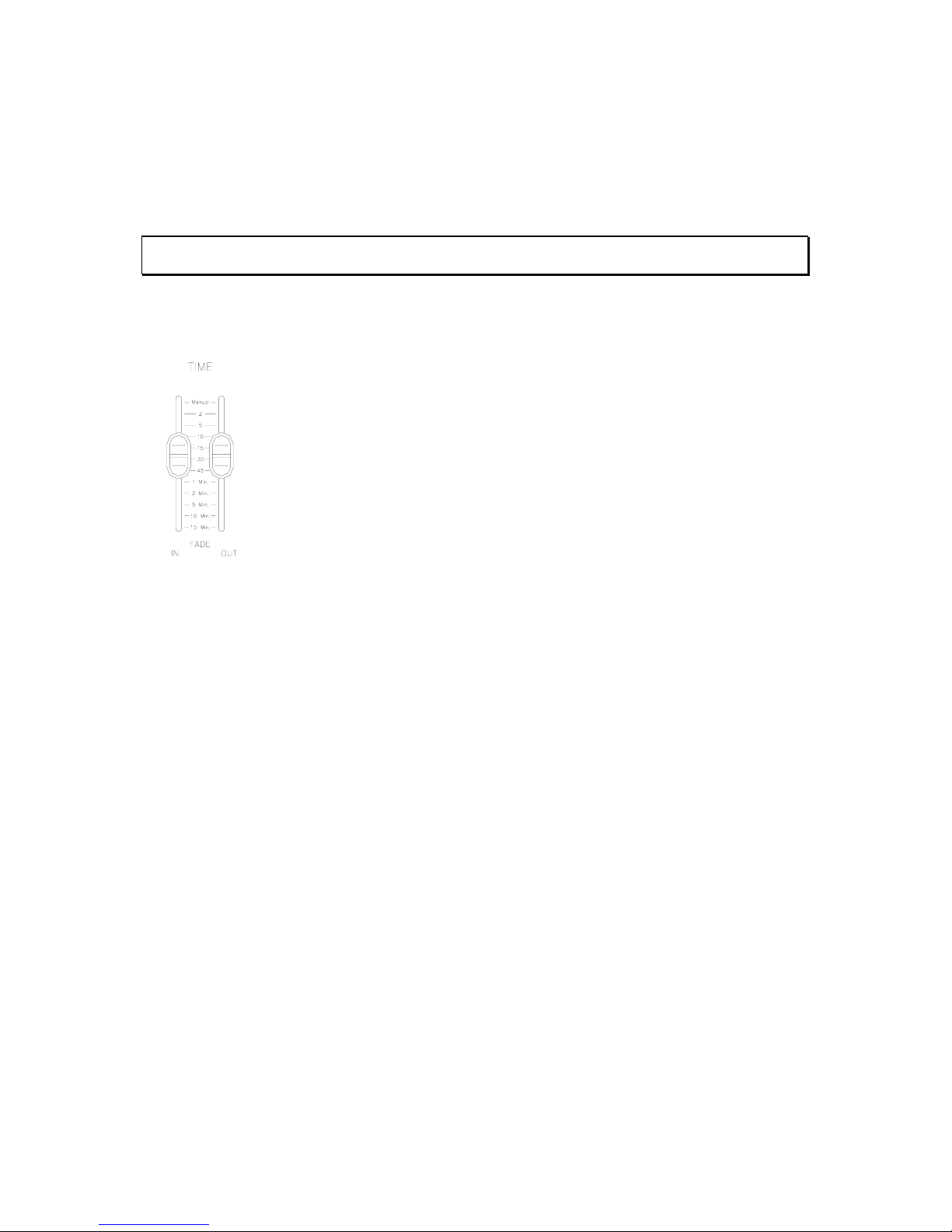
Page 16 Strand 200 Console Manual
Dipless Manual Crossfade
The reverse configuration of the preset B master allows the operator to have both faders set
in the up position (A will be at 100%, B will be at 0%) and move them at the same time in the
same direction physically while the light levels from both presets move in the opposite
direction.
Note: Remember, there must be levels in faders that are controlled by BOTH preset masters for the
dipless manual crossfade to function properly.
Time Fades
Smooth timed crossfades can be achieved by setting the time fade faders.
The left fader is for all levels that are going up (or fading in) and the right
fader is for all levels going down (or fading out). (i.e. If the operator is
crossfading out of preset A and into preset B, then the in fader will affect the
time of preset B coming in while the out fader will affect the time of preset A
going out).
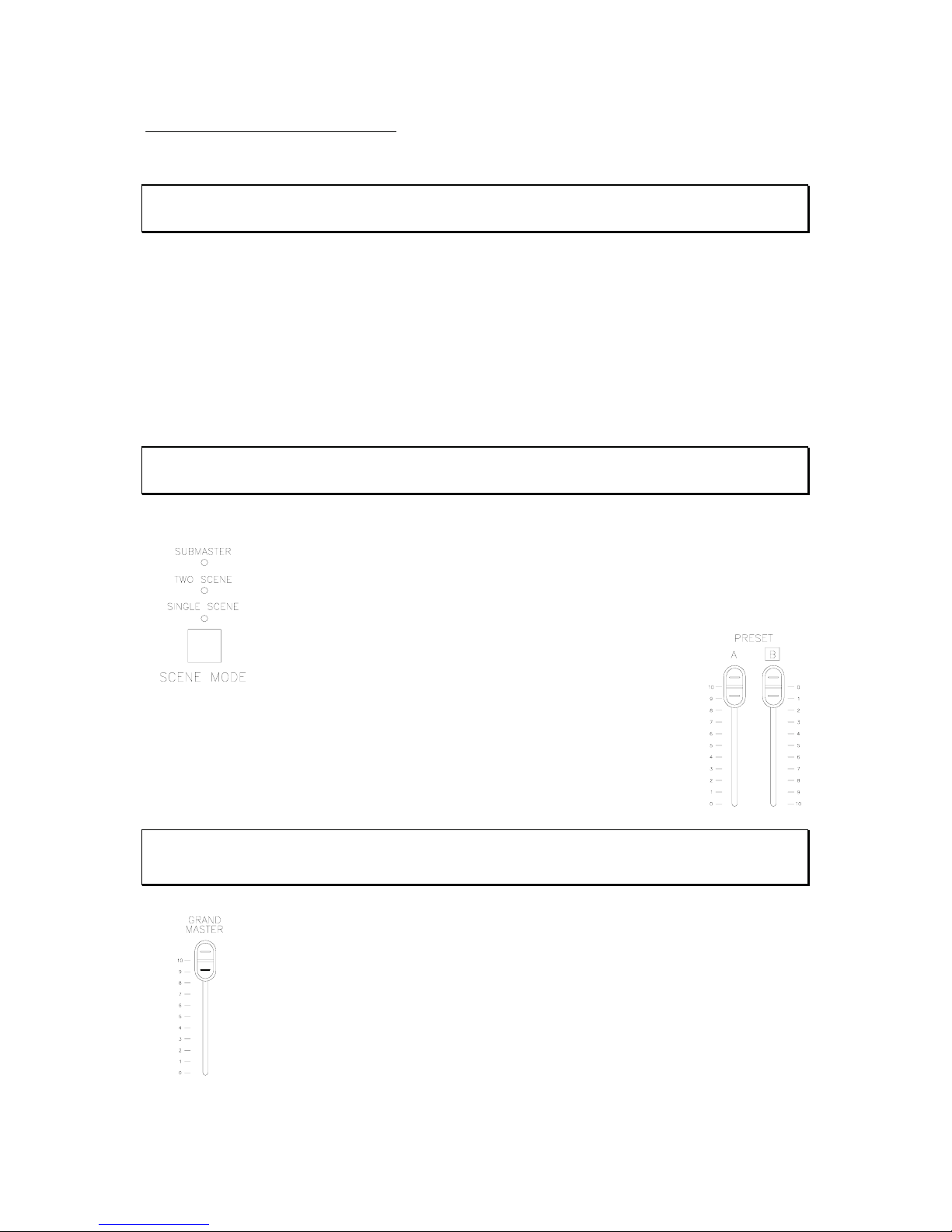
Strand 200 Console Manual Page 17
Submaster Mode
Basic Operation
Note: Submasters are faders that contain cues or looks that are played back manually.
Scenes are faders that contain cues or looks that are played back via the playback faders.
Submaster mode allows the operator to record a different look or scene into every fader
times 2 as the console has 2 submaster pages. The current page is identified on the LCD
screen by Scene Pg:#.
To record a submaster, the console must be in either single or two scene mode to bring up
faders. Recorded from either of these modes, then activated after switching to the
submaster mode to play the submasters.
Also, multiple scenes can be recorded into a single submaster.
Note: A combination of scenes and effects cannot be recorded into a single submaster.
The effects will be ignored.
Make sure the console is in single scene mode by identifying the scene
mode LED indicator. The LED below single scene will be lit. If not, toggle
the scene mode button until the proper LED is glowing.
Adjust the preset A master to full (UP) and the preset B master to 0 (UP)
Note: Submasters work in a highest takes precedent mode. So, if either preset master has a level
and faders have levels (indicated by green LEDs) then the console will pile on the submasters levels
to the current fader levels.
Make sure the grand master is at full.
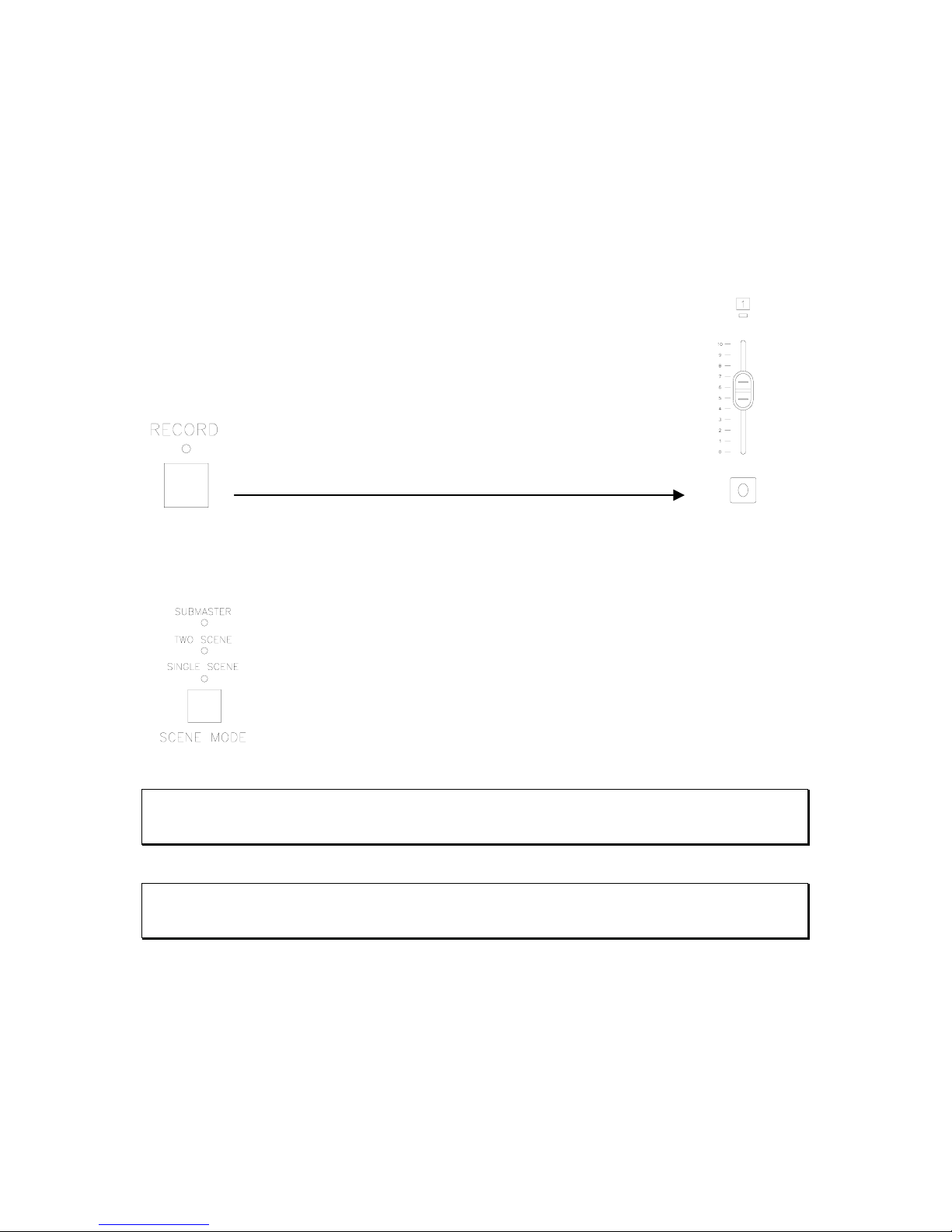
Page 18 Strand 200 Console Manual
Recording Submasters
Provide level to any combination of faders (or scenes in submaster mode). Assuming the
patch has not been edited yet, this will bring up each dimmer on a one to one basis with the
fader for the number of faders on your console. (i.e. fader 1 brings up dimmer 1, fader 15
brings up dimmer 15) If this is the 12/24 model, the operator has control of 24 faders. If this
is the 24/48 model, the operator has control of 48 faders.
Press the record button. The LED indicator will start flashing.
(Notice that any flashing amber LED indicates that the fader has already
been loaded with a scene. A new scene can overwrite any previously
recorded scene or effect.)
Press and hold the flash button to the appropriate fader until
it’s LED starts flashing.
Press the record button again and all LEDs will go out. This is the console’s indication that
the recording process is complete.
Switch to submaster mode and take all channel faders to zero. The
submaster that was just recorded will be indicated by the amber LED that
corresponds to the fader that was just recorded.
Take that fader to full and the lights will go to the recorded level.
Note: After switching to submaster mode with a live fader, the faders hold their levels even though
the mode has been switched. Any fader having any level will hold through a mode change until the
fader is taken to zero.
Note: When switching from submaster mode to any scene mode with a live submaster. It will hold its
levels until the submaster is taken to zero. This will be indicated by the amber LED of the appropriate
submaster flashing.
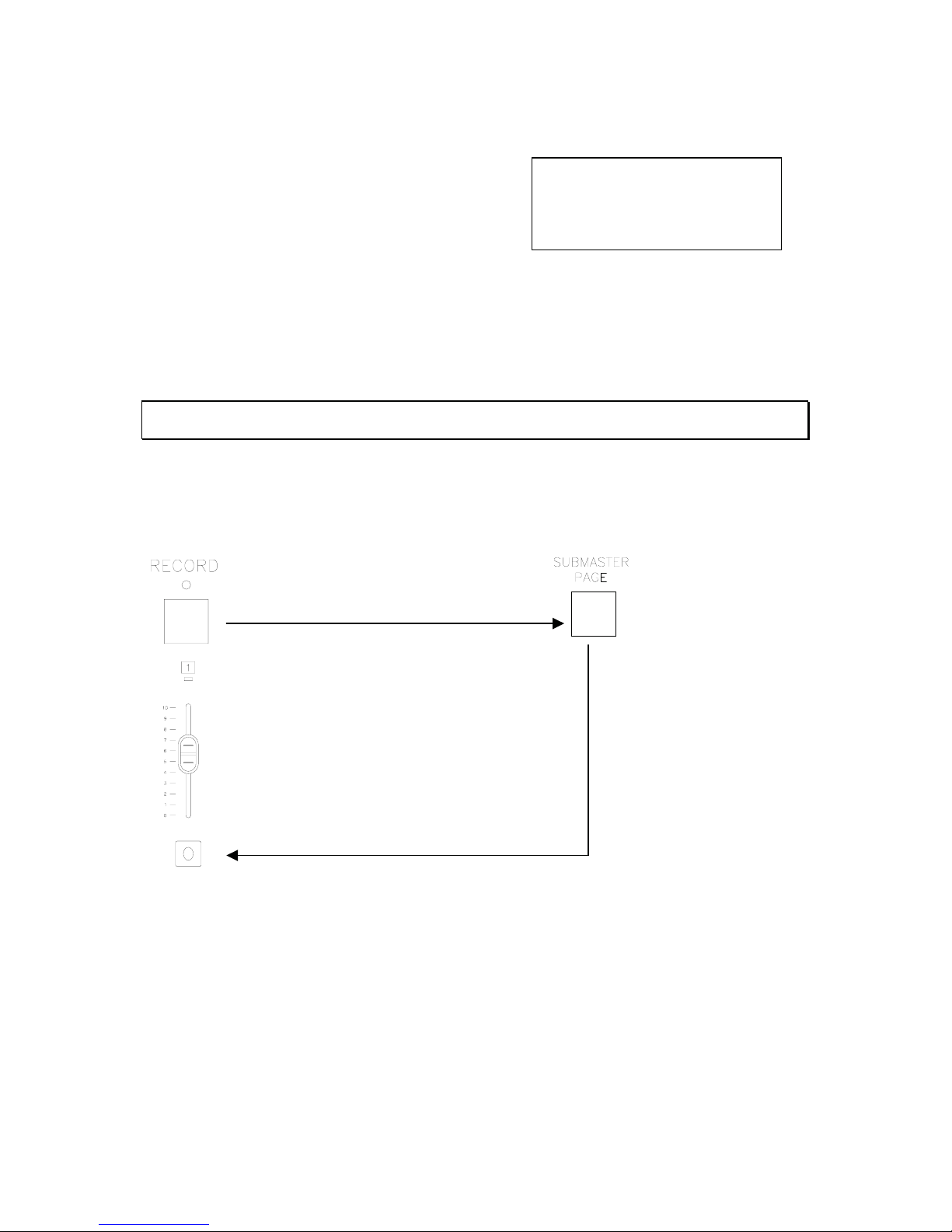
Strand 200 Console Manual Page 19
Scene Pg: 1 Fx Pg: 2
Preset A: FL B: 00
Scene FX Setup
Submaster Pages
There are two submaster pages on the 200 console.
They are also referred to as scenes on the LCD
screen. The submaster page can be identified by
the scene page number on the LCD screen.
Changing Submaster Pages
Changing submaster pages is as simple as pressing the submaster page button. The LCD
will always identify the current submaster page.
Note: When switching between submaster pages, any active submaster will be indicated by its
flashing LED indicator.
Recording Submasters on Page 2
Press the record button. The LED indicator will start flashing.
Press and hold the flash button to the
appropriate fader until it’s LED starts flashing.
Press the submaster page button.
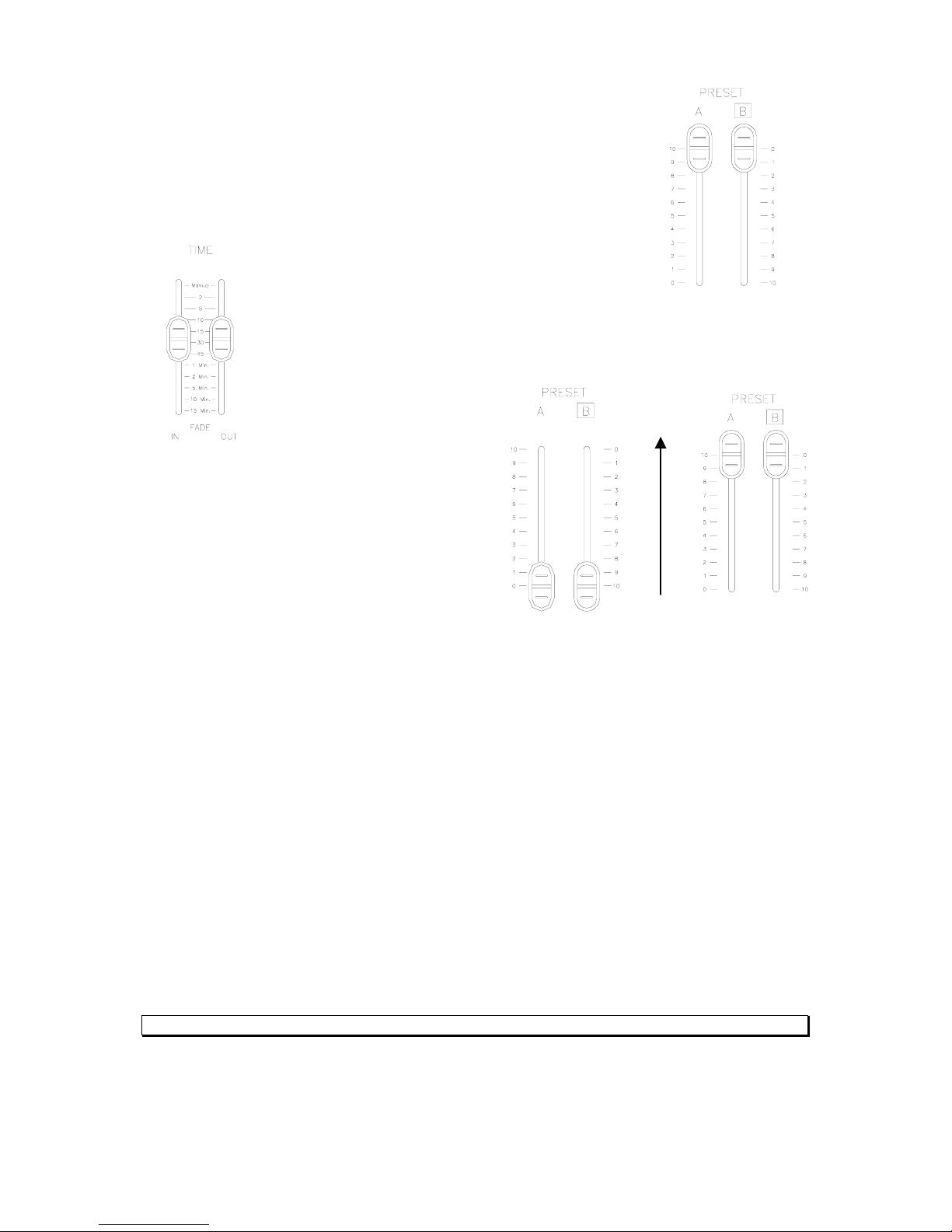
Page 20 Strand 200 Console Manual
Crossfade between Submasters
Aside from the normal two fader crossfade, in submaster mode the
operator can crossfade in sequence. Make sure the preset A & B
masters are in the UP position.
Set the In – Time Fade fader to the desired fade in time and set the Out –
Time Fade to the desired fade out time.
Move the preset A & B masters down (the first
recorded fader’s LED will begin
Now move the preset A & B masters up to
fade in the first scene (the first recorded
faders LED will stop flashing and the scene
will fade in.
When the fade is complete the second recorded fader’s LED
will begin flashing green). Repeat down and up master action to continue crossfading
between scenes. This will crossfade the second scene with the first one. Repeating the
process will crossfade all available scenes until it reaches the last scene of page two and
then returns to the first recorded scene of page one again.
Additional Information for Submaster Crossfading
• To stop the crossfade, move only preset A master down and then up. This will fade
out the last output scene.
• Changing mode will also stop the crossfade immediately and take out the last fade
output and is not recommended.
• Any empty submasters, submasters with effects or submasters that already have a
level, will be ignored. For example, If any of the submasters are already in the up
position (i.e. outputting a level), the sequential crossfade will start from the scene
immediately after the highest outputting fader (i.e. If fader 1,3,5 are up, the crossfade
will start from scene 6).
• The LCD screen will show the fader percentage values for both the fade in and fade
out as the fade is occurring.
Note: See Crossfade Start Scene Option for changing the submaster that is crossfaded first.
flashing green)
This manual suits for next models
2
Table of contents
Other Strand Lighting Dj Equipment manuals
Popular Dj Equipment manuals by other brands

Chauvet Professional
Chauvet Professional Ovation F-415FC Quick reference guide

PR Lighting
PR Lighting XPar 348 user manual

Qtx
Qtx HIPAR-120 user manual

Omnitronic
Omnitronic PM-3010 user manual
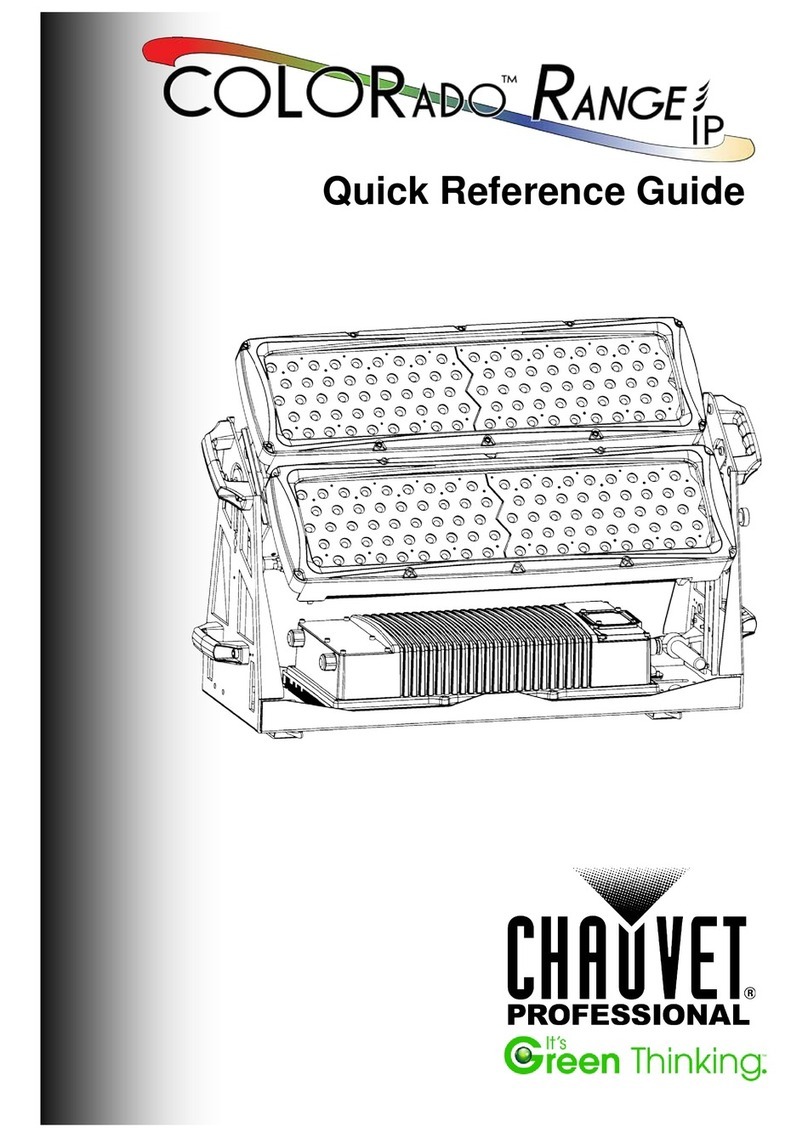
Chauvet Professional
Chauvet Professional COLORado Range IP Quick reference guide

Stagg
Stagg EcoPar186 user manual