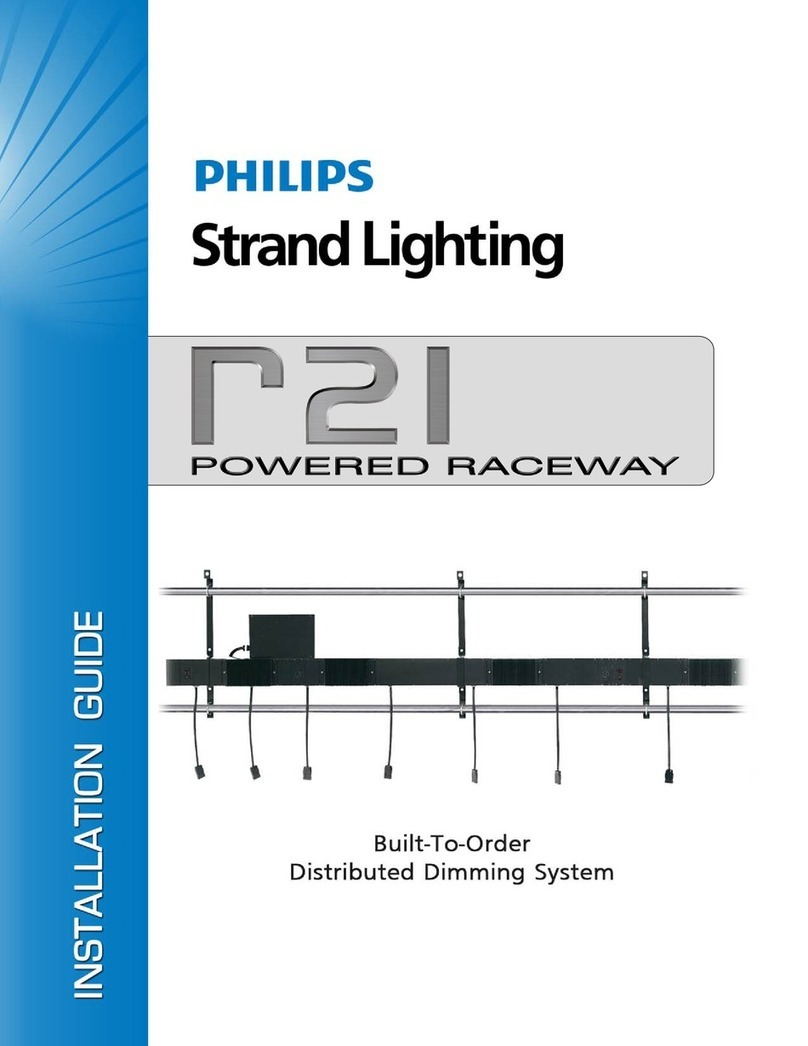Strand Lighting 301 User manual

301 Console
Operations Manual
Manual
Part No. 24-004-0815
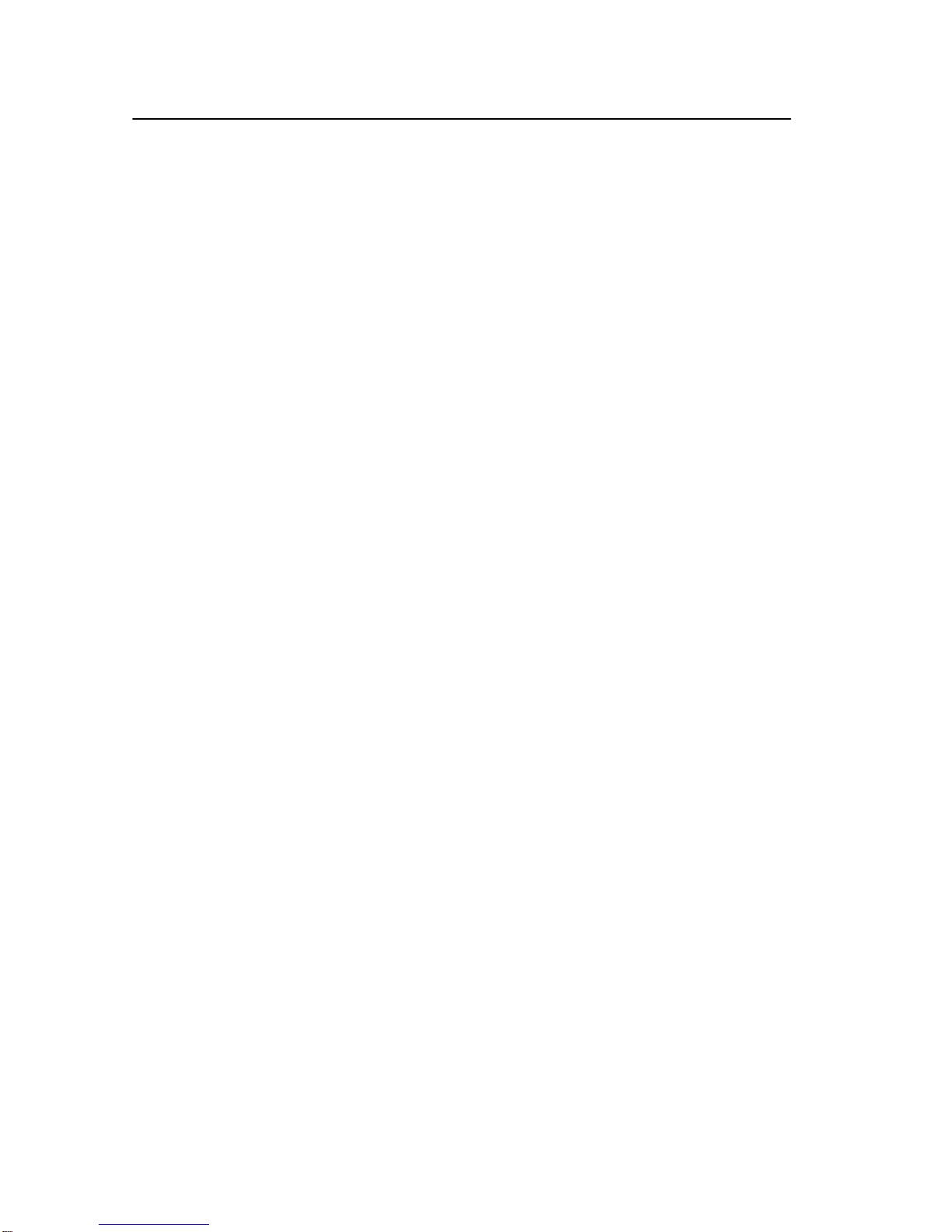
Page 2 Strand 301 Console Manual
Welcome
Thank you for buying Strand Lighting control equipment. We hope
that you will find that your lighting needs are met by your new
system and that you will enjoy exploring the new facilities that your
new system offers. You are provided with essential information to
help you install and operate your system. Please look through all
the documents and keep them safely for future use. If you have
any difficulties, please do not hesitate to contact Strand Lighting or
any authorized Strand service center for advice.
This equipment is designed to operate from the mains electrical
supply and contains voltages, which, if touched, may cause death
or injury. It should only be operated in accordance with the
instructions provided and for the purpose of a lighting control
system.
Do not open the console. There are no user serviceable parts
inside.
Avoid spilling liquid on the equipment If this should happen, switch
the equipment off immediately. To reduce the risk of fire or electric
shock, do not expose the equipment to rain or moisture.
For indoor use only.
This equipment is designed and manufactured to comply with
international safety standards 1EC950, UL1950, CS950 and is
intended for use as part of a lighting control system. It must not be
used for other purposes where there is a risk of safety to persons.
The equipment contains power voltages, socket outlets shall be
installed near to the equipment and be easily accessible.
• Working Voltage/Current 100-120 (2A) 220-240 (1A)
• Frequency 50/60 Hz
• Max Ambient Temp 350C
• Do not restrict ventilation
This manual describes the installation and operational procedures
for Strand Lighting’s 301 Control Console.

Strand 301 Console Manual Page 3
Offices and Service Centers
Please confirm all country codes or other international access data.
World Wide Web: http://www.strandlighting.com/
Berlin
Strand Lighting GMBH
Ullsteinstrasse. 114-142, HAUS C
D-12109
Berlin, Germany
Tel. +49-30-707-9510 Fax +49-30-707-95199
Hong Kong
Strand Lighting Asia LTD
20/F., Delta House
3 On Yiu Street
Shatin, N.T.
Hong Kong
Tel. +852-2757-3033 Fax +852-2757-1767
London
Strand Lighting Limited
Unit 3 Hammersmith Studios
Yeldham Road
Hammersmith
London, England W6 8JF
Tel. +44-20-8735-9790 Fax +44-20-8735-9799
Los Angeles
Strand Lighting Inc
6603 Darin Way
Cypress, CA 90630
U.S.A.
Tel. +1 714-230-8200 Fax +1 714-230-8173
Moscow
Strand Lighting
Novinsky Boulevard 20A Building 3-6
12069 Moscow, Russia
Tel. +7 095-234-42-20 Fax. +7 095-234 42-21
Rome
Strand Lighting Italia
Via Delle Gardenie S.N.C.
Pontina Vecchia KM 33,400
00040 Pomezia, Italy
Tel. +39-0691-9631 Fax +39-0691-47138
Toronto
Strand Lighting (Canada) Inc
2430 Lucknow Drive #15,
Mississauga, Ontario, L5S 1V3
Canada
Tel. +1 905-677-7130 Fax. +1 905-677-6859

Page 4 Strand 301 Console Manual
Table of Contents
Welcome................................................................................................................................. 2
Offices and Service Centers................................................................................................... 3
Table of Contents.................................................................................................................... 4
Getting Started........................................................................................................................ 6
Concept............................................................................................................................... 6
Ordering Information........................................................................................................... 6
Mechanical & Environmental Data...................................................................................... 6
Standards Compliance........................................................................................................ 6
Unpack the Console............................................................................................................ 6
Face Plate........................................................................................................................... 7
Back Plate........................................................................................................................... 7
Layout..................................................................................................................................... 8
Quick Guide............................................................................................................................ 9
Setup..................................................................................................................................... 11
Rack Mounting.................................................................................................................. 12
Operation.............................................................................................................................. 13
Basic Navigation ............................................................................................................... 13
Changing Modes............................................................................................................... 13
Back up Mode................................................................................................................... 14
Capacity........................................................................................................................14
Changing Modes........................................................................................................... 14
Screen Menus for Back up............................................................................................ 14
Main Screen -............................................................................................................ 14
Menu -....................................................................................................................... 15
- Delete Scene....................................................................................................... 15
Delete One Scene............................................................................................. 15
Delete Page Scene ........................................................................................... 15
Delete All Scenes.............................................................................................. 16
- Set Buzzer........................................................................................................... 16
- Set Clock............................................................................................................. 16
Cross Fade Time –.................................................................................................... 17
Recording of Back Up Scenes...................................................................................... 17
Change Pages -........................................................................................................ 18
Playback of Back Up Scenes........................................................................................ 18
- Back Up Cues on Multiple Pages ........................................................................... 19
Flash ......................................................................................................................... 20
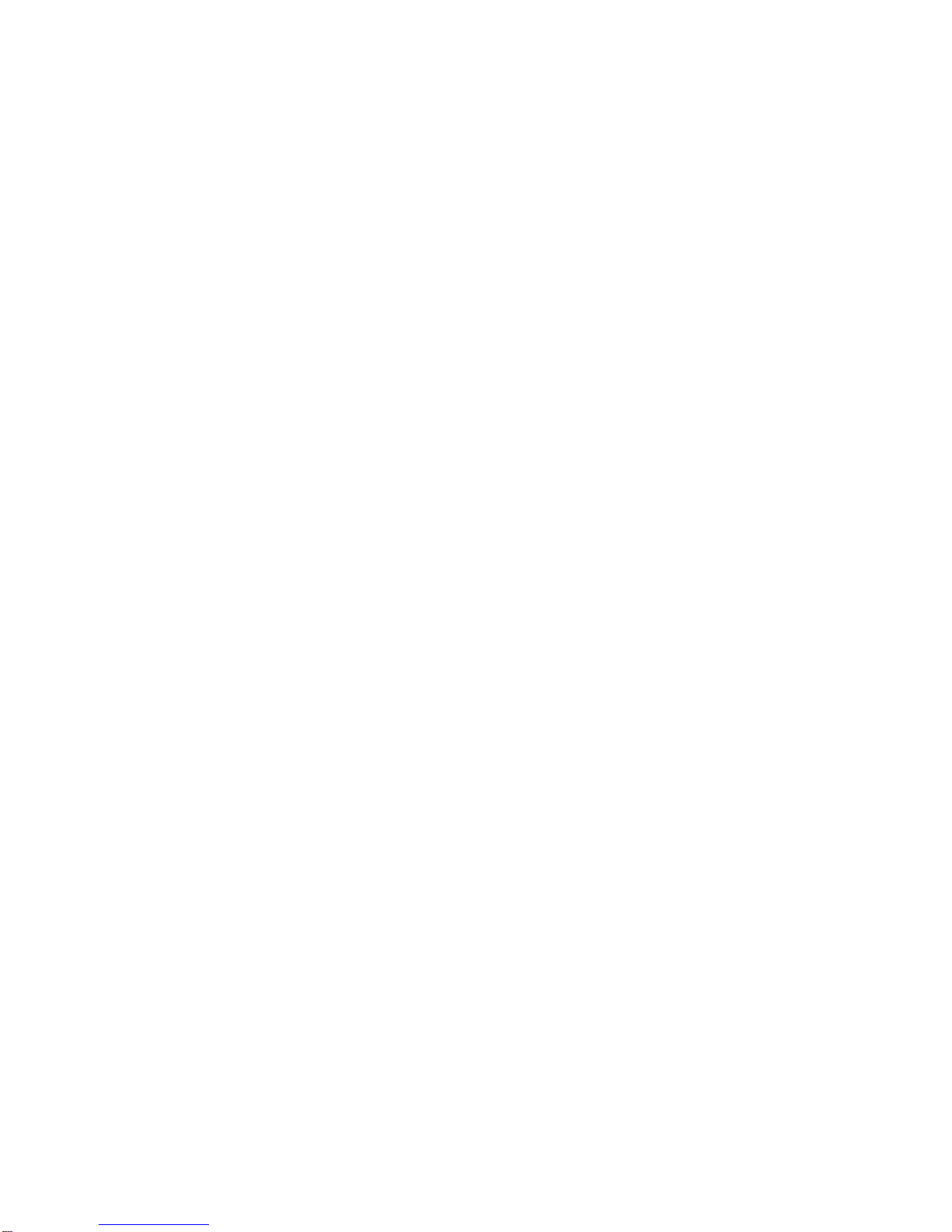
Strand 301 Console Manual Page 5
Timed Events Mode.......................................................................................................... 21
Capacity........................................................................................................................21
Changing Modes........................................................................................................... 21
Screen Menus for Events Player................................................................................... 21
Main Screen -............................................................................................................ 21
Menu -....................................................................................................................... 21
- Delete Event........................................................................................................ 22
Delete One Event.............................................................................................. 22
Delete All Events............................................................................................... 22
- Set Default Fade Time........................................................................................ 22
- Set Buzzer........................................................................................................... 23
- Set Clock............................................................................................................. 23
Recording of Timed Events........................................................................................... 23
Manual Playback of Timed Events................................................................................ 24
Scheduling Playback of Timed Events.......................................................................... 24
Starting the Timed Events............................................................................................. 25
12 Channel Control Mode................................................................................................. 27
Capacity........................................................................................................................27
Changing Modes........................................................................................................... 27
Screen Menus for 12 Channel Control.......................................................................... 27
Main Screen -............................................................................................................ 27
- Cross Fade Time (XFtm)..................................................................................... 27
- Patch................................................................................................................... 28
Edit Patch.......................................................................................................... 28
Display Patch .................................................................................................... 29
Default Patch..................................................................................................... 29
One Scene Mode.......................................................................................................... 30
Hold – Two Scene Mode............................................................................................... 30
Multiple Units .................................................................................................................... 31
Capacity........................................................................................................................31
Setup............................................................................................................................. 31
Operation ...................................................................................................................... 32
Analogue Input Operation................................................................................................. 32
Conclusion............................................................................................................................ 33
Accessories........................................................................................................................... 33
Appendix A............................................................................................................................ 34
Control Input ..................................................................................................................... 34
Link Input .......................................................................................................................... 34
Analogue In....................................................................................................................... 34
Index................................................................................................................................. 35
Table of contents
Other Strand Lighting Dj Equipment manuals