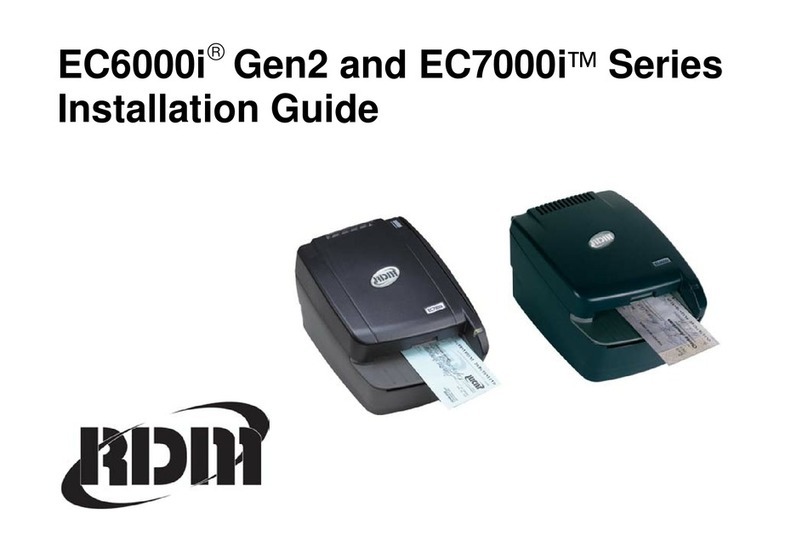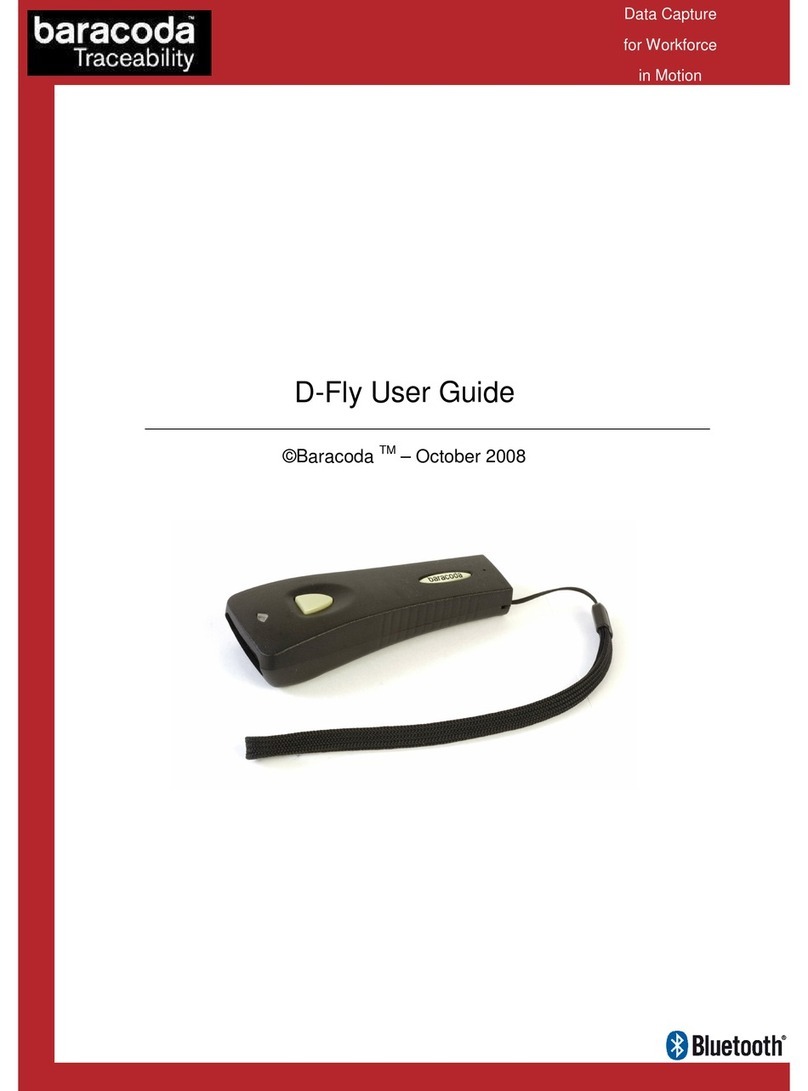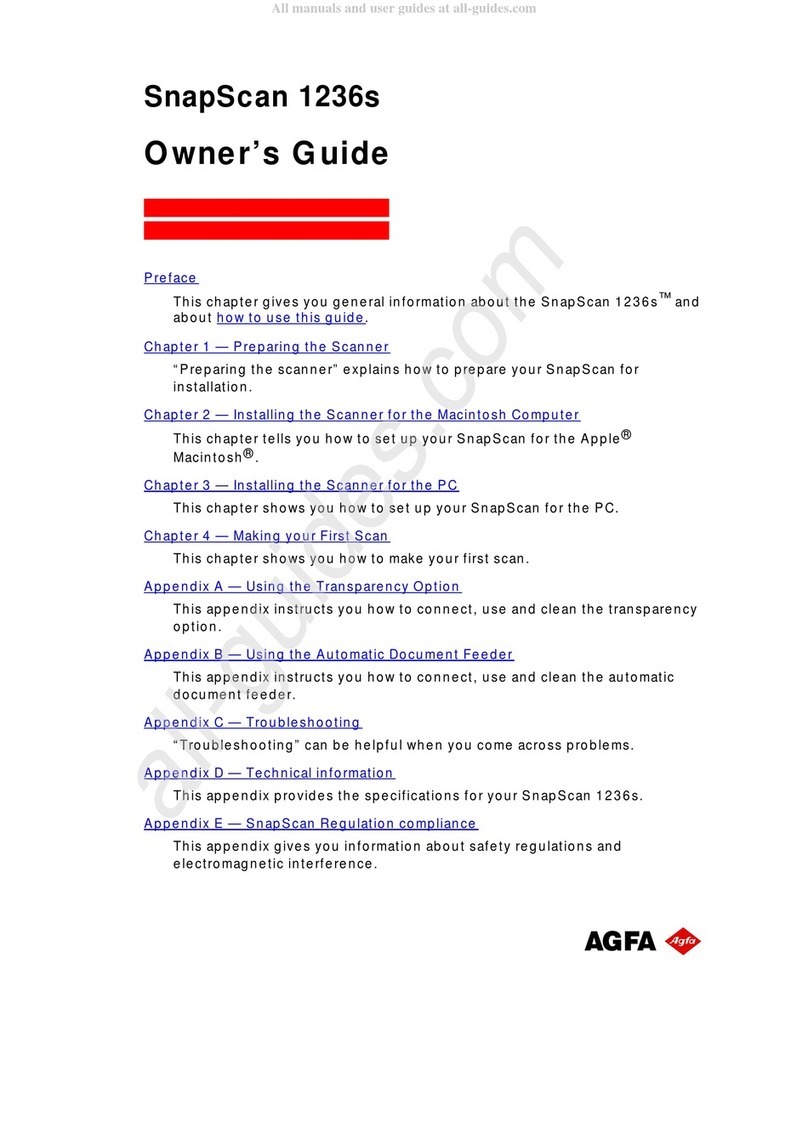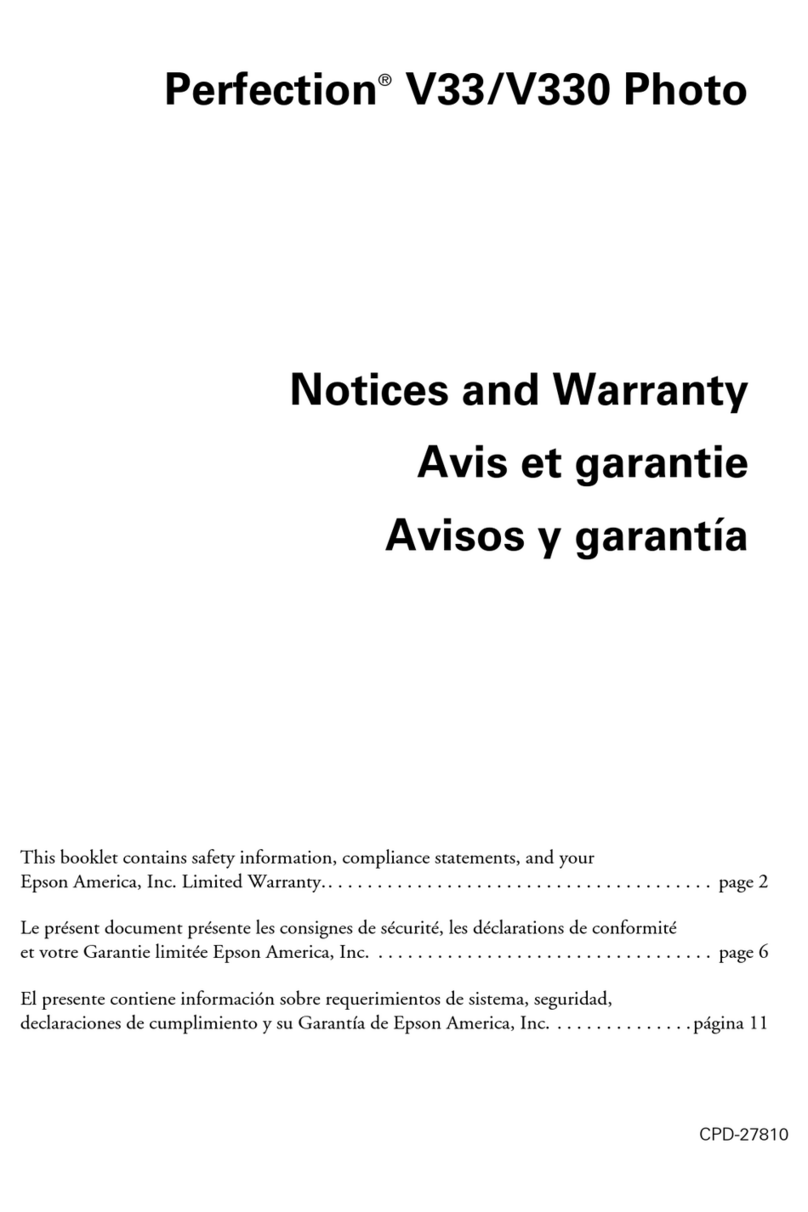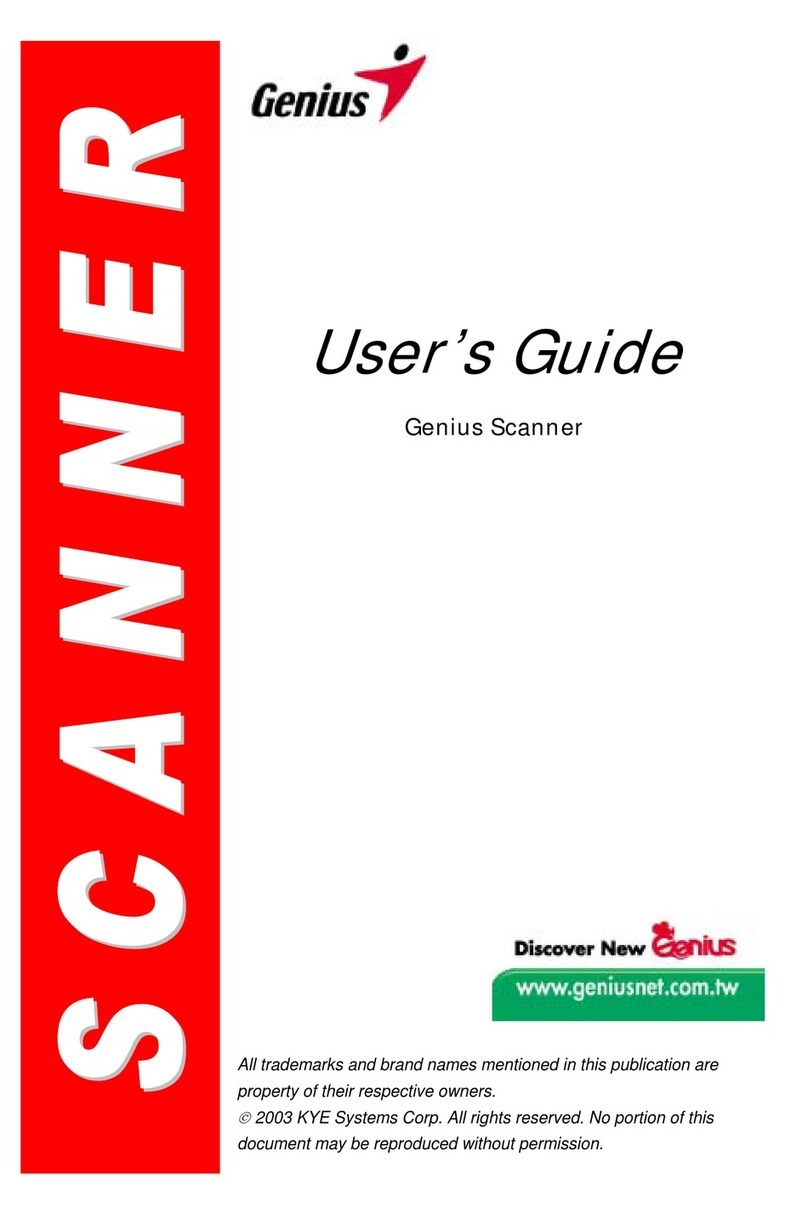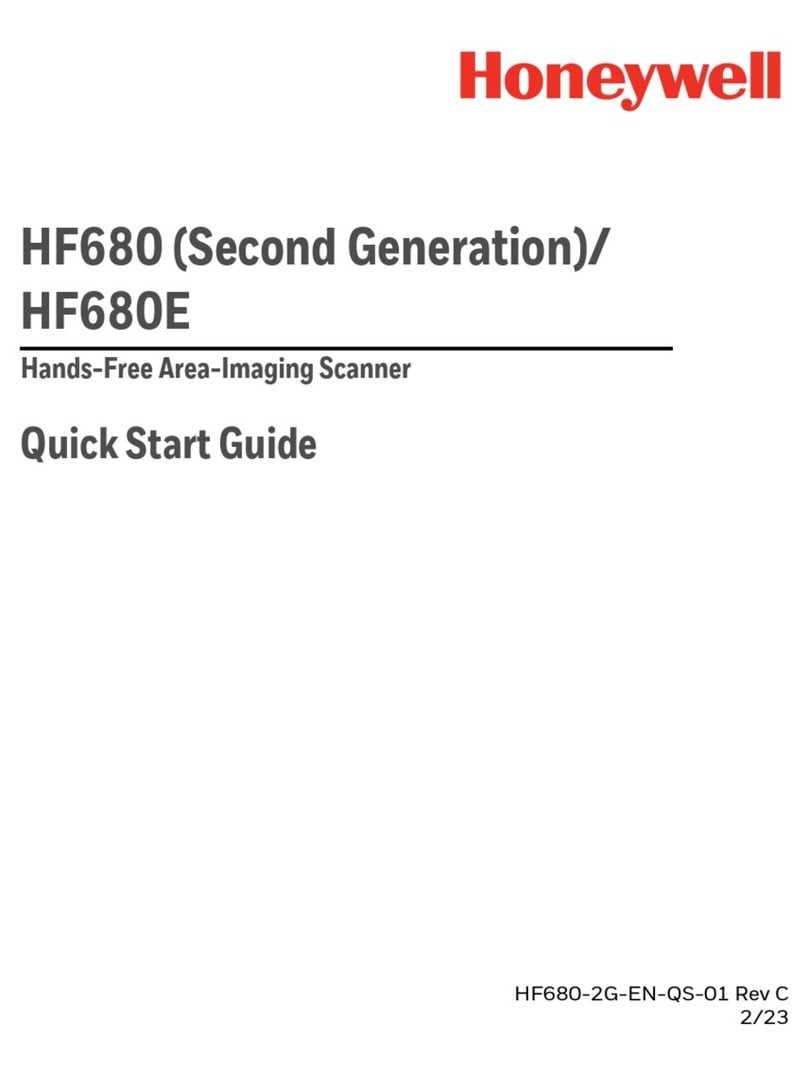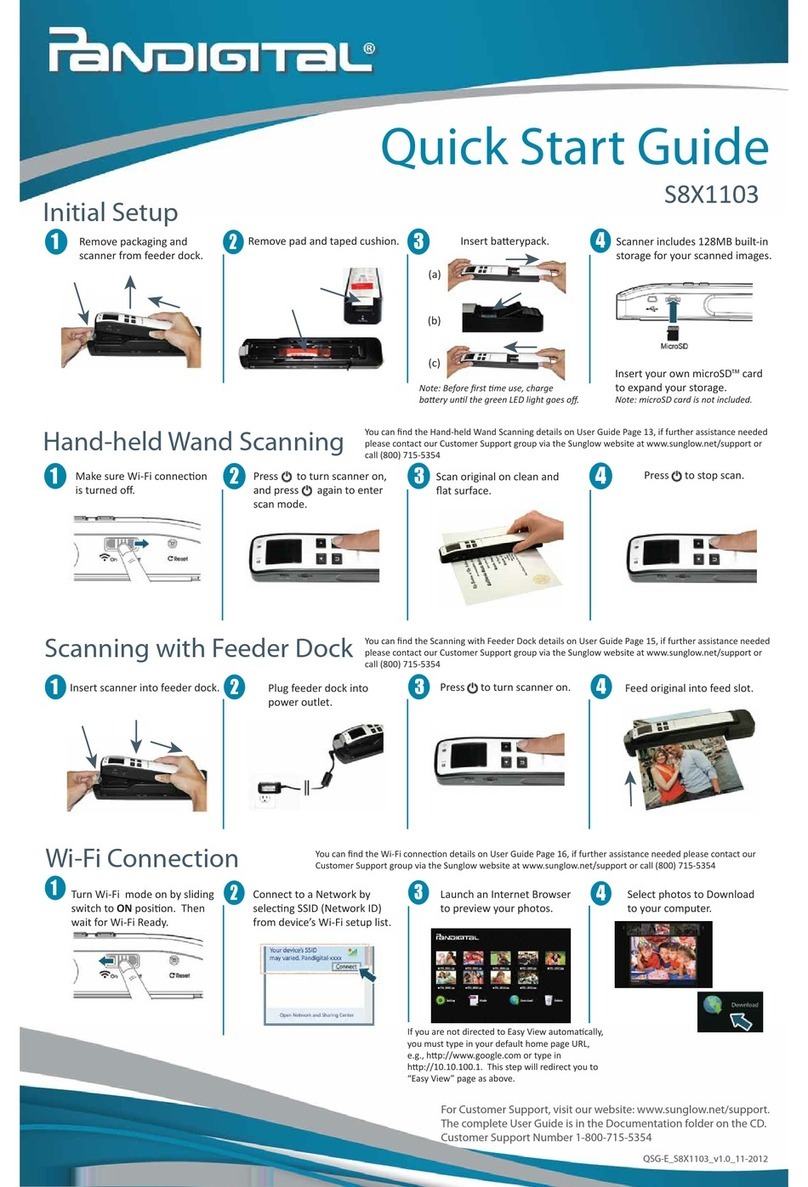Stratford Labs EasyScan ES-01 User manual

User’s
Manual
Portable Document & Image Scanner
by Stratford Labs

1
Table of Contents
1. Precaution…………………………………………….…2
2. Preparation……………………………………………..5
zStandard Accessories……………………………5
zPart Names & Functions………………………..6
3. key features…………………….….………..…….……7
4. Status Icons Explanations……….…….………….…..8
5. Use the scanner……………..……….………………..9
zInstall battery……………………….…..…………9
zInsert microSD memory card…….……………10
zSet system Date & Time……………….….…...11
zFormat microSD memory card…..……….……12
zSet resolution……………………………………12
zSet scan mode…………………..…..………….12
zHow to scan……………….……..….…..………13
zWhite Balance Calibration…………….…..…...13
6. LED light indications………………….……….…..…14
7. Connect to computer………..……………….…..…15
8. Specifications…………………………………...….…16
9. Computer system minimum requirement………..…16
10. Troubleshooting………………………………….……17
11. NimoDoc Lite…………………………………..……….18
zInstall NimoDoc Lite…..………………………..18
zStart NimoDoc…….…………………………….18
zMain Interface Introduction……………..……18
zIntroductions on Software Functions………….19
EN

2
Welcome
Thank you for purchasing a Portable Scanner.
Please take a moment to read through this manual. Its
contents will help you to get the best use of the smart
scanner.
1. Precaution
Before using Portable Scanner, please ensure that you
read and understand the safety precautions described
below. Always ensure that the Portable Scanner is
operated correctly.
•Never operate Portable Scanner inside of an aircraft
or anywhere else where operation of such devices is
restricted. Improper use creates the risk of serious
accident.
•Do not try to open the case of Portable Scanner or
attempt to modify Portable Scanner in any way.
High-voltage internal components create the risk of
electric shock when exposed. Maintenance and
repairs should be performed only by authorized
service providers.
•Keep Portable Scanner away from water and other
liquids. Do not use Portable Scanner with wet hands.
Never use Portable Scanner in the rain or snow.
Moisture creates the danger of fire and electric
shock.
•Keep Portable Scanner and its accessories out of
the reach of children and animals to prevent
accidents or damage to the Portable Scanner.

3
If you notice smoke or a strange odor coming from
Portable Scanner, turn the power off immediately. Take
Portable Scanner to the nearest authorized service
center for repair. Never attempt to repair Portable
Scanner on your own.
•Portable Scanner may become slightly warm during
use. This does not indicate malfunction.
•If the exterior of Portable Scanner needs cleaning,
wipe it with a soft, dry cloth.
EN

4
FCC Notice
zThis equipment has been tested and found to
comply with the limits for a Class B digital device,
pursuant to Part 15 of the FCC Rules. These limits
are designed to provide reasonable protection
against harmful interference in a residential
installation.
CAUTION
To comply with the limits for a Class B digital device,
pursuant to Part 15 of the FCC Rules, this device, when
needed, must only be connected to computer equipment
certified to comply with the Class B limits.

5
2.Preparation
■Standard accessories
Portable scanner Quick Guide CD
Carry bag USB cable Battery
Calibration card Cleaning cloth
EN

6
■Parts Names & Functions
Parts Functions
1 Battery door For 2xAA alkaline batteries
2 Power/Scan Power on/off: Press and hold this key for 2 seconds to
turn power on or off. In power on mode, press this button
start scan, press this button again to stop
3 C/BW Select Color/Mono scan. Color/Mono mode icon will be
displayed on status LCD
4 Resolution Select High (600dpi) /Low (300dpi) resolution; High/Low
resolution mode icon will be displayed on status LCD
5 LCD screen Scanning status display
6 Error LED
indicator
Over speed: Red LED on
7 Scan LED
indicator
Ready for scan: Green LED on
8 Time set Setup system time
9 USB interface Download photo to computer via USB cable provided
10 SD card slot MicroSD card storage location
11 Formal button Press this button to format the microSD card

7
3.KeyFeatures
zColor/Monochrome (Mono) scan selection
z600/300 dpi scan selection
zDirect save JPG file to microSD card
zSupport microSD card up to 32GB
zDriver free to download for Windows XP SP2/Vista
and Mac OS 10.4 or above (direct plug-in, driver
installation not required)
EN

8
4.StatusIconsExplanations
Item Function Description
1 SD card
indicator Photos will be stored in microSD card
2 Battery indicator Battery is full
Empty battery
3 Effect indicator Color or Mono
4 Counting indicator Show qty of scanned files in microSD card
5 Selected resolution High: 600dpi/Low: 300dpi

9
5.Usethescanner
5.1 Install battery
1). Open the battery door by sliding it outward.
2). Insert 2x AA batteries into the battery compartment
according to the polarities shown in the compartment.
3). Turn on the scanner by pressing the [POWER]/Scan
button for 2 seconds.
EN

10
5.2 Insert a microSD memory card (not included)
You must insert a microSD card (not supplied) to
record and store your pictures.
Inserting the microSD memory card:
1) Turn off the scanner
2) Insert the microSD card into the microSD card
slot; gently press in until card is latched.
Note: Do not force the card into the slot; forcing may
damage scanner and the microSD memory card.
Align microSD card position (as marked) and try
again. The microSD memory card must be formatted
before scanning.
See the following instruction.

11
5.3 Set system Date & Time
Press Time Set button with the tip of a ball pen, then the
Date & Time setting interface shows.
Sequence
No. Meaning How to set
1 Year
1 Press C/BW or DPI to select a target year
2 Then press to enter into Month setting.
2
Month
1. Press C/BW or DPI to select a target month.
2. Then press to enter into Day setting
3 Day
1. Press C/BW or DPI to select the target day.
2. Then press to enter into Hour setting
4 Hour
1. Press C/BW or DPI to select the target Hour.
2. Then press to enter into Minute setting
5 Minute
1. Press C/BW or DPI to select the target Minute.
2. Then press Time Set to quit.
EN

12
5.4 Format microSD memory card
1). Insert a new microSD card into the scanner, and
then turn on the scanner.
2). Press the format button with the tip of a ball pen
into format mode. “F” shows on the LCD.
3). Press the Power /Scan button to start formatting
the microSD card.
4). SD card indicator will blink until format is complete.
5.5 Set resolution
Press the (OPI) button to select High/Low resolution.
High/Low resolution icon will be displayed on status
LCD.
5.6 Set scan mode
Press the (C/BW) button to select Color/Mono
mode.
Color/Mono icon will be displayed on status LCD.

13
5.7 How to scan
1). Hold the document firmly by one hand.
2). Place the scanner on the start scanning position.
3). Hold the scanner tightly and press the scan button
once.
4). Slide the scanner downward slowly and keep your
hand stable to get the best quality picture.
5). Press again to stop scanning.
5.8 White Balance Calibration
Please refer to the note on the white balance
calibration paper that comes with the scanner!
EN

14
6.LEDlightindications
“GREEN” SCAN LED ON Scan in process
“GREEN” SCAN LED OFF Standby/Scan is
complete
“RED” ERROR LED ON Scanning too fast.
May cause
scanning distortion
Restart and scan again.
“RED” ERROR LED OFF No error in scanning
Continue scanning
process.
* Scan will START when button is pressed
* To END scan, press button again

15
7. Connect to Computer
You may also connect your scanner to your computer
and view pictures on the computer monitor.

16
8.Specifications
Image sensor A4 Color Contact Image Sensor
Number of sensor 5138 dots ( 1st -5104 dots available)
Resolution Low resolution: 300x300 dpi (default)
High resolution: 600x500 dpi
Maximum scanning
speed for A4 size
document
Color High resolution
Mono High resolution
Color Low resolution
Mono Low resolution
13 seconds
6 seconds
3 seconds
2 seconds
Capacity (Based on
1GB microSD card.
Scan A4 size file.
The quantity of scans
varies depending on
the content complexity)
600dpi color
600dpi mono
300dpi color
300dpi mono
220 Photos (Min.)
290 Photos (Min.)
780 Photos (Min.)
1280 Photos (Min.)
Scan width 8.27
Scan length 300DPI: 50 (Max), 600DPI: 25 (MAX)
File format JPEG
LCD Scanning status display
Autc Power off 3 Minutes
USB port USB 2.0 high speed
External memory microSD card
Standard Battery 2xAA alkaline batteries
9. Computer system minimum requirement
Operating system Windows XP SP2/Vista and Mac OS 10.4 or above
(direct plug-in, drive installation not required)
CPU Pentium 11 or above
RAM 64MB
Interface USB port

17
11. Troubleshooting
Problems Cause Solution
Cannot turn on the
scanner
1. Low battery power
2. Battery not
inserted properly
Replace or install the
battery correctly
Pictures cannot
be saved when you
are scanning them
1. MicroSD card has
not been Installed
2. Memory is full The
microSD card has not
Been formatted properly
1. Install microSD card
2. Download the
pictures from the
scanner to the
computer to create
storage space
3. Place refer to section
4:3
Computer does not
recognize your
scanner when
connected.
(You can not
find removable disk)
Connection failure Make sure all cable
connections are secured.
Restart the computer if
necessary
The battery life is
very short
USE wrong type of
battery
Replace with new 2xAA
alkaline batteries
Blurry Images The lens of scanner is
dirty
Clean the lens with soft dry
cloth
ERR. LED is on when
scanning a document
Scanning speed is too
fast
Press the power/Scan
button to reset and scan
again the document
Abnormal lines on the
image scanned when
battery is low
Some batteries may cau
se this problem, or you a
re not using Alkaline
batteries
Always use branded Alkali
ne batteries for
the scanner
EN

18
12.NimoDocLite
12.1Install NimoDoc Lite
Click NimoDoc Lite.exe and then the installation wizard
will walk you through the whole installation process.
12.2Start NimoDoc Lite
Start →Programes →NimoDoc Lite →NimoDoc Lite
12.3Main Interface
Menu bar Shortcut icon
Work space Preview area
Search input box

19
11.4 Introductions on Software Functions
11.4.1 Set Work Space
Right click on a directory from work space, and enter into
folder management.
Press Add, choose a directory, then the directory will be
set as a work space:
Then, files inputted will be stored at the work space.
EN
Table of contents