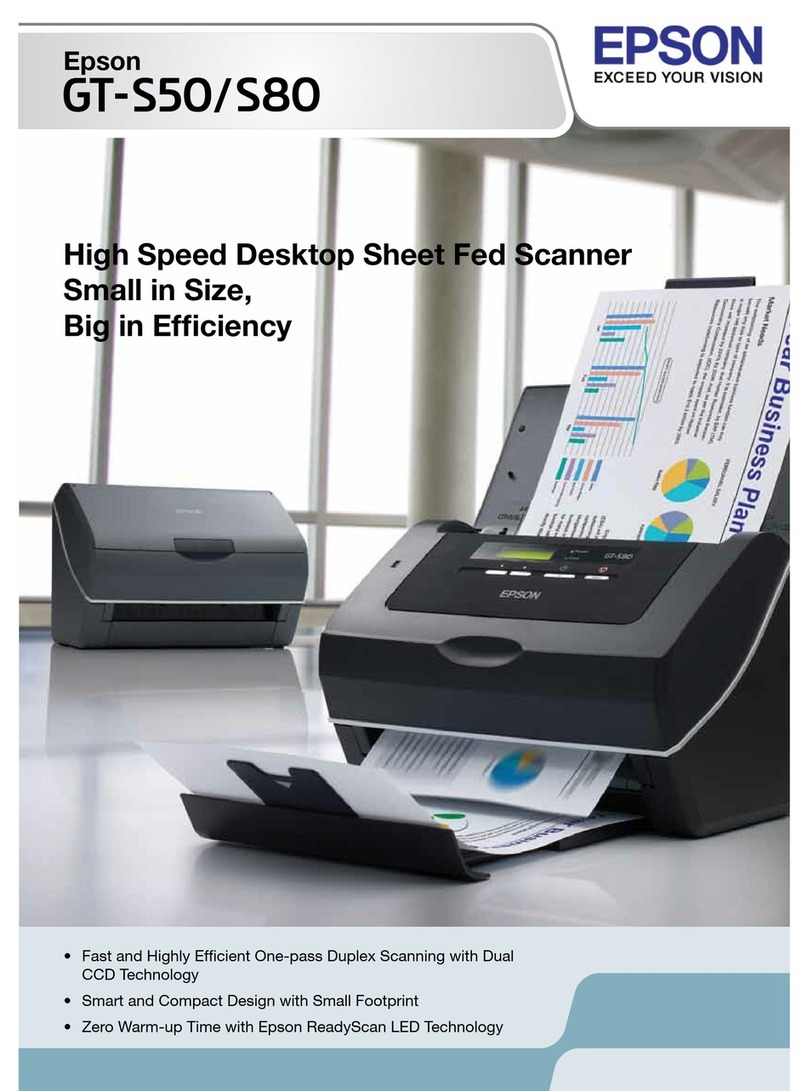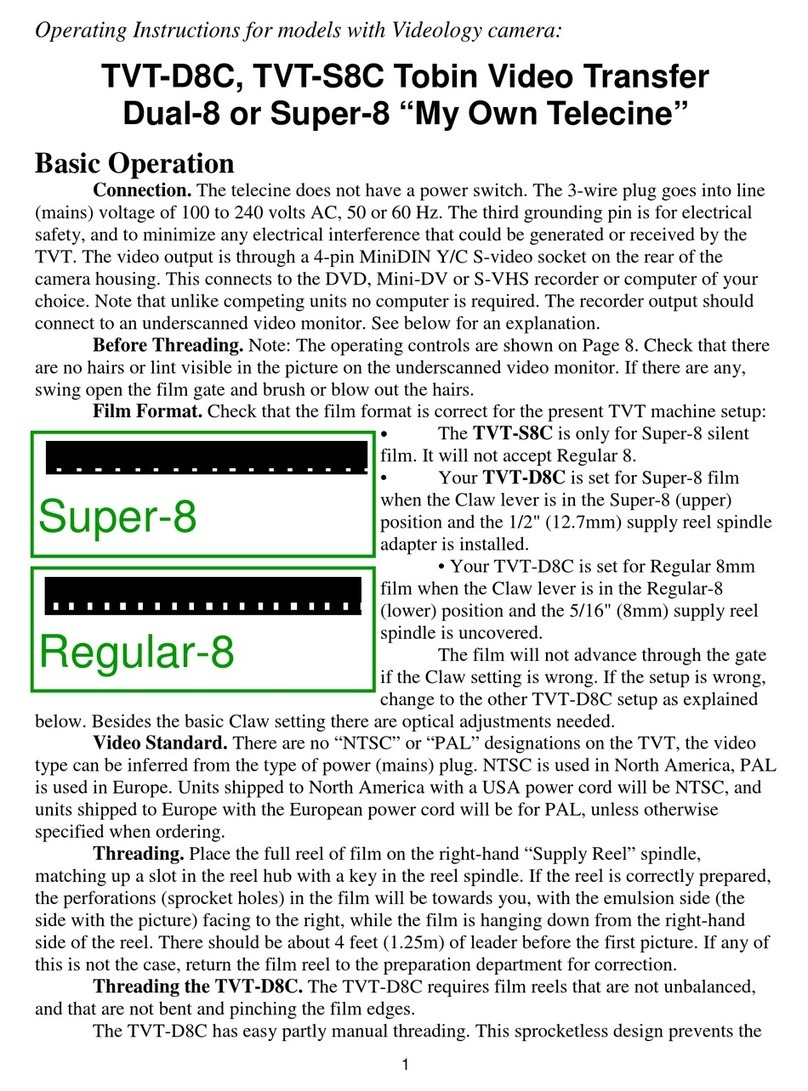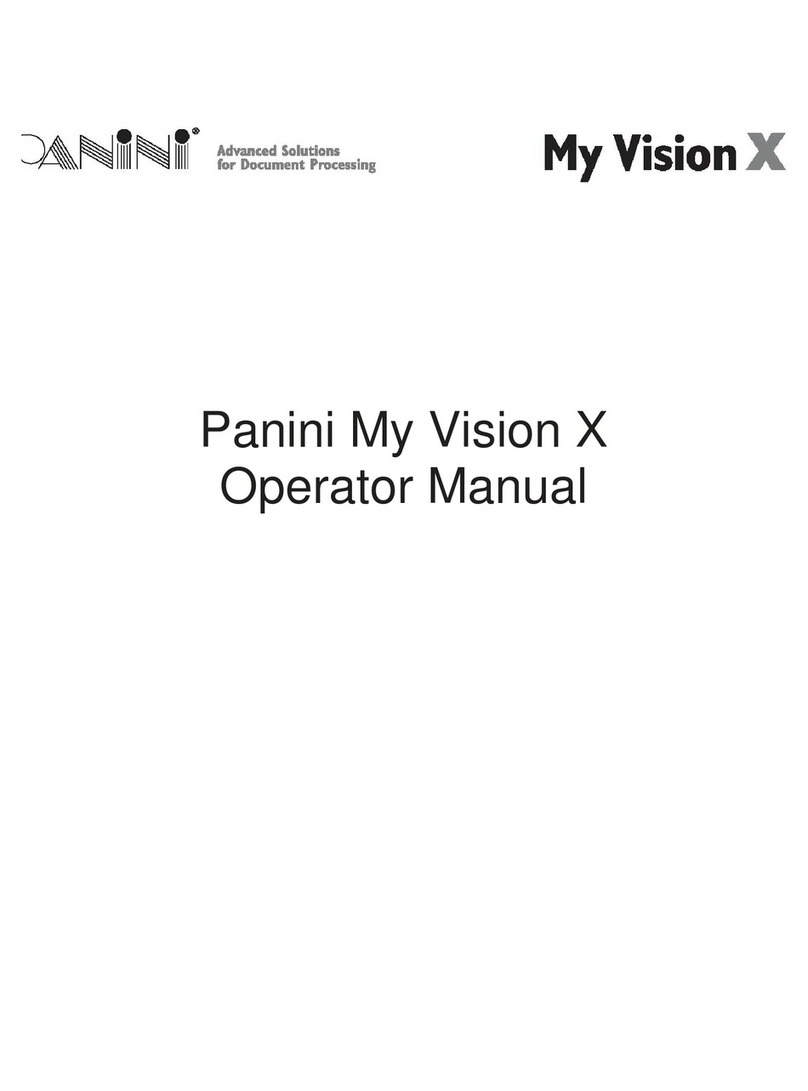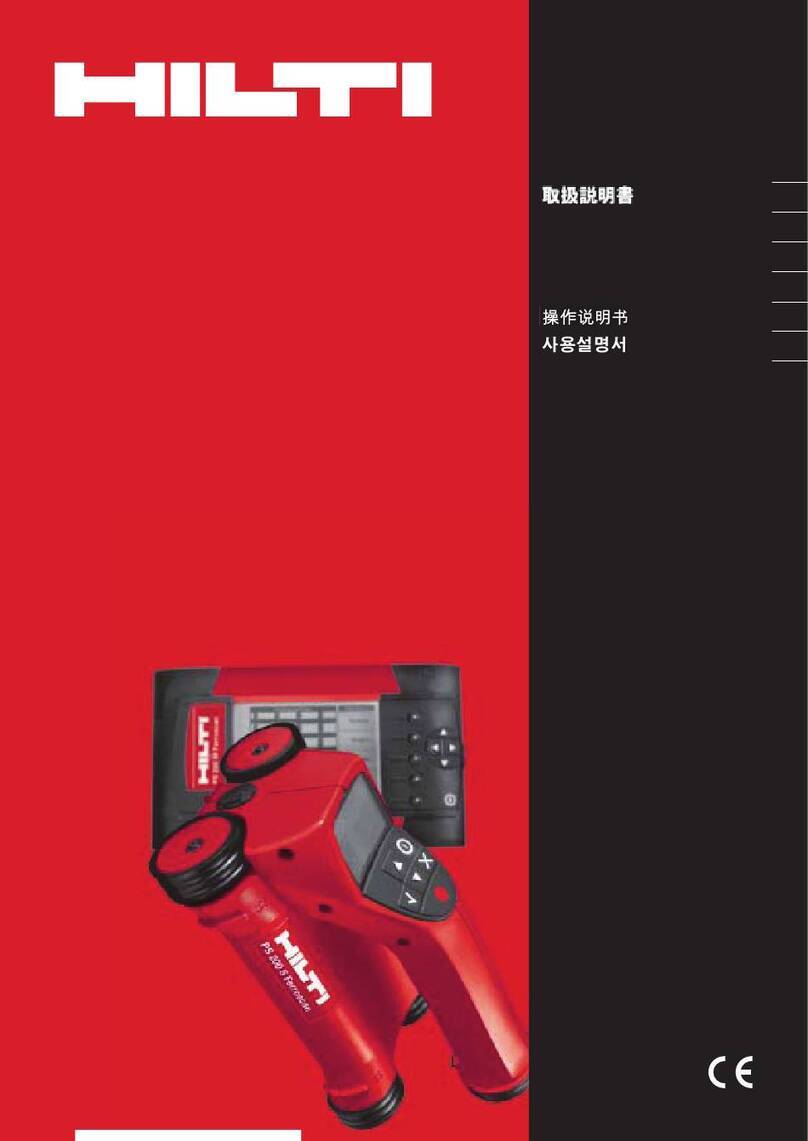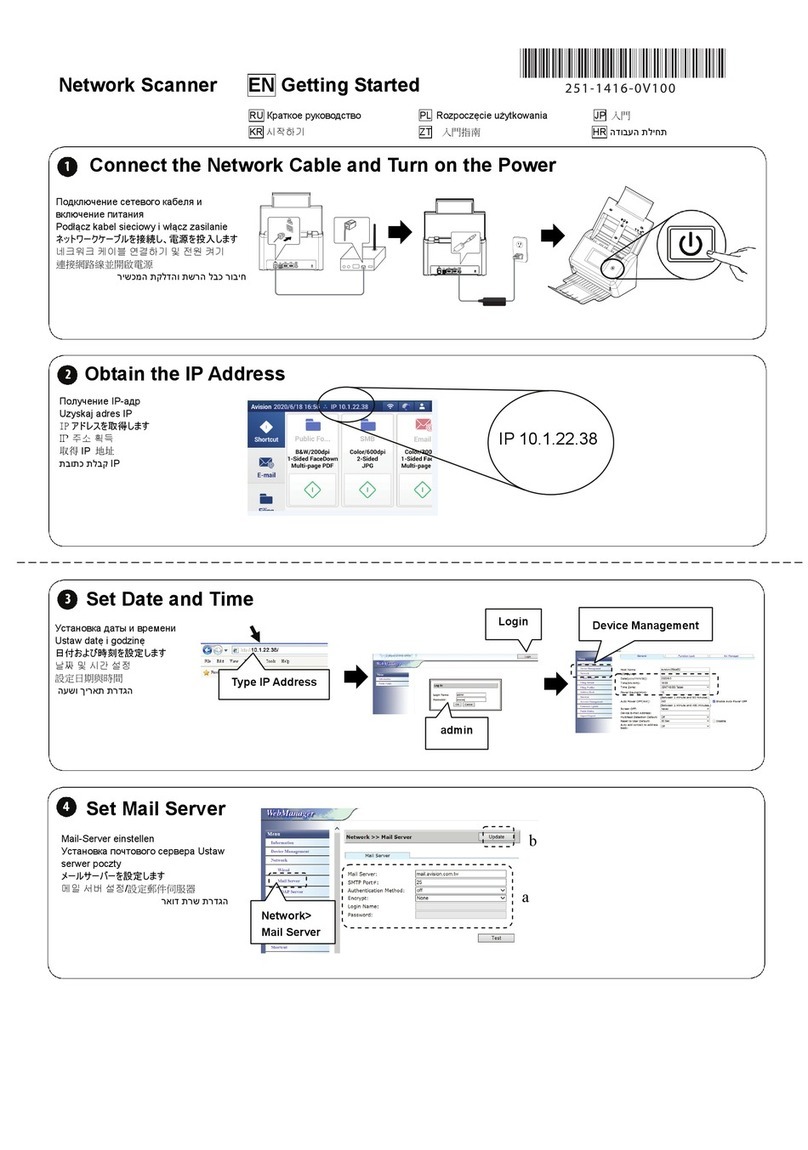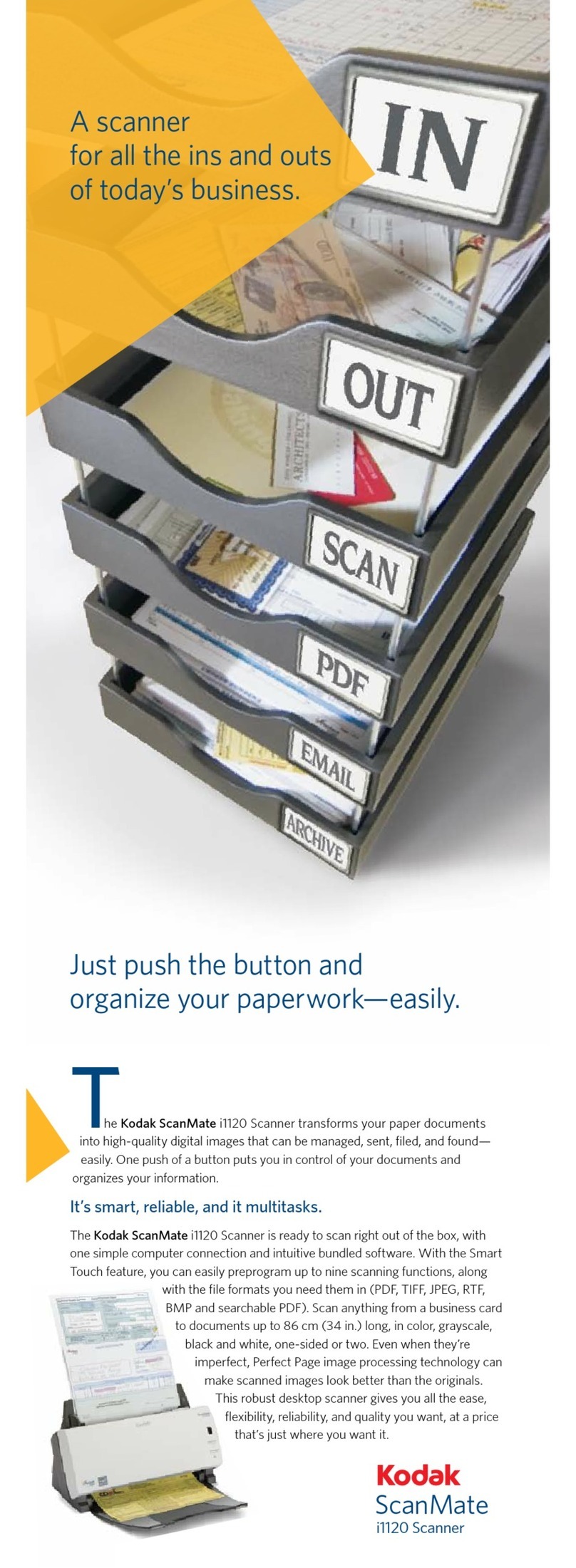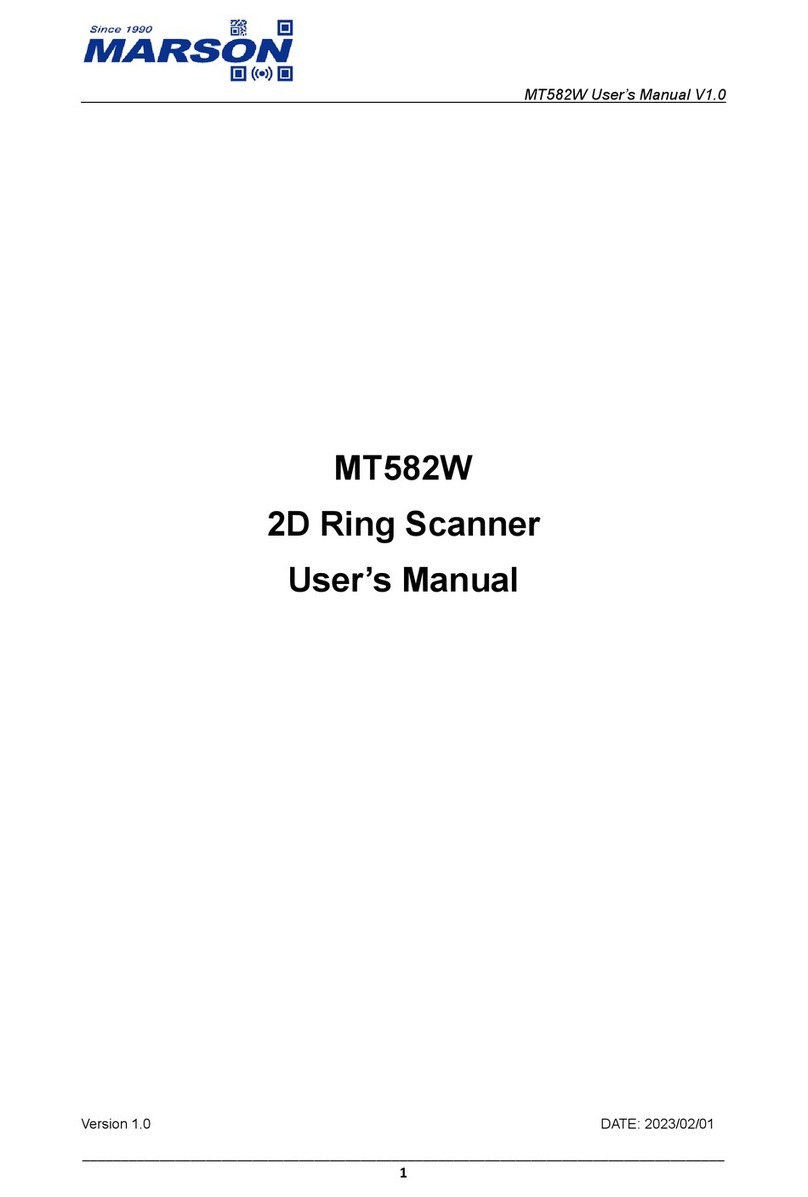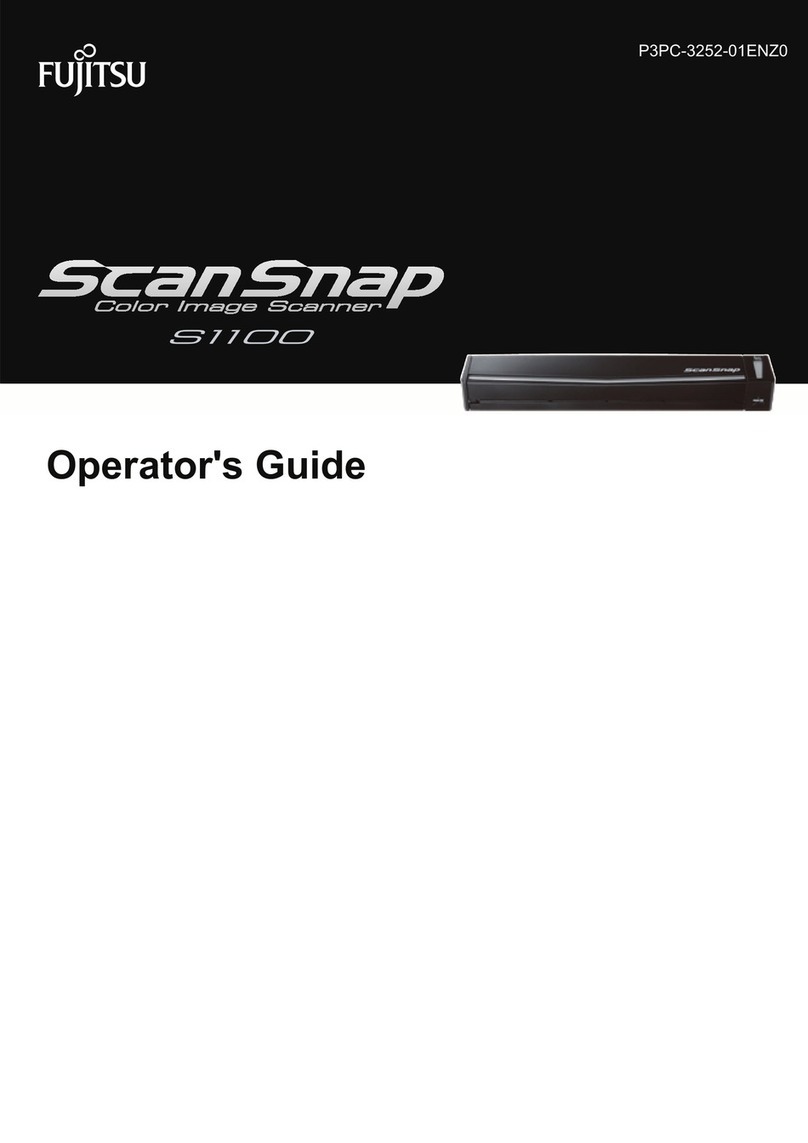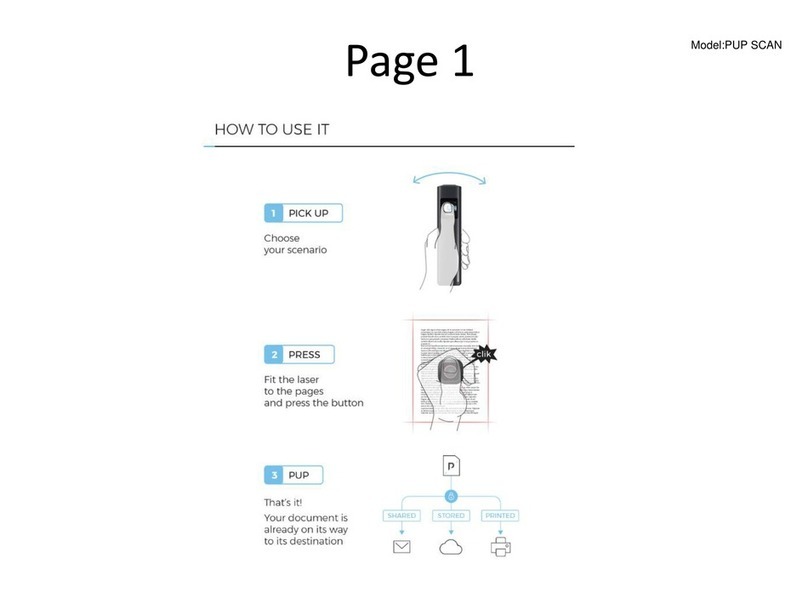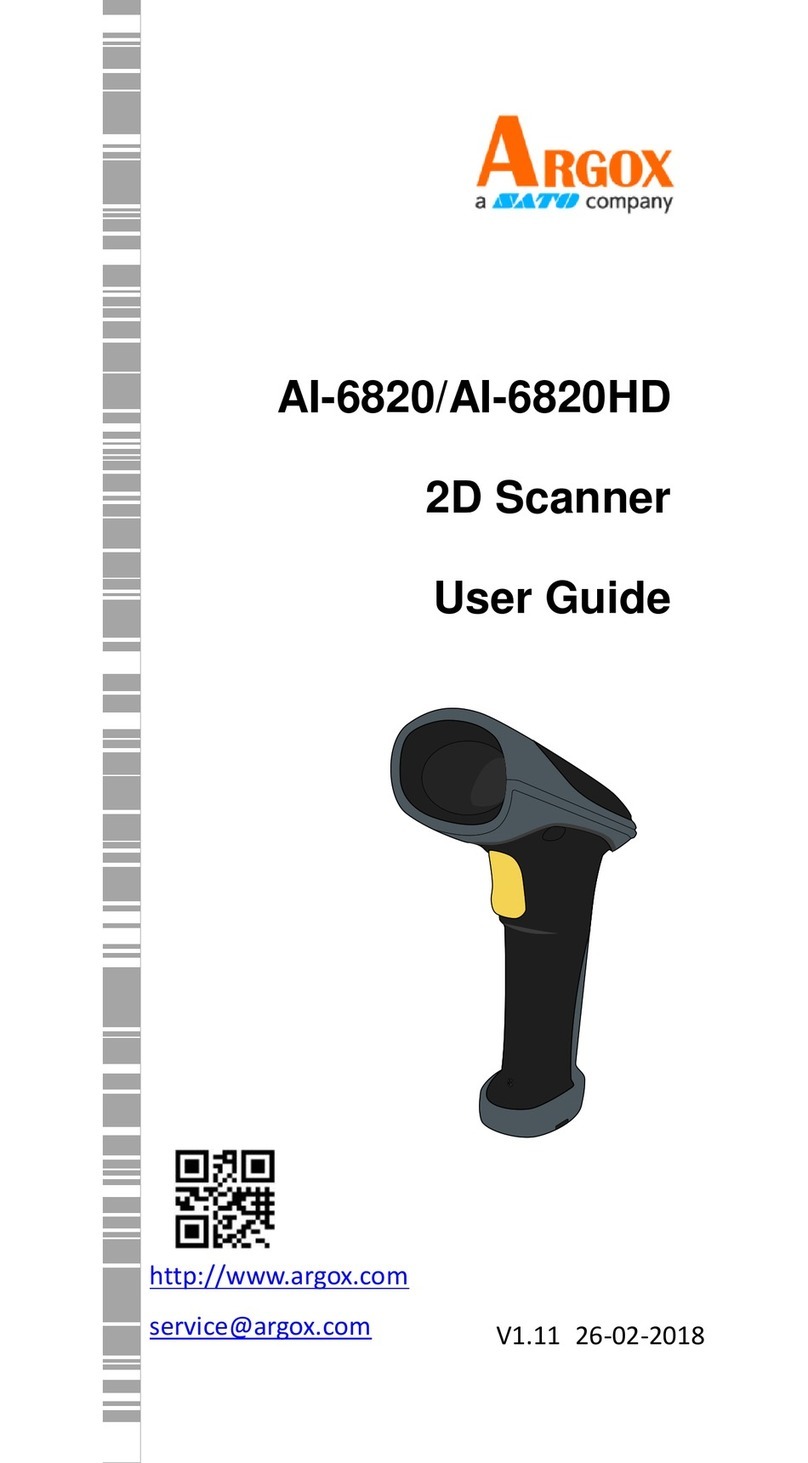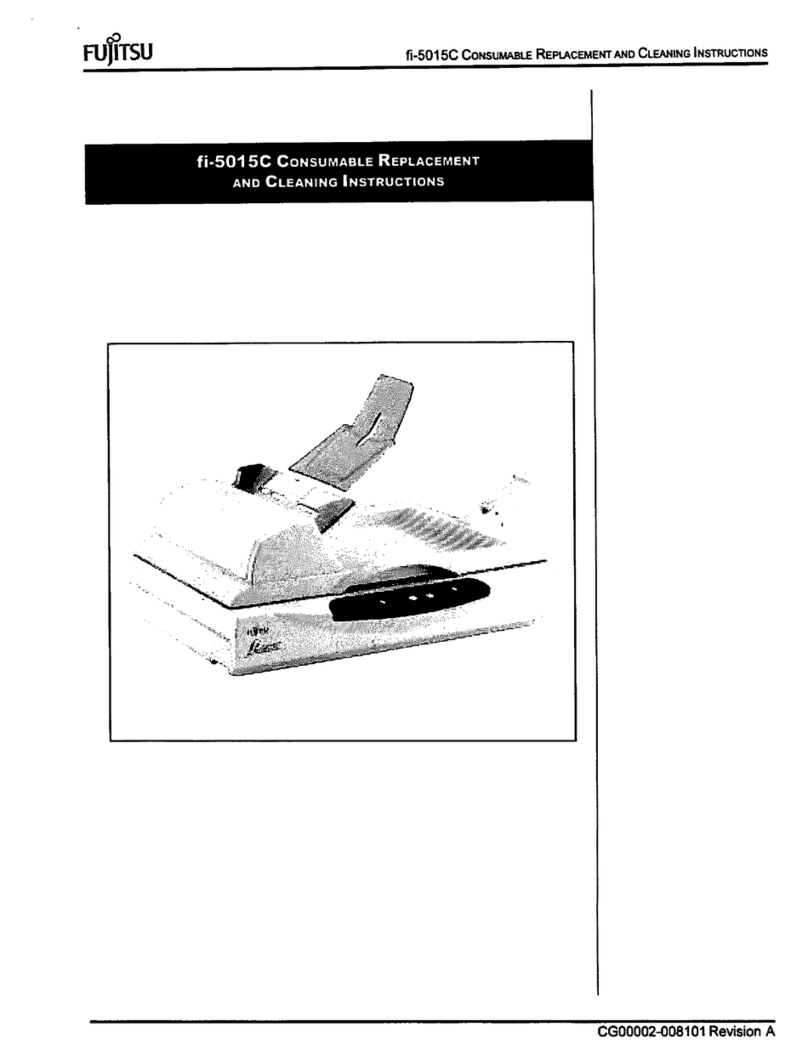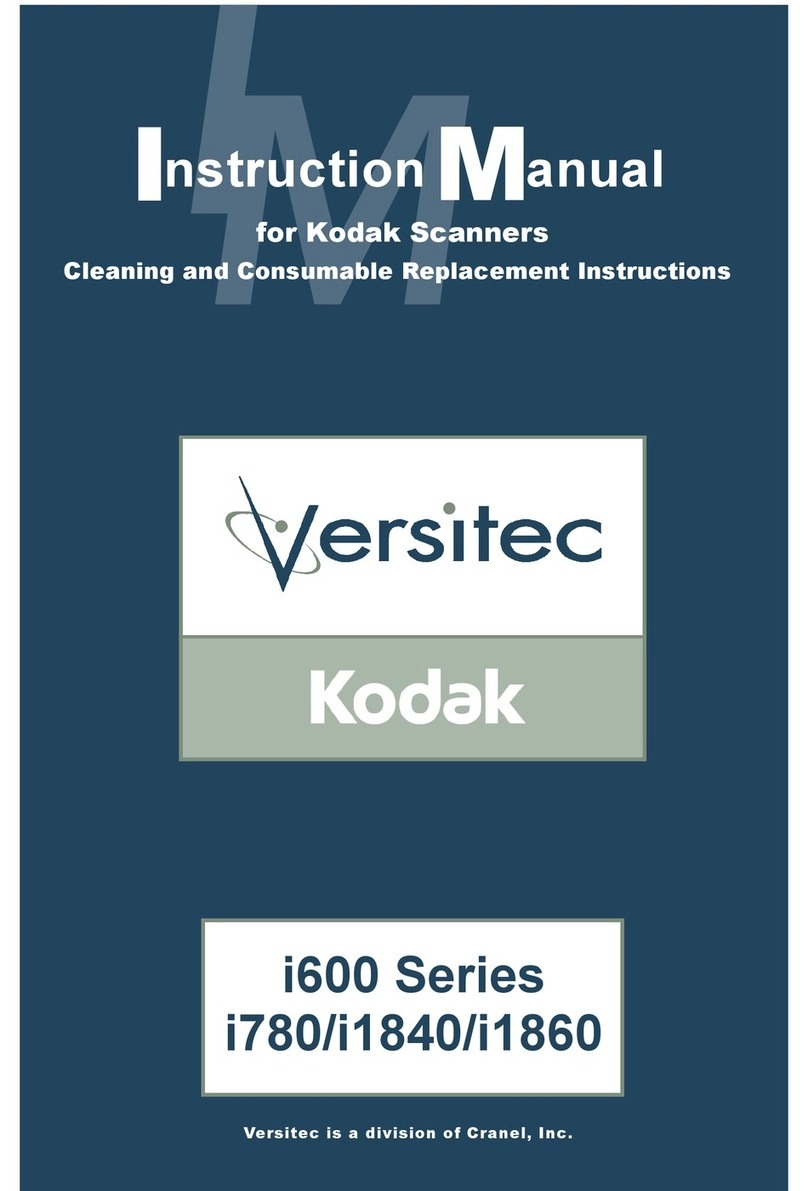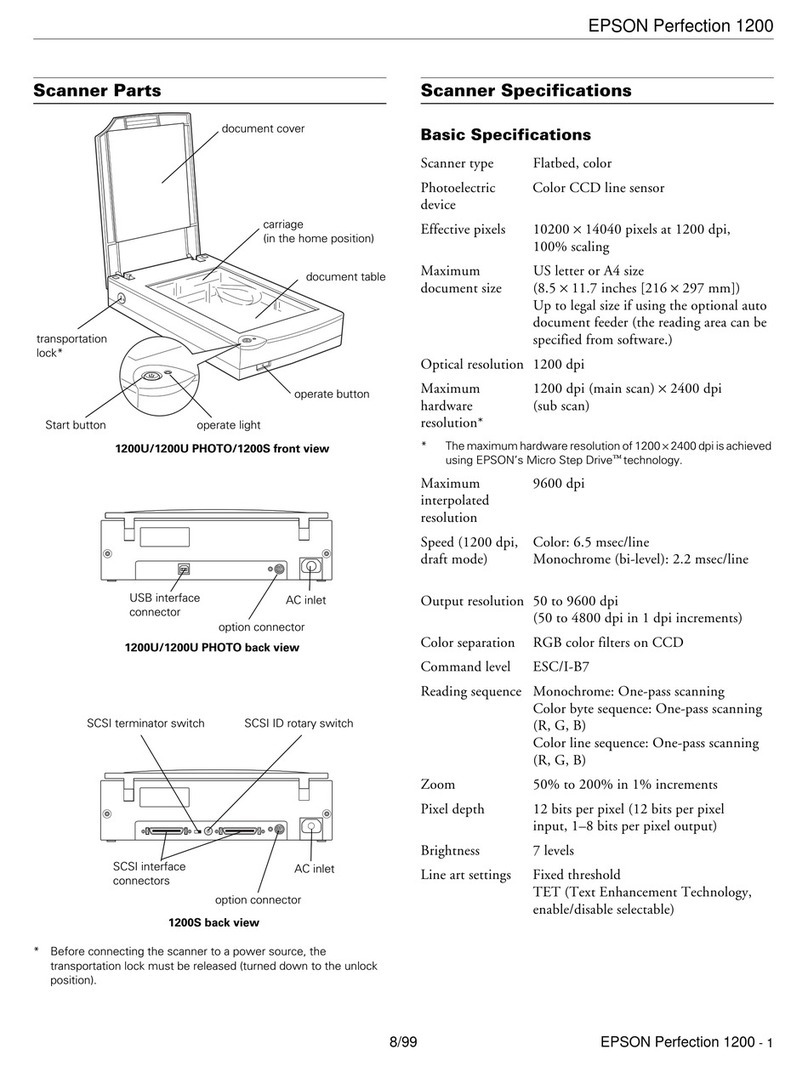Prior Scientific NanoScan SP Series Programming manual

PLEASE READ THE INSTRUCTIONS BEFORE
ATTEMPTING TOUSE THE NANOSCAN SP SERIES SYSTEM
IDENTIFYING YOUR SYSTEM COMPONENTS
INSTALLING YOUR SYSTEM
• Save this manual as it contains important safety information and operating instructions.
• Before using the system, please follow and adhere to all warnings, safety and operating instructions located
on the product and in this user manual.
• Do not expose the product to open flames, extreme hot or cold temperatures, water or moisture.
• Do not allow objects to fall on or liquids to spill on the product.
• Connect the AC power cord only to designated power sources as marked on the product.
• Make sure the electrical cord is located so that it will not be subject to damage.
• To reduce the risk of damage, unplug the product from the power source before connecting the components together.
• DANGER - never alter the AC cord or plug. If the plug will not fit into the outlet, have a proper outlet installed
by a qualified electrician.
• Use only the proper type of power supply cord set (provided with the system) for this unit.
• Do not attempt to disassemble the product. Doing so will void the warranty. This product does not contain
consumer serviceable components. Service should be performed by authorized service centers.
NANOSCAN SP SERIES QUICK START INSTRUCTIONS
The standard NanoScan SP Series system consist of:
1. NanoScan SP Series Piezo Sample Scanner
2. NPC-D-6110 Controller
3. One or more of the sample accessories listed:
- QGSP301XR - extra recessed microtitre plate
- QGSP302XR - extra recessed universal specimen
- QGSP303XR - extra recessed slide holder for a
single slide of standard and double width
4. Adapter plate to mount the NanoScan SP on the
microscope XY stage. No adapter plate is require for Prior
XY stages H117 & HLD117 (Except HLD117NN).
5. USB stick NPC-D-6110 Controller
SP400/600 Piezo Sample Scanner
USB
Sample Holder
Adapter Plate
www.prior.com
STEP 1:
Where an adapter plate is included, attach it to your XY stage using the screws provided. Do not screw the adapter plate for the
HLD117NN in place. Use all available thread holes to mount the plate. Lightly nip each screw with a hex key (0.3NM / 300cNM/
0.2lbft Torque). In the event that the screw bottoms out before the head seats, stop. Do not force the screw as it may be too
long; back the screw out before moving the XY stage.
Shown with base plate attached to back of
NanoScan SP unit.
Screw holes indicated with yellow circles below:
Note: The stage is a moving platform, the height will vary when powered compared to unpowered. The stage must be mounted to
a flat surface when powered.

INSTALLING YOUR SYSTEM
STEP 3:
The sample holder has a slight offset, place the sample holder so the offset matches the XY stage. The sample holder is
lightly held in place by two magnets, however it is better to use the four Nylon M3 screws provided to hold the sample more
securely. To level the sample loosen the 4 screws and use the levelling grub screws to tip and tilt the sample, then retighten
M3 screws. Note: Only nylon screws should be used (other screws risk damaging the stage thread).
STEP 4:
Incubators are available from Okolabs and Tokihit that can be mounted within the stage. Where an incubator is used please
ensure that the slow (0.5Kg) tuning is selected on the controller. The stage dimensions are available from the installation
diagram to be found on the USB stick included or as a download from the website www.nanopositioning.com or
www.prior.com. Controller manuals and test results are also included on the USB stick.
www.prior.com
STEP 2:
Position the NanoScan SP stage aligning the connection points with
those on the XY stage or adapter plate. Mount the stage using M4
screws using all the available thread holes on the XY stage. Where the
attachment requires screws of nonstandard length they should be part
of the adapter kit. Lightly tighten each screw with a hex hey (0.3NM /
300cNM/ 0.2lbft Torque). In the event that the screw bottoms out be-
fore the head seats, stop. Do not force the screw as it may be too long;
back the screw out before moving the XY stage. It is important to
attach the stage using as many mounts at possible to achieve the
specified performance.

CONNECTING YOUR SYSTEM - FRONT OF UNIT
POS MON connector Analogue position
monitor (POS MON) output BNC
connector(s) – single ended output(s).
ANA I/P” connector Analogue
command input BNC connector(s) – single
ended input(s). Signal used to control the
stage position
On/Off switch
Earth Stud - M4 threaded stud
Provides additional product ground to help reduce interference of
background electrical noise. Do not raise above 0V ground potential
Power Connector 4 pin miniDIN with screen Input
+24V dc ±0.75V @ 5A Provides power to the
controller electronics. ONLY connect an approved
power supply.
Provides digital inputs and outputs for interfacing controller to
external equipment. 25 pin D-type socket; 5V TTL input/output
MUST use shielded cable.
TRIG Input
TRIG Output
IN_POS Output
Stepped Input
Stepped Output Interface Connector
Ethernet Connector
Dual connector master/slave
configuration. Used to communicate
with an external computer.
USB Connector Type B
Used to communicate with an
external computer.
Controller synchronizing signals and
RS-232 NanoScan-Z connection. For RS-
232 connection, connect a plug-to-plug
9 pin gender changer/adaptor to the
controller, and then
connect to the PC’s
RS-232 port using a
9 pin serial cable.
Power Indicator LED
Indicates the power status and functionality of the
product. RED steady = Controller configuring/not
ready (can take up to 30 seconds). GREEN steady =
Controller powered and ready for operation
CLOSED INDICATOR LED
Indicates the status of the stage control Loop
OFF = Stage NOT connected
ORANGE = Stage settings being loaded on connection
RED = Controller operating in OPEN loop mode
GREEN = Controller operating in CLOSED loop mode
YELLOW = Controller servo output frozen
COMS Indicator LED
Indicates the state of the controller communications with
the connected computer. Not lit = No communications
taking place. GREEN lit or flashing =
Communications are taking place
IN POS Indicator LED
Indicates the status of the stage position in
CLOSED loop mode. ORANGE = Stage settings
being loaded on connection. OFF = Stage has not
reached the desired position. GREEN = Stage has
reached the desired position (within specified limits)
Nano Mechanism Connector – connect the OP400 to
this position. This provides the stage piezo HV supply,
power for calibration EEPROM and measuring
signals for capacitive sensor operation. NOTE High
Voltage present on connector – up to 160VDC
CONNECTING YOUR SYSTEM - BACK OF UNIT
TURNING ON YOUR SYSTEM
1. Once the stage is mounted, connect stage to the controller ensuring that the connector screws are tightened to the controller lock posts. The
stage must be mounted to a flat surface before being powered. On powerup, the controller will always sweep the stage across its range to
carry out auto-calibration. It is important to ensure that slides, lenses and other equipment are fitted after the auto-calibration (after
powerup).
2. Connect Power to controller and USB interface to the PC.
3. Switch ON controller using switch on rear panel. After approx. 30 seconds, the relevant stage channel should show two green lights (Closed
and IN-POS). This indicates the stage is operating in the CLOSED loop mode and IN-POS LED indicates stage has reached position within a
pre-defined band.
4. The analogue input and POS MON output is 0V to +10V giving a scale factor of 40µ/volt. The analogue input is enabled by
default. The Scale Factor is in microns per volt. 50 microns per volt for the OP400.
5. The system has 8 memory positions for PID settling (accessible via the USB interface). The system has been shipped with
optimized settings for different objective loads, resolution and step settle requirements. The default setting has been optimized for loads from
150g to 500g. To change to the other settings it is necessary to connect to a computer, the next section demonstrates how to change to other
settings. Do not change settings too fast for load used or damage to the unit may occur. If during operation the stage begins to vibrate (resonate)
power down the system quickly. It is likely the stage is being used outside the limits of the current setup. If a large load mass has just been
added either remove it or select a slower tuning present that will support that load. Ensure the stage and sample is bolted down fully.
Remove input commands. If still vibrating please contact Prior for assistance.

SOFTWARE
The standard customer-facing application for the system is called ‘Nanobench 6000’, and is included on the USB drive included in
the shipment. This also includes software or links to software which must be installed before the software can be used.
- Visual C++ Runtime
- Labview Runtime Engine
‘Nanobench 6000’ runs on Windows XP, 7, 8, 10.
Once Nanobench and associated software has been installed and controller functional, go to
Windows Device Manager, and find the COM port that the controller is connected to (e.g. ‘COM12’).
Select the correct COM port within Nanobench 6000, then click ‘Connect’: At this point the software should
connect to the controller and begin reading the live measured position.
www.prior.com
Start Nanobench - the screen displayed will be similar to the one show below:

SOFTWARE
www.prior.com
Presets
The QGOP-400-UP/QGOP-400-INV/QGOP-400UP-HL and QGOP-400-INV-HL come with stored settings which have been
optimized for fast step settle times and objective loads. The datasheet provided with your OP400 provides information on the
presets for your device.
Caring For Your Stage
• When the stage is not in use for long periods it is advisable to either power down the stage or leave the command at 0. This will
help to ensure a long life.
• Avoid using the stage above 60% relative humidity for long periods.
• For loads greater than 600g please specify as the stage must be setup to support this. Default settings are optimised for 200g
sample holder and a slower setting for 500g typical incubator. Other loads can be optimised on request.
• Avoid spilling liquids on the stage (150v risk of shock!) if this happens power down the controller immediately. After 30 seconds
unplug the stage, tip the stage on its end to drain any liquids. Leave to dry fully. Once fully dry repower the system. If the stage is
non-operational return for repair.
• The stage is robust compared to most stages of this type, however avoid excess load (eg. leaning) on the stage or flexure
mechanisms within the stage may be damaged.
•The cable is sensitive - do not lift the stage by the cable or bend beyond the 30mm radius.
Dynamic Setups
The OP400 stage come pre-loaded with ‘dynamic setups’, which allow the stage/controller to operate with two different
objective loads, optimize step settle times and resolutions.
To swap between these setups the controller must be unlocked to at least ‘User’ security. The setups can then be changed
by selecting a new setup in the ‘Preset’ dropdown, then clicking ‘Load Preset’:
To change the security level, simply open the ‘Lock Status’ drop down and select the appropriate lock state. A warning is
displayed to ensure the user knows that unlocking hte controller exposes commands that can potentially cause damage to
the stage if set incorrectly. In most cases, a security level of ‘User’ is best, as it allows access to most commonly needed
settings while still keeping more important settings ‘locked’.
Table of contents
Other Prior Scientific Scanner manuals