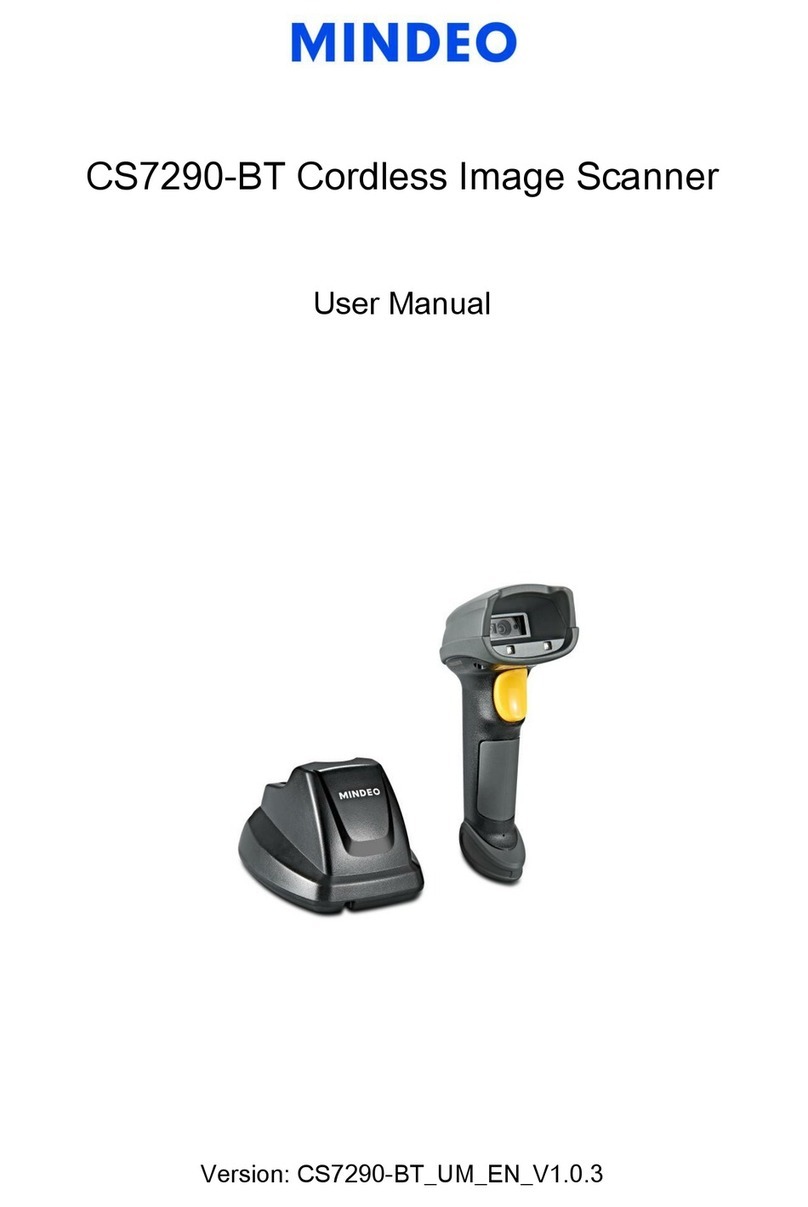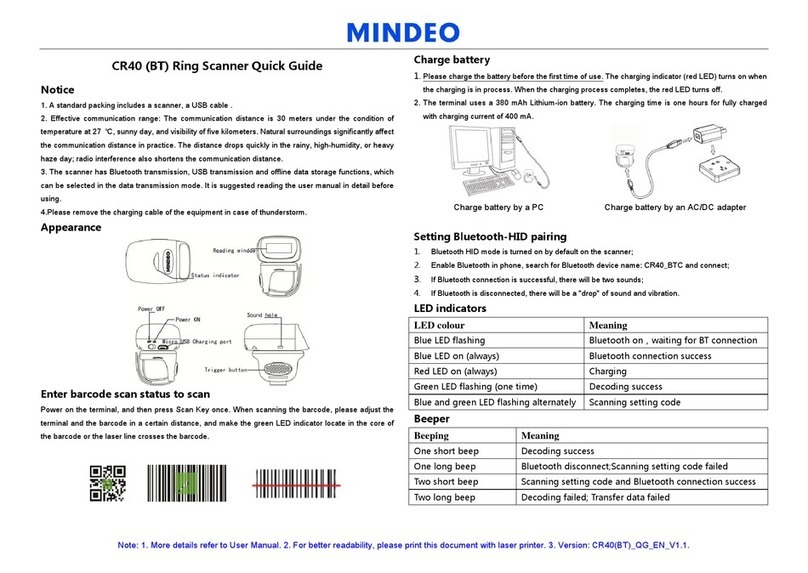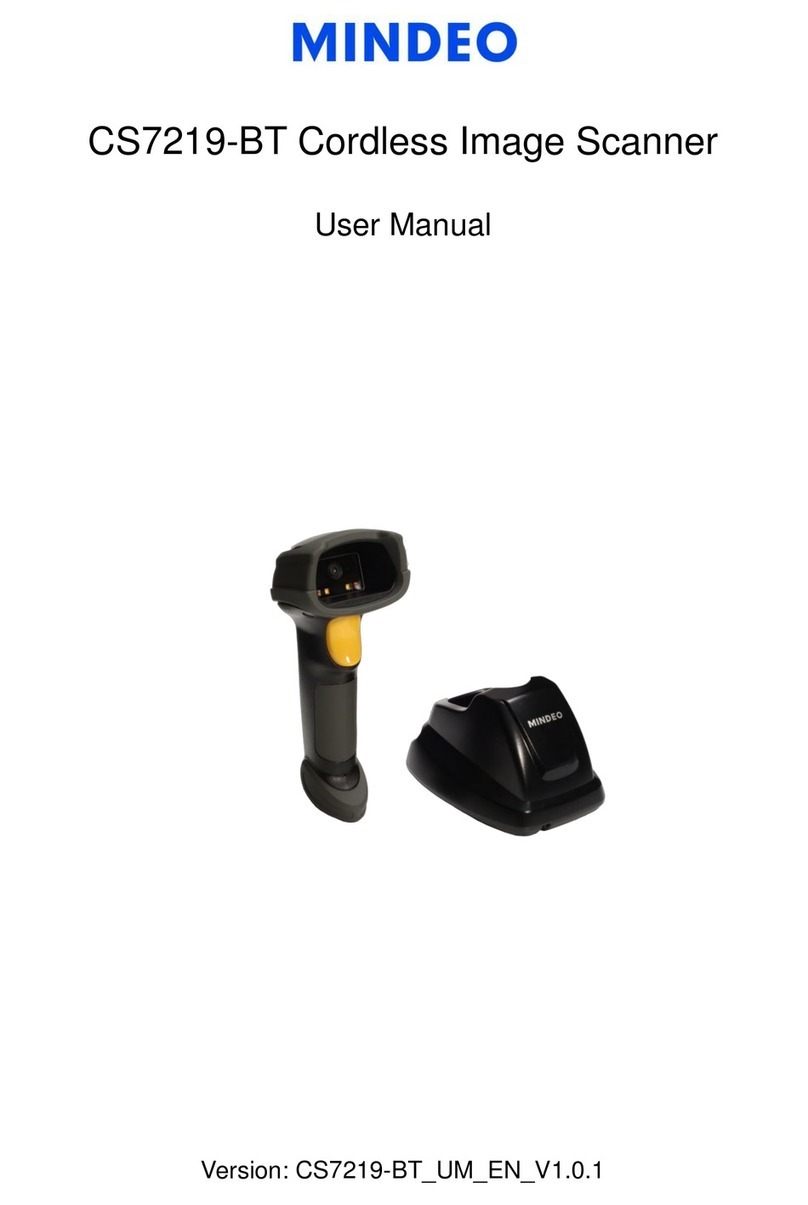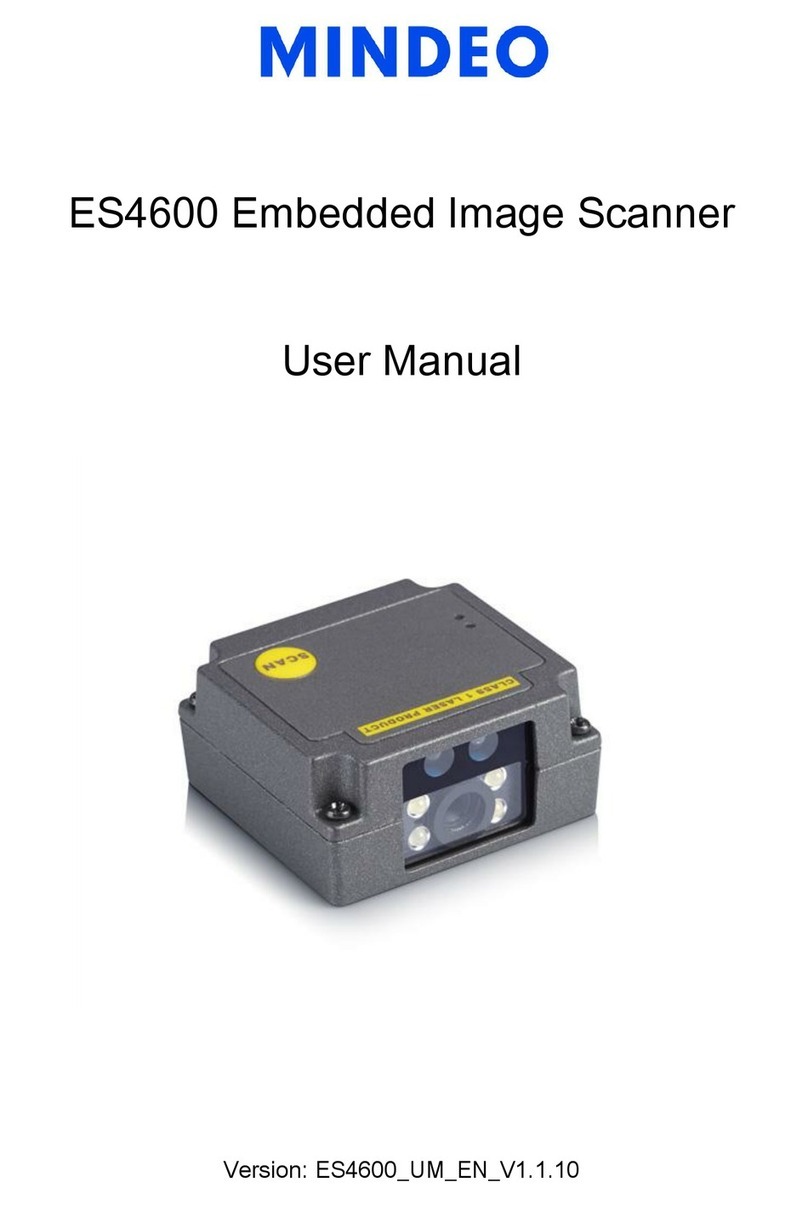iii
Contents
Contents.................................................................................................................................................iii
1 Specifications......................................................................................................................................1
1-1 Technical specifications ..................................................................................................................1
1-2 Default setting for each barcode.....................................................................................................3
2 Get started ...........................................................................................................................................4
2-1 Dimensions.....................................................................................................................................4
2-2 Parts of the scanner........................................................................................................................5
2-3 Cable connector pin-outs descriptions............................................................................................6
2-4 Installation and uninstallation of cable............................................................................................7
2-4-1 Installation - USB.....................................................................................................................7
2-4-2 Installation - RS-232 ................................................................................................................7
2-4-3 Uninstallation of cable..............................................................................................................8
3 Programming.......................................................................................................................................9
3-1 Example 1: Single-parameter setting by scanning 1D barcodes.....................................................9
3-2 Example 2: Multiple-parameter setting by scanning a QR code barcode .....................................10
3-3 Operate the scanner by receiving command via UART................................................................11
3-4 Interface selection.........................................................................................................................12
3-5 RS-232 interface...........................................................................................................................13
3-6 USB interface ...............................................................................................................................16
3-7 Scan mode & some global settings...............................................................................................19
3-8 Indication......................................................................................................................................25
3-9 Decode illumination and decode aiming mode.............................................................................26
3-10 Other settings .............................................................................................................................28
Note 1 : The instruction of calibrating the aimer in vertical centering direction................................30
Note 2 : Scan barcode or send command to enter upgrade mode..................................................31
3-11 UPC-A.........................................................................................................................................32
3-12 UPC-E ........................................................................................................................................34
3-13 UPC-E1 ......................................................................................................................................36
3-14 EAN-13 (ISBN/ISSN)..................................................................................................................38
3-15 EAN-8.........................................................................................................................................40
3-16 Code 39 (Code 32, Trioptic Code 39).........................................................................................42
3-17 Interleaved 2 of 5........................................................................................................................45
3-18 Industrial 2 of 5 (Discrete 2 of 5).................................................................................................47
3-19 Matrix 2 of 5................................................................................................................................48
3-20 Codabar......................................................................................................................................49
3-21 Code 128....................................................................................................................................51
3-22 UCC/EAN 128 ............................................................................................................................53
3-23 ISBT 128.....................................................................................................................................55
3-24 Code 93......................................................................................................................................56