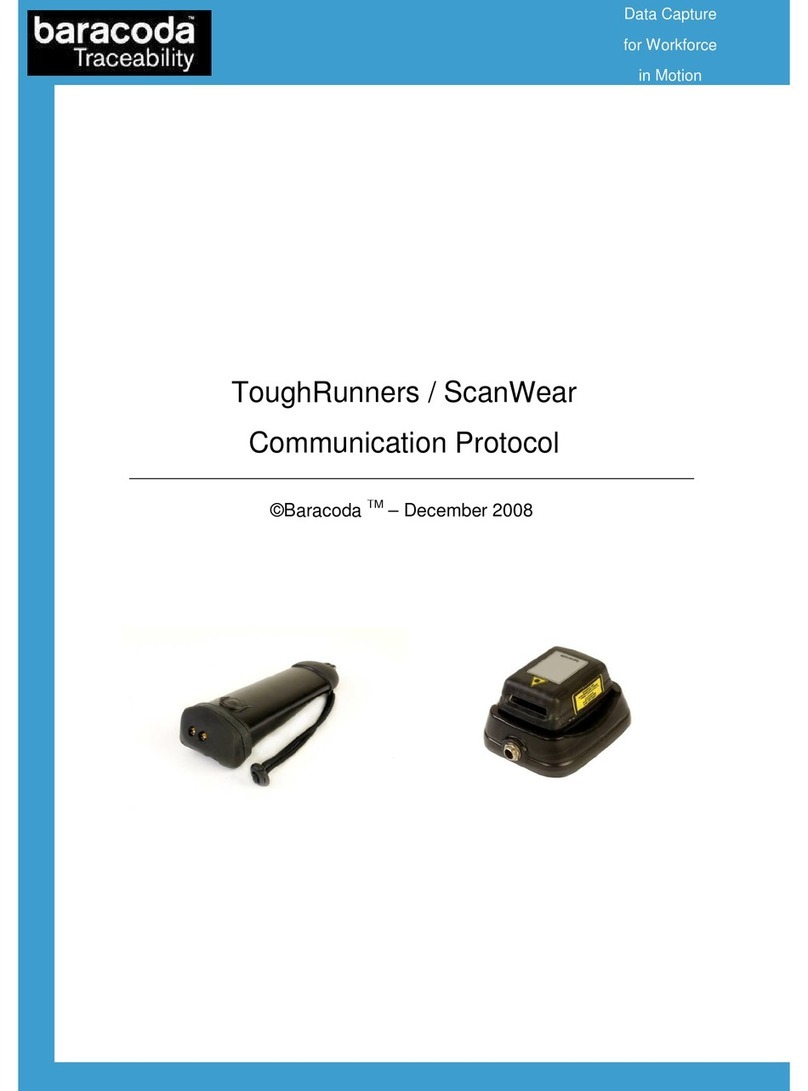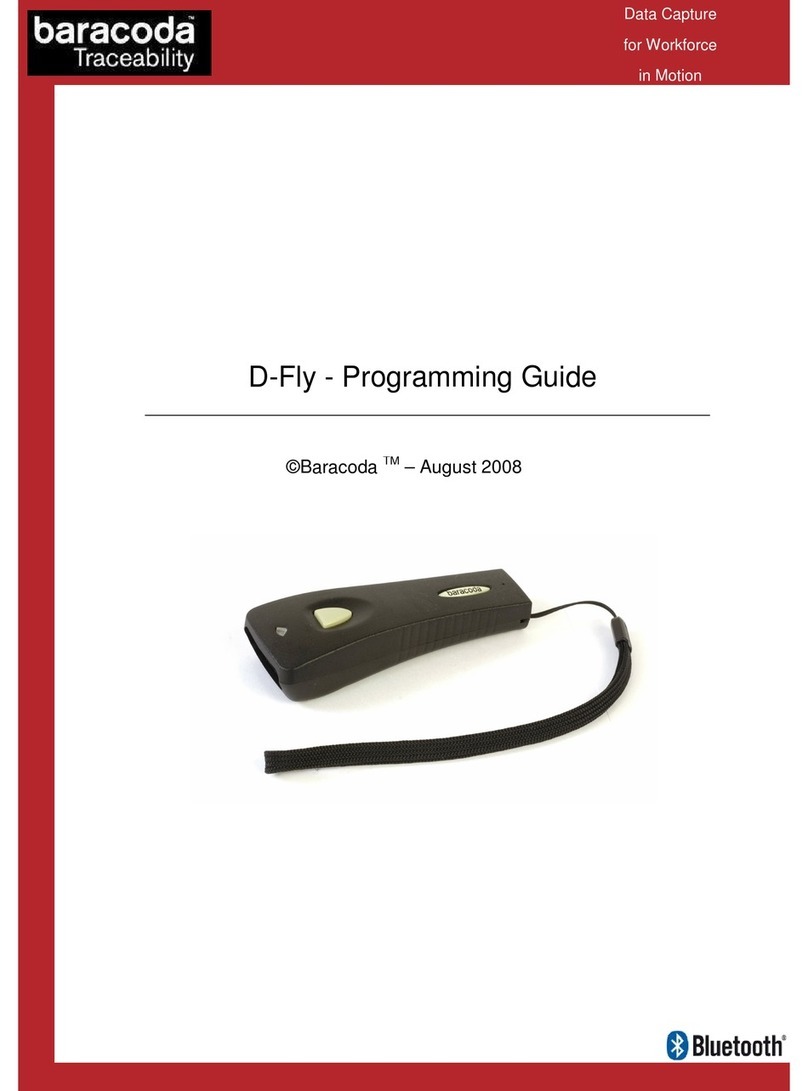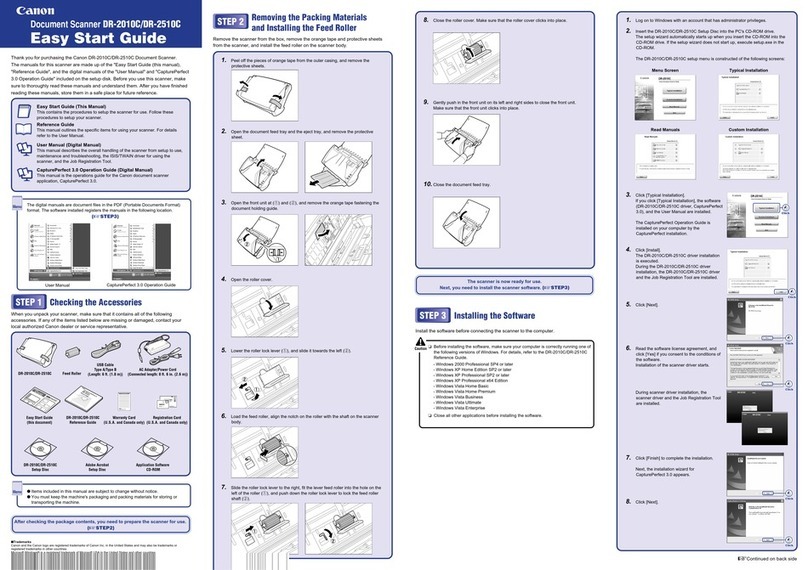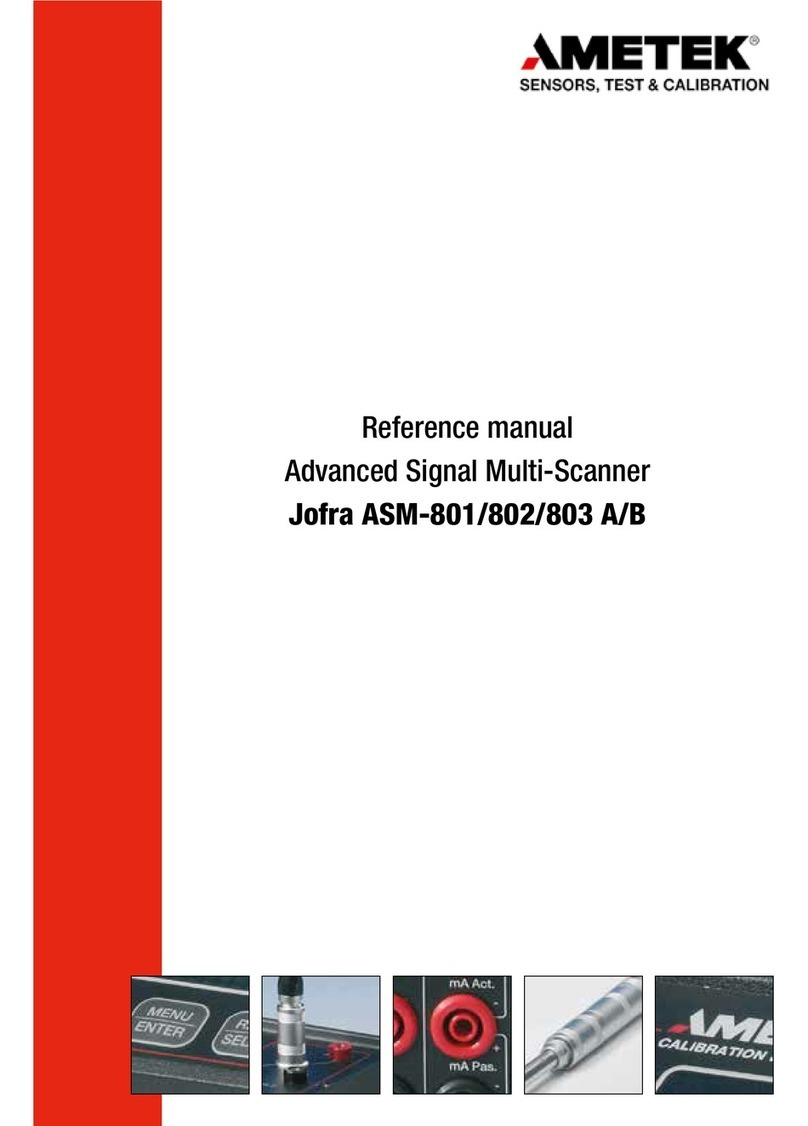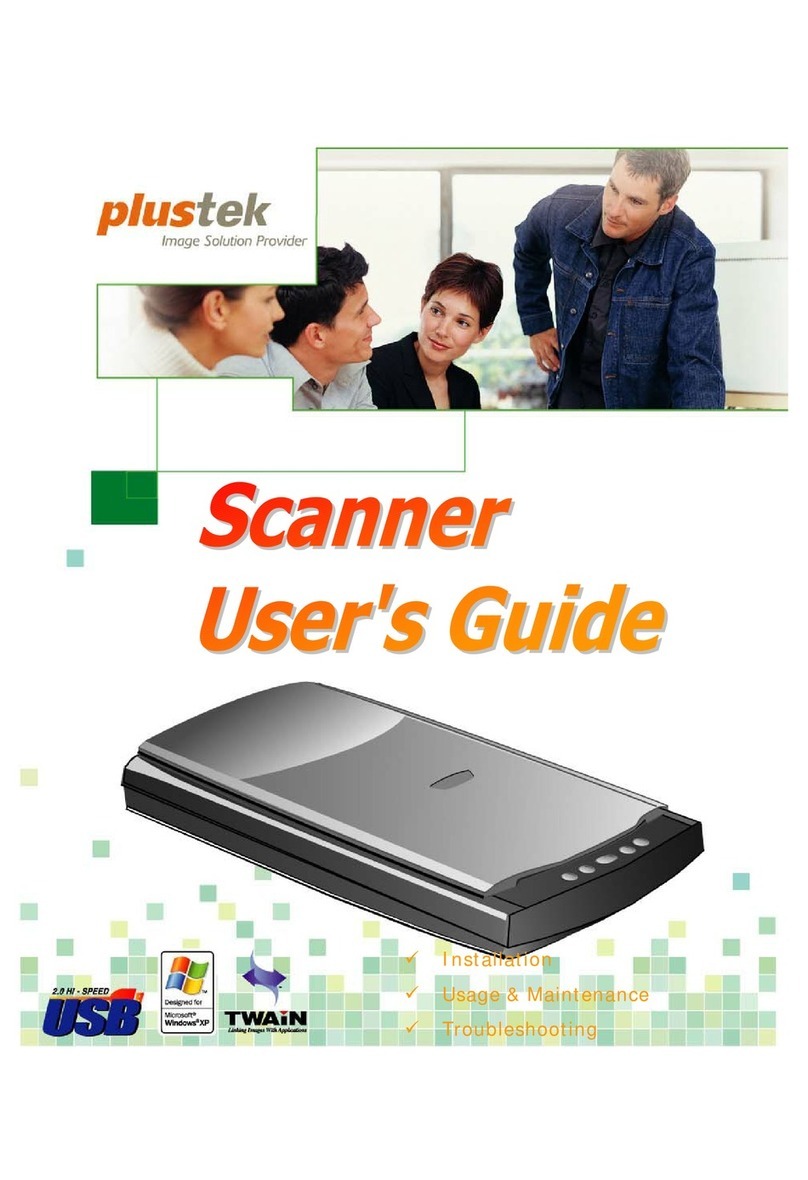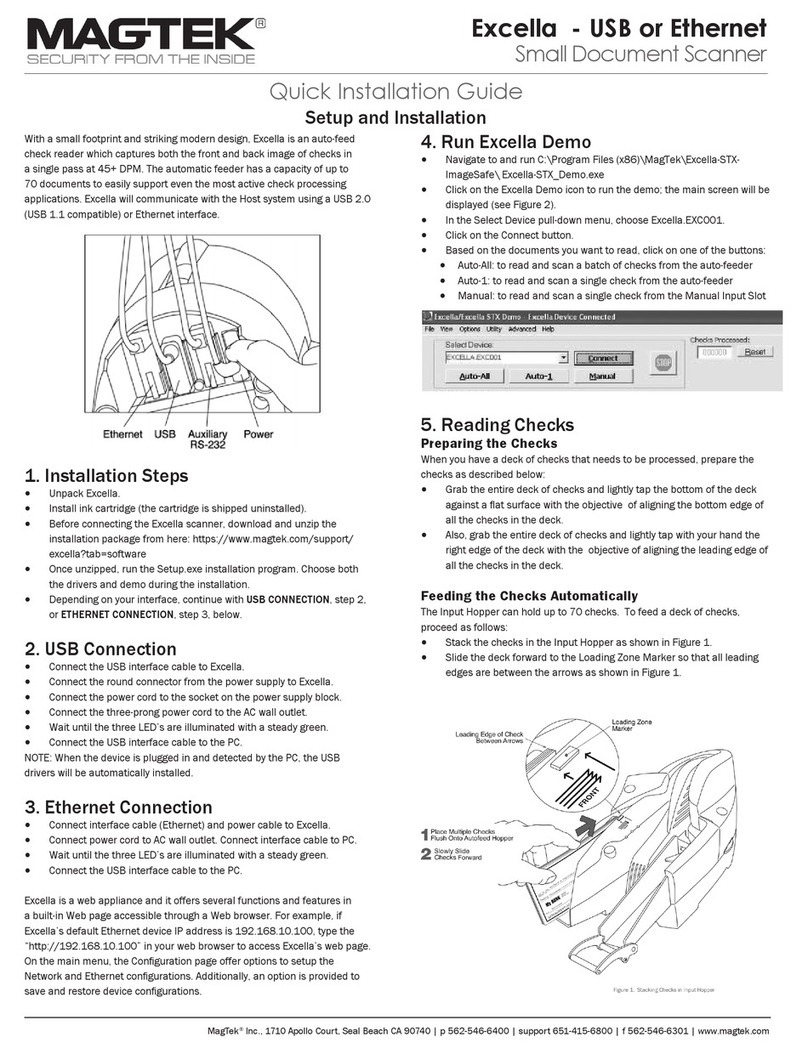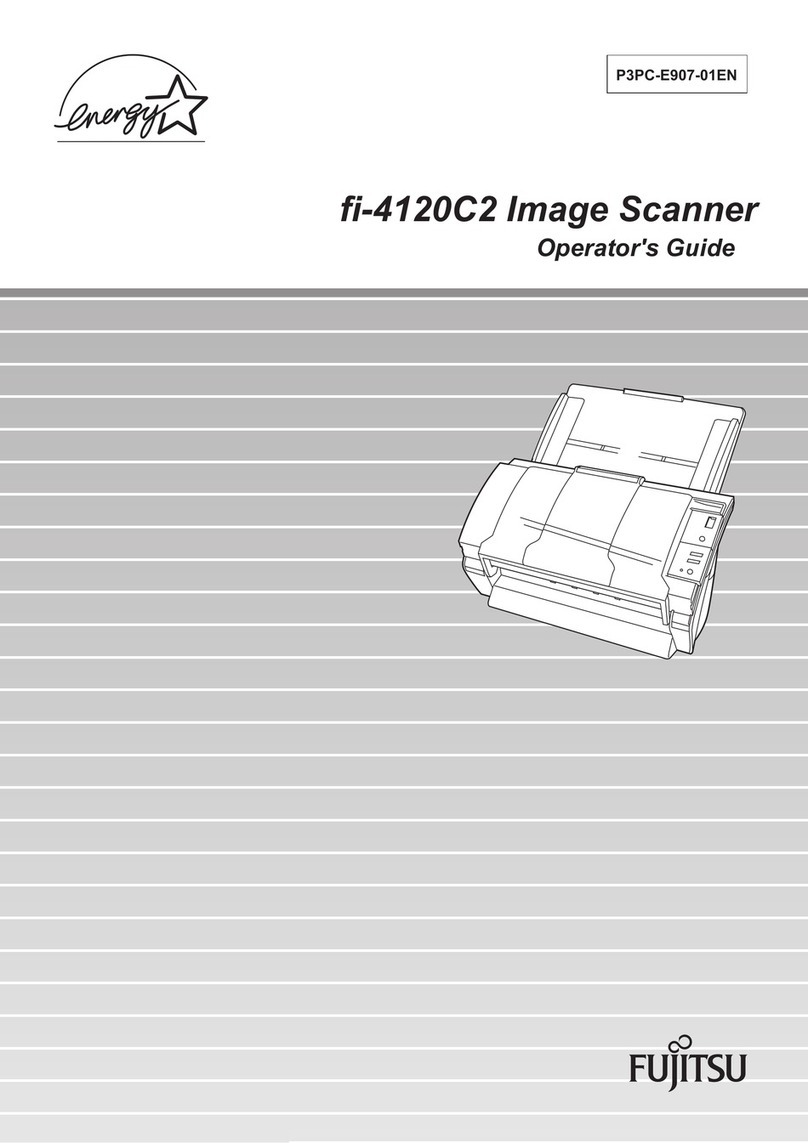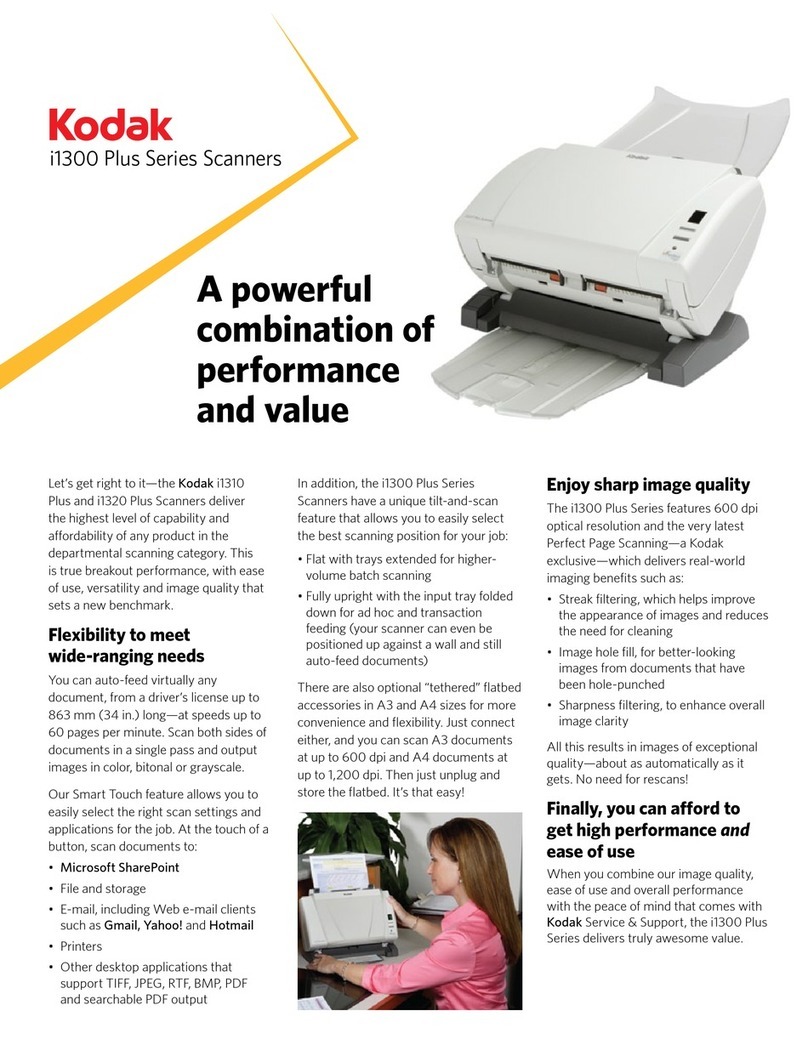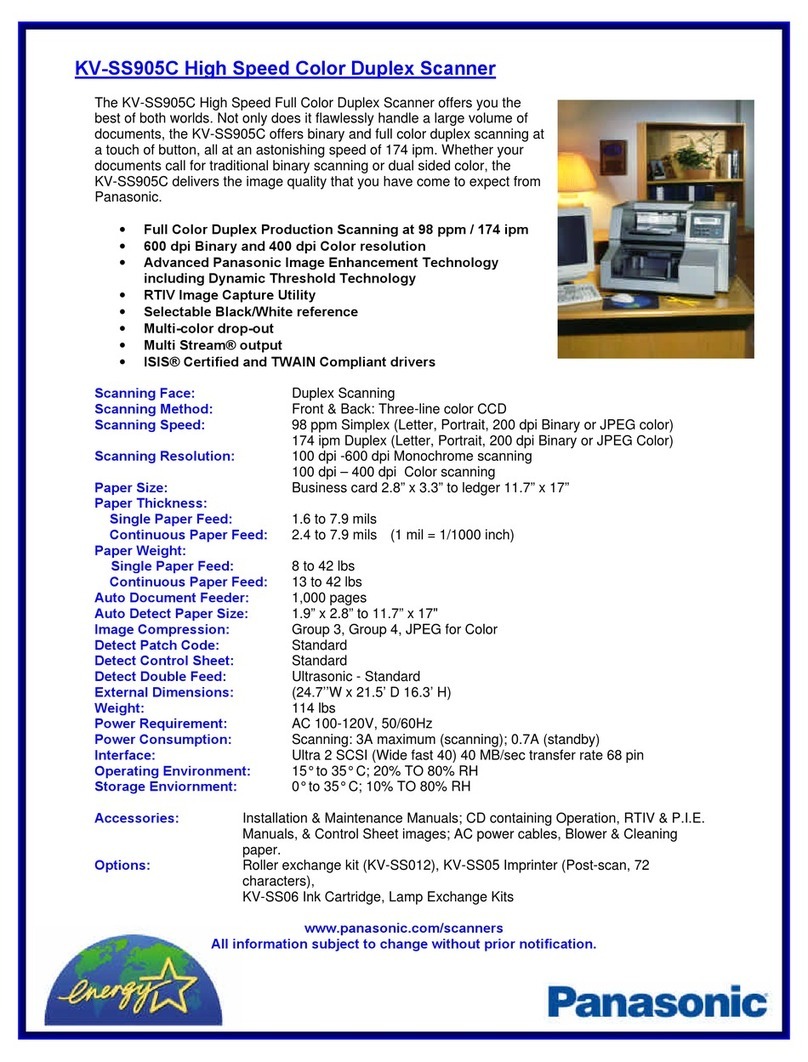Baracoda D-Fly – User Guide v1.6 - 11 -
Data Capture
for Workforce
in Motion
6.
The different ways to connect D-Fly to a host
Baracoda proposes three (3) ways to simplify this process. Just choose the most appropriate one according to
your specific needs.
6.1.1. For users: Complete Plug&Scan hardware solutions
The easiest way to connect a Baracoda scanner with a host computer is to use the Baracoda Plug and Scan
Bluetooth dongles. Baracoda offers the RS232 Plug&Scan Bluetooth serial dongle or the USB Plug&Scan
Bluetooth dongle to get connected to a host computer. To use one of these devices:
1. Plug the dongle into the USB port or into the RS232 port of the computer.
2. Wait 5 seconds for the host computer to recognize the Plug&Scan dongle.
3. Scan the “Connect arcode” availa le on the Plug & Scan dongle just once.
4. Within less than 20 seconds the LED on the scanner will start dou le flashing green: you are now
paired and connected!
For the USB Plug and Scan Dongle: Once the dongle is connected to the D-fly scanner open the target
application (such as Notepad, Excel and Word). Make sure the active cursor is where the user wants the
arcode information to e placed and start scanning arcodes.
For the RS232 Plug and Scan Dongle, the application will have to receive the information from the serial port in
order for the application to receive data from the serial port download the Kemul Software on the Baracoda
We site http://www. aracoda.com/
Pease note that the D-Fly scanners are set y the Baracoda Plug&Scan USB in “no data loss mode” ON y
default.
The No Data Loss mode allows the reader to uffer arcodes if the arcodes are read out of range.
6.1.2. For users: software solutions
Baracoda provides two different software packages to manage the Baracoda Bluetooth arcode devices:
-K-Emul lets you insert the scanned arcode value in the selected field. It also allows adding a prefix
and a suffix.
-BaracodaManager is a user-friendly, advanced software that inserts the scanned arcode in a text field
of the target application (Kemul plug-in) or displaying the arcode (Terminal plug-in), presents the
following features: very easy connection (one click connectivity), automatic reconnection, uffers
data in memory and automatic re-transmission.
Please check the compati ility for some specific hosts (see BaracodaManager compati ility ta le on
www. aracoda.com).
How to quickly verify that your scanner is working correctly, using the BaracodaManager:
1. Make sure that your host device (PC or PDA) is Bluetooth ena led. If not, please contact your reseller.
2. Install the BaracodaManager (updates can e downloaded from http://www. aracoda.com/). Refer to
compati ility ta le for specific hosts.
If your Bluetooth software is not compati le, you can test your scanner with Hyperterminal or Kemul. Refer to
Communication Protocol documentation. (Download on http://www. aracoda.com/download.)
3. Configure the BaracodaManager.
•Start the BaracodaManager y selecting Start> Programs> BaracodaManager>
BaracodaManager. The application automatically searches for wireless scanners.