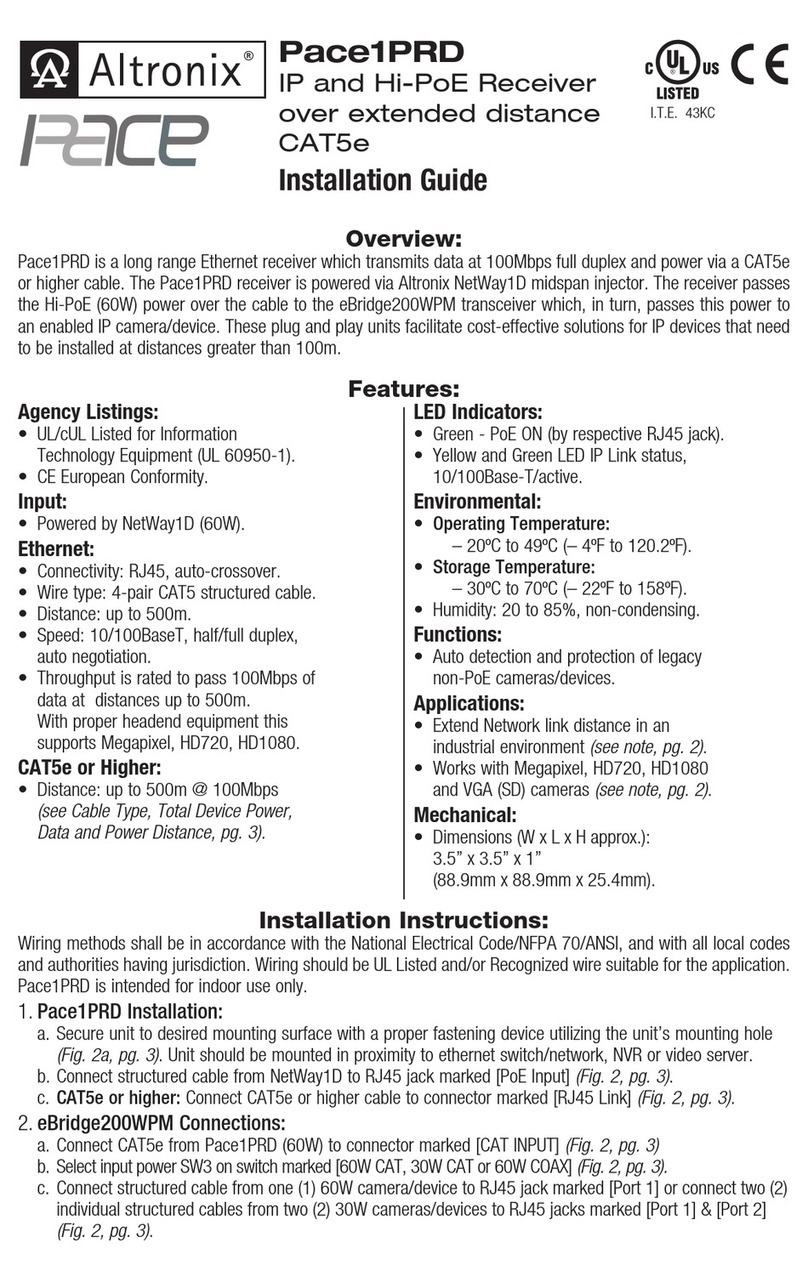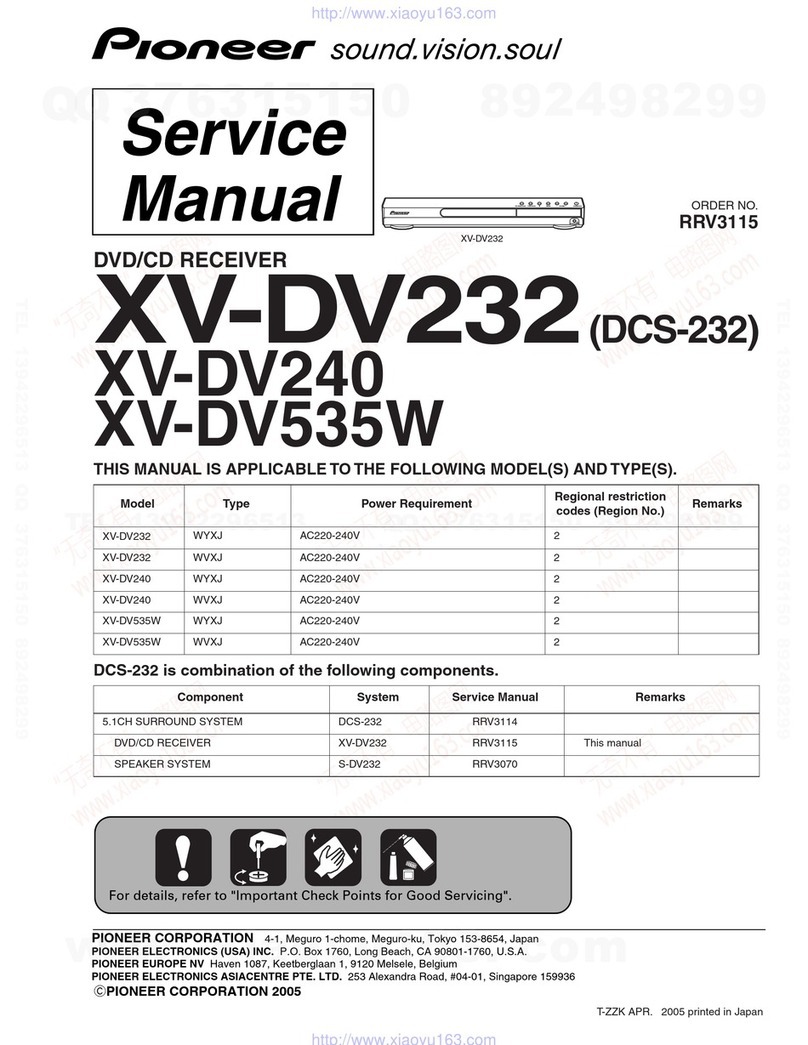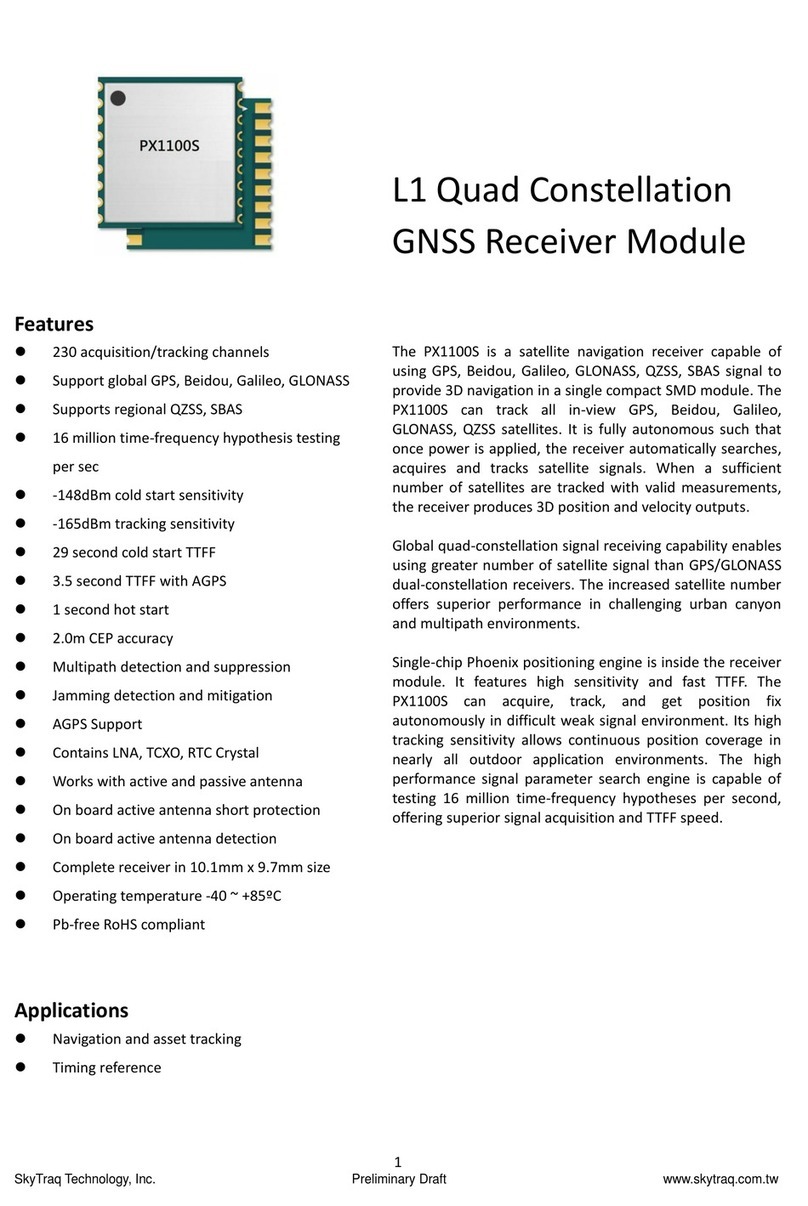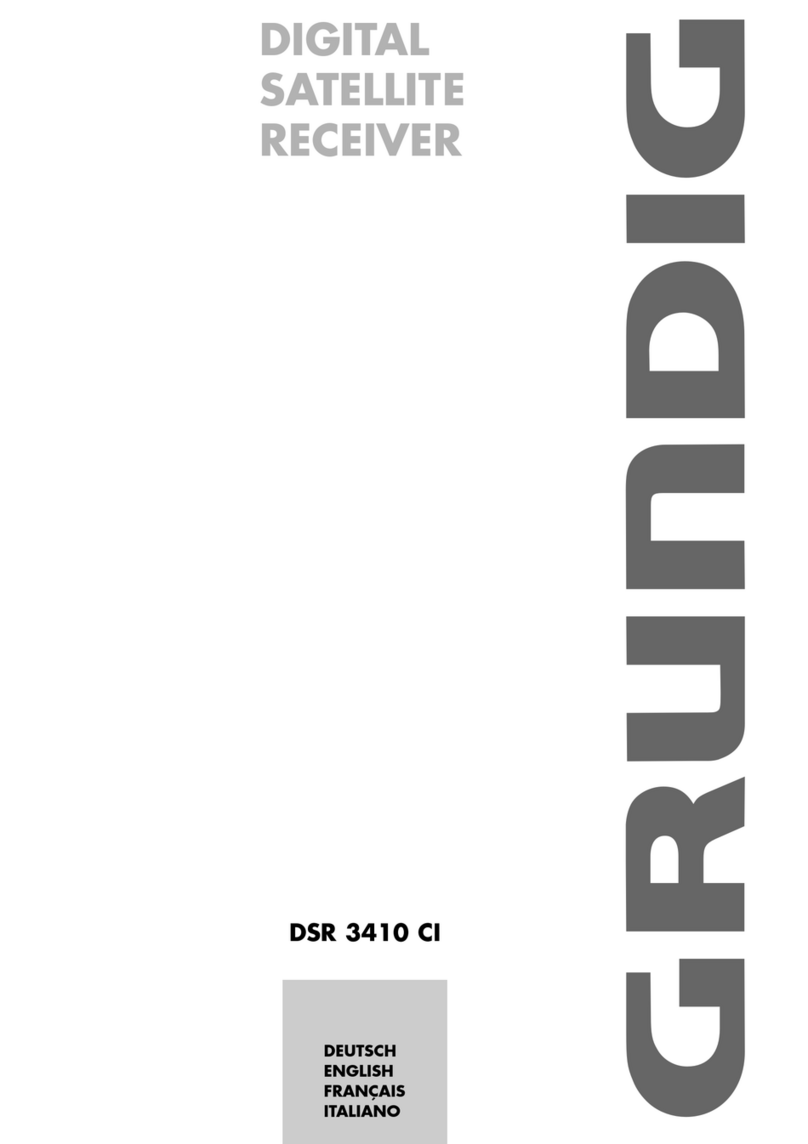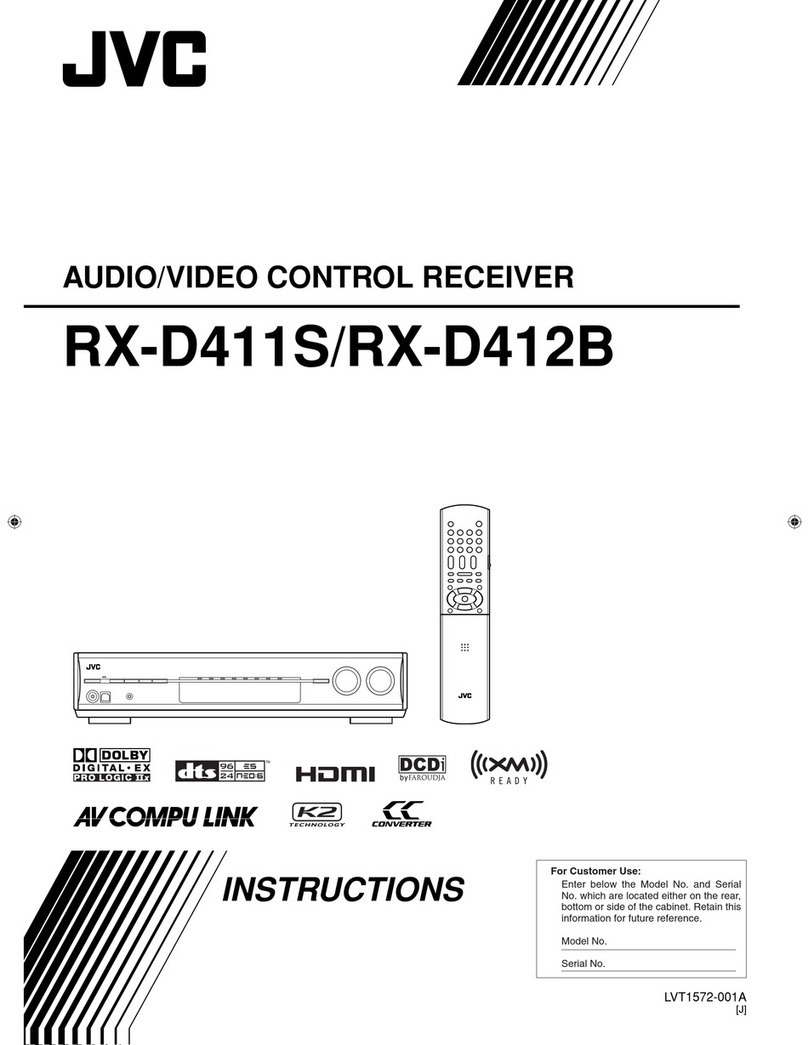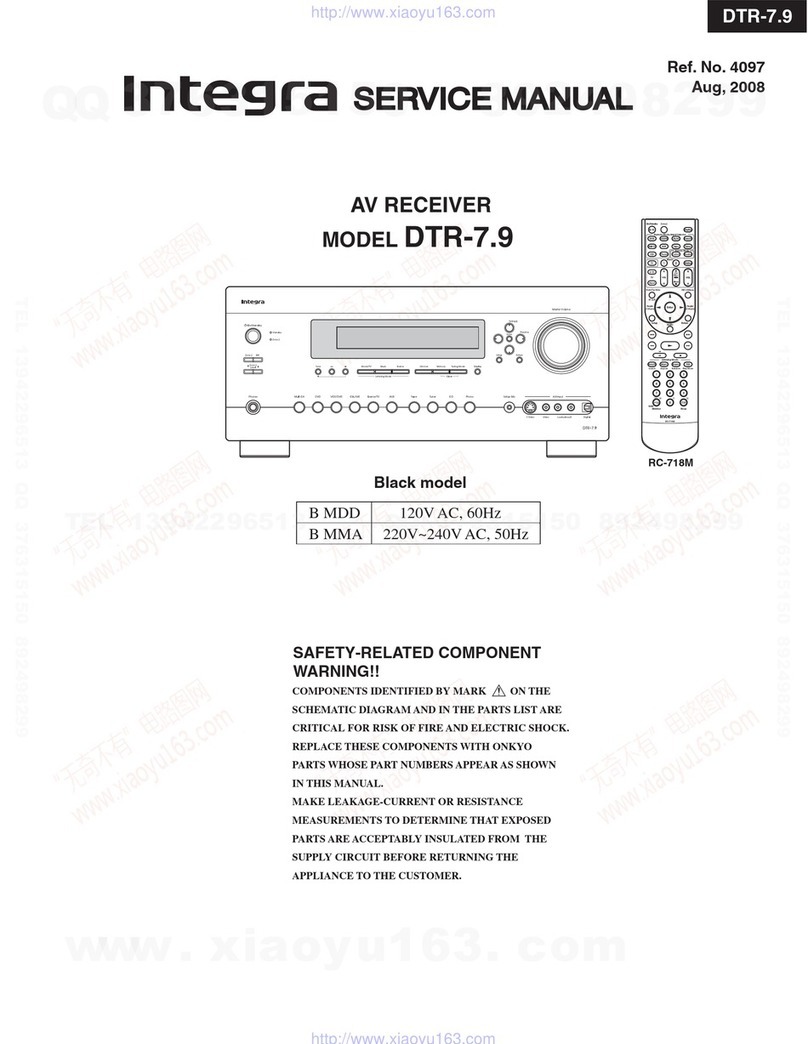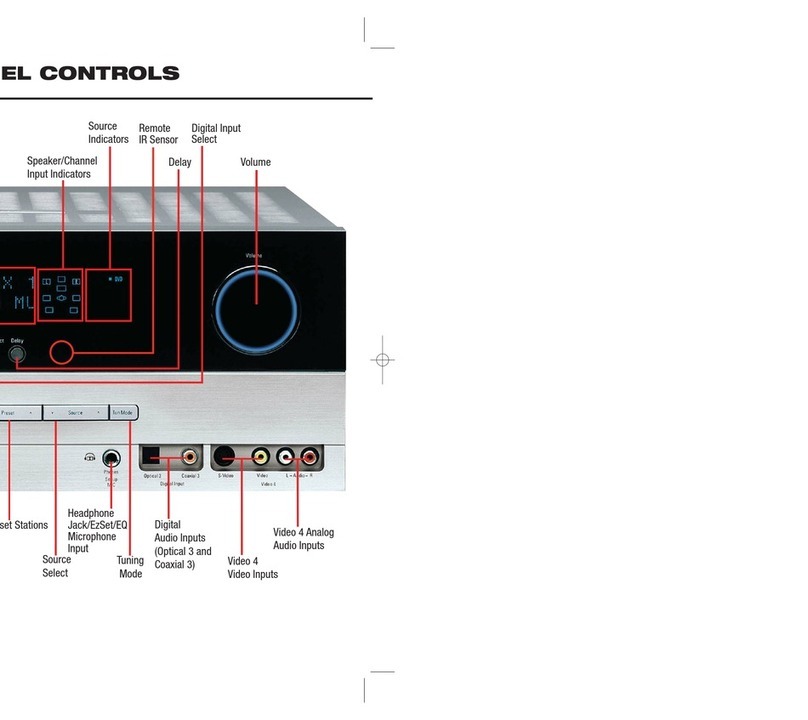Stratus 1S Manual
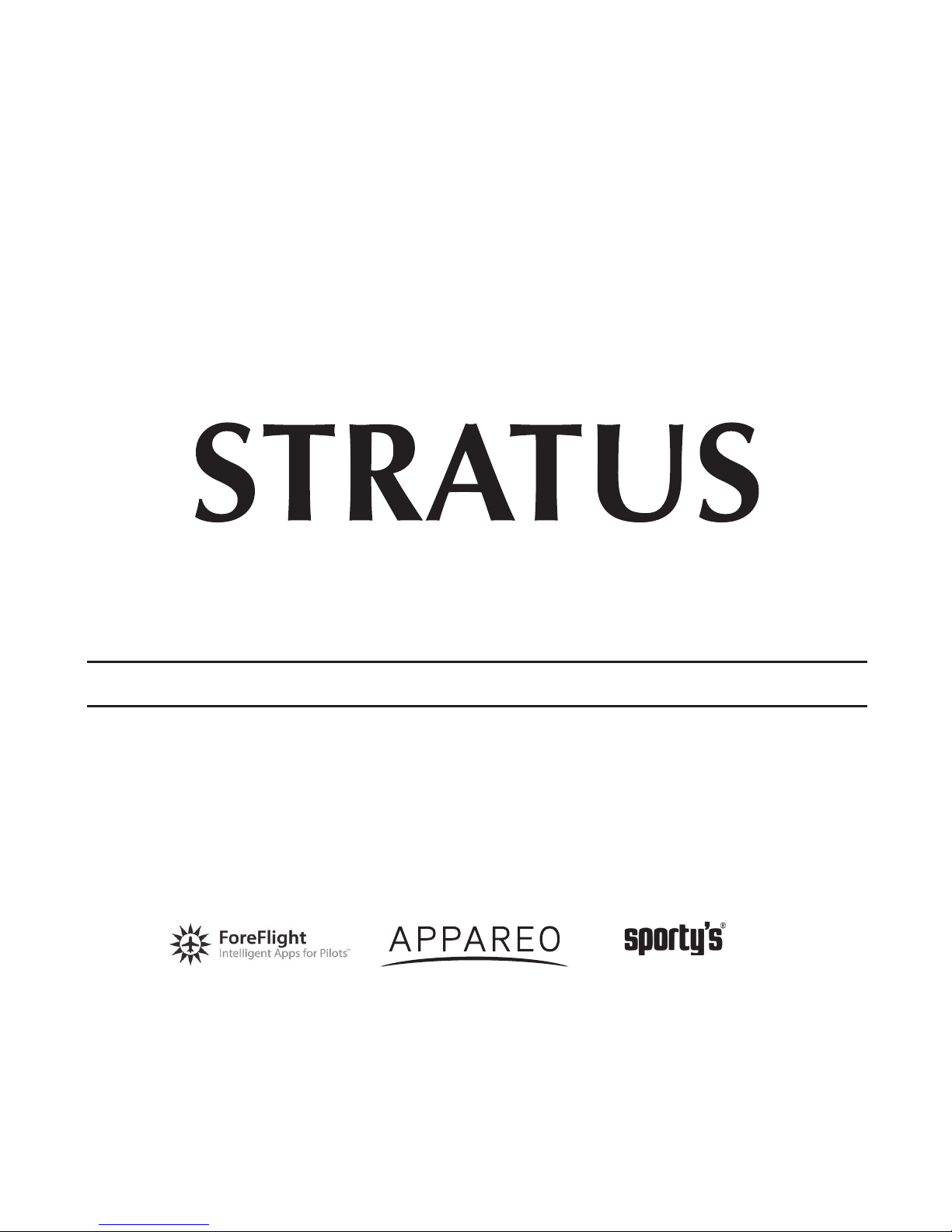
StratuS 1S/2S Portable receiver
PILOT’S GUIDE
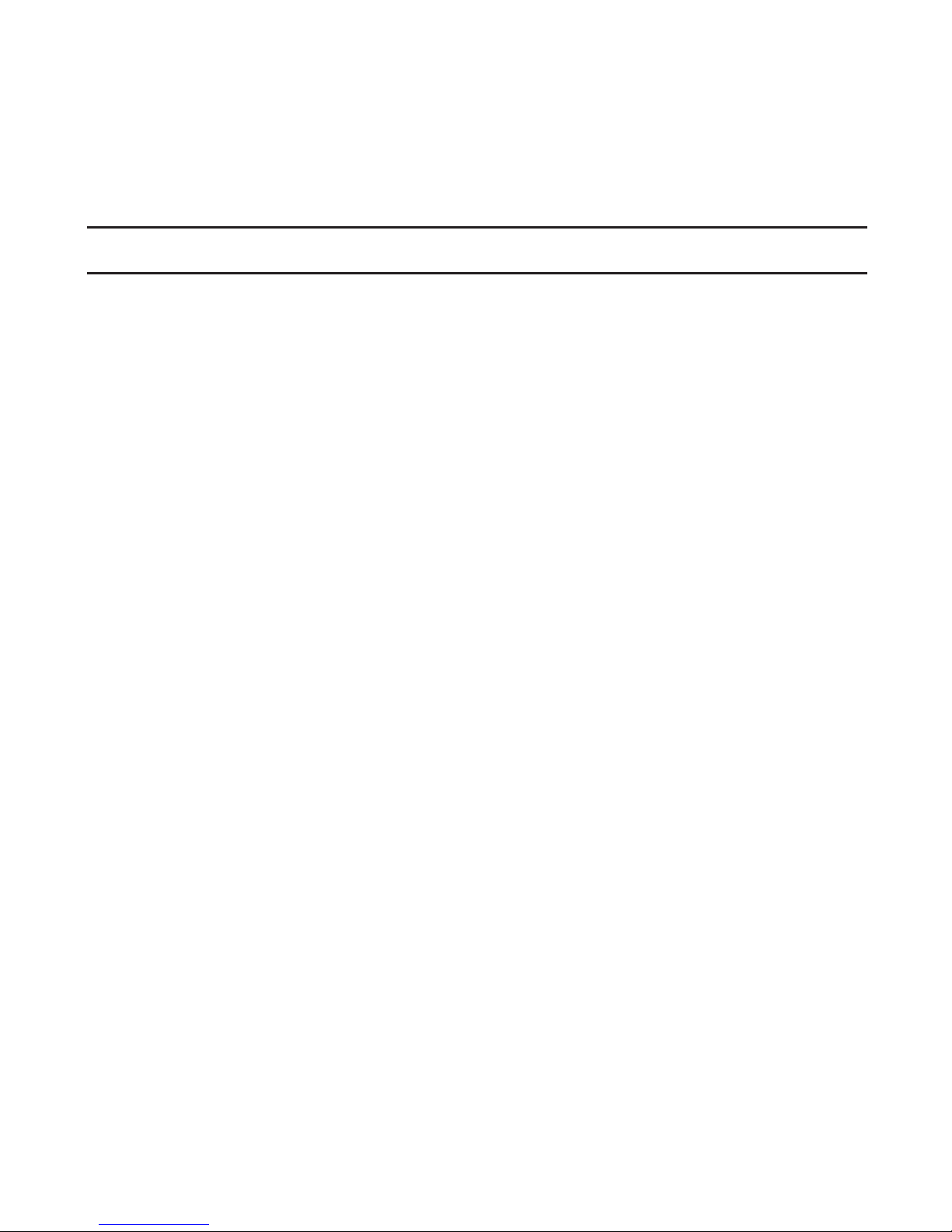
COPYRIGHT INFORMATION
Stratus 1S/2S Pilot’s Guide, © 2012 - 2015 Appareo Systems, LLC. All
Rights Reserved. All content within is copyrighted by Appareo Systems,
LLC and may not be reprinted without permission.
The content of this guide is furnished for informational use only, is subject
to change without notice, and should not be construed as a commitment
by the manufacturer. Appareo Systems, LLC assumes no responsibility
or liability for any errors or inaccuracies that may appear in the content
contained in this guide.
The Appareo, Sporty’s, and ForeFlight logos are all trademarks or
registered trademarks of their respective owners. MITRE is a registered
trademark of the MITRE Corporation. iPad, iPhone, and iPod touch are
registered trademarks of Apple Inc. App Store is a service mark of Apple
Inc.
To view the current Pilot’s Guide, go to www.appareo.com/stratus

1
QUICK START INSTRUCTIONS
1. Charge Stratus portable receiver’s battery to 100% using the wall
charger.
2. Place mount in aircraft.
3. Place unpowered receiver in mount.
4. Power on receiver by pressing the power button.
5. Connect your iPhone®, iPad®, or iPod touch®to the Stratus Wi-Fi
network from the
iOS device’s
Settings
menu.
6. Open ForeFlight Mobile and conrm connection to receiver.
NOTE: Because ADS-B signals are broadcast by ground towers, the
receiver will not receive weather and trafc information while it is on
the ground
.
SHIPPING CONTENTS
1. Stratus receiver
2. Window mount
3. Wall charger and charging cable
4. Stratus 1S/2S Pilot’s Guide
5. Carrying case

2
ABOUT STRATUS 1S/2S
Stratus 1S and 2S (hereinafter referred to as “receivers”) are battery-
operated portable receivers that work in conjunction with the ForeFlight
Mobile app. They provide pilots with subscription-free in-ight weather
and trafc and are a source of accurate Wide Area Augmentation System
(WAAS) GPS position. They receive Automatic Dependent Surveillance-
Broadcast (ADS-B) weather information (FIS-B), trafc information (TIS-B),
and other related data and broadcast it to ForeFlight Mobile via a Wi-Fi
network.
Stratus 2S is also an attitude heading reference system (AHRS), ight
data recorder, and pressure altitude sensor. See pages 17 and 18 for more
information about these features.
These receivers are classied as Personal Electronic Devices (PEDs) and
complement the instrument panel in your aircraft. If there is a discrepancy
between a receiver and the instrument panel, use the readings on your
instrument panel.
ABOUT FOREFLIGHT
Stratus receivers work exclusively with the ForeFlight Mobile app to
display the information collected by the receivers. For more information
about any of the features available through ForeFlight Mobile, refer to the
ForeFlight Mobile Pilot’s Guide, which is available within the app or at the
ForeFlight Mobile website.

3
STRATUS INTERFACE
LED INDICATORS CHARGING PORT
VERSION
GPS ANTENNA PORT
(2S ONLY)
ADS-B
ANTENNA PORT
POWER BUTTON
AMBIENT LIGHT
SENSOR
or
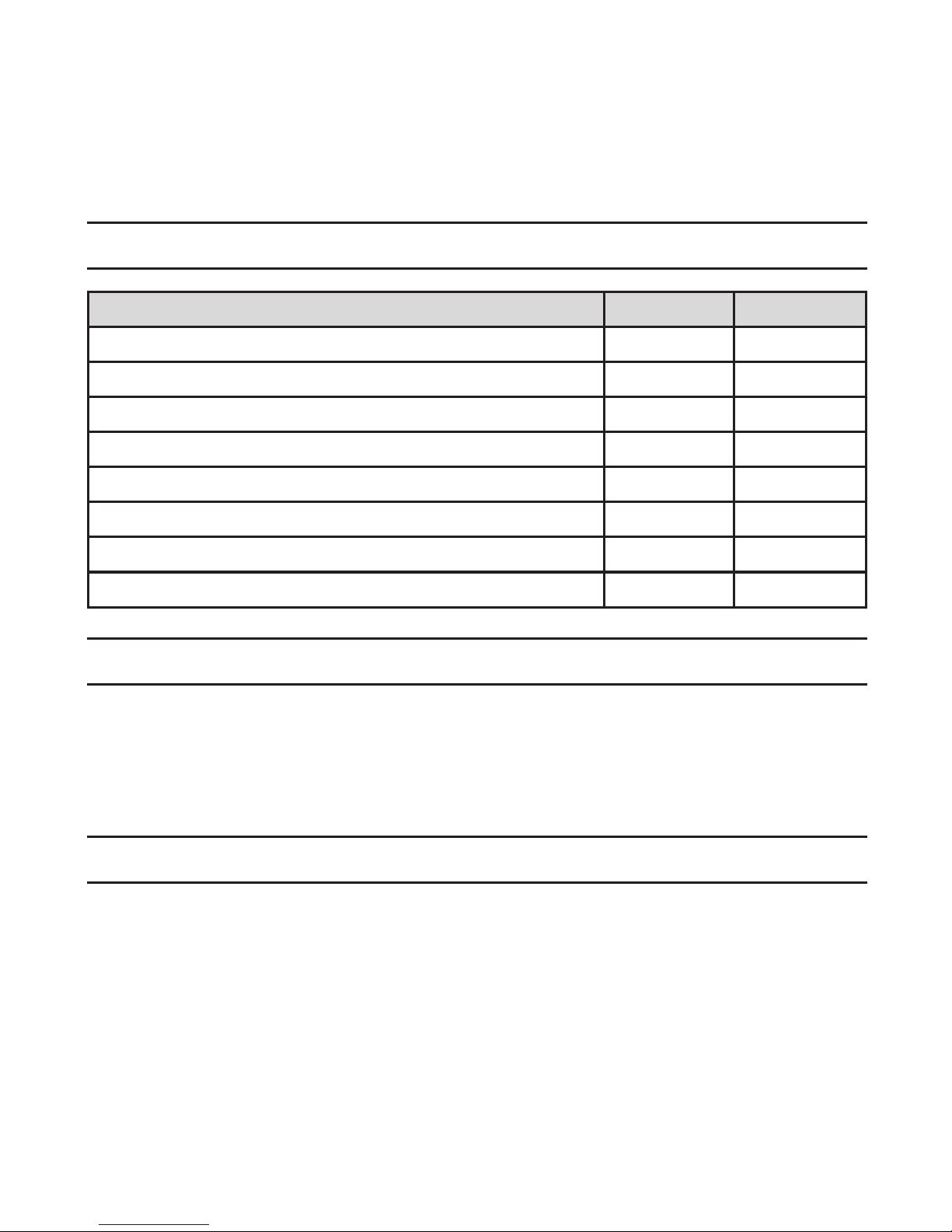
4
STRATUS 1S AND 2S FEATURES
PRODUCT REGISTRATION
Your receiver is automatically registered with the retailer at the time of
purchase—you do not need to perform additional steps to activate the
warranty. The Stratus Portable Receiver Limited Warranty is valid one
year after the device is shipped from the retailer and is non-transferable.
COMPATIBLE ACCESSORIES
Visit www.sportys.com/stratus or www.appareo.com/stratus for a list
of compatible Stratus portable receiver accessories, including mounts,
remote antennas, and chargers.
Feature 1S 2S
AHRS X
Pressure Altitude Sensor X
978 MHz weather and trafc X X
1090 MHz trafc X
Flight data recording X
WAAS GPS X X
Remote GPS antenna (optional) X
Remote ADS-B antenna (optional) X X

5
CHARGING THE BATTERY
The receiver comes with a Type-A to Type-C USB charging cable.
Fully charge the receiver’s battery prior to rst use. To charge the battery:
1. Insert the charging cord’s Type-A USB plug into the wall charger’s
port.
2. Plug the Type-C USB plug into the receiver’s charging port. There is
no designated top or bottom and can be plugged in with either side
facing up.
3. Plug the wall charger into an electric wall outlet. When connected
to an external power source, the power LED will pulse. Refer to the
LED Indicator table on page 14 to determine when the battery is fully
charged.
NOTE: You may check the battery’s current charge level from the Stratus
Status page in ForeFlight. See page 19 for more information.
WARNING: Use of non-approved battery chargers may result in
decreased battery performance, permanent damage to the USB port,
and/or inoperability of the receiver, and voids the warranty. The receiver
requires a 2.1 amp charger. Most computer ports do not supply 2.1 amps.
Type-A Type-C

6
USING BATTERY POWER
If the receiver is not connected to an external power adapter, such as a
wall charger or vehicle power adapter, it will automatically draw power
from its internal battery. The battery is non-servicable.
STRATUS REPLAY
To extend your iPad battery life, you may allow the iPad to sleep or
switch to an app other than ForeFlight Mobile. Once you return to
ForeFlight Mobile, the receiver will automatically send any missed ADS-B
weather information to the app.
THERMAL SHUTDOWN
Do not operate the receiver in environments where temperatures exceed
35°C (95°F). The receiver is equipped with a thermal sensor that will alter
the function of the unit at high temperatures.
Temperature Not plugged in Plugged in
above
45°C (113°F)
functional
functional, but will not
charge
above 60°C (140°F)
powers off functional, but will not
charge
67°C (152°F)
powers off powers off
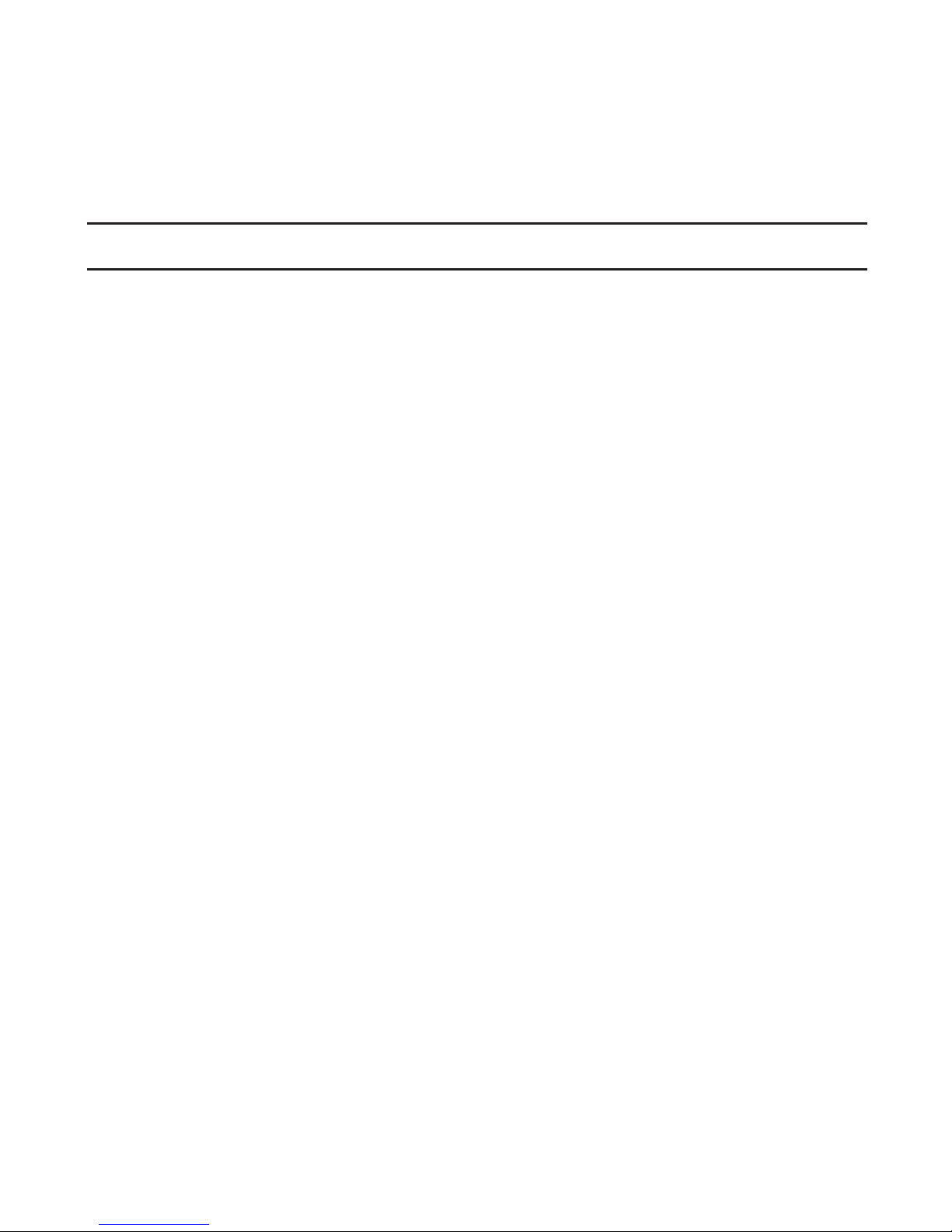
7
BATTERY CARE
The receiver can run off of battery power for about 8 hours when it is
new. Use the following guidelines for maximum battery performance.
• Do not store the receiver in environments where temperatures exceed
45°C (113°F) or are lower than -20°C (-4°F).
• Do not store the receiver for long periods of time without charging.
This can permanently damage the overall battery capacity.
• The receiver contains a fan inside the battery compartment that will
turn on if the battery reaches a high temperature. The fan draws
ambient air in through vents on the front of the device and exhausts
warm air through vents on the back. If dash mounted, place the front
of the receiver as close to the pilot as possible so that it can draw air
from the cabin.
• The receiver contains a lithium battery. Do not disassemble the
device. Do not incinerate or puncture the device or the battery.
• Ensure that disposal of the receiver is in accordance with local
requirements for the recycling of electronic appliances and batteries.
• Check with current Federal Aviation Administration (FAA) rules before
carrying the device on checked luggage.
It is normal for a lithium battery to lose capacity after many charge/dis-
charge cycles or if it is subjected to high temperatures.
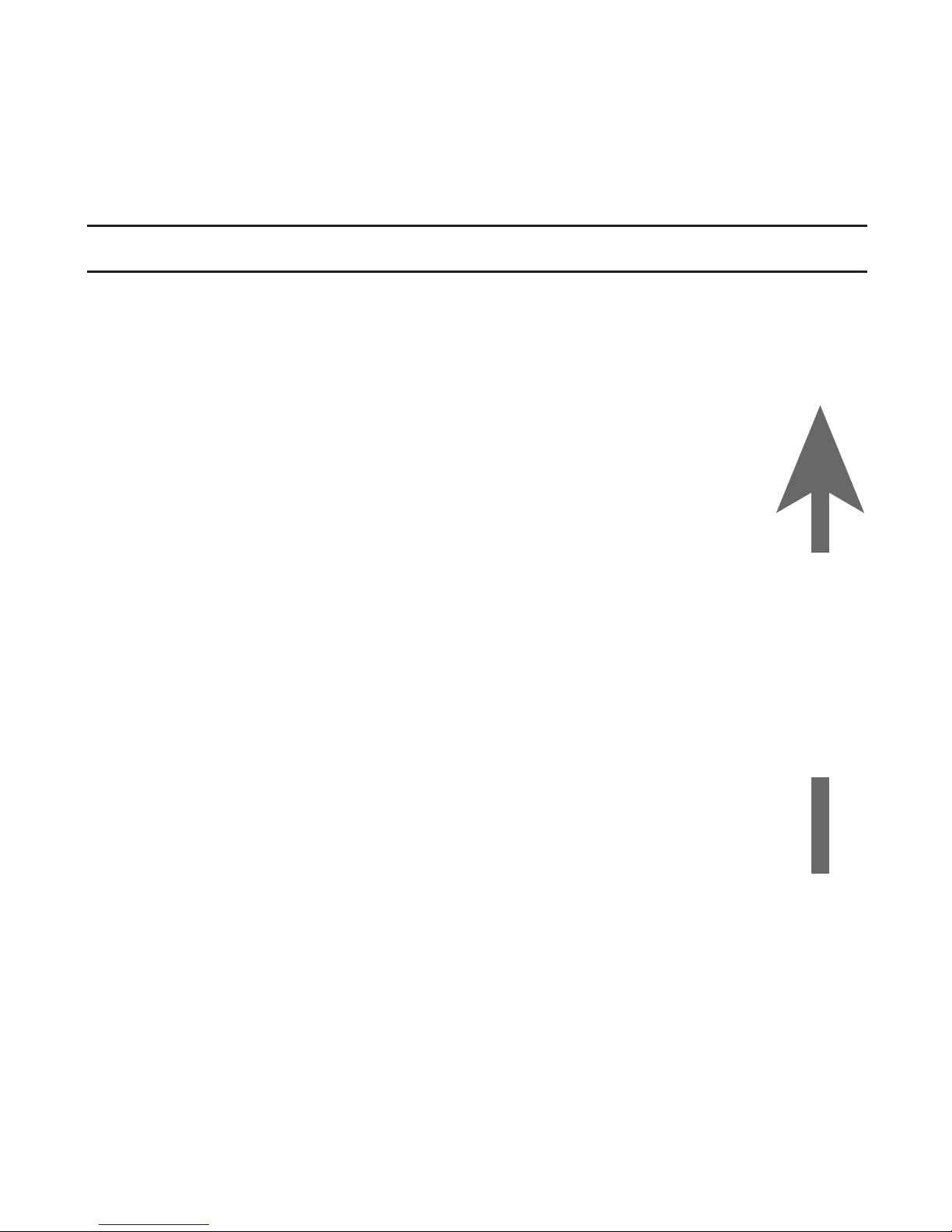
8
PLACING RECEIVER IN AIRCRAFT
The snap-in window mount secures the receiver to its mounting location
during ight. Stratus 2S should not be powered on until it has been
mounted so that it can correctly calibrate.
To mount the receiver in the aircraft:
1. Position the mount in the desired location inside of the
aircraft.
2. Lay the receiver in the snap-in mount so that it is leaning
against the longer arm of the mount’s cradle. The LEDs
and Stratus logo should face the back of the aircraft. If
the receiver is facing the wrong direction, AHRS data (2S
only) will be incorrect and the chance of overheating will be
signicantly increased.
NOTE: The arrow on the back of the receiver should point in
the direction of ight.
3. Press on the top of the receiver until the device snaps into
place in the cradle, as shown in the gure on the following
page.
NOTE: The window mount provides better reception and better
temperature control than a dash mount. However, an optional dash mount
is available from your Stratus retailer. This mount allows for mounting the
receiver on the glare shield.
ForeFlight
PN: 153510-000008
Contains FCC ID: YOPGS2100MIP
This system incorporates elements of the UBR technology developed
by the Mitre Corporation on behalf of the U.S. Government
Direction of Flight
SSID: [Your Wi-Fi network name here]
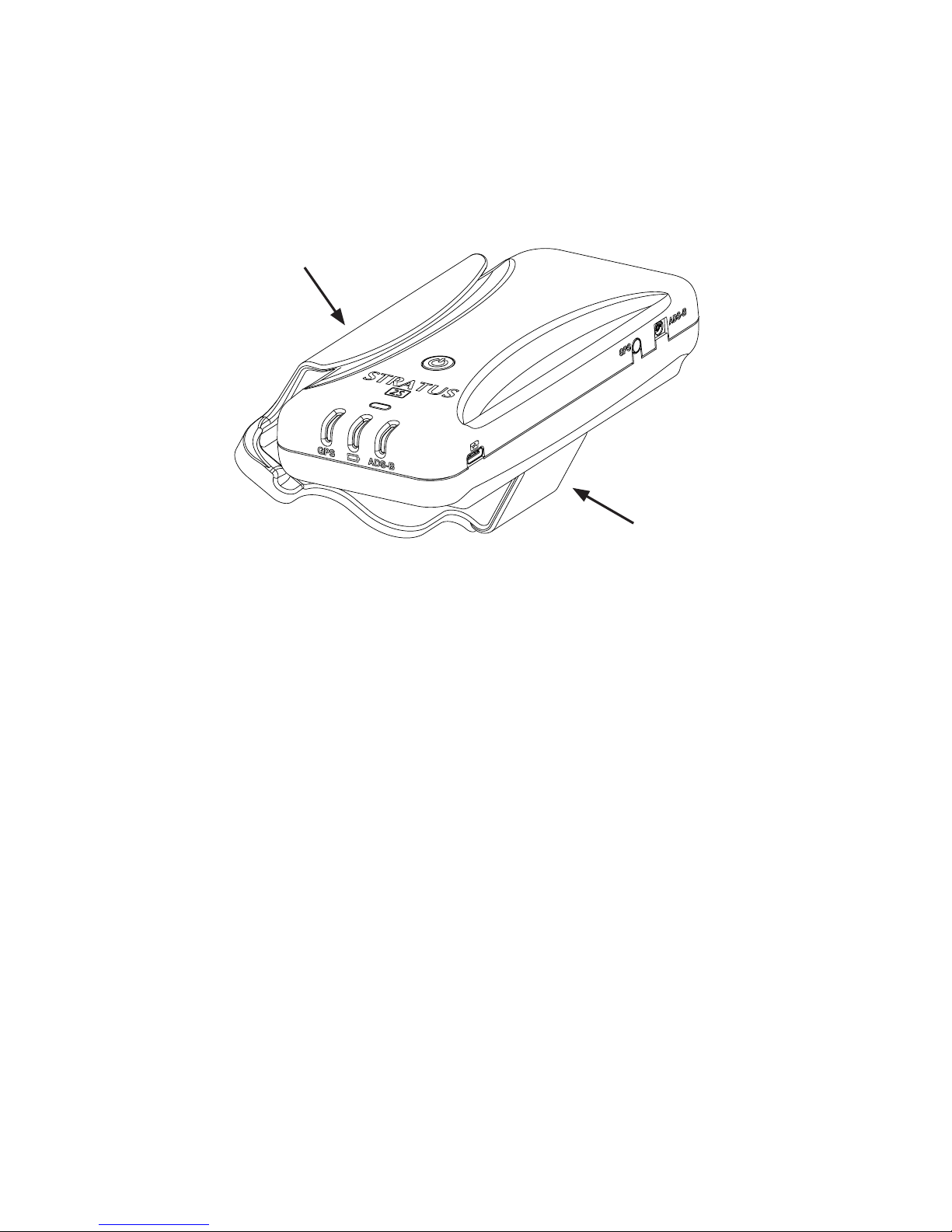
9
To remove the receiver from the mount:
1. Disconnect all cables from the receiver.
Improper disconnection of
cables from the receiver can damage connectors and/or ports.
2. Gently bend the shorter arm of the mount’s cradle away from the
receiver.
3. Remove the receiver from the snap-in mount.
Do not carry or handle the receiver by its cables.
Store the receiver in its
carrying case to protect it when it is not in use.
1
2
Inserting receiver into window mount

10
MOUNTING LOCATIONS
Connected to a
remote ADS-B antenna*
Window mounted
Dash mounted*
GOODBETTERBEST
*Available from your Stratus retailer
ForeFlight
PN: 153510-000008
Contains FCC ID: YOPGS2100MIP
This system incorporates elements of the UBR technology developed
by the Mitre Corporation on behalf of the U.S. Government
Direction of Flight
SSID: [Your Wi-Fi network name here]
ForeFlight
PN: 153510-000008
Contains FCC ID: YOPGS2100MIP
This system incorporates elements of the UBR technology developed
by the Mitre Corporation on behalf of the U.S. Government
Direction of Flight
SSID: [Your Wi-Fi network name here]

11
TURNING RECEIVER ON OR OFF
After mounting, press the power button to turn on the receiver. All LED
indicators will briey illuminate red and then green as the receiver powers
on and auto-calibrates. If Stratus 2S is moved after being turned on, it
must be re-calibrated in ForeFlight Mobile.
POWER OPTION SETTINGS
You can select how the receiver is powered on: only when the power
button is pushed, or automatically whenever the device receives power. By
default, the receiver will power on only when the power button is pushed,
but automatic power-on may be enabled by enabling the “Turn on When
Powered” switch in the ForeFlight Mobile Stratus Status page. For more
information about the Stratus Status page, see page 19.
NOTE: If the receiver is set to automatically power on and external power
is removed, it will power off within two minutes if the aircraft is traveling
under 5 knots. If the aircraft is traveling faster than 5 knots, the receiver
will not power down and will draw from the battery power. To override the
automatic power-off, press the power button after removing power.
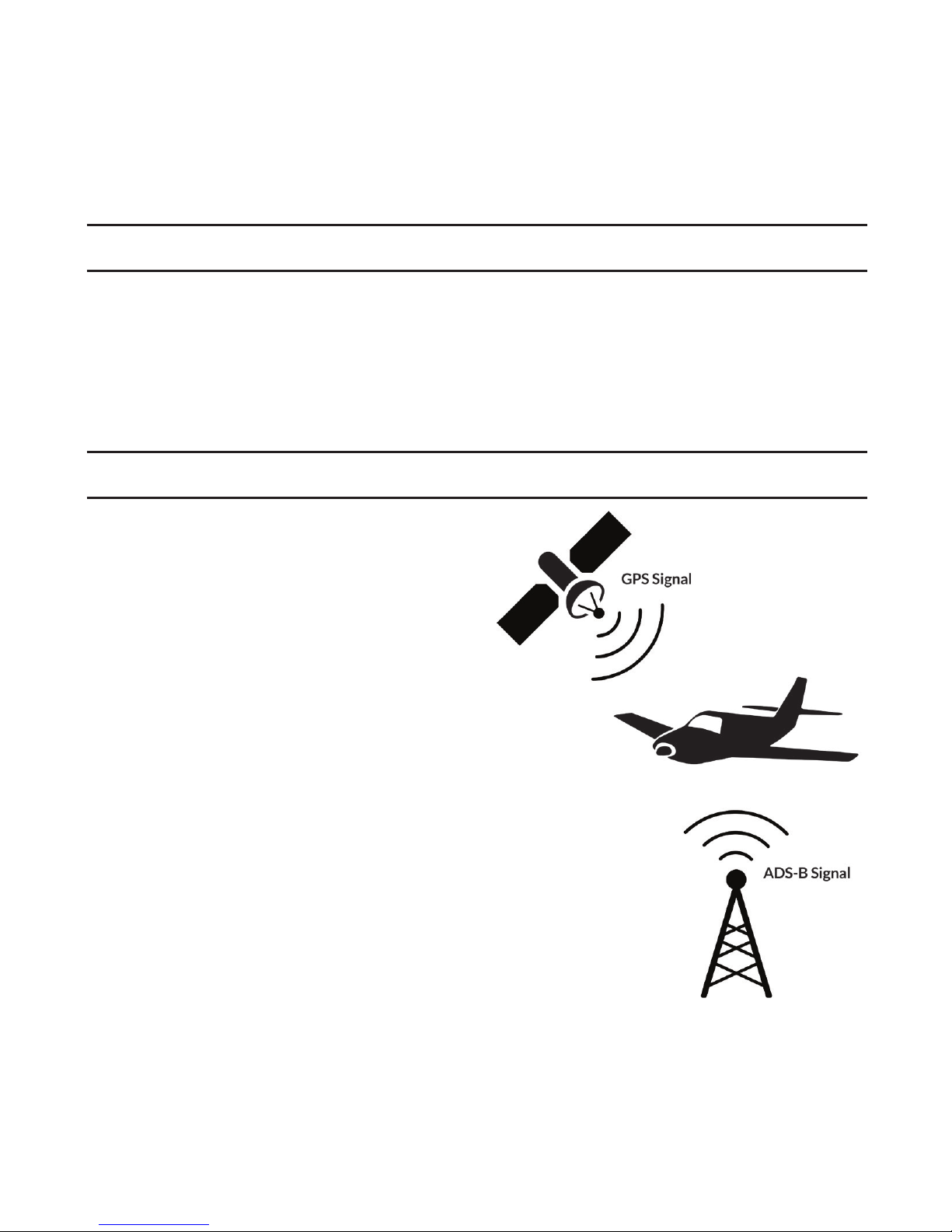
12
ABOUT REMOTE ANTENNAS
The receiver contains internal ADS-B and GPS antennas; however, remote
ADS-B and GPS antennas are also available from your Stratus retailer.
These antennas may improve the receiver’s reception quality and provide
more mounting options for the receiver. Remote GPS antennas are
available for Stratus 2S only.
PLACING REMOTE ANTENNAS IN AIRCRAFT
Place the remote GPS antenna in a
location in your aircraft that provides an
unobstructed view of the sky (GPS
satellites) (2S only).
Place the remote ADS-B antenna in
a location in your aircraft that provides
an unobstructed view of the ground (ADS-B
towers).
If using remote antennas, the receiver itself can be
placed in any part of the aircraft.
When mounting a remote antenna, ensure the
connecting cable is long enough to route to the
receiver’s mounting location without straining the
cable or connector.
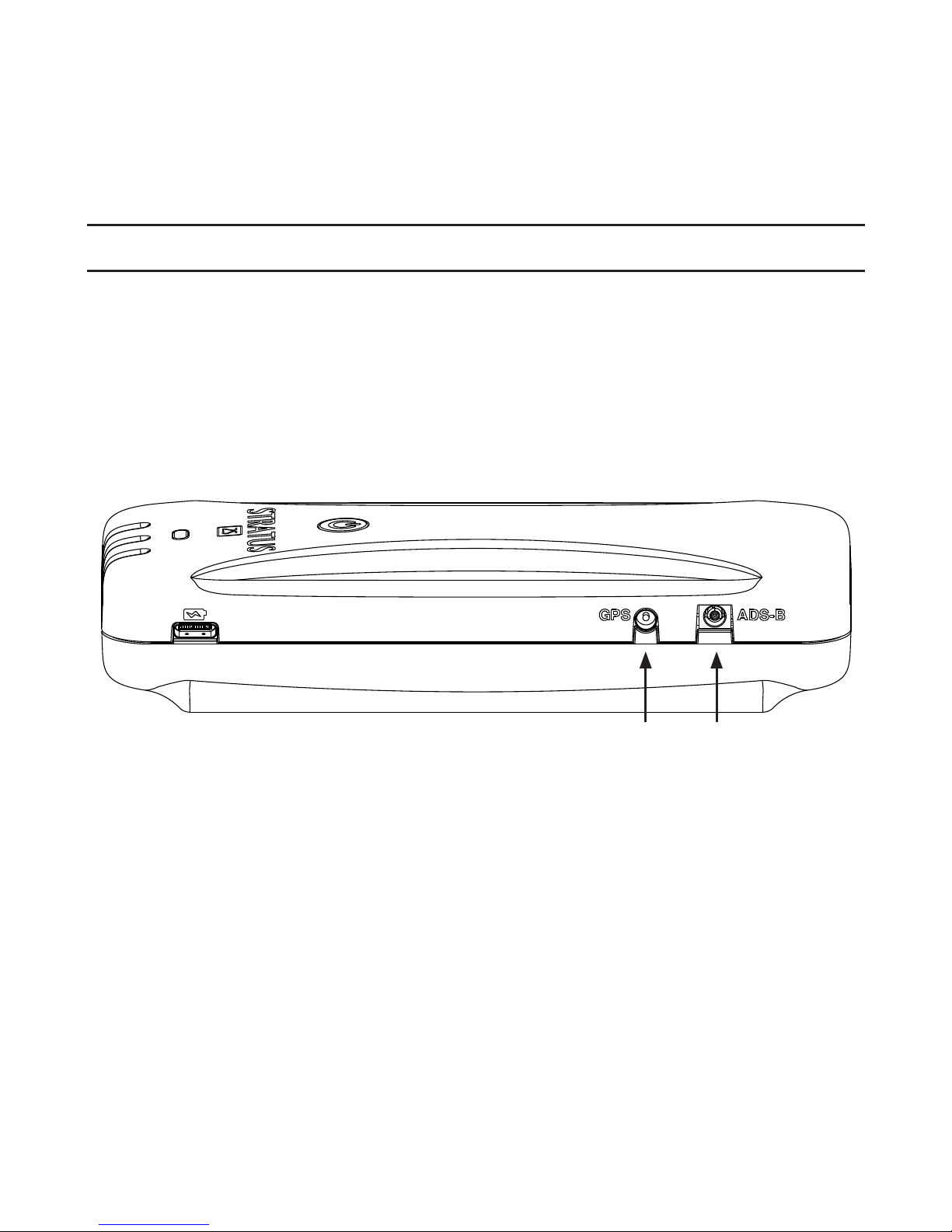
13
CONNECTING A REMOTE ANTENNA
The ports labeled “GPS” and “ADS-B” on the side of the receiver are for
connecting remote antennas. To connect the receiver to a remote antenna,
insert the remote antenna cable connector into the respective receiver
port and use the suction cups or magnet included with the remote antenna
to place the antenna in its mounting location. Remote GPS antennas are
available for Stratus 2S only.
WARNING: Ensure you are connecting the antenna to the correct port.
Inserting the antenna into an incorrect port may result in permanent
damage to the port and/or the antenna.
(2S only)
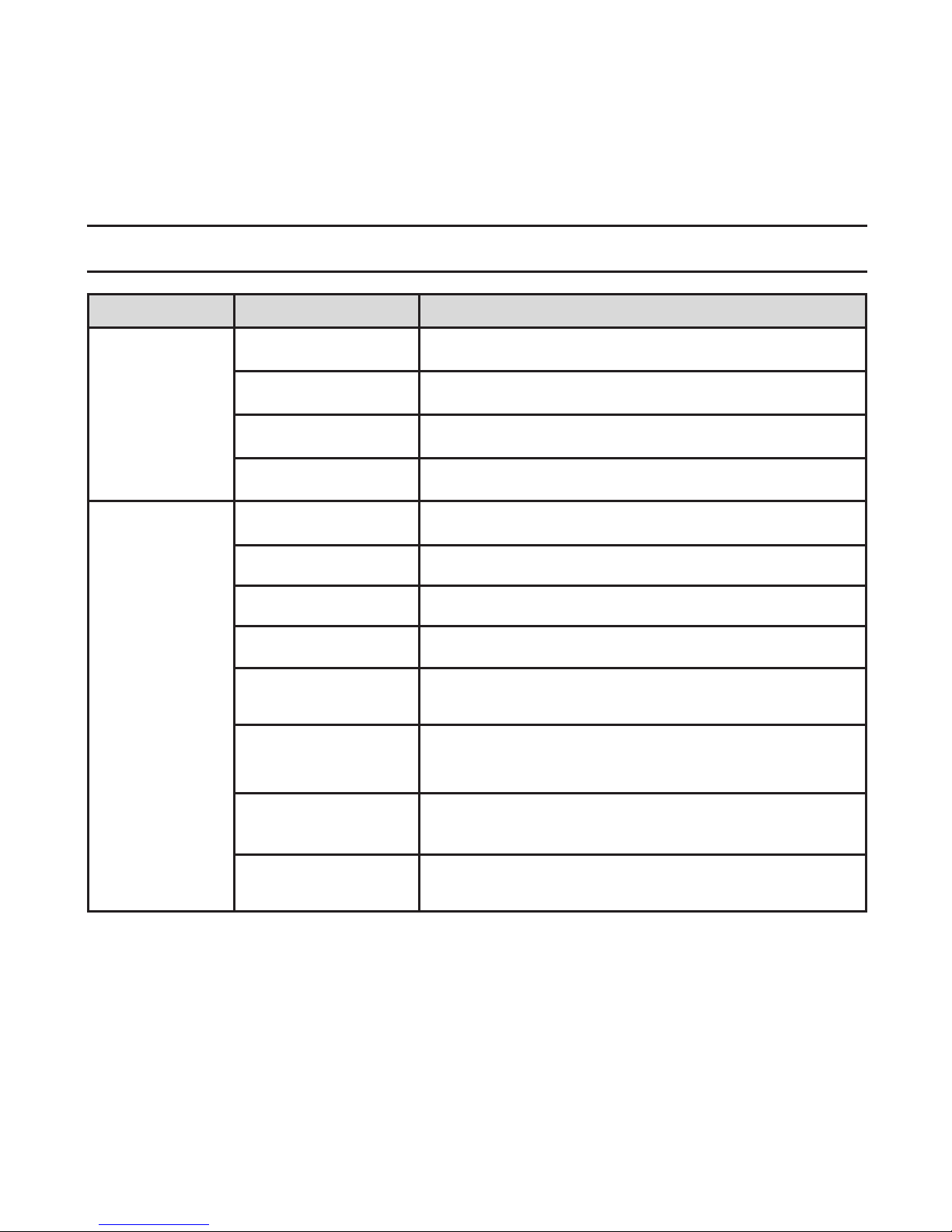
14
LED INDICATOR STATUS
Label Color Condition Indicated
GPS signal
Green 3-D lock
Yellow 2-D lock
Yellow (ashing) No lock, searching for signal
Off Receiver is powered off
Power
(battery
symbol)
Green (pulsing) Battery is at 100% charge
Green (solid) Battery is at 20% to 99% charge
Yellow (pulsing) Battery is charging
Yellow (solid) Battery is at 5% to 19% charge
Red (solid) No external power is being received, battery is at
1% to 4% charge
Red
(ashing)
Connected to an incompatible charger, or charger
is unable to provide sufcient power
Red (ashing for
ve seconds)
Receiver does not have sufcient battery power to
power on or stay on
Off No external power is being received, device is
powered off
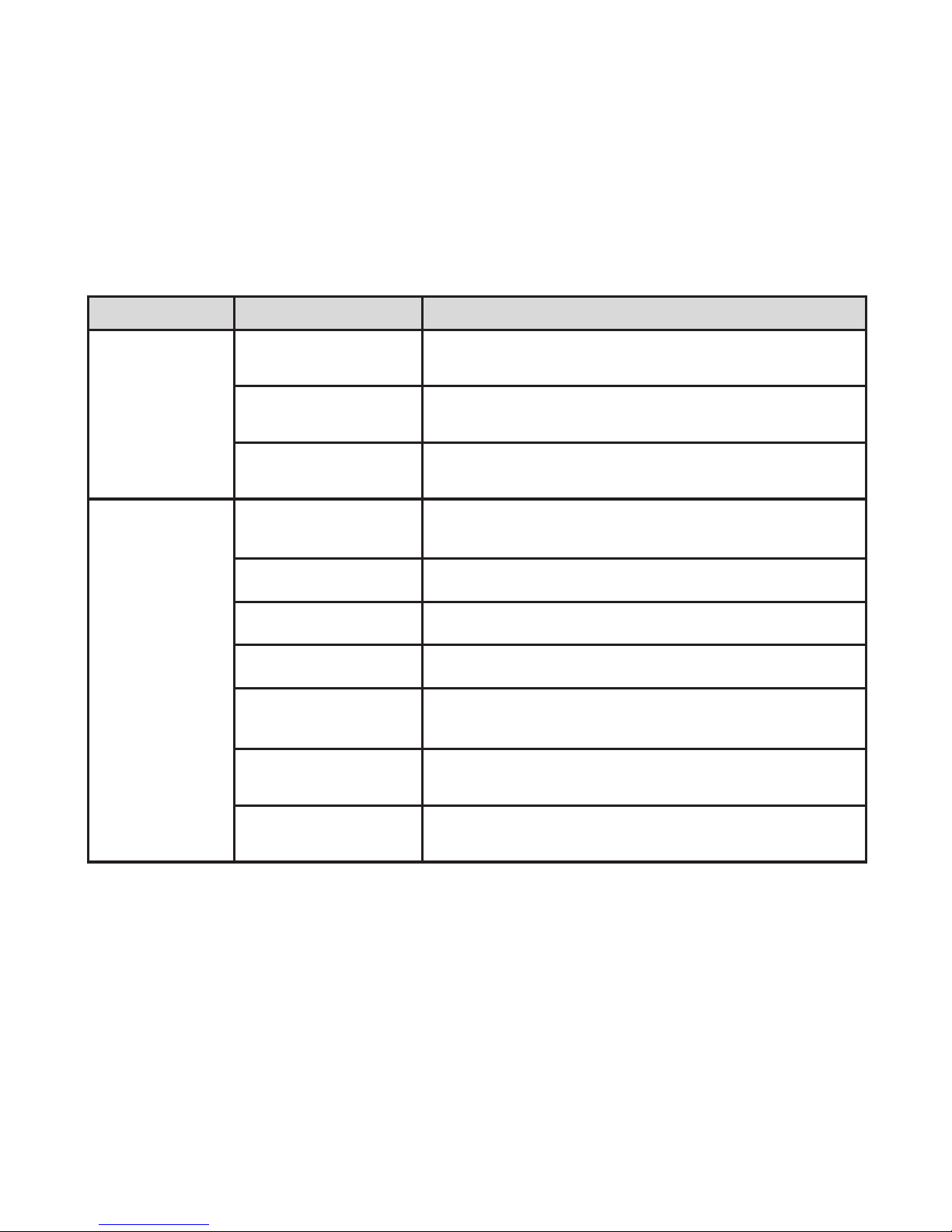
15
Label Color Condition Indicated
ADS-B signal
Green ADS-B FIS-B signal has been received from
multiple towers in the past three seconds
Yellow ADS-B FIS-B signal has been received from one
tower in the past three seconds
Off ADS-B FIS-B signal has not been received in the
past three seconds
All indicators
Briey red and then
green Receiver is powering on and calibrating
Red (ashing) Built-in-Test failure. Contact support for assistance
Yellow (ashing)
Installing rmware update
Yellow (solid) Applying rmware update
Green for two
seconds Firmware update complete
Off for ve seconds,
then ashing green
Power button is depressed. After 30 seconds,
factory reset process will begin.
Green to yellow to
green Factory reset process is complete
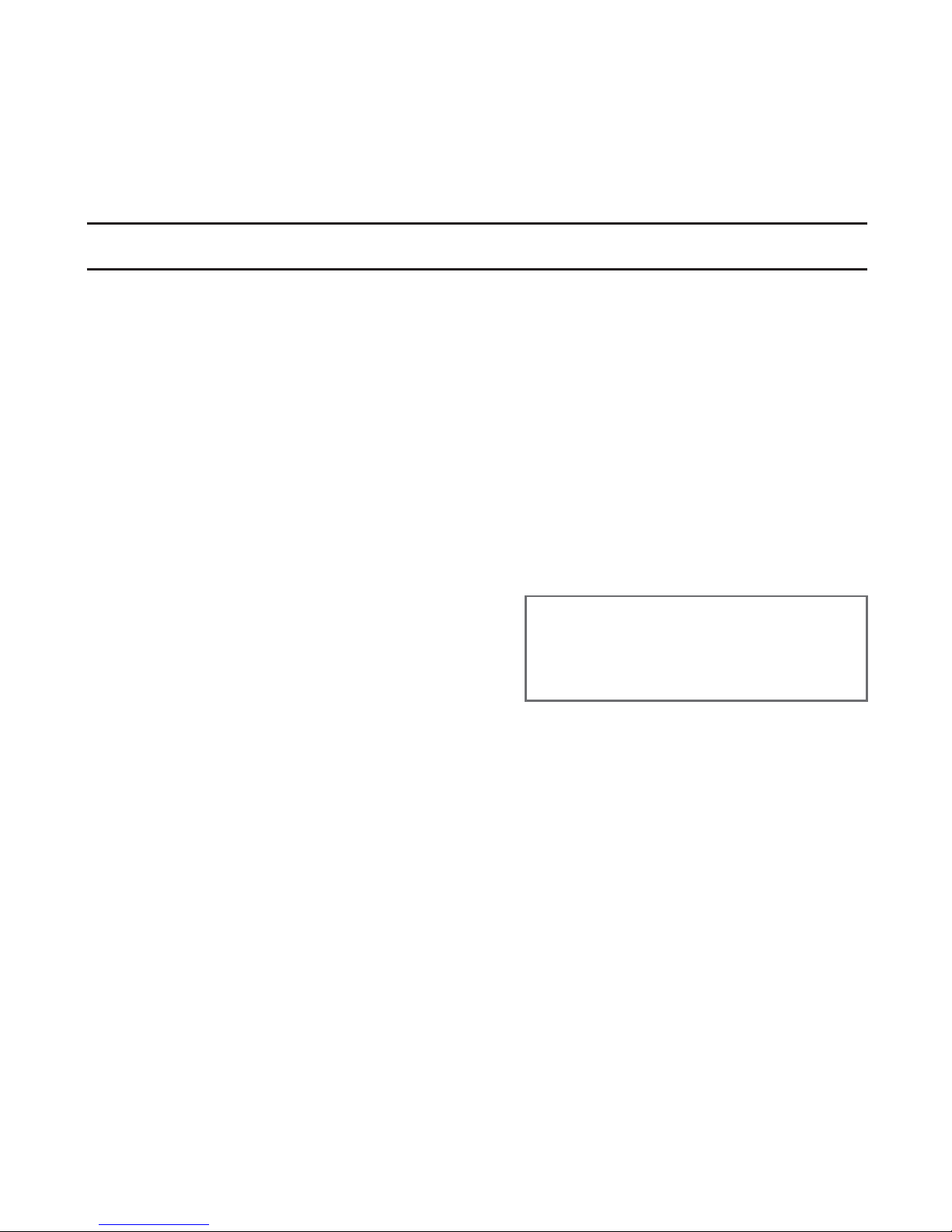
16
CONNECTING TO FOREFLIGHT MOBILE
Your iOS device must be connected to the Stratus Wi-Fi network, not
Bluetooth, for the receiver to communicate with ForeFlight Mobile.
Multiple iOS devices in the cockpit may be connected to the receiver
simultaneously.
NOTE: The Stratus Wi-Fi network provides a wireless connection between
the receiver and ForeFlight Mobile. It does not provide an internet
connection.
1. Tap the Settings icon on your iOS device’s home screen.
2. Tap Wi-Fi.
3. Ensure that Wi-Fi is enabled.
Tap the Stratus wireless network,
displayed under “Choose a
Network...” to connect. Your
SSID (network name) is on the label on the back of your receiver.
Once your iOS device is connected to the Stratus wireless
network, a checkmark will appear next to the network name.
4. Conrm that the receiver is connected in the Stratus Status page
of ForeFlight Mobile. See the Stratus Status Page section on page
19 for more information on this feature.
NOTE: Receiver Wi-Fi network security can be congured in
ForeFlight Mobile.
ForeFlight
PN: 153510-000008
Contains FCC ID: YOPGS2100MIP
This system incorporates elements of the UBR technology developed
by the Mitre Corporation on behalf of the U.S. Government
Direction of Flight
SSID: [Your Wi-Fi network name here]
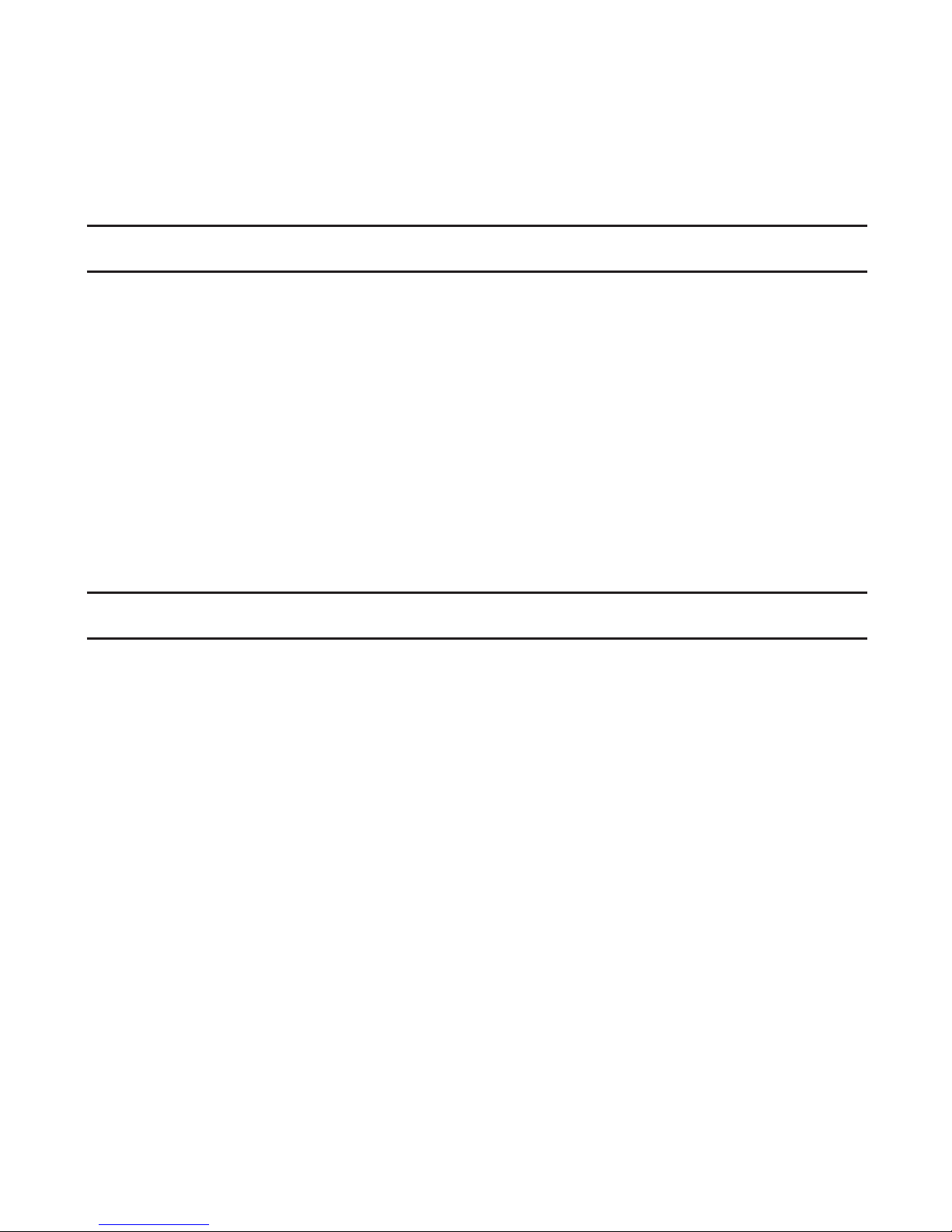
17
ABOUT AHRS
ForeFlight Mobile users can use Stratus 2S for backup AHRS (attitude,
heading, and reference system) to enhance situational awareness. For
the most accurate AHRS information, ensure the receiver is mounted
parallel with the centerline of the aircraft running front to back, and the
logo and LEDs on the device should face opposite of the direction of
ight.
Refer to the graphic on the bottom of the receiver for the correct
mounting alignment with the aircraft.
NOTE: AHRS and Synthetic Vision data provided by the receiver and
ForeFlight Mobile should be used for supplemental purposes only.
CALIBRATION
Stratus 2S is automatically calibrated to the position in which it is
mounted a few seconds after being powered on. Do not power on
Stratus 2S until it has been mounted.
If Stratus 2S is moved after being powered on, it can also be re-
calibrated to straight and level in ForeFlight Mobile. If your aircraft isn’t
straight and level, the alignment can be manually adjusted in the app.

18
ABOUT FLIGHT DATA RECORDING
Stratus 2S has a ight data recording feature that will record position,
speed, attitude, and barometric altitude data during each ight.
Approximately 20 hours of data can be stored in Stratus 2S’s built-
in-memory. After your ight, you can export your Track Log data in
ForeFlight by tapping Track Logs in the “More” view, and then tapping
the cloud icon (the iOS device must be connected to the internet). Flights
can be displayed in a supported app or shared on many social media
platforms. The ight data recorder is enabled by default.
PRESSURE ALTITUDE SENSOR
Stratus 2S is equipped with a pressure altitude sensor that sends
uncorrected barometric pressure information to ForeFlight Mobile. This
information is viewable while using the app and is also recorded in the
ight data log.
SYNTHETIC VISION
Stratus 2S supplies attitude information to ForeFlight Mobile’s Synthetic
Vision, which allows you to view a 3-D picture of terrain and obstacles
in the area in which you are ying. Synthetic Vision can be enabled in
ForeFlight Mobile.
This manual suits for next models
1
Table of contents
Other Stratus Receiver manuals