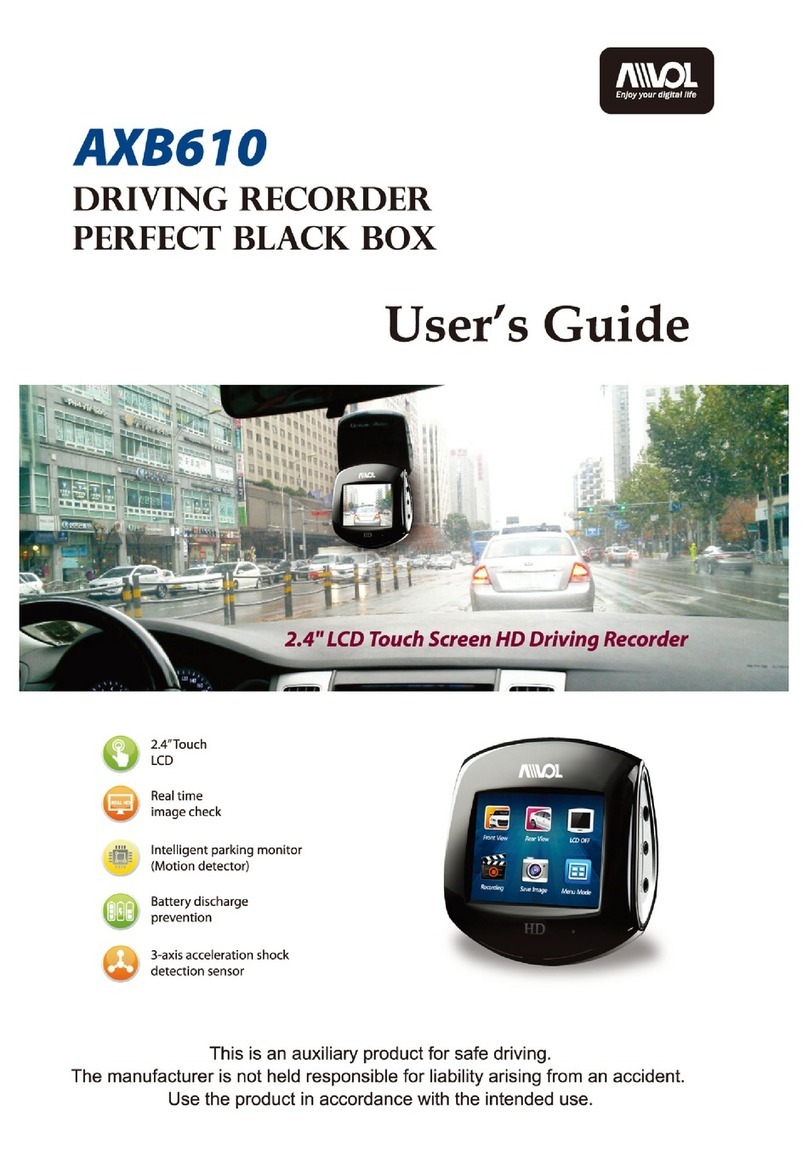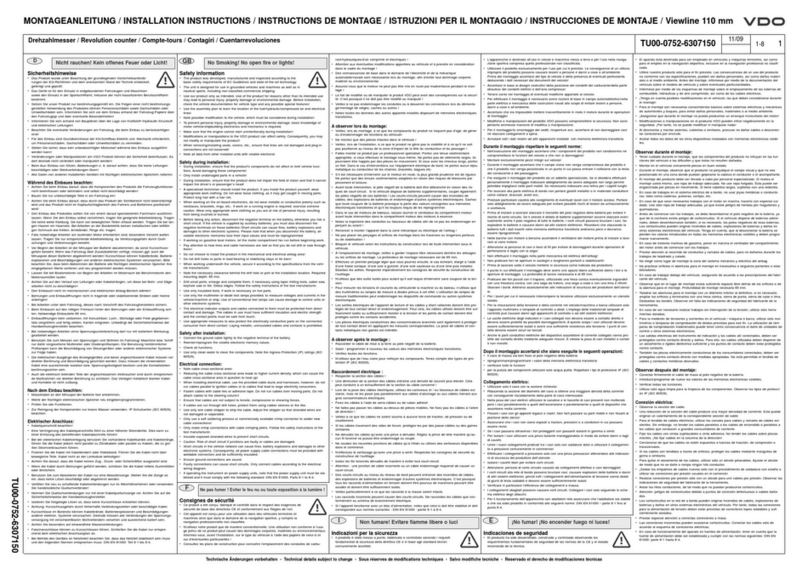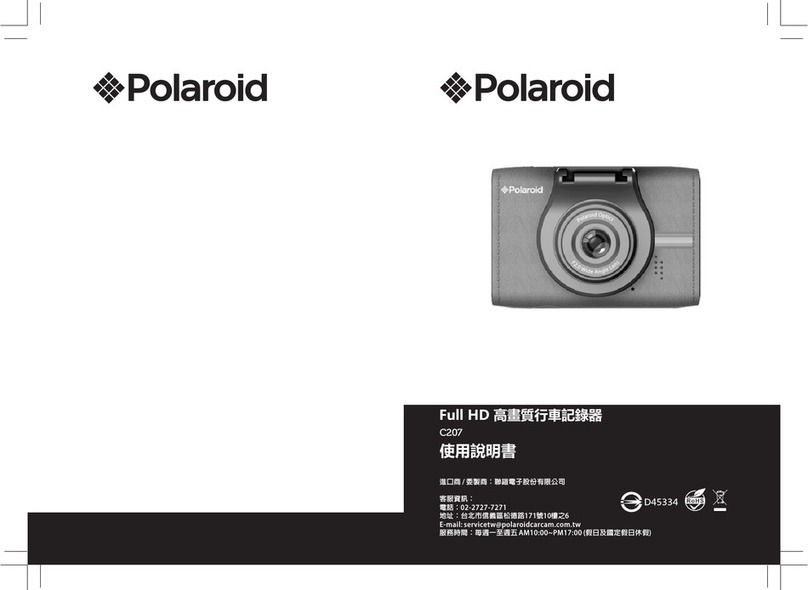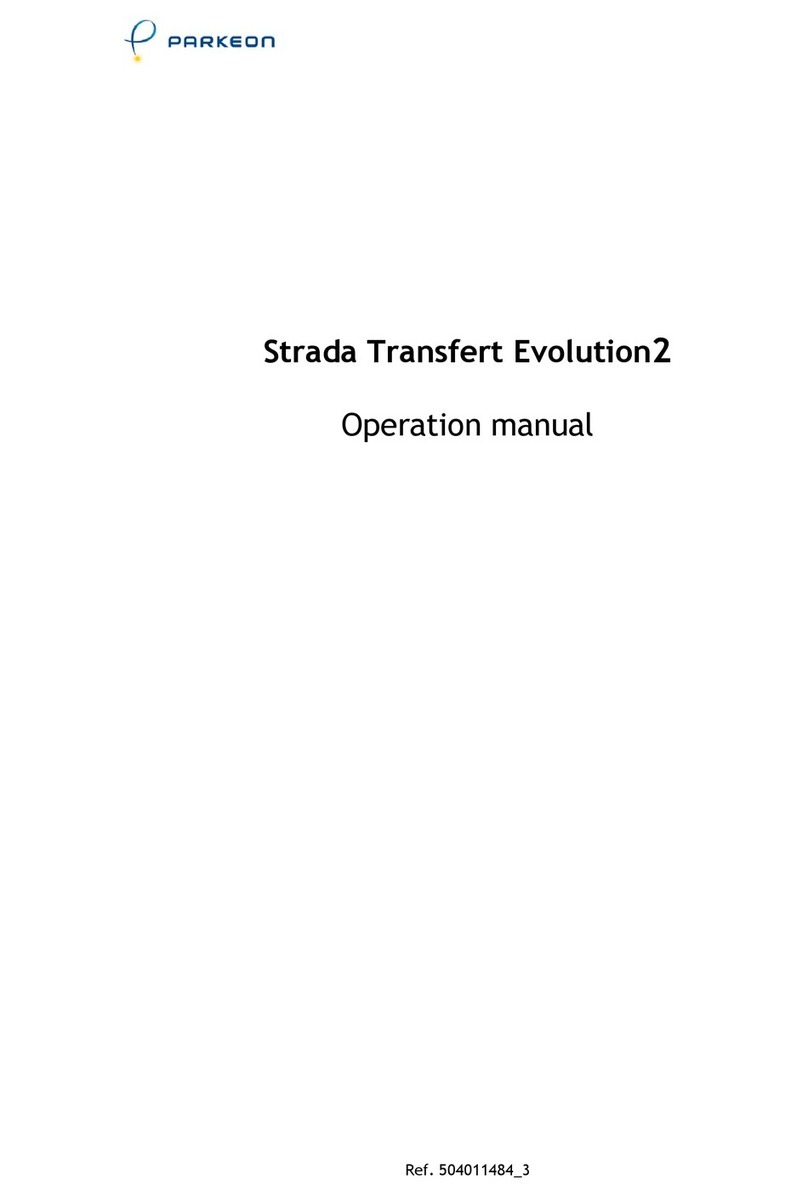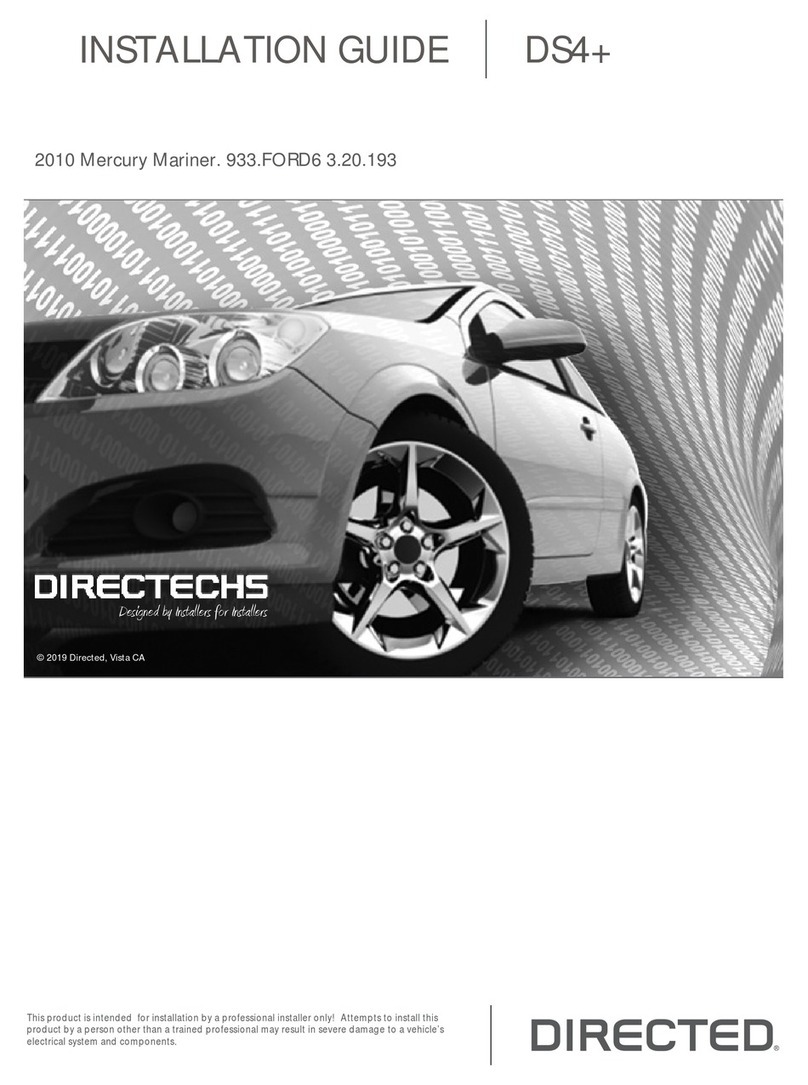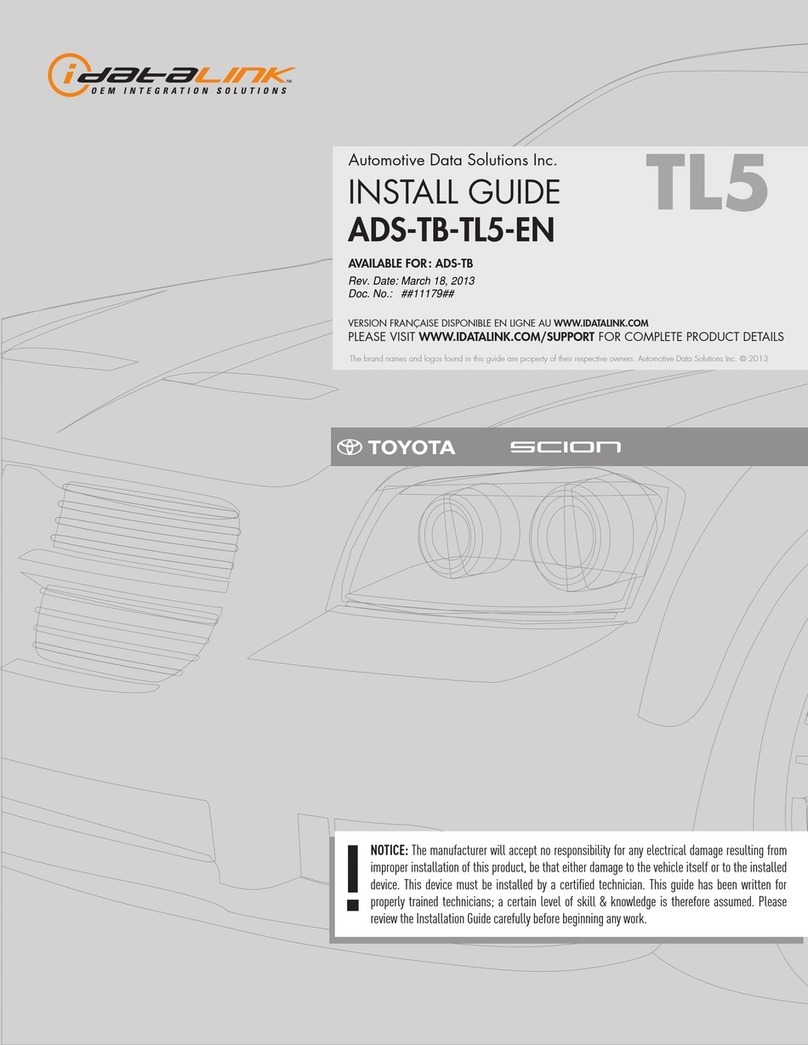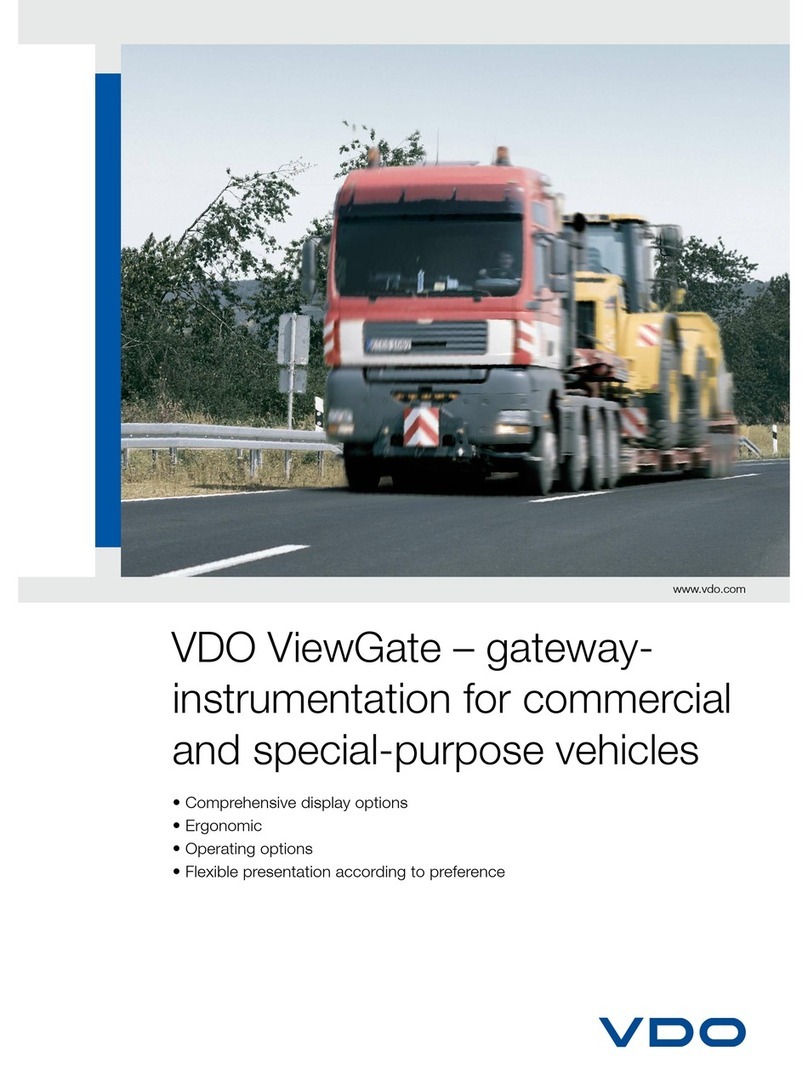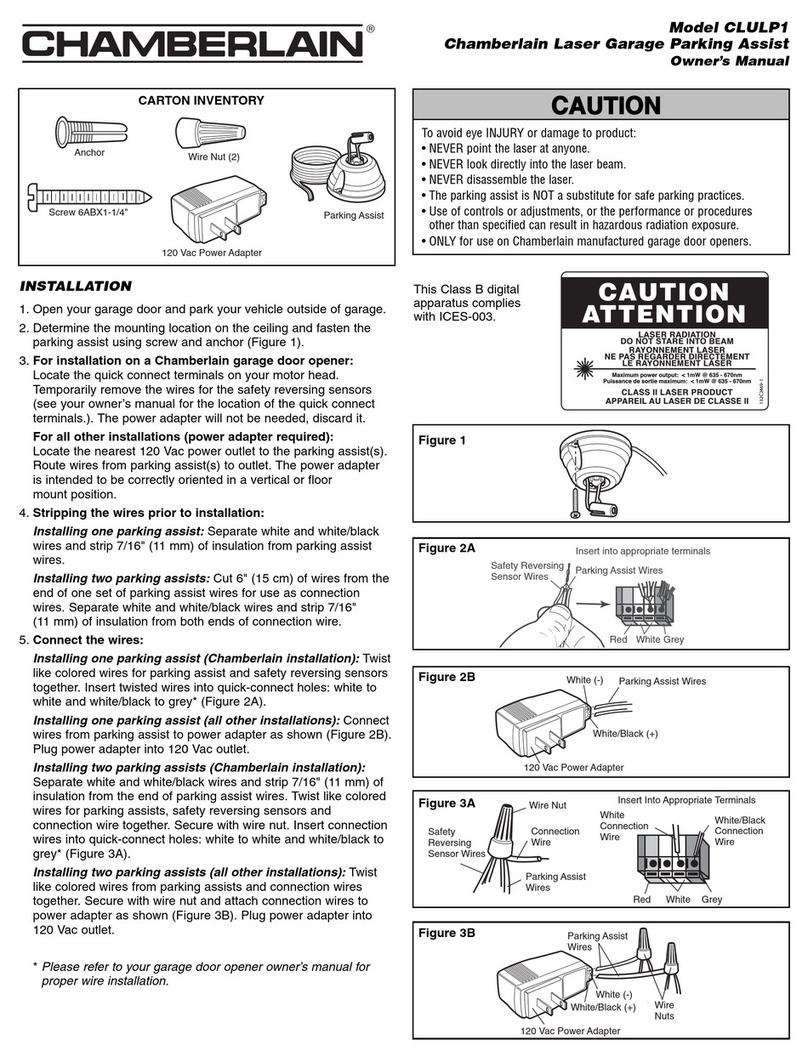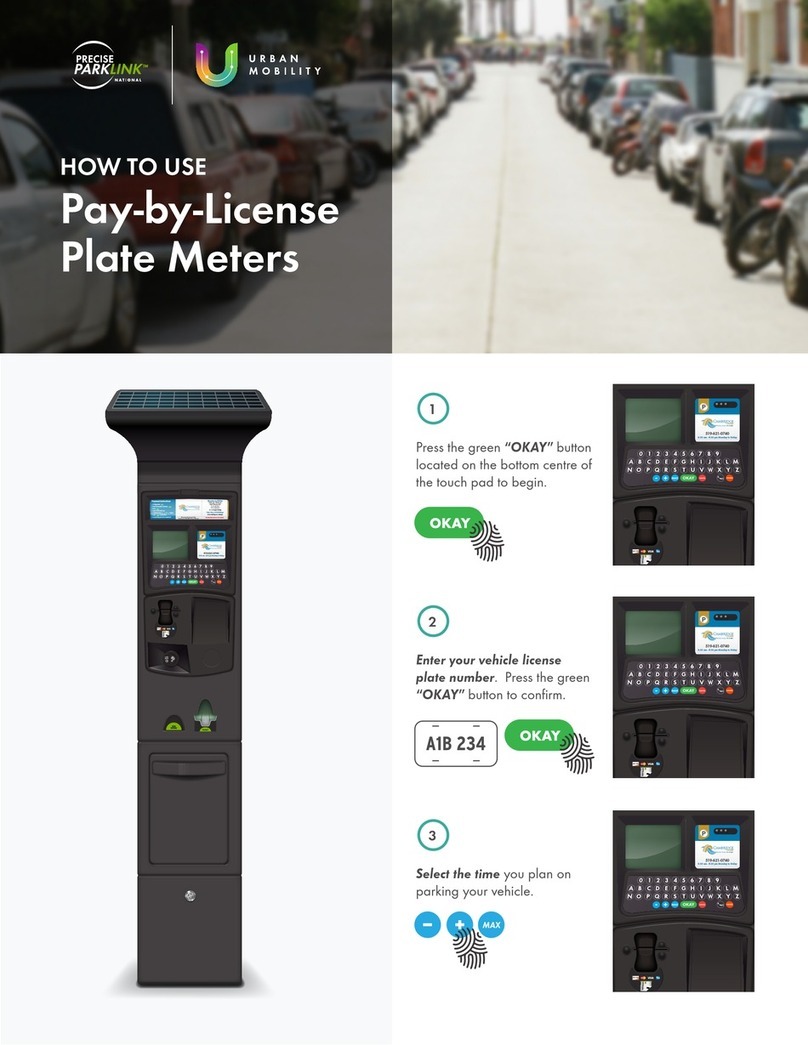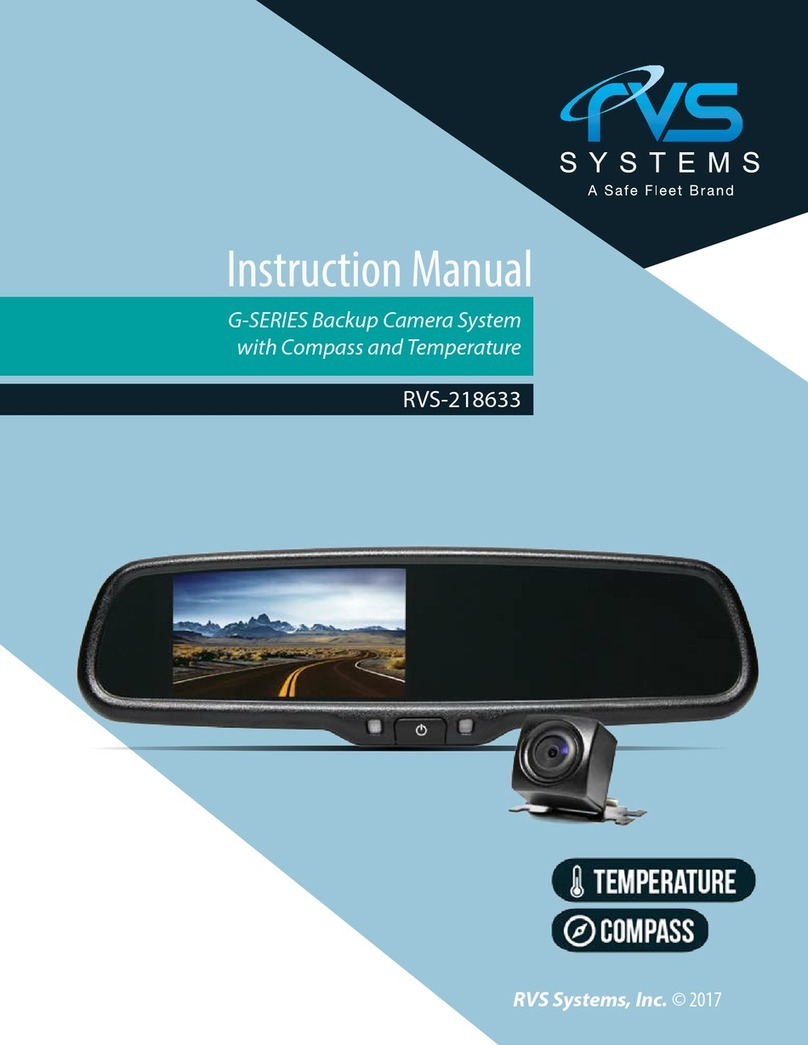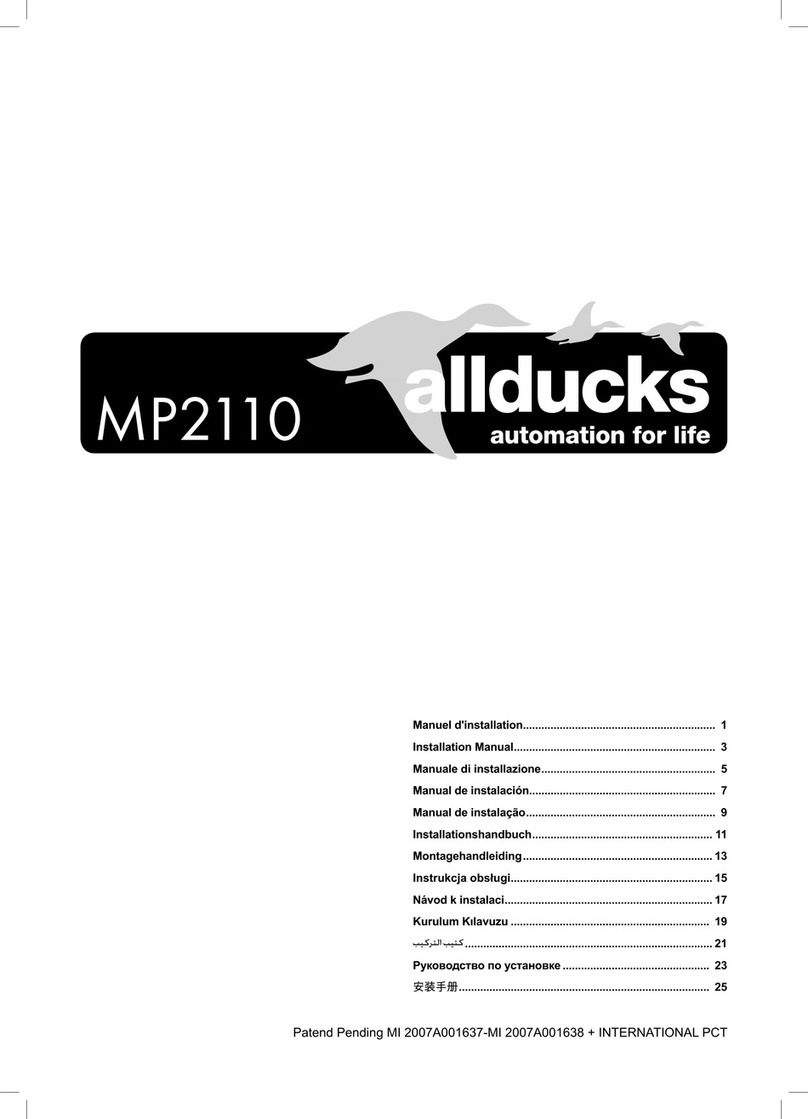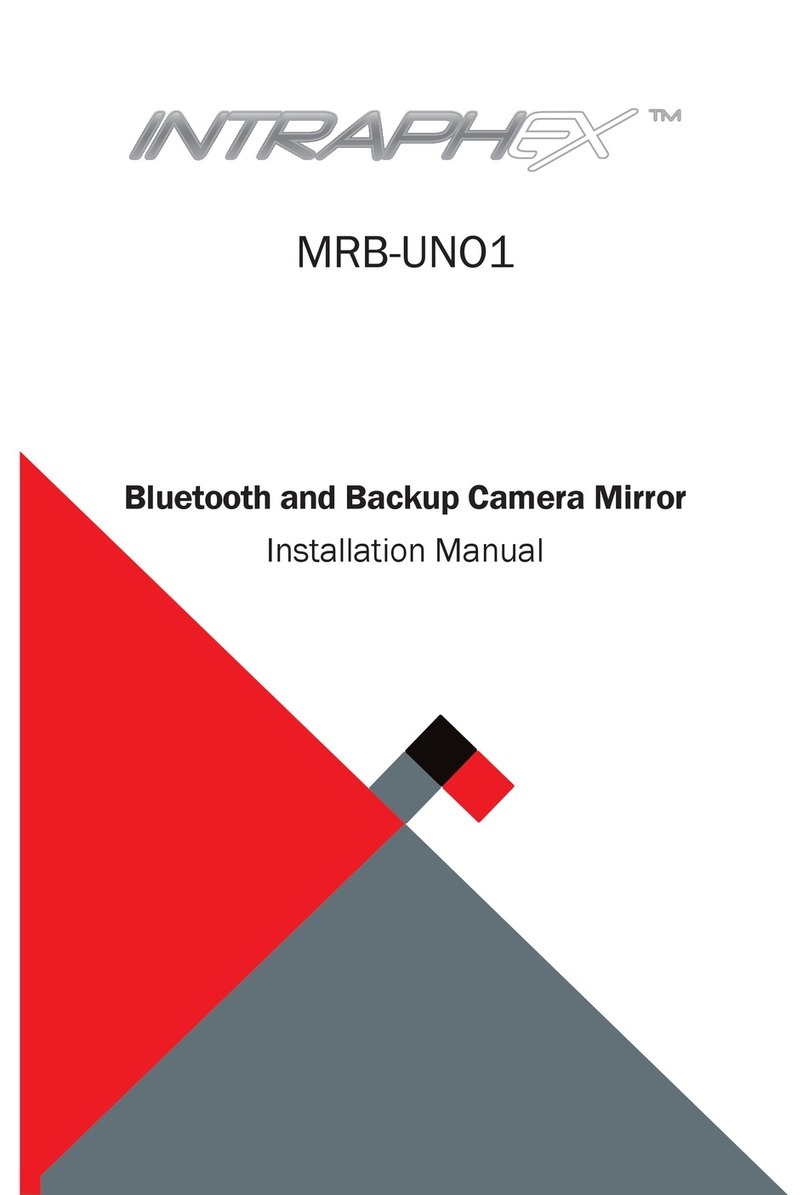Streamax A5-E0804 MDVR User manual

User Manual for A5-E0804
For more information, please visit our website www.en.streamaxtech.com
1
User Manual
For
A5-E0804 MDVR
Mobile Digital Video Recorder
Copyright 2013-2015, Streamax Technology Co., Ltd
All Rights Reserved

User Manual for A5-E0804
For more information, please visit our website www.en.streamaxtech.com
2
Notice
The information in this manual was current when published. The manufacturer reserves the right to
revise and improve its products. All specifications are therefore subject to change without any notice.
The purpose of this manual is to kindly aid the user for the operation for our MDVR (especially for GUI
setting). The user should have a basic understanding of computer operation and basic knowledge of
how to connect peripherals and make some settings.
Copyright
Under copyright laws, the content of this manual may not be copied, photocopied, reproduced,
translated or reduced to any electronic medium or machine- readable form, in whole or in part, without
prior written consent of Streamax Technology Co., Ltd (Copyright 2013-2015)

User Manual for A5-E0804
For more information, please visit our website www.en.streamaxtech.com
3
Guarantee & Warnings
1) Electrical Apparatus Safety
All installation and operation should comply with local electrical safety norms.
2) Transportation
In the process of transportation, storage and installation, please avoid heavy stress, violent vibration,
impact and water splashing.
3) Installation
Install the equipment in accordance with the requirements, handle carefully. Do not heavily press the
equipment before the MDVR installation is finished.
4) Requirements on Engineers & Technicians
All the work of checking and maintenance should be done by qualified technicians and engineers.
We do not undertake any responsibility caused by unauthorized modifications.
5) Requirements on Environment
The equipment should be installed and stored in a cool and dry place, away from direct sunlight,
flammable or explosive substances, etc. Keep gaps not less than 3cm around the device to facilitate
ventilation for cooling.
6) Accessories
Make sure to use accessories from the manufacturer recommended in the attachment.
Insulate circuit ground and metal shell for all the peripherals.
Before installation, please open the package and ensure that all parts are included.
If there are any problems, please contact us as soon as possible.

User Manual for A5-E0804
For more information, please visit our website www.en.streamaxtech.com
4
CONTENTS
1.1. OVERVIEW.........................................................................................................................................5
1.2. FEATURES......................................................................................................................................... 5
1.3. FUNCTIONS.......................................................................................................................................5
1.4. SPECIFICATIONS............................................................................................................................. 6
1.5. SYSTEM DIAGRAM..........................................................................................................................7
1.6. EXTERNALINTERFACE.................................................................................................................. 8
1.7. HARD DISK INSTALLATION INSTRUCTION............................................................................ 10
1.8. SIM CARD INSTALLATION INSTRUCTIONS............................................................................ 10
2.1. LOCAL LOGIN..................................................................................................................................11
2.2. RECORD SEARCH AND EXPORT..............................................................................................13
2.3. LOG SEARCH AND EXPORT.......................................................................................................16
2.4. SYSTEM STATUS........................................................................................................................... 17
2.5. BASIC SETUP..................................................................................................................................19
2.5.1. REGISTER INFOMATION (SETUP VEHICLE INFORMATION).....................................19
2.5.2. TIME SETUP............................................................................................................................ 21
2.5.3. START UP.................................................................................................................................22
2.5.4. USER SETTING...................................................................................................................... 23
2.5.5. NETWORK SETTINGS.......................................................................................................... 25
2.6. VIDEO SURVEILLANCE................................................................................................................ 27
2.6.1. LIVE VIEW SURVEILLANCE................................................................................................ 27
2.6.2. RECORD...................................................................................................................................29
2.6.3. IPC SETUP............................................................................................................................... 31
2.7. DATA COLLECTION........................................................................................................................32
2.8. ALARM.............................................................................................................................................. 33
2.9. MAINTENANCE............................................................................................................................... 35
2.9.1. Configuration............................................................................................................................ 35
2.9.2. Data Export............................................................................................................................... 36
2.9.3. Upgrade.....................................................................................................................................36
2.9.4. Storage...................................................................................................................................... 37
2.9.5. Default........................................................................................................................................37

User Manual for A5-E0804
For more information, please visit our website www.en.streamax.com
5
1. PRODUCT CHARACTERISTICS
1.1. OVERVIEW
A5-E0804 is a cost-effective and function-extensive equipment specially designed for mobile
surveillance and intelligent scheduling. It uses high-speed processor and embedded operating system,
combined with H. 264 video compression/decompression technology, 3G/4G, WIFI, network technology
and GPS locating technology. It can realize 720P, CIF, HD1 and D1 video recording, vehicle driving
information recording and wireless data uploading. With center software it also achieves alarm linkage
central monitoring, remote management and playback analysis. A5-E0804 is easy to use with modular
design, multi-functions, superior anti-vibration, flexible installation and high reliability, etc.
1.2. FEATURES
1) All the modules are connected with exquisite connectors, supporting quick disconnection,
which is safe and easy to maintain.
2) Each module (including waterproof fan modules) when a failure occurs, the system
automatically detects and alarms.
3) Adopts explosion-proof and seal design for the outer shell.
4) Combines together three vibration-resistant technologies: mechanical anti-vibration, electronic
anti-vibration and software anti-vibration.
5) Supports DC6~36V wide voltage input, suitable for 12V and 24V vehicles.
6) Monitor video streams coherence.
7) Watermark technology: prevents data tempering and guarantees the video authenticity and
legal efficiency.
1.3. FUNCTIONS
1) Local recording and video playback: 720P/WD1/WHD1/WCIF/D1/HD1/CIF resolution optional.
2) Driving recording: provides statistics on speed, turning, brake, reverse, opening door, etc.
3) Network function: supports break point uploading continually, which can realize the remote
video surveillance, video download, remote alarming and network timing of the equipment, network
setting and remote upgrade, etc.
4) High-speed backup: support high-speed backup through USB2.0, as well as backup through
SD card.
5) User log: on-off status of the device, video loss, recording start time / end time, user log in / log
out, modification of the device parameters, checking the time, GPS status.
6) Import and export of the configuration file: thumb drive import/export device parameters.
7) Device upgrade: supports local upgrade and remote upgrade.
8) Alarm linkage: supports linkage switch value output, image display, etc.
9) Storage formatting: formatting SD cards and external USB devices.

User Manual for A5-E0804
For more information, please visit our website www.en.streamax.com
6
1.4. SPECIFICATIONS
Items
Technical Index
Product Series
A5-E0804
Function Overview
Preview, Recording, Network, Playback, Location
tracking
System
OS
Linux 3.0.8
Control Mode
IR remote control, control panel, network
Video
Input
8 channels WD1+4 channels IPC(720P)
Output
2 channels
Total Resource
300fps D1 @ PAL / 360fps D1 @ NTSC
Video Signal Standard
Electrical level: 1Vpp; Impedance: 75Ω
NTSC/PAL Optional
Audio
Input
12 channels
Output
2 channels
Audio Signal Standard
Electrical level: 2Vpp; Input impedance: 4.7Ω
Display
Display Split
1/4/9/16
OSD
GPS information, alarm, temperature, acceleration,
voltage, device information, software version, MCU
version, network information
Operation Interface
Semi-transparent GUI
Recording
Video/Audio Compression
H.264/ADPCM
Image Resolution
PAL:
WD1(960X576), D1(704X576), WHD1(960X288),
HD1(704x288), WCIF(480X288), CIF(352x288)
NTSC:
WD1(960X480), D1(704x480), WHD1(960X240),
HD1(704x240), WCIF(480X240), CIF(352x240)
Digital: 720P(1280X720)
Image Quality
4 Levels adjustable
Recording Mode
Manual/Schedule/Alarm (sensor trigger, speed,
acceleration, video loss, temperature)
Pre-recording
0-60minutes
Post-recording
0-30minutes
Mirror recording
Yes
Playback
Playback Channel
1 channel by local playback, 1 channel by software
playback, 4/8 channels playback
Search Mode
Date/time, channel, event
Network
3G
EVDO/WCDMA/TDD/FDD
Locating
GPS
Location tracking, speed detection and time sync
Storage
Hard Disk
2.5” SATA HDD
Interface
USB
USB2.0 × 2

User Manual for A5-E0804
For more information, please visit our website www.en.streamax.com
7
SD
SD × 1
Sensor
8 inputs, 2 outputs
Speed
1 channel pulse speed detection
Panel
Control panel CP4 (Optional accessory)
Power
Input
DC6-36V
Output
1A@12V,1A@5V
Consumption
Working current: input 13.5V@1.6A input
Standby current: 0A
Physical
Characteristic
Dimension
(L x W x H)
313x176x119mm
Weight
3.7Kg
Operating
Environment
Temperature
-25℃- +60℃
Relative Humidity
8%-90%
Certificates
CE, FCC, MIL-STD-810F
1.5. SYSTEM DIAGRAM

User Manual for A5-E0804
For more information, please visit our website www.en.streamax.com
8
1.6. EXTERNALINTERFACE
DIMENSION
FRONT PANEL
Serial No.
Print
Description
1
WiFi
WiFi antenna interface
2
GPS
GPS antenna interface
3
3G
3G antenna interface
4
USB/eSTAT
USB interface
5
Debug test interface
6
IR
Remote control receiver
7
SD Slot
Station announcement SD card/Image
SD card slot

User Manual for A5-E0804
For more information, please visit our website www.en.streamax.com
9
REAR PANEL
Serial No.
Print
Description
1
DC8-36V
Power input
2
CAN1/2
External CANBUS
3
USB
USB interface
4~7
A/V
Audio/Video input1~8, output 1
channel
5
Panel
Control panel(CP4)
6
Sensor
Sensor interface
7
RS485-1/2,RS232
232/485 serial port
8
Speed
Speed detection port
9
LAN
Network port
10
Amplifier
Amplifier port

User Manual for A5-E0804
For more information, please visit our website www.en.streamax.com
10
1.7. HARD DISK INSTALLATION INSTRUCTION
1.8. SIM CARD INSTALLATION INSTRUCTIONS

User Manual for A5-E0804
For more information, please visit our website www.en.streamax.com
11
2. OPERATING INSTRUCTIONS
CP4 CONTROL PANEL and Easy Check
User can set parameter, preview, playback and export data via control panel CP4 or Easy Check. Easy
Check can be installed in Android/IOS panel or phone.
CP4 Easy Check
2.1. LOCAL LOGIN
Touch the screen then the menu will pop up. Click the button at the end of right side to enter the
interface.

User Manual for A5-E0804
For more information, please visit our website www.en.streamax.com
12
Login interface Introduction:
User name:
1) Select users from the drop-down box. There are admin and user as defaults.
2) Currently, it can show two users and one admin at most.
Password:
1) User can enter the operation interface if entering the right password;
2) User must enter the right password again if entering the wrong ones;
3) Click cancel to exit the login interface;
Language:
1) Support the language switch. "language" (Lang) means the current interface adopts Chinese;
2) It will automatically switch once Selecting the language.
3) Currently, it supports Chinese and English;
4) After switching languages, it will not restore language option when user restores the factory
Settings;
Default password and permission table is as follows::
Default Password
Related User
Related Authority
admin
admin
All Authorities
User
user
Search and playback
The password input Instruction:
1. If the password are numbers, user can enter it via CP4
2. User can click 【ENTER】or the left click mouse on the remote control.

User Manual for A5-E0804
For more information, please visit our website www.en.streamax.com
13
a. Move the cursor to the number position, press 【Enter 】or left click mouse button to select the
corresponding number.
b. Move the cursor to 【123】, press 【Enter】or mouse to choose input type, such as
the Numbers, letters, or special characters.
【ab】means lower case letters,【123】means numbers,【AB】means capital letters; the highlighted
place of background refers to the current cursor position.
c. Move Cursor to , Press【Enter】or left click mouse to move between the contents that have
entered.
d. Move Cursor to , Press 【Enter】or left click mouse to delete the previous input contents.
e. Move Cursor to , Press 【Enter】or the left click mouse to exit the keypad, the entered
contents will be written to the edit box.
f. Move Cursor to【Esc】position, Press【Enter】or the left click mouse to exit the keypad, the entered
contents will not be written to the edit box
2.2. RECORD SEARCH AND EXPORT
Video search interface contains video file search, video data backup and video playback function.
When there is a hard disk or SD card, enter the video search interface. Following is the REC Search
interface:
In the calendar, the color below the dates means:

User Manual for A5-E0804
For more information, please visit our website www.en.streamax.com
14
a. No color means no video.
b. Green means common video.
c. Red means alarm video.
d. Yellow means there are alarms and the video files are automatically lock (lock video).
Source: select the source of the video, there are main video, sub video and mirror video.
The main record means HDD record while sub record and mirror record are dual-stream records.
Select the date with record, click next, then enter the following interface:
Following is the record search detail and record search result interface:
Record search detail interface:
Record Type: User can choose all record, alarm record or normal record.
Channel choose:The channel is optional and mark with color that has record. The channel
with gray cannot be chosen if there is no record. As to different record type, it will show different
relates.
Click search button in the record search detail page, user can enter then record search result page.
Time Bar: Time bar shows three time points, 0 o'clock, 12 o'clock, 24 o'clock. It shows what
type of videos during the time according to the marked channel.
Channel No: According to the situation of video for each channel video the day , the video will
be displayed on the time line. Tick the channel if user wants to playback the video.
Note: channel number is displayed from 1~20, please up page up/page down button to
change channel
Button description
Video playback: Choose the channel No., select start time to play < default start from 0 >, click
the playback button to playback the video.

User Manual for A5-E0804
For more information, please visit our website www.en.streamax.com
15
In playback interface, user can choose fast forward or fast backward to play the video, the button in the
middle of screen can switch the channels. The image stops and it will not exit automatically when
playing to the last video of the day.
Time period settings: Click the time setting button, select start time and end time, it will backup or
playback the video in the selected time period. Click clip to export the video, the file format can
be.264< comprehensive file >, also can be.avi format.
Video export: Select the channel that has the video files, click this button, all the video files in
the effective time period will be exported to the external USB peripherals, file format can
be.264<comprehensive file >, also can be avi format.

User Manual for A5-E0804
For more information, please visit our website www.en.streamax.com
16
User can also pull out the hard drive or SD card, export and playback the video by professional software.
2.3. LOG SEARCH AND EXPORT
In the log search interface, it records and displays all alarm events and login operation log. Enter the
"log query”, the interface will be shown as following :
Log Search interface instruction:
Calendar: the date with log will be marked on the calendar with green color.
Remark: There is no color classification in the “log mark”, and all are green ones.
Log search interface instruction:

User Manual for A5-E0804
For more information, please visit our website www.en.streamax.com
17
Start time: the start time for searching log files
End time: the end time for searching log files
Log types: classification of log search, including the operation log and alarm log and locking log
Operation log search interface instruction
Log includes the following information:
Log time: the time when event is triggered
Log name: event content
Supports page up/page down and export all log files of the specified date.
Do not support link to video file.
Log search
Alarm type: It includes all alarms, IO alarm , panic alarm and over speed alarm.
Log includes the following information:
Log time :the time when event is triggered
Log name:event content
Supports page up/page down and export all log files of the specified date.
Supports link to video file, click on button to playback video files
Lock log search
Log includes the following information:
Log time: the time of when event triggered.
Log name: event content
Log will be recorded according to channel number, each channel will have a lock log file.
Support page up and page down.
Can’t export all log files of the specified date.
Can link to video file, click on button to playback video files.
Unlock: Select log, and unlock it. Then the alarm log of lock will be cleared.
Remark:
When lock the video file, system will record alarm log and lock log. The locked video file can only be
unlocked from alarm log.
2.4. SYSTEM STATUS
User can login the interface with no access restrictions.
System- Version information

User Manual for A5-E0804
For more information, please visit our website www.en.streamax.com
18
System- Modules
System-Server status
System - Environment

User Manual for A5-E0804
For more information, please visit our website www.en.streamax.com
19
System-Storage:
2.5. BASIC SETUP
Click setup button and enter the following interfaces:
2.5.1. REGISTER INFOMATION (SETUP VEHICLE INFORMATION)
Register information-Device info:

User Manual for A5-E0804
For more information, please visit our website www.en.streamax.com
20
Device ID: Currently, it is not useful.
Register information- Vehicle info
Vehicle Number:When connected with PAD, the vehicle number is needed.
Vehicle plate:Input manually.
Line number:Input manually.
Register information—About the driver’s information:
Other manuals for A5-E0804 MDVR
1
Table of contents