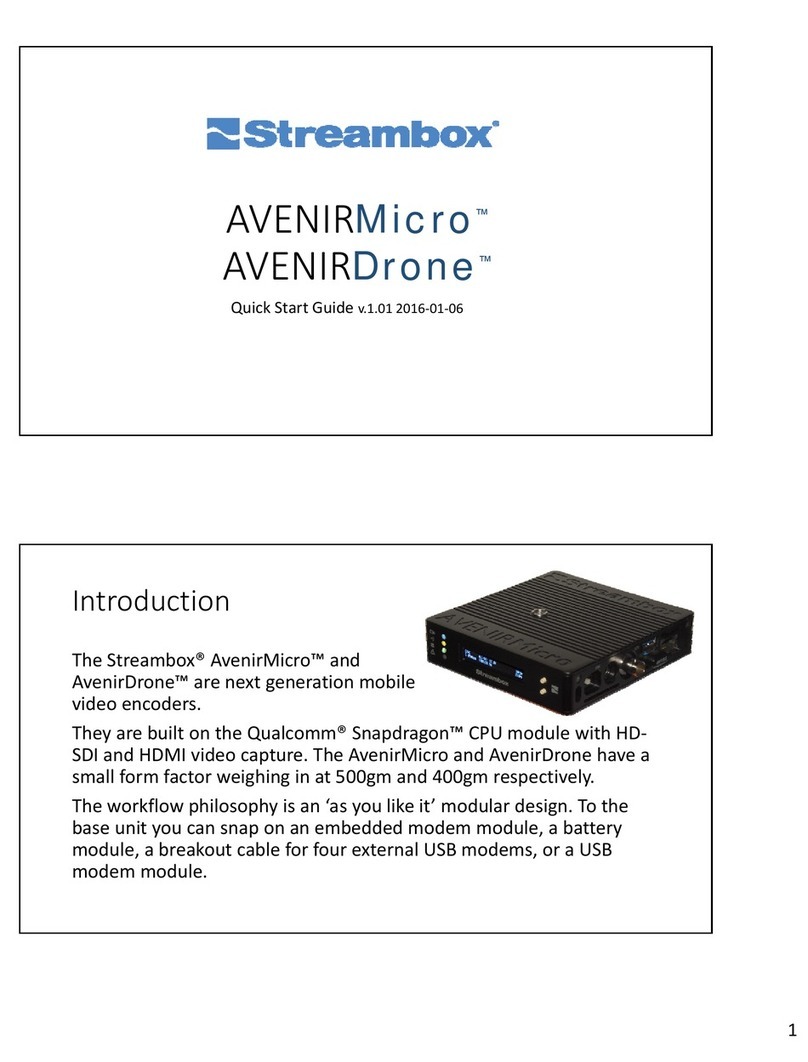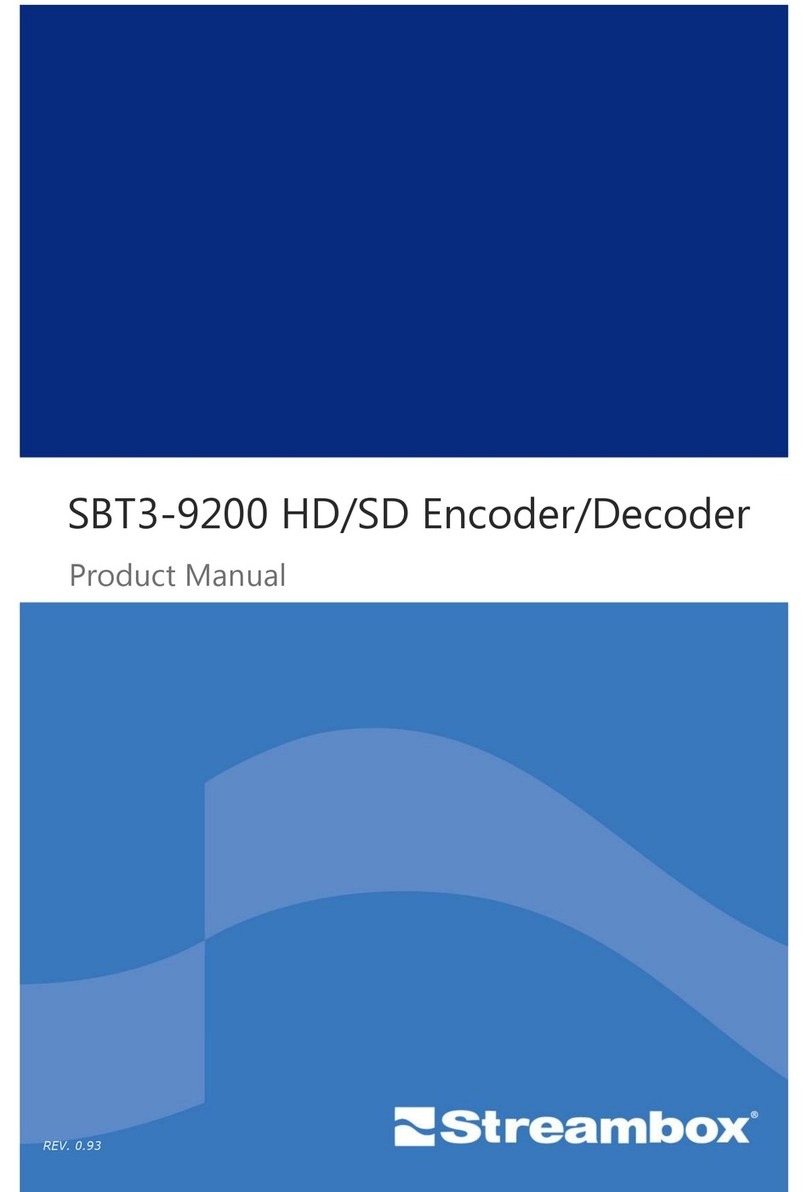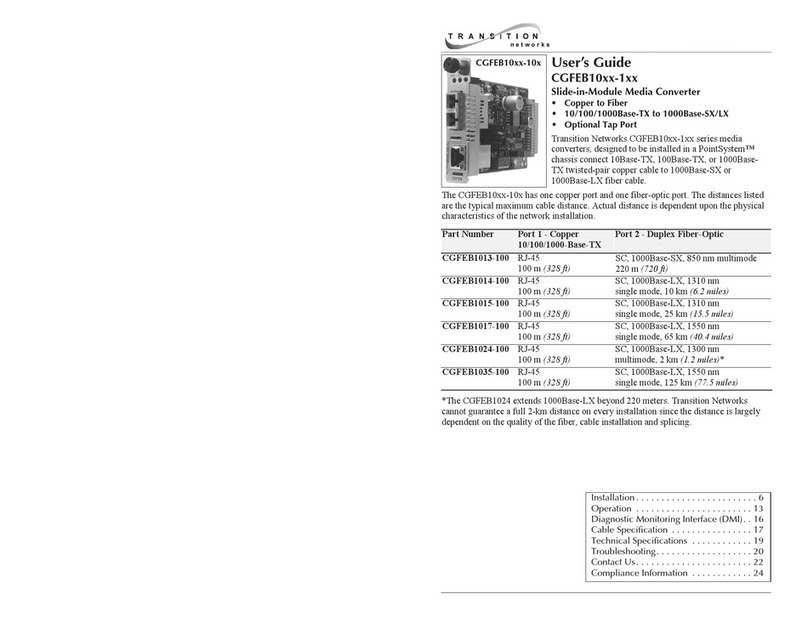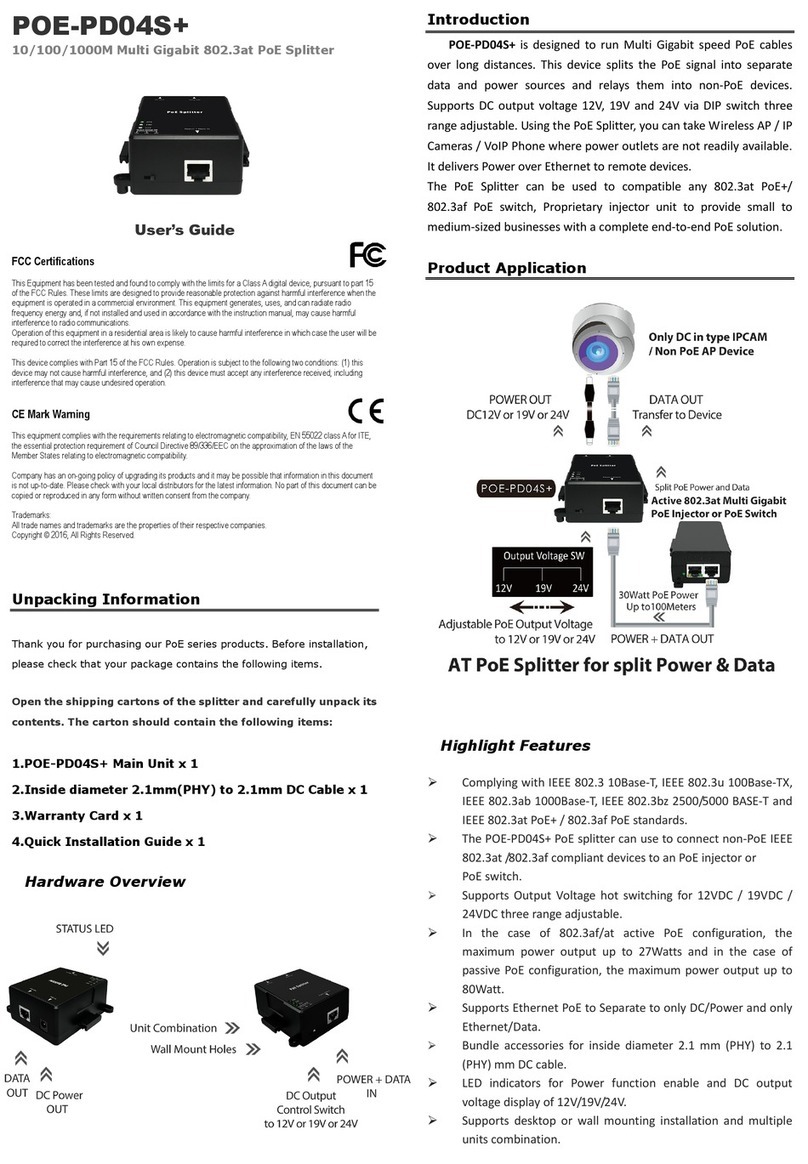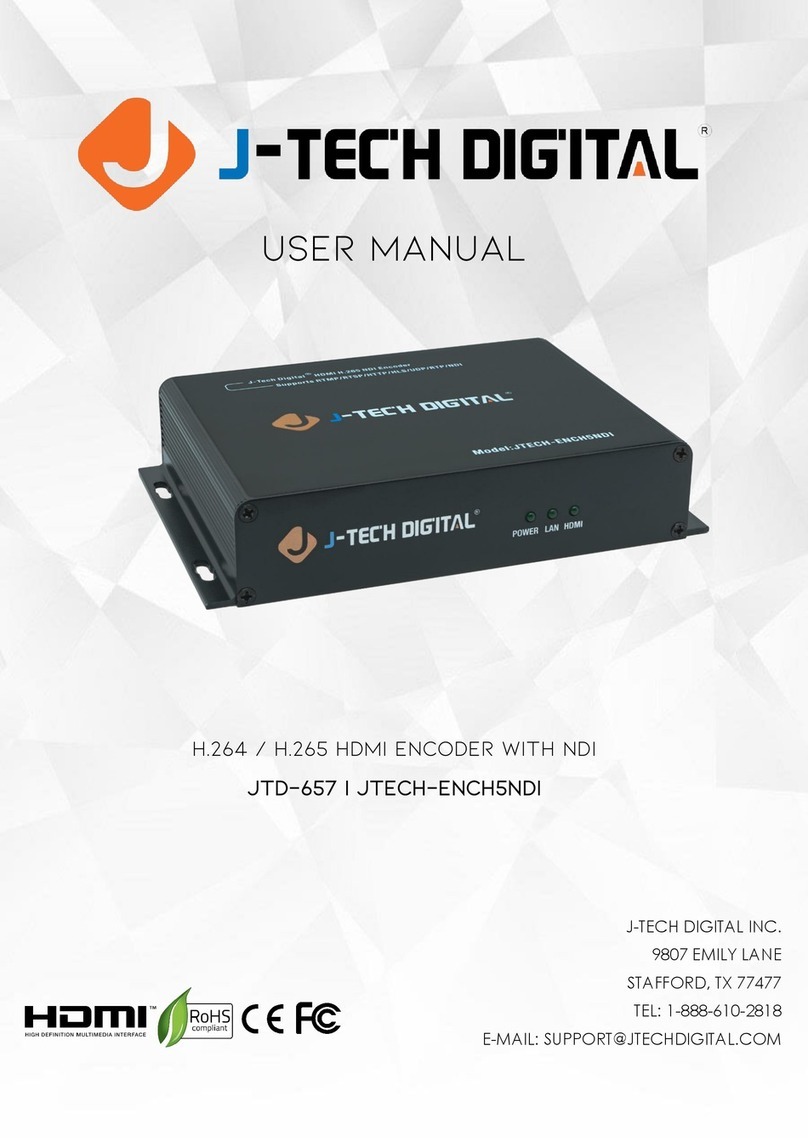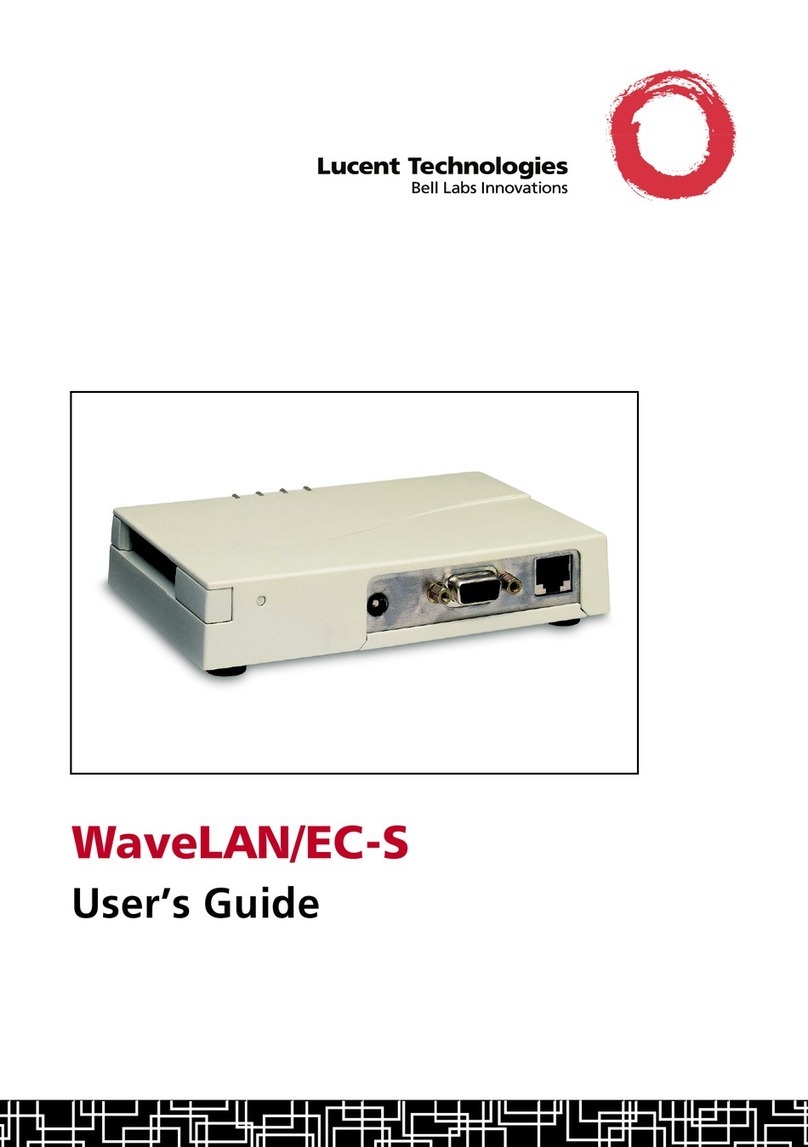Streambox Chroma User manual

HD/UHD/4K Rackmount
Encoder and Decoder
User Manual
August 2019 v0.3 LN/DB

1 About Streambox Chroma
The Streambox® Chroma Encoder/Decoder is a rack-mountable Audio/Video Encoder and Decoder solution for
secure, low-latency video transport that is required for studio and post-production workflows, video backhaul,
or multi-campus video distribution. The Encoder and Decoder applications run on a Linux operating system
and support optional AES 128-bit encryption (and AES 256-bit encryption with restrictions), LDMP multipath
transport, and ACT-L5 and -L3 Advanced Profile compression, all together providing a secure, high quality
video transport with low latency and wide color fidelity.
With optional hardware and software upgrades, Chroma can utilize such features as 4:4:4 12-bit Color depth,
Rec.709, Rec.2020, DCI-P3, XYZ and RGB color spaces, and 2K/4K video, with support for HDR and HFR video,
as well as up to 16 channels of PCM audio.
Codecs
Chroma utilizes two proprietary video codecs, ACT-L3 and ACT-L5.
Streambox’s ACT-L3 codec, an advanced video compression technology optimized for interlaced and
progressive video and display systems, which ensures compatibility with other Streambox products including
Standard Definition (SD) products. Chroma also offers Streambox ACT-L5 codec that allows the streaming of
much higher quality video than is available on other platforms. Both codecs provide higher quality in 4K, UHD,
2K, HD and SD, at a much lower data rate than MPEG and H.264 compression. Both codecs are adaptable to
user-selectable data rate requirements with constant bit rate and variable bit rate modes.
The robust family of Streambox video transport solutions features innovative error correction and bandwidth
shaping technologies which manage, control, and mitigate packet loss and correct irregularities common to
video delivery over packet-based networks.

2 Solution Features
ACT-L3/L5 Codec for Superior Video Quality and Delivery
✔Standard Definition, High Definition, 2K, UDH, 4K, and even 3D (synchronized two-channel HD video)
are supported
✔High-quality, 12-bit RGB 4:4:4, or 8/10-bit 4:2:2 video over public and private IP networks
1
✔Low Delay Multi-path Protocol (LDMP) reliable video transport
✔0.5 to 2 second end-to-end latency over IP networks
✔Scalable bitrates from 2 up to 120 Mbps with near lossless quality
✔Adaptive bitrate encoding / decoding
✔Up to 8-channel synchronized video (option)
Security for Protection of Content
✔A protective shield around the transport of valuable media content
✔One-to-one or one-to-many encrypted collaboration via private network or Streambox Cloud Services
✔Optimized ACT-L3/L5 codec adds security
✔End-to-end AES 128-bit video encryption (optional)
✔AES 256-bit encryption is available with added restrictions (optional)
✔Encryption with no increase in stream latency
✔Playout on proprietary software and hardware Media Players
Simplified Workflows and Playout
✔Workflow support from capture to playback with either a hardware Decoder or media player
✔Integration with Streambox Enterprise Server and Cloud Service for video routing of live streams
✔Supports file-based streaming from Streambox Enterprise Server or Cloud Services to Decoder or
media player
✔Stream high quality live video over local networks, Internet connections, and MPLS networks
✔Securely share video streams with 3rd-party providers or stakeholders with Streambox Sessions™
Upgrade Options
✔4, 8, 16-channel uncompressed PCM audio support
✔AES 128-bit or 256-bit encryption
✔12G-SDI with 12-Bit, 4:4:4 RGB
✔2, 4, and 8-Channel synchronized video
✔DolbyVision
✔Extended service and support
1 requires 12G-SDI option

3 Specifications
Hardware
●Size: 1 Rack Unit: W48.2cm x D28.2cm x H44.0cm (19in x 11in x 1.7in)
●Weight: 4.7kg (10.5lbs)
●Power: 100-240 VAC, 160 W
●2x 1000Mbps RJ-45 Ethernet ports
●HDMI Monitor Output (for terminal access)
●USB Connections (for terminal access)
●Encoder/Decoder half-duplex (standard). Encoder-only, Decoder-only, and Encoder/Decoder
Full-Duplex models available
Video Interface
●Video IN/OUT: BNC 12G, 6G, 3G or HD-SDI (support varies with model), 12-bit HD with up to 16-ch
embedded SDI audio
●Color: RGB, YUV 4:4:4* in 2K/4K modes, 4:2:2 and 4:2:0 Rec.709 in all modes
●Bit Depth: 12*, 10, 8
●Options to add HDMI Video in/out
●HDMI 2.0a with Rec.2020, HDR-10 Metadata support on Decoder (optional)
●REFERENCE: BNC Tri-sync (HD only)
●8-Channel Decoder**
Audio Interface
●SDI Embedded Audio IN/OUT
●Audio Codec: Up to 8-ch PCM and AAC, CELP, GSM frequency up to 48 KHz, 5.1 surround sound; 16-ch
PCM*
* (optional 12G-SDI hardware required)
** (optional Quad 2 Blackmagic Decklink video card required)

Supported Encoder Video Inputs
Input Resolutions
Input Frame rates (fps)
HD
SD NTSC and PAL
HD 720p, 1080i, 1080p,
1080psf
SD: 29.97 (NTSC); 25 (PAL)
HD: 50, 59.94 (720p, 1080i), 23.98, 24,
25, 29.97, 30 (1080p); 23.98, 24
(1080psf)
2K
2K DCI (2048x1080)
23.98, 24 (2K DCI)
UHD*
UHD (3840 x 2160)
Option available: 3D (2x
HD) 1080p, 1080psf
23.98, 23.98psf, 24 (3D)
23.98, 24, 25, 29.97, 30 (UHD)
4K**
4K DCI (4096 x 2160)
23.98, 24 (4K DCI)
50, 59.94, 60 (UHD)
* In addition to all HD and SD resolutions
** In addition to all UHD, HD, and SD resolutions
Supported Decoder Video Outputs
Output Resolutions
Output Frame rates (fps)
HD#
SD NTSC and PAL
HD 720p, 1080i, 1080p,
1080psf
SD: 29.97 (NTSC); 25 (PAL)
HD: 50, 59.94 (720p, 1080i), 23.98, 24,
25, 29.97, 30 (1080p); 23.98, 24
(1080psf)
2K
2K DCI (2048x1080)
23.98, 24 (2K DCI)
UHD*
UHD (3840 x 2160)
Option available: 3D (2x
HD) 1080p, 1080psf
23.98, 23.98psf, 24 (3D)
23.98, 24, 25, 29.97, 30 (UHD)
4K**
4K DCI (4096 x 2160)
23.98, 24 (4K DCI)
50, 59.94, 60 (UHD)
# Can force an HD standard of your choice, upconverting from SD if necessary
* In addition to all HD and SD resolutions
** In addition to all UHD, HD, and SD resolutions

4 Hardware
Streambox Chroma is available in 3 main models: HD, UHD, and 4K, with some additional upgraded versions
such as the 12G-SDI version, available. Furthermore, each of the 3 models is available in an Encoder version
and a Decoder-only version. The Encoder versions can be switched into Decoder mode, in a half-duplex
fashion: the unit can be anEncoder or a Decoder, but not both at the same time.
Front Panel
Rear Panel
Rear Panel, 12G-SDI (optional for UHD, 4K models)

5 Encoder Web Administration
In addition to the standard console interface, the Streambox Encoder may also be equipped with a web
management feature. This allows the Encoder to be easily controlled using a web browser on any computer
with network access to the unit. The web interface uses advanced html which allows dynamic updates of the
web interface so that information is updated without having to refresh the page. The web interface can be
accessed by entering the IP address of the Streambox Encoder into a web browser .
5.1 Login Page
When first connecting to the web interface of the Streambox ACT-L3/L5 Encoder or Decoder you are
prompted for the Username and Password to access the interface. This username and password is specific to
the web interface and is not shared by the console or RDP interfaces. The login and password are
case-sensitive. The default credentials are:
Username: administrator
Password: demo
Figure 1 Encoder Web UI Login Page
5.2 Title Bar
The title bar contains the Streambox logo, product information, and important information about the
Streambox stream.
5.3 Info Page
The Info page is the main interface for Streambox Chroma Encoder and provides an instant view of the current
video and network settings.

Figure 2: Encoder Web UI Info Page
Video
The video section shows a scaled down preview of the video input to assist in verifying the video input signal.
Preview Update: With these buttons, you can select the frequency with which the picture will be updated.
Spot
will load a single frame about every 30 seconds, while Low
, Med,
and High
will load frames at respective
speeds; Preview Update provides feedback of what is being streamed and does not represent the full quality
of the video stream.
Source Video Format: displays the resolution, progressive/interlaced, and the framerate of the source video,
as detected by the Encoder.
Video Resolution: the video stream’s intended resolution, which may be a fraction of the source resolution.
Color Profile: the color capture profile
Bitrate: the total overall transfer rate of the ACT-L3/L5 stream, including all video, audio, FEC, and ancillary
data
Quality: the current and average compression quality metric for the encoded frames; 0 is highest quality (no
compression) and 300 is the lowest quality (highest compression)
Dropped Capture Frames: number of video frames dropped by the capture process; typically due to a problem
with video input (cumulative)
Dropped Encoder Frames: number of video frames dropped by the Encoder software engine; typically due to
the “prefer quality over framerate” setting or a problem with the Encoder settings (cumulative)
NOTE: Even in a perfect stream, it’s normal for this to drop several dozen or hundred packets at the
start of an LDMP stream.
Frame Delay: The number of frames buffered in the capture process
Frame Rate: The frame rate setting of the encoded stream

Network
Encoder IP: IP address that the Encoder is using to send data from (source address)
Decoder IP: IP address that the Encoder is using to send data to (destination address)
Packet Size (MTU): IP Packet size (default = 1392)
Shuffle: Forward Error Correction Shuffle setting
Buffer: the amount of network buffer available; this will vary based on the complexity of the video and
limitations in the network connection; a negative value indicates a failed network connection
Bytes: size of the buffer in bytes
Packets Sent: number of total packets sent since last restart
Transmission: Indicates LDMP or UDP network mode.
Streaming
This region includes a start/stop button for the stream.
5.4 Network Page
The network page allows access to the network settings such as bitrate, latency, and Decoder IP.
Figure 3 Encoder Web UI Network Page
For basic functionality of the system upon initial set up, two settings need to be set: the Decoder IP address
and target bitrate.
Bitrate and Buffer Settings
Target Bitrate: sets the total transfer rate that will not be exceeded when streaming
VBR Buffer: Variable bitrate buffer in seconds; amount of time in seconds that the Encoder has to process the
video before it is to be transported to the Decoder; values 0.1s to 5s; A lower setting decreases latency while a

higher setting often improves video quality
Packet Stuffing: fills the outgoing stream with blank data as needed to maintain an output bitrate at the
Target Bitrate. This setting is useful for checking that the full amount of data can get through if needed.
Target Decoder
Destination IP: target IP address for the Decoder to which the video stream will be sent. Unicast and multicast
addresses are supported. 224.1.1.1 is an example of a Multicast IP address
Destination Port: IP port number for outbound ACT-L3/L5 UDP stream (default: 1770)
IP Packet Size: the size of the IP packet (default: 1392)
Forward Error Correction
FEC recovers lost packets due to varying network conditions. This setting refers to the number of redundant
packets sent to compensate for variable network conditions.
FEC: FEC is denoted as “R-S x% (D/F)” in the Encoder interface, where D stands for number of data packets, F
stands for number of FEC packets, and x% is the percentage of the data stream that will be consumed by Burst
FEC.
Shuffle: Rearranges the FEC packet sequence for ‘burst’ error protection. The following formula is used to
calculate the recommended setting for the Decoder when shuffle is enabled: buffer/jitter size in packets = FEC
packets X shuffle size
Protocol
Streambox offers two types of Transport Protocol for streaming, UDP and LDMP. Both use the UDP network
protocol. LDMP is a Streambox-proprietary protocol which uses 2-way UDP streaming.
●CWND sets the maximum Congestion Window, the number of packets sent but not yet acknowledged,
for all interfaces combined.
●CWND MIN sets the minimum congestion window for each individual interface. When using a single
network connection, this value should be the same as the CWND value above; when using two
connections, this value should be half the CWND.
●CWND MAX sets the maximum congestion window for each individual interface. When using a single
network connection, this value should be the same as the CWND value above.
●ACK Timeout (Acknowledgement Timeout) is the number of milliseconds the Encoder will wait for
confirmation that a packet arrived before it tries to resend. This setting affects allowed latency of the
stream because interfaces (USB modems for example) that are too slow and don’t meet this
requirement will not be used. This is how LDMP is able to guarantee latency. If your total bandwidth
seems very low, then try raising this number.
●Send Timeout is the number of milliseconds without response from a Decoder (or other receiver) after
which the Encoder will consider the connection dead.
●RTT Multiplier tells the Decoder how much predictive jitter buffer to create for out of order packets.
Increasing this value will increase reliability and latency when multiple interfaces are used.

●Pre-Buffer for Packet Delay (elsewhere called Jitter2 Percentage) tells the Decoder how large to set
the Jitter2 buffer to compensate for bursting or delayed packets. Setting this value higher will increase
reliability and latency when network bandwidth fluctuates.
●Shaping Percent is a percentage of the Target Bitrate, representing the maximum amount of data
(including both video stream packets and packets re-sent by the Encoder) that the Encoder is allowed
to send.
5.6 Config Page
This section will cover quality settings for Streambox Encoder stream.
Figure 5 Encoder Web UI Config Page
Video Settings
Video Resolution: Sets the capture resolution of the encoded video. The dropdown list will be commensurate
with the incoming video resolution; e.g., if the incoming video is HD, then the list will include possible
resolutions for HD (vs SD, UHD, 4K, etc.).
Color Profile: The video color profile specifies the detail level at which the Streambox Encoder captures color
data.
Frame-rate: The frame rate at which the ACT-L3 or ACT-L5 encodes video may be adjusted below full frame
rate.
Key Frames: The key frame frequency value determines the maximum amount of frames to be encoded
before key frame creation is forced. (Default: 1080i – 300, 720p – 240). Lower values require higher bandwidth
as it will force keyframes to send more frequently.

Advanced Profile (AP): This feature allows improved quality for low delay application. Instead of sending
single big iFrame, the encoder spreads keyframe in a left-to-right pattern, producing slightly lower delay and
more graceful image recovery. This is more useful for lower bitrates, below 12 Mbps.
Bit Depth: The number of bits used for color in the pixels. Possible values are 8, 10, and 12. (12-bit is ACT-L5
only). For similar quality, a 10-bit setting requires an additional 25% bitrate over 8-bit, and 12-bit requires 50%
more than 8-bit.
Color Space: Select the color gamut for the stream.
Audio Settings
The Audio Settings allows changes to be made to the stream’s audio parameters. Do not make changes to this
menu during live broadcasts as it will interrupt the audio feed.
Codec: Selects the audio codec to use for audio transport. The codecs and their per-channel bitrates are listed
below:
●PCM (256Kbps): This uncompressed audio is only available in ACT-L5 codec mode. Normally up to 8
channels are supported, with 16 channels support as a paid option.
●AAC (128Kbps): The AAC audio codec is the highest quality audio available with ACT-L3.. AAC is the
only option which allows for 6 (5.1) and 8 channel audio.
●GSM (77Kbps): The GSM audio codec delivers medium quality audio for lower bandwidth usage. Using
GSM audio will allow for lower latency over the ACT-L3 or ACT-L5. This codec only supports mono audio
(single channel). If the source video has 2 or more input channels, and GSM or CELP are used, the channels
will be merged.
●AAC Low Bitrate (64Kbps): The AAC low bitrate audio codec delivers lower quality audio for half the
bandwidth usage of the AAC setting.
●CELP (24Kbps): This codec only supports mono audio (single channel).
●GSM Low Bitrate (20Kbps): The GSM low bitrate audio codec delivers lower quality audio for lower
bandwidth usage. This codec only supports mono audio (single channel).
●CELP Low Bitrate (12Kbps): The CELP low bitrate audio codec delivers lower quality audio for the
lowest bandwidth usage, and is best used for voice-only transmissions. This codec only supports mono audio
(single channel).
Channels: Selects the number of audio channels to encode. Set to 1 channel when using CELP or GSM.
Sample-rate: Selects the audio capture sample rate.
To save your settings, press ‘Apply Changes’. If you want to go back to original settings, press ‘Apply Defaults’.
Save Preset
Presets allow the user to recall frequently used ACT-L3 or ACT-L5 configuration settings quickly and easily.
Presets can be helpful for engineers in configuring a unit, thus requiring less training for non-technical users.

When the desired settings for Video, Network, and other stream qualities are set, the user can save a preset.
To do so, enter a name for the preset. Select the desired settings using their corresponding checkboxes;
presets can include all or some of the 4 settings listed. Click “Save Preset.”
Presets can be loaded in the section below.
5.7 Metadata
The Metadata tab is where the user can enter metadata related to their stream. This metadata is viewable via
any Streambox Media Player or Decoder, or the web interface of Streambox Cloud Services or Enterprise
Server.
Figure 7 Encoder Web UI Metadata Page
Streambox recommends enabling Metadata even if blank or not in use.
When streaming to Streambox Cloud, it’s recommended that the Reporter field be filled in.
Note that DRM is the same as “Group” as seen in other Streambox products. This field is necessary for use
with Streambox servers, such as Streambox Cloud Services. It is changed in the System tab.
5.8 Accounts Page
This page shows user accounts for Web UI users.

Figure 8 Encoder Web UI Account Page
Use the Add User button to add additional users. There are 3 types of users:
●Administrator: All-access
●Operator: Can access all features and make changes, but cannot create or delete users.
●Guest: Can view all status and settings but cannot make changes.
Login Page
Select the “Enable login data autocompleting” box for the Login form to auto-complete usernames based on
the initial entry by a user.
5.9 Encryption Page
Figure 9 Encryption Page (disabled/enabled)
Streambox Chroma offers the optional feature Stream Encryption, using 128, 192, or 256-bit AES encryption.
This page allows you to start the Activation process (if you’ve paid for an activation key) and, following
activation, enable or disable encryption.
Check the box to enable encryption, and a field will appear in which to enter your Crypto-Key. This key is not
given by Streambox, but rather is the shared-secret phrase that sender and receiver must use. We recommend
that you use both letters and numbers in your crypto-key.

5.10 System Page
The system page allows system functions to be performed on the unit and it displays the serial number,
version and firmware. Here you can also switch between ACT-L3 and ACT-L5 codecs.
Figure 10 System Page
Codec: The current codec is highlighted green, and also indicated by the Version number, which will begin
with a 3 for ACT-L3, and version 5 for ACT-L5. Encoder and decoder must match codecs in order for a
successful stream.
Stop Encoder: Stop the video stream or video recording
Restart Encoder: restarts the Encoder software application; it takes only a fraction of a second but will
interrupt a stream.
Switch to Decoder: Stop the Encoder software and switch to Decoder mode.
Advanced Mode: Open the Legacy web UI which has additional settings and diagnostics
Features: Open the Features page to view current activations or add additional features.
DRM: Digital rights management (DRM) is the account designation assigned by Streambox. It is also called
Group or Network 1 in other Streambox products. This metadata field is necessary for streaming to Streambox
Cloud or Streambox Enterprise Server. When using the Sessions feature of Streambox Cloud, you enter the
Session code, starting with $, here. Click the “Apply DRM” button to save changes.

5.11 Features Page
Figure 11 Features Page
The Features tab appears on the Navbar when opened from the System tab. It displays which features are
enabled on the Chroma, and can also indicate expiration dates for features that have a time limit.
System Info
This section displays some hardware specifications of the Chroma, including Serial Number, CPU specs,
memory, and info about the video card.
Activation
This section displays the Hardware ID of the Chroma, which will be needed by Streambox Support to create
activation codes to enable optional add-on features.
Activated Package identifies the core functionality that has been enabled on the machine.
Enter an Activation Code has an entry field for entering the 9+ digit codes generated by Streambox to add
features or feature expiration dates.
Below those items is a key for understanding the features chart

Features
This chart lists the available features for the hardware, and indicates which ones are activated. Consult the key
in the Activation section of this same page. Not all Chroma hardware can support all listed features.
5.12 Log Page
The log page is where the user can preview and download the Decoder application log. This tool is used to
assist in troubleshooting possible issues.
Figure 12 Log Page
REFRESH: Update the current display manually with the most recent lines of the log
SCROLL TO END: Jump to the end of the log stored in the browser buffer
AUTO UPDATE: Enable the Web UI to automatically refresh your view of the log
The following should only be done if requested by Streambox Support:
DOWNLOAD LOG FILE: Download the most recent log file
DOWNLOAD LOG SNIP: Download a previous, snipped-and-compressed log file.

6 Decoder Web Administration
The Streambox Decoder is also equipped with a web management feature. This allows easy control from any
computer with network access to the unit. The web interface allows dynamic updates of the web interface so
that information is updated without having to refresh the page. The web interface can be accessed by
connecting to the IP address of the Streambox ACT-L3/L5 Decoder using a web browser.
6.1 Login Page
When first connecting to the web interface of the Streambox ACT-L3/L5 Encoder or Decoder you are
prompted for the Username and Password. This username and password is specific to the web interface and is
not shared by the console. The password is case-sensitive. The default credentials are:
Username: administrator
Password: demo
Figure 13 Decoder Web UI Login Page
6.2 Title Bar
The title bar contains the Streambox logo, product information, and important information about the
Streambox stream.
Figure 14 Decoder Web UI Title/Status Bar

6.3 Info Page
Figure 15 Decoder Web UI Info Page
Statistics
The statistics section shows information about the incoming ACT-L3/L5 stream. If there is no incoming
ACT-L3/L5 stream, the statistics will show zero or N/A.
Bitrate: the current data rate of the incoming ACT-L3/L5 stream as viewed by the Decoder. This value may be
slightly different from the bitrate that is set on the ACT-L3/L5 Encoder that is sending the stream.
Buffer: the current size of the Decoder’s receive buffer. This value will vary based on the bitrate, VBR buffer
size, and jitter used.
Lost Frames: the total number of frames that have been lost due to packet loss.
Recovered Packets: the number of packets that have been recovered using forward error correction.
Metadata
Metadata can be used to further identify an incoming stream. Metadata is entered on the ACT-L3/L5 Encoder
software under the Metadata menu and is transferred to the Decoder inside the ACT-L3/L5 Stream.
Title (formerly Slug): a name given to the video stream
Location: the location from where the live video feed is sent (or any descriptive text entered by the user)
Connectivity: the type of connection used to transport the ACT-L3/L5 Stream
Reporter: the name of the user operating the Streambox ACT-L3/L5 Encoder (or any descriptive text entered
by the user)

Producer: the name of the producer (or any descriptive text entered by the user)
GPS Latitude: the latitude of the Streambox ACT-L3/L5 Encoder (supported by some mobile Streambox units)
GPS Longitude: the longitude of the Streambox ACT-L3/L5 Encoder (supported by some mobile Streambox
units)
Decoder Info
The Decoder info section displays specific information about the Decoder software and the decoded
ACT-L3/L5 stream overall.
Video: the captured resolution of the ACT-L3/L5 stream currently being received by the Decoder.
Decoder IP: the current local IP address of the Decoder
Frame Rate: the current video standard of the Decoder video output. This video standard will change to NTSC
(59.97) or PAL (50), or 720p (23.98) based on the format of the ACT-L3/L5 stream it receives.
Color Profile: the color profile to be captured by the ACT-L3/L5 Encoder
FEC: the forward error correction used on the incoming ACT-L3/L5 stream
Shuffle: the forward error correction shuffle setting on the incoming ACT-L3/L5 stream
Latency: the current latency of the incoming ACT-L3/L5 stream
Audio: the audio codec and channel setting of the incoming ACT-L3/L5 stream
Jitter: the jitter setting set on the Decoder
Jitter2: the secondary jitter setting on the Decoder
Port: The UDP port number on which the ACT-L3/L5 stream is received
Field Order: Applying to interlaced video, this field indicates the first field that’s being processed: UP for
Upper First (odd-numbered lines), for example.
Codec: The codec of the incoming video, ACT-L3 or ACT-L5
Dolby Vision: Indicates whether Dolby Vision audio metadata is being received in the stream.
Preview
The preview window displays a low-framerate representation of the incoming video stream. With these
buttons, you can select the frequency with which the picture will be updated. Spot
will load a single frame
about every 30 seconds, while Low
, Med,
and High
will load frames at different speeds, respectively; it will not
be a real time picture, however, and if bandwidth limitations affect the preview, it will load fewer frames.
Furthermore, this compressed image will not have the full quality of the stream being sent.
Annotation
The Annotation feature allows users to draw on an overlay of the current image in order to indicate areas and
directions to other viewers of the Annotations who are also viewing the Decoder Preview. Click Annotate to
pop up the Annotation window. In the example below, a tablet user was able to draw and write on a frame of
the video.
Table of contents
Other Streambox Media Converter manuals