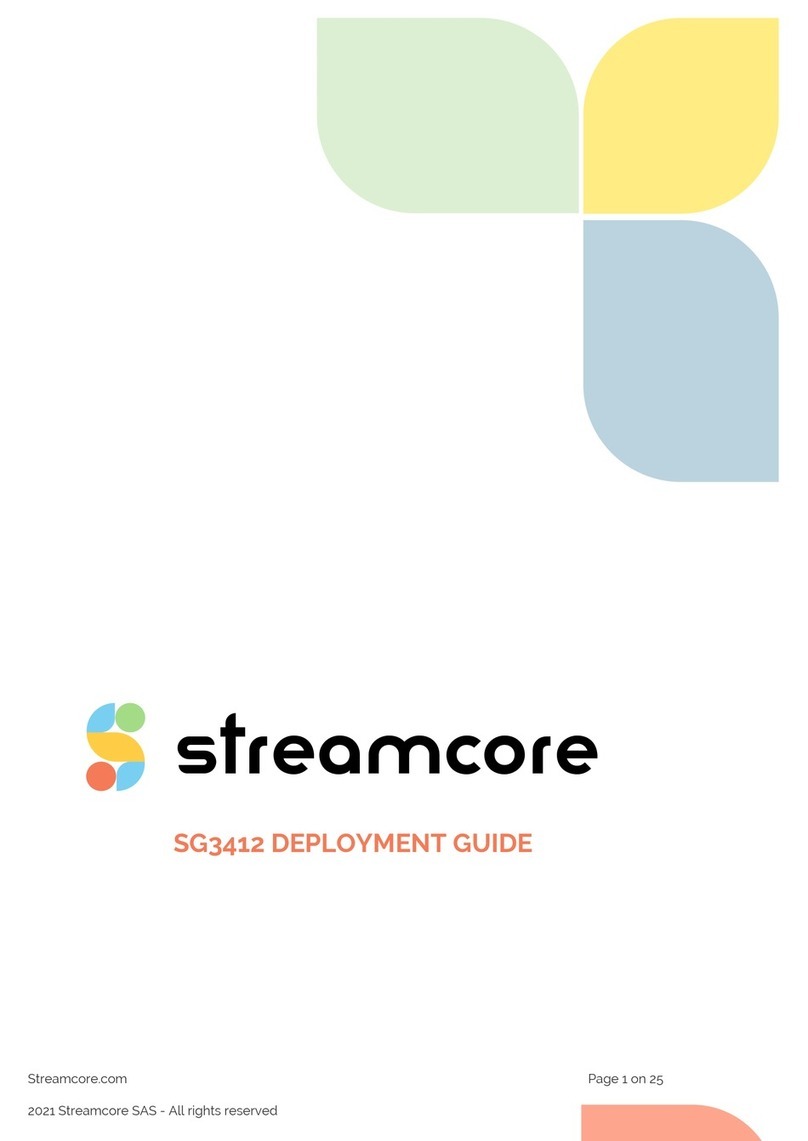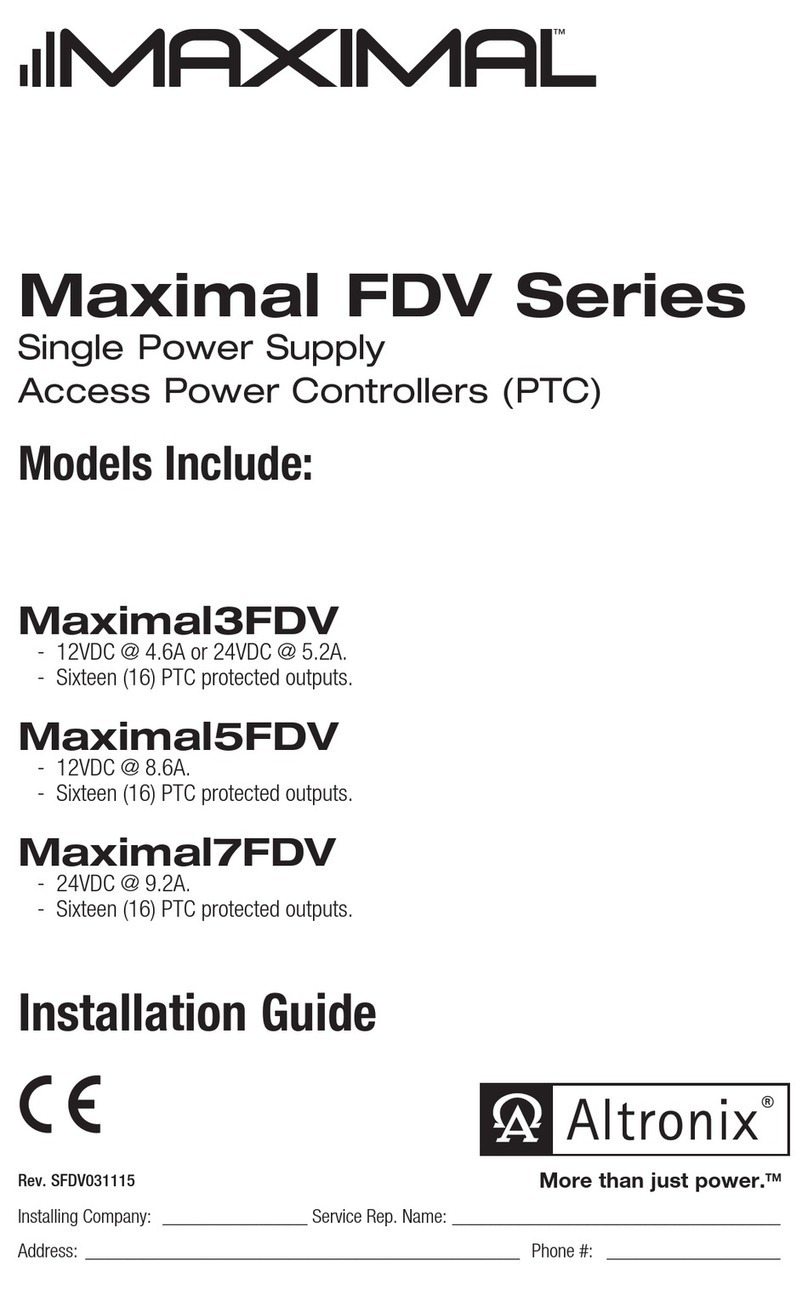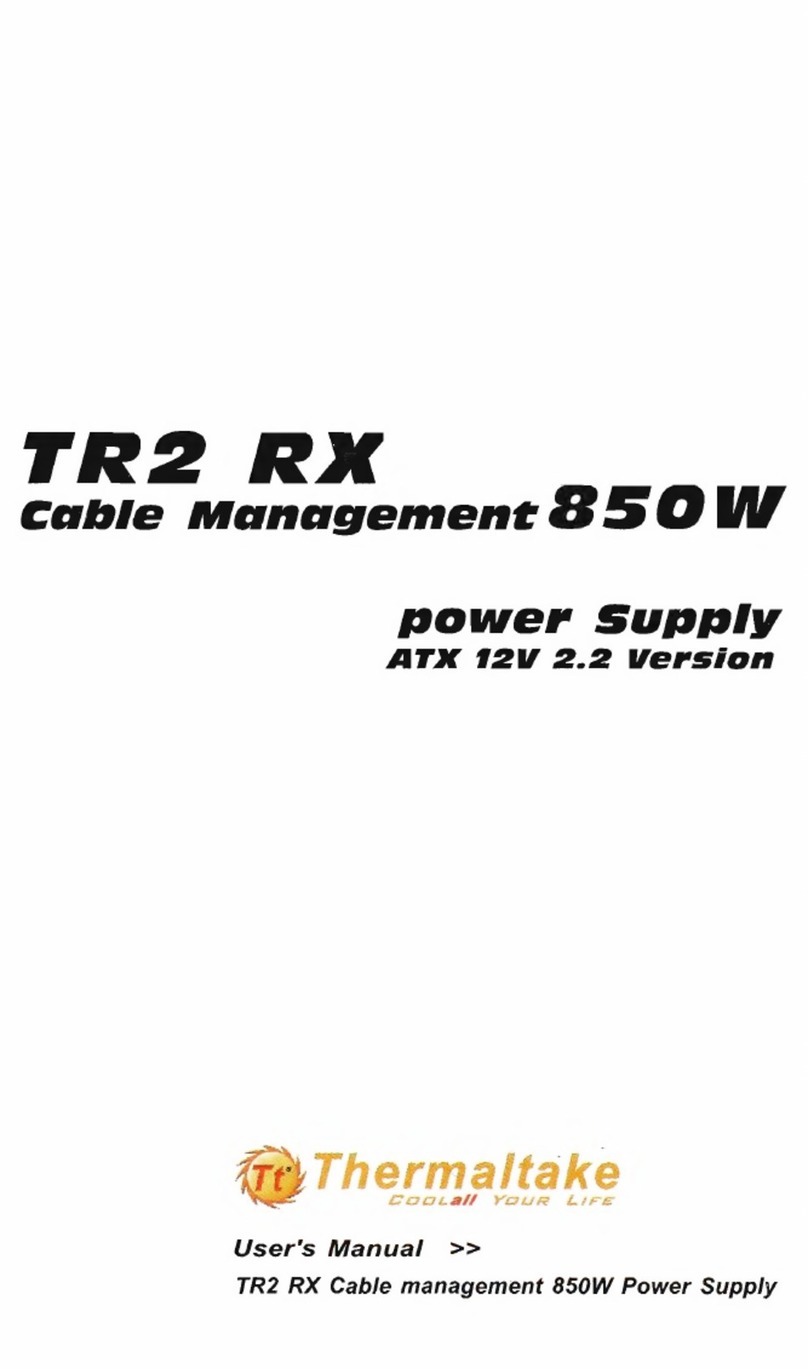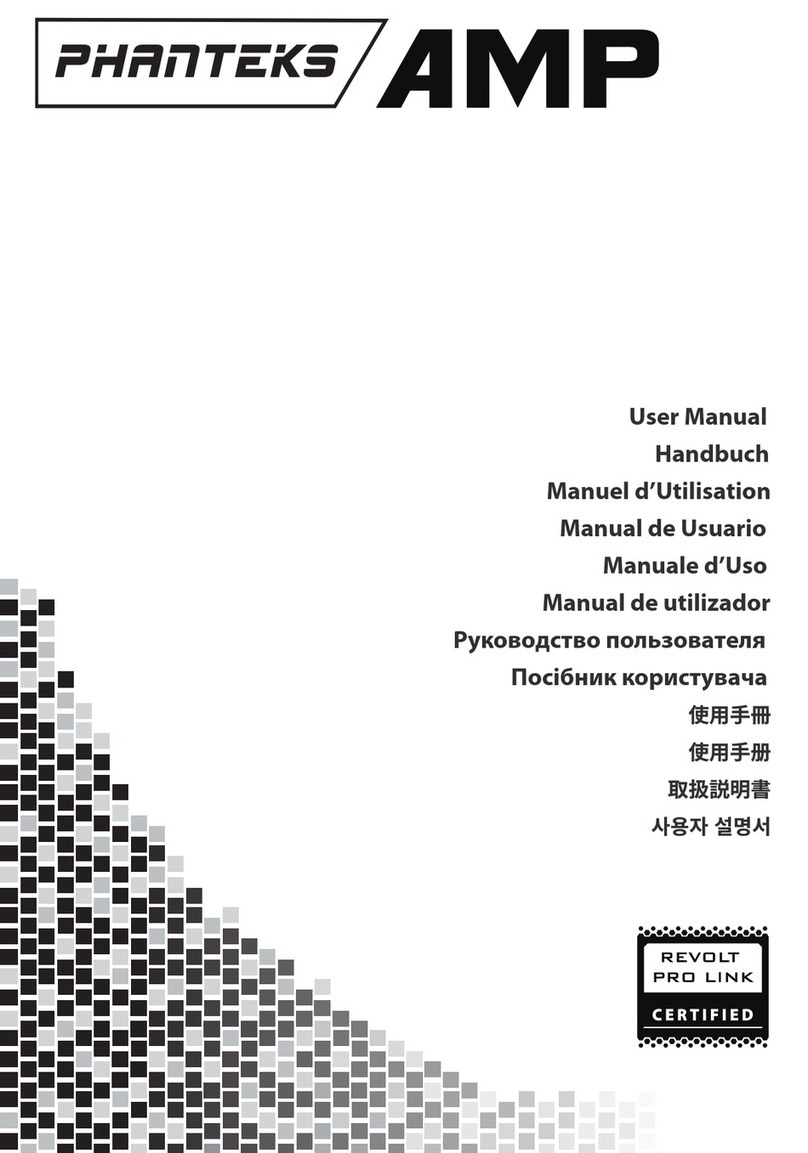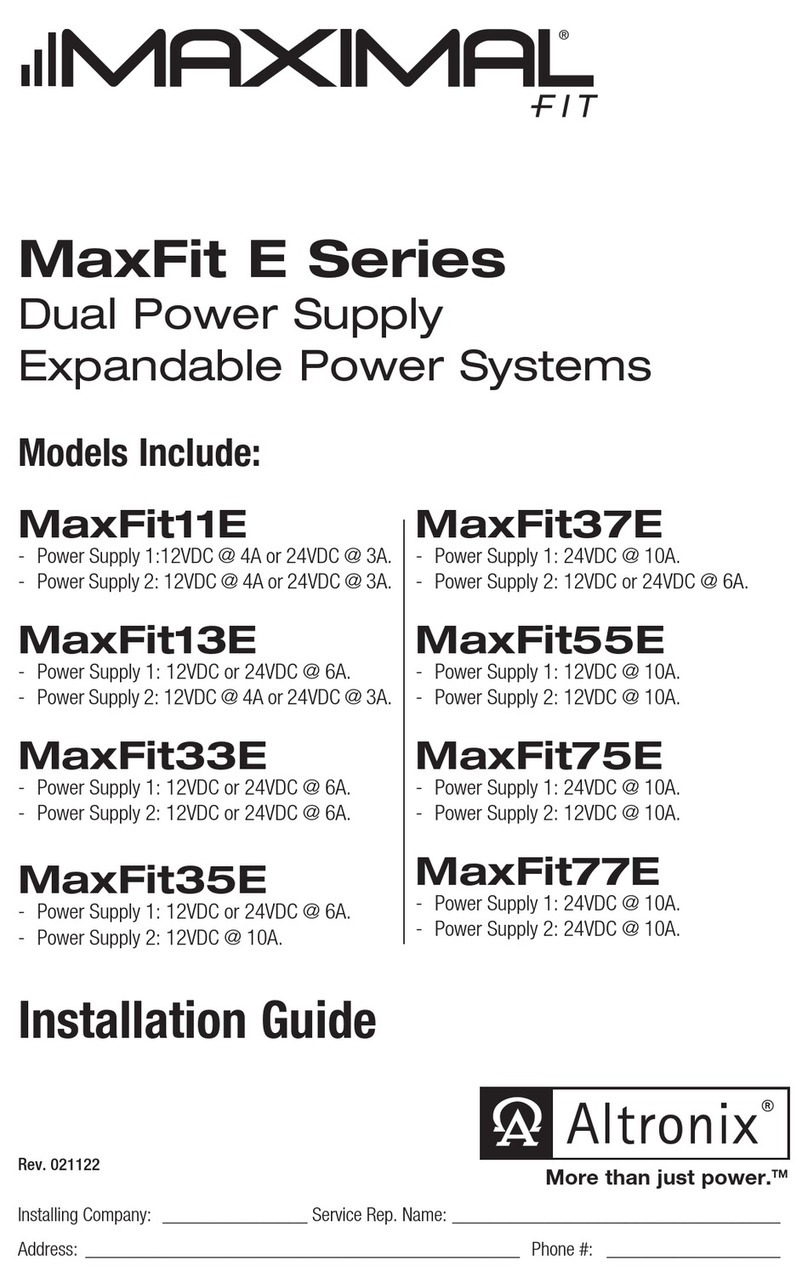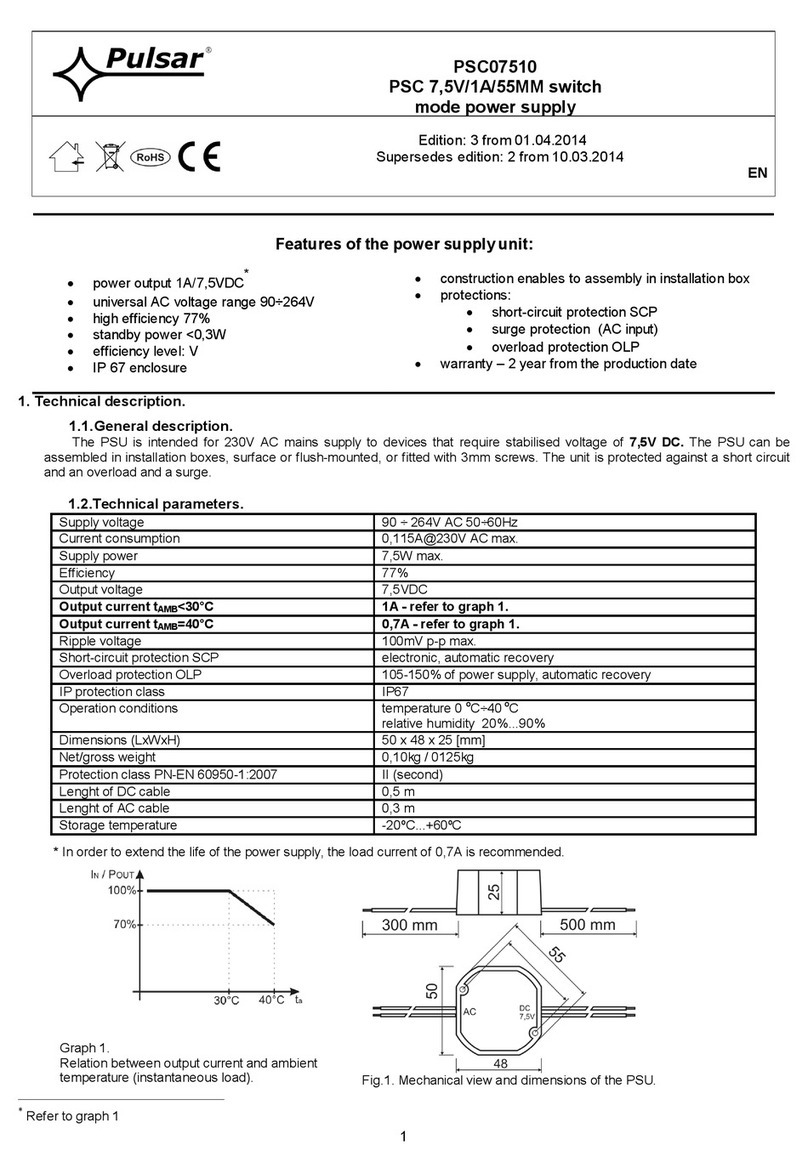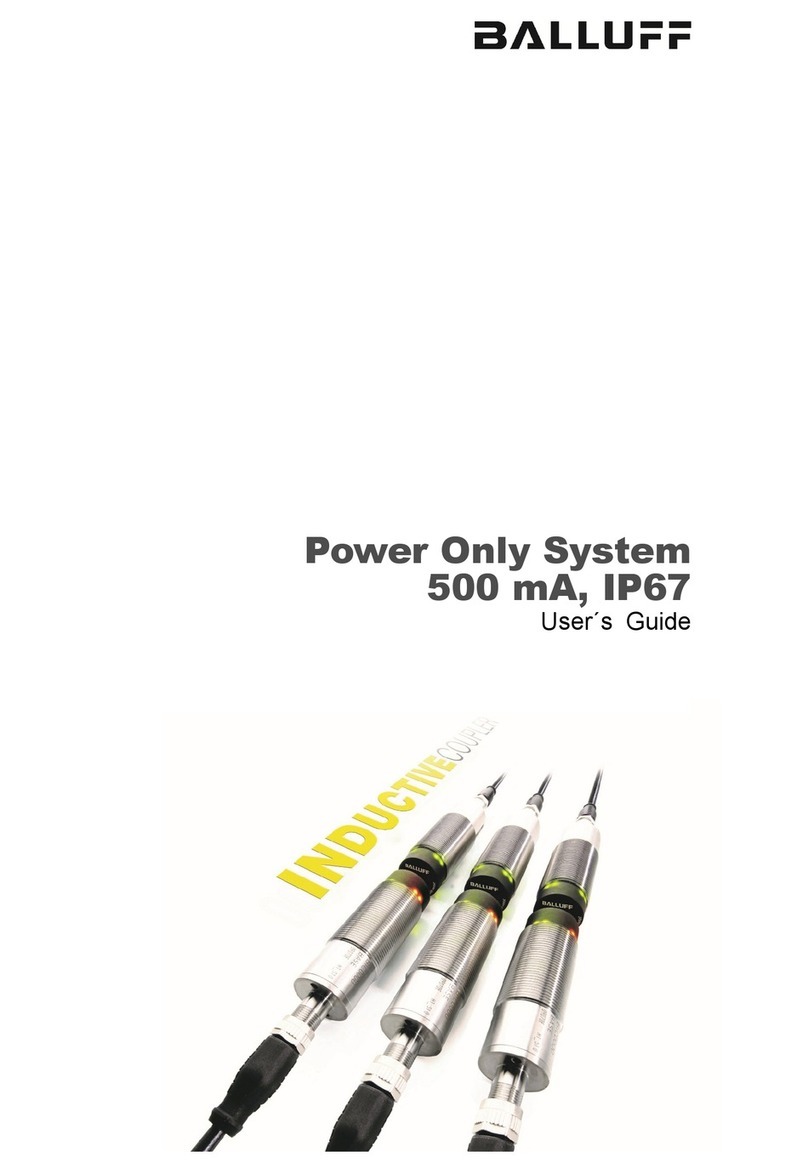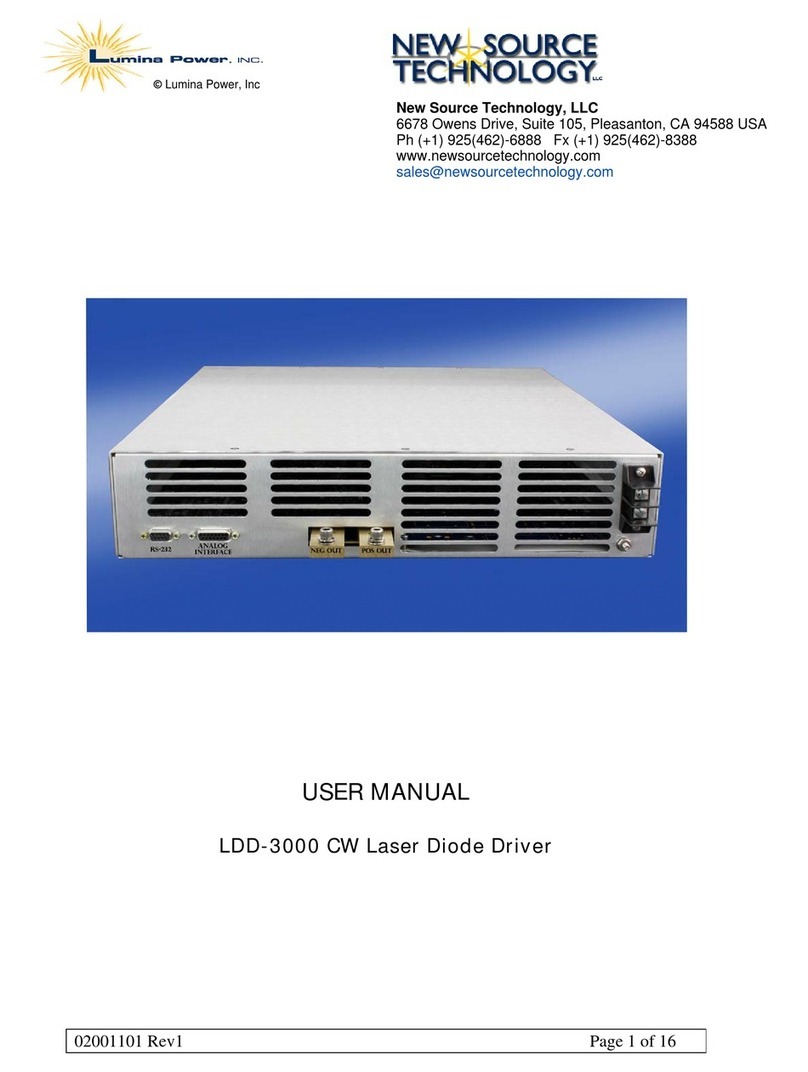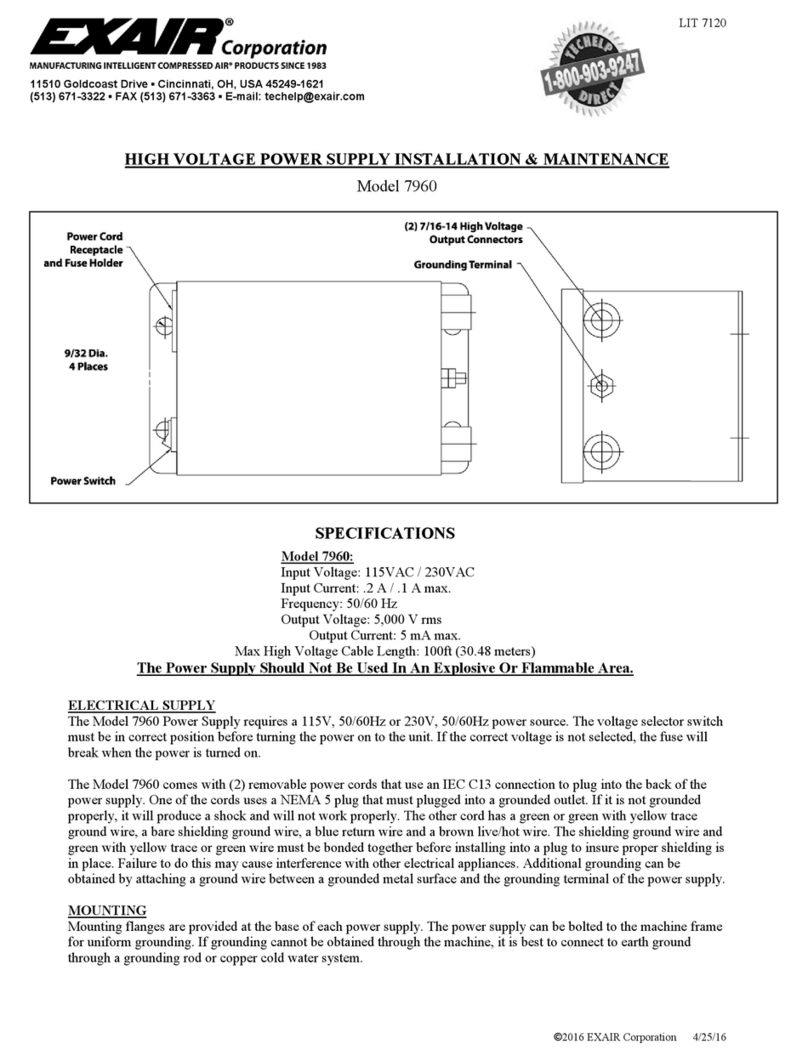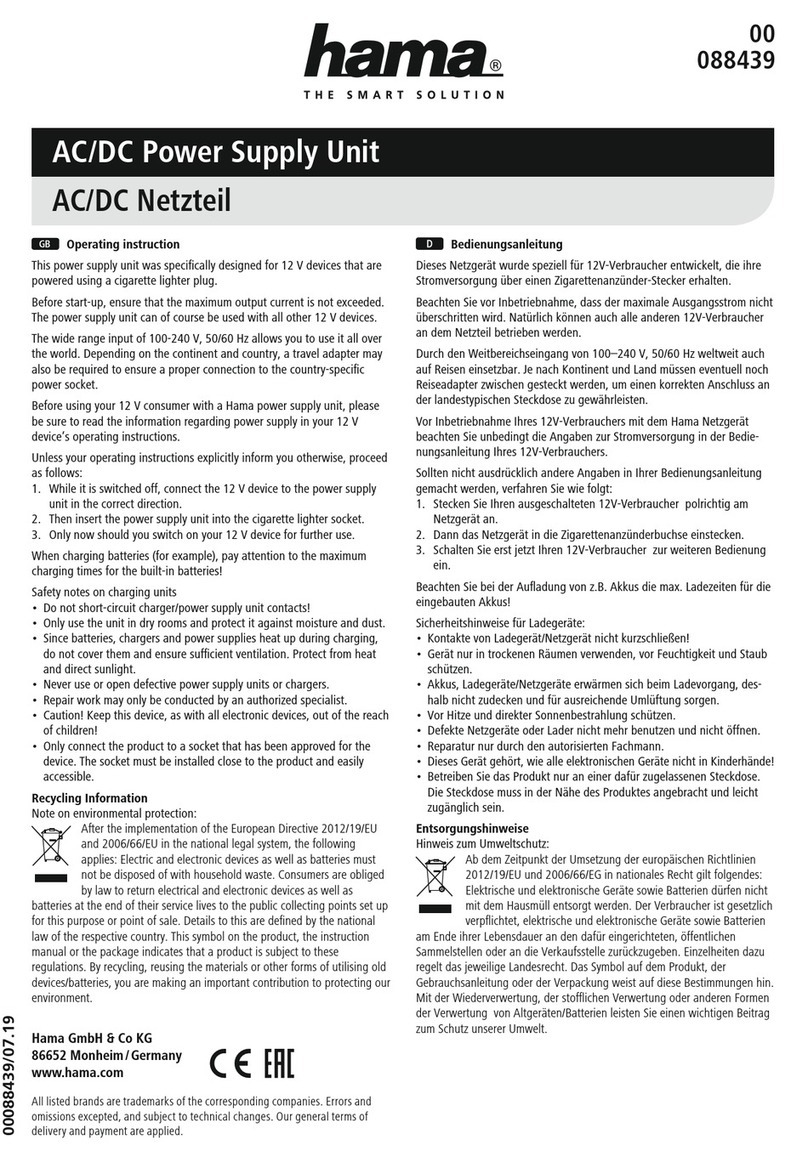STREAMCORE SG4412 User manual

Streamcore.com Page 1 on 26
2021 Streamcore SAS - All rights reserved
SG4412 DEPLOYMENTGUIDE

Streamcore.com Page 2 on 26
2021 Streamcore SAS - All rights reserved
Table des matières
1Introduction .......................................................................................................................................4
2Preparing the deployment of the SG4412...........................................................................................4
2.1 Task 1 - Unpack the SG4412 ......................................................................................................................4
2.2 Task 2 – Gather information and resources...............................................................................................4
2.3 Task 3 – Configure the appliance...............................................................................................................4
2.4 Task 3 – Check the connectivity ................................................................................................................5
3Description of the SG4412 ..................................................................................................................5
3.1 Unpacking the SG4412..............................................................................................................................5
3.2 Front Panel Features.................................................................................................................................5
3.3 Rear Panel ................................................................................................................................................7
4Configuring Boot Parameters .............................................................................................................8
4.1 .....................................................................................................................................................................8
4.2 Overview ..................................................................................................................................................8
4.3 Configure StreamGroomer boot parameters with the console ..................................................................8
4.3.1 Connect the computer to the SG4412........................................................................................................................ 8
4.3.2 Configure the connection ........................................................................................................................................... 8
4.3.3 Maintenance Menu .................................................................................................................................................... 9
4.3.4 Examples ................................................................................................................................................................... 10
4.3.5 Configuration Menu.................................................................................................................................................. 11
4.4 Configure StreamGroomer boot IP parameters with a USB key ............................................................... 15
4.4.1 Procedure.................................................................................................................................................................. 15
4.4.2 Prepare the boot file................................................................................................................................................. 15
4.4.3 Download the boot file on the local host ................................................................................................................. 15
4.4.4 Load the SG configuration from the USB key ........................................................................................................... 16
4.4.5 Case of strong SSH authentication............................................................................................................................ 17
5Installing the SG4412 on the network...............................................................................................17
5.1 Connecting the SG4412........................................................................................................................... 17
5.1.1 Simple configuration – 2 WAN links.......................................................................................................................... 17
5.1.2 DUAL configuration................................................................................................................................................... 18
5.1.3 Tandem configuration............................................................................................................................................... 19
5.2 Deploying the SG4412............................................................................................................................. 20
5.2.1 Supported Network architectures ............................................................................................................................ 20
5.2.2 Manage a single WAN access link............................................................................................................................. 22
5.2.3 Manage 2 WAN access links...................................................................................................................................... 22
5.2.4 Implement High Availability (Tandem) ..................................................................................................................... 23
5.2.5 Implement Dual mode .............................................................................................................................................. 23
5.2.6 Using the EXT interface............................................................................................................................................. 24
6Check Connectivity ...........................................................................................................................24

Streamcore.com Page 3 on 26
2021 Streamcore SAS - All rights reserved
6.1 Check connectivity with StreamView ......................................................................................................24
6.2 Check connectivity with ping ..................................................................................................................25
6.3 Troubleshooting ..................................................................................................................................... 25
7Technical Specifications....................................................................................................................25

Streamcore.com Page 4 on 26
2021 Streamcore SAS - All rights reserved
1Introduction
StreamGroomer SG4410 series have been designed and optimized to leverage the Streamcore Suite of network
performance management applications to ensure good user experience of your business applications at medium-sized
sites.
As part of the SG4410 series, the StreamGroomer SG4412 appliance monitors, controls and accelerates application flows
across the WAN. Deep Packet Inspection (DPI) and a library of well-known application protocols classify application flows for
measurement, control and WAN optimization.
This document is intended to describe the possible deployment cases of the StreamGroomer SG4412 and supported
network architectures.
This document also describes the initial configuration steps to register the appliance to the SGM and a list of elements to
check in case of connectivity issues.
It is recommended to read this document before proceeding with the installation of the SG4412.
It is highly recommended to refer to the following Streamcore documentation:
•StreamView User Guide: for Site and StreamGroomer provisioning and configuration,
•SGM User Guide (SGMConf): for securing the communication between the SGM and the StreamGroomer
2Preparing the deployment of the SG4412
Installing the appliance inline on the network consists in a list of simple tasks. A preparation phase is required for a
successful deployment.
2.1 TASK 1 - UNPACK THE SG4412
The appliance is delivered in a carton box. The serial number of the appliance is available on the bottom of the box.
2.2 TASK 2 – GATHER INFORMATION AND RESOURCES
A computer running a terminal emulator and a USB storage device will be used to setup the StreamGroomer. You may need
a DB9 to USB converter cable as well.
Before deploying the appliance, a preparation task consists in gathering the following information:
IP address, mask and gateway of the SGM. The gateway is required if the SGM and the SG are not located in the same
subnetwork.
If a backup SGM exists, the IP address of the backup SGM is also required.
IP address, mask of the SG4412 also called Administrative IP address. If two SG4412 are deployed in Dual or Tandem
mode, an IP address and mask must be assigned to each SG.
DNS server IP address (used for manual requests from the boot menu such as ping…)
Number of WAN links to monitor
Method to insert the SG4412 in the network: as a single appliance, in DUAL mode or in Tandem mode.
Security level of the communication between the StreamGroomer and the SGM: RSH, weak configuration or strong
configuration. Check the SGM configuration (passphrase).
Line mode of administration port (speed, duplex).
Method to set the configuration of the SG: with a USB stick or with the command line
2.3 TASK 3 – CONFIGURE THE APPLIANCE

Streamcore.com Page 5 on 26
2021 Streamcore SAS - All rights reserved
Then the appliance can be configured with the console cable connected to a PC. It is also possible to configure the SG with
a file generated by the SGM.
Refer to chapter Configuring Boot Parameters for the details to configure the appliance.
2.4 TASK 3 – CHECK THE CONNECTIVITY
Refer to chapter Check Connectivity for this activity.
3Description of the SG4412
3.1 UNPACKING THE SG4412
The SG4412 carton contains the appliance and some accessories:
•1 StreamGroomer SG4412
•1 power supply cord and the power supply adapter
•1 RJ45 console cable
•3 gray straight cables
•2 red crossover cables
•Rackmount ears
3.2 FRONT PANEL FEATURES
The front panel contains all the interfaces of the SG4412 described here from left to right:
•Status LEDs:
2 WAN links
Status
MGT
USB
Console
Reset
LCD
screen
Figure 1 Front side
Figure 2 - Rear side

Streamcore.com Page 6 on 26
2021 Streamcore SAS - All rights reserved
Status of the appliance
Power If the LED is on it indicates that the system is powered on.
If it is off, it indicates that the system is powered off.
Status If the LED is green, it indicates that the system’s operational state is normal.
If it is red, it indicates that the system is malfunctioning.
HDD If the LED blinks, it indicates data access activities; otherwise, it remains off.
•A LCD screen indicating that the model is StreamGroomer SG4412. The push buttons are not operational.
•A Reset button can be used to reboot the StreamGroomer without turning off the power. (software reboot)
•Interfaces for configuration:
Console and USB
Console
By using suitable rollover cable or RJ-45 to DB-9 console cable, you can
connect to a computer terminal for diagnostic or configuration purpose.
Terminal Configuration Parameters: 115200 baud, 8 data bits, no parity, 1
stop bit, no flow control.
USB The USB 2.0 ports are used to allow the SG to retrieve a configuration file
from a storage device. The configuration file is generated with the SGM.
•Interfaces for monitored WAN access links
WAN access links
LAN1
WAN1 LAN1 and WAN1 are associated with a LAN bypass.
LAN2
WAN2 LAN2 and WAN2 are associated with a LAN bypass.
•Interfaces for management
Management ports
ADMIN
This interface is a GigaEthernet port. The ADMIN interface is used as port
to manage the SG4412 with the SGM.
An IP address will be assigned to this interface for that purpose.
EXT
This interface is a GigaEthernet port. The EXT interface is used to connect
a second SG4412 to the appliance in order build the DUAL and TANDEM
configurations.
The following table describes the meaning of the colours for the Ethernet ports:

Streamcore.com Page 7 on 26
2021 Streamcore SAS - All rights reserved
Ethernet ports
SPEED
Amber The connection speed is 1000Mbps.
Green The connection speed is 100Mbps.
Off The connection speed is 10Mbps.
LINK/ACT
On/Flashing The port is linking and active in data transmission.
Off The port is not linking.
3.3 REAR PANEL
The figure below represents the rear panel of the SG4412.
From left to right, the rear side is composed of:
•A tray for additional storage 2’5 SSD or HDD. Additional storage is reserved for future implementations.
•A fan to control the temperature of the CPU of the StreamGroomer
•A Power On/Off switch to turn on or off the appliance
•The power supply connector: the system uses AC 150W power supply.
AC power
socket
Power On/Off
Fan
HDD/SSD tray

Streamcore.com Page 8 on 26
2021 Streamcore SAS - All rights reserved
4Configuring Boot Parameters
4.1
4.2 OVERVIEW
To configure the StreamGroomer, a computer equipped with a serial DB9 connector or USB connectors is recommended.
If the computer has no serial connector, it is possible to use a USB to DB9 serial adapter cable that will be connected to the
USB port of the computer on one side and on the other side to the console cable provided with the StreamGroomer. In this
case, it can be necessary to install the specific software to use the z on the computer.
There are two methods to configure the boot IP parameters of a StreamGroomer:
•With a computer connected to the StreamGroomer with the asynchronous cable on the console port (and optionally
the DB9 to USB converter): access to the boot menu of the SG
•With a USB key: reboot the SG on a USB key containing a configuration file prepared with the StreamView application.
This method does not require a computer to configure the StreamGroomer.
Both methods are explained hereafter.
4.3 CONFIGURE STREAMGROOMER BOOT PARAMETERS WITH THE CONSOLE
4.3.1 Connect the computer to the SG4412
You have to connect a computer to on the console port of the StreamGroomer with the DB9 asynchronous cable (and the
additional DB9 to USB adapter cable). The asynchronous cable is provided with the SG4412. The asynchronous cable has a
RJ45 connector and a DB9 connector.
4.3.2 Configure the connection
To access the BOOT menu, you have to connect to the StreamGroomer through the asynchronous port via a DB9
asynchronous cable. The most well-known utilities are HyperTerminal, PuTTY or Teraterm for Windows. The configuration
has to be done manually by entering the asynchronous port settings as follows:
•Speed 115200 bit/s,
•Parity: NO,
•Flow control: NO
•1 stop bit,
•8 bits of data.

Streamcore.com Page 9 on 26
2021 Streamcore SAS - All rights reserved
Press Enter key. The following screen appears:
Figure 3 - Initial login as boot user
Log on with the user boot and the password boot.
Once entered in the boot menu, two modes are available:
Maintenance mode: This is the default mode. Type help to display the list of commands available in this menu.
Configuration mode. To enter the configuration mode, type the keyword configure (config is also recognized).
You can exit any menu with the exit command. Command completion is possible with the TAB key.
Streamgroomer SG 4412 M4G64
SG4412 login: boot
Password:
Last login: Wed Jan 4 15:14:32 UTC 2017 on ttyS0
Welcome to Streamcore maintenance tool
[SG4412 > maintenance] help
Documented commands (type help <topic>):
========================================
configure exit reset_configuration show
drivers_rescue ping restart traceroute
Undocumented commands:
======================
EOF help
[SG4412 > maintenance]
Figure 4 - Available commands in Maintenance
It is also possible to connect as user boot to the StreamGroomer with the boot menu by Telnet, RSH or SSH from the SGM.
Only one user can be connected on the boot menu at a time.
4.3.3 Maintenance Menu

Streamcore.com Page 10 on 26
2021 Streamcore SAS - All rights reserved
The following table lists the commands available in Maintenance menu:
Commands Description
configure
Enters configuration mode
exit
Leaves the current mode. If changes are pending, a confirmation is requested
ping [IP_add]
Sends ICMP ECHO_REQUEST to a network host. Specify an IP address as
destination.
reset_configuration
All the operational software and configurations are thus deleted, the name of
the StreamGroomer and the parameters of the interface providing access to
the SGM are set on the default value attributed at the factory. This option
requires certain precautions.
restart [A/B/U]
Restarts the SG in the chosen version (OPE A, B or Boot)
show […] Displays various information about the SG and the admin network. See the
table hereafter.
traceroute [IP_add]
Traces path to a network host. Specify an IP address as destination.
help
Lists the available commands
The following table lists the parameters of the show command:
Show command details Description
show arp
Lists the entries of the ARP table
show changes Presents the changes between the current
configuration and the pending
changes
show conf
Presents the current configuration
show date
Shows the system date and the last time update (every day at midnight)
show interface Gives the active status of the interface with its IP Address, MAC Address, MTU
and transmitted volume
show iprouting
Presents the admin routing table of the SG
show version Presents the type of the SG, its serial number, the installed and activated
version of the SG
4.3.4 Examples
The following examples show the outputs of the show commands:
Example 1: Display the software versions installed on the SG:
[SG4412 > maintenance] show version
Running OS : BOOT StreamCore-USINE-M4G64-S40-308fabf1bb81
SG flash type : M4G64
SG type : SG4412
Serial number : X12L1234
Installed versions
Partition S : StreamCore-USINE-M4G64-S40-308fabf1bb81
Partition A : StreamCore-OPE-M4G64-6.2.08-2868f3829bd1
Partition B : StreamCore-OPE-M4G64-6.4.05-e77e407888a8
[SG4412 > maintenance]
Example2: Display the status of the ADMIN interface: The command displays DOWN when the SG is not connected to the
network with the ADMIN interface. It cannot be managed by the SGM.

Streamcore.com Page 11 on 26
2021 Streamcore SAS - All rights reserved
[SG4412 > maintenance] show interface
status : DOWN
Example 3: When the SG is connected to the network with the ADMIN interface, the output gives details about the interface:
[SG4412 > maintenance] show interface
status : UP 1000baseT-FD flow-control
address : 192.168.8.200
HW address : 00:90:0b:4e:62:0f
MTU : 1500
TX packets : 5, errors : 0
RX packets : 368, errors : 0
TX bytes : 398 (0.00 MB)
RX bytes : 22176 (0.02 MB)
Example 4: Show the configuration of the SG:
[SG4412 > maintenance] show conf
Last save date: Tue Jan 03 21:49:47 UTC 2017
version : 1.1
name : SG4412
admin_address : 192.168.8.200
admin_mask : 255.255.255.0
admin_gateway : 192.168.8.1
admin_port_speed : auto
sgm_address : 192.168.8.180
sgm_address2 : 192.168.8.29
sgm_address3 :
sgm_address4 :
secure_com : no
dns_server1 :
dns_server2 :
dns_suffix1 :
dns_suffix2 :
ssh_port : 22
[SG4412 > maintenance]
Example 5: Show IP routing information:
[SG4412 > maintenance] show iprouting
Destination Netmask Gateway Metric Use
192.168.8.0 255.255.252.0 0.0.0.0 0 0
[SG4412 > maintenance]
4.3.5 Configuration Menu
This figure details the possible actions to create a configuration and apply the changes. It is also possible to try a
configuration with the possibility to commit or cancel the changes.

Streamcore.com Page 12 on 26
2021 Streamcore SAS - All rights reserved
Figure 5 - Configuration diagram
* Configuration available in boot mode (unless security settings)
** If the try sequence is applied, pending configuration are saved (like an "apply"). If the try sequence is cancelled, active
configuration is rebuilt from the Configuration file; pending configurations are still available.
Enter the Configuration menu.
Type the help command to get the list of available commands to configure the SG4412 as shown here:
[SG4412 > maintenance] configure
[SG4412 > configuration] help
Documented commands (type help <topic>):
========================================
apply boot_pwd exit no secure_com show try undo
Undocumented commands:
======================
EOF admin_port_speed dns_suffix2 sgm_address ssh_port
admin_address dns_server1 help sgm_address2
admin_gateway dns_server2 name sgm_address3
admin_mask dns_suffix1 public_key_sgm sgm_address4
[SG4412 > configuration]
Available commands in Configuration mode are:
Commands Description
help
List the available commands
apply
Save and apply pending changes
exit
Leave the current mode
show […]
Display various information about the SG and the admin network
try
Apply pending changes without saving them.
If the try is confirmed with apply, pending configuration are saved (like an "apply").
If the try is cancelled, the active configuration is rebuilt from the Configuration file; pending
configurations are still available.
undo […]
Delete pending changes. You can specify a parameter to cancel.

Streamcore.com Page 13 on 26
2021 Streamcore SAS - All rights reserved
Commands Description
If no parameter is given, all changes will be cancelled.
The following table lists the parameters of the show command:
Show command detail Description
show arp
List the entries of the ARP table
show changes Present the
changes between the current configuration and the pending
changes
show conf
Present the current configuration
show date
Show the system date and the last time update (every day at midnight)
show interface Give the active status of the interface with its IP Address, MAC Address, MTU
and transmitted volume
show iprouting
Present the routing table of the SG
show version Present the type of the SG, its serial number, the installed and activated version
of the SG
The commands in the table below set the parameters of the SG:
Configuration
Commands Description
admin_address
[IP_add]
Define the IP address at which the StreamGroomer is accessible.
SG IP configuration and security configuration are only available in boot mode.
admin_mask [mask]
Define the IP network through which the admin of the StreamGroomer should
pass.
SG IP configuration and security configuration are only available in boot mode.
admin_gateway
[IP_add]
Identify the IP address of the gateway allowing you to contact the SGM from the
SG.
SG IP configuration and security configuration are only available in boot mode.
admin_port_speed
[speed]
Choose the speed of the interface (use the TAB key to list the list of available
values):
•100M-fd
•100M-hd
•10M-fd
•10M-hd
•1G-fd
•auto
SG IP configuration and security configuration are only available in boot mode.
boot_pwd
Change the password of the user boot.
dns_server1 [IP_add] DNS server used by the SG (for admin purpose). It is needed for the web caching
feature.
dns_server2 [
IP_add
]
Second DNS server used by the SG in case the first one does not answer.
dns_suffix1
[domain_name]
DNS suffix for local DNS query
dns_suffix2
[domain_name]
Second DNS suffix for local DNS query
name [xxx]
Name presented as prompt
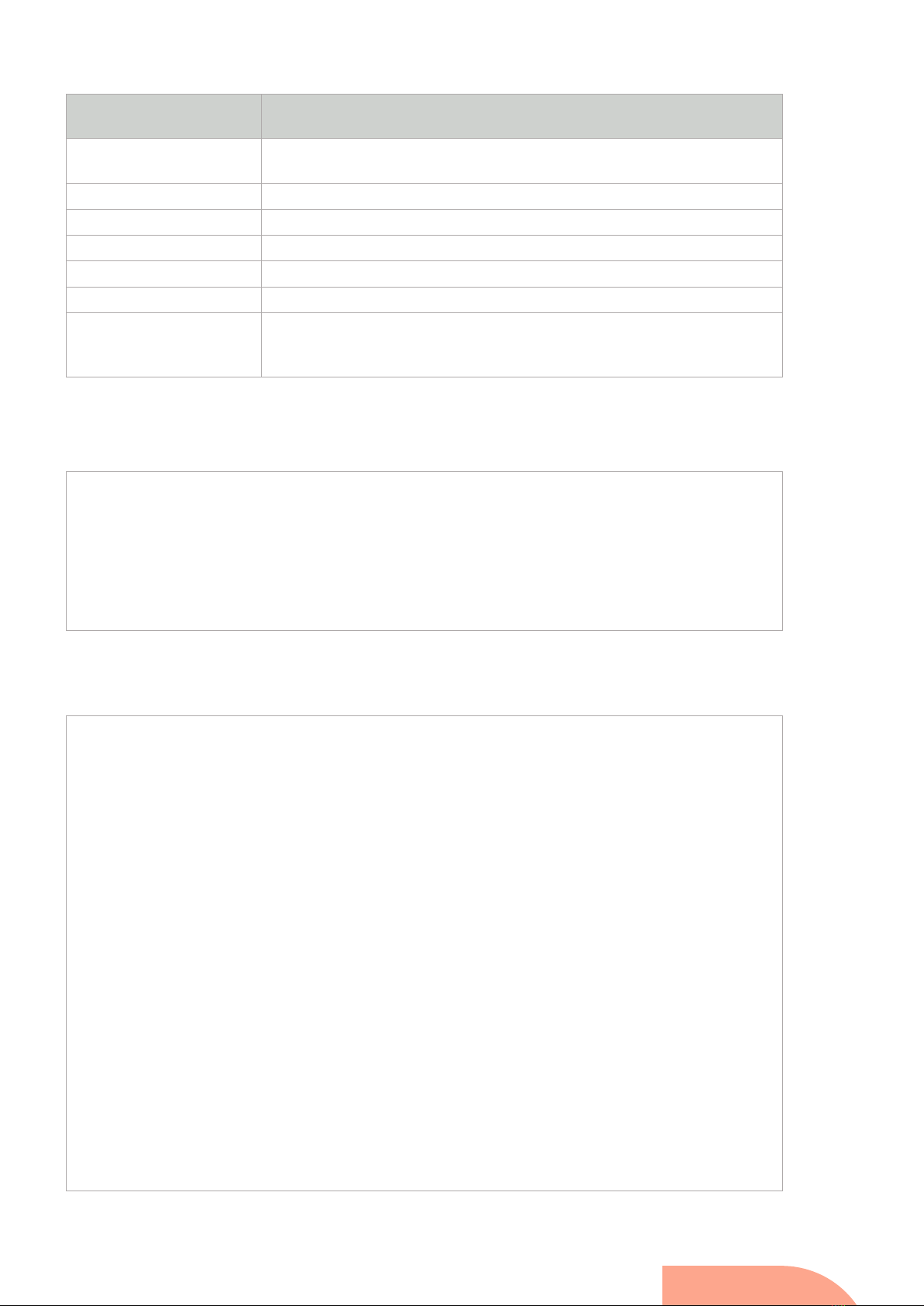
Streamcore.com Page 14 on 26
2021 Streamcore SAS - All rights reserved
Configuration
Commands Description
public_key_sgm […] Public key of the SGM used for the secured connection between SGM and SG. SG
IP configuration and security configuration are only available in boot mode.
secure_com [yes | no]
Activate/Deactivate secured communication between SGM and SG (SSH)
sgm_address [
IP_add
]
IP address of the SGM server which administers the SG
sgm_address2 [
IP_add
]
IP address of the first backup SGM server which administers the SG (optional)
sgm_address3 [
IP_add
]
IP address of the second backup SGM server which administers the SG (optional)
sgm_address4 [
IP_add
]
IP address of the third backup SGM server which administers the SG (optional)
ssh_port [port]
TCP port to use with the secured communication between SG and SGM (22 by
default). SG IP configuration and security configuration are only available in boot
mode.
To remove a configuration value, use the no command following with the command name. The example shows how to use
it in combination with the undo command:
[SG4412 > configuration] sgm_address2 192.168.8.37
[SG4412 > configuration] show changes
Pending changes:
sgm_address2 = 192.168.8.37
[SG4412 > configuration] undo
Done
[SG4412 > configuration] show changes
No pending changes
This sequence shows how to set the SG administration address and the address of the SGM that will manage the SG:
Welcome to Streamcore maintenance tool
[SG4412 > maintenance] config
[SG4412 > configuration] sgm_address 192.168.8.180
[SG4412 > configuration] admin_address 192.168.8.181
[SG4412 > configuration] admin_mask 255.255.255.0
[SG4412 > configuration] apply
Pending changes:
admin_address = 192.168.8.181
admin_mask = 255.255.255.0
sgm_address = 192.168.8.180
Apply pending changes? ([y]/n) y
Done
[SG4412 > configuration] exit
[SG4412 > maintenance] show conf
Last save date: Wed Jan 04 15:37:43 UTC 2017
version : 1.1
name : SG4412
admin_address : 192.168.8.181
admin_mask : 255.255.255.0
admin_gateway : 192.168.8.1
admin_port_speed : auto
sgm_address : 192.168.8.180
sgm_address2 :
sgm_address3 :
sgm_address4 :
secure_com : no
dns_server1 :
dns_server2 :
dns_suffix1 :
dns_suffix2 :

Streamcore.com Page 15 on 26
2021 Streamcore SAS - All rights reserved
ssh_port : 22
[SG4412 > maintenance]
4.4 CONFIGURE STREAMGROOMER BOOT IP PARAMETERS WITH A USB KEY
4.4.1 Procedure
The StreamGroomer boot IP parameters can also be automatically imported through a USB stick containing a boot
configuration file. A boot file contains the login password and the StreamGroomer boot parameters. If the communication
link between the SGM and the StreamGroomer is to be secured, it also contains the RSA public key of the SGM.
During the boot phase, the StreamGroomer is able to read its configuration from a file that has been prepared with the SGM.
With a web browser, connect to the SGM and enter in the StreamView application and go to the STREAMGROOMER section,
and select the StreamGroomer:
1. Prepare the boot file in StreamView for the selected SG. If the site is supported by a Dual or Tandem configuration, a
boot file has to be generated for each SG.
2. Download the boot file on the local desktop and save it on an USB key
3. Plug the USB key on the SG
4. Reboot the SG
Figure 6: Configure SG Boot
These steps are detailed below.
4.4.2 Prepare the boot file
This sections describes how to create the boot file with StreamView.
When the database has been prepared on the SGM, boot files are ready to be downloaded for each StreamGroomer (see
“StreamView Configuration Guide”). As a summary the following steps are necessary for each StreamGroomer:
•In the Smart Service Tree, add a new site.
•In the StreamGroomers Tree, add the StreamGroomer and fill all configuration information.
4.4.3 Download the boot file on the local host
In order to download a StreamGroomer boot file:

Streamcore.com Page 16 on 26
2021 Streamcore SAS - All rights reserved
•Select StreamGroomer that has been created
•Select the Parameters > Boot file subtab
•Click Download the boot file on the local computer
•Select save to disk, which can be the USB key.
•Click OK and follow path to where the USB key is plugged in.
The boot file is named sgconfig_<sgname>.txt. It can be saved on the USB key:
•In the root directory or
•In a directory called Streamcore.
About the file sgconfig_<sgname>.txt
There must be
only one file which name starts with
sgconfig_
on the USB device
. If several files
match this criteria, the StreamGroomer will ignore them and boot parameters won’t be updated.
You also have access to the boot menu by Telnet, RSH or SSH to the SG from the SGM (use the boot user). Only one person
can be connected on the boot menu at a time.
4.4.4 Load the SG configuration from the USB key
1STEPS TO LOAD THE SG CONFIGURATION FILE
In order to download boot parameters into a StreamGroomer from the USB key, follow the steps:
1. Set the StreamGroomer in Boot mode.
2. Insert the USB key into the StreamGroomer with the file sgconfig_<sgname>.txt.
3. Power down and up. The SG must reboot.
4. Wait for a few minutes until the StreamGroomer has booted entirely.
5. Unplug the USB key and check the sgstatus_<sgname>.txt file.
Set the SG in boot mode
The StreamGroomer must be restarted in
Boot mode
in order to process the file
sgconfig_<sgname>.txt. If StreamGroomer is not in Boot mode, the file on the USB device will be
ignored and the parameters of the configuration file won’t be applied.
When a USB key is plugged in a StreamGroomer and it is rebooted, the following operations are automatically performed by
the SG:
1. The SG detects the USB key and checks that it can write on the device.
2. The SG search on the device for a file named sgconfig_<sgname>.txt
3. It check and imports the security parameters (password, optional strong SSH authentication…)
4. The SG imports the other parameters.
5. Finally, the SG generates a status of the procedure in the file named sgstatus_<sgname>.txt on the USB key.
2STATUS OF THE PROCEDURE
A StreamGroomer will produce different kinds of beeps at the end of these operations:

Streamcore.com Page 17 on 26
2021 Streamcore SAS - All rights reserved
Beep Event
Double short high-pitched beep
and then deep beep
The 5 steps described above have been successful. A status file
summarizing the configuration has been pushed on the USB key.
Several short high-pitched beeps A strong SSH authentication has been required and the StreamGroomer is
generating its pair of public/private RSA keys during step 4.
Several long deep beeps Step 1 has failed (USB key mount)
Single long deep beep
Step 2, 3 or 4 have failed.
If step 2 has failed, then a sgstatus_ERROR.txt file is pushed on the
key. A typical reason can be for instance if the StreamGroomer has found
several files starting with sgconfig).
If step 3 or 4 has failed, then a sgstatus_<sgname>.txt is pushed
on the key and contains a message explaining the failure.
4.4.5 Case of strong SSH authentication
In case of strong SSH authentication, the sgstatus_<sgname>.txt file contains the RSA public key of the StreamGroomer.
This file must be imported to the SGM to complete the setup of the secured communication link between the SGM and the
StreamGroomer.
To import the RSA public key into the SGM, connect to the SGM. With StreamView, go to the STREAMGROOMERS section
and select the StreamGroomer in the tree menu. In the Parameters tab, click on the button Import. Browse to search the
sgstatus_<sgname>.txt and select the file.
Refer to the StreamView User Guide for further details on how to secure the link between the SGM and the StreamGroomer.
5Installing the SG4412 on the network
When the equipment is turned on for the first time, the bypasses of the pairs LAN1/WAN1 and LAN2/WAN2 are enabled.
This means that SG acts as a straight cable: the network packets go directly from one LAN port to the WAN port of a pair
(and the other way around) without being processed by the SG. No statistics are produced by the SG in Boot mode.
5.1 CONNECTING THE SG4412
The SG4412 manages 1 or 2 WAN access links.
5.1.1 Simple configuration – 2 WAN links
The figure below shows how the SG is connected to the switches and the routers of a company.
If only one link is to be managed, use the LAN1 and WAN1 interfaces and do not connect any cable on the LAN2 and WAN2
interfaces.

Streamcore.com Page 18 on 26
2021 Streamcore SAS - All rights reserved
Figure 7 – Deployment to manage 2 WAN links
5.1.2 DUAL configuration
The figure hereafter shows how to connect 2 SG4412 to create a DUAL configuration.
Case of Dual
Note that only LAN1 and WAN1 interfaces are used in Dual mode. LAN2 and WAN2 ports are ignored by the
Streamcore software in this configuration. It is not necessary to connect them to the network. Refer to
StreamView User Guide for further details.
The StreamGroomers are connected with the interface EXT. Refer to the StreamView documentation for further details to
declare a site supported by a pair of StreamGroomer configured and connected in Dual mode.
Note: The StreamGroomers are connected with the EXT link. They should belong to the same subnet to keep the
communication as fast as possible between the 2 StreamGroomers.

Streamcore.com Page 19 on 26
2021 Streamcore SAS - All rights reserved
Figure 8 - DUAL configuration
5.1.3 Tandem configuration
The figure below explains the wiring to create a tandem configuration.
Refer to the StreamView documentation for further details to declare a site supported by a pair of StreamGroomers
configured and connected in Tandem mode.

Streamcore.com Page 20 on 26
2021 Streamcore SAS - All rights reserved
Note: The StreamGroomers are connected with the EXT link. They should belong to the same subnet to keep the
communication as fast as possible between the 2 StreamGroomers.
5.2 DEPLOYING THE SG4412
This section describes where and how to connect the SG4412 to network equipments to comply with the network
requirements.
It also describes the 4 configurations supported by Streamcore Software Suite, whatever the SG model.
5.2.1 Supported Network architectures
This sections lists the possible locations to install the SG in the network.
3BETWEEN THE ROUTER AND THE LAN
Figure 9 - Tandem mode configuration (2 links)
Table of contents
Other STREAMCORE Power Supply manuals