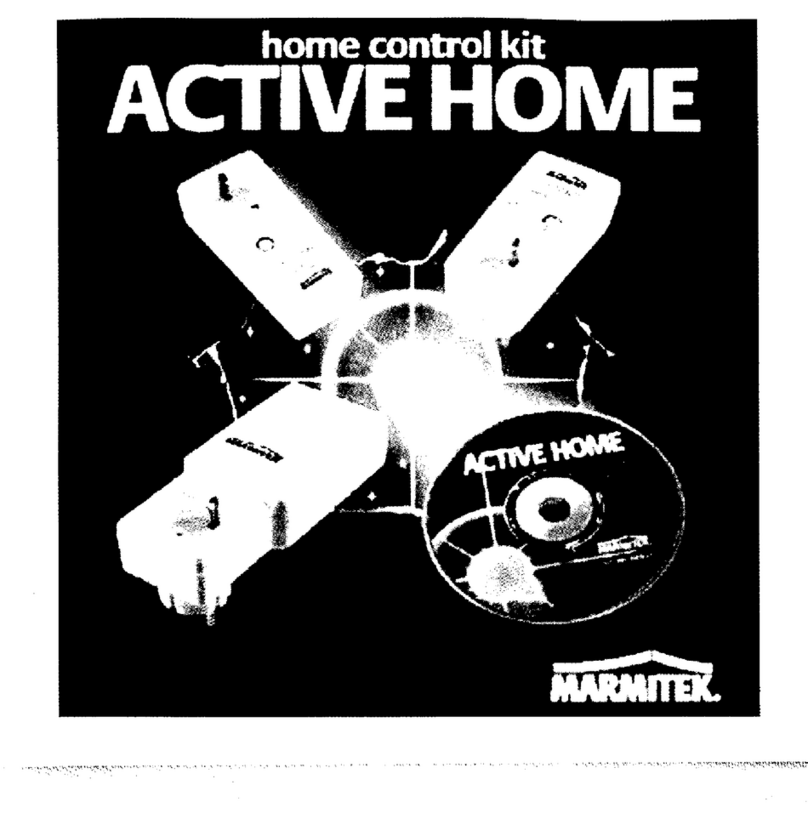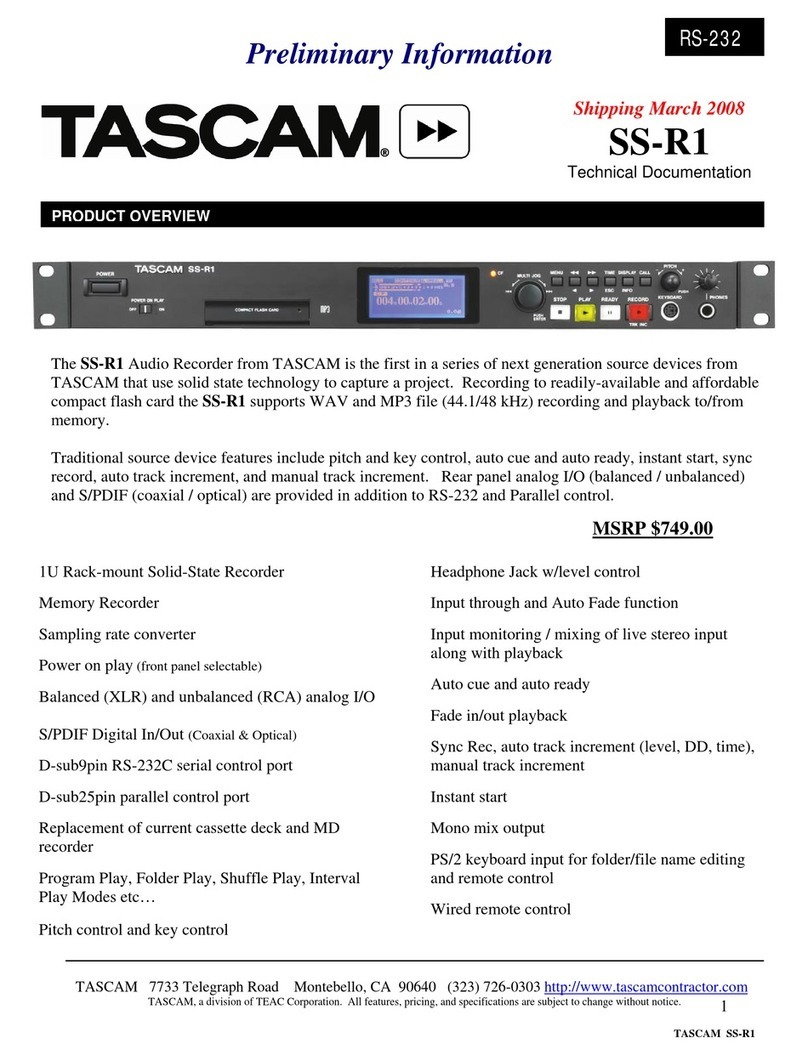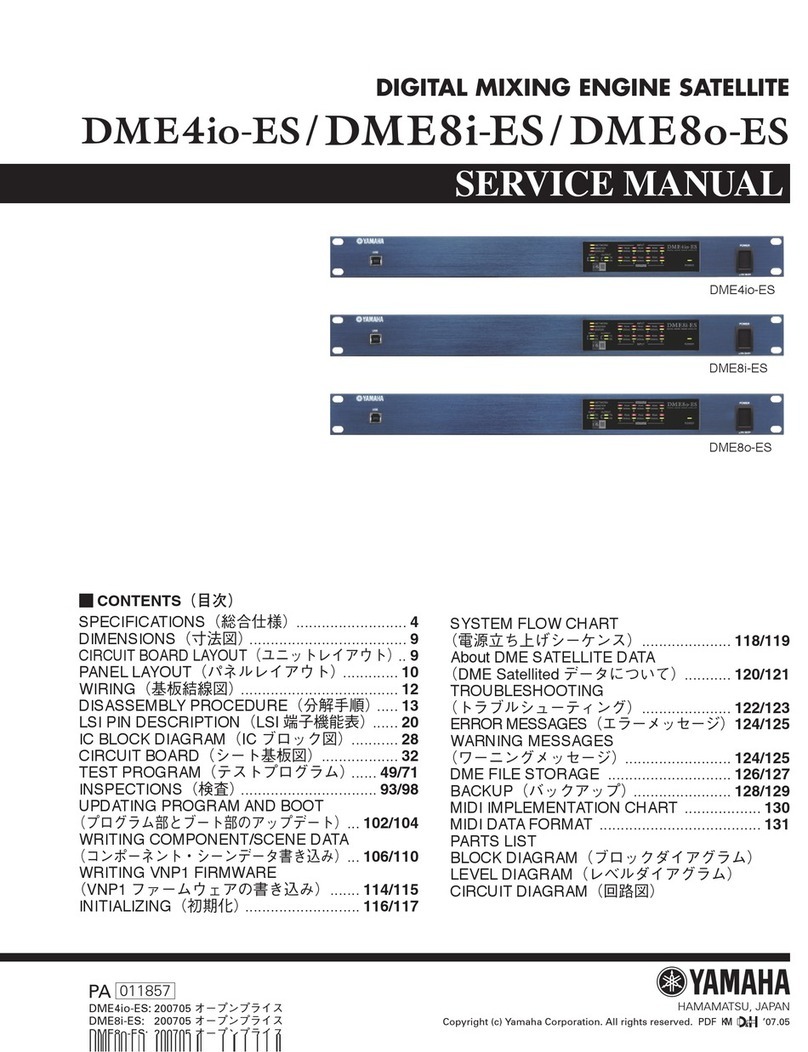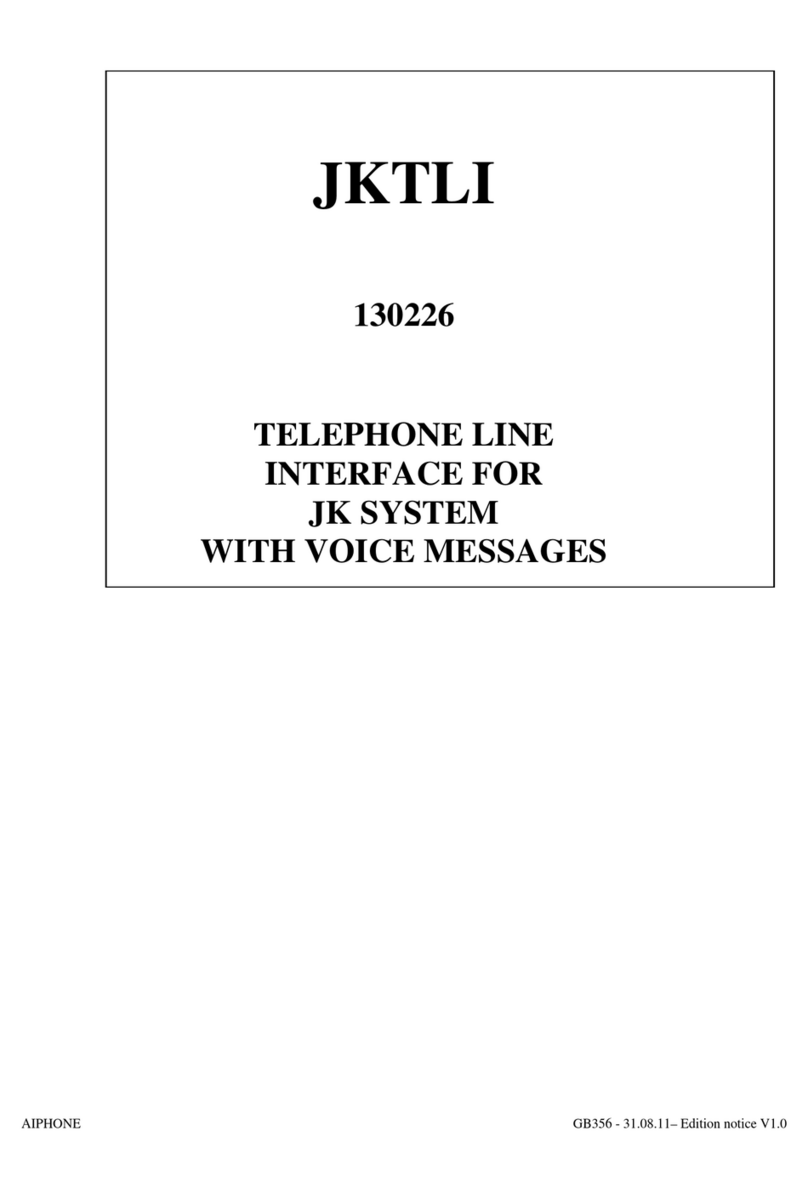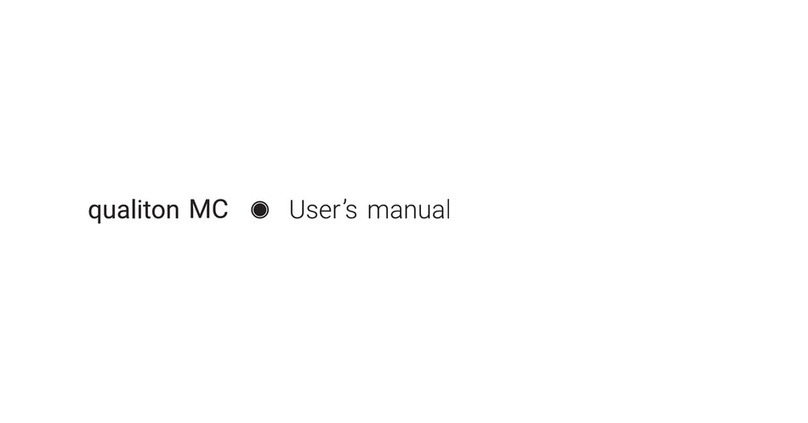Streaming Network iRecord Pro User manual

Copyright © 2000-2008 Streaming Networks, Inc. All Rights Reserved.
iRecord®Pro
Reviewer’s Guide
Personal Media Recorder
For the iPhone 3G, iPhone, iPod touch, iPod classic and
more!

Copyright © 2000-2008 Streaming Networks, Inc. All Rights Reserved.
iRecord Pro General Information
Product name: iRecord Pro
Product version: PMR-200
Product category: Personal Media Recorder
Availability: Now
Retail Price: $259.99
Manufacturer: Streaming Networks Inc.,
1765 Scott Boulevard, Suite 110
Santa Clara CA 85050
www.streaming-networks.com
www.irecord.com
Package contains: -iRecord Pro unit
-S-video, RCA video & stereo audio
cables
-USB cable
-Remote control
-Universal power adapter
-User Manual & Quick Start Guide
Dimension; Weight: 9”x 6”x3”; 2 lbs
Technical support: Free technical support via email, on-line forum
as well as by telephone.
Distribution: Available on-line via www.irecord.com
Contact information:
Address: Streaming Networks Inc.,
1765 Scott Boulevard, Suite 110,
Santa Clara CA 95050
Telephone: (408) 727-3904
Facsimile: (408) 985-2823
Company Website: www.streaming-networks.com
iRecord website: www.irecord.com
Press Room: http://www.irecord.com/pressroom.html

Copyright © 2000-2008 Streaming Networks, Inc. All Rights Reserved.
Table of Contents
1. What is iRecord Pro?.................................................................................................. 4
2. Main Features of iRecord Pro..................................................................................... 6
3. iRecord Pro Operating Modes .................................................................................... 8
3.1 Snap Mode.......................................................................................................... 8
3.2 Enterprise Mode.................................................................................................. 9
4. Reviewers Please Read............................................................................................. 12
Appendix........................................................................................................................... 13
I. iRecord Pro Technical Specifications................................................................... 13
II. iRecord Pro Connectors, Buttons and Status LED ............................................... 15
III. Legal ................................................................................................................. 16

Copyright © 2000-2008 Streaming Networks, Inc. All Rights Reserved.
1. What is iRecord Pro?
Enjoy High-Quality Video On-the-Go
iRecord Pro (patents pending) is an easy-to-use Personal Media
Recorder and the only product on the market that can record video
and audio directly to the Apple iPhone 3G and the iPod touch. Now
consumers can enjoy high-fidelity video content and take advantage of
the larger screen of the iPhone 3G. The recording is in the highest
resolution that the iPhone 3G and iPod touch support.
It’s easy to record!
Recoding is done with a touch of a button, no need for a computer and
no complex configuration is required. And once recording has stopped
the video segment is available for immediate viewing on your personal
media player (PMP) without any further steps.
In addition to the iPhone 3G and iPod, iRecord Pro records to a number
of popular personal media players as well as USB flash and USB hard
drives.
Here is a partial list of devices the iRecord supports for movies and/or
music:
-Apple iPhone 3G, iPhone, iPod touch, iPod classic, iPod Nano,
iPod
-Sony PSP & Walkman
-Nokia N95 and similar Smart Phones
-Creative Zen Vision M
-Sandisk Sansa
-Toshiba GigaBeat S
-USB flash drives (external)
-USB hard drives (external)
-PC and Mac hard disks (internal)
As with the iPhone 3G, resolution is never sacrificed. Recording to
USB flash or hard drives is set at 720x480 at 30fps. You can thus
enjoy watching recordings on your TV at DVD quality.

Copyright © 2000-2008 Streaming Networks, Inc. All Rights Reserved.
For maximum flexibility
iRecord Pro also records directly to your laptop or PC hard disk,
whether it’s Windows-based or Mac. You can also convert your existing
MPEG contents on your PC/Mac to the H.264 video format of iPod and
PSP.
iRecord Pro enables users to record TV shows, movies, home videos,
music, video-gaming-sessions, live events and more with one touch. It
allows legacy content on LPs, cassette tapes and VHS tapes to be
digitized.
Beside entertainment use, various professionals have acquired iRecord
to record material in their respective fields. Some of the institutions
that have purchased iRecord and iRecord Pro are:
•Acting studios (to provide their students the session recordings
for analysis)
•TV stations (ESPN)
•Medical professionals for recording video an audio out-put from
ultra-sound and scopes
•Universities and colleges (Kansas State University, Texas A&M,
Cambrian College, Wartburg College, Sheridon College,
(Wyoming) for Podcasting lectures and streaming video for
distance learning students
•Churches for service recording and digitization of old sermons
•Law enforcement agencies (for recording interviews)
•Live video recording for security and surveillance
•Special interest groups
•Tourist centers (for providing information to tourists on their
media players)
This guide highlights the features of iRecord Pro. A simple checklist is
provided to guide you through the process. We recommend you test
iRecord Pro on at least three devices such as, the iPhone 3G, USB flash
drive and PC/Mac. For questions or technical details, please contact

Copyright © 2000-2008 Streaming Networks, Inc. All Rights Reserved.
2. Main Features of iRecord Pro
The iRecord Pro is a compact universal recording device with the
following I/O interfaces:
•OUTPUTS:
oUSB 2.0 host interface to connect to a portable media
player (PMP) or storage device;
oUSB 2.0 client interface to connect to a PC and Macintosh;
•INPUTS:
oStereo audio line level inputs;
oComposite video and S-video inputs;
iRecord Pro is a successor to iRecord and incorporates a number of
exciting new features:
1. Direct recording to Apple iPhone 3G.
2. Direct recording to iPhone, iPod touch, iPod classic, iPod
nano; Sony PSP, Walkman; Creative Zen; Sandisk Sansa;
Toshiba GigaBeat S; Nokia N95; USB flash drives, USB hard
drives and numerous other devices.
3. H.264/AVC encoding at full D1 (720x480) and VGA (640x480)
resolutions at an average bit-rate of 2.5 Mbps and 1.5 Mbps
respectively. Also QVGA (320x240) and native iPhone
(480x320) and PSP (480x272) resolutions are supported.
4. Timed recording offers 30, 60, 120 and 180 minute durations.
The unit will stop recording automatically after the set time
has expired.
5. Pause recording feature enables recording to stop
momentarily. This enables user to skip recording of
uninteresting segment of video or audio playing.

Copyright © 2000-2008 Streaming Networks, Inc. All Rights Reserved.
6. In conjunction with iRecord Desktop software, iRecord Pro lets
you record audio and video directly to a PC or Mac computer
hard drive. iRecord Pro is connected to PC or Mac via its USB
device port (type B).
7. iRecord Pro can also be used as a media accelerator to PC or
Mac. Consumers can transcode MPEG2/1 digital contents
from PC or Mac to H.264/AVC formats.
8. Scheduled recording is supported when recording to iPods and
PC or Mac.
9. When recording to PC or Mac, a user can watch/listen-in to
the recording session.
10. QuickTime feature of streaming can be used to remotely
watch/listen to what is being recorded on your PC or Mac.
11. By default, music only recording uses MP3 audio
compression. Commercially available MP3 players having
Media Transfer Protocol (MTP) or mass storage protocols
support can be directly connected to iRecord Pro for music
recording.
12. For high fidelity music recording, option of FLAC and WAV
lossless compression is provided.
13. A simple 6-key remote control is also provided including a
“pause” button.
iRecord Pro Remote Control

Copyright © 2000-2008 Streaming Networks, Inc. All Rights Reserved.
3. iRecord Pro Operating Modes
iRecord Pro has two operational modes:
•Snap Mode (standalone)
•Entreprise Mode (PC/Mac)
The iRecord Pro user manual and iRecord Desktop help manual have
details on how to use iRecord Pro.
3.1 Snap Mode
Connect analog Audio/Video (AV) source to iRecord Pro’s AV inputs,
using the appropriate cables provided. Attach target storage media,
such as a PMP or a USB storage device to iRecord Pro’s USB host port.
Press the record button to start recording and press the record button
again to stop recording. You can also use the remote control to start
and stop recording.
Snap Mode Reviewers check list Tick
1. Have you verified recording directly to 3G iPhone, iPhone, iPod
touch, iPod classic, iPod nano etc.?
2. Were you able to record directly to Sony PSP (with memory
stick inserted), and Walkman etc.?
3. Did you record high resolution video (Full D1, 720x480) onto a
USB flash drive or hard disk?
4. Could you verify automatic detection of the target player and
selection of compatible audio and video formats for that
player?
5. Were you able to verify, support of both Windows & Mac
formatted iPods, iPhones?
6. Did you have any problems with recording timer setting for 30,
60, 120 and 180 minute recordings?
7. Did you find PAUSE a useful feature?
8. Did you record music in MP3 format? To record audio only,
just unplug video cables to iRecord Pro or use remote control
audio only key.

Copyright © 2000-2008 Streaming Networks, Inc. All Rights Reserved.
3.2 Enterprise Mode
For enterprise mode, iRecord Pro is connected to PC or Mac via the
USB device port (type B), using the cable provided. In this mode,
iRecord Pro works in conjunction with the iRecord Desktop software.
iRecord Desktop software provides the followings functionality. Details
of the feature list are in its help manual.
iRecord Desktop Software Utilities:
Utilities Function
I. iRecord-PC (iRecord-Mac ) Records video and music directly to
your PC or Mac
II. iTranscode Converts MPEG2/1 videos for
portable players ( iPod, PSP etc)
III. iConfigure Configure recording parameters and
creates schedules for recording
IV. iRecord firmware update Upgrades iRecord firmware
V. Help iRecord Desktop Help Manual
The iRecord Desktop software is available from the iRecord website
www.irecord.com/downloadirpro.aspx.
The iRecord Desktop help manual gives all the details of the options
and features supported and how they work. To download iRecord
Desktop, please go to the above link and provide the following details:
User name: Reviewer
Password: 1rec200pro

Copyright © 2000-2008 Streaming Networks, Inc. All Rights Reserved.
Enterprise Mode Reviewers check list Tick
1. Was downloading and installing iRecord Desktop software
utility easy?
I. iRecord-PC or iRecord-Mac utility:
1. Were you able to record directly to a PC or Mac hard disk,
selecting your desired resolution (default is VGA)?
2. Preview: Could you ‘Preview’ what you were recording? By
default Preview is ON. You can disable it by going into
“Advance Settings” via the option button alongside record
button.
3. Could you verify that recorded movies/music can be directly
added to your iTunes library?
4. Were you able to set the destination folder, where you want
the recorded files to be stored?
5. Scheduled recording: Were you able to set and verify
scheduled recording option for both video and audio-only
recording?
6. MP3 recording: Did you try audio-only recordin
g
option usin
g
the ‘Music” tab? Audio files are saved in MP3 format. You can
specify artist name, album, and MP3 bit-rates (from 128-320
kbps).
7. Track Splitting: Could you verify the track splittin
g
feature?
While recordin
g
from audio sources, such as audio CDs,
cassette players or LPs there is 2 seconds of silence between
two consecutive tracks. iRecord Pro detects this silence and
creates new file for each track.
8. Streaming: Were you able to watch what you are recordin
g
on a remote PC, on your LAN, using QuickTime? iRecord-PC
Pro provides the facility to view Preview on the PC that you are
recording on as well as a remote PC through live streaming.
9. Stream to remote server: Recorded contents by iRecord Pro
can be sent to a server that will relay the contents to other
clients. Presently iRecord Desktop 2 can send the recordin
g
stream to 5 different servers.
II. iTranscode utility: Tick
1. Did you verify Transcode feature: MPEG2 digital video
converted to H.264 format for PMPs like iPhone, iPod, PSP as
well as Apple TV & PS3 etc.
2. Were you able to try both the PC-to-PC and Standalone modes

Copyright © 2000-2008 Streaming Networks, Inc. All Rights Reserved.
of transcoding?
III. iConfigure utility:
You can create a ‘configuration’ file on your storage device to
customize the iRecord Pro operation in standalone mode by
using the iConfigure utility1.
1. Audio codec selection: Did you try recording music in
formats other than default MP3, such as AAC or lossless WAV
format? You can also choose different recording bit-rates for
MP3 (from 128 Kbps to 320 Kbps).
2. Recording Duration: Did you verify if AV
recordin
g
stops
automatically as per recording duration set? By default, the
recordin
g
continues till the stora
g
e runs out or the recordin
g
is
stopped manually.
3. Scheduled recording (iPods only): Were you able to verify
working of scheduled recording for iPods?
4. Synchronization: Could you move files recorded by iRecord
Pro to your PC/Mac and iTunes library usin
g
the
synchronization feature? Please note that the synchronization
works only for iRecord Pro recorded files.
IV. iRecord Firmware update utility:
1. Did you try firmware upgrade process through this utility? Was
it easy to do so?
1NOTE: Please note that the configuration information is not stored on
iRecord Pro. It is stored on the storage medium (iPod, PSP, flash drive)
to which recording is to be made. Hence, a mass storage device should
be connected to PC/Mac before starting this utility. Please make sure
that, before using this utility with iPod, the iPod is set to Disk Enabled
Mode by iTunes.

Copyright © 2000-2008 Streaming Networks, Inc. All Rights Reserved.
4. Reviewers Please Read
IMPORTANT
1. It takes anywhere from 5 to 30 seconds to recognize a USB
storage device, depending on the capacity of the storage device.
2. To use iRecord Desktop software Windows users must have
administrative rights whereas Mac users only need it when
installing the utility.
3. When iRecord is connected to a PC or Mac, the record button on
the device is not functional. You have to start iRecord-PC or
iRecord-Mac recording application on your PC/Mac via iRecord
Desktop Software, and press record button in that application.
4. By default iRecord Pro will record in D1 (720x480) resolution to
a USB flash drive or hard disk. To record in other resolutions,
use iConfigure utility of iRecord Desktop software to create a
configuration file on USB flash drive or a hard disk.
5. For audio-only recording, if not recording using the audio only
button of the remote control, video cable should not be
connected to iRecord Pro.
6. When iRecord Pro is connected to your Mac, an error will appear
on the screen,"The disk you inserted was not readable by this
computer." Please ignore this error message. iRecord Pro
appears as an unformatted USB disk to the Mac, therefore Mac
gives this error. This is normal behavior.
7. iTunes is set to manual mode, when iPhone or iPod is attached to
PC or Mac after recording using iRecord Pro. This prevents
accidental synchronization by iTunes to avoid deletion of the files
recorded by iRecord Pro. This can occur if you sync your iPod
with iTunes, since files recorded by iRecord Pro are not present
in the iTunes local library. You can still move your other contents
from iTunes to iPod in manual mode.
8. Using iRecord Desktop, users can move the files recorded via
iRecord from iPod or USB drive to iTunes library using the
‘synchronization’ feature.
A detailed list of FAQs is available at www.irecord.com/faq.aspx

Copyright © 2000-2008 Streaming Networks, Inc. All Rights Reserved.
Appendix
I. iRecord Pro Technical Specifications
Audio
Line-in Connectors Analog (RCA)
Encoding Formats MP3 64-320 kbps; AAC 128 kbps; WAV, FLAC
Automatic Track
Splitting User definable using iRecord Desktop
Video
Input Connectors Composite Video (RCA); S-video
Encoding Format H.264 / AVC
Output Resolution D1 (720x480/576), VGA (640x480), iPhone
(480x320), PSP (480x272), QVGA (320x240)
Input Video
Standards NTSC, PAL and SECAM with auto-detection
Aspect Ratio 4:3 and 16:9
De-interlacing Automatic de-interlacing
Inverse Telecine Automatic inverse telecine to enhance the quality
of NTSC movie recordings
MPEG-2
Transcoding Transcoding of MPEG-2 into H.264 on both
Windows and Mac platforms
General
USB 2.0 Host Port Enables the connection of portable media devices,
USB flash memory and USB hard drives as iRecord
client devices
USB 2.0 Device
Port Enables the connection of iRecord Pro to Windows
PC or Mac for recording, streaming and transcoding
Recording Timer Recording timer for 30, 60, 120 and 180 minute
recordings
Remote Control A/V Record Start; Audio-only record Start; Record
Stop; Pause; Timer (30, 60, 120 & 180) minutes
Power Adapter Universal input 100-250v 50-60Hz, 5v D.C. output
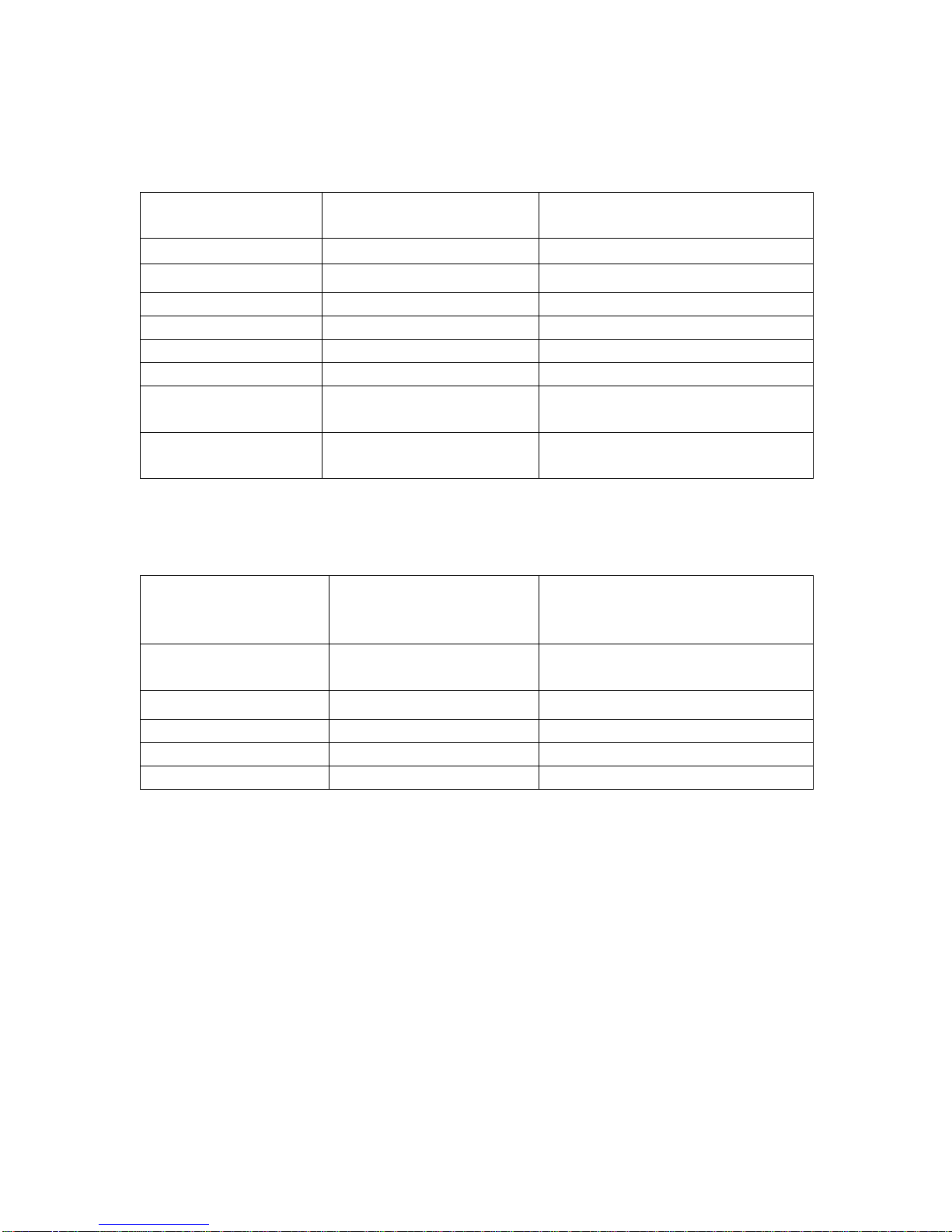
Copyright © 2000-2008 Streaming Networks, Inc. All Rights Reserved.
iRecord Pro Video Recording Resolutions and Bit-Rates (with
AAC audio at 128 kbps)
Device Default Resolution
(Avg. Bit-rate) Alternative Resolution
(Bit-rate)
iPod 640x480 / 1.5 Mbps 320x240 / 768 Kbps
PSP 480x272 / 1.0 Mbps 320x240 / 768 Kbps
3G iPhone 480x320 / 1.0 Mbps 320x240 / 768 Kbps
iPhone 480x320 / 1.0 Mbps 320x240 / 768 Kbps
iPod touch 480x320 / 1.0 Mbps 320x240 / 768 Kbps
Walkman 320x240 / 768 Kpbs 320x240 /768 Kbps
NTSC recording
on USB drives 720x480 / 2.5 Mbps
640x480 /1.5 Mbps
PAL recording on
USB drives 720x 576 / 2.5 Mbps
640x480 /1.5 Mbps
iRecord Pro Audio Codec & Recording Bit-Rates (Audio only)
Audio Encoder
Selection via
iRecord Desktop
Default Avg. Bit-
rate for 2
channels
Avg. Bit-rates setting
via iRecord Desktop
MP3 192 kbps
(standalone mode) 128, 224, 256 & 320 kbps
AAC 128 kbps
WAV Loss less
FLAC Loss less

Copyright © 2000-2008 Streaming Networks, Inc. All Rights Reserved.
II. iRecord Pro Connectors, Buttons and Status LED
The following image and tables provide information about the buttons,
connectors and status LED states during operation of the iRecord Pro.
Buttons and Connectors
Power / Timer button: 1. Power On-Off
2. Set recording duration
3. Pause-UnPause recording
Record button: Start/Stop recording
Power On Indication: Streaming Networks logo illuminates
Status LED: Indicates states of iRecord Pro's operation
Duration LEDs: Indicates recording duration
USB 2.0 host port : For iPod, PSP or any other USB 2.0 device
USB 2.0 device port (mini-USB) : For PC/Mac USB host
S-Video / CVBS video connector : S-video or CVBS video input
R-Audio, L-Audio connectors : Two channel audio input
Power jack : 5V DC input (use provided adapter only)
iRecord Pro States Indicated by Status LED

Copyright © 2000-2008 Streaming Networks, Inc. All Rights Reserved.
III. Legal
Disclaimer
THE IRECORD PRODUCT, INCLUDING ALL SOFTWARE AND INFORMATION
ARE PROVIDED "AS IS" WITHOUT REPRESENTATION OR WARRANTIES OF
ANY KIND, EITHER EXPRESS OR IMPLIED, OF MERCHANTABILITY, FITNESS
FOR A PARTICULAR PURPOSE OR OF ANY OTHER NATURE. STREAMING
NETWORKS IS NOT LIABLE FOR ANY DAMAGE TO OR LOSS OF ANY
PROGRAMS, DATA, OR OTHER INFORMATION STORED ON ANY MEDIA USING
THIS PRODUCT.
FURTHERMORE, except where prohibited by law, in no event will Streaming
Networks be liable to you for any indirect, consequential, exemplary,
incidental or punitive damages, even if Streaming Networks has been advised
of the possibility of such damages.
Copyright Notice
1. By law copyrighted audio and video may not be used for any purposes
other than non-commercial personal enjoyment without the permission
from the copyright holder.
2. It is illegal to record from DVDs or other copyrighted works that you
do not own. Please do not duplicate copyrighted works if you do not
own the original.
3. iRecord prevents the duplication of analog video protected with the
Macrovision AGC system and will not record digital media protected
with digital rights management technology.
4. Copyright laws vary from country to country; you should check your
country's copyright laws before recording any copyrighted works.
Trademarks
Streaming Networks, the Streaming Networks logo, iRecord®, and the
iRecord® logo are trademarks or registered trademarks of Streaming
Networks Corporation or its affiliates. Apple, iPhone, iPod, iTunes, QuickTime,
and Mac are trademarks or registered trademarks of Apple Inc.; Windows is
trademark or registered mark of Microsoft Corporation; Sony, PSP, Walkman
and Memory Stick are trademarks or registered trademarks of Sony
Corporation or its affiliates; and TiVo is a registered trademark of TiVo Inc.
All other company and product names referenced on this site are the
trademarks of the respective owners.
Table of contents