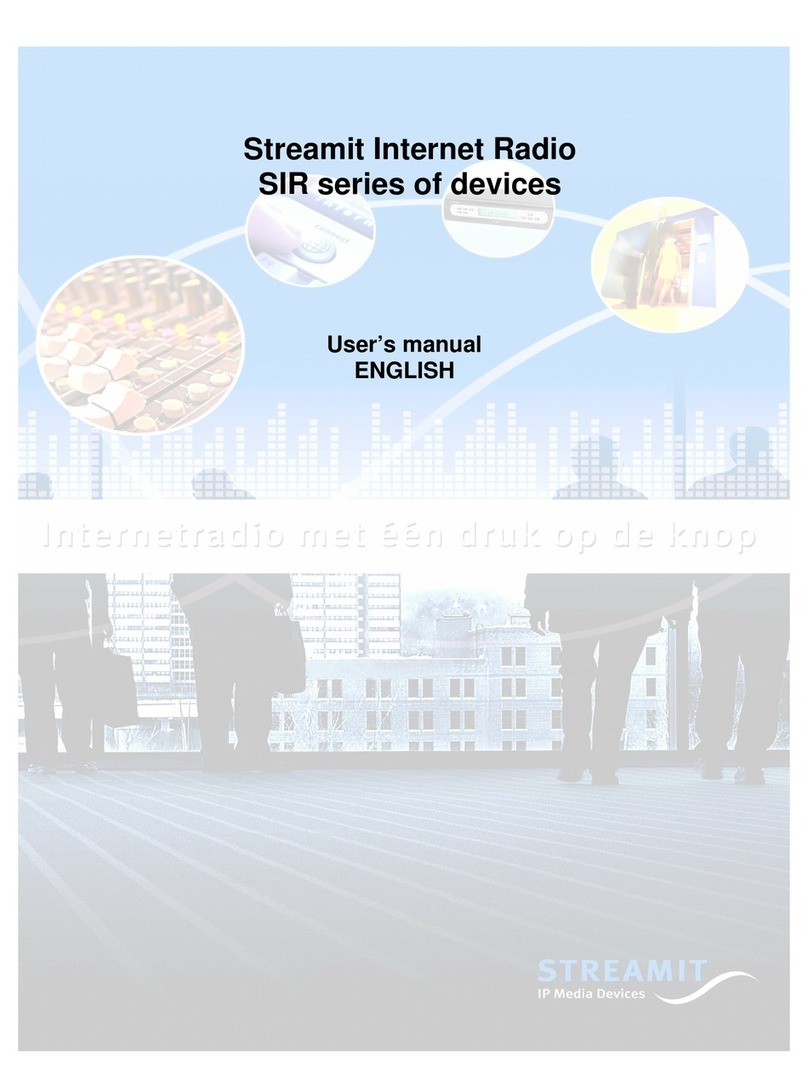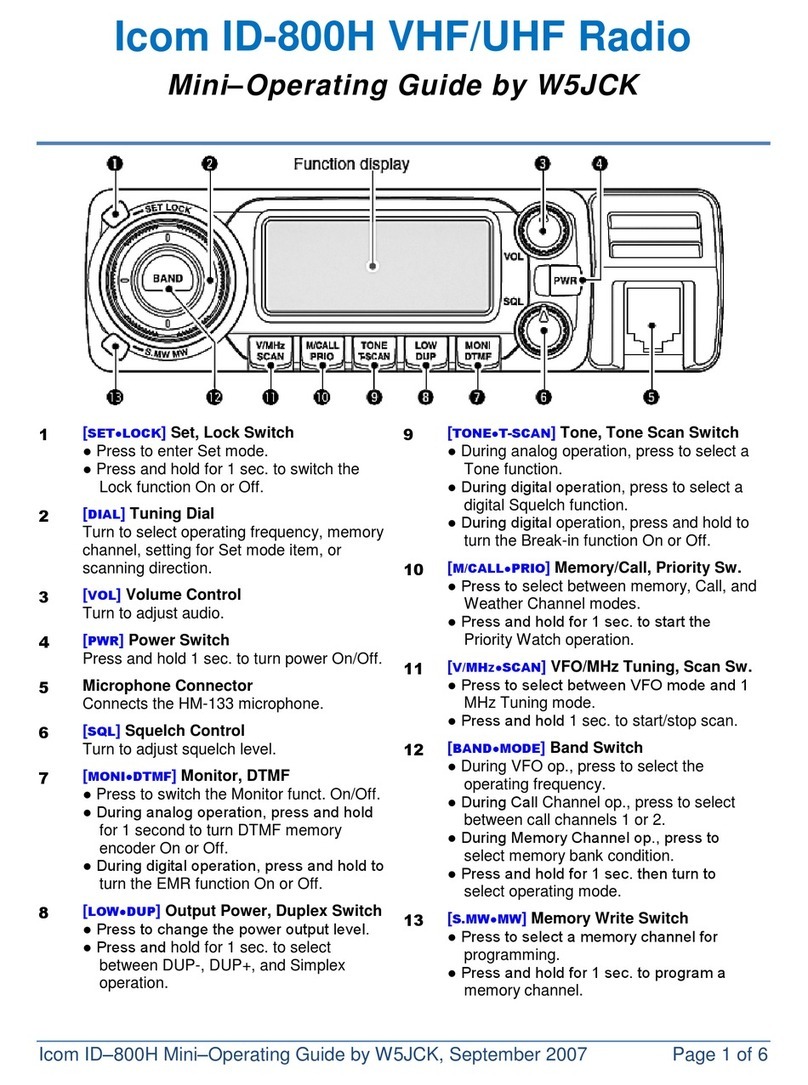Streamit Lukas II User manual

LUKAS II
User‟s manual
September 2009
Version 1.2
i
ENGLISH
ENGLISH
LUKAS II
User‟s manual
ENGLISH
Handleiding
NEDERLANDS

LUKAS II
User‟s manual
September 2009
Version 1.2
2
ENGLISH
ENGLISH
Understanding of Instructions
WARNING: These are instructions which can cause harm to people or damage to the
device if not followed properly. It is important to read and follow these instructions carefully.
IMPORTANT: These instructions are important in order to understand the correct behavior
of the device.
Notices about trademarks
Lukas is a registered trademark of Streamit.
Streamit is a registered trademark.
All other tradenames which are used in this users guide, are owned by their respective
owners.
Copyright ©2009 Streamit
All rights reserved. Under the copyright laws, this manual cannot be reproduced in any form
without the written permission of Streamit. No patent liability is assumed, with respect to the use
of the information contained herein.
Disclaimer
This manual has been validated and reviewed for accuracy. The instructions and descriptions it
contains are accurate for the Lukas internet radios at the time of this manual‟s production.
However, succeeding Lukas internet radios and manuals are subject to change without notice.
Streamit assumes no liability for damages incurred directly or indirectly from errors, omissions or
discrepancies between the internet radio and the manual.
EU Declaration of Conformity
This product carries the CE-Mark in accordance with the related European Directives. CE
marking is the responsibility of Streamit B.V., Verdunplein 10, 5627 SZ Eindhoven, The
Netherlands.
This is a class A product. In a domestic environment this product may cause radio
interference in which case the user may be required to take adequate measures.
FCC Compliance Statement
NOTE: This device complies with Part 15 of the FCC limits for Class B digital devices
FOR HOME OR OFFICE USE (“home or office” interference requirements are more stringent
than “outdoor” requirements). Operation of this device is subject to the following conditions: (1)
This device may not cause harmful interference, and (2) this device must accept any interference
received, including interference that may cause undesired operation.
The Streamit Internet Radio device does not contain any user-serviceable parts. Repairs should
be made only by an authorized Streamit service center. Unauthorized repairs or modifications
could result in permanent damage to the equipment, and void your warranty and your authority to
operate the device under Part 15 regulations.

LUKAS II
User‟s manual
September 2009
Version 1.2
3
ENGLISH
ENGLISH
ENGLISH
Contents
1GETTING STARTED...............................................................................................................4
1.1 FIRST AND FOREMOST…....................................................................................................4
1.2 LUKAS SUPPORT................................................................................................................4
1.3 UNPACKING YOUR DEVICE..................................................................................................4
1.4 REFERENCES .........................................................FOUT!BLADWIJZER NIET GEDEFINIEERD.
1.5 FRONT VIEW .....................................................................................................................5
1.6 REAR VIEW........................................................................................................................6
1.7 REMOTE CONTROL.............................................................................................................6
2INSTALLATION.......................................................................................................................7
2.1 PREPARING THE LUKAS......................................................................................................7
2.2 CONNECTING YOUR LUKAS.................................................................................................7
2.2.1 Connecting the Lukas with the telephone line............................................................7
2.2.2 Connecting the Lukas on ethernet network................................................................7
2.2.3 Connecting the Power supply.....................................................................................7
2.3 CONFIGURING YOUR LUKAS FOR THE FIRST TIME.................................................................8
3LUKAS CONFIGURATION –SETUP MENU ...................................................................... 10
3.1 CHANGING THE MENU LANGUAGE SETTING ....................................................................... 10
3.2 CHANGING THE LUKASMODE SETTING.............................................................................. 10
3.3 CHANGING THE COUNTRY SETTING .................................................................................. 11
3.4 CHANGING THE PREDIAL ‟0‟ SETTING ............................................................................... 11
3.5 CHANGING THE EPOWER OFF SETTING........................................................................... 12
3.6 CHANGING THE PROVIDER SETTING................................................................................. 12
3.7 CHANGING THE REMOTE CONTROL SETTING .................................................................... 13
4SERVICE MENU................................................................................................................... 14
5USING THE LUKAS............................................................................................................. 16
5.1 SETTING UP THE FIRST CONNECTION................................................................................ 16
5.2 CHOOSING ANOTHER CHANNEL........................................................................................ 16
5.3 POWERING OFF THE DEVICE ............................................................................................ 16
5.4 ADJUSTING THE VOLUME................................................................................................. 16
5.5 USING A HEADPHONE...................................................................................................... 16

LUKAS II
User‟s manual
September 2009
Version 1.2
4
ENGLISH
ENGLISH
ENGLISH
1 Getting Started
1.1 First and foremost…
thank you for purchasing the Lukas II internet radio device.
The Lukas is a fully autonomous working receiver that makes it possible to listen to broadcasts of
radio broadcasters, music distributors, churches and much more. The Lukas is suitable for
connecting to a phone line as well as to an ethernet network.
The Lukas can be used with a number of preconfigured providers. However, you also configure
the device yourself with the Streamit Terminal Program (STP), a user friendly software application
for Windows PC. This program can be downloaded from our website free of charge. Uniquely the
Lukas can identify itself, so the user is able to participate in authorized broadcastings.
For more information on the Streamit products and solutions, we invite you to visit our website
http://www.streamit.eu.
Finally, we wish you a lot of pleasure using your Lukas device…
Streamit B.V.
1.2 Lukas support
With this manual we have tried to clearly describe the operation your Lukas. But we can imagine
you have a question or came across an issue which is not covered in this manual. In such case,
you are welcome to visit our website (http://streamit.eu) where you will find up-to-date
documentation and the latest software release(s).
When you have purchased your Lukas from one of our local dealers, we recommend you contact
your dealer first.
1.3 Unpacking your device
Carefully take out of the package the device and the supplied materials. Make sure that all of the
following components are included:
Lukas II internet radio device
Remote control
9V-800mA or 9V-400mA power supply
3M RJ 45 ethernet cable
3M RJ11 telephone line cable
Telephone connector (not in all versions)
The CR2025 Lithium battery is already in the remote control. Before you can start to use the
remote control, the paper-thin plastic separator must be removed (pulled out).
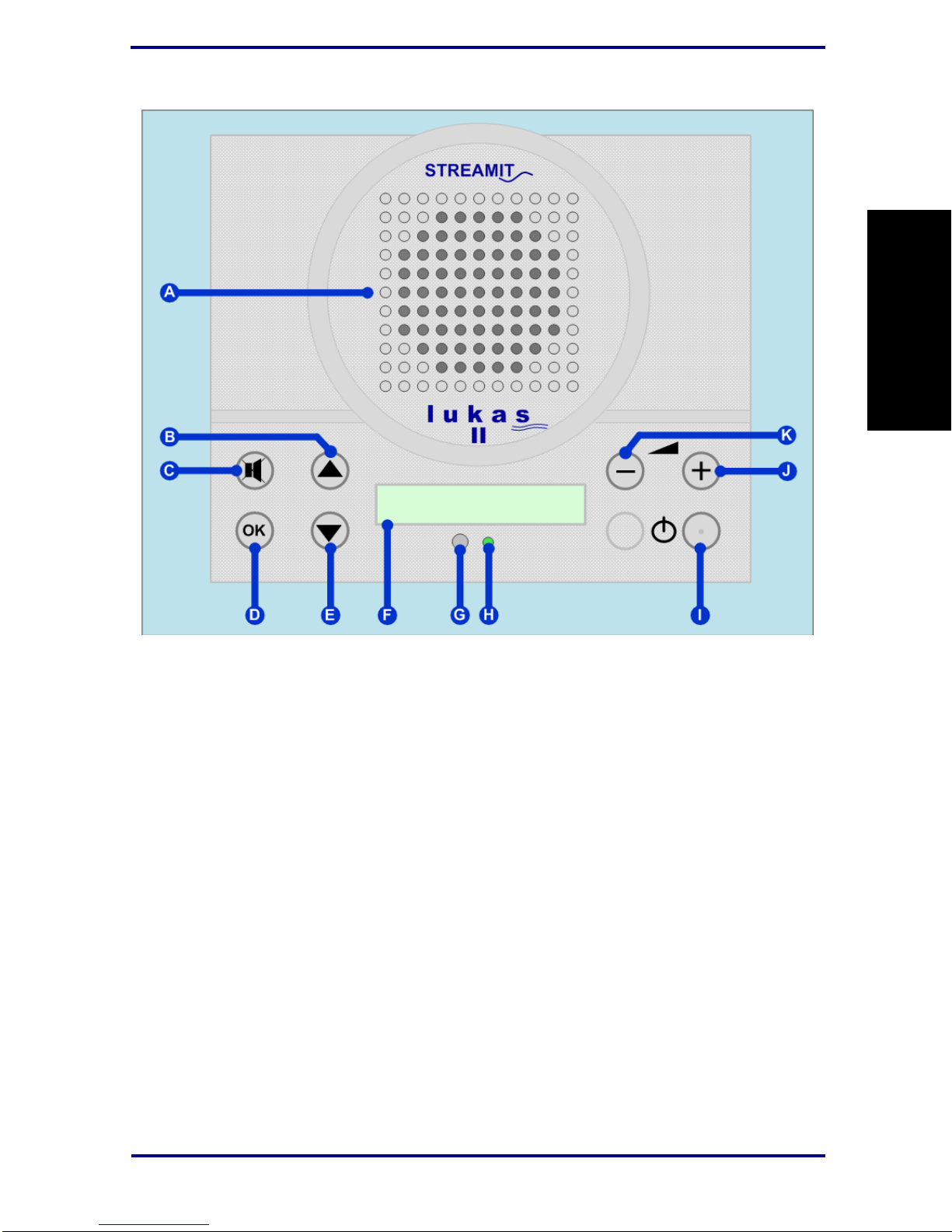
LUKAS II
User‟s manual
September 2009
Version 1.2
5
ENGLISH
ENGLISH
ENGLISH
1.4 Front View
Figure 1.1: Lukas front view
A–Speaker
B–Channel/menu up button
C–Mute button
D–OK button
E–Channel/menu down button
F–12 characters LCD display
G–Infrared receiver
H–Status indicator
I–On/Off button
J–Volume up button
K–Volume down button

LUKAS II
User‟s manual
September 2009
Version 1.2
6
ENGLISH
ENGLISH
ENGLISH
1.5 Rear view
Figure 1.2: Lukas rear view
A–RJ45 Ethernet connector
B–USB connector
C–Power supply connector
D–Audio output connector
E–2x RJ11 telephone line connector
1.6 Remote control
Figuur 1.3: Remote control
The remote control has the same keys as the device. See the
drawing. The remote control also has the keys 0..9 and 1+.
With these keys you can select the channels directly instead
of using the
CH+
and
CH-
keys.
e.g. To directly connect to channel 12, you would need to first
press 1+ and then 2.

LUKAS II
User‟s manual
September 2009
Version 1.2
7
ENGLISH
ENGLISH
ENGLISH
2 Installation
This section of the manual will cover the installation of your Lukas internet radio starting from how
to mount and connect your device, following with configuration and service tasks.
2.1 Preparing the Lukas
After you have unpacked your Lukas, it can be placed to the desired location. This location
should have a flat surface (e.g. a table) and should be near the telephone wall mount plug (in
case you use it in telephone mode) or a network modem/switch socket (in case you use it in
Ethernet mode).
2.2 Connecting your Lukas
As with every electronic device, there are some directives you need to be followed in order to
properly connect your Lukas device.
2.2.1 Connecting the Lukas with the telephone line
To connect the Lukas to the telephone line, use the supplied telephone line cord and, if
necessary, the telephone line plug.
2.2.2 Connecting the Lukas on ethernet network
Use the provided ethernet cable to connect your SIR with your cable modem, ADSL modem or
router. If everything is ok (and the power supply has also been connected) the yellow led of the
ethernet connector will light-up yellow continuously while being connected. The green led will
blink randomly.
Always leave the ethernet connector plugged in the Lukas. If you do not leave the connector
in the Lukas, it can take up to 1 minute before you can control the device again.
2.2.3 Connecting the Power supply
Plug the power adaptor to the mains outlet and then plug the connector to the Lukas. The
message “One moment…” will appear on the screen, and in a few seconds the Lukas will switch
off.
In the process of connecting the power to the Lukas we ask that you pay careful attention to the
following instructions:
Never use wet hands when plugging the power adapter in the mains and never remove the
power adapter from the mains with wet hands.
Do not cut or damage the cord of the power adapter; do not place heavy objects on the
cord. This can cause short-circuit, resulting in electrical shocks or even fire.
Pulling the cord can also damage the wire and/or isolation causing electrical shocks or fire.
Using power adapters other than the one recommended for your Lukas device, can result in
overheating and damage you device. This can cause fire, electrical shocks and other hazards.
Only use the supplied power adapter.

LUKAS II
User‟s manual
September 2009
Version 1.2
8
ENGLISH
ENGLISH
ENGLISH
Applying the Lukas to situations with rapid changing temperatures can result in
condensation (small amount of water) on the inner and outer surface of your device. To ensure a
long lifetime of your Lukas, this should be prevented. In case of such a scenario, wait until you
device is „dry‟ before you use it again.
2.3 Configuring your Lukas for the first time
One moment..
Press the On/Off button to switch the Lukas on. First you get a
message on the LCD “One moment..”. Just wait for a few
seconds for the device to initialize itself.
If you use the device for the first time (or the Lukas has not been configured), the first step of the
configuration wizard is shown (see further in this paragraph).
Depending on the wizard choices, you only see the steps which are applicable. In the explanation
of the wizard part it is described in which situations the step is shown.
If you want to change a setting at a later stage, you can do this via the Setup menu. This subject
is described in the next chapter.
In Figure 2.1 below, the menu buttons of your Lukas are depicted. Appended to the right are the
names they are referred to as in this manual.
1–OK button
2–Menu-Down button
3–Mute button
4–Menu-Up button
5–Volume-Down button
6–Volume-Up button
7–On/Off button
Figure 2.1:The Lukas menu buttons
English
Step 1: Language setup
As default the wizard will start with [English]. Press OK button to
confirm the language preference (in this case [English]). You
could also choose between [Dutch] and [German] by using the
Menu-Up/Down buttons.
Telephone
Step 2.0: Lukasmode setup
The Lukasmode is related to the method the device should use
to access the internet. There are two possible modes
[Telephone]; in case you are using Dialup connection and
[Ethernet] when using ADSL/cable. You can switch between the
two by using the menu up/down buttons.
Press OK button to confirm your choice. The choice will also
affect which wizard menu is shown next.
In case of [Telephone], the next menu would be the country
setting, in case of [Ethernet] you can skip the two coming steps
and go directly to step 3.

LUKAS II
User‟s manual
September 2009
Version 1.2
9
ENGLISH
ENGLISH
ENGLISH
USA
Step 2.1: Country setup
This step is only applicable if [Telephone] was chosen in step
2.0. You will need to select the country where you want to use
the Lukas, from the available list of countries. Use the Menu-
Up/Down buttons to browse the list of available countries. When
your choice is not in the list please contact your dealer. Press
OK button to confirm the choice.
Without’0’
Step 2.2: Predial „0‟ setup
This step follows the country setting and also applies only when
[Telephone] was chosen in step 2.0. The two available options
are [With „0‟] and [Without „0‟]. You will need to use the option
[With „0‟] in case the Lukas is used behind a (home-)pabx. In all
other cases the option [Without „0‟] is used. Press OK button to
confirm your choice.
Autom off
Step 3: E Powering Off setup
This Step is only applicable if [Ethernet] was chosen in step 2.0.
If your choice was [Telephone], please go directly to step 4.
This feature conditions the behaviour of the Lukas device when
the stream it was playing from, stops. By selecting [Autom off],
the Lukas is automatically switched off after the stream is
stopped. When [Manual off] is chosen, the Lukas keeps waiting
for the stream and will only switch off when the On/Off button is
pressed. Press OK button to confirm your choice.
Streamit
Step 4: Provider setup
This step only will be shown in case there is more than one
providers available and the device is not preconfigured. Choose
your provider (use Menu-Up/Down to browse list of available
providers) and press OK to confirm your choice.
Remco on
Step 5: Remote control setup
This step can be used to enable/disable the IR remote control
the Lukas features. Respectively The option [Remco on], will
enable the remote control, while the option [Remco off] will
disable it. Switching between the two option is possible using
the Menu-Up/Down buttons. Press OK to confirm your choice.
Setup ready
Congratulations! You have completed the Lukas startup
configuration wizard. The device will automatically restart and
the wizard settings will be set up as default. On start up your
Lukas will connect to the selected provider‟s database (Streamit
in this case) and load from there an up to date channel list (and
other settings when available).
If you would like to preconfigure and use the Lukas with other settings, you should use the
Streamit Terminal Program.
During the first connecting of the Lukas with the provider‟s database, most probably the
software of the Lukas will be updated. The progress is shown on the LCD screen. Do NOT power
off the Lukas during software updates, as this can result in not functioning of the Lukas anymore.

LUKAS II
User‟s manual
September 2009
Version 1.2
10
ENGLISH
ENGLISH
ENGLISH
3 Lukas Configuration –Setup menu
In the Lukas setup menu you can manually change the configurations of your device. The menu
of your Lukas is accessed by pressing the Volume-Down and On/Off buttons together while the
device is in powered off state. The menu includes Setup and Service options. Press the OK
button to enter the Setup menu.
3.1 Changing the menu language setting
You can come to the language menu by entering the
Lukas setup. If you are already in [Setup], press the
Menu-Up/Down buttons until you reach the
[Language] option. Press OK button to access the
[Language] menu. You can use the Menu-Up/Menu-
Down buttons to browse through the available
languages and use the OK button to confirm your
choice. The chosen language will be applied and the
Lukas will return to the [Language] menu option.
3.2 Changing the Lukasmode setting
You can come to the [Lukasmode] menu by entering
the [Setup] and pressing Menu-Down button. If you
are already in the [Setup] menu, just browse through
until you find the [Lukasmode] option.
Press OK to access this menu. The two available
options are [Telephone] and [Ethernet]. Choose for
[Telephone] in case you are using Dialup connection
or press Menu-Up to choose [Ethernet] when using
ADSL/cable.
Press OK button to confirm your choice. The changes
will be applied and the Lukas will return to the
[Lukasmode] menu option.

LUKAS II
User‟s manual
September 2009
Version 1.2
11
ENGLISH
ENGLISH
ENGLISH
3.3 Changing the country setting
You can come to the [Country] menu only when
[Telephone] was chosen in the [Lukasmode] menu.
When you are in the [Setup] menu, just browse
through until you find the [Country] option.
Press OK to access this menu. According to the
software version, there can be a number of available
options. Use Menu-Up/Down to browse through the
available countries.
Press OK button to confirm your choice. The changes
will be applied and the Lukas will return to the
[Country] menu option.
In case your country is not in this list, please contact
you dealer.
3.4 Changing the Predial ‟0‟ setting
You can come to the [Predial 0] menu only when
[Telephone] was chosen in the [Lukasmode] menu.
When you are in the [Setup] menu, just browse
through until you find the [Predial 0] option.
Press OK to access this menu. The two available
options are [Without‟0‟] and [With ‟0‟]. Choose for
[With ‟0‟] in case the Lukas is used behind a (home-
)pabx, or press Menu-Down and choose for
[Without‟0‟] in all other cases.
Press OK button to confirm your choice. The changes
will be applied and the Lukas will return to the [Predial
0] menu option.

LUKAS II
User‟s manual
September 2009
Version 1.2
12
ENGLISH
ENGLISH
ENGLISH
3.5 Changing the E Power Off setting
You can come to the [E Power Off] menu only when
[Ethernet] was chosen in the [Lukasmode] menu.
When you are in the [Setup] menu, just browse
through until you find the [E Power Off] option.
Press OK to access this menu. The two available
options are [Autom off] and [Manual off]. Choose for
[Autom off] in case you want your Lukas to
automatically switch off when the audio stream it was
playing from is not available anymore. In case you
choose for [Manual off], the Lukas will keep retrying to
connect to the “not available” stream and only switch
off when you press the On.Off button.
Press OK button to confirm your choice. The changes
will be applied and the Lukas will return to the [E
Power Off] menu option.
3.6 Changing the Provider setting
The [Provider] menu is only available when your
Lukas device is not preconfigured.
You can come to the [Provider] menu by entering the
[Setup]] and pressing Menu-Down. If you are already
in the setup menu, just browse through until you find
the [Provider] option. Press OK to access the Provider
menu. You can use the Menu-Up/Menu-Down buttons
to browse through the available providers and use the
OK button to confirm your choice.
The changes will be applied and the Lukas will return
to the [Provider] menu option.

LUKAS II
User‟s manual
September 2009
Version 1.2
13
ENGLISH
ENGLISH
ENGLISH
3.7 Changing the Remote Control setting
You can come to the [RemoteCon] menu by entering
the [Setup] and pressing Menu-Down button. If you
are already in the [Setup] menu, just browse through
until you find the [RemoteCon] option.
Press OK to access this menu. The two available
options are [Remco on] and [Remco off]. Choose for
[Remco on] in case you want to enable the Lukas IR
remote control or press Menu-Up to choose [Remco
off]. This will disable the IR remote control.
Press OK button to confirm your choice. The changes
will be applied and the Lukas will return to the
[RemoteCon] menu option.

LUKAS II
User‟s manual
September 2009
Version 1.2
14
ENGLISH
ENGLISH
ENGLISH
4 Service Menu
The Service menu of your Lukas is used to show you some hardware/software information and
perform small service operations. Let us take a look at all the Service menu options and what
each of them does.
Service
Enter the Lukas menu by pressing the Volume-Down and
On/Off buttons together while the device is in powered off
state. From the options available choose [Service]. Press OK
button to confirm your choice.
Lukas ID
ID: 1234A
The first menu is the [Lukas ID]. Press OK button to access
this menu. The device‟s serial number will be shown on the
screen; in this example „1234A‟. The serial number of your
Lukas device is unique and especially important when you
want to get access to closed user group web casts. Through its
ID code a Lukas can identify itself and if the administrator has
added your Lukas in the list of allowed devices, then access is
granted. This happens automatically and is transparent to the
user.
Press OK button to get back to the [Service] menu.
SW Version
V: 02.05 B05
Your Lukas also shows you the version of software it is
running. This is available from the [SW Version] menu (press
OK to access it); in this example version 02.05 B05. It is
sometimes important for the technical support people at
Streamit (or your local dealer) to know this information, in order
to help you properly in case help is required.
Press OK button to get back to the [Service] menu.
Update SW
The Lukas features Remote Software Update feature. The
[Update SW] feature is used to force your device to perform an
update check. If you press OK button for this option, the Lukas
will check for a new software version (also known as firmware)
and when a new version is available, the Lukas will update to
this version. The messages on the screen will change
according to the update progress.
Do NOT power off the Lukas during software updates, as
this can result in not functioning of the Lukas anymore.
R-Selftest
S-Test: PASS
The [R-Selftest] menu is used to shows the result of the last
selftest you performed on your Lukas, which must be PASS for
your device to operate properly. Press OK for the [R-Selftest]
menu to see the result of the last selftest .
Press OK button to get back to the [Service] menu.
Selftest
S-Test: PASS
The Selftest functionality has been designed to diagnose in no
time if there is hardware malfunction of your Lukas. Press OK
button to start the selftest; wait for the result.
Press OK button to get back to the [Service] menu.
For an accurate result of the selftest, it is important that

LUKAS II
User‟s manual
September 2009
Version 1.2
15
ENGLISH
ENGLISH
ENGLISH
the device is fully switched off and on by releasing the power
adapter 30-seconds from the mains.
Reset
To load the settings of your device with default values, the
[Reset] option can be used. When you press OK button for the
[Reset] option, the text „Resetting…‟ is first shown on the
screen; then the device will enter the wizard mode.
Leave Srvce
Use the [Leave Srvce] option to leave the [Service] menu and
return to the Lukas main menu.

LUKAS II
User‟s manual
September 2009
Version 1.2
16
ENGLISH
ENGLISH
ENGLISH
5 Using the Lukas
5.1 Setting up the first connection
After the Lukas has been configured, the first connection with an audio channel can be setup. If
the Lukas is not switched on, do this by pressing the On/Off key.
After some time, the name of the first audio channel in the list appears on the screen.
You can choose the audio channel with the Menu-Up and Menu-Down buttons. After pressing the
OK button, the connection with this channel is made. If no key is pressed, the connection is
automatically made after some seconds.
5.2 Choosing another channel
Another channel can be chosen by pressing the Menu-Up (channel up) or Menu-Down (channel
down) buttons, as with an old-fashioned radio.
After pressing the OK button, the connection with this channel is made. If no key is pressed, the
connection is automatically made after some seconds.
This function is available only if more than one channel is available.
5.3 Powering off the device
The Lukas always can be switched off by pressing the On/off button.
The Lukas automatically is switched off after a channel is not available anymore.
5.4 Adjusting the volume
The volume can be adjusted by pressing the Volume-Up/Volume-Down buttons. The new volume
setting is stored automatically.
The sound can be temporally switched off by pressing the Mute button.
5.5 Using a headphone
The „Audio out‟ connector of the Lukas also can be used for connecting a stereo headphone.
The headphone impedance should be more than 30 ohms. It is also desired that the headphone
cable has a volume control, because the Lukas volume control cannot be used in case the
headphone is used.
A good headphone we suggest is the Philips HP 250 stereo headphone with volume control and
5 m cable.
When the headphone is connected to the „Audio out‟ connector, the speaker is switched off.

LUKAS II
Handleiding
September 2009
Versie 1.2
17
ENGLISH
ENGLISH
NEDERLANDS
Begrip van Instructies
WAARSCHUWING: Het is belangrijk om deze instructies zorgvuldig op te volgen. Niet goed
opvolgen van de instructies kan nadelig zijn en het apparaat beschadigen.
BELANGRIJK: Deze instructies zijn belangrijk om het correct werken van het apparaat te
begrijpen
Notities over handelsmerken
De Lukas is een geregistreerd handelsmerk van Streamit.
Streamit is een geregistreerd handelsmerk
Alle andere handelsmerken die zijn gebruikt in dit document, zijn eigendom van de
desbetreffende bezitter.
Copyright ©2009 Streamit
Alle rechten voorbehouden. Geen enkel gedeelte van deze publicatie mag worden overgedragen of
gekopieerd, in welke vorm dan ook, zonder uitdrukkelijke schriftelijke toestemming.
Afwijzen van aansprakelijkheid
Deze handleiding is zorgvuldig gevalideerd en nagekeken. De instructies en beschrijvingen die
hierin staan zijn accuraat voor de Streamit internet Radio‟s op het moment van de productie van
deze handleiding. Echter nieuwere Streamit internet Radio‟s en handleidingen kunnen zonder
kennisgeving worden gewijzigd. Streamit aanvaardt dientengevolge geen aansprakelijkheid voor
opgelopen schade direct of indirect voortvloeit uit fouten of omissies in de handleiding, of uit
weglatingen of discrepantie tussen de internet radio en handleiding.
EU-verklaring van overeenstemming
Dit product draagt het CE-Merk in overeenstemming met de relevante Europese richtlijnen.
Het CE merk is de verantwoordelijkheid van Streamit B.V., Verdunplein 10, 5627 SZ Eindhoven,
Nederland.
Dit is een A klasse product. In een huiselijke omgeving kan dit product radio onderbrekingen
veroorzaken in dat geval kan van de gebruiker worden vereist om adequate maatregelen te treffen.
FCC-nalevings verklaring
NOTE: This device complies with Part 15 of the FCC limits for Class B digital devices FOR
HOME OR OFFICE USE (“home or office” interference requirements are more stringent than
“outdoor” requirements). Operation of this device is subject to the following conditions: (1) This
device may not cause harmful interference, and (2) this device must accept any interference
received, including interference that may cause undesired operation.
The Streamit Internet Radio device does not contain any user-serviceable parts. Repairs should be
made only by an authorized Streamit service center. Unauthorized repairs or modifications could
result in permanent damage to the equipment, and void your warranty and your authority to operate
the device under Part 15 regulations.

LUKAS II
Handleiding
September 2009
Versie 1.2
18
ENGLISH
ENGLISH
NEDERLANDS
1BEGINNEN...............................................................................................................................19
1.1 ALLEREERST ......................................................................................................................19
1.2 LUKAS ONDERSTEUNING .....................................................................................................19
1.3 HET APPARAAT UITPAKKEN..................................................................................................19
1.4 REFERENTIES............................................................FOUT!BLADWIJZER NIET GEDEFINIEERD.
1.5 VOORAANZICHT..................................................................................................................20
1.6 ACHTERAANZICHT...............................................................................................................21
1.7 AFSTANDSBEDIENING..........................................................................................................21
2INSTALLATIE...........................................................................................................................22
2.1 DE LUKAS VOORBEREIDEN..................................................................................................22
2.2 DE LUKAS AANSLUITEN .......................................................................................................22
2.2.1 De telefoonlijn aansluiten.............................................................................................22
2.2.2 De Lukas op het Ethernet netwerk aansluiten.............................................................22
2.2.3 De stroomtoevoer aansluiten.......................................................................................22
2.3 DE LUKAS VOOR DE EERSTE KEER INSTELLEN ......................................................................23
3LUKAS CONFIGURATIE –SETUP MENU .............................................................................25
3.1 DE MENUTAAL INSTELLINGEN WIJZIGEN................................................................................25
3.2 DE LUKASMODE INSTELLINGEN WIJZIGEN .............................................................................25
3.3 DE LAND INSTELLINGEN WIJZIGEN........................................................................................26
3.4 DE “VOORLOOP 0” INSTELLINGEN WIJZIGEN .........................................................................26
3.5 DE “UITSCHAKELEN”INSTELLINGEN WIJZIGEN.......................................................................27
3.6 DE PROVIDER INSTELLINGEN WIJZIGEN.................................................................................27
3.7 DE AFSTANDSBEDIENING INSTELLINGEN WIJZIGEN ................................................................28
4SERVICE MENU.......................................................................................................................29
5DE LUKAS GEBRUIKEN.........................................................................................................31
5.1 DE EERSTE KEER EEN VERBINDING OPBOUWEN ....................................................................31
5.2 HET KIEZEN VAN EEN ANDER KANAAL ...................................................................................31
5.3 HET UITZETTEN VAN HET APPARAAT.....................................................................................31
5.4 HET AANPASSEN VAN HET VOLUMENIVEAU............................................................................31
5.5 HET AANSLUITEN VAN EEN HOOFDTELEFOON........................................................................31

LUKAS II
Handleiding
September 2009
Versie 1.2
19
ENGLISH
ENGLISH
NEDERLANDS
1 Beginnen
1.1 Allereerst
hartelijk dank voor de aanschaf van de Lukas II internetradio ontvanger.
De Lukas is een volledig autonoom werkende ontvanger waarmee u kunt luisteren naar radio
uitzendingen, achtergrondmuziek en kerkdiensten. De Lukas kan aangesloten worden op een
telefoonlijn en op een ethernet aansluiting.
De Lukas kan gebruikt worden met een aantal voorgeprogrammeerde providers. Met het Streamit
Terminal Programma (STP), een gebruikersvriendelijk software programma dat u op uw PC kunt
installeren, kunt u het apparaat zelf configureren. STP kunt u gratis van de Streamit website
downloaden.
Voor meer informatie over de producten en oplossingen die Streamit kan leveren, nodigen we u uit
om onze website te bezoeken. http://www.streamit.eu
Ten slotte wensen wij u veel plezier met het gebruik van uw Lukas ontvanger.
Streamit B.V.
1.2 Lukas ondersteuning
Met deze handleiding hebben we geprobeerd om helder te beschrijven hoe de Lukas radio te
bedienen. Maar we kunnen ons voorstellen dat u nog een vraag hebt of nog een punt tegenkwam
dat niet in deze handleiding behandeld is. In dat geval bent u welkom om onze website te bezoeken
(http://www.streamit.eu) alwaar u up to date documentatie en de laatste softwareversies vindt.
Als u de Lukas via een van onze dealers hebt gekocht, raden we u aan om eerst contact met uw
dealer op te nemen.
1.3 Het apparaat uitpakken
Haal het apparaat en de bijbehorende materialen voorzichtig uit de verpakking. Verzeker u ervan
dat alle componenten aanwezig zijn:
Lukas II internet radio ontvanger
Afstandsbediening
9V-800mA of 9V-400mA voedingsadapter
3m Netwerkkabel
3m RJ11 telefoonsnoer
Telefoonstekker (niet in alle versies)
De CR2025 Lithium batterij zit al in de afstandsbediening. Voordat u de afstandsbediening gaat
gebruiken moet u eerst het dunne plastic velletje eruit trekken.

LUKAS II
Handleiding
September 2009
Versie 1.2
20
ENGLISH
ENGLISH
NEDERLANDS
1.4 Vooraanzicht
Figuur 1.1: Lukas vooraanzicht
A–Luidspreker
B–Vorig kanaal/menu toets
C –Geluid uit toets
D –OK toets
E –Volgend kanaal/menu toets
F –12 karakters LCD display
G–Indicatielampje voor infrarood ontvangst
H–Status indicatie
I–Aan/uit toets
J–Volume harder toets
K–Volume zachter toets
Table of contents
Languages:
Other Streamit Radio manuals