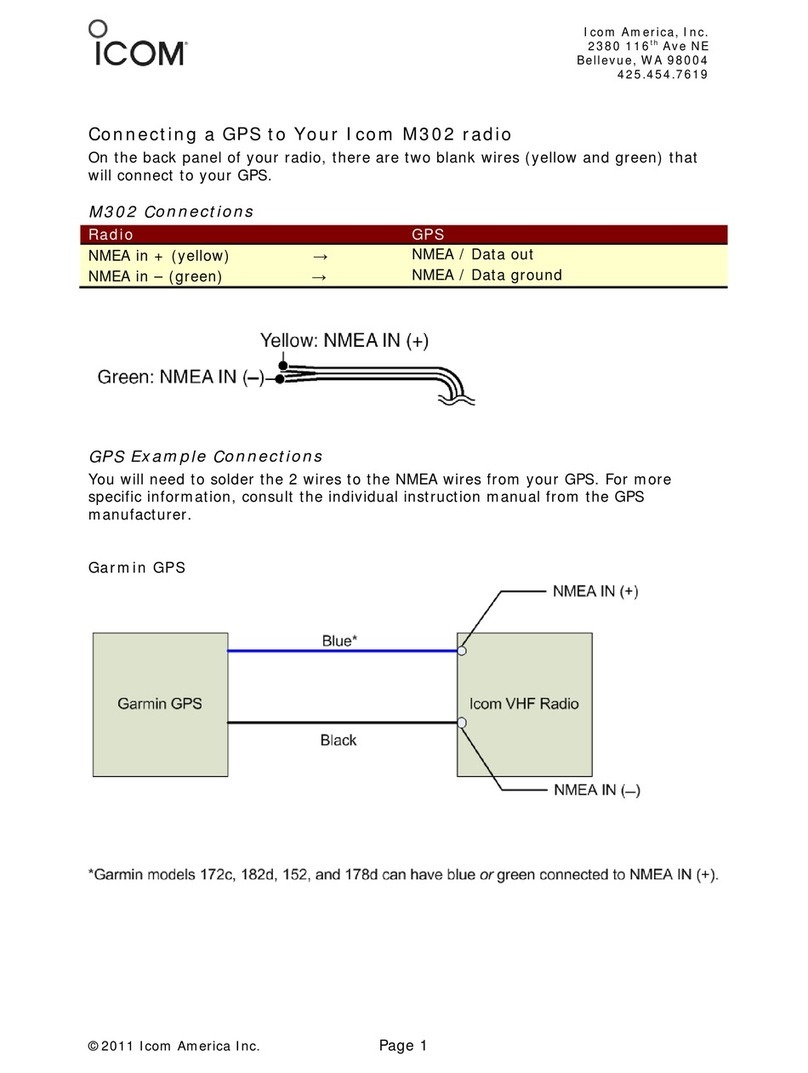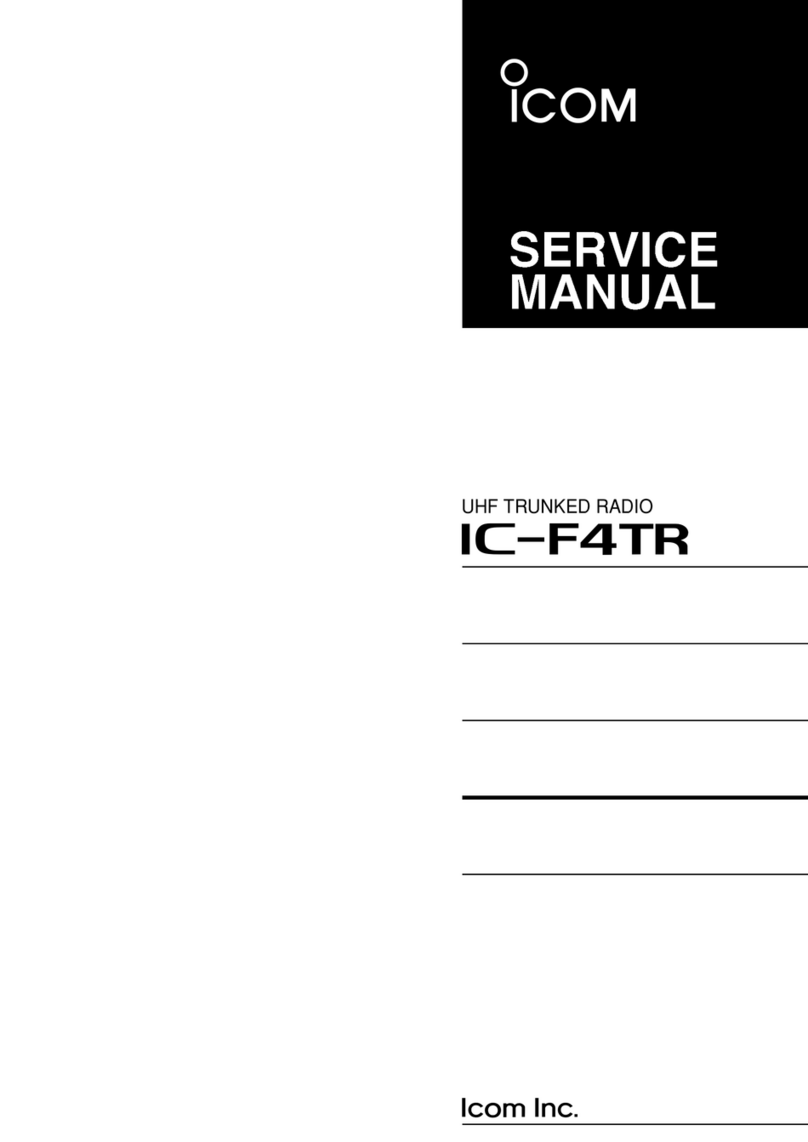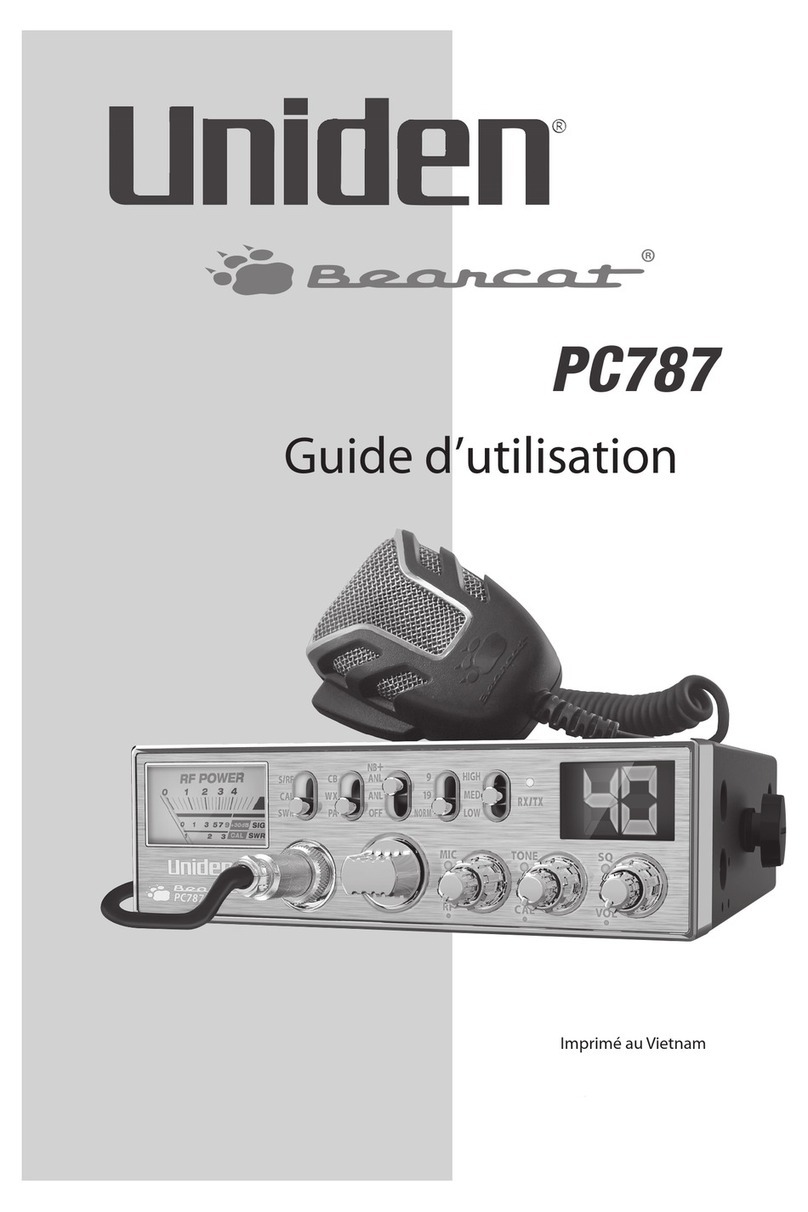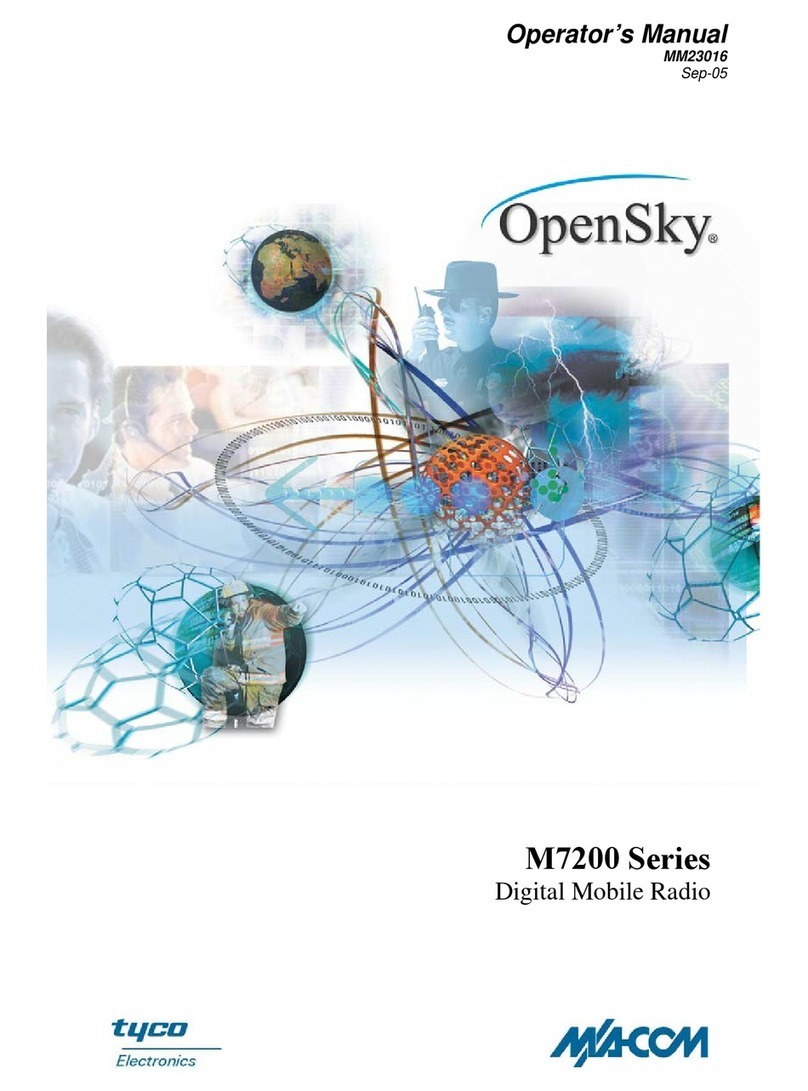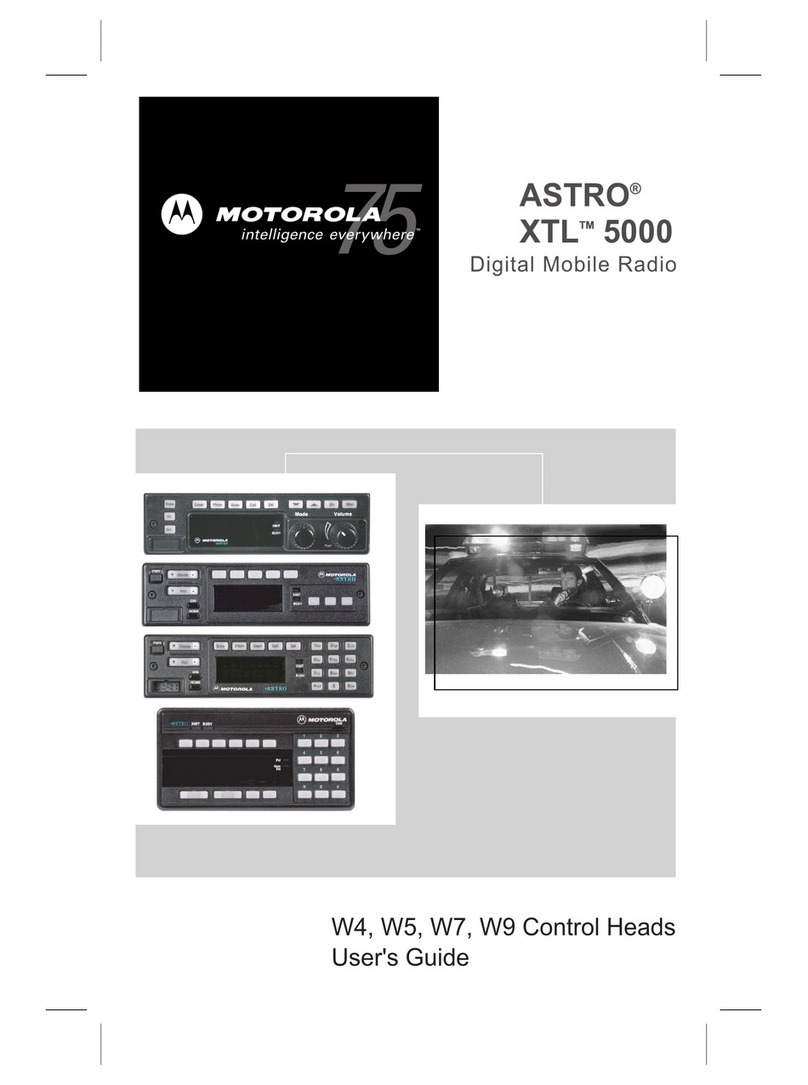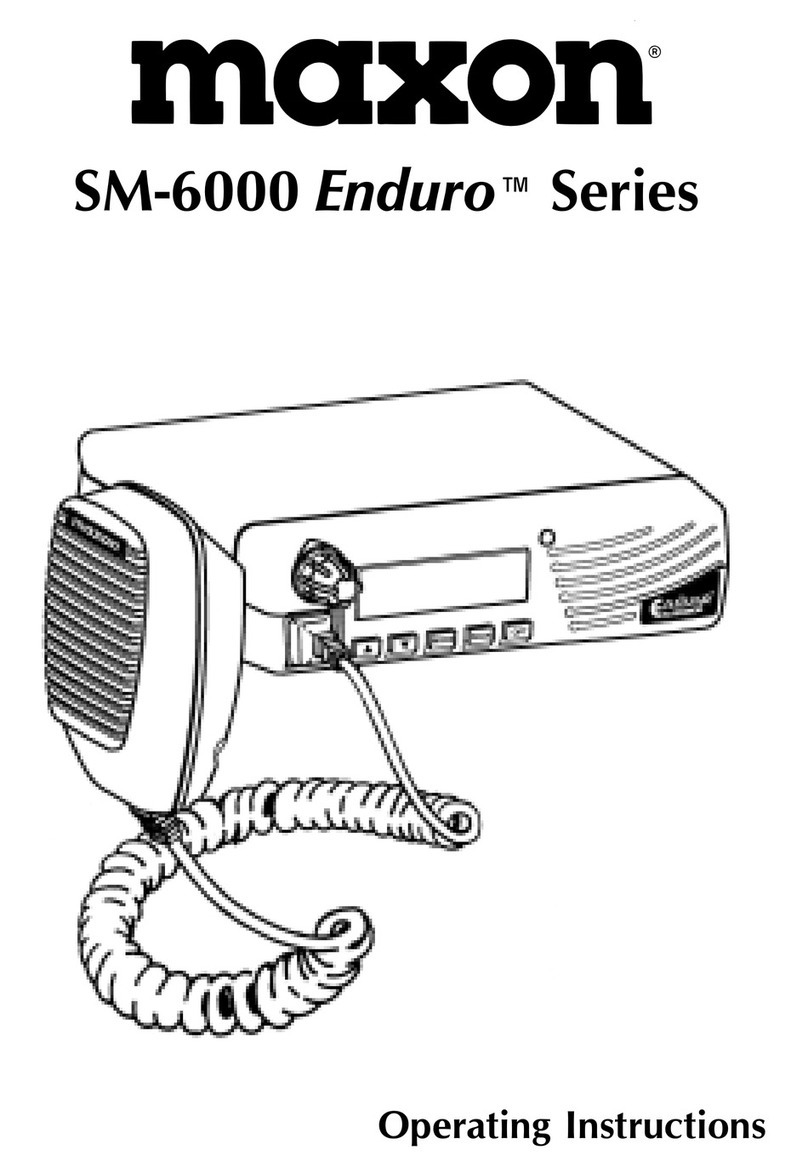Icom IC-7100 User manual
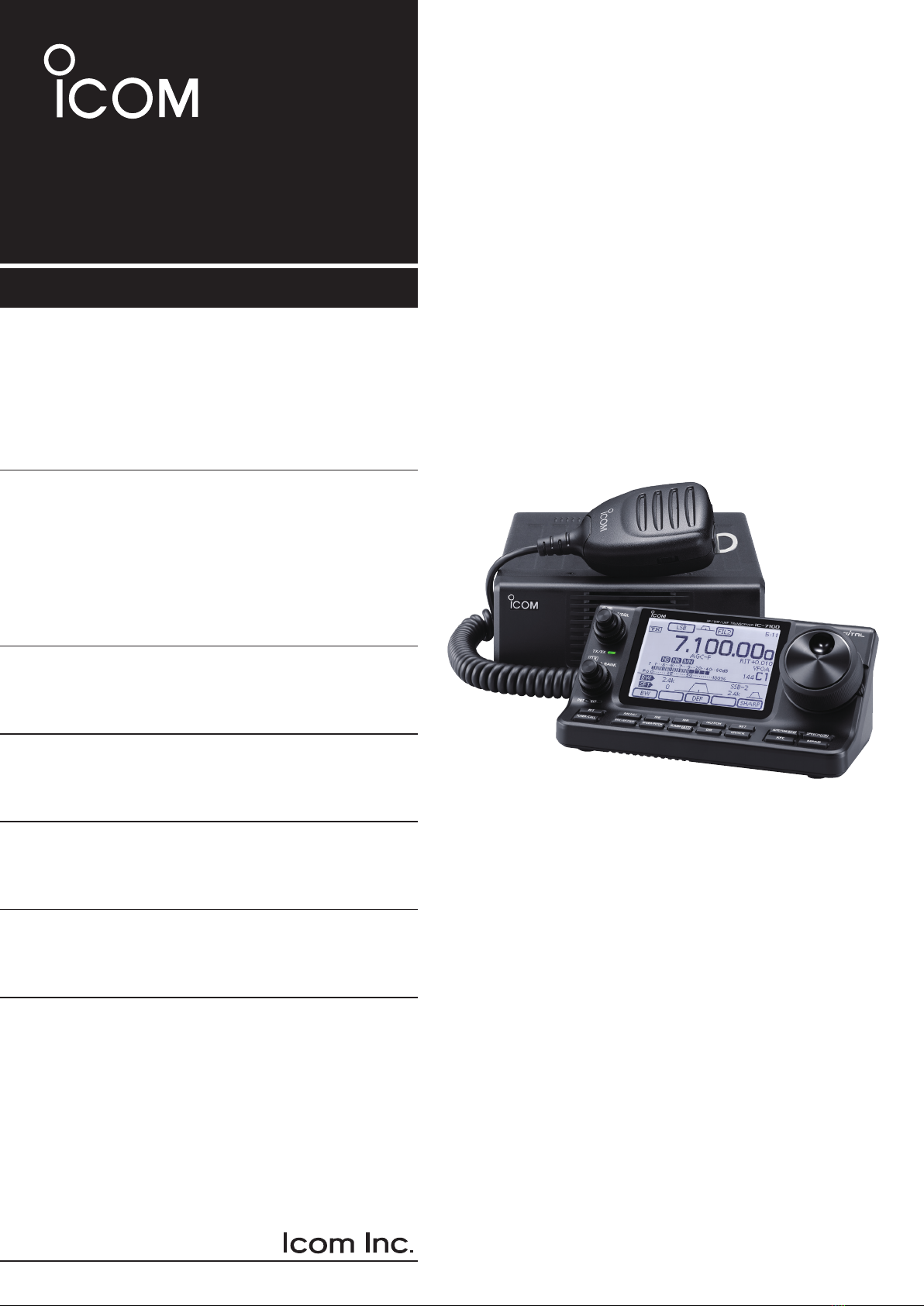
INSTRUCTION MANUAL
i7100
HF/VHF/UHF ALL MODE TRANSCEIVER
This device complies with Part 15 of the FCC Rules. Operation
is subject to the following two conditions: (1) this device may
not cause harmful interference, and (2) this device must accept
any interference received, including interference that may cause
undesired operation.
WARNING: MODIFICATION OF THIS DEVICE TO RECEIVE
CELLULAR RADIOTELEPHONE SERVICE SIGNALS IS
PROHIBITED UNDER FCC RULES AND FEDERAL LAW.
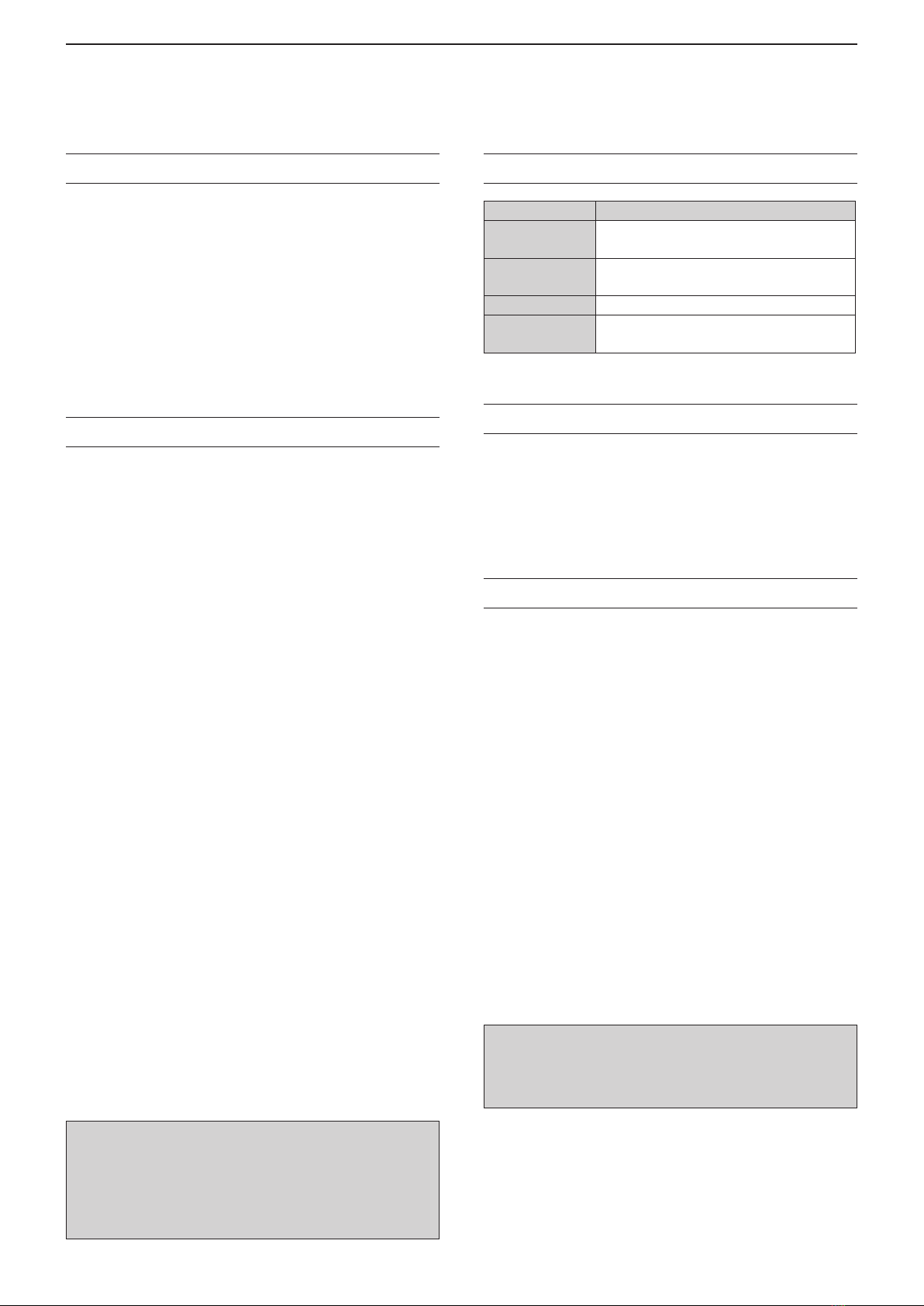
i
FOREWORD
Thank you for purchasing this fine Icom product. The IC-7100
HF/VHF/UHF ALL MODE TRANSCEIVER is designed and build with
Icom’s superior technology and craftsmanship combining tra-
ditional analog technologies with the new digital technology,
Digital Smart Technologies for Amateur Radio (D-STAR), for
a balanced package. With proper care, this product should
provide you with years of trouble-free operation.
We thank you for making your IC-7100 your radio of choice,
and hope you agree with Icom’s philosophy of “technology
first.” Many hours or research and development went into the
design of your IC-7100.
FEATURES
MIF DSP features
MAll mode capability covering 160–2 m and
70 cm (depending on version)
MCompact with separated front panel
M±0.5 ppm of high frequency stability
MBaudot RTTY demodulator
MSelectable SSB transmission passband
width (For both higher and lower pass
frequency)
MStandard voice synthesizer/voice recorder
MSD card slot ready for several memory
storage
MVoice recorder to records your communication
MDV mode (Digital voice + Low-speed data
communication) operation-ready
– Text message and call sign exchange
– Transmit position data
MDR (D-STAR Repeater) mode and repeater
list allow you to easily operate using a
D-STAR repeater
EXPLICIT DEFINITIONS
WORD DEFINITION
RDANGER! Personal death, serious injury or an ex-
plosion may occur.
RWARNING! Personal injury, fire hazard or electric
shock may occur.
CAUTION Equipment damage may occur.
NOTE Recommended for optimum use. No risk
of personal injury, fire or electric shock.
IMPORTANT
READ ALL INSTRUCTIONS carefully and completely
before using the transceiver.
SAVE THIS INSTRUCTION MANUAL— This
instruction manual contains important operating instructions
for the IC-7100.
FCC INFORMATION
s&/2#,!33"5.).4%.4)/.!,2!$)!4/23
This equipment has been tested and found to comply with the
limits for a Class B digital device, pursuant to part 15 of the
FCC Rules. These limits are designed to provide reasonable
protection against harmful interference in a residential instal-
lation. This equipment generates, uses and can radiate radio
frequency energy and, if not installed and used in accordance
with the instructions, may cause harmful interference to radio
communications. However, there is no guarantee that inter-
ference will not occur in a particular installation. If this equip-
ment does cause harmful interference to radio or television
reception, which can be determined by turning the equipment
off and on, the user is encouraged to try to correct the inter-
ference by one or more of the following measures:
s2EORIENTORRELOCATETHERECEIVINGANTENNA
s)NCREASETHESEPARATIONBETWEENTHEEQUIPMENTANDRE-
ceiver.
s#ONNECTTHEEQUIPMENTINTOANOUTLETONACIRCUITDIFFERENT
from that to which the receiver is connected.
s#ONSULTTHEDEALERORANEXPERIENCEDRADIO46TECHNICIAN
for help.
Icom, Icom Inc. and the Icom logo are registered trademarks
of Icom Incorporated (Japan) in Japan, the United States,
the United Kingdom, Germany, France, Spain, Russia and/
or other countries.
Spurious signals may be received near some frequen-
cies.
These are created in the internal circuit and does not
indicate a transceiver malfunction.
CAUTION: Changes or modifications to this device,
not expressly approved by Icom Inc., could void your
authority to operate this device under FCC regula-
tions.
“AI” means “Advanced Instructions.”
“sec. MM” means section number.
So when “(AI sec. MM)” is described on this manu-
al, see the PDF type Advanced Instruction’s section
number for your reference.

ii
PRECAUTIONS
RDANGER HIGH VOLTAGE! NEVER touch an an-
tenna or internal antenna connector during transmission. This
may result in an electrical shock or burn.
RWARNING RF EXPOSURE! This device emits
Radio Frequency (RF) energy. Extreme caution should
be observed when operating this device. If you have
any questions regarding RF exposure and safety stan-
dards please refer to the Federal Communications
Commission Office of Engineering and Technology’s
report on Evaluating Compliance with FCC Guidelines
for Human Radio Frequency Electromagnetic Fields
(OET Bulletin 65).
RWARNING! NEVER operate the transceiver while
driving a vehicle. Safe driving requires your full attention—
anything less may result in an accident.
RWARNING! NEVER operate the transceiver with
an earphone, headphones or other audio accessories
at high volume levels. Hearing experts advise against
continuous high volume operation. If you experience a
ringing in your ears, reduce the volume level or discon-
tinue use.
RWARNING! NEVER apply AC power to the [DC13.8V]
connector on the transceiver rear panel. This could cause a
fire or damage the transceiver.
RWARNING! NEVER apply more than 16 V DC to the
[DC13.8V] connector on the transceiver rear panel or use re-
verse polarity. This could cause a fire or damage the trans-
ceiver.
RWARNING! NEVER cut the DC power cable between
the DC plug and fuse holder. If an incorrect connection is
made after cutting, the transceiver might be damaged.
RWARNING! NEVER let metal, wire or other objects
touch any internal part or connectors on the rear panel of the
transceiver. This may result in an electric shock or this could
cause a fire or damage the transceiver.
RWARNING! NEVER operate or touch the trans-
ceiver with wet hands. This may result in an electric
shock or may damage the transceiver.
RWARNING! Immediately turn the transceiver power
OFF and remove the power cable if it emits an abnormal
odor, sound or smoke. Contact your Icom dealer or dis-
tributor for advice.
CAUTION: NEVER expose the transceiver to rain, snow
or any liquids.
CAUTION: NEVER change the internal settings of
the transceiver. This may reduce transceiver perfor-
mance and/or damage to the transceiver.
DO NOT operate the transceiver near unshielded elec-
trical blasting caps or in an explosive atmosphere.
DO NOT use harsh solvents such as benzine or al-
cohol to clean the transceiver, as they will damage the
transceiver’s surfaces. If the transceiver becomes dusty
or dirty, wipe it clean with a soft, dry cloth.
DO NOT use or place the transceiver in areas with tem-
peratures below –10°C (+14°F) or above +60°C (+140°F). Be
aware that temperatures on a vehicle’s dashboard can ex-
ceed +80°C (+176°F), resulting in permanent damage to the
transceiver if left there for extended periods.
DO NOT place the transceiver in excessively dusty environ-
ments or in direct sunlight.
DO NOT place the transceiver against walls or putting any-
thing on top of the transceiver. This will obstruct heat dissipa-
tion.
Place the transceiver in a secure place to avoid inadvertent
use by children.
During mobile operation, NEVER place the transceiver
where air bag deployment may be obstructed.
During mobile operation, DO NOT place the transceiver
where hot or cold air blows directly onto it.
During mobile operation, DO NOT operate the transceiver
without running the vehicle’s engine. When the transceiver’s
power is ON and your vehicle’s engine is OFF, the vehicle’s
battery will soon become exhausted.
Make sure the transceiver power is OFF before starting the
vehicle engine. This will avoid possible damage to the trans-
ceiver by ignition voltage spikes.
During maritime mobile operation, keep the transceiver and
microphone as far away as possible from the magnetic navi-
gation compass to prevent erroneous indications.
"%#!2%&5, The rear panel will become hot when op-
erating the transceiver continuously for long periods of time.
"%#!2%&5, If a linear amplifier is connected, set the
transceiver’s RF output power to less than the linear ampli-
fier’s maximum input level, otherwise, the linear amplifier will
be damaged.
Use Icom microphones only (supplied or optional). Other
manufacturer’s microphones have different pin assignments,
and connection to the IC-7100 may damage the transceiver.
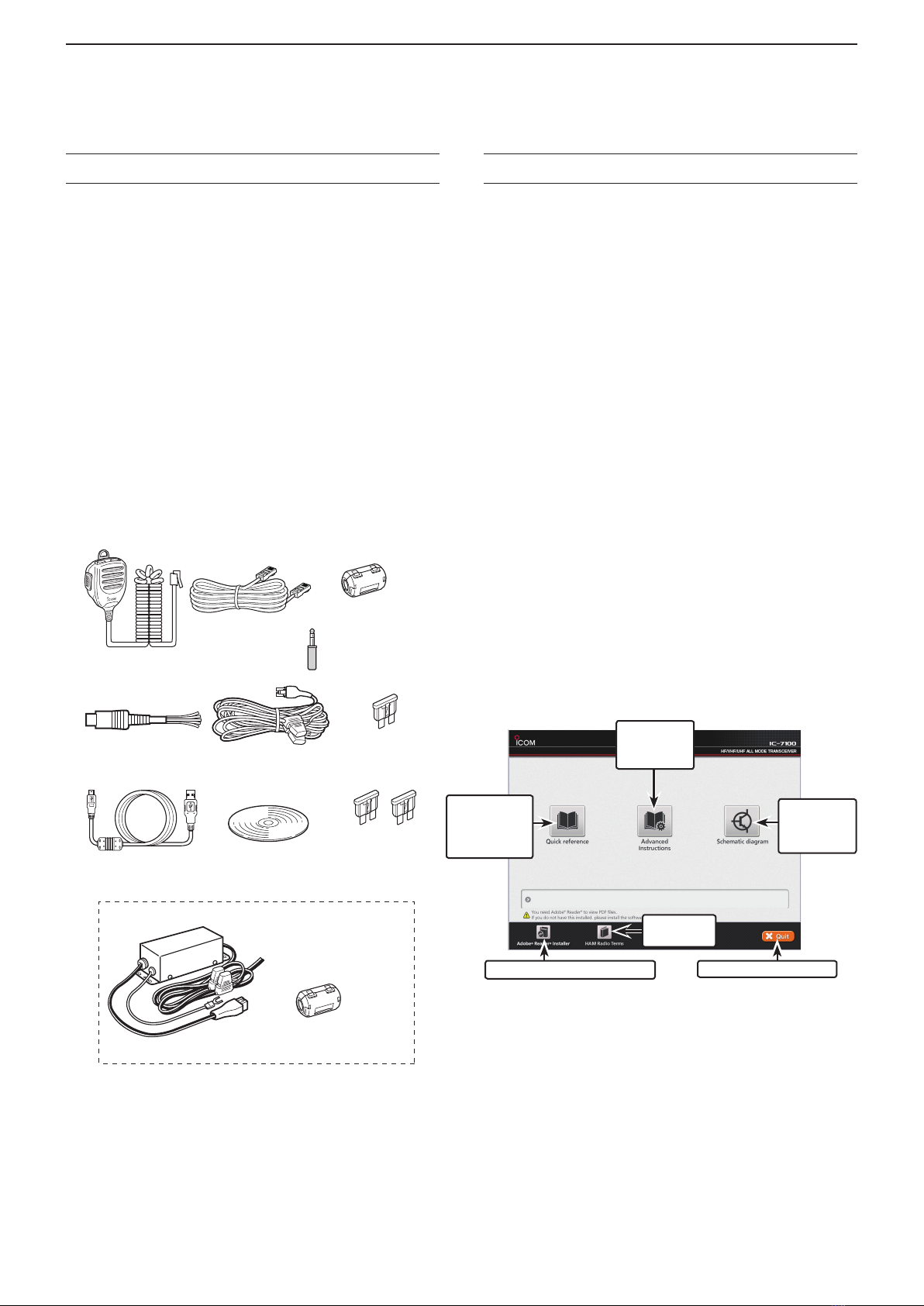
iii
e
SUPPLIED ACCESSORIES
The following accessories are supplied with the transceiver.
q Hand microphone ............................................... 1
wControl cable....................................................... 1
eFerrite EMI filter ................................................... 1
For European versions ............... 2
r3.5 (d) mm plug.................................................... 1
tACC cable............................................................ 1
yDC power cable* (OPC-1457) ............................ 1
or (OPC-2095) ............................ 1
u Spare fuse (ATC 5 A) ......................................... 1
iUSB cable ............................................................ 1
oCD........................................................................ 1
!0 Spare fuse (ATC 30 A) ....................................... 2
* Depending on the version.
q
w e
r
ty
y
u
i
o!0
ABOUT THE SUPPLIED CD
The following instructions and installers are included on
the CD.
s "ASICINSTRUCTIONS
Instructions for the basic operations, the same as
this manual
s !DVANCED)NSTRUCTIONS
Instructions for the advanced operations and more
details are described than in this manual
s 3CHEMATICDIAGRAM
Includes the schematic and block diagrams
s (!-RADIO4ERMS
A glossary of HAM radio terms
s !DOBE®2EADER®)NSTALLER
Installer for Adobe®Reader®
A PC with the following Operating System is required.
s-ICROSOFT®Windows® 8, Microsoft®Windows® 7, Mi-
crosoft®Windows Vista®or Microsoft®Windows® XP
3TARTINGTHE#$D
Insert the CD into the CD drive.q
s$OUBLECLICKh!UTORUNEXEvONTHE#$
s$EPENDINGON THE 0# SETTING THE -ENU SCREEN SHOWN
below is automatically displayed.
Click the desired button to open the file.w
s4O CLOSETHE-ENUSCREENCLICK;1UIT=
To read the guide or instructions, Adobe®Reader®is
required. If you have not installed it, please install the
Adobe®Reader®on the CD or downloaded it from Ado-
be Systems Incorporated’s web
site.
1UITSTHEMENUSCREENInstalls the Adobe®Reader®
Opens the
Glossary
Opens the
Basic
Instructions
(this manual)
Opens the
Advanced
Instructions
Opens the
Schematic
diagram
(See p. 2-7 for installation details)
For European versions

#ONTROLLER&RONTPANEL ........................................................1-2
#ONTROLLER&UNCTIONDISPLAY ...............................................1-7
#ONTROLLER-ULTIFUNCTIONKEYS ...........................................1-10
M-1 (M-1 menu) DisplayD..........................................................1-10
M-2 (M-2 menu) DisplayD..........................................................1-10
M-3 (M-3 menu) DisplayD..........................................................1-10
D-1 (D-1 menu) DisplayD...........................................................1-10
D-2 (D-2 menu) DisplayD...........................................................1-10
Function keys on M-1 displayD..................................................1-10
Function keys on M-2 displayD..................................................1-10
Function keys on M-3 displayD..................................................1-11
Function keys on D-1 displayD..................................................1-12
Function keys on D-2 displayD..................................................1-12
#ONTROLLER2EARANDBOTTOMPANELS...................................1-13
-AINUNIT&RONTPANEL..........................................................1-14
-AINUNIT2EARPANEL...........................................................1-14
ACC socket informationD...........................................................1-16
DATA2 socket informationD........................................................1-17
Microphone connector informationD..........................................1-17
-ICROPHONE ..............................................................................1-18
HM-198 (Supplied)D..................................................................1-18
SM-50D(Option)........................................................................1-18
SM-30D(Option)........................................................................1-18
HM-151D(Option)......................................................................1-19
3ECTIONPANEL DESCRIPTION
3ECTION).34!,,!4)/.!.$#/..%#4)/.3
3ECTION"!3)#/0%2!4)/.
3ECTIOND-STAR INTRODUCTION
3ECTION$34!2/0%2!4)/."!3)#
3ECTION3%4-/$%
3ECTION INSTALLATION NOTES
1-1
3ECTION1PANEL DESCRIPTION
1-1
“AI” means “Advanced Instructions.”
“sec. MM” means section number.
So when “(AI sec. MM)” is described on this manual, see the PDF type
Advanced Instruction’s section number for your reference.

1PANEL DESCRIPTION
1-2
#ONTROLLER&RONTPANEL
q0/7%237)4#(s!&6/,5-%;072=s;!&=
(p. 3-2)
Push to turn ON the transceiver power.±
s&IRSTCONlRMTHE$#POWERSOURCEISTURNED/.
Hold down for 1 second to turn OFF the power.±
Rotate to adjust the audio output level.±
Increases
Decreases
wRF GAIN CONTROL/ SQUELCH CONTROL
;2&31,= (p. 3-19)
Rotate to adjust the RF gain and squelch threshold
levels.
The squelch removes noise output to the speaker
when no signal is received. (closed condition)
s4HESQUELCHISPARTICULARLYEFFECTIVEFOR!-AND&-BUT
also works in other modes.
s4HETOOCLOCKPOSITIONISRECOMMENDEDFORTHEMOST
EFFECTIVEUSEOFTHE;2&31,=CONTROL
s;2&31,=OPERATES AS ONLY AN 2& GAIN CONTROL IN 33"
CW and RTTY (Squelch is fixed open), or a squelch con-
trol in AM, FM, WFM and DV (RF gain is fixed at maxi-
mum sensitivityWHENh!UTOvISSELECTEDASTHEh2&31,
Control” item in the “Function” Set mode. (p. 6-5)
SET
> Function > RF/SQL Control
s7HENUSEDASAN2&GAINSQUELCHCONTROL
Maximum
RF gain
S-meter
squelch
Noise squelch (FM/DV modes)
Squelch is
open.
RF gain
adjustable
range
Recommended level
s7HENUSEDASAN2&GAINCONTROL
(Squelch is fixed open; SSB, CW and RTTY only)
Minimum RF gain
Adjustable
range
Maximum
RF gain
While rotating the RF gain control, a faint noise may
be heard. This comes from the DSP unit and does
not indicate an equipment malfunction.
s7HENUSEDASASQUELCHCONTROL
(RF gain is fixed at maximum.)
Squelch is
open.
S-meter
squelch
S-meter squelch
threshold
Noise squelch
threshold
(FM/DV modes)
Shallow Deep
Noise squelch (FM/DV modes)
PBTRIT
TX / RX
PWR
AF RF/SQL
CLR
M-CH BANK
RIT
TUNER/CALL
MENU
MIC/RF PWR
NB
SPEED/PITCH
SET
QUICK
NOTCH
DR
AUTO
TUNE
RX
CS
XFC
SPEECH
MPAD
NR
P.AMP
ATT
i7100
w
q
e
y
u
io !0 !1
t
r

1
PANEL DESCRIPTION
1-3
eTX/RX LED
Lights green when the squelch opens, or a signal±
is received.
Lights red when transmitting.±
r-%-/29"!.+#/.42/,;"!.+=
MWhen both the PBT and RIT LEDs are OFF
Rotate to select a Memory bank.
MWhen the PBT LED (y) lights green
-ODE33"#72449!-
Rotate to adjust the receiver’s IF filter passband
width using the DSP circuit.
MWhen the RIT LED (u) lights orange
Disable this control.
t
-#(#/.42/,s#,%!237)4#(;-#(=s;#,2=
Push to select the action of the [M-CH/BANK] con-
trols as the Memory/Bank selection, PBT control or
RIT control.
MWhen the both RIT and PBT LEDs are OFF
Rotate to select a Memory channel.
MWhen the RIT LED lights orange
±Rotate to adjust the RIT frequency shift.
s4HE FREQUENCY SHIFT RANGEIS ÒK(Z IN (Z
steps.The control tunes in 1 Hz steps when the op-
erating frequency readout is set to the 1 Hz step.
±Hold down for 1 second to clear the RIT shift
frequency.
What is the RIT function?
The RIT (Receiver Incremental Tuning) shifts the re-
ceive frequency without shifting the transmit frequency.
This is useful for fine tuning stations calling you off-fre-
quency, or when you prefer to listen to slightly different-
sounding voice characteristics.
MWhen the PBT LED lights green
-ODE33"#72449!-
±Rotate to adjust the receiver’s IF filter pass-
band width using the DSP circuit.
±
Hold down for 1 second to reset the PBT set-
tings.
s4HE0"4ISADJUSTABLEIN(ZSTEPSINTHE33"
CW/RTTY modes, and 200 Hz in the AM mode. At
that time, the shift value changes in 25 Hz steps in
the SSB/CW/RTTY modes, and 100 Hz in the AM
mode.
s4HE0"4CONTROLSFUNCTIONASAN)&SHIFTCONTROL
What is the PBT control?
The PBT function electronically modifies the IF pass-
band width to reject interference. This transceiver uses
the DSP circuit for the PBT function.
y0"4,%$
Lights green when the [M-CH/BANK] controls act
as the PBT control.
s0USHTHE;-#(= switch to select PBT control.
uRIT LED
Lights orange when the RIT function is turned ON.±
Lights orange when the [M-CH/BANK]±controls
act as the RIT control.
s0USHTHE;-#(= switch to select RIT control.
sThe RIT control is the inner control. The outer control
is disabled.
i2)4+%9
RIT
(AI sec. 5)
Push to turn the RIT function ON or OFF.±
s5SETHE;-#(= control to vary the RIT frequency.
±Hold down for 1 second to add the shift frequency
of the RIT function to, or subtract it from, the dis-
played frequency.
o!.4%..!45.%2#!,,+%9
TUNER/CALL
MANTENNA TUNER KEY Operation (AI sec. 16)
&REQUENCYBAND(&-(Z
±Push to turn an optional automatic antenna
tuner ON or OFF (bypass).
±Hold down for 1 second to manually tune the
antenna tuner.
s)FTHETUNERCANNOTTUNETHEANTENNAWITHINSEC-
onds, the tuning circuit is automatically bypassed.
MCALL KEY Operation (AI sec. 11)
&REQUENCYBAND-(Z
Push to select the Call channel.
In the 70 MHz band, push to sound an error beep.
!0-%.5+%9
MENU
(p. 1-10)
Push to change the set of functions assigned to the
touch keys.
s4OGGLESTHEFUNCTIONDISPLAYMENUBETWEEN--AND
M-3 menus or D-1 and D-2 menus.
!1-)#'!).2&0/7%2!$*534-%.4+%9
MIC/RF PWR
(p. 3-24)
Push to open the MIC gain/RF power adjustment
display.
s2OTATE;-#(= to adjust the MIC gain.
s2OTATE;"!.+= to adjust the RF power.
&REQUENCYBAND 2&OUTPUTPOWERRANGE
HF/50 MHz 2 to 100 W (AM: 1 to 30 W)
70 MHz* 2 to 50 W (AM: 1 to 15 W)
144 MHz 2 to 50 W
430 MHz 2 to 35 W
s0USHAGAINTOCLOSETHEWINDOW
* 70 MHz band transmission is available, depending on the
transceiver version.
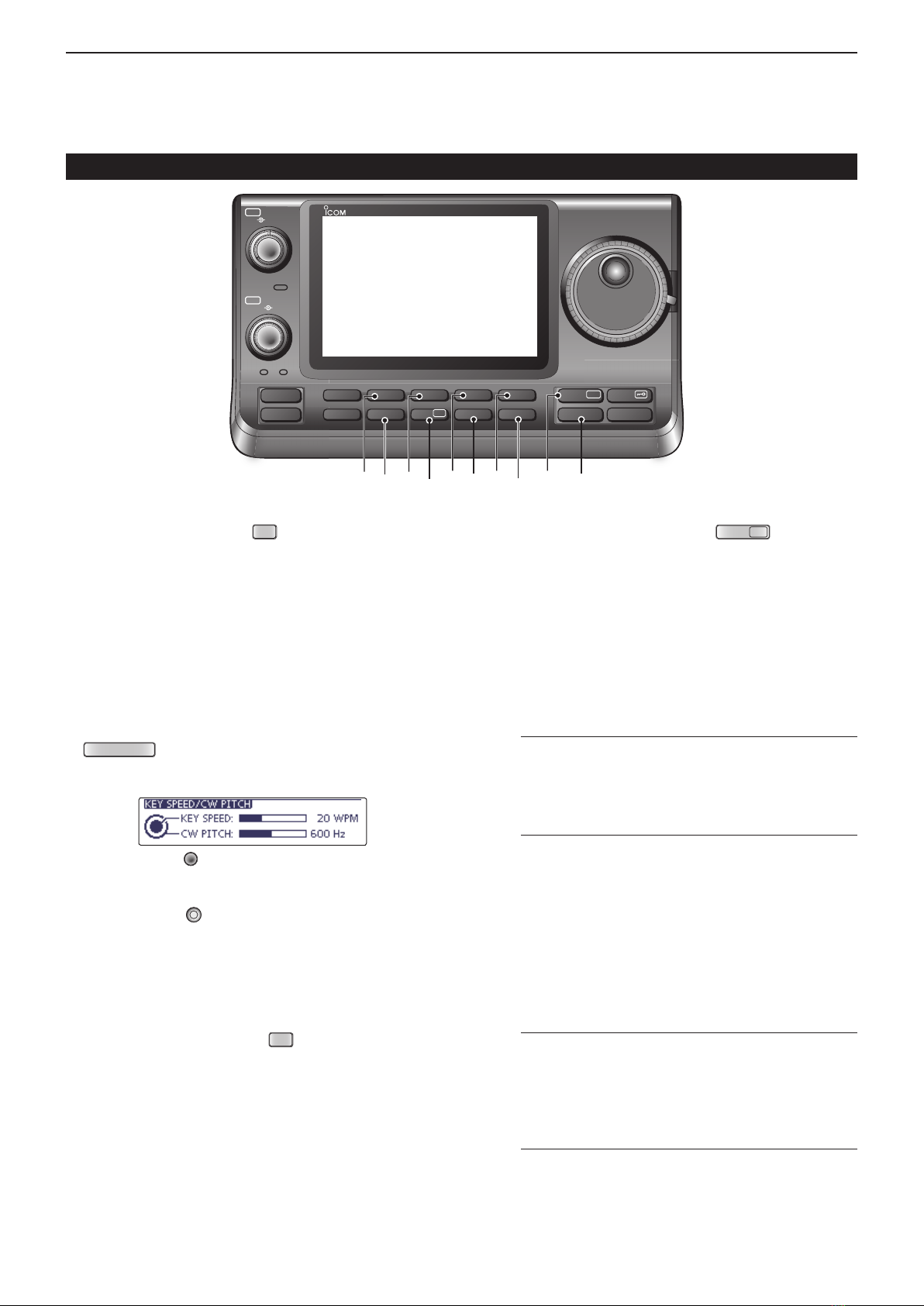
1PANEL DESCRIPTION
1-4
!2./)3%",!.+%2+%9
NB
(AI sec. 5)
-ODE33"#72449!-
Push to turn the noise blanker ON or OFF.±
The noise blanker reduces pulse-type noise such
as that generated by vehicle ignition systems.The
noise blanker is not effective for non-pulse-type
noise.
sh."vAPPEARSWHENTHENOISEBLANKERIS/.
Hold down for 1 second to display the “NB” screen.±
Push to return to the previous screen.
!3+%930%%$#70)4#(!$*534-%.4+%9
SPEED/PITCH
(AI sec. 4, 6)
Push to open the Key speed/CW pitch adjustment
display.
s2OTATE;-#(= to adjust the keying speed of the inter-
nal electronic CW keyer to between 6 wpm (minimum)
and 48 wpm (maximum).
s2OTATE ;"!.+= to shift the received CW audio pitch
and the CW sidetone pitch without changing the operat-
ing frequency.
s4HE#7PITCHCANBEADJUSTEDFROMTO(ZINAP-
proximately 5 Hz steps.
s0USHAGAINTOCLOSETHEWINDOW
!4./)3%2%$5#4)/.+%9
NR
(AI sec. 5)
Push to turn DSP noise reduction ON or OFF.±
sh.2vAPPEARSWHENNOISEREDUCTIONIS/.
Hold down for 1 second to display the “NR” screen.±
Push to return to the previous screen.
s2OTATE THE $IAL TO ADJUST THE $30 NOISE REDUCTION
level. Set for maximum readability.
!502%!-0s!44%.5!4/2+%9
P.AMP
ATT
MPREAMP KEY Operation (AI sec. 5)
&REQUENCYBAND(&-(Z
Push to select one of two receive RF preampli-
fiers, or to bypass them.
sh0!-0vISAWIDEDYNAMICRANGEPREAMPLIlER)TIS
most effective for the 1.8 to 21 MHz bands.
sh0!-0vISAHIGHGAINPREAMPLIlER)TISMOSTEFFEC-
tive for the 24 to 70 MHz bands.
s.OINDICATORAPPEARSWHENTHEPREAMPLIlERSARENOT
selected.
What is the preamplifier?
The preamplifier amplifies signals in the front end
to improve the S/N ratio and sensitivity. Select “P.
AMP1” or “P. AMP2” when receiving weak sig-
nals.
&REQUENCYBAND-(Z
Push to turn the preamplifier ON or OFF.
sh0!-0vAPPEARSWHENTHEPREAMPLIlERIS/.
MATTENUATOR KEY Operation (AI sec. 5)
±Hold down for 1 second to turn ON the attenu-
ator.
sh!44vAPPEARSWHENTHEATTENUATORIS/.
±Push to turn OFF the attenuator.
sh!44vDISAPPEARS
What is the attenuator?
The attenuator prevents a desired signal from be-
ing distorted when very strong signals are near it,
or when very strong electromagnetic fields, such
as from a broadcasting station, are near your lo-
cation.
Controller — Front panel (Continued)
PBTRIT
TX / RX
PWR
AF RF/SQL
CLR
M-CH BANK
RIT
TUNER/CALL
MENU
MIC/RF PWR
NB
SPEED/PITCH
SET
QUICK
NOTCH
DR
AUTO
TUNE
RX
CS
XFC
SPEECH
MPAD
NR
P.AMP
ATT
i7100
!2 !4!3 !5 !7 !8!6 @0 @1!9
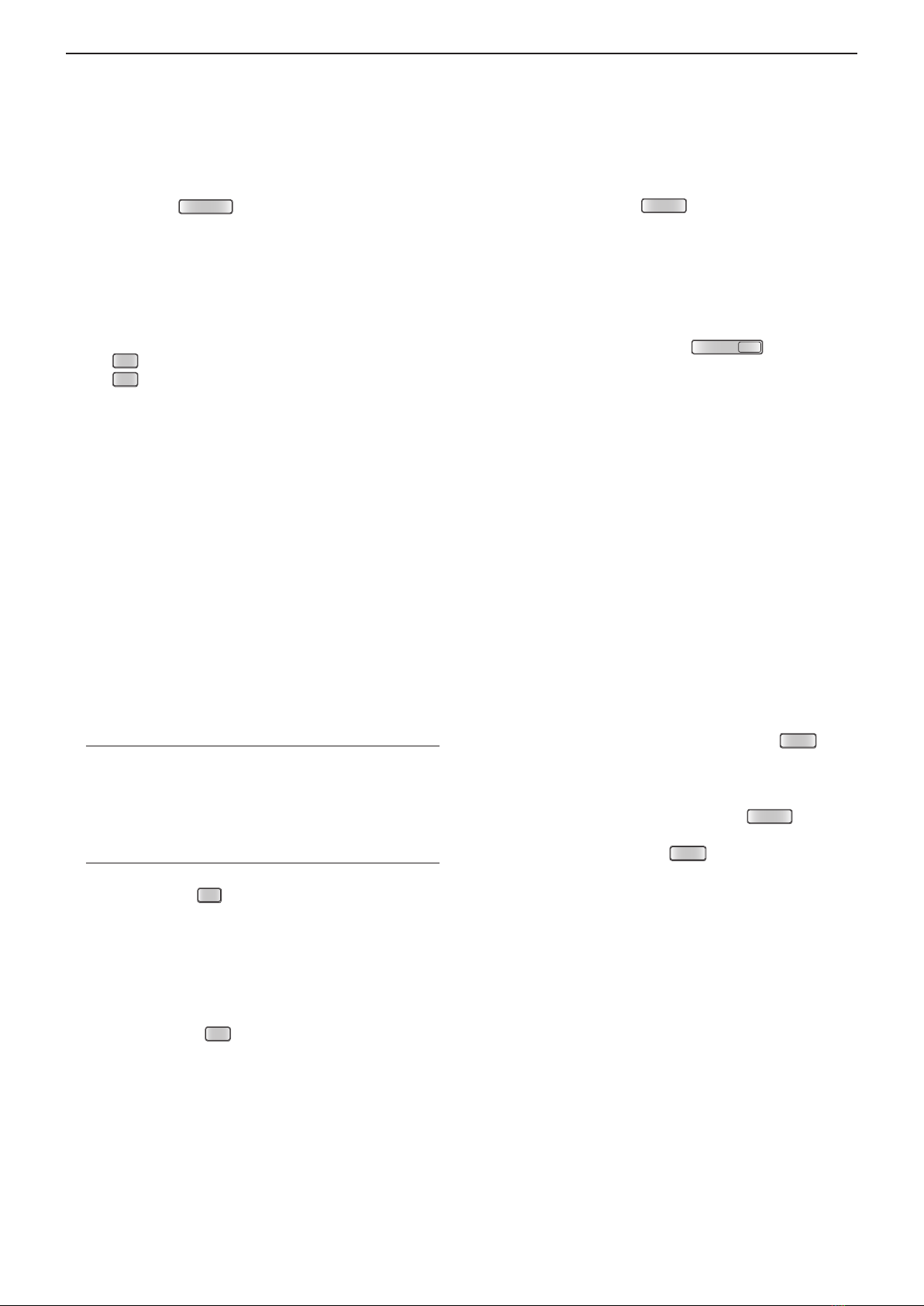
1
PANEL DESCRIPTION
1-5
!6./4#(+%9
NOTCH
(AI sec. 5)
-ODE!UTONOTCH 33"!-&-
-ANUALNOTCH33"#72449!-
±In the SSB and AM modes, push to toggle the
notch function between auto, manual and OFF.
s%ITHERTHE!UTOOR-ANUALNOTCHFUNCTIONCANBETURNED
OFF in
the “[NOTCH] Switch (SSB)/(AM)” items
of the
“Function” Set mode. (6-21)
SET
> Function > [NOTCH] Switch (SSB)
SET
> Function > [NOTCH] Switch (AM)
±In the FM mode, push to turn the Auto Notch func-
tion ON or OFF.
±In the CW or RTTY mode, push to turn the Manual
Notch function ON or OFF.
sh-.v APPEARS WHEN THE -ANUAL .OTCH FUNCTION IS
ON.
sh!.vAPPEARSWHENTHE!UTO.OTCHFUNCTIONIS/.
s.OINDICATORAPPEARSWHENTHENOTCHlLTERIS/&&
±Hold down for 1 second to display the “NOTCH”
screen.
Push to return to the previous screen.
s2OTATETHE$IALTOADJUSTTHENOTCHFREQUENCYTOREJECT
an interfering signal when the manual function is ON.
s.OTCHlLTERCENTERFREQUENCY
SSB/RTTY: –1040 Hz to +4040 Hz
CW: CW pitch frequency –2540 Hz to
CW pitch frequency +2540 Hz
AM: –5060 Hz to +5100 Hz
What is the notch filter?
The notch filter is a narrow filter that eliminates un-
wanted CW or AM carrier tones, while preserving
the desired voice signal. The DSP circuit automati-
cally adjusts the notch frequency to effectively elimi-
nate unwanted tones.
!7$2-/$%+%9
DR
(section 4, 5, AI sec. 9)
±Push to select the DR mode.
s7HENTHE$2MODEISSELECTEDTHETRANSCEIVERAUTO-
matically selects the DV mode.
±In the DR mode, push to cancel it.
s4HETRANSCEIVERRETURNSTOTHEPREVIOUSSCREENBEFORE
entering the DR mode.
!83%4-/$%+%9
SET
(section 6)
±Push to enter or exit the SET mode.
sh6OICE-EMOvh#ALL3IGNvh28(ISTORYvh$6-EMORYv
h-Y3TATIONvh$63ETvh'03vh30%%#(vh13/28
Log,” “Function,” “Tone Control,” “Connectors,” “Dis-
play,” “Time Set,” “SD Card” and “Others” set group
are selectable.
!915)#+-%.5+%9
QUICK
±0USHTOOPENORCLOSETHE1UICK-ENUWINDOW
s4HE 1UICK-ENUISUSEDTOQUICKLYSELECTVARIOUS
functions.
±In the setting screen, push to open the Default
set window.
s4OUCHh$EFAULTvTORESETTOTHEDEFAULTSETTING
@0!54/45.%s28#3+%9
AUTO TUNE
RXCS
MAUTO TUNE KEY Operation (AI sec. 4)
-ODE#7
±Push to automatically adjust for a zero beat
with the received signal.
Zero beat means that two signals are exactly the
same frequency.
sh!54/45.%vBLINKSWHENTHEAUTOTUNEFUNCTION
is activated.
s7HENTHE2)4FUNCTIONIS/.THEAUTOTUNEFUNC-
tion changes the RIT frequency, not the displayed
frequency.
MRX CALL SIGN CAPTURE KEY Operation
(p. 5-6)
-ODE$6WHENTHE$2MODEISSELECTED
±Push to open the “RX>CS” screen.
Push again to return to the previous screen.
±Hold down for 1 second to set the received call
signs (station and repeaters) as the operating
call sign.
@1
42!.3-)4&2%15%.#9#(%#++%9
XFC
±
During split frequency or repeater operation, hold
down to listen to the transmit frequency. (AI sec. 4)
s7HILEHOLDINGDOWNTHISSWITCHTHETRANSMITFREQUEN-
cy can be changed with the Dial or
MPAD
.
s7HENTHE3PLIT,OCKFUNCTIONISTURNED/.INTHE3PLIT
operation, hold down
XFC
to cancel the Dial lock
function.
±When operating simplex, hold down to monitor
the frequency.
s7HILEHOLDINGDOWNTHISKEYTHESQUELCHISOPENAND
the interference reject function is temporarily turned
OFF.
±When operating simplex and the RIT function is
turned ON, hold down to listen to the transmit fre-
quency. The frequency is the same as when the
RIT is OFF.
±In the DV mode, hold down this key to select the
RX monitoring mode. (p. 6-3)
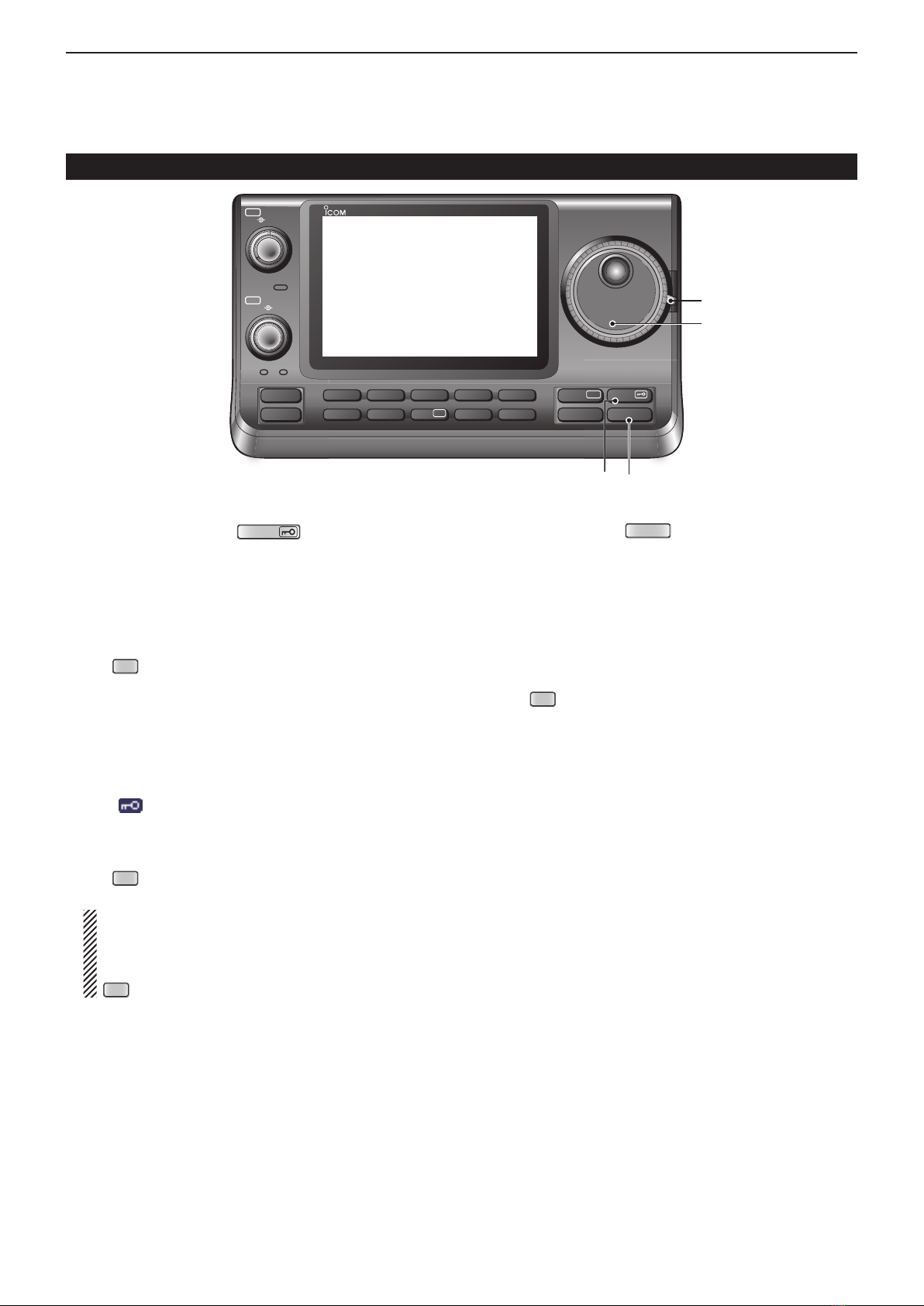
1PANEL DESCRIPTION
1-6
@230%%#(s,/#++%9
SPEECH
MSPEECH KEY Operation (p. 3-20)
Push to audibly announce the S-meter level, the
displayed frequency and the operating mode.
s4HE3,EVELANNOUNCEMENTCANBETURNED/&&INTHE
“S-Level SPEECH” item of the “SPEECH” Set mode.
(p. 6-4)
SET
> SPEECH > S-Level SPEECH
s7HEN2)4IS/.THE2)4OFFSETISNOTINCLUDEDINTHE
frequency announcement.
MLOCK KEY Operation (AI sec. 5)
Hold down for 1 second to turn the Lock function
ON or OFF.
s4HEFUNCTIONELECTRONICALLYLOCKSTHE$IAL
s“” appears when the function is ON.
s9OU CAN SELECT THE $IAL LOCK AND 0ANEL LOCK IN THE
“Lock Function” item of the “Function” Set mode. (p.
6-6)
SET
> Function > Lock Function
NOTE: The [SPEECH/LOCK] key operation to ac-
tivate the voice synthesizer or the Lock functions
can be replaced in the “[SPEECH/LOCK] Switch”
item of the “Function” Set mode. (p. 6-6)
SET
> Function > Lock Function
@3-%-/0!$+%9
MPAD
(AI sec. 11)
Push to sequentially call up the contents from the±
memo pad.
The 5 (or 10) most recently programmed frequen-
cies and operating modes can be recalled, start-
ing from the most recent.
s4HEMEMOPADCAPACITYCANBEINCREASEDFROMTO
10 in
the “Memopad Numbers” item
of the “Function”
Set mode (p. 6-6)
SET
> Function > Memopad Numbers
Hold down for 1 second to write the displayed±
data into a memo pad.
s4HEMOSTRECENTENTRIESREMAININTHEMEMOPAD
@4 MAIN DIAL
Rotate to change the displayed frequency, select the
Set mode settings, and so on.
@5 MAIN DIAL TENSION LATCH
Select the Dial drag.
s4HREEPOSITIONSARESELECTABLE4HETOPSETTINGTURNSON
clicks as the dial is turned.
Controller — Front panel (Continued)
PBTRIT
TX / RX
PWR
AF RF/SQL
CLR
M-CH BANK
RIT
TUNER/CALL
MENU
MIC/RF PWR
NB
SPEED/PITCH
SET
QUICK
NOTCH
DR
AUTO
TUNE
RX
CS
XFC
SPEECH
MPAD
NR
P.AMP
ATT
i7100
@4
@5
@2 @3

1
PANEL DESCRIPTION
1-7
qTX ICON
Indicates either the displayed frequency can be
transmitted, or not.
± “ ” appears while the operating frequency is in
an amateur band.
± “ ” appears while the operating frequency is
not in an amateur band. However, when the “Band
Edge Beep” item is set to “OFF” in the “Function”
Set mode (p. 6-5), “ ” does not appear.
SET
> Function > Band Edge Beep
“LMT” appears while the output power is de-±
creased because the Power FET’s temperature
is high.
“HOT” appears while transmission is inhibited be-±
cause the Power FET’s temperature is too high.
wMODE ICONS (p. 3-17)
Displays the selected operating mode.±
sh$vAPPEARSWHEN33"DATA!-DATAOR&-DATA
mode is selected.
Touch to enter the Mode selection screen.±
s/NTHE-ODESELECTIONSCREENTOUCHTHEBLOCKTOSE-
lect the operating mode.
e0!33"!.$7)$4()#/. (AI sec. 5)
Graphically displays the passband width for twin
PBT operation and the center frequency for IF shift
operation.
rTONE SQUELCH/DIGITAL SQUELCH ICONS
-ODE&-
±“TONE” appears when the repeater tone function
is ON. (AI sec. 4)
±h431,vAPPEARSWHENTHETONESQUELCHFUNCTION
is ON. (AI sec. 4)
±“DTCS” appears when the DTCS function is ON.
(AI sec. 4)
-ODE$6
±h$31,vAPPEARSWHENTHEDIGITALCALLSIGNSQUELCH
function is ON. (AI sec. 9)
±h#31,vAPPEARSWHENDIGITALCODESQUELCHFUNC-
tion is ON. (AI sec. 9)
tIF FILTER ICON (AI sec. 5)
Shows the selected IF filter.±
Touch to select one of three IF filter settings.±
s4HESELECTEDlLTERPASSBANDWIDTHANDSHIFTINGVALUE
are displayed for 2 seconds in the window.
Touch for 1 second to display the “FILTER” screen±
to adjust the filter passband width.
±
When the “FILTER” screen is displayed, touch for 1
second to return to the previous screen.
y15)#+45.).')#/.(p. 3-8)
!PPEARSWHENTHE1UICKTUNINGMODEISSELECTED
s7HENhZ” is displayed, the frequency changes in preset
kHz or 1 MHz quick tuning steps.
s7HENhZ” is not displayed, the frequency changes in 10
Hz or 1 Hz steps.
uGPS ICON (AI sec. 10)
±Appears when valid position data is received from
a GPS receiver that is connected to the [DATA1]
jack.
±Blinks when invalid data is received from the GPS
receiver.
iSD CARD ICON
± “ ” appears when an SD card is inserted.
± “ ” and “ ” alternately blinks while accessing the
SD card.
#ONTROLLER&UNCTIONDISPLAY
qwetr iy u

1PANEL DESCRIPTION
1-8
o#,/#+2%!$/54
Shows the current time.
s54#TIMEORLOCALTIMECANBESELECTED
!0 SPLIT ICON (AI sec. 6)
“” appears when the Split function is turned
ON.
!1,/#+)#/. (AI sec. 5)
“ ” appears when the Lock function is activated.
1⁄4TUNING DIAL SPEED ICON (p. 3-10)
-ODE33"$#72449
“ ” appears when the tuning dial speed is set so
that one rotation is equal to 1⁄4of the normal rota-
tion.
s4HISFUNCTIONISSELECTABLEONLYWHENTHEQUICKTUNING
function is turned OFF.
!2 FREQUENCY READOUTS
Displays the operating frequency.±
Touch the MHz digits to enter the Band selection±
screen.
Touch the MHz digits for 1 second to turn the 1±
MHz quick tuning mode ON or OFF.
Touch the kHz digits to turn the preset kHz quick±
tuning mode ON or OFF.
Touch the kHz digits for 1 second to enter the Tun-±
ing step selection screen.
Touch the Hz digits to for 1 second to toggle be-±
tween 10 Hz and 1 Hz steps.
!3 VFO/MEMORY ICONS (p. 3-4)
“VFOA” or “VFOB” appears whether VFO A or±
VFO B is selected.
“MEMO” appears when the memory mode is se-±
lected.
!4 MEMORY CHANNEL READOUT (AI sec. 11)
Shows the selected memory channel, scan edge±
channel or Call channel.
s-EMORYBANKINDICATOR!TO%APPEARSTOTHELEFTOF
memory channel.
Touch to toggle between the VFO and Memory±
modes.
!5 SELECT MEMORY CHANNEL ICON
“” appears when the selected memory channel is
set as a select memory channel.
(
AI sec. 12
)
!6 INFORMATION READOUT
Displays the transmit frequency of the Split opera-
tion, descriptions of the memory channel or Re-
ceived Call sign in the DV mode, and so on.
!7 FUNCTION DISPLAY (p. 1-10)
Shows the function of the Touch keys.
s0USH
MENU
to change the set of functions assigned to
the touch keys.
s4OGGLESTHEFUNCTIONDISPLAYMENUBETWEEN--AND
M-3 menus or D-1 and D-2 menus.
!8 MULTI-FUNCTION METER INDICATION
± Displays the signal strength while receiving.
± Displays the relative output power, SWR, ALC or
compression levels while transmitting.
± When the Meter Peak Hold function is ON, the
peak level of a received signal strength or the
output power is displayed for approximately 0.5
seconds.
± Touch to select the RF power, SWR, ALC or Com-
pression meter.
± Touch for 1 second to display the Multi-function
meter.
Controller — Function display (Continued)
o
!0
!1
!3
!4
!5
!6
!2
!7
!8
!9

1
PANEL DESCRIPTION
1-9
!9 FUNCTION ICONS
“VOX” appears when the VOX function is activat-±
ed. (AI sec. 6)
The Break-in icons appear when the Break-in±
function is turned ON. (AI sec. 6)
sh&"+).vAPPEARSWHEN THE &ULL "REAKIN FUNCTION IS
turned ON.
sh"+).vAPPEARSWHENTHE3EMI"REAKINFUNCTIONIS
turned ON.
The Preamp icons appear when a preamplifier is±
turned ON. (AI sec. 5)
s)NTHE(&-(ZFREQUENCYBANDEITHER
“P.AMP1” or “P.AMP2” is displayed when preamp 1
or preamp 2 is ON.
s)NTHE-(ZFREQUENCYBANDh0!-0vISDIS-
played when the preamp is ON.
“ATT” appears when the Attenuator function is±
turned ON. (AI sec. 5)
The AGC icons display the selected AGC time±
constant. (AI sec. 5)
sh!'#&vFOR!'#FASTh!'#-vFOR!'#MIDh!'#3v
for AGC slow; “AGC-OFF” for AGC OFF.
s)NTHE&-7&-AND$6MODEh!'#&vFOR!'#FAST
is fixed.
“DUP+” appears when plus duplex, “DUP –” ap-±
pears when minus duplex (repeater) operation is
selected. (AI sec. 4)
±“RIT” and the shift frequency are displayed when
the RIT function is turned ON. (AI sec. 5)
“±” appears when the Speech Compressor
function is turned ON.
“±” appears when the Noise Blanker function is
turned ON. (AI sec. 5)
“±” appears when the Noise Reduction function
is turned ON. (AI sec. 5)
The Notch icons appear when the Notch filter±
function is turned ON. (AI sec. 5)
-ODE33"#72449!-
•“ ” appears when the Manual Notch function is
turned ON.
-ODE33"!-&-
•“ ” appears when the Automatic Notch function is
turned ON.
“±” appears when priority scan is turned ON.
(AI sec. 12)
“±” appears when the VSC (Voice Squelch
Control) function is turned ON.
-ODE$6
“±” appears when the EMR (Enhanced Moni-
tor Receive) communication mode is selected. (AI
sec. 9)
s)NTHE%-2COMMUNICATIONMODENOCALLSIGNSETTING
is necessary when operating in the DV mode.
“±” blinks when receiving an EMR signal.
± “ ” appears when the BK (Break-in) function is
turned ON. (AI sec. 9)
sThe BK function allows you to break into a conversa-
tion where the two other stations are communicating
with call sign squelch enabled.
“±”blinks when receiving a break-in call.

1PANEL DESCRIPTION
1-10
Push±
MENU
to change the set of functions assigned
to touch keys.
s4OGGLESTHEFUNCTIONDISPLAYMENUBETWEEN--AND
M-3 menus or D-1 and D-2 menus.
s&UNCTIONSVARYDEPENDINGONTHEOPERATINGMODE
s)NTHE$2MODETHE$AND$MENUSCANBESELECT-
ed.
Touch or touch for 1 second to select the displayed±
functions.
--MENU$ISPLAYD
--MENU$ISPLAYD
(Mode: SSB)
(Mode: SSB-D)
(Mode: CW)
(Mode: RTTY)
(Mode: AM/AM-D)
(Mode: FM/FM-D/WFM)
(Mode: DV)
--MENU$ISPLAYD
(Mode: SSB/AM/AM-D)
(Mode: SSB-D/RTTY)
(Mode: CW)
(Mode: FM/FM-D/WFM/DV)
$$MENU$ISPLAYD
(Mode: DV, when the DR mode is selected)
$$MENU$ISPLAYD
(Mode: DV, when the DR mode is selected)
#ONTROLLER-ULTIFUNCTIONKEYS
&UNCTIONKEYSON-DISPLAYD
3#!.+%9;3#!.=(AI sec. 12)
Touch to display the “SCAN” screen.
s0USH
MENU
to return to the previous screen.
30,)4+%9;30,)4= (AI sec. 6)
±Touch to turn the split function ON or OFF.
sh” appears when the split function is
ON.
±Touch for 1 second to activate the quick
split function.
s4HETRANSMITFREQUENCYSHIFTSFROMTHERECEIVE
frequency according to the “SPLIT Offset” op-
tion in the “Function” Set mode. (AI sec. 6)
SET
> Function > SPLIT/DUP > SPLIT Offset
s4HEQUICKSPLITFUNCTIONCANBETURNED/&&IN
THE h1UICK 30,)4v ITEM
of the “Function” Set
mode. (AI sec. 6)
SET
> Function > SPLIT/DUP > Quick SPLIT
6&/3%,%#4+%9;!"= (p. 3-5)
±Touch to select either VFO A or VFO B.
±Touch
for 1 second to equalize the undis-
played VFO settings to that of the displayed
VFO.
6&/-%-/29+%9;6-=
±Touch to switch between the VFO and
memory modes. (p. 3-4)
s4OUCHING -EMORY CHANNEL ALSO SELECTS THE
VFO or memory modes.
±Touch for 1 second to copy the memory
contents to the displayed VFO. (AI sec.
11)
-%-/2972)4%+%9;-7= (AI sec. 11)
Touch for 1 second to store VFO data into the
selected memory channel.
s4HISCANBEDONEINBOTHTHE6&/ANDMEMORY
modes.
&UNCTIONKEYSON-DISPLAYD
$50,%8+%9;$50=(AI sec. 4)
±Touch to select the duplex direction, or to
turn OFF the function.
sh$50nvORh$50vISDISPLAYEDDURINGDUPLEX
operation.
±In the FM mode, touch for 1 second to
turn the one-touch repeater function ON
or OFF.

1
PANEL DESCRIPTION
1-11
!'#+%9;!'#= (AI sec. 5)
-ODE33"33"$#72449!-!-$
±Touch to select the time constant of the
AGC circuit.
±To u c h f o r 1 s e c o n d t o d i s p l ay t h e “ A G C ”
screen.
s0USH
MENU
to return to the previous screen.
4/.%315%,#(+%9;4/.%=(AI sec. 4)
-ODE&-
±Touch to select a tone function between
subaudible (repeater) tone, tone squelch
and DTCS.
±Touch for 1 second to display the “TONE”
screen of the selected tone function.
s0USH
MENU
to return to the previous screen.
$)')4!,315%,#(+%9;$31,=(AI sec. 9)
-ODE$6
±Touch to select a digital squelch function
between digital call sign squelch and digi-
tal code squelch.
±4OUCHFORSECONDTODISPLAYTHEh$31,v
screen (digital squelch).
s0USH
MENU
to return to the previous screen.
6/)#%2%#/2$%2+%9;6/)#%=(AI sec. 15)
-ODE33"!-&-$6
This function requires to insert an SD card.
Touch to display the “VOICE TX” screen or
the
“
VOICE
”
(Root) screen, depending on the
“VOICE 1st Menu” option in the “Function” Set
mode
(p. 6-6)
.
SET
> Function > VOICE 1st Menu
s0USH
MENU
to return to the previous screen.
-%-/29+%9%2+%9;+%9%2=(AI sec. 4)
-ODE#7
Touch to display the “KEYER SEND” screen
or the
“
KEYER
”
(Root) screen, depending on
the “KEYER 1st Menu” option in the “Function”
Set mode
(p. 6-6)
.
SET
> Function > KEYER 1st Menu
s0USH
MENU
to return to the previous screen.
2449$%#/$%2+%9;$%#=(AI sec. 4)
Touch to display the RTTY Decoder screen.
s0USH
MENU
to return to the previous screen.
30%%#(#/-02%33/2+%9;#/-0=(AI sec. 6)
-ODE33"
±To u c h t o t u r n t h e s p e e c h c o m p r e s s o r f u n c -
tion ON or OFF.
sh” is displayed when the speech com-
pressor is ON.
±Touch for 1 second to display the “COMP”
screen.
s0USH
MENU
to return to the previous screen.
24493%4+%9;2449=(AI sec. 6)
Touch to display the “RTTY SET” screen.
s0USH
MENU
to return to the previous screen.
#!,,3)'.+%9;#3=(AI sec. 4)
-ODE$6
Touch to display the “CALL SIGN” screen.
s4HECURRENTCALLSIGNFOR$6OPERATIONAPPEARS
s0USH
MENU
to return to the previous screen.
42!.3-)33)/."!.$7)$4(+%9;4"7=(AI sec. 6)
-ODE33"
±Touch to display the selected
transmission
bandwidth.
±Touch for 1 second
to select the transmis-
sion bandwidth.
s"ANDWIDTHISSELECTABLEFROMWIDE7)$%
mid (MID) and narrow (NAR).
1⁄445.).'&5.#4)/.+%9;1⁄4=(p. 3-10)
-ODE33"$#72449
To u c h t o t u r n t h e 1⁄4Tuning function ON or
OFF.
sh” is displayed when the 1⁄4Tuning function
is ON.
#!,,2%#/2$+%9;#$=(AI sec. 9)
-ODE$6
Touch to display the “RX HISTORY” screen.
s4HECALLRECORDCHANNEL appears. (RX01 to
RX20)
s0USH
MENU
to return to the previous screen.
&UNCTIONKEYSON-DISPLAYD
-%-/29.!-%+%9;-%-/=(AI sec. 11)
Touch to display the “MEMO” (Memory menu)
screen.
s0USH
MENU
to return to the previous screen.
"!.$3#/0%&5.#4)/.+%9;3#/0%=(AI sec. 5)
Touch to display the “SCOPE” (Band scope)
screen.
372'2!0(&5.#4)/.+%9;372=(AI sec. 6)
Touch to display the “SWR” screen.
s0USH
MENU
to return to the previous screen.
$4-&-/$%+%9;$4-&=(AI sec. 6)
-ODE&-&-$$6
Touch to display the “DTMF” screen.
s0USH
MENU
to return to the previous screen.

1PANEL DESCRIPTION
1-12
Controller — Multi-function keys
Function keys on M-3 display (Continued)D
6/8+%9;6/8=(AI sec. 6)
-ODE33"!-&-$6
±Touch to turn the VOX function ON or
OFF.
±Touch for 1 second to display the “VOX”
screen.
s0USH
MENU
to return to the previous screen.
What is the VOX function?
The VOX function (voice operated transmis-
sion) automatically starts transmission when
you speak into the microphone, then auto-
matically returns to receive when you stop
speaking.
"+).+%9;"+).=(AI sec. 6)
-ODE#7
± Push to toggle the break-in operation be-
tween semi break-in and full break-in, or to
turn OFF the break-in function.
±Hold down for 1 second to display the
“BKIN” screen (Break-in). Push to return to
the previous screen display.
What is the break-in function?
The break-in function automatically switches
between transmit and receive with your CW
KEYING 5SING &ULL BREAKIN FUNCTION 13+
you can hear the receive frequency in-be-
tween keying.
&UNCTIONKEYSON$DISPLAYD
-ODE$6(when the DR mode is selected)
3#!.+%9;3#!.=(AI sec. 12)
±To u c h t o s t a r t o r c a n c e l t h e A c c e s s r e -
peater scan.
±To u c h f o r 1 s e c o n d
to enter the “SCAN
SET” mode screen.
s0USH
MENU
to return to the previous screen.
3+)0+%9;3+)0=
±Touch to set the Skip setting ON or OFF
for the Access repeater scan.
sh” is displayed when the Skip setting is
ON.
s7HENAREPEATERISSETASASKIPTARGETTHERE-
peater cannot be selected in “FROM” (Access
repeater).
6/)#%2%#/2$%2+%9;6/)#%=(AI sec. 15)
This function requires to insert an SD card.
Touch to display the “VOICE TX” screen or
the
“
VOICE
”
(Root) screen, depending on the
“VOICE 1st Menu” option in the “Function” Set
mode
(p. 6-6)
.
SET
> Function > VOICE 1st Menu
s0USH
MENU
to return to the previous screen.
#!,,3)'.+%9;#3=(AI sec. 9)
Touch to display the “CALL SIGN” screen.
s4HECURRENTCALLSIGNFOR$6OPERATIONAPPEARS
s0USH
MENU
to return to the previous screen.
#!,,2%#/2$+%9;#$=(AI sec. 9)
Touch to display the “RX HISTORY” screen.
s4HECALLRECORDCHANNEL appears. (RX01 to
RX20)
s0USH
MENU
to return to the previous screen.
&UNCTIONKEYSON$DISPLAYD
-ODE$6(when the DR mode is selected)
-%-/2972)4%37)4#(;-7= (AI sec. 11)
±Touch to display the Memory channel
screen.
s4OUCH;-7=FORSECONDTOSTORETHE$2MODE
data into the selected memory channel.
s0USH
MENU
to return to the previous screen.
$)')4!,315%,#(+%9;$31,=(AI sec. 9)
±Touch to select a digital squelch function
between digital call sign squelch and digi-
tal code squelch.
±4OUCHFORSECONDTODISPLAYTHEh$31,v
screen (digital squelch).
s0USH
MENU
to return to the previous screen.
$4-&-/$%+%9;$4-&=(AI sec. 6)
Touch to display the “DTMF” screen.
s0USH
MENU
to return to the previous screen.
6/8+%9;6/8=(AI sec. 6)
±Touch to turn the VOX function ON or
OFF.
±Touch for 1 second to display the “VOX”
screen.
s0USH
MENU
to return to the previous screen.
What is the VOX function?
The VOX function (voice operated transmis-
sion) automatically starts transmission when
you speak into the microphone; then auto-
matically returns to receive when you stop
speaking.
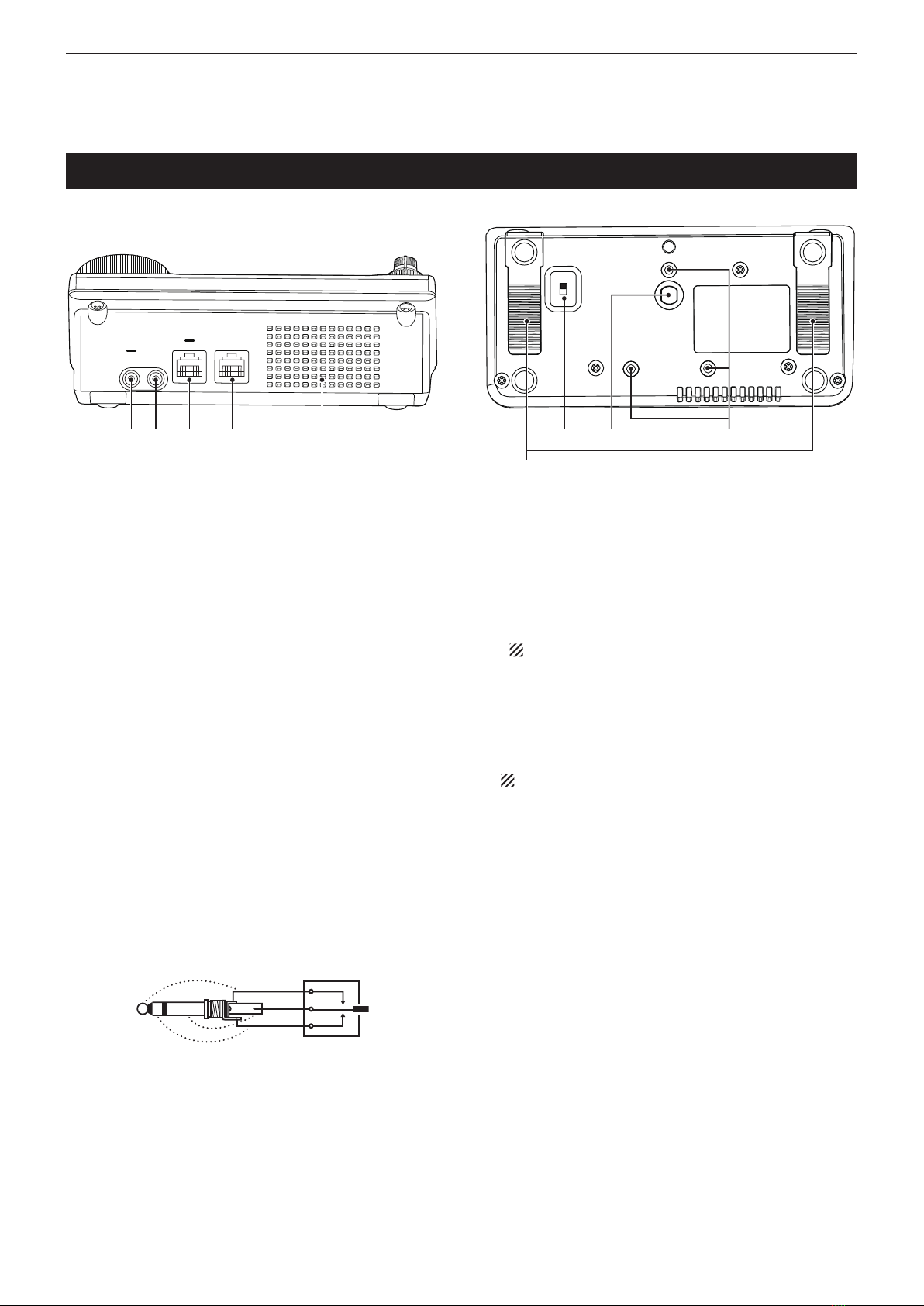
1
PANEL DESCRIPTION
1-13
#ONTROLLER2EARANDBOTTOMPANELS
q(%!$0(/.%30%!+%2*!#+;0(/.%330=
Plug in standard stereo headphones (impedance: 8
to 16 ø).
s/UTPUTPOWER-ORETHANM7WITHANøload.
s7HENHEADPHONESARECONNECTEDTHEINTERNALSPEAKER
and any external speaker, are disabled.
s7HENTHE;0(/.%330=SWITCHy) on the bottom panel
is set to the SPEAKER position, an external speaker can
be used instead of headphones. This is convenient for
mobile or outdoor operation.
w%,%#42/.)#+%9%2*!#+;%,%#+%9=
Plug in a bug or paddle type key to use the internal
electronic keyer for CW operation. (AI sec. 4)
s3ETTHEKEYERTYPETO%,%#+%9"5'+%9OR3TRAIGHT
key in the “Keyer Type” item of the “KEYER SET” mode.
s7HENASTRAIGHTKEYISCONNECTEDh3TRAIGHTKEYvMUSTBE
selected in the “Keyer Type” item of the “KEYER SET”
mode. (AI sec. 4)
s!STRAIGHTKEYJACKISLOCATEDONTHEREARPANEL3EE;+%9=
on pages 1-15 and 2-5.
s9OUCANREVERSETHEKEYERPADDLEPOLARITYDOTANDDASH
in
the “Paddle Polarity” item
of
the
“KEYER SET”
mode.
(AI sec. 4)
s&OURKEYERMEMORYCHANNELSAREAVAILABLEFORYOURCON-
venience. (AI sec. 4)
(dot)
(com)
(dash)
A standard 3.5(d) mm/ 1⁄8inch plug
e-)#2/0(/.%#/..%#4/2;-)#=
Plug in the supplied or an optional microphone.
s3EE!)SECFORAPPROPRIATEMICROPHONES
s3EEPFORMICROPHONECONNECTORINFORMATION
s4HEOPTIONAL/0#CABLECANBEUSEDTOCONNECTAN
8-pin microphone such as the SM-30 or SM-50.
s!MICROPHONECONNECTORISALSOAVAILABLEONTHE-AIN
unit.
DO NOT simultaneously connect two microphones.
r-!).5.)4#/..%#4/2;-!).5.)4=
Connects to the Main unit using with the supplied
OPC-2253 Control cable.
s4HE/0##ONTROLCABLEISMETERFEET
long.
DO NOT use any third party’s Ethernet cables.
tSTAND
The length of the stand can be adjusted in two
steps.
s!DJUSTTOTHELENGTHnot to incline back when you operate
the Front panel.
y0(/.%330%!+%237)4#(;0(/.%30=
Selects the [PHONES/SP] jack to connect a Head-
phones or external speaker.
uSCREW HOLE FOR STAND
Accepts the screw of a tripod stand. (Third party
product.)
i3#2%7(/,%3&/2#/.42/,,%2"2!#+%4
Accepts the screws of the optional MBA-1 Controller
bracket.
s4HE-"!ISREQUIREDTOINSTALLTOTHEOPTIONAL-"&
Mounting base.
Bottom panel
Rear panel
qw e r Speaker
t
u iy
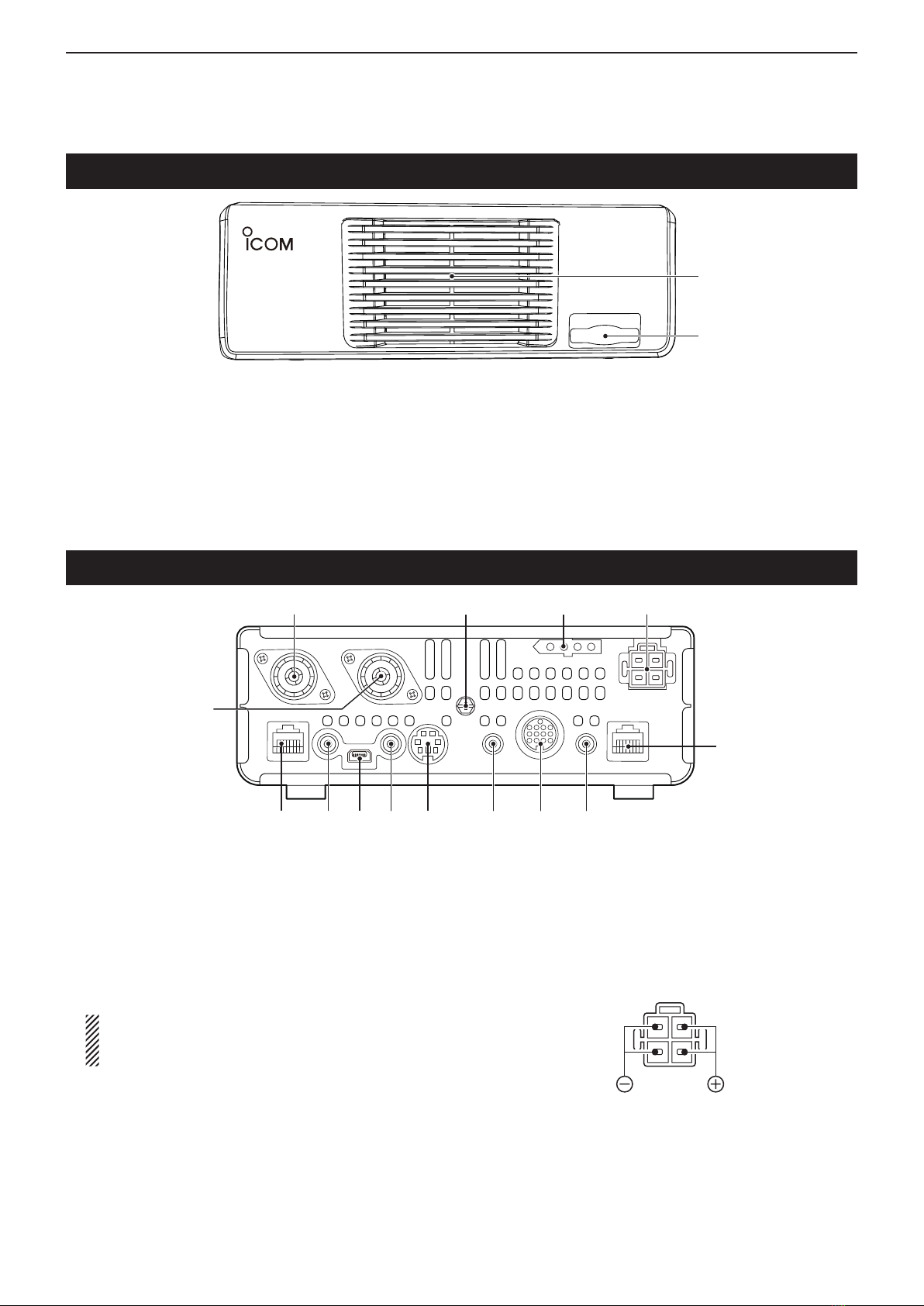
1PANEL DESCRIPTION
1-14
-AINUNIT&RONTPANEL
qCOOLING FAN
This is a cooling fan for heat dissipation.
Depending on the internal temperature, it rotates at
a Low, Mid or High speed.
w3$#!2$3,/4;3$#!2$=
Insert an SD card of up to 32 GB SDHC.
See AI sec. 13 for details.
-AINUNIT2EARPANEL
q!.4%..!#/..%#4/2;!.4=
w!.4%..!#/..%#4/2;!.4=(p. 2-2)
Connect a 50 øantenna with a PL-259 plug con-
nector.
s;!.4=ISUSEDFORTHE(&-(ZFREQUENCYBANDS
s;!.4=ISUSEDFORTHE-(ZFREQUENCYBANDS
s;!.4=ISUSEDBELOW-(ZAND;!.4=ISUSEDFOR
74.8 MHz or above.
When using an optional AH-4 or AT-180 HF/50 MHz
AUTOMATIC ANTENNA TUNERS, connect it to the
[ANT1] connector.
e'2/5.$4%2-).!,;'.$=(p. 2-2)
Connect this terminal to ground to prevent electrical
shocks, TVI, BCI and other problems.
r45.%2#/.42/,3/#+%4;45.%2= (p. 2-6)
Connect the control cable from an optional AH-4 HF/
50 MHZAUTOMATIC ANTENNA TUNER.
t$#0/7%23/#+%4;$#6= (p. 2-7)
Connect 13.8 V DC through the supplied DC power
cable.
Rear panel view
y#/.42/,,%2#/..%#4/2;#/.42/,,%2=
Connects to the Controller using with the supplied
OPC-2253 Control cable.
s4HE/0##ONTROLCABLEISMETERFEET
length.
s$/./4USEANYTHIRDPARTYS%THERNETCABLES
q
w
q
w e rt
y
uio!0
!1
!2!3!4

1
PANEL DESCRIPTION
1-15
u342!)'(4+%9*!#+;+%9=(p. 2-5)
Connect a straight key or external electronic keyer
using a standard 3.5(d) mm/ 1⁄8inch plug.
sTo use the internal electronic keyer for CW operation,
connect to [ELEC-KEY] on the Front panel of the Con-
troller. (p. 1-13)
(+)
(_)
i!##%33/293/#+%4;!##=
Connect control lines for external equipment such
as a linear amplifier, an automatic antenna selector/
tuner, a TNC for data communications, and so on.
s3EEPAGEFORSOCKETINFORMATION
o$!4!*!#+;$!4!= (p. 2-6)
±Connect a PC through the optional OPC-1529R
DATA COMMUNICATION CABLE, for low-speed data
communication in the DV mode. (AI sec. 9)
±Connect a GPS receiver through the optional
OPC-1529R DATA COMMUNICATION CABLE, for GPS
operation. (AI sec. 10)
!0$!4!3/#+%4;$!4!=(p. 2-6)
Connect a TNC (Terminal Node Controller), and so
on, for high speed data communications.
!1#)62%-/4%#/.42/,*!#+;2%-/4%=
(p. 2-6)
±Connect
a PC, using the optional CT-17 CI-VLEVEL
CONVERTER, for external control of the transceiver.
±Use for the transceive function with another Icom
CI-V transceiver or receiver.
When the transceive function is set to ON, chang-
ing the frequency, operating mode and so on, on
the IC-7100 automatically changes those settings
on other Icom transceivers or receivers, and vice
versa.
±Connect another IC-7100, using a mini plug
cable*, for transceiver to transceiver cloning.
* Purchase separately
!253"5NIVERSAL3ERIAL"US0/24
;53"=
Using a USB cable, connect a PC to do the follow-
ing:
- Input modulation
- Remotely control the transceiver using CI-V com-
mands (AI sec. 20)
- Send the received audio to the PC
-
Send the decoded characters to the PC
- Low-speed data communication in the DV mode
(AI sec. 9)
- Cloning using the optional CS-7100 CLONING SOFT-
WARE (AI sec. 21)
- Remote control operation using the optional RS-
BA1 IP REMOTE CONTROL SOFTWARE (AI sec. 21)
s4W O #/-PORTNUMBERSAREASSIGNEDTOTHE;53"=CON-
nector. One of them is “USB1,” used for cloning and CI-V
operation. The other one is “USB2,” whose function is se-
lected in “USB2 Function” item of the “Connectors” Set
mode. (p. 6-8)
SET
> Connectors > USB2/DATA1 Function >
USB2 Function
!BOUTTHE53"DRIVER
The USB driver and the installation guide can be
downloaded from our website.
±http://www.icom.co.jp/world/index.html
The following items are required:
PC
s-ICROSOFT®Windows®XP,
Microsoft®Windows Vista®,
Microsoft®Windows®7 or
Microsoft®Windows®8 OS
s!53"ORPORT
/THERITEMS
s53"CABLESUPPLIEDWITHTHETRANSCEIVER
s0#SOFTWARESUCHASTHEOPTIONAL23"!OR#3
7100)
NEVER connect the transceiver to a PC until the
USB driver installation has been completed.
!BOUTTHEMODULATIONINPUT
Select “USB” in the “Connectors” Set mode item
“DATA OFF MOD” or “DATA MOD.” The modulation
input level from the USB jack can be set in the Set
mode item “USB MOD Level.” (AI sec. 6)
SET
> Connectors > DATA OFF MOD
SET
> Connectors > DATA MOD
SET
> Connectors > USB MOD Level
While cloning using the CS-7100 software, DO NOT
connect anything to the [REMOTE] jack.
!3
%84%2.!,30%!+%2*!#+;30=
Connect to an external speaker (4 to 8 ø).
!4-)#2/0(/.%#/..%#4/2;-)#=
Plug in the supplied or an optional microphone.
s3EE!)SECFORAPPROPRIATEMICROPHONES
s3EEPFORMICROPHONECONNECTORINFORMATION
s4HEOPTIONAL/0#CABLECANBEUSEDTOCONNECTAN
8-pin microphone such as the SM-30 or SM-50.
s!MICROPHONECONNECTORISALSOAVAILABLEONTHE#ONTROL-
ler.
DO NOT simultaneously connect two microphones.

1PANEL DESCRIPTION
1-16
Main unit — Rear panel (Continued)
!##SOCKETINFORMATIOND
s!##SOCKET
ACC
0)..O
NAME DESCRIPTION SPECIFICATIONS
1234
8765
9
10 11 12
13
Rear panel view
Color refers to
the cable strands
of the supplied
cable.
qbrown
wred
eorange
ryellow
tgreen
yblue
upurple
i
o
!0
!1
!2
!3
gray
white
black
pink
light
blue
light
green
1 8 V Regulated 8 V output. Output voltage:
Output current:
8 V ± 0.3 V
Less than 10 mA
2 GND Connects to ground. ———
3HSEND
*1, 2
Input/out-
put pin.
An external equipment
controls the transceiver.
When this pin goes low,
the transceiver transmits.
Input voltage (High):
Input voltage (Low):
Current flow:
2.0 V to 20.0 V
–0.5 V to +0.8 V
Maximum 20 mA
The transceiver outputs
a low signal to control
external equipment.
Output voltage (Low):
Current flow:
Less than 0.1 V
Maximum 200 mA
4 BDT Data line for the optional AT-180. ———
5NC
(BAND*3)
*3If the modification is performed,
band voltage output. (AI sec. 19)
———
Output voltage: 0 to 8 V
6 ALC ALC voltage input. Control voltage:
Input impedance:
–4 V to 0 V
More than 3.3 k˘
7VSEND
*1, 2
Input/out-
put pin.
An external equipment
controls the transceiver.
When this pin goes low,
the transceiver transmits.
Input voltage (High):
Input voltage (Low):
Current flow:
2.0 V to 20.0 V
–0.5 V to +0.8 V
Maximum 20 mA
The transceiver outputs
a low signal to control
external equipment.
Output voltage (Low):
Current flow:
Less than 0.1 V
Maximum 200 mA
8 13.8 V 13.8 V output when power is ON. Output current: Less than 1 A
9 TKEY Key line for the optional AT-180. ———
10 FSKK Controls RTTY keying
“High” level:
“Low” level:
Output current:
More than 2.4 V
Less than 0.6 V
Less than 2 mA
11 MOD Modulator input. Input impedance:
Input level:
10 k˘
Approx. 100 mV rms
12 AF*3
AF detector output.
Fixed level, regardless of the [AF]
control position.
Output impedance:
Output level:
4.7 k˘
100 to 300 mV rms
13
31,3
Squelch output.
Grounded when squelch opens.
31,OPEN
31,CLOSED
Less than 0.3 V/5 mA
More than 6.0 V/100 µA
*1When the SEND terminal controls the inductive load (such as a relay), a counter-electromotive force can cause
the transceiver’s malfunction or damage. To prevent this, we recommend adding a switching diode, such as an
“1SS133,” on the load side of the circuit to the counter-electromotive force absorption.
When the diode is added, a switching delay of the relay may occur. Be sure to check its switching action before
operation.
eHSEND or
uVSEND
i13.8 V
ACC socket
Relay
Switching diode To a non-Icom
linear amplifier
[Example]
*2VSEND is used for the 144 MHz and 430 MHz bands, and HSEND is used for the HF, 50/70 MHz bands by default.
You can change this setting in “VSEND Select” of the “Connectors” Set mode. (p. 6-8)
SET
> Connectors > VSEND Select
*3You can change this setting in “ACC/USB Output Select” of the “Connectors” Set mode. (p. 6-8)
SET
> Connectors > ACC/USB Output Select
Other manuals for IC-7100
10
Table of contents
Other Icom Radio manuals
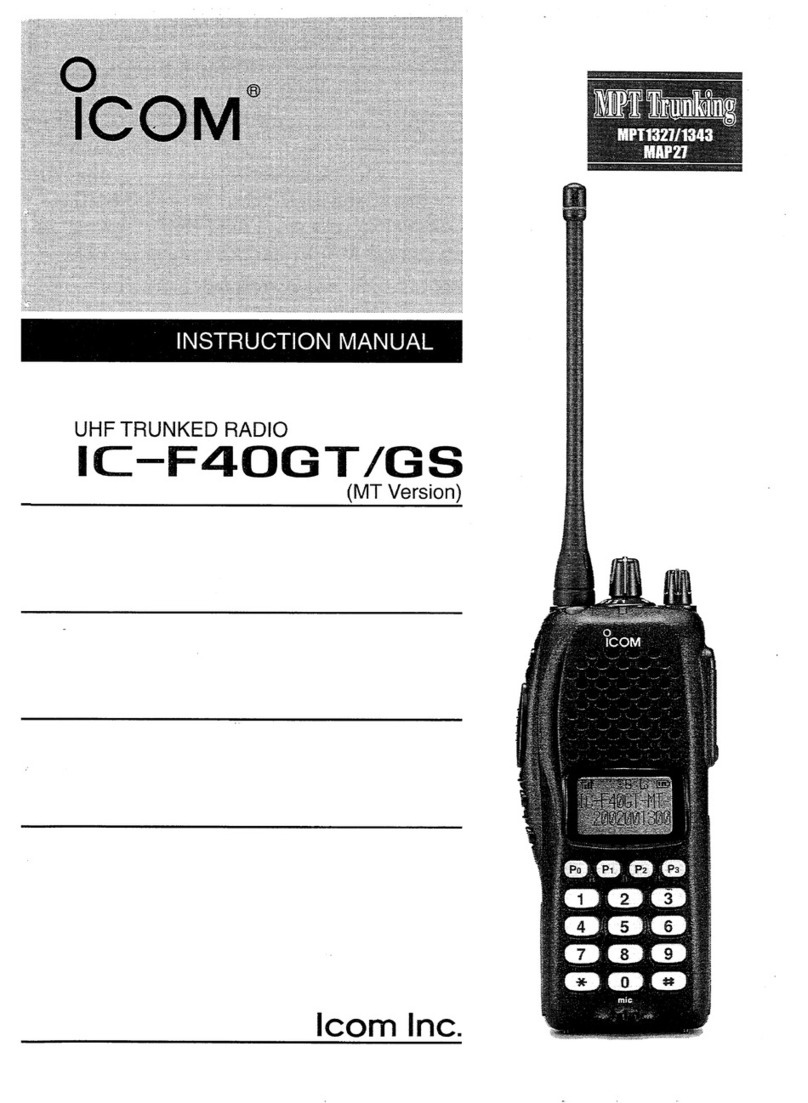
Icom
Icom IC-F40GT User manual

Icom
Icom IC-F5061 Building instructions

Icom
Icom IC-F3001 Installation and operating instructions

Icom
Icom ID-52A User manual
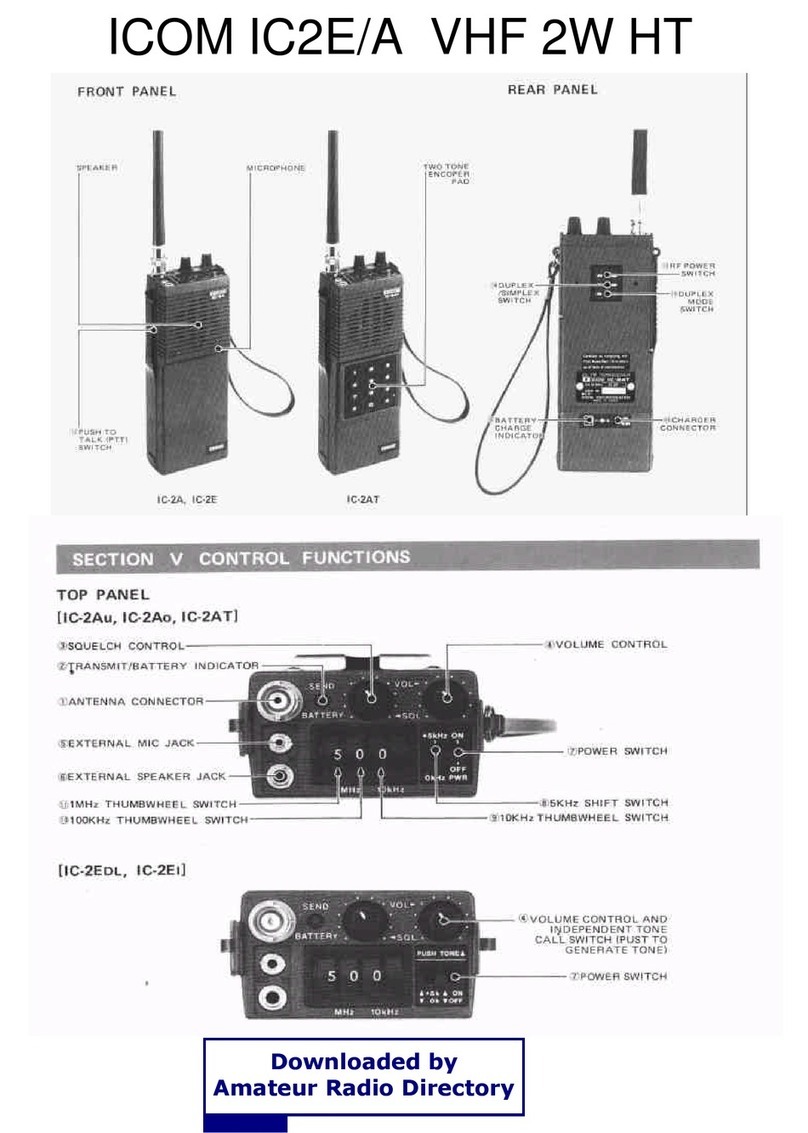
Icom
Icom IC2e/a User manual
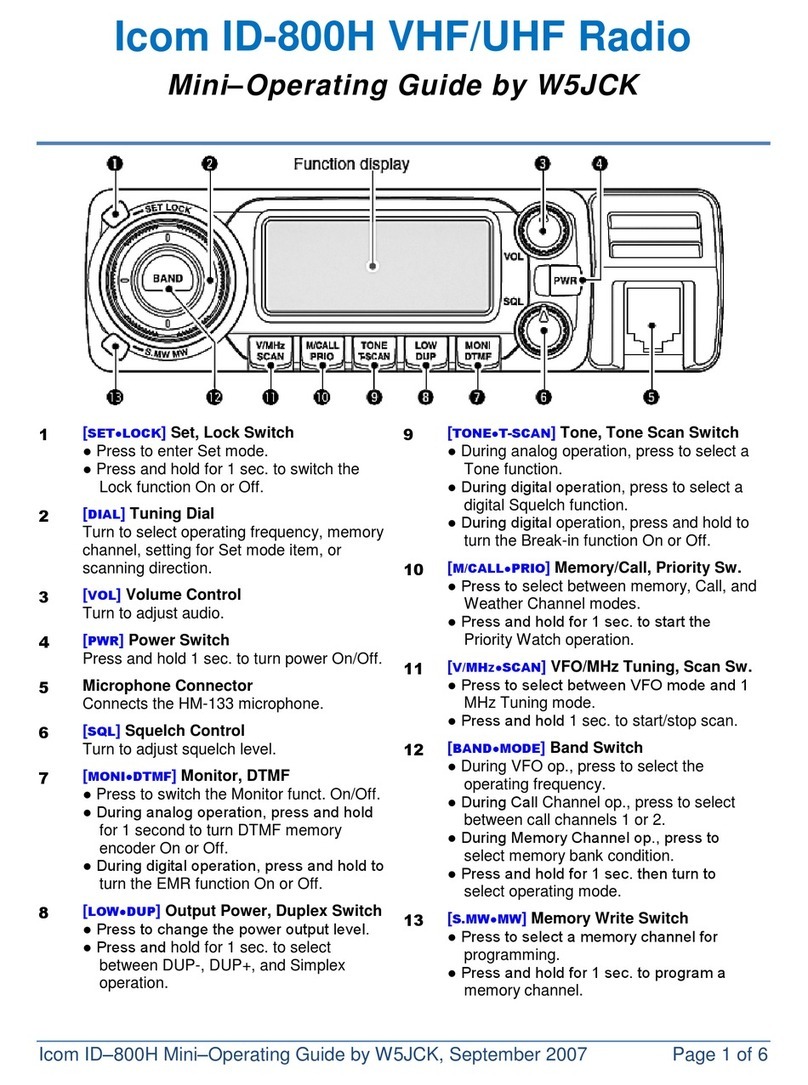
Icom
Icom ID-800H User manual

Icom
Icom Two-Way Radios Instruction Manual

Icom
Icom IP100H User manual
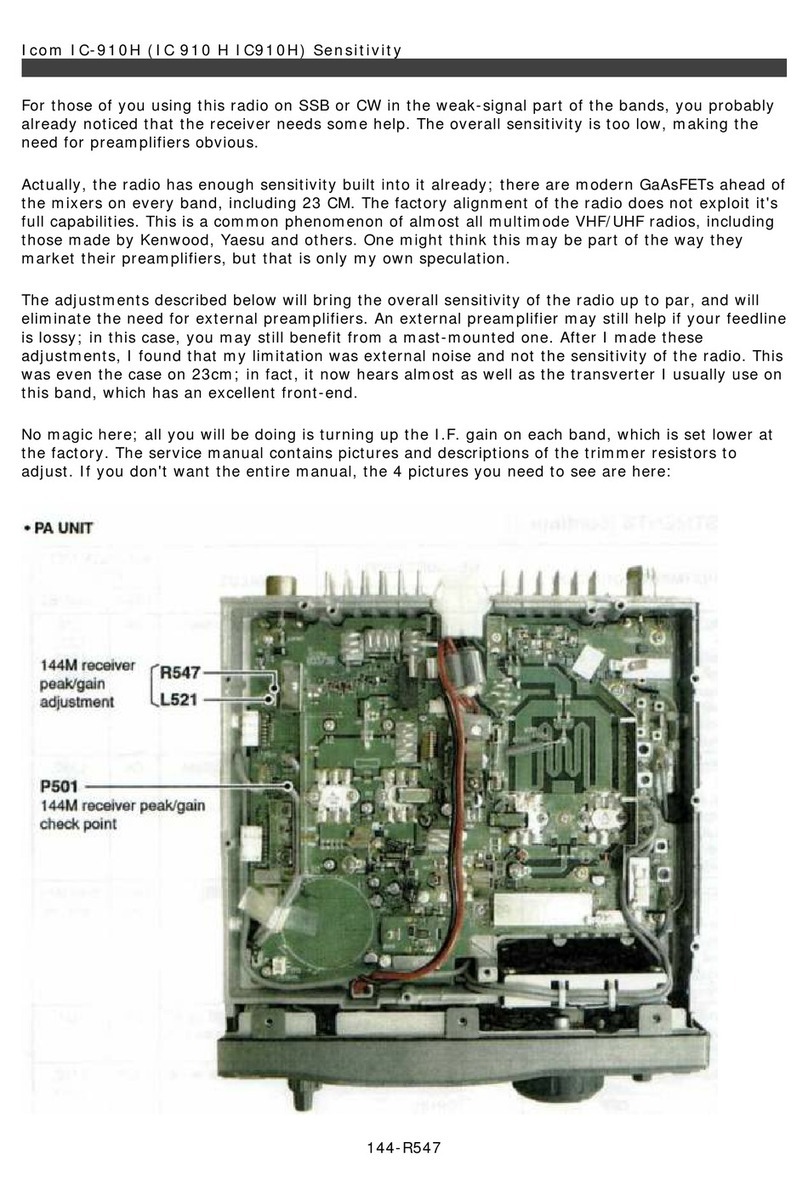
Icom
Icom IC-910H User manual

Icom
Icom IC-F43TR User manual

Icom
Icom IC-F4TR User manual

Icom
Icom IC-2720 Product information sheet

Icom
Icom F70 Series Installation guide

Icom
Icom V10MR Operating instructions

Icom
Icom IC-R71A User manual

Icom
Icom IP501H User manual

Icom
Icom IC-211 Manual

Icom
Icom IC-SAT100M Installation guide

Icom
Icom IC-F1010 User manual

Icom
Icom RMK-4 User manual