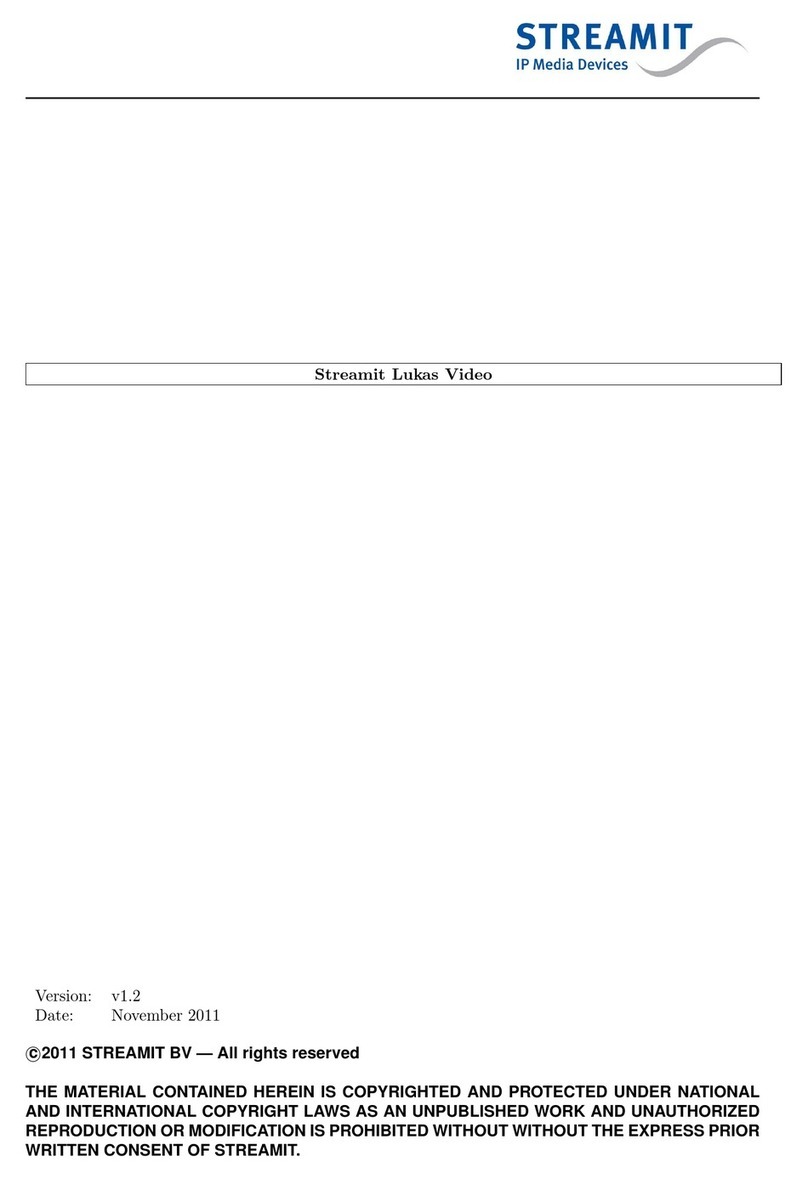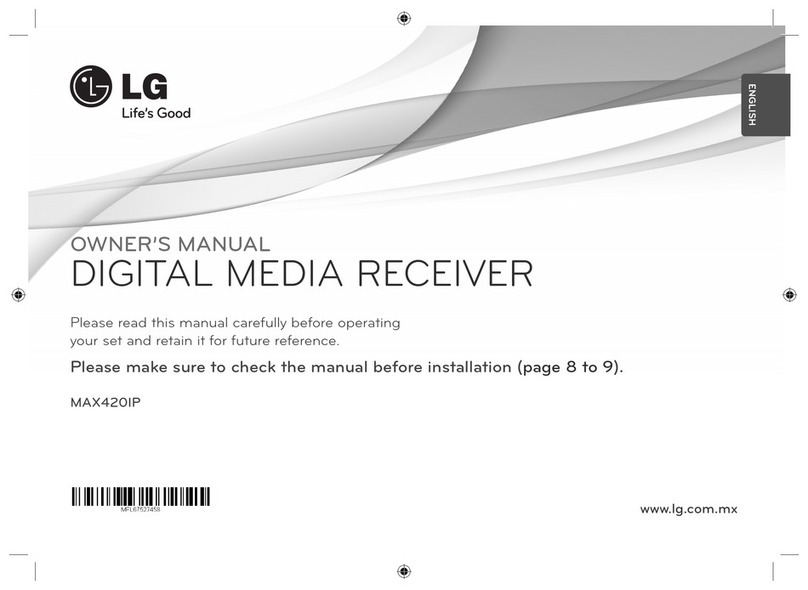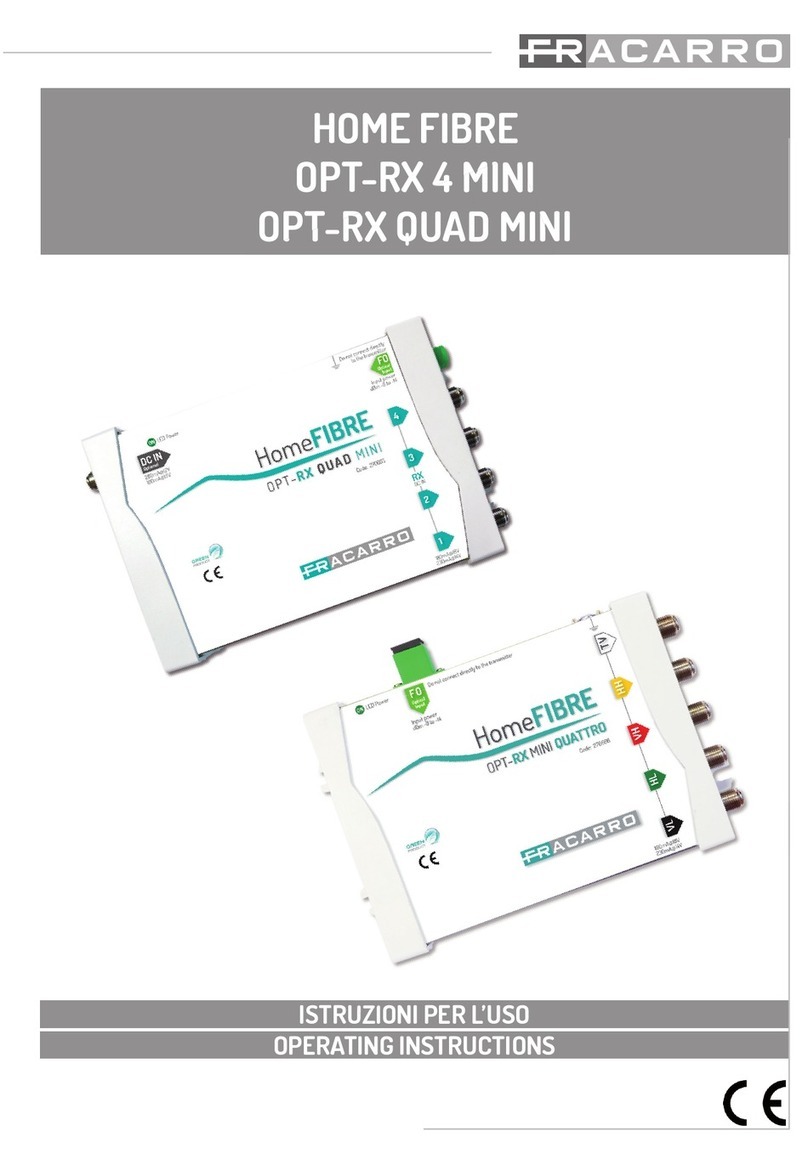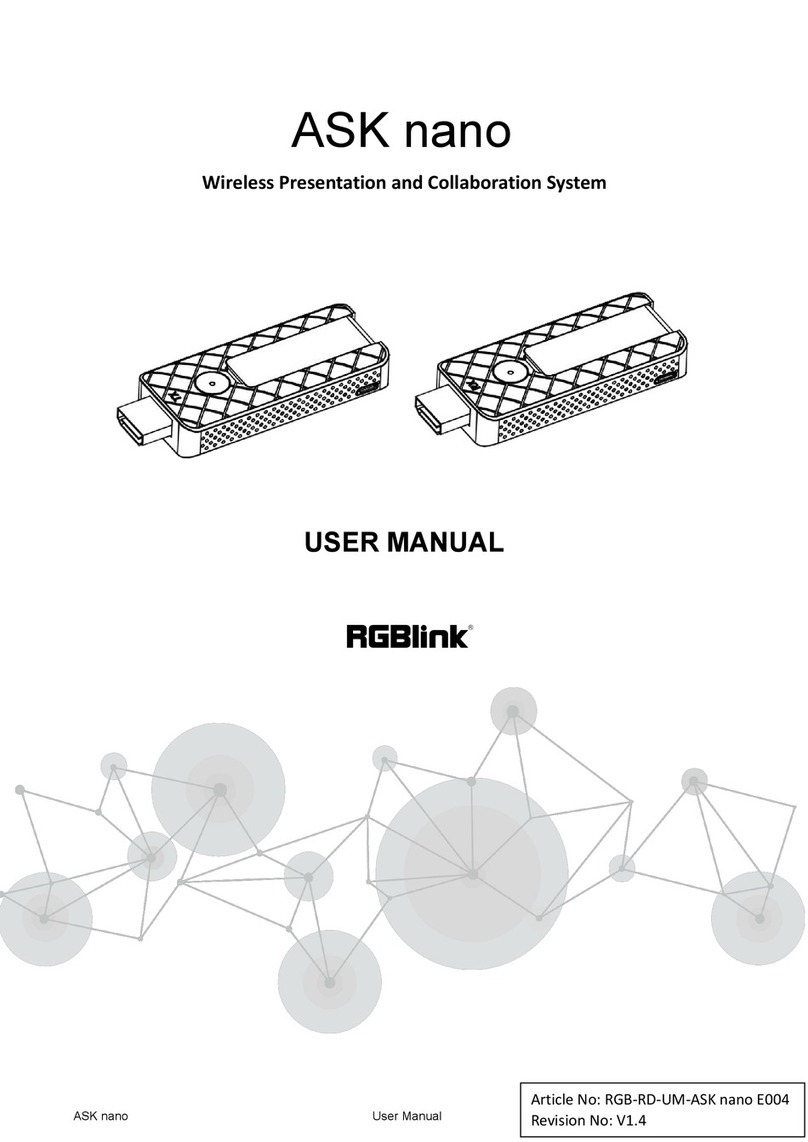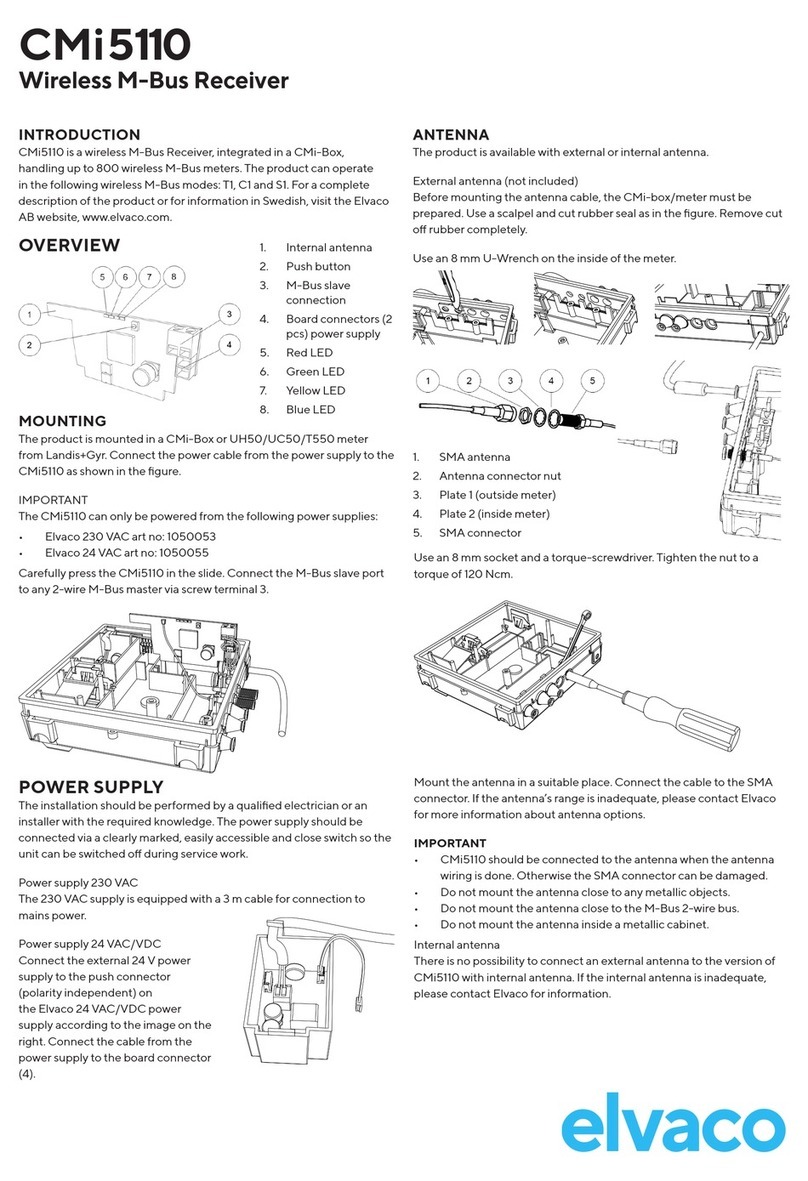Streamit Iris User manual

Iris Transmitter/Receiver
Updated on 11/10/2022
for software version 0.1.3
User Manual

Iris Transmitter/Receiver 2
Contents
1. Getting started 4
................................................................................................................................................. 41.1 Introduction
................................................................................................................................................. 41.2 Important safety instructions
................................................................................................................................................. 51.3 Iris product range
................................................................................................................................................. 71.4 Applications
2. Installation 8
................................................................................................................................................. 82.1 Unpacking your device
................................................................................................................................................. 82.2 Connecting the Iris
................................................................................................................................................. 92.3 General installation notes
3. Configuration 10
................................................................................................................................................. 103.1 Setting up an audio network
................................................................................................................................................. 123.2 Sites with multiple audio networks
4. LED status information 13
5. The Iris configurator app 15
6. Troubleshooting 18
................................................................................................................................................. 186.1 Find the advertising name
................................................................................................................................................. 186.2 Find the PIN code
................................................................................................................................................. 186.3 Reset to default settings
7. More information 19
8. Support 20

Iris Transmitter/Receiver 3
EU Declaration of Conformity
This product carries the CE-Mark in accordance with the related European Directives. CE marking is the
responsibility of Streamit B.V. The Netherlands.
This is a class A product. In a domestic environment this product may cause radio interference in which
case the user may be required to take adequate measures.
FCC Compliance Statement
NOTE: This device complies with Part 15 of the FCC limits for Class B digital devices FOR HOME OR
OFFICE USE (“home or office” interference requirements are more stringent than “outdoor” requirements).
Operation of this device is subject to the following conditions:
1. This device may not cause harmful interference, and
2. this device must accept any interference received, including interference that may cause undesired operation.
The Iris device does not contain any user-serviceable parts. Repairs should be made only by an authorized
Streamit service center. Unauthorized repairs or modifications could result in permanent damage to the equipment,
and void your warranty and your authority to operate the device under Part 15 regulations.
Understanding of Instructions
WARNING: These are instructions which can cause harm to people or damage to the device if not
followed properly. It is important to read and follow these instructions carefully.
IMPORTANT: These instructions are important in order to understand the correct behavior of the device.
Notices about trademarks
·
The Iris family of devices is a registered trademark of Streamit
·
Streamit is a registered trademark
·
All other trade names that are used in this manual are owned by their respective owners
Disclaimer
This manual has been validated and reviewed for accuracy. The instructions and descriptions it contains are
accurate for the Streamit Iris devices at the time of this manual’s production. However, later Iris devices and
manuals are subject to change without notice. Streamit assumes no liability for damages incurred directly or
indirectly from errors, omissions or discrepancies between Iris device and the manual.

Iris Transmitter/Receiver 4
1Getting started
This is the consolidated manual for the 'Iris Transmitter' and the 'Iris Receiver' devices running software
version 0.1.3.
1.1 Introduction
Thank you for purchasing the Iris wireless audio networking device. We strongly recommend you to
read this manual thoroughly before you start installing and using the device for the first time.
The Iris Transmitter (also referred to as the TX-device) can be used to broadcast high quality audio
wirelessly, using DECT, to one or more Iris Receivers (also referred to as the RX-device).
Based on the application requirements, many Iris devices can be paired (wirelessly connected) to form
wireless audio networks. Pairing devices is easily done using the Iris configurator app.
For more information on Streamit products and technologies, we invite you to visit our website
https://www.streamit.eu.
Finally, we wish you lots of pleasure using your Iris devices.
1.2 Important safety instructions
Use the following safety guidelines to help ensure your own personal safety and to help protect your
equipment and working environment from potential damage.
1. Read these instructions.
2. Keep these instructions.
3. Follow all instructions.
4. Keep your equipment away from extremely hot or cold temperatures to ensure that it is used within
the specified operating range:
Operation temperature 5-40 °C
Humidity 30-90%, no condensation
5. Install in accordance with the manufacturer’s instructions.
6. Only use accessories specified by the manufacturer.
7. Refer all servicing to qualified service personnel. Servicing is required when the product has been
damaged in any way, such as power-supply cord or plug is damaged, liquid has been spilled or
objects have fallen into the product, the product has been exposed to rain or moisture, does not
operate normally, or has been dropped.
8. The power supply and power cord for this product is intended for indoor use only.

Iris Transmitter/Receiver 5
9. Use only the supplied power adapter.
1.3 Iris product range
The Iris technology can be used as the base for a number of products. The scope of this manual are
the products currently on offer:
·
Iris Transmitter
·
Iris Receiver
For special requirements or product ideas, please do not hesitate to contact us
(https://www.streamit.eu/contact/)
The Iris Transmitter
The Iris Transmitter also referred to as the TX-device, is connected at the audio source and it is the
center point of your audio network. You can connect up to 100 RX-devices in the same audio network.
Looking at the hardware, on the front side we find:
·
Two LEDs used to communicate status information
·
The external antenna connector
On the back side we find:
·
The RCA audio input connector
·
A Phoenix Contact connector that implements a general purpose IO (GPIO)
·
The USB-C power connector.

Iris Transmitter/Receiver 6
The current firmware version features MONO only support. Only the LEFT channel input will be used.
The current firmware does not support the GPIO related functionality.
The Iris Receiver
The Iris Receiver also referred to as the RX-device, is connected at the playout location, very close to,
or mounted on the speaker.
When it comes to the appearance, one will not be able to distinguish between the RX-device and the
TX-device.
On the front, you will notice the two LEDs used to communicate status information, as well as the
external antenna connector.
Looking at the back side, the only difference between with the TX-device is functional. The RCA
connector on the RX is the audio output.

Iris Transmitter/Receiver 7
The current firmware version only supports transmission of MONO audio. The output will be identical
on both channels of the RX-device.
1.4 Applications
The Iris devices have been developed for many types of applications that require highly reliable
transport of high quality audio, without cables.
Any of the following applications is possible at any location (site):
·
A single one-to-one audio network
·
A single one-to-many audio network, with as many as 100 RX-devices
·
Up to 10 one-to-many audio networks, with as many as 100 RX-devices each
Iris devices feature an internal antenna, which should be good enough for many application especially
for small sites and without serious obstacles between devices. Range extension is achieved by attaching
an external antenna. Accessories such as external antennas are available for purchase from Streamit.
Please get in touch for more information.

Iris Transmitter/Receiver 8
2Installation
This section of the manual covers the installation of your Iris audio networking devices, and includes
some general installation notes.
2.1 Unpacking your device
Carefully unpack the device and the supplied materials. Make sure that all of the following components
are included:
·
1x Iris device
·
1x USB-C power supply
·
3x power plug adapters for EU (Type C), UK (Type G) and US (Type A)
·
1x Blank sticker
·
1x User manual
2.2 Connecting the Iris
Connecting the USB-C power supply
Select the correct power plug adapter for your mains socket and mount this to the base of the power
adapter. Plug the power adapter to the mains outlet and plug the other side in the Iris. In the process we
ask that you play careful attention to the following instructions:
Never use wet hands when plugging the power adapter in the mains and never remove the power
adapter from the mains with wet hands.
Do not cut or damage the cord of the power adapter; do not place heavy objects on the cord. This
can cause short-circuit, resulting in electrical shocks or even fire.
Pulling the cord can also damage the wire and/or isolation causing electrical shocks or fire.
Using power adapters other than the one recommended for your Iris, can result in overheating
and damage you device. This can cause fire, electrical shocks and other hazards. Only use the
supplied power adapter.
Applying your Iris to situations with rapid changing temperatures can result in condensation (small
amount of water) on the inner and outer surface of your device. To ensure a long lifetime of your
device, this should be prevented. In case of such a scenario, wait until you device is ‘dry’ before you
use it again.

Iris Transmitter/Receiver 9
Connecting the audio input on the TX-device
The analogue audio source is connected to the audio input of the TX-device. The type of cable
required has an RCA connector (2x tulp male) for the Iris side, while the other end depends on the type
of connector of the source device. No audio cables are included with the Iris.
The current firmware features MONO only support. Please make sure that the input from the mono
source is connected to the LEFT (black) connector.
Connecting the audio output on the RX-device
The audio output of the RX-device will be connected to the line input of the audio installation, or
speaker system. The type of cable required has an RCA connector for the Iris side, while the other end
depends on the type of connector in your audio installation. No audio cables are included with the Iris.
2.3 General installation notes
Whether you are dealing with a one-to-one or a one-to-many audio network, attention needs to be paid
to the following:
·
Always try to have the TX-device placed in the “middle” of the installation.
·
In case you need a longer range, the range can be extended by using an external antenna.
·
Try to place the products as high as possible and prevent moving obstacles between the devices.
Thanks to the stability of the solution, it is possible to install as many as a thousand devices at a single
site. For such large installations, the following is important:
·
There can be a maximum of 100 devices in one audio network.
·
There can be a maximum of 10 audio networks in one site.
·
The volume of the TX-device can be adjusted.
·
The volume of each RX-device can be adjusted individually.

Iris Transmitter/Receiver 10
3Configuration
To be able and configure your Iris audio networks, you need to install the Iris configurator app on your
mobile device. The Iris configurator is available for free and features support for Android as well as iOS.
For more information and download location see §The Iris configurator app or visit the Streamit website.
The default advertising name and PIN are printed on the sticker on the bottom of the device.
3.1 Setting up an audio network
Setting up an audio network, whether one-to-one or one-to-many, is an easy task.
·
Start the Iris configurator app and press 'Administrator login'
·
(First time only) Create admin password and store/remember the chosen password
·
Login using the administrator password (you just created)
·
From the admin home, select 'Sites' and eventually create a new site for your audio network
·
From the home page of the site you just created, select 'Add audio network'

Iris Transmitter/Receiver 11
·
Make sure you are close to the TX-device, otherwise walk towards it until the device shows in the list.
·
Select your TX-device and, when asked for, enter the PIN code of the specific device (check sticker
on the bottom for the default PIN)
·
Tap on the TX-device that was just added to the site to access the audio network properties page
·
Start the pairing procedure, tapping the pairing icon at the top-right corner of the page
·
Follow the instructions, and when asked, walk towards the RX-device you would like to pair with.
Select the device when this shows in the list, and when asked for, enter the PIN code of the specific
device (see where to find the default PIN).

Iris Transmitter/Receiver 12
·
On a successful pairing audio will come out of the speaker installation.
·
You will be asked whether you want to add other audio receivers to the network. For a one-to-many
audio network, you can simply proceed with the next RX-device, and so on.
Once all RX-devices have been connected, it is recommended to stop the pairing mode on the TX-
device
·
From the admin home, select 'Devices' to get a listing of all the devices in your proximity
·
Walk towards the TX-device until the device shows in the list, and select it
·
Access the system menu of the device, tapping the gear icon at the top-right corner of the page
·
Select 'Stop pairing mode' (see also §The Iris configurator app)
3.2 Sites with multiple audio networks
TBD

Iris Transmitter/Receiver 13
4LED status information
The Iris features two LEDs which are used to communicate the status of the device (bottom to top)":
·
The app status LED (BLE connection status with Iris configurator)
This LED can light up: fuchsia, blue, or red.
·
The DECT status LED (Status of the audio link and pairing)
This LED can light up: green, orange, or red.
Each of the status LEDs can be switched off or light up as follows: solid, slow blink ( ), fast blink(
).
Both LEDs must never be off while the Iris is powered up, except for the time required for the system to
start up.
LED: App status
TX/RX: Iris is discoverable, no active BLE connections
TX/RX: App has connected, but authentication (using device's PIN) is required
TX/RX: BLE connection is active, and user (app) has authenticated
TX/RX: There is an issue with the BLE interface
LED: DECT status
RX: Paired to a TX-device and audio channel is active (connected to TX-device)
TX: Paired to at least one RX-device and audio channel is active (there is at least one RX-
device connected)
RX: Paired, but TX-device is not reachable (audio channel inactive)
TX: Paired to at least one RX-device, but no RX-devices connected

Iris Transmitter/Receiver 14
RX: Paired and locked to a TX-device, but audio channel inactive (should not happen in
practice)
TX: Paired and locked to at least one RX-device, but audio channel inactive
RX: Not paired
TX: Not paired
RX: Pairing mode active
TX: Pairing mode active
RX: There is an issue with the hardware or DECT interface
TX: There is an issue with the hardware or DECT interface

Iris Transmitter/Receiver 15
5The Iris configurator app
The Iris configurator is the companion mobile app for the Iris. It enables you to configure audio
networks and can be used as a remote control by the end user. The Iris configurator is available for free
and features support for Android as well as iOS.
Detailed information about the functionality available in the Iris configurator is out of scope for this
manual. Given the the fact that the app is essential in setting up your Iris audio networks, we will include
some general information here.
For downloading location and other instructions visit the Streamit website (https://www.streamit.eu/iris-
configurator)
The app can be used as administrator, to configure the different audio networks at specific sites and for
advanced features. When the app is made available to the end user, they can adjust the volume for
individual devices and reboot a specific device.
At the time of this manual, the app is still under development. The focus for the UI/UX has been
mainly functional and certain incomplete or debug functionality is shown on screenshots.
Some screenshots when accessing as user:
·
When the user selects 'Remote control' all players in the proximity will be listed
·
When the user selects a player (and enters the PIN code), the properties page of the device will be
shown containing core information on the device and firmware.
·
On the properties page, the user can adjust the volume and access the system page (gear icon on
top-right side)
·
From the system page the user is able to reboot the device (should not be required).

Iris Transmitter/Receiver 16
Some screenshots when accessing as administrator are shown below. When selecting 'Administrator
login' (and entering the admin password) you will be shown the admin home page. Some functions on
this page are currently under development or have been enabled for debug purposes.
·
The 'Sites' menu enables you to set up and organize you audio networks and pairing the devices that
make each audio network
·
When selecting 'Devices' all players in the proximity will be listed
·
Selecting a specific device will access its properties page, containing more information than the
remote control access
·
The system page (access via gear icon on top-right corner) in admin mode lists a number of system
functions
oStop pairing mode (TX-device only) - Does what the name says and is only shown when pairing
mode was enabled on the TX-device
oUnpair (RX-device only) - Break the connection with and discards pairing information for the
respective TX-device. Option is only shown when there is an active connection to the TX-device.
oReboot - Reboots the device, shortly interrupting the audio connection. When rebooting a TX-
device, audio will be interrupted on all RX-devices connected at the given moment.
oChange PIN - Changes the PIN code for the specific device

Iris Transmitter/Receiver 17
oFactory reset - Loads the settings of your device with default values and discards all pairing
information. This option requires the factory reset password, which is currently not documented.
·
Import sites - under development
·
Export sites - under development
·
Reset Admin password - debug/under development
·
Delete site database - debug
·
Delete site database - debug

Iris Transmitter/Receiver 18
6Troubleshooting
In this section several tools and options for troubleshooting are described. Please consider these
options before contacting support, this may save you time.
6.1 Find the advertising name
The name that the Iris configurator shows for a device is called the advertising name. The default
advertising name is printed on the sticker found on the bottom of the device.
6.2 Find the PIN code
In order for an instance of the Iris configurator to be authorized to connect to an Iris, the device PIN
needs to be entered. The default PIN is printed on the sticker on the bottom of the device. When you
had changed the PIN but no longer remember it, you need to reset the device.
6.3 Reset to default settings
The reset option loads the settings of your device with default values and is available on the Iris
configurator
When you reset a device, all pairing information will be lost.

Iris Transmitter/Receiver 19
7More information
In addition to this manual, the following sources are available for your reference:
·
Streamit support site with knowledge base: https://support.streamit.eu/
·
Streamit site with additional manuals: https://www.streamit.eu

Iris Transmitter/Receiver 20
8Support
For technical support regarding the Iris devices, software tools or technical documentation, please
contact your dealer first. In case you are a direct customer of Streamit, please visit the support page
(https://support.streamit.eu/) where you will find an option to submit a support ticket.
Table of contents
Other Streamit Receiver manuals