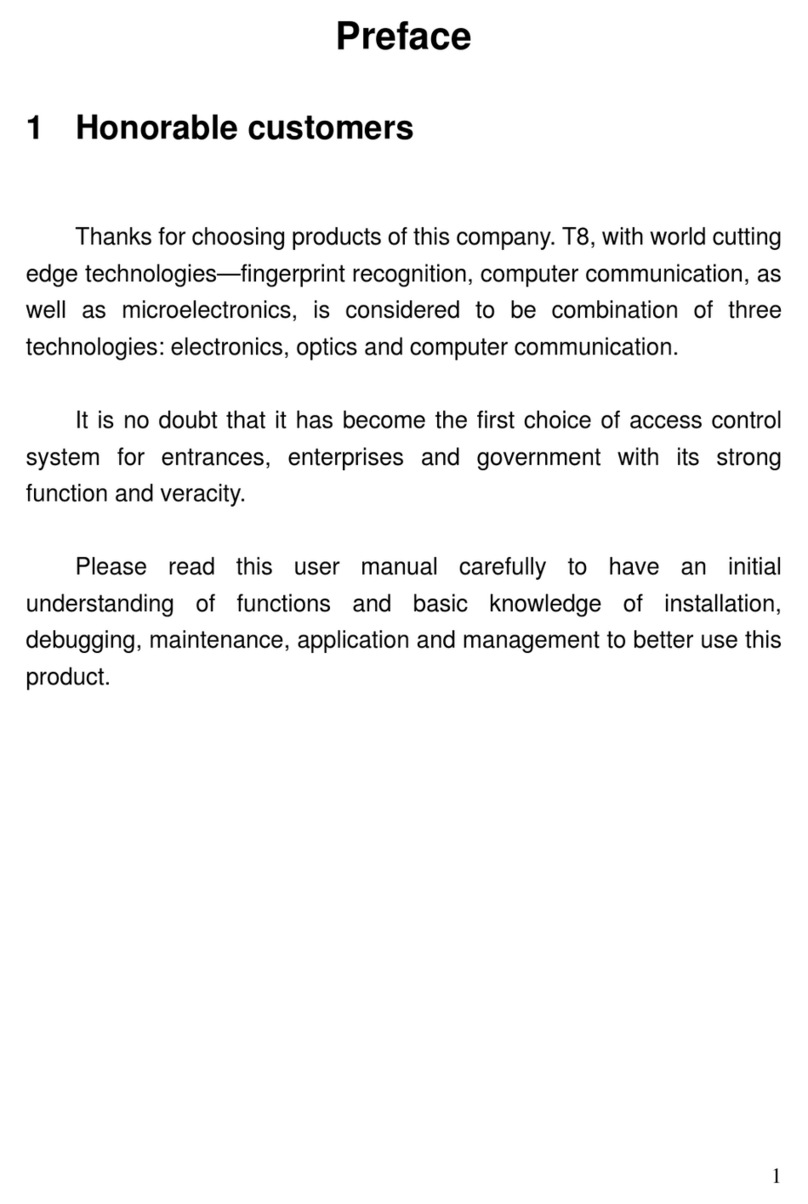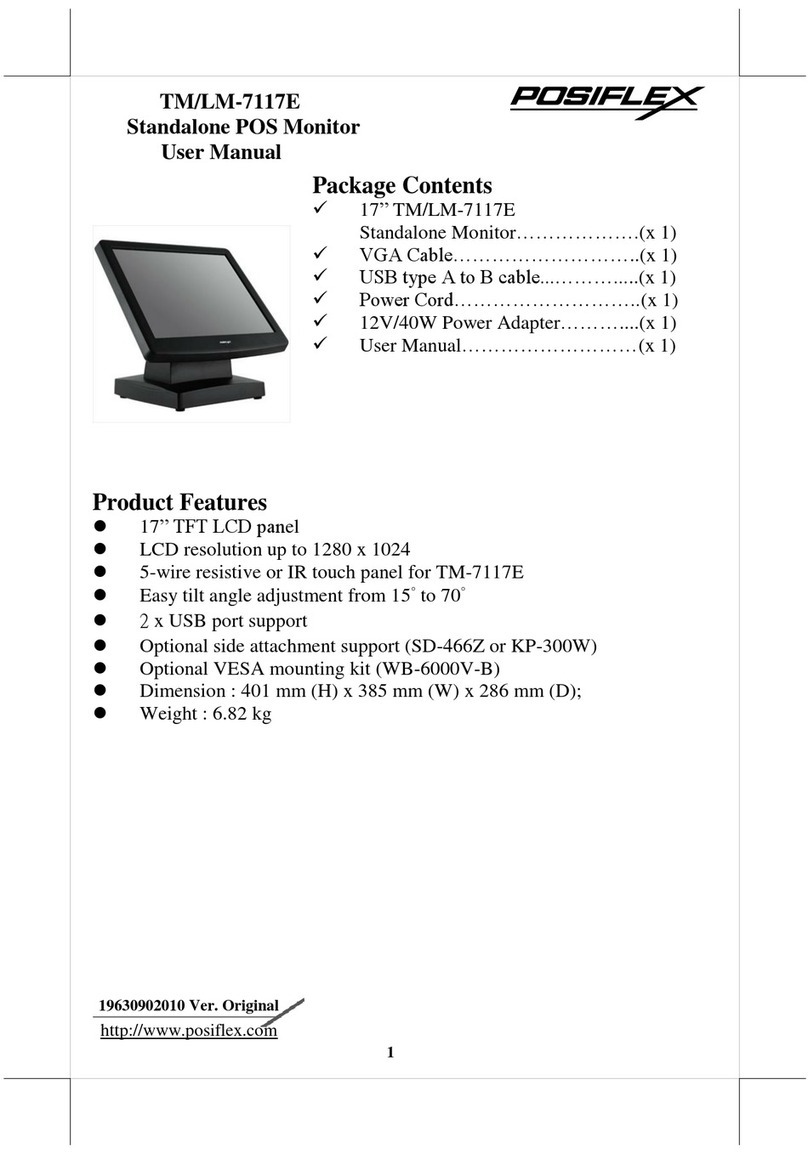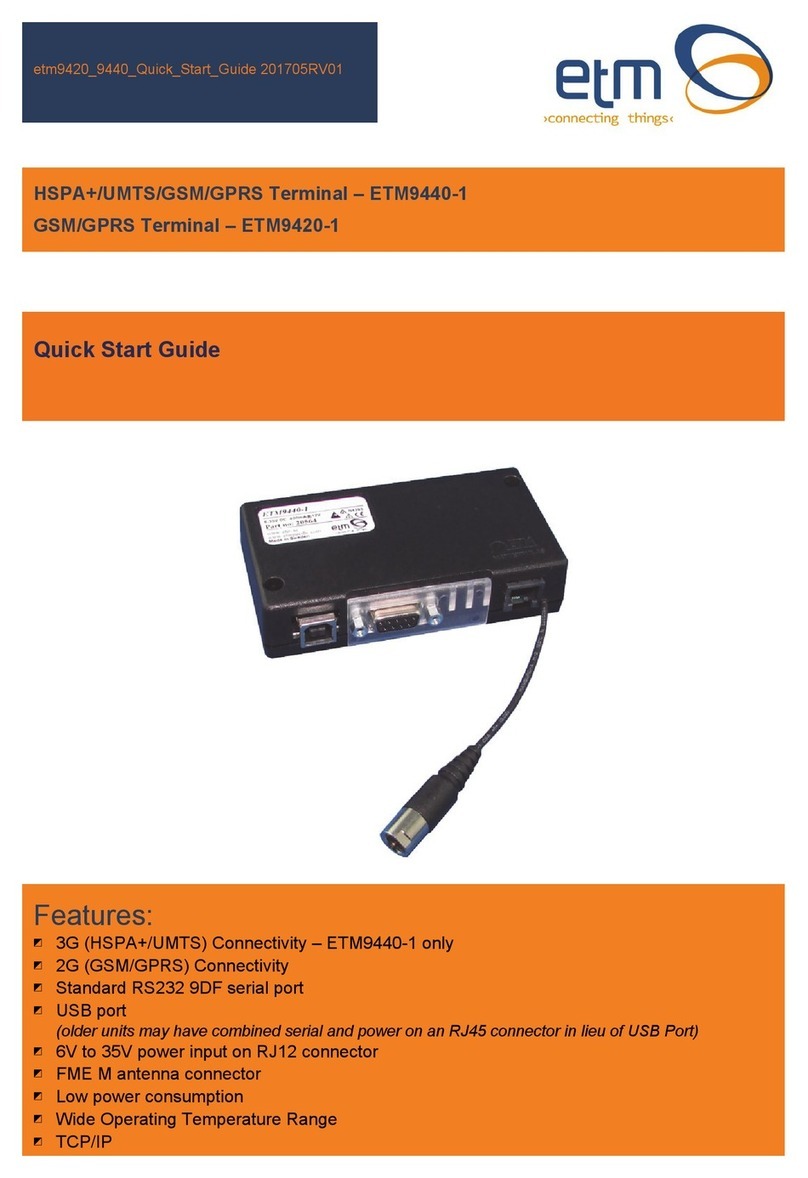Stripe M2 User manual

Mobile reader for chip, contactless and swipe
Stripe Reader M2
www.stripe.com/terminal
Supported SDKs: iOS and android
Ready for tapping card
First LED ON
Reading card information
LEDs ON in consecutive order
Card read successful
4 LEDs ON + “BEEP”
Transaction completed
“BEEP”
Standby mode
First LED ashing
Error, please retry
2 “BEEP”s
Package Contents
Device X1
USB-A to USB-C cable X1
Reset button
USB-C
charging port
Reader Overview
Power button
For EMV card insert slot
Magstripe slot
NFC
contactless
tap location LED status indicators
Set Up Instructions
STEP 1
Connect the charging cable to the reader and charge it for two hours before
initial use. Please use the charging cable provided in the reader box.
** For contactless tap, please ensure the card or mobile device is placed within 4cm of the contactless tap logo.
For magswipe and card insert payments, please ensure the card is orientated correctly as shown.
LED Status Indicators
STEP 2
Step 2: Power on the reader and enable Bluetooth on your phone or tablet.
Connect the reader to your phone or tablet using your point of sale app, not
device settings.
Charging Status
Full charge
75% charge
25% charge
50% charge
Charging

• Please use a paper clip to press the reset button at the bottom for
reboot.
Device has no response
FCC Caution Statements:
FCC Supplier’s Declaration of Conformity:
FCC ID: 2A2ES–STRM2
This device complies with Part 15 of the FCC Rules. Operation is subject to the following two
conditions: (1) This device may not cause harmful interference, and (2) This device must accept any
interference received, including interference that may cause undesired operation.
Stripe, Inc., 510 Townsend Street, San Francisco, CA 94103, USA
Caution:
Any changes or modications not expressly approved by the party responsible for compliance could
void the user's authority to operate the equipment.
This equipment has been tested and found to comply with the limits for a Class B digital device,
pursuant to part 15 of the FCC rules. These limits are designed to provide reasonable protection
against harmful interference in a residential installation. This equipment generates, uses and can
radiate radio frequency energy and, if not installed and used in accordance with the instructions,
may cause harmful interference to radio communications. However, there is no guarantee that
interference will not occur in a particular installation. If this equipment does cause harmful
interference to radio or television reception, which can be determined by turning the equipment o
and on, the user is encouraged to try to correct the interference by one or more of the following
measures:
- Reorient or relocate the receiving antenna.
- Increase the separation between the equipment and receiver.
- Connect the equipment into an outlet on a circuit dierent from that to which the receiver is
connected.
- Consult the dealer or an experienced radio/TV technician for help.
This transmitter must not be co-located or operating in conjunction with any other antenna
or transmitter.
Warranty
•Any damage or defects caused by a failure to follow the instruction which relate to this device or as
the result of an accident, abuse, misuse, misapplication, product modication, improper voltage or
current, acts of God, shipping damages or loss, or damage caused by service performed by anyone
other than our company are expressly excluded from the warranty stated below.
• Please contact the dealer for any warranty or customer support services. Any repair of the device
by yourself will void the Warranty.
©2021 Stripe, Inc., All rights reserved. iOS is the trademark of Apple Inc. Android™ is a trademark of Google Inc. The Bluetooth®
word mark and logos are registered trademarks owned by Bluetooth SIG, Inc. and any use of such marks by Stripe, Inc., is under
license. Other trademarks and trade names are those of their respective owners. All details are subject to change without prior
notice.
Stripe, Inc., 510 Townsend Street, San Francisco, CA 94103, USA
Cautions & Important Notes
• Ensure the device is fully charged before use.
• Please ensure magstripe/ EMV chip of the card is facing the right direction when swiping or
inserting card.
• The NFC card should be tapped within 4 cm range on top of the reader mark.
• Don’t drop, disassemble, tear, open, crush, bend, deform, puncture, shred, microwave, incinerate,
paint or insert foreign object into the device. Doing any of which will damage the device and
void the Warranty.
• Don’t immerse the device into water and place near washbasins or any wet locations. Don’t spill
food or liquid on the devices. Don’t attempt to dry the device with external heat sources, such as
microwave or hair dryer. Don’t use any corrosive solvent or water to clean the device.
Recommend using dry cloth to clean the surface only.
• Don’t use any sharp tools to point the internal components, connectors or contacts, doing which
may lead to device malfunction and void the Warranty simultaneously.
Troubleshooting
Problems Recommendations
• Please ensure the Bluetooth® function of your smartphone or tablet is
turned on.
• Please check the version of your operating system is supported for this
device’s operation.
• Please press the power on button to turn on the device again. The
device will automatically connect with your smartphone or tablet
again.
• The device may be at lower battery level, please use the USB cable to
recharge it, then retry.
• Please ensure the device or smartphone/tablet is within the reception
range.
Swiping or inserting card
• Please check if the device has power when operating and ensure
devices are connected.
• Please check if the application instructs to swipe, insert or tap card.
• Please ensure that there is no obstacle in the card slots.
• Please check if the magstripe or chip of the card is facing the right
direction when swiping or inserting card.
• Please ensure that your phone/ tablet is a supported model for this
device’s operation.
• Please swipe or insert card with a more constant speed.
Tap Card
• Please check if your card supports NFC payment.
• Please ensure if your card is placed within 4 cm range on top of the NFC
marking.
• Please take out your NFC payment card from wallet or purse for
payment to avoid any interference.
Device does not work with
your phone or tablet
Device cannot read your
card successfully
Product Specications
Functions • EMV chip card reader (ISO 7816 compliant class A, B, C card)
• Magnetic stripe card reader triple track (track 1, 2 & 3)
• NFC Card Reader (EMV contactless, ISO 14443A/B)
• Over-the-air rmware update
• Over-the-air key update
Communication Interface Bluetooth® 4.0, USB
Power & Battery Lithium polymer rechargeable battery 520mAh, 3.7V
Charging Via USB-C
Swipe Speed 15cm/sec – 100cm/sec
LED Indicator Connecting with POS terminal - First LED ashing
Ready for NFC Reading – First LED on
Success Reading – 4 LEDs on in consecutive order
Transaction Completed – One “BEEP” sound
Errors – Two “BEEP”sound
Power o – All LEDs o
Key Management DUKPT, MK/SK
Encryption Algorithm TDES, AES
Support Operating System Android 5.0 or above
iOS 6.0 or above
Product Size 73.5 x 67 x 19.5 mm / 2.89 x 2.63 x 0.76 inch (approx.)
Product Weight 85g /2.99oz (approx.)
Operating Temperature 0°C – 45°C (32°F – 113°F)
Operating Humidity Max 95%
Storage Temperature -20°C – 55°C (-4°F – 131°F)
Storage Humidity Max 95%
• Please press the power on button to restart your device.
• Please check if you can nd the device’s “Serial Number” (Shown on the
back of device) in the “Scanned Device List” of your smartphone or
tablet.
Device cannot be paired
• Please press the power on button to turn on the device again. The
device will automatically connect with your smartphone or tablet again.
• The device may be at lower battery level, please use the USB cable to
recharge it, then retry.
• Please ensure the device or smartphone/tablet is within the reception
range.
Device lost the connection
with your smartphone or
tablet when the device is
auto-o.
Popular Touch Terminal manuals by other brands

Knick
Knick VariTrans P 27000-S011 manual

Casio
Casio IT-800 Series user guide
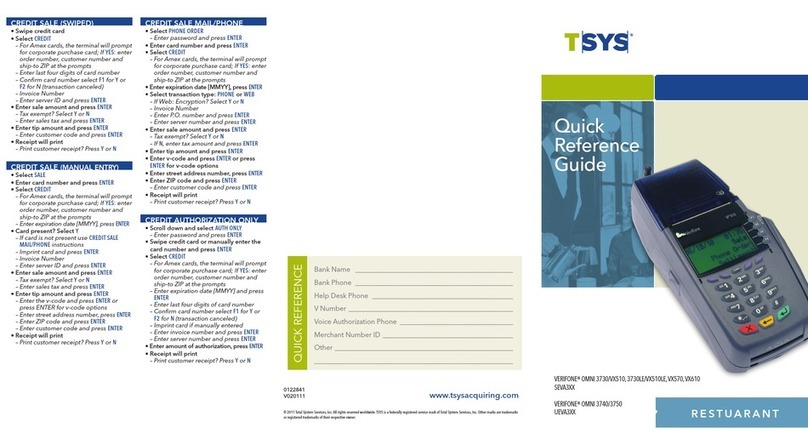
TSYS
TSYS VeriFone Omni 3730/VX510 Quick reference guide
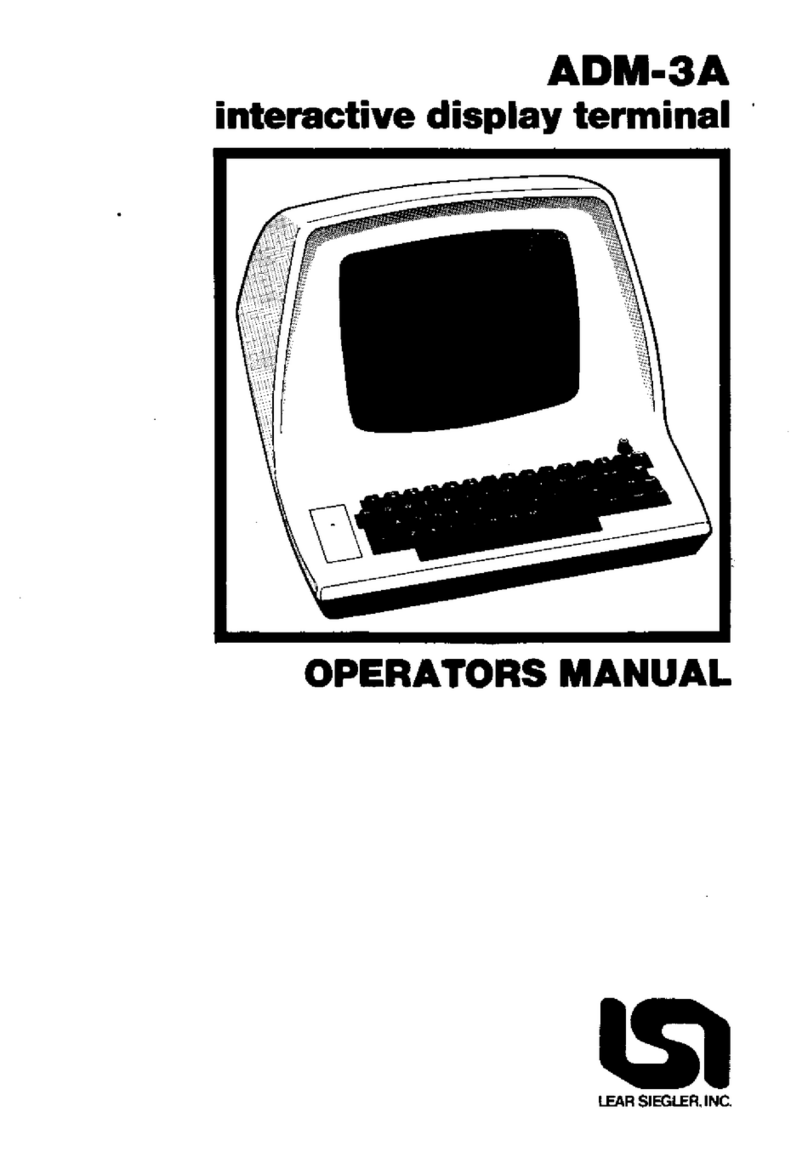
Lear Siegler
Lear Siegler ADM 3A Operator's manual

Scientific Atlanta
Scientific Atlanta Explorer 4000DVB User's installation guide

Bosch
Bosch Rexroth VCH 08.1 Assembly instruction