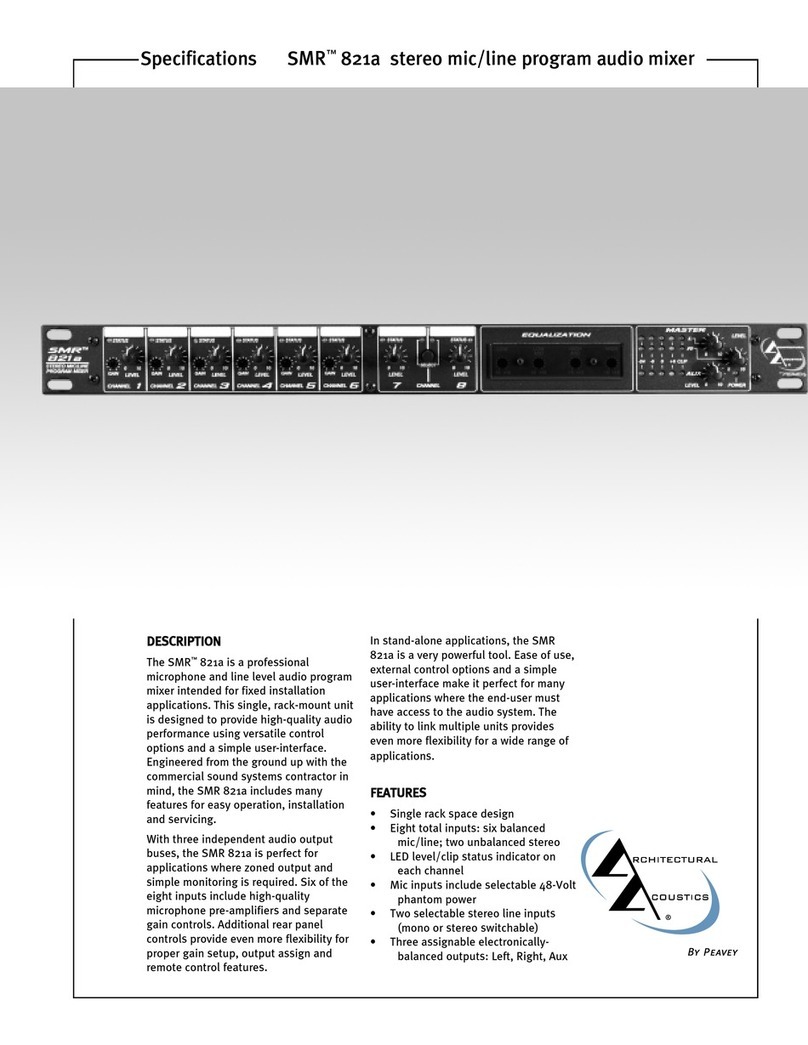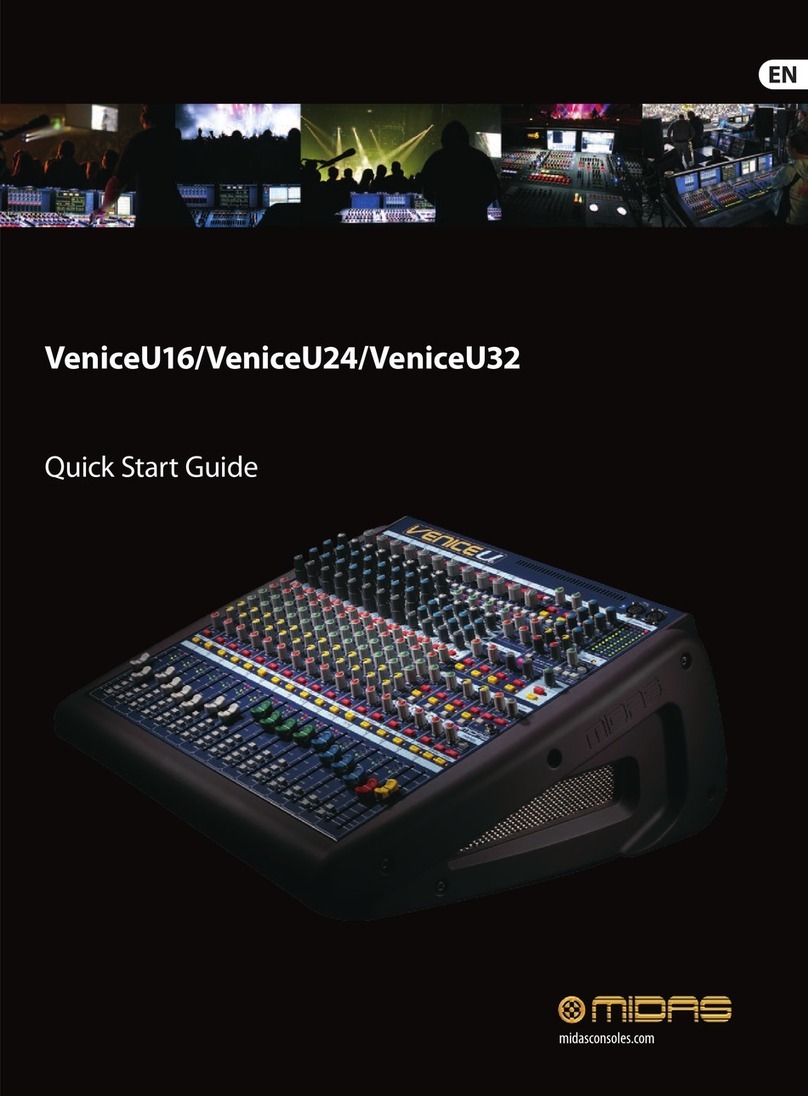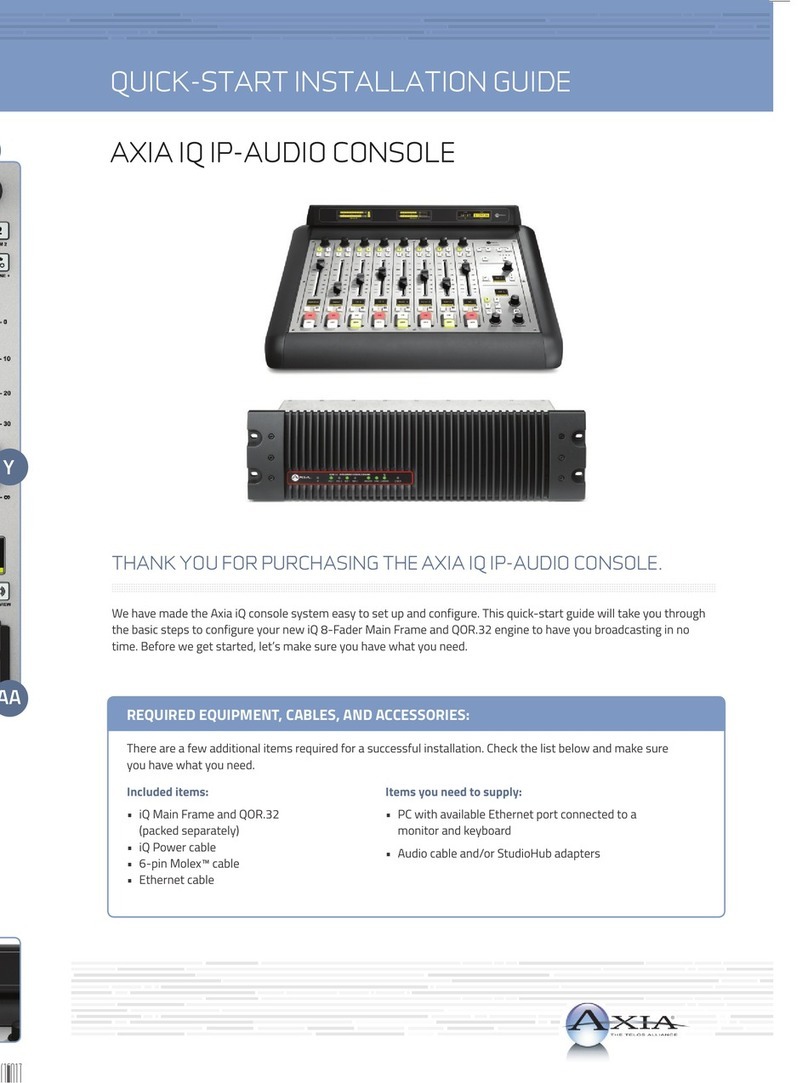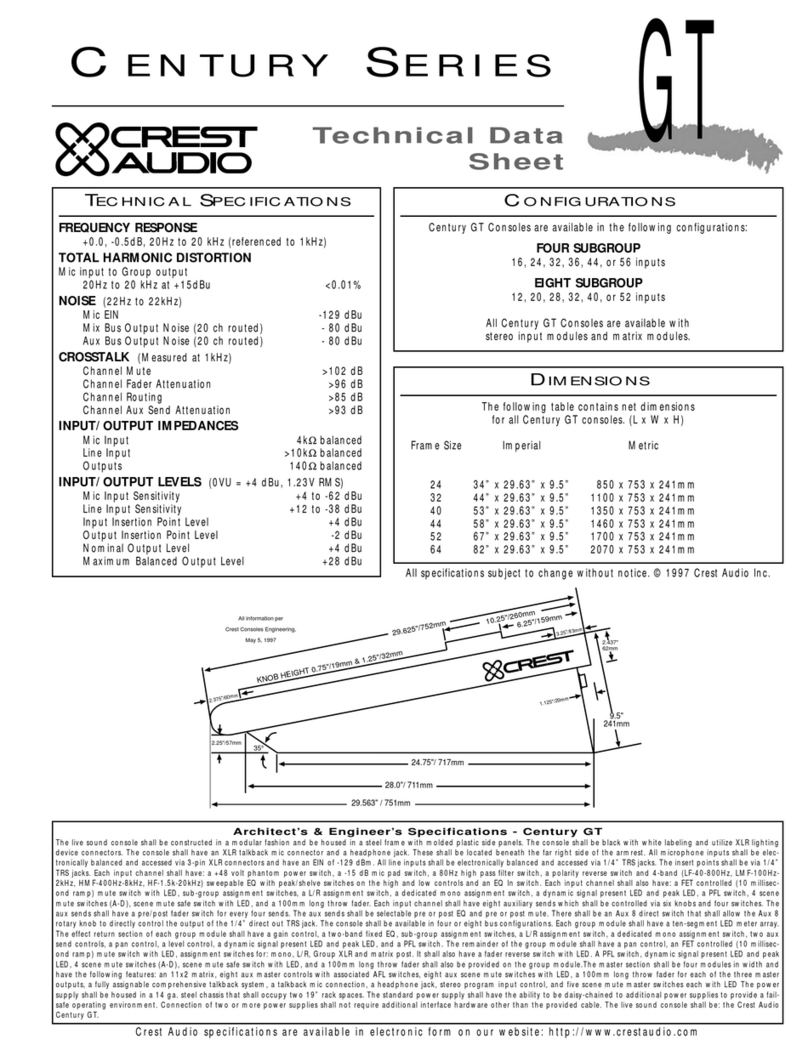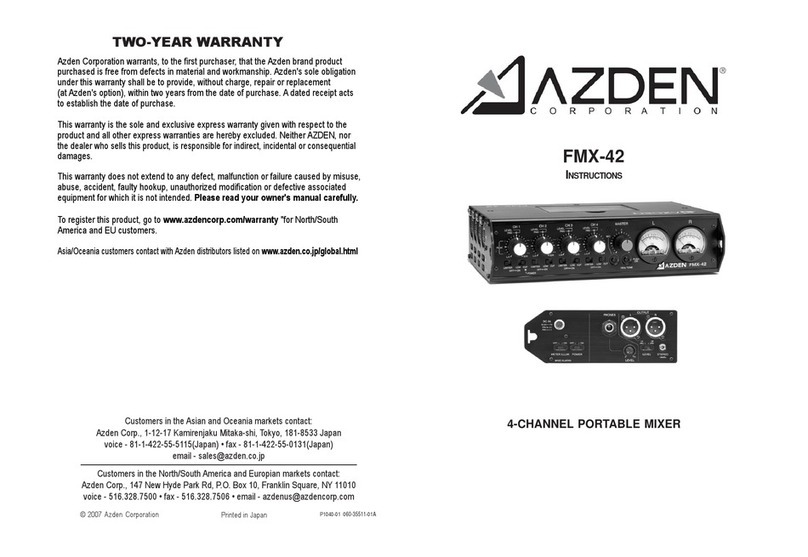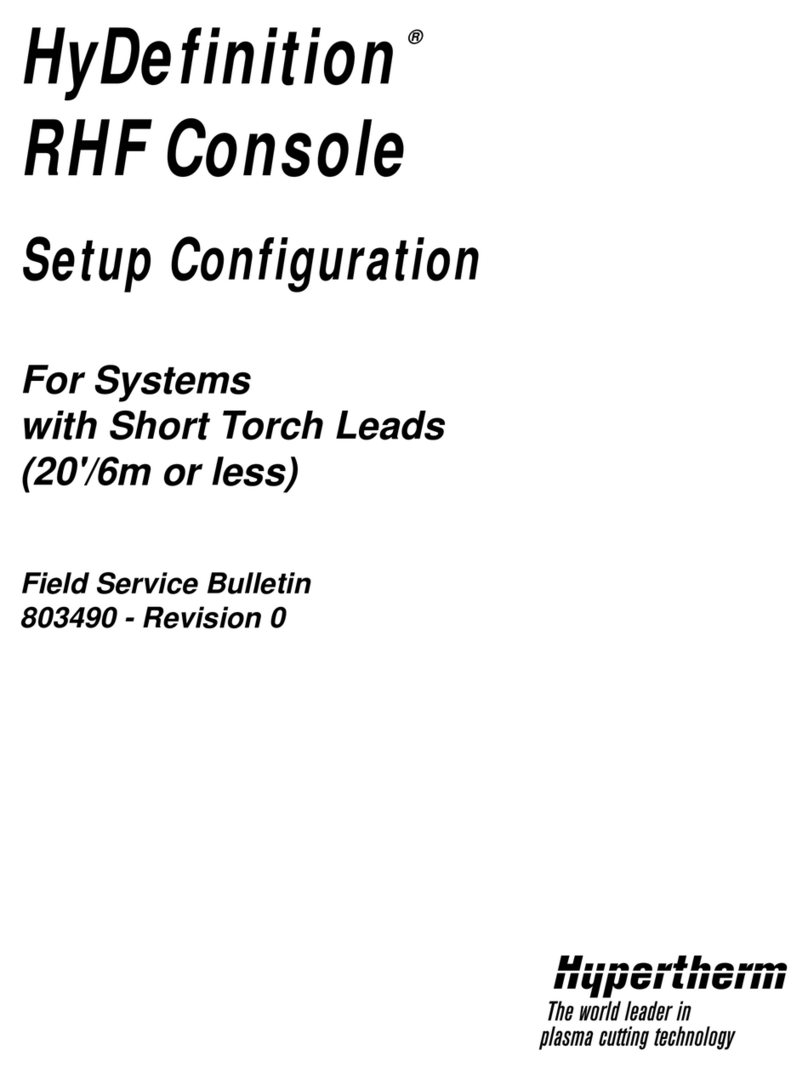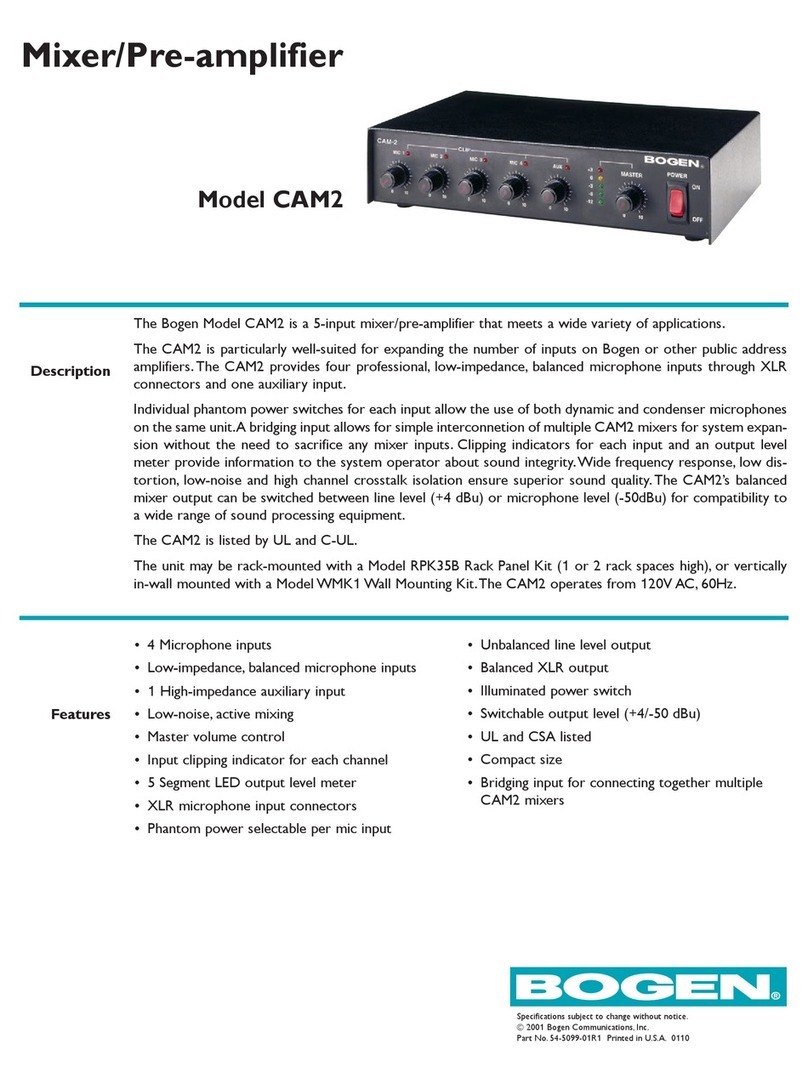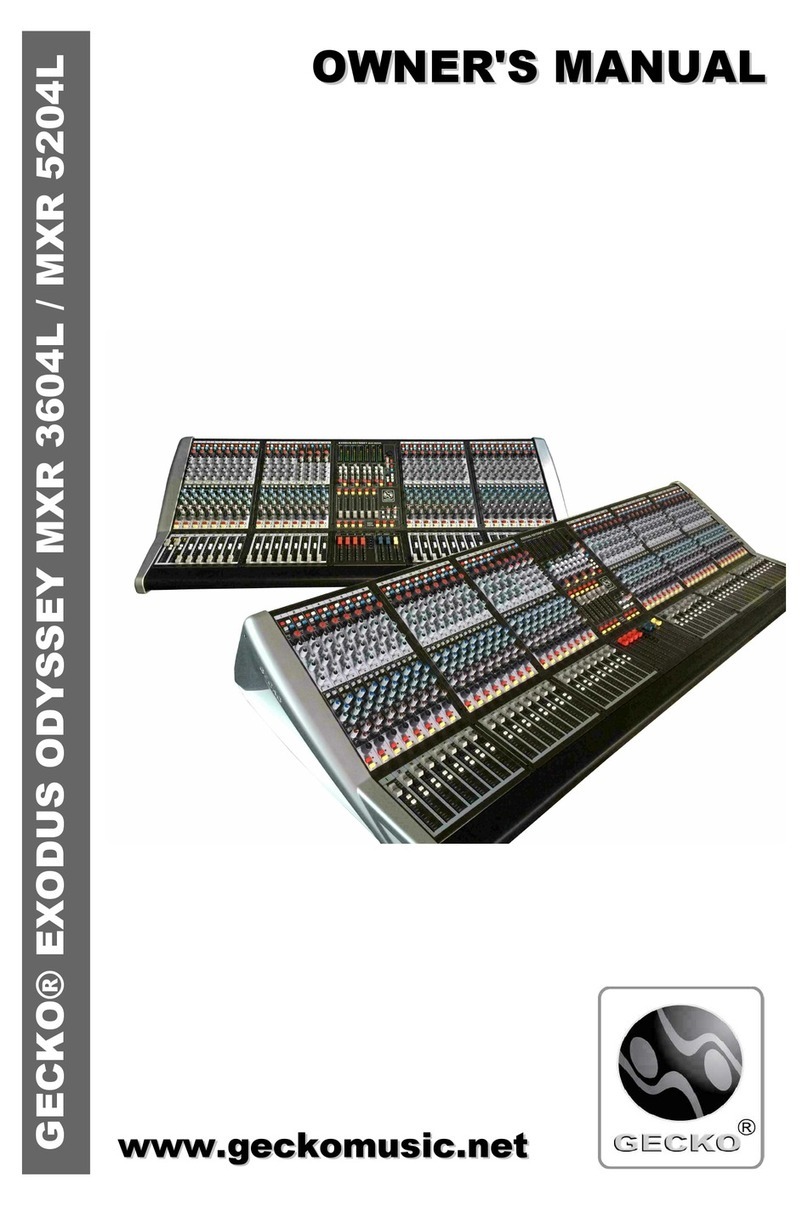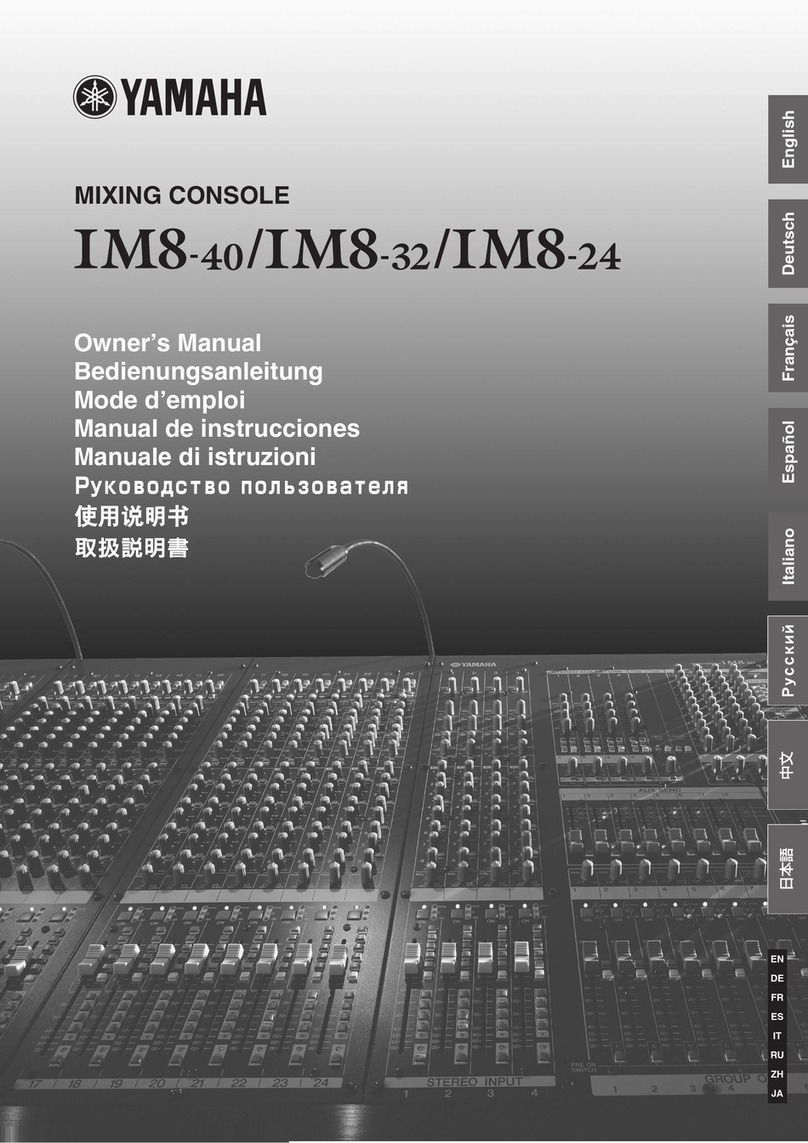Soundscape mixtreme 1.2 User manual
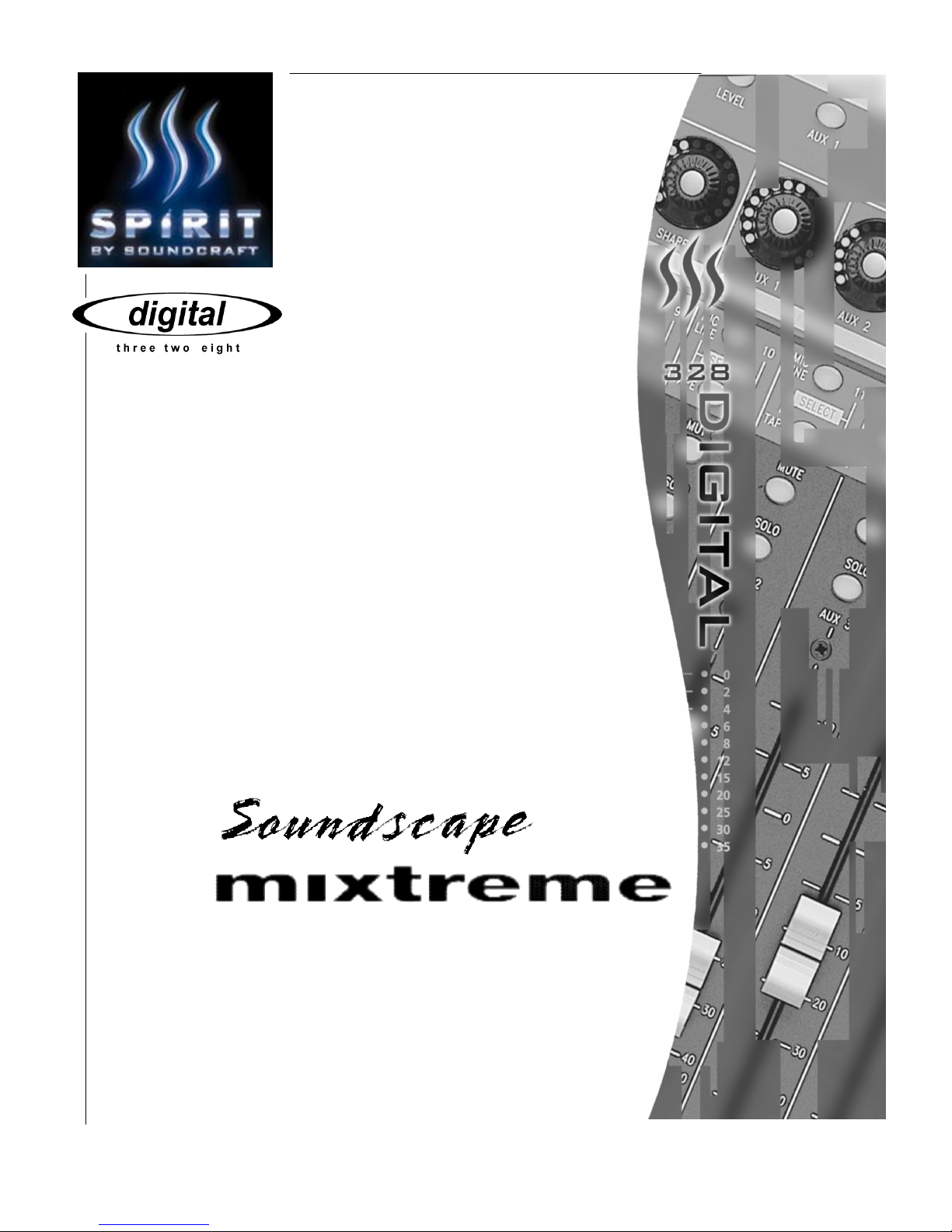
Setup Guide
Setup GuideSetup Guide
Setup Guide
V 2.0
Revised: 04-12-00
1.2
1.21.2
1.2
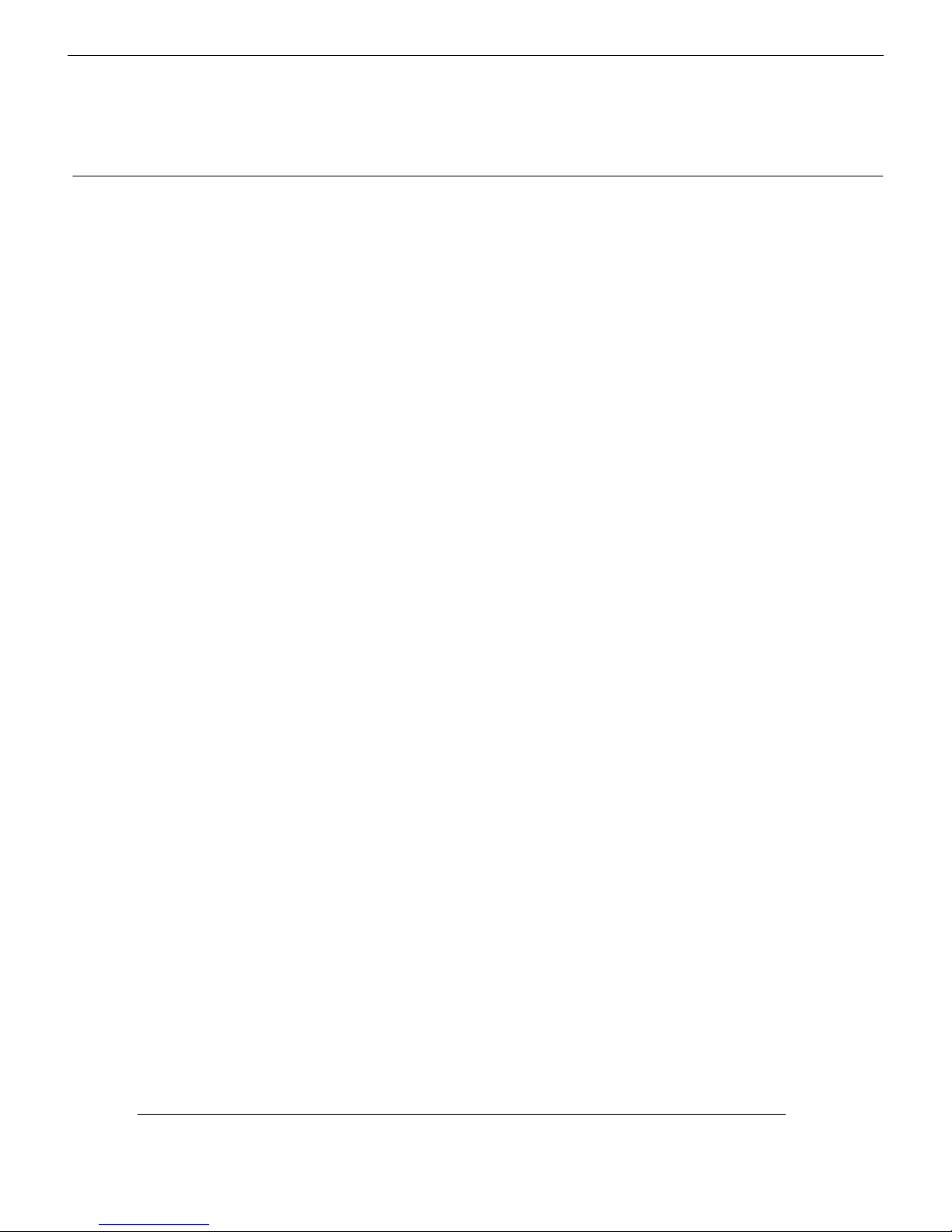
Soundscape Mixtreme 1.2 Setup Guide
1
Contents:
1
11
1 Connecting The System 2
2
22
2 Digital 328 Setup 3
3
33
3 Mixtreme Setup 6
Digital 328 V2 and
Digital 328 V2 andDigital 328 V2 and
Digital 328 V2 and Soundscape
SoundscapeSoundscape
Soundscape
Mixtreme Setup Guide
Mixtreme Setup GuideMixtreme Setup Guide
Mixtreme Setup Guide

Spirit Digital 328 v2
2
Connect audio connections as shown in the diagram below. TDIF cables must be connected from
the 2 TDIF ports of the Mixtreme card to the 2 TDIF ports of the 328.
The Mixtreme card is available with an S/PDIF option. If your Mixtreme card has the S/PDIF
option installed, coaxial digital S/PDIF cables should also be connected from the Mixtreme S/PDIF
output to the 328 S/PDIF input and vice versa.
The TDIF connections allow digital transfer of either direct outputs for input channels 1-16 to the
Mixtreme card, or the Digital 328’s 8 Group outputs. The S/PDIF output from the console can be
assigned to either the Mix output or 1 of 3 stereo auxilliary outputs. The 328 S/PDIF Input can
be configured to be a digital Stereo Input or as a digital 2 Track Return.
328 TDIF 1 ÎMixtreme TDIF 1
328 TDIF 2 ÎMixtreme TDIF 2
Mixtreme S/PDIF Out Î328 S/PDIF In
328 S/PDIF Out ÎMixtreme S/PDIF In
Connecting The System
Connecting The SystemConnecting The System
Connecting The System
1
Audio Connections
Audio ConnectionsAudio Connections
Audio ConnectionsConnections
ConnectionsConnections
Connections
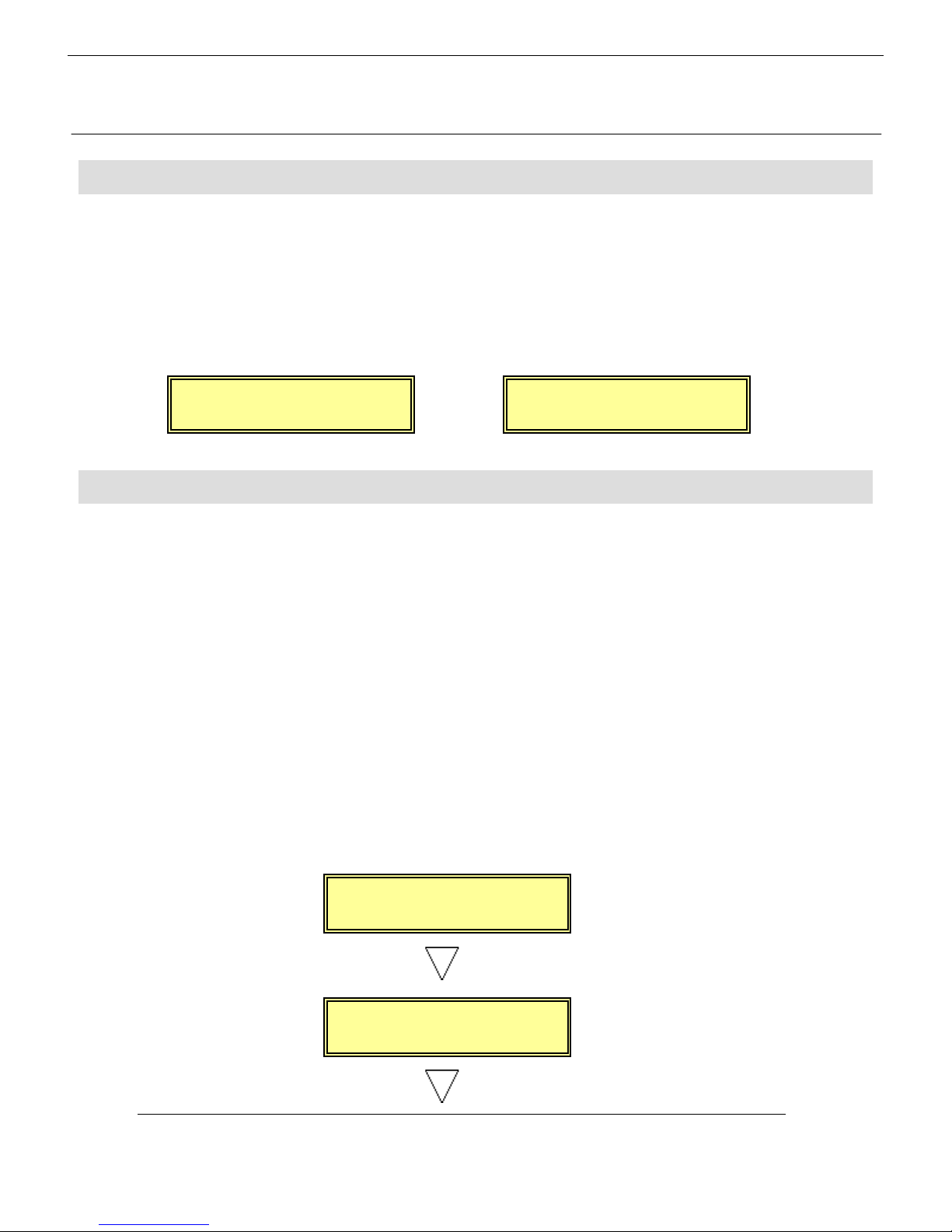
Soundscape Mixtreme 1.2 Setup Guide
3
To configure the Digital 328 as the wordclock master, enter the 328 menu pages by pressing the
<MENU> button on the right hand side of the LCD display. Using the encoder beneath the
display, scroll up or down until the 'Clock Source Sel' menu is highlighted, and press <ENTER>.
Here, either the internal 44.1kHz clock or the internal 48kHz clock must be selected, depending
on the sampling rate at which you wish to work. Press <ENTER> to set the sample rate and
<MENU> to return to the menu pages.
To ensure that the Digital 328 Tape Ports are both set to TDIF to work with the Mixtreme, enter
the 328 Menu pages by pressing the <MENU> button on the right hand side of the LCD display.
Using the encoder beneath the display, scroll up or down until the 'Tape Port Select' menu is
highlighted. Press <ENTER> and keep pressing the Up cursor arrow until the
'<Tape Ch17-24 >' menu page is displayed. Using the encoder, set the Bank Source to TDIF.
Press the Down cursor arrow once more, to set the wordlength. The Mixtreme is capable of 24-
bit recording, and so for optimum results, 24-bit wordlength can be selected here. If your audio
sequencer software does not allow 24-bit recording, 20-bit or 16-bit should be selected. The
sequencer manuals should be consulted for further information. Set the desired wordlength on
the 328 using the encoder.
Scroll down again and set the sample rate flag setting to the same sample rate as set in the
wordclock setting above.
Scroll down once more and set the '<Tape 25-32>' settings to the same settings as in the '<Tape
17-24>' pages, as described above.
<Wordclock Src.>
Internal:44.1kHz
<Wordclock Src.>
Internal:48.0kHz
<Tape Ch17->24 >
Bank Source:TDIF
or
<Tape Ch17->24 >
Wordlen
g
th: 16
2
Digital 328 Setup
Digital 328 SetupDigital 328 Setup
Digital 328 Setup
Tape Ports
Tape PortsTape Ports
Tape Ports
Wordclock
WordclockWordclock
Wordclock

Spirit Digital 328 v2
4
The 328 S/PDIF input can be routed to any one of the following inputs:
Stereo Input 1;
Stereo Input 2;
FX Return 1;
FX Return 2;
2 Track Tape Return,
providing that the AES/EBU input has not already been assigned to that input. Commonly the
Mixtreme S/PDIF output would best be routed to Stereo Input 2, or the 2 Track Tape Return
input.
<Tape Ch25->32 >
Bank Source:TDIF
<Tape Ch25->32 >
Wordlen
g
th: 16
S/PDIF Input
S/PDIF InputS/PDIF Input
S/PDIF Input
<Tape Ch17->24 >
S/Rate Fla
g
:44k1
<T
ape
Ch25
-
>32
>
S/Rate Fla
g
:44k1
Assigning a digital source to an input will override an analogue signal, if
present.
NOTE

Soundscape Mixtreme 1.2 Setup Guide
5
Press <MENU> to enter the menu pages, scroll through the pages until the ‘SPDIF I/P Setup’ is
highlighted and press <ENTER>. Using the encoder, select the destination for the S/PDIF input,
press <ENTER> to set and <MENU> to return to the menu pages.
< SPDIF Input >
R
oute To: STE-1
< SPDIF Input >
R
oute To: FX-1
< SPDIF Input >
R
oute To: 2TRK
< SPDIF Input >
R
oute To:NOWHERE
If the S/PDIF input is not required, NOWHERE should be selected in the
menu.
NOTE

Spirit Digital 328 v2
6
The Mixtreme must be set up to receive the wordclock transmitted by the 328. Open the
Mixtreme mixer from via the Mixtreme icon on the Windows Taskbar.
Under the Settings menu, set the Master Clock to TDIF Master Clock A.
Mixtreme Setup
Mixtreme SetupMixtreme Setup
Mixtreme Setup
Wordclock
WordclockWordclock
Wordclock
2
To save these settings, click on the ‘Settings’ menu and select
‘Save Settings’.
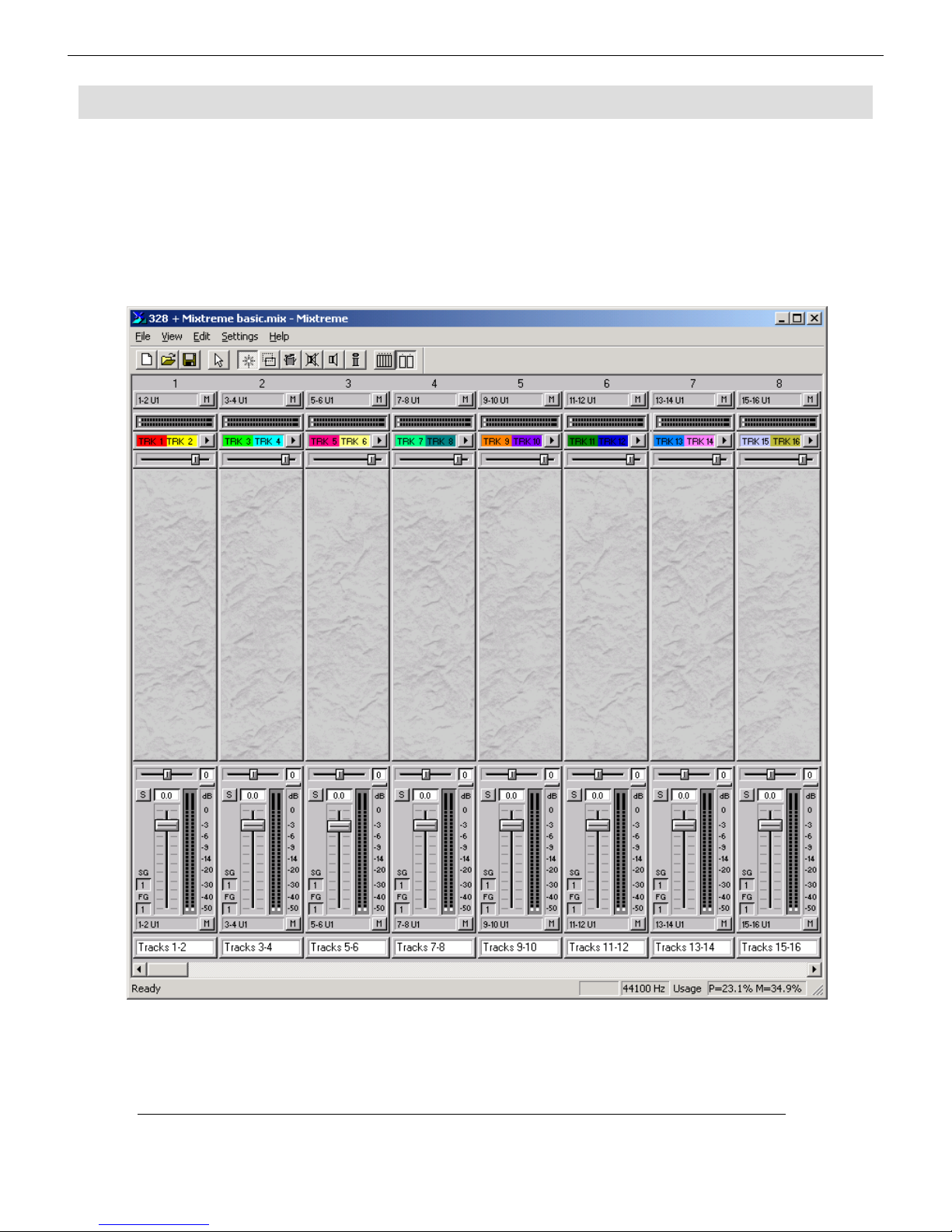
Soundscape Mixtreme 1.2 Setup Guide
7
The Mixtreme mixer software allows full customisation for the routing of the 16 inputs and
outputs available on the Mixtreme card. A basic setup utilising all 16 inputs and outputs is shown
below. The mixer can be fully customized depending on the required configuration - consult the
Mixtreme manual for more information.
Mixtreme Mixer Setup
Mixtreme Mixer SetupMixtreme Mixer Setup
Mixtreme Mixer Setup
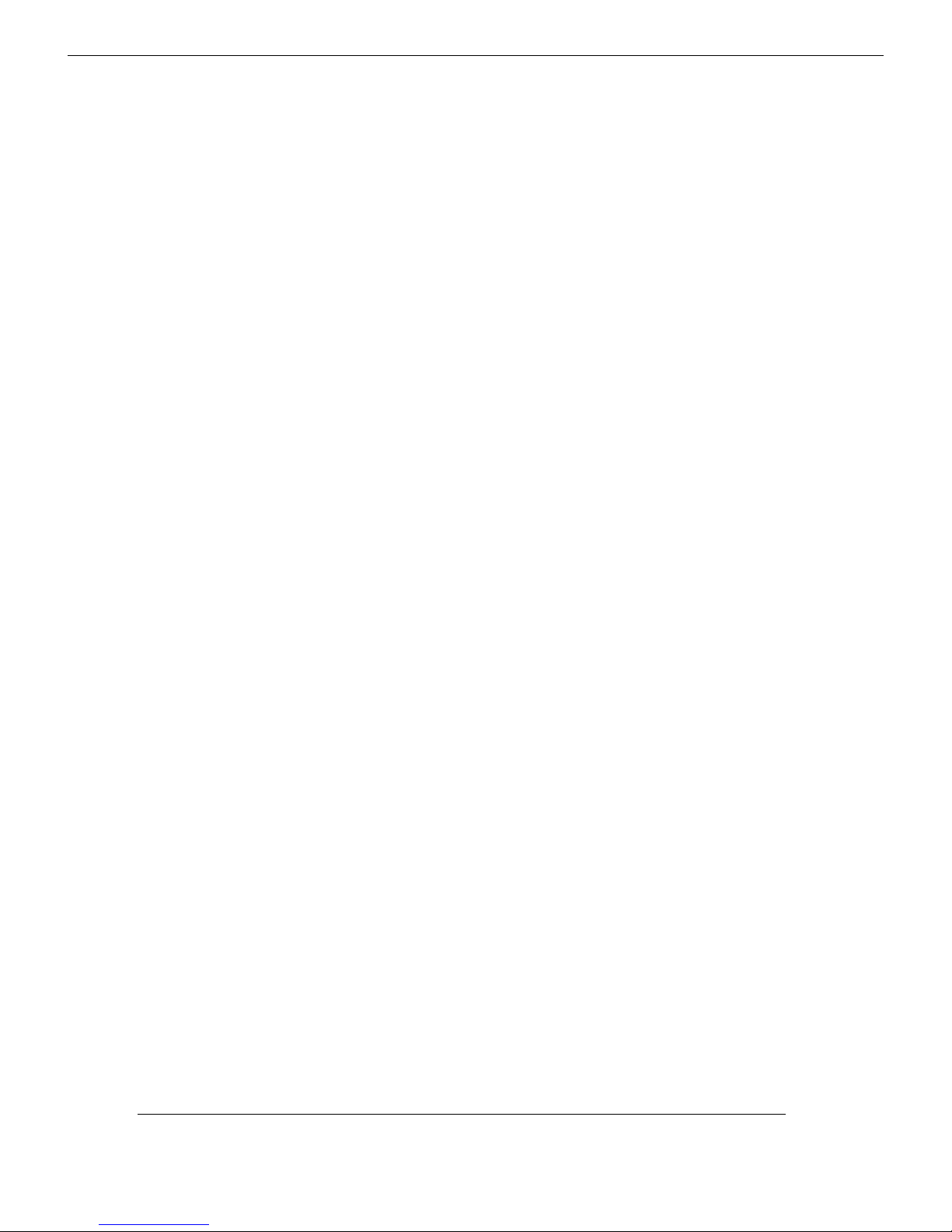
Spirit Digital 328 v2
8

Soundscape Mixtreme 1.2 Setup Guide
9
Spirit by Soundcraft
Harman International Industries Ltd., Cranborne House,
Cranborne Road, Potters Bar, Herts EN6 3JN, England.
Tel: +44 (0)1707 665000 Fax: +44 (0)1707 665461
web: http://www.spiritbysoundcraft.com
e-mail: spiritsupport@soundcraft.com
spiritdig@harman.com (US)