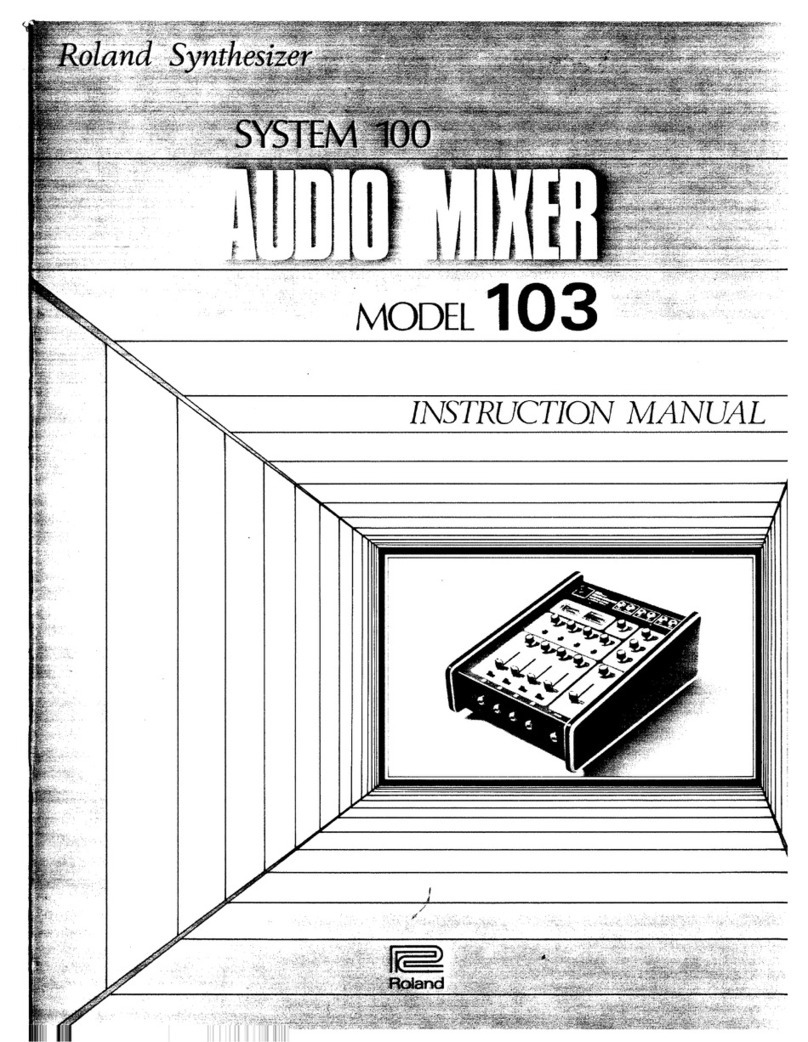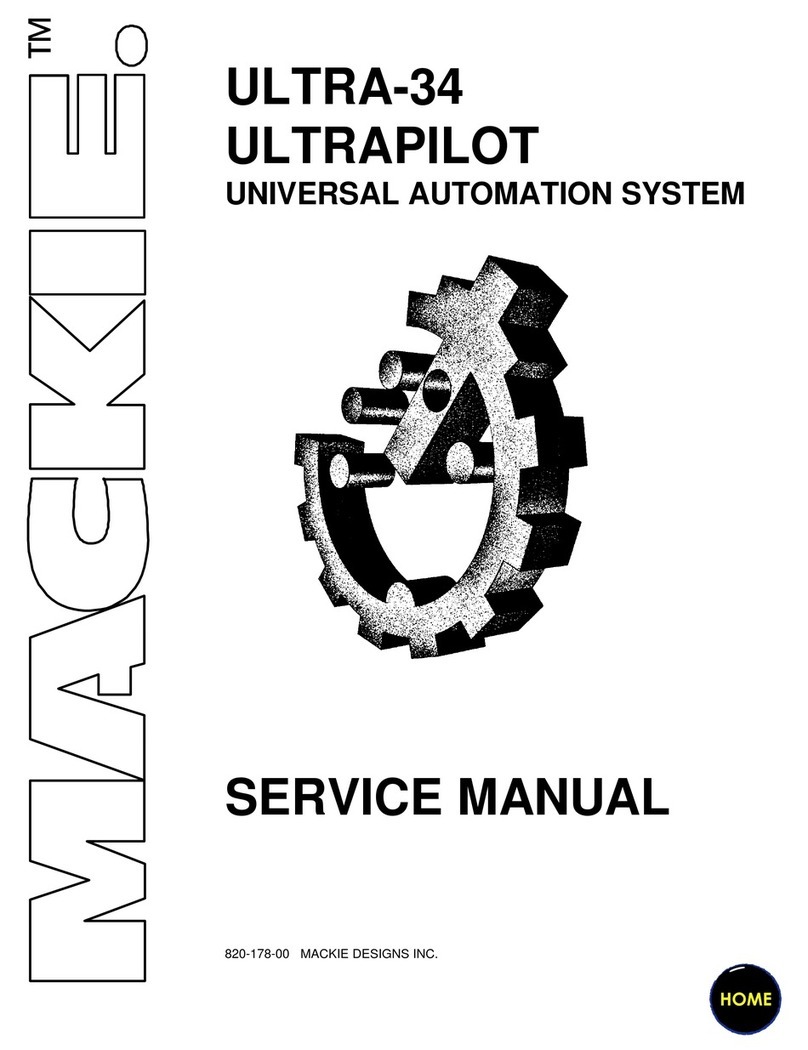Roland Edirol M-16DX User manual
Other Roland Music Mixer manuals

Roland
Roland MC-303 Groovebox Operating and maintenance manual

Roland
Roland SPD-SX User manual

Roland
Roland PA-200 User manual

Roland
Roland SoundCanvas SC-8820 User manual

Roland
Roland Edirol M-16DX Instruction manual

Roland
Roland RX-82 User manual
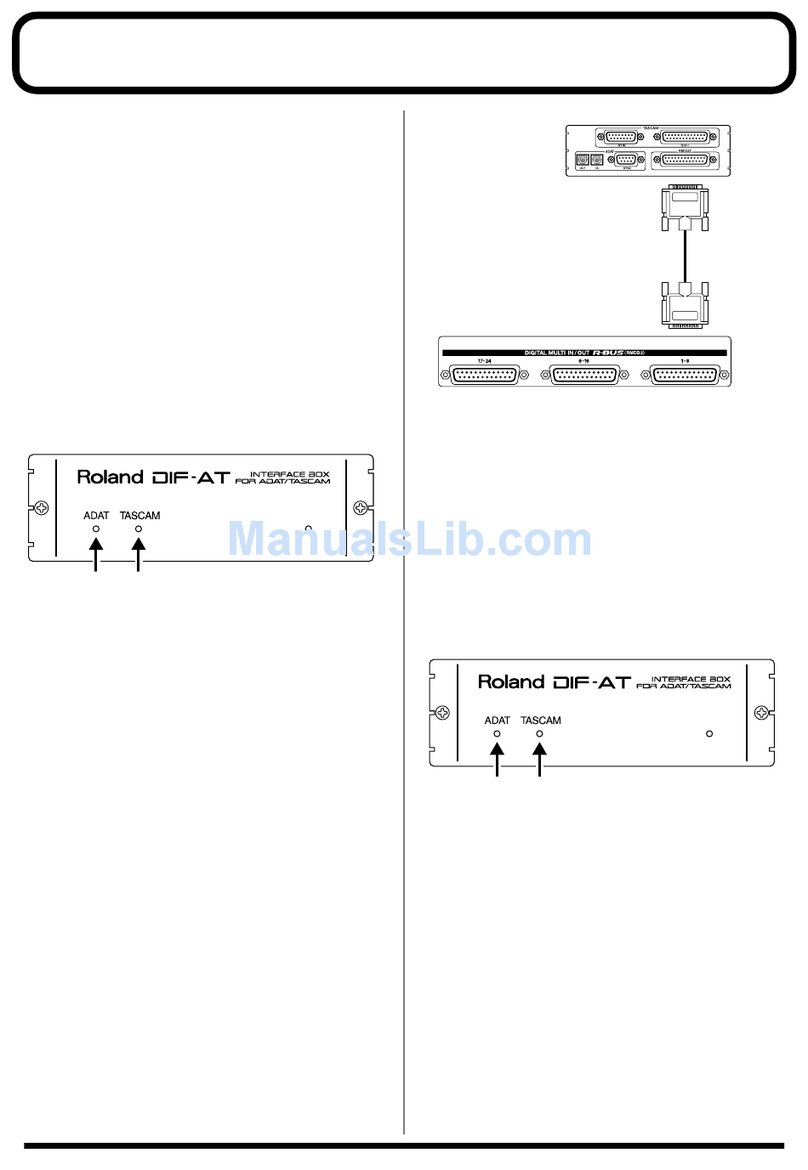
Roland
Roland V-Mixer VM-7100 Manual

Roland
Roland V-Mixer M-300 User manual

Roland
Roland MC-808 User manual

Roland
Roland V-Mixer M-400 User manual

Roland
Roland MC-808 User manual

Roland
Roland Groovebox D2 User manual
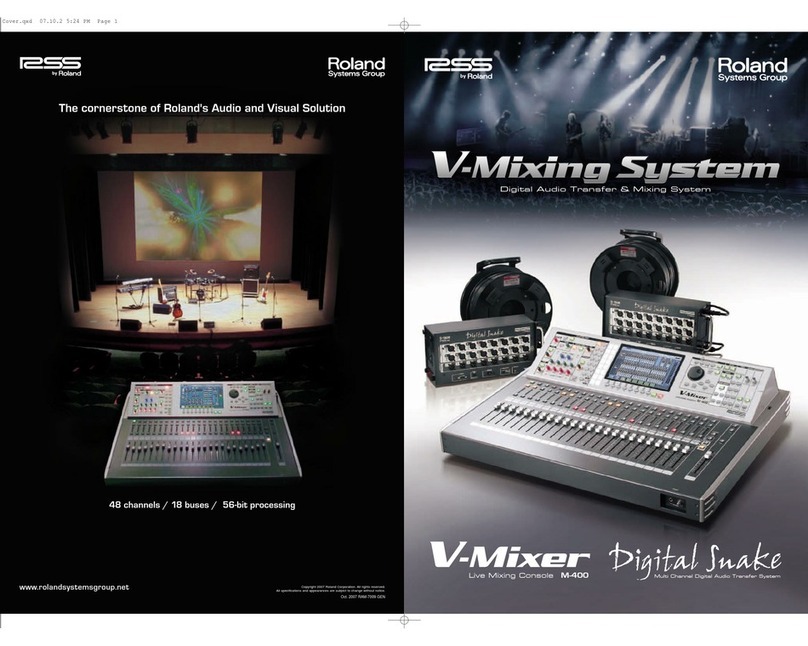
Roland
Roland V-Mixer M-400 User manual

Roland
Roland Groovebox MC-505 Operating and maintenance manual

Roland
Roland Edirol M-16DX Instruction manual

Roland
Roland HS-5 User manual
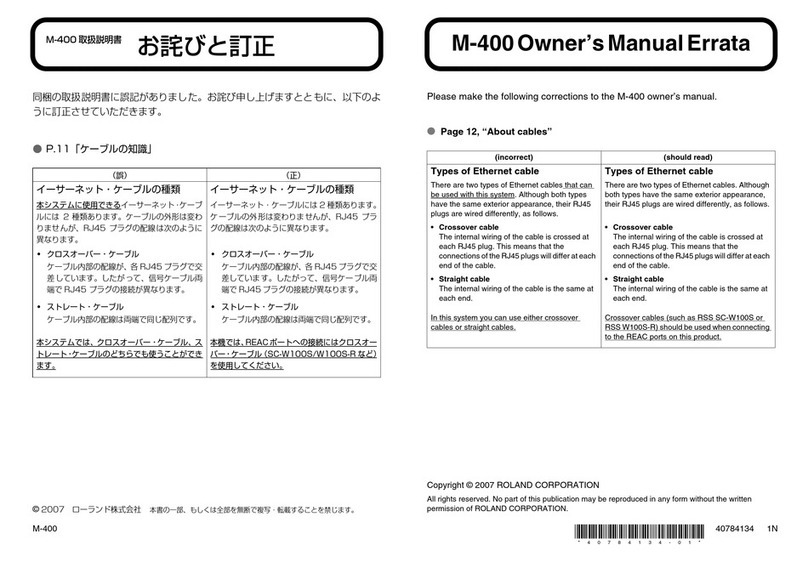
Roland
Roland V-Mixer M-400 Installation and operating instructions

Roland
Roland Groovebox MC-707 User manual

Roland
Roland SONAR V-STUDIO VS-100 User manual
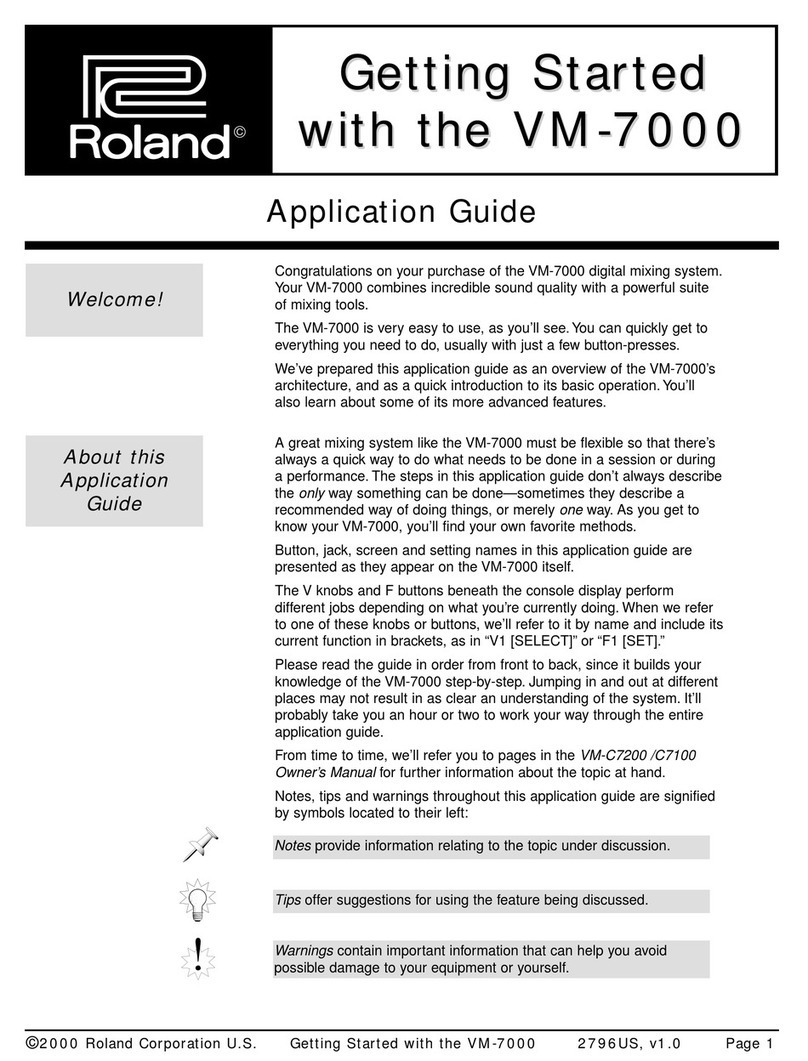
Roland
Roland VM-7000 Series User manual
Popular Music Mixer manuals by other brands

Studiomaster
Studiomaster Air Pro 24 instruction manual

Pioneer
Pioneer SVM 1000 - Audio/Video Mixer Service manual

Yamaha
Yamaha MR1642 Operation manual

Ecler
Ecler MAC40v user manual

Pioneer
Pioneer DJM 909 - Battle Mixer W/Effects operating instructions

Veeder-Root
Veeder-Root TLS-350 Series System setup manual