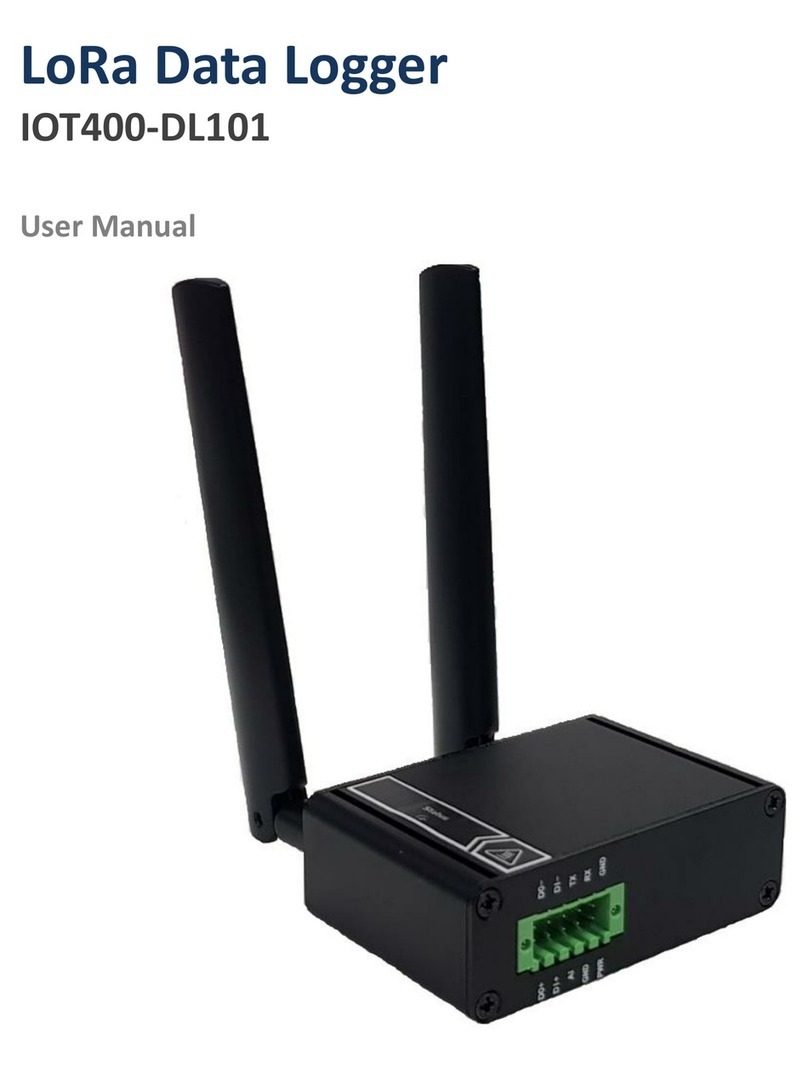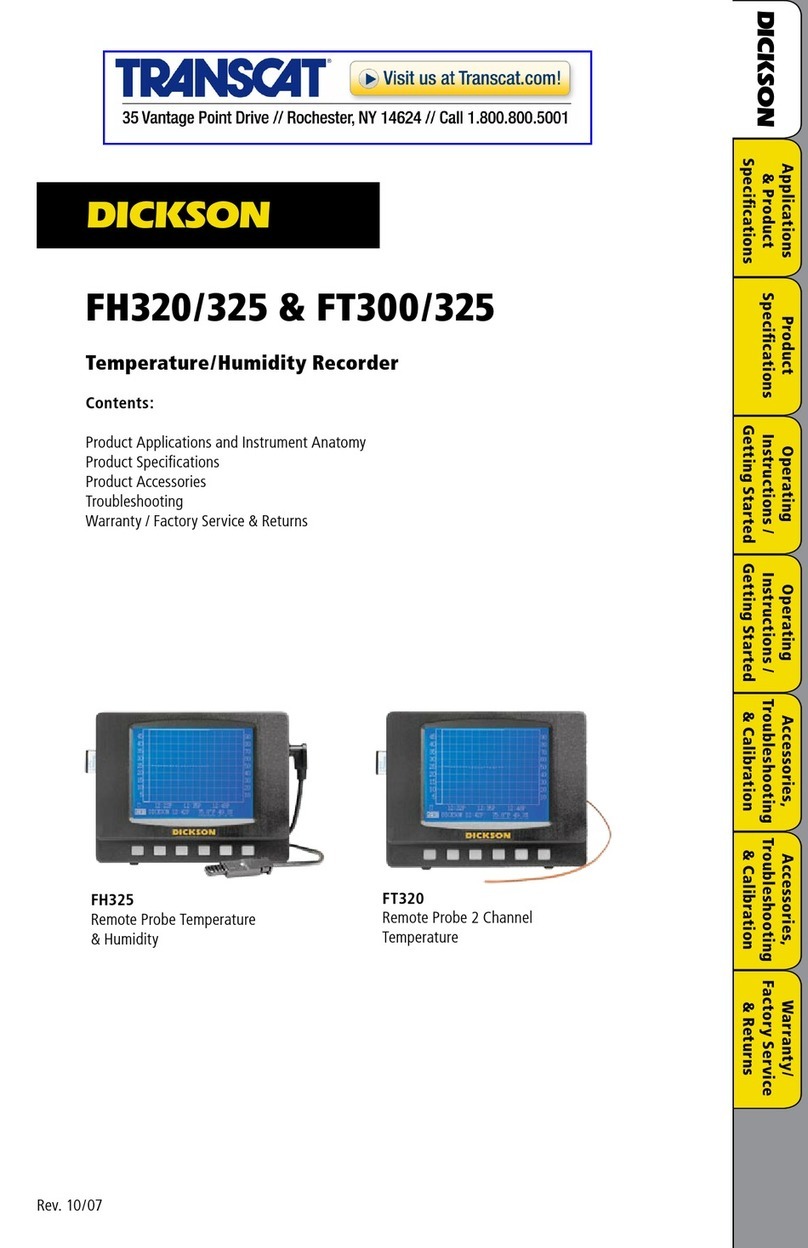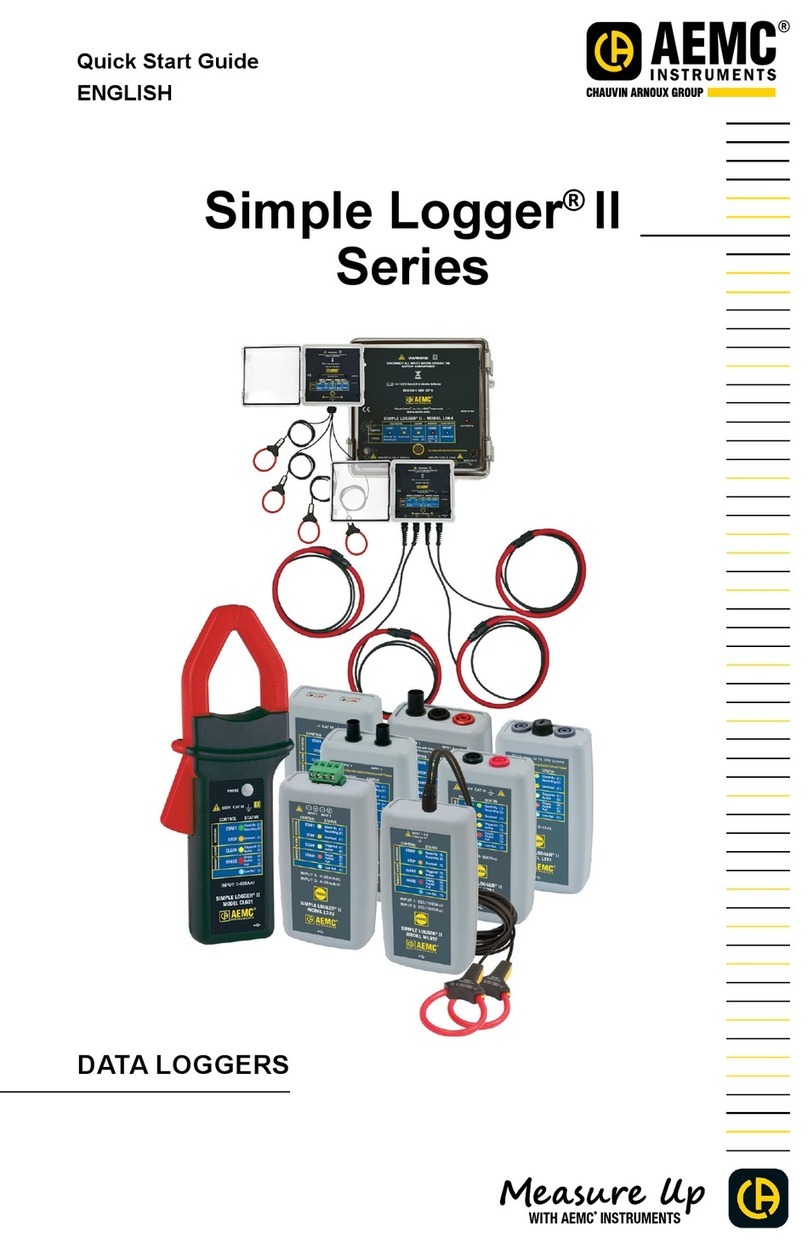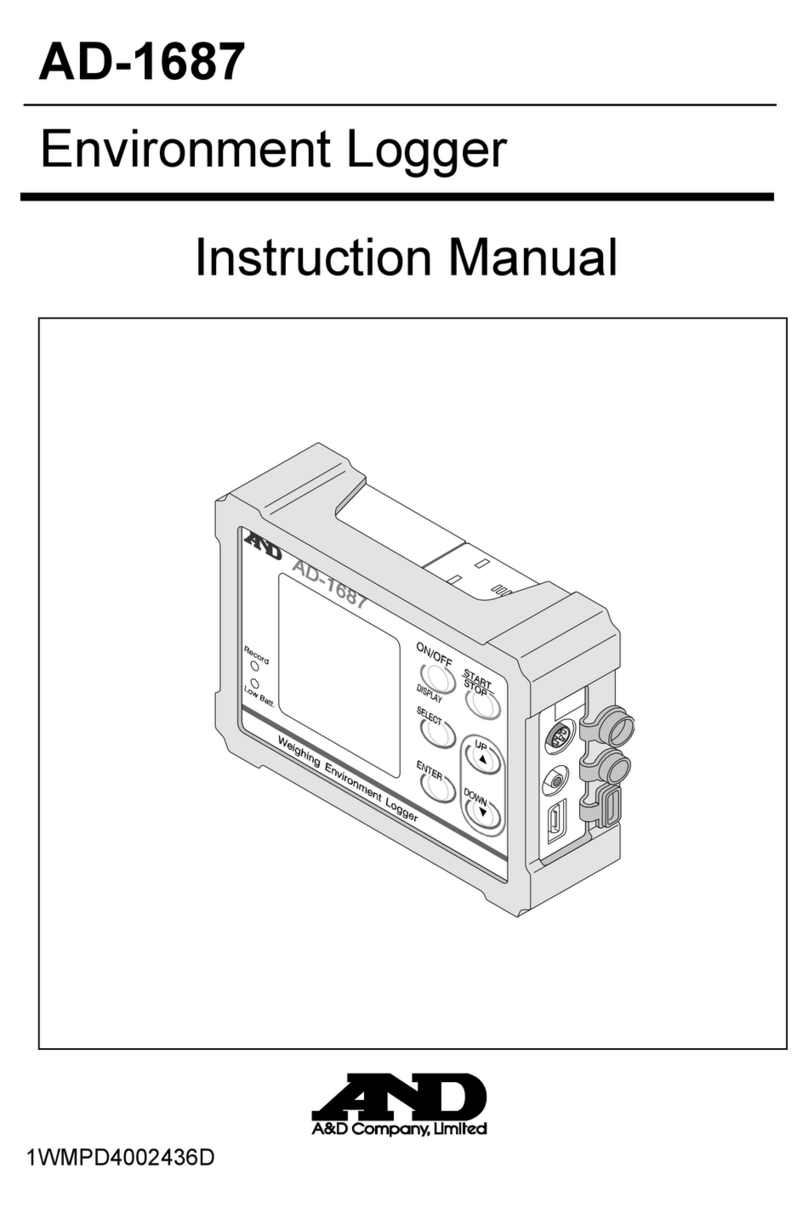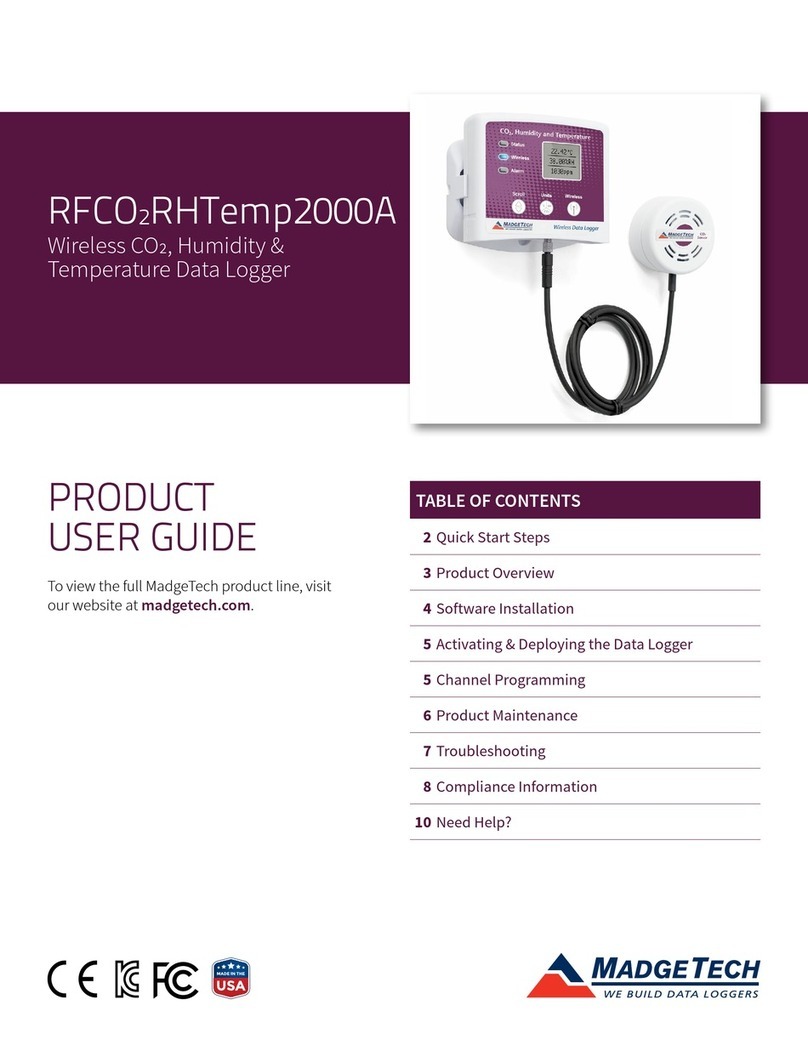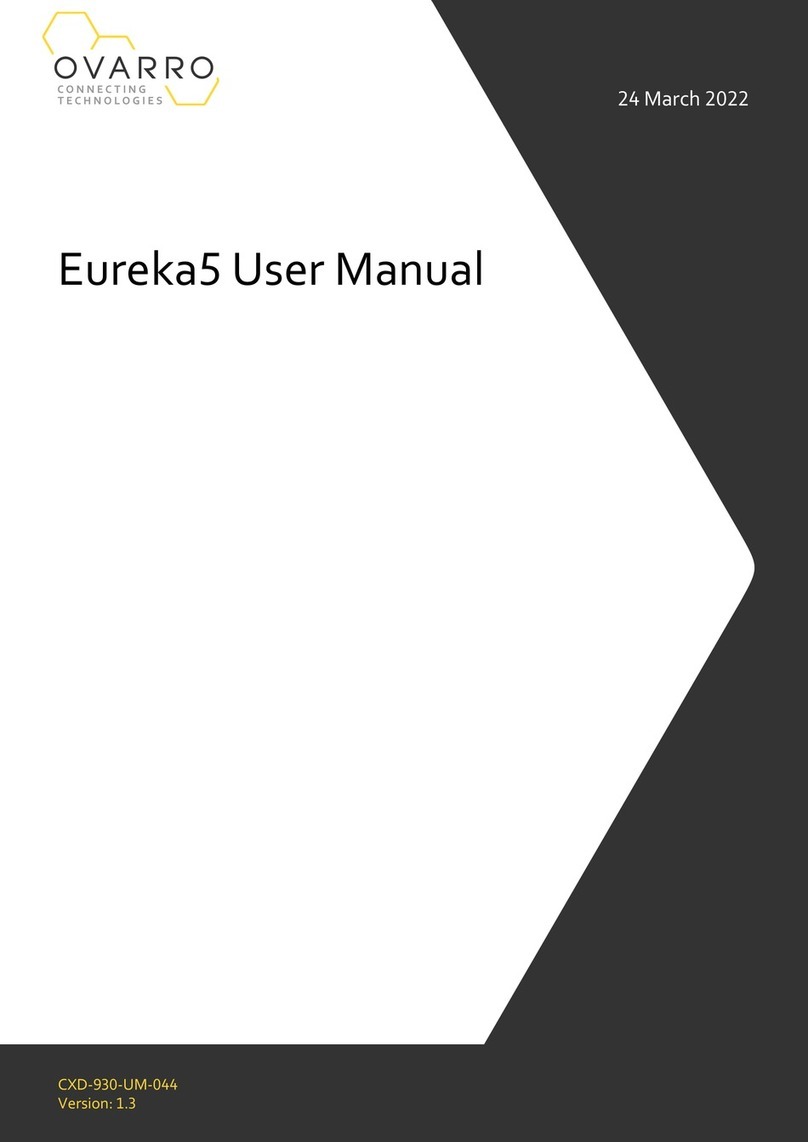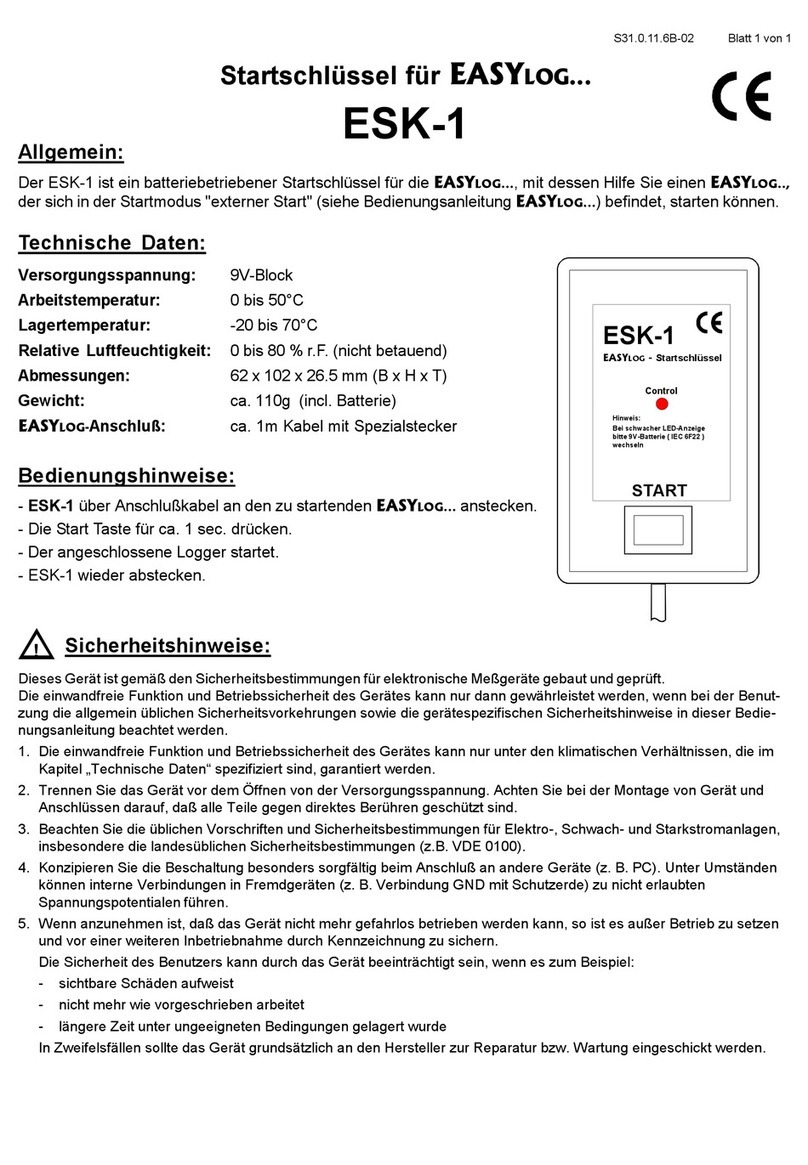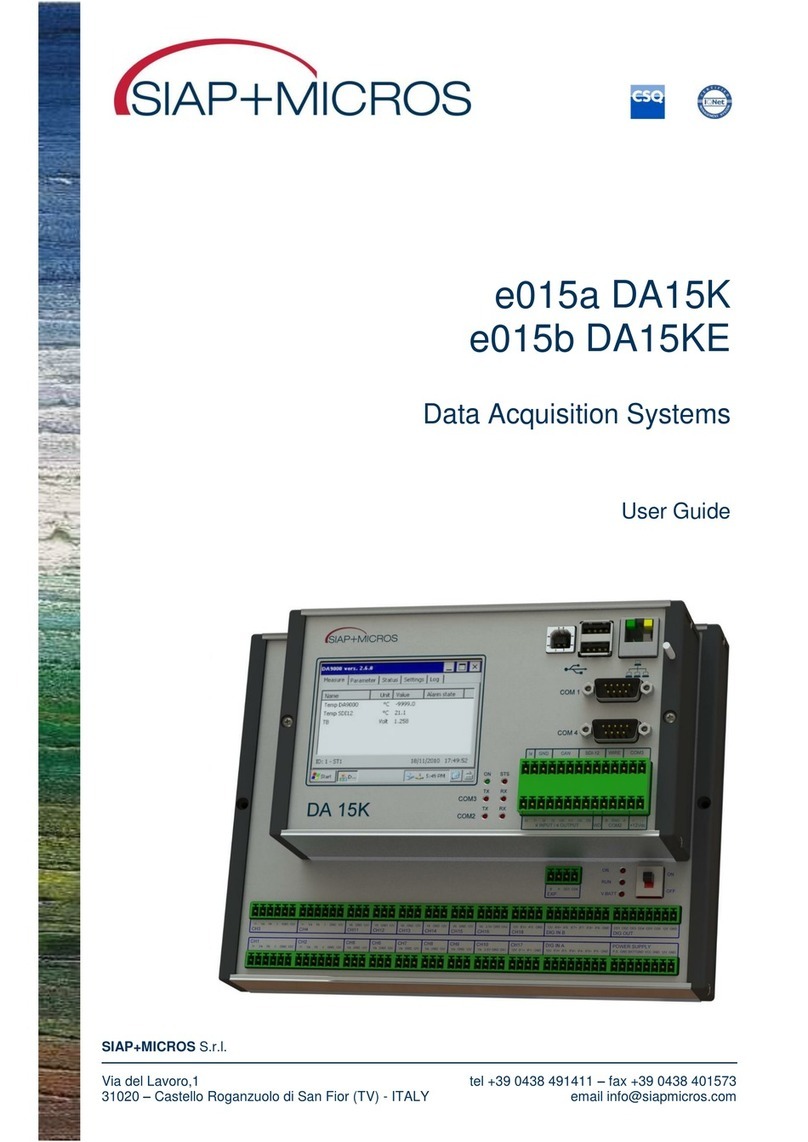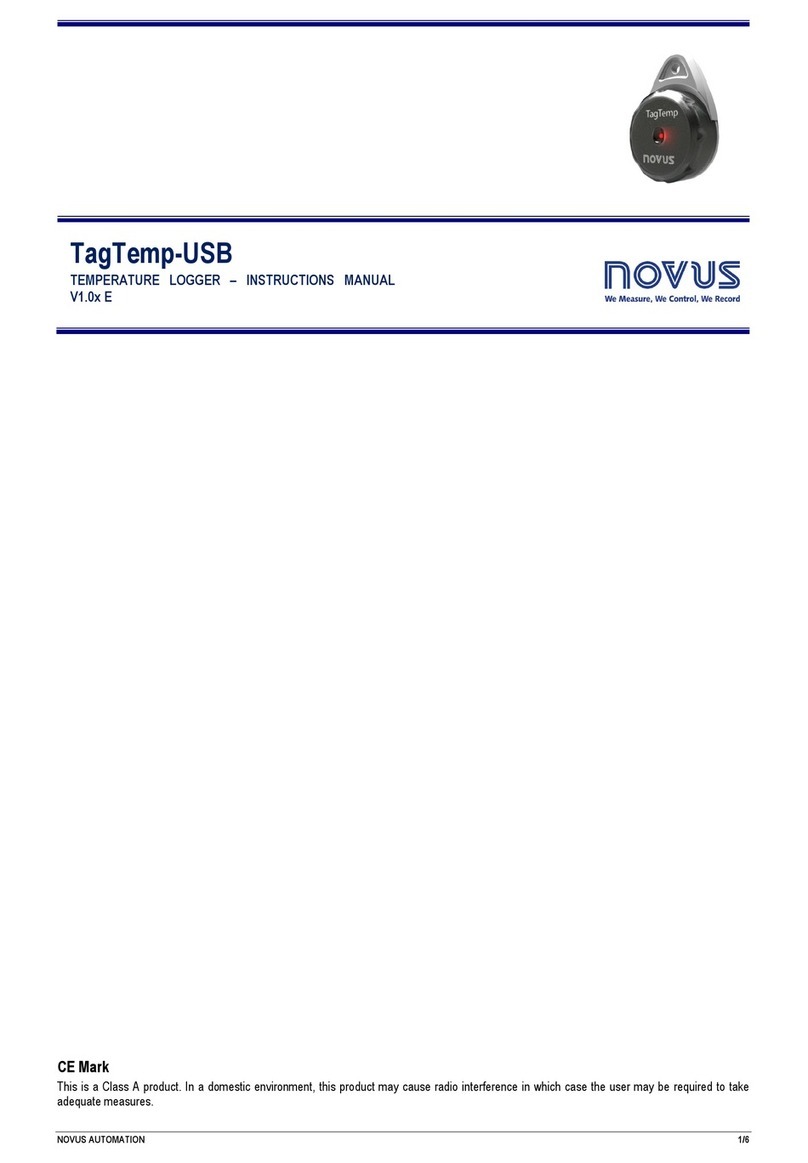STS DL/N 64 Series User manual

Operating Manual
Datalogger,
Program and
Accessories
Operating Manual
DEB004H Seite 1 von 68 14. März 2006

Operating Manual
TABLE OF CONTENTS
1. Introduction ....................................................................................................................4
1.1. Getting started ............................................................................................................4
1.1.1. Unpacking ...........................................................................................................4
1.1.2. Installation............................................................................................................4
2. Program Installation.........................................................................................................5
2.1. System Requirements....................................................................................................5
2.2. Program Installation .....................................................................................................5
2.3. Connecting Datalogger, DL/N series 64 ........................................................................9
2.4. Connecting Datalogger, DL/N series 70 ........................................................................9
3. General Software Functions ...........................................................................................10
3.1. General Notes ..........................................................................................................10
3.2. Connection Window..................................................................................................10
3.2.1. Offline Operation ...............................................................................................11
3.2.2. Connect .............................................................................................................11
3.3. Menu .......................................................................................................................12
3.3.1. File....................................................................................................................12
3.3.2. Settings..............................................................................................................12
3.3.3. Menu ? ..............................................................................................................14
3.4. Main Window...........................................................................................................15
3.5. Operating Switch ......................................................................................................15
4. Further Software Functions DL/N, series 64 .....................................................................17
4.1. Data Transfer ............................................................................................................17
4.2. Data View ................................................................................................................19
4.3. Save Dialog Box........................................................................................................21
4.4. Datalogger Configuration...........................................................................................22
4.5. Taring ......................................................................................................................25
4.5.1. Level Measurement..............................................................................................25
4.5.2. Pressure Measurement .........................................................................................27
4.5.3. Info....................................................................................................................28
4.6. Synchronize Time ......................................................................................................29
4.7. Battery Indicator ........................................................................................................29
5. Further Software Functions DL/N, series 70 .....................................................................30
5.1. Menu “File” ..............................................................................................................30
5.2. Menu “Settings” ........................................................................................................30
5.2.1. Datalogger settings… ..........................................................................................30
5.2.2. Conductivity Recalibration....................................................................................31
5.2.3. Change Baudrate… ............................................................................................31
5.2.4. Options… ..........................................................................................................31
5.2.5. Update Firmware... .............................................................................................31
5.2.6. Data Transfer......................................................................................................32
5.2.7. View Data..........................................................................................................35
5.2.8. Save Dialog Box .................................................................................................37
5.2.9. Datalogger Configuration ....................................................................................38
5.2.10. Synchronize Time ............................................................................................52
5.2.11. Battery Indicator ..............................................................................................53
6. Theoretical calculation of the battery life time ...................................................................54
DEB004H Seite 2 von 68 14. März 2006

Operating Manual
6.1. DL/N, series 64 ........................................................................................................54
6.2. DL/N, series 70 ........................................................................................................55
7. Maintenance ................................................................................................................56
7.1. Battery Replacement DL/N, series 64...........................................................................56
7.2. Battery Replacement DL/N, series 70...........................................................................57
7.3. Maintenance of the Conductivity module ......................................................................58
7.3.1. Cleaning of the Conductivity module .....................................................................58
7.3.2. Recalibration of the Conductivity module ...............................................................58
7.3.3. Recalibration of the Conductivity...........................................................................59
7.3.4. Reset Conductivity Parameters to Factory Settings ...................................................64
8. Dataconversion Program................................................................................................65
9. Notes ..........................................................................................................................67
10. General Information ......................................................................................................68
10.1. Requirements / Fundamentals ..................................................................................68
10.2. Abbreviations ........................................................................................................68
10.3. STS Companies......................................................................................................68
Valid for release from V 2.12
Created on: 14.03.2006
Replaces version created on:
Status:
DEB004H Seite 3 von 68 14. März 2006

Operating Manual
1. Introduction
The datalogger DL/N is suitable for continuous monitoring of ground- and surface water. Three
measuring systems are integrated (some as option) to monitor conductivity, temperature and pressure
or level. The conductivity gives you information about the solved salt content of the water (pollution of
water). This system helps you to minimize risks in projects like water management.
The datalogger with a diameter of only 24 mm fits in a 1“ borehole and can be used autonomous
with integrated battery over a long time period.
1.1. Getting started
Before using the datalogger or the program, read this operating manual carefully. The guarantee is
invalid in respect of damage resulting from non-observing the instructions, incorrect handling or
inappropriate use. We accept no responsibility for consequential damages resulting from any of the
above. The device must be installed and dismantled only by qualified personnel. The relevant country-
specific safety regulations must be observed. The customer must ensure compliance with device
specific requirements relating to the protection standard. In addition be aware of the information in
the datasheet. They can be requested from us at any time.
1.1.1. Unpacking
The sensors are delivered in product-specific packaging that offers excellent protection under normal
transport conditions. Please check the packaging for any signs of damage. Remove the sensor
carefully from the packaging without applying force.
1.1.2. Installation
Do not install in the immediate vicinity of motors, pumps, valves, sources of heat or other potential
sources of interference. Excessive vibrations or pressure peaks can corrupt the measured values or
even destroy the sensor. The device must be installed and dismantled only by qualified personnel.
Please pay attention to the minimal bending radius of the cable when installing the Datalogger DL/N:
PUR, PE: R > 90 mm / 3.5“
FEP (Teflon) : R > 100 mm / 3.9“
DEB004H Seite 4 von 68 14. März 2006

Operating Manual
2. Program Installation
2.1. System Requirements
Hardware requirements:
• IBM compatible PC or Laptop
Processor min. 200 MHz, available harddisc space min. 50 MByte, memory (RAM) min.
64 MByte
• Operating system
Windows 98 / 98SE / Me / NT from version 4 (min. Service Pack 6 and Internet Explorer
from Version 6.0) / 2000 / XP
• available serial interface (9-pin or 25-pin with adapter)
or
• USB 1.1 port for operation with optionally available USB - RS232 adapter (VART260)
USB 1.1 port for operation with optionally available USB - RS485 adapter (VART381)
• CD-ROM drive to install the program
• Data transfer cable D-SUB9 – M12x1, 4-pin (VART009)
Data transfer cable D-SUB9 – M12x1, 8-pin (VART333) for DL/N, series 70
• Interface converter RS485/RS232 (VART336) for DL/N, series 70
2.2. Program Installation
Please uninstall any datalogger program on your PC before installing a new program. Insert the
datalogger CD into the CD-ROM drive. If the installation program does not start automatically, enter
the following in “Run” in the Start Menu: D:\setup.exe (where D is the drive letter of your CD drive)
and confirm your selection with OK. The installation program will start now.
If the .NET Framework V 1.1 from Microsoft is not installed, the installation wizard of .NET will start
first. Please follow the instructions and confirm the requests.
After successful installation of .NET, the wizard for the datalogger program starts:
DEB004H Seite 5 von 68 14. März 2006

Operating Manual
The InstallShield Wizard starts:
Choose destination folder for the installation:
DEB004H Seite 6 von 68 14. März 2006

Operating Manual
Specify the destination paths for user-data, configuration-data and measured-data:
Ready to install the program:
DEB004H Seite 7 von 68 14. März 2006

Operating Manual
Mark “Launch DL/N 70” and click on “Finish” to start the program immediately:
The program can also be started via the Start Menu:
DEB004H Seite 8 von 68 14. März 2006

Operating Manual
2.3. Connecting Datalogger, DL/N series 64
• Remove the cover / screw-on cap from the Datalogger.
• Connect the interface cable to an available port on your PC.
• Cable connection:
Connect the interface cable to the Datalogger.
• IR-interface connection:
Turn on the display by pressing the “On/Mode” button. Press the “On/Mode” button again
until the letter combination “Pc” appears on the display. Attach the IR interface onto the
display case. If the Datalogger program is unable to connect to the Datalogger within 30
seconds, the display will be deactivated (see also the Operating Manual for the Datalogger
with display).
• Start the Datalogger program.
Note: If the datalogger is connected to the PC and the program is running, the battery
consumption of the datalogger is increased.
2.4. Connecting Datalogger, DL/N series 70
• Open the srew-on cap of the datalogger and connect the data transfer cable.
• Connect the data transfer cable to the interface (labeled RS422/485)
• Connect the interface (labeled RS232) to an available RS232 port of the PC/Laptop.
• Start the datalogger program.
Note: If the datalogger is connected to the PC and the program is running, the battery
consumption of the datalogger is increased.
DEB004H Seite 9 von 68 14. März 2006

Operating Manual
3. General Software Functions
3.1. General Notes
Additional information appears by positioning the mouse pointer over a button.
Mousepointer
3.2. Connection Window
Starting the datalogger program, the connection window to select the port (COM1 to COM8), the
baudrate (default: 38400 bps, only for DL/N, series 70) and the language appears.
Language selection:
Quit the program by selecting “Cancel”.
DEB004H Seite 10 von 68 14. März 2006

Operating Manual
3.2.1. Offline Operation
“File open” (Offline-Mode) opens the window “load data”. You can load a previous saved data file
from the PC. The data can be viewed by clicking the graphic button (see chapter 4.2).
3.2.2. Connect
“Connect” starts the main window. If a communication error occurs, following message appears:
By clicking “Repeat”, another attempt to connect will be made, clicking „Cancel“ quits the program.
If the connection fails, please check following:
• All cables connected correctly?
• Is the battery empty? (change the battery and try again)
DEB004H Seite 11 von 68 14. März 2006

Operating Manual
3.3. Menu
3.3.1. File
3.3.1.1. Read in Data
The “File open” menu item is only active if the Datalogger program is in “Offline” - mode.
Entering the “Offline” – mode:
1. Start the software. The connection window appears. Press the “File Open” – button.
2. If the software is already running, choose the menu “File” -> “Connect” -> “File Open”.
3. Or directly “File” -> “File Open”.
3.3.1.2. Close
Quit the program by selecting “Close”.
If the connected Datalogger is turned off the following message appears:
If data have been read out but not yet saved the following message appears:
3.3.2. Settings
DEB004H Seite 12 von 68 14. März 2006

Operating Manual
3.3.2.1. Datalogger settings
The menu item “Company data” shows the following window. The entered data appears in the
printout (see chapter 4.2 “Data View”).
3.3.2.2. Save configuration
With this function all important settings (see chapter 3.3.2.3) can be stored into a file. With this file
the identical settings can be loaded into another Datalogger.
3.3.2.3. Load configuration
With this function a configuration file which has been stored previously (see chapter 3.3.2.2, “Save
configuration”) can be loaded. The configuration file contains settings like storage-/sampling rate,
tare- and depth to water values, scale and density, threshold values, limit values and log state.
3.3.2.4. Password
Deleting data in the Datalogger is password-protected. The default password is “1234”.
It can be changed in the password dialog. If the Datalogger program is being re-installed, the
password will be reset to the default.
3.3.2.5. Extras
DEB004H Seite 13 von 68 14. März 2006

Operating Manual
In the menu „Extras...“, different variations of the filename can be created. This arrangement of
different file names appears automatically in the save dialog.
Three fixed or one customer specific filename are selectable. The user defined filename can be
composed from different information like free text but also from code like date, identification or serial
number. Make your choice from the list „Fields“ and add the information by clicking “Add”.
You can mix free text and code information. Enter the free text information (A...Z, 0...9) directly in the
lower field. The following characters are NOT allowed: \ / : * ? “ < > |
Herewith any composition of the file name can be generated.
3.3.3. Menu ?
Clicking the “?” menu item shows the firmware version of the Datalogger.
DEB004H Seite 14 von 68 14. März 2006

Operating Manual
3.4. Main Window
All important functions can be selected in the main window. The latest relevant data is being
displayed in the statusbar.
1 2 3 4 5 6 7 8 9
10 11 12 13 14 15 16
1 Menu 9 Clock/date adjustment
2 Operating switch 10 Pressure indicator
3 Display operating mode 11 Estimated battery lifetime
4 Data transfer 12 Temperature indicator (Option)
5 Data view 13 Conductivity indicator (Option)
6 Data save 14 Battery indicator
7 Info bar 15 Date
8 Configuration 16 Time
3.5. Operating Switch
ON DL is switched on
OFF DL is switched off
TIMER DL is switched on in a predefined time window
(see timer)
The position of the switch shows the actual status of the datalogger.
DEB004H Seite 15 von 68 14. März 2006

Operating Manual
TIMER:
Logging starts at the time “Start” and stops only when the operating switch is manually switched off.
If the checkbox “Stop” is activated, the datalogger starts at the time “Start” and stops at the time
“Stop” automatically.
For timer operation, the switch must be in position „TIMER“ when you quit the program. The main
window shows you in which time period the datalogger will be activ.
During data recording in timer mode, the main window looks as follows:
DEB004H Seite 16 von 68 14. März 2006

Operating Manual
4. Further Software Functions DL/N, series 64
4.1. Data Transfer
In the “Data Transfer” window data can be uploaded to the PC from the Datalogger. The upper
portion of the window displays status information.
If no measured value was outside the predefined limit values (set in “Configure Datalogger”-dialog
chapter 4.4) during the last measurement series, the message “The limit values were not exceeded”
appears. After data read out has been finished, the starting time and date of the latest measurement
series as well as the number of taken measurements will be shown.
1
2
3
4
5
1
Reading out the data from the last measurement series (i.e. since the data recording function was
last started). Press the button again, the datalogger will read out the second-last measurement series
in addition etc. The data transfer will stop once the data has been successfully transferred, a
connection error occurs or the stop-button has been pressed.
DEB004H Seite 17 von 68 14. März 2006

Operating Manual
2
All the data stored in the Datalogger will be read out. The data transfer will stop once the data has
been successfully transferred, a connection error occurs or the stop-button has been pressed.
3
If neither a start nor an end time and date is being set, all the stored data will be read out. If only the
start time and date is being set, the program will read out all the data starting at the start time and
date until the present. If only the end time and date is being entered, the program will read out all the
data until the end time and date.
4
This function allows to delete ALL the recorded data in the Datalogger. To do this, a password has to
be entered (see also chapter 3.3.2.4 ). As long as the program has not been closed and re-started,
you will be able to delete the data in the Datalogger without entering the password again.
5
Stops / interrupts the data transfer. All the data read out until this button was pressed will be
imported.
ATTENTION: Read out and save all important data before deleting the datalogger memory.
All data will be erased and cannot be restored!
DEB004H Seite 18 von 68 14. März 2006

Operating Manual
4.2. Data View
The Data View allows to analyse and print out the measured data which has been read out.
The Info bar shows the name (see chapter 4.4 ), the serial and transducer numbers of the DL.
6
9
1 2 3 4
5
8
7
1
0
1 Changes back to the normal view (1:1) after the zoom view.
2 Zoom: By selecting a section with the mouse pointer, this section of the curve will be zoomed.
3 Move: After zooming the displayed section can be moved along the curve. The curve can only
be moved between the first and the last measurement.
4 Set cursor: Two cursors are being set on the curve. They can be moved along the curve by
clicking and dragging. This way pressure, time and date where the cursor is located can be
displayed. Also the pressure difference between the two cursors is being showed.
5 Change colour: To enhance the quality of the printout on a black and white printer, the image
can be changed to black and white.
DEB004H Seite 19 von 68 14. März 2006

Operating Manual
6 Enabling “Graphic” resp. “Table” switches between the graphical and the tabular display.
7 Turns the “Print” or “Temperature” or “Counter” charts on or off in the image.
8 Date and time of the first and last measurement values read out. Also the total quantity of
measurement data read out is being shown. This reveals whether several data sets were read
out and which storage interval has been set for the measurement data.
9 Difference between the values of the measurement points that have been selected with the two
cursors.
10 Prints the chart, including all the entries made as “Company Data” (see chapter 3.3.2.1).
DEB004H Seite 20 von 68 14. März 2006
This manual suits for next models
1
Table of contents