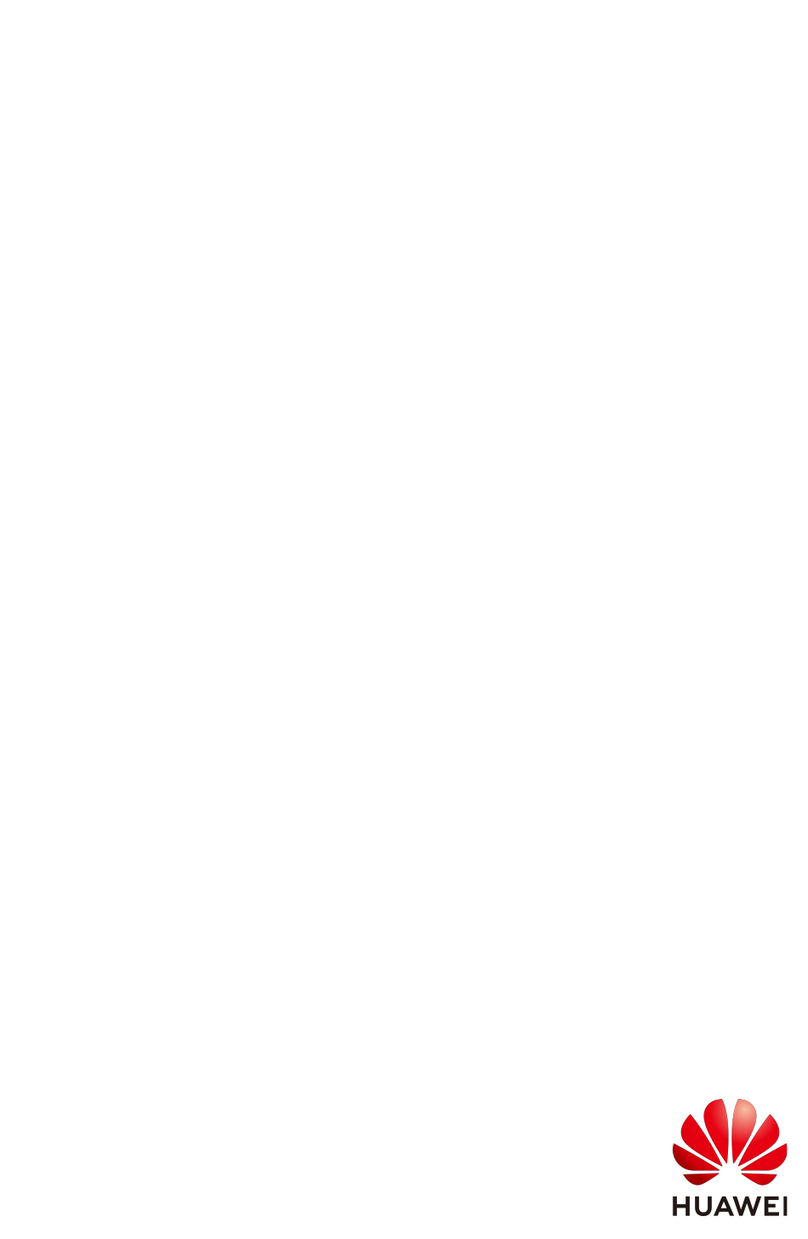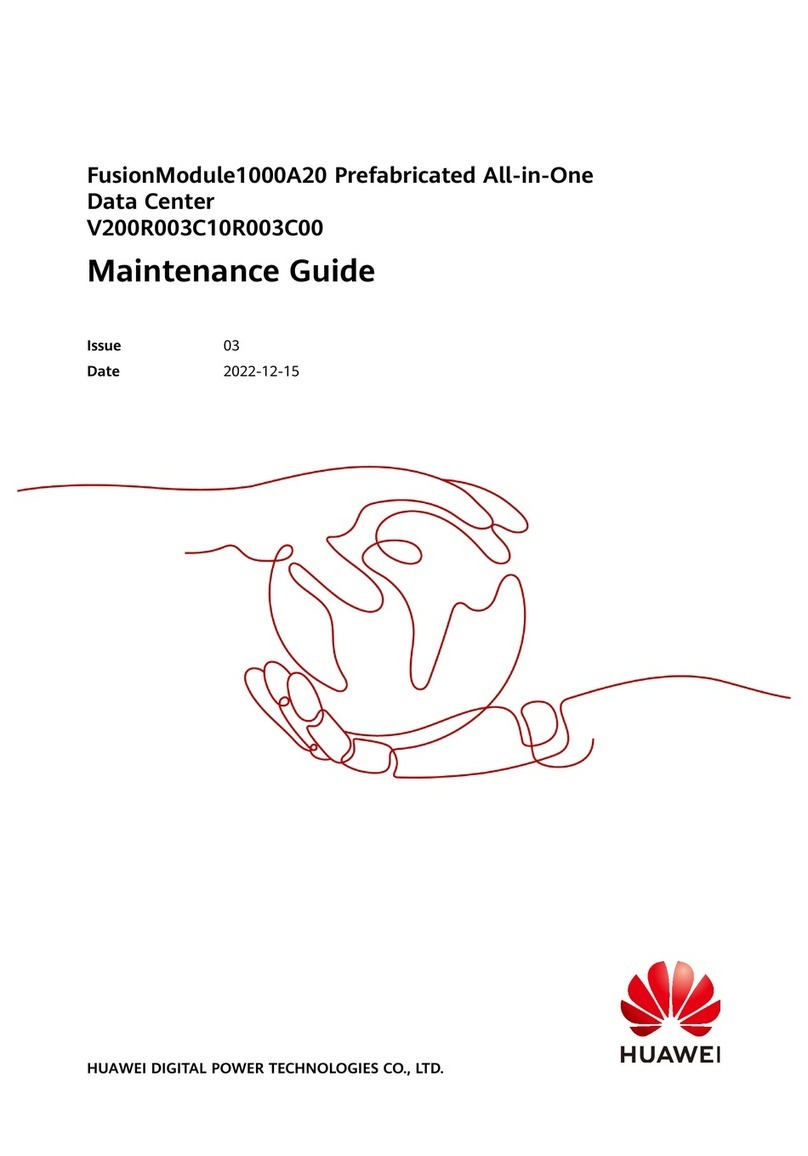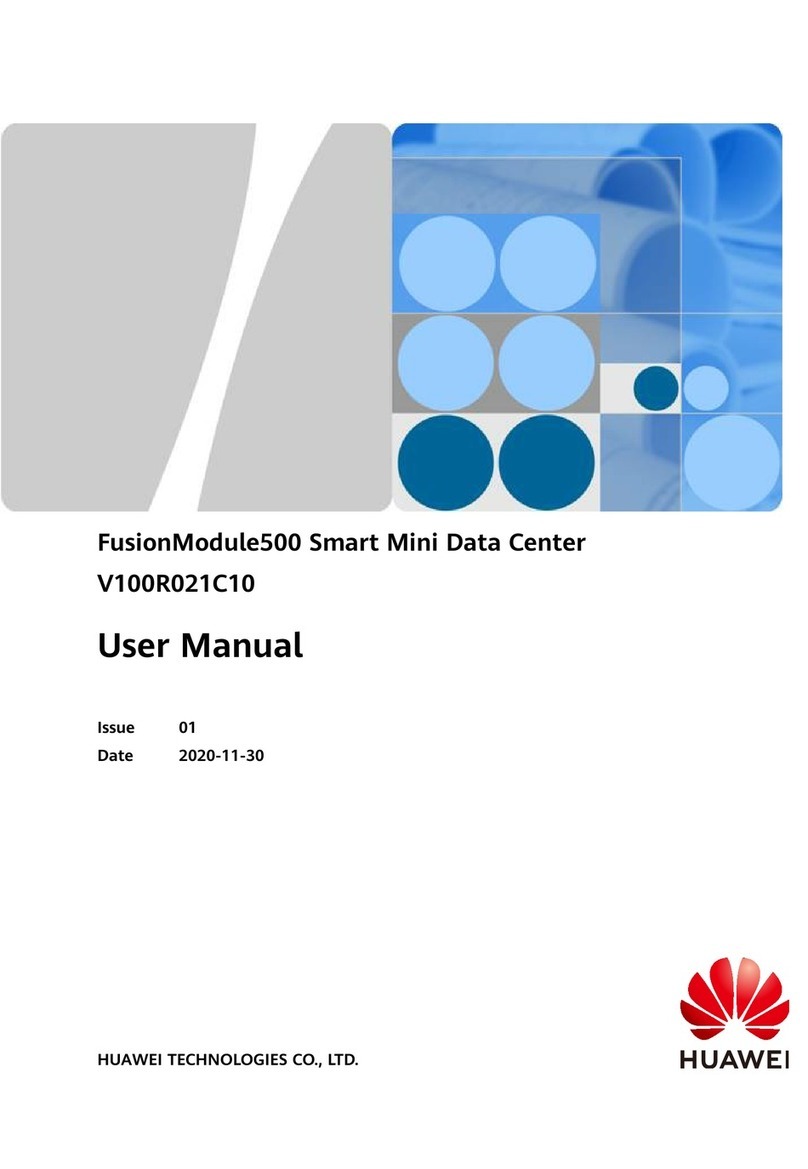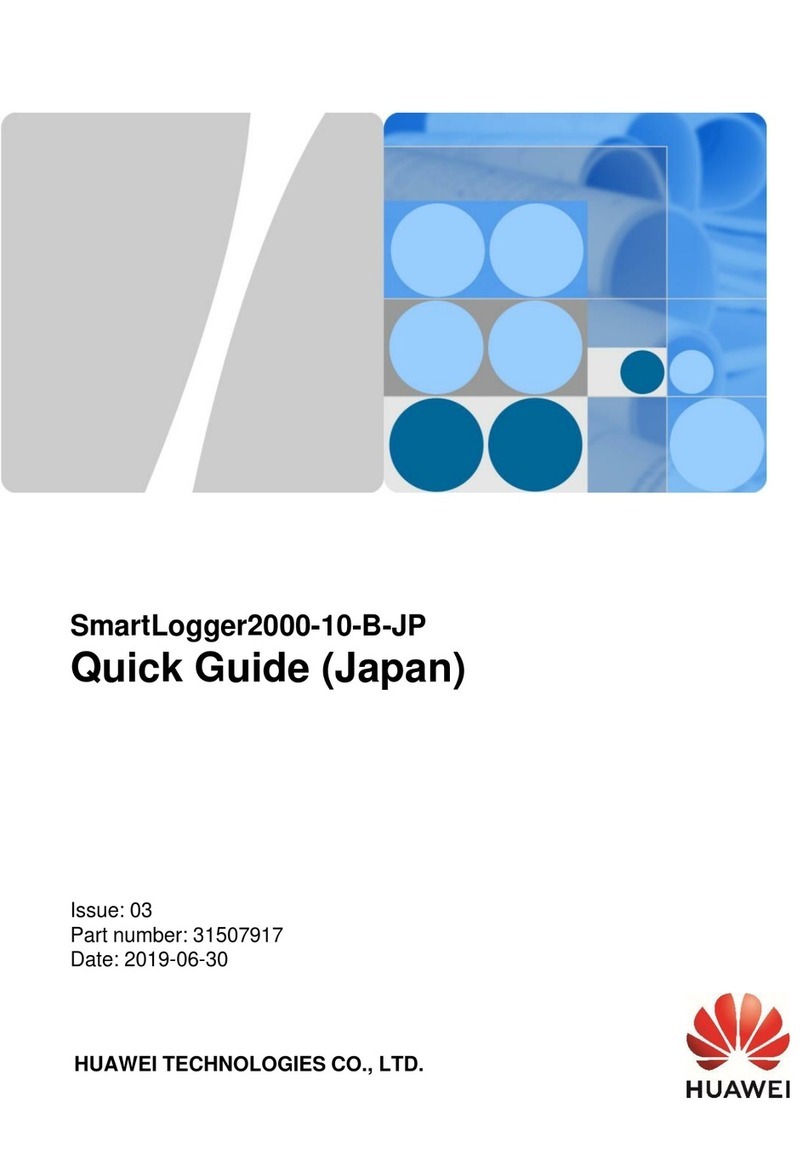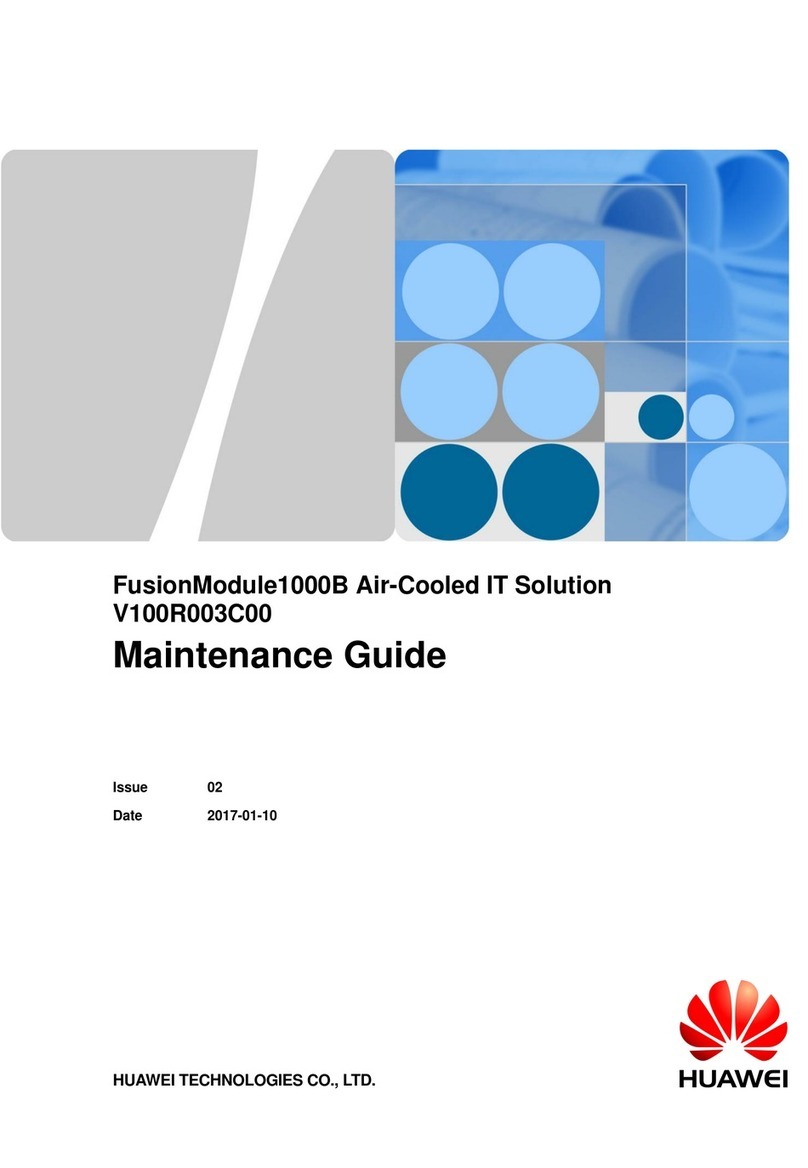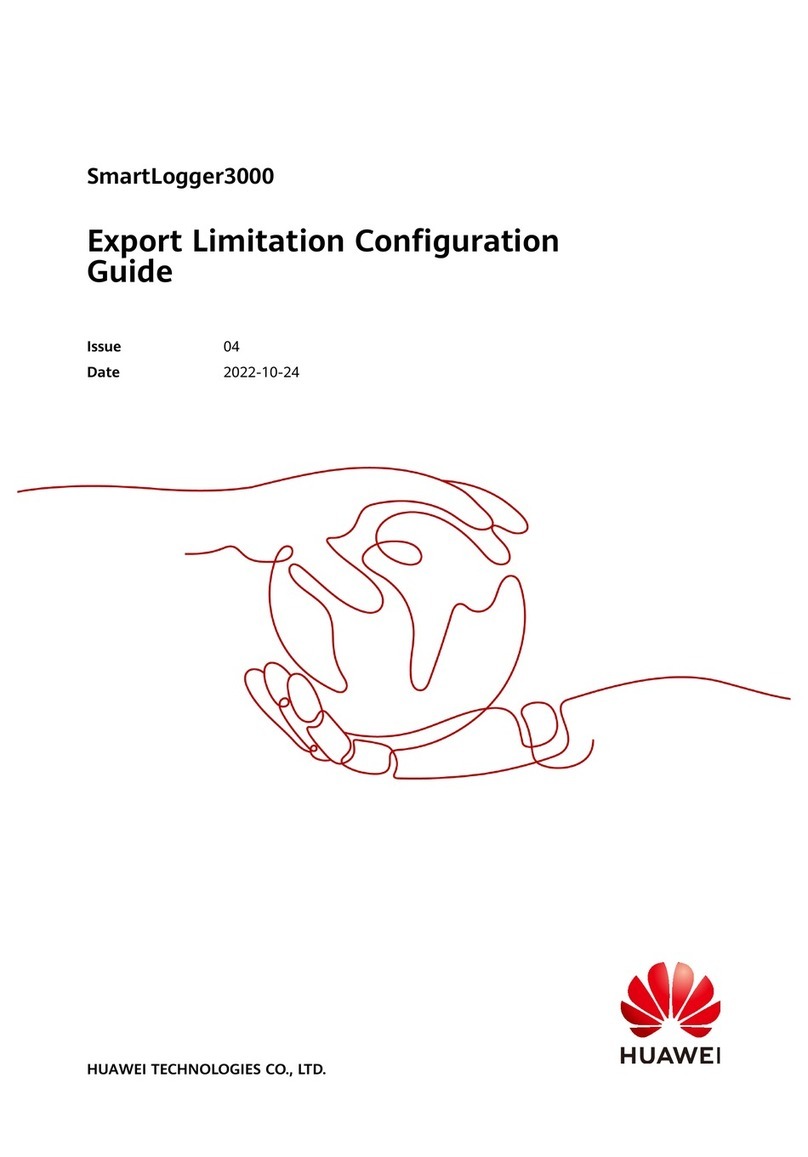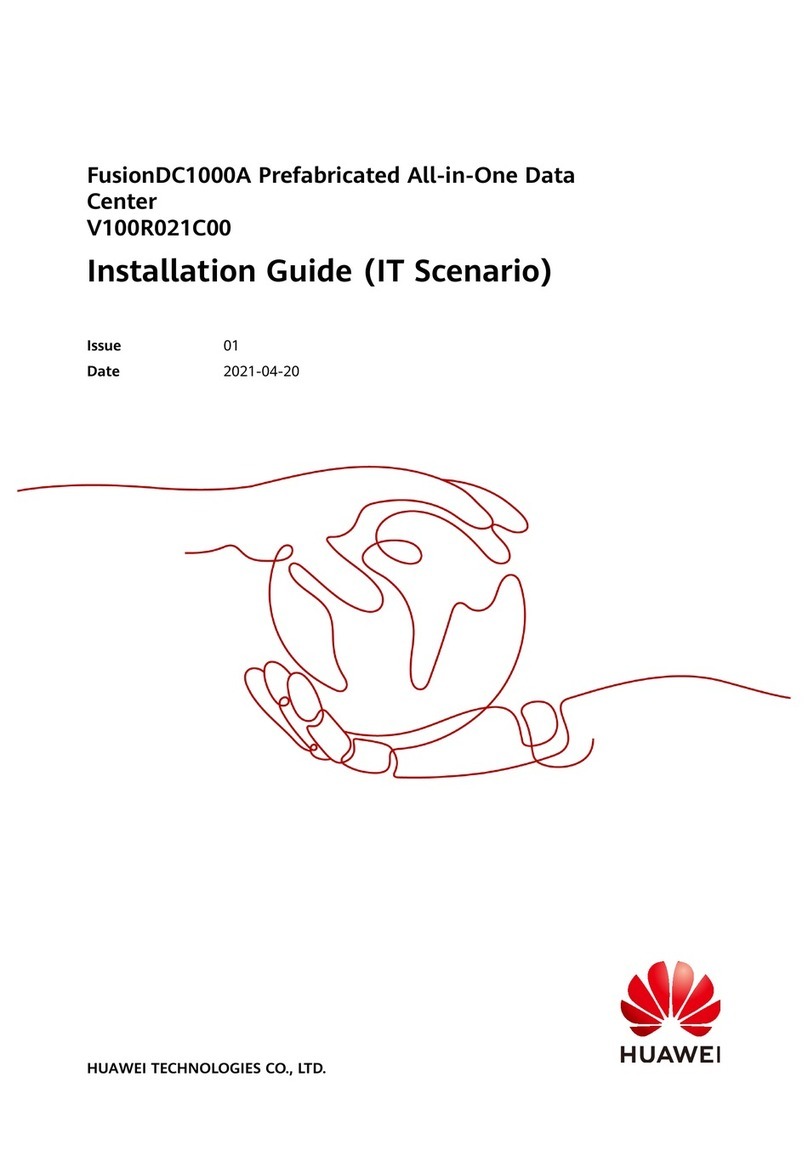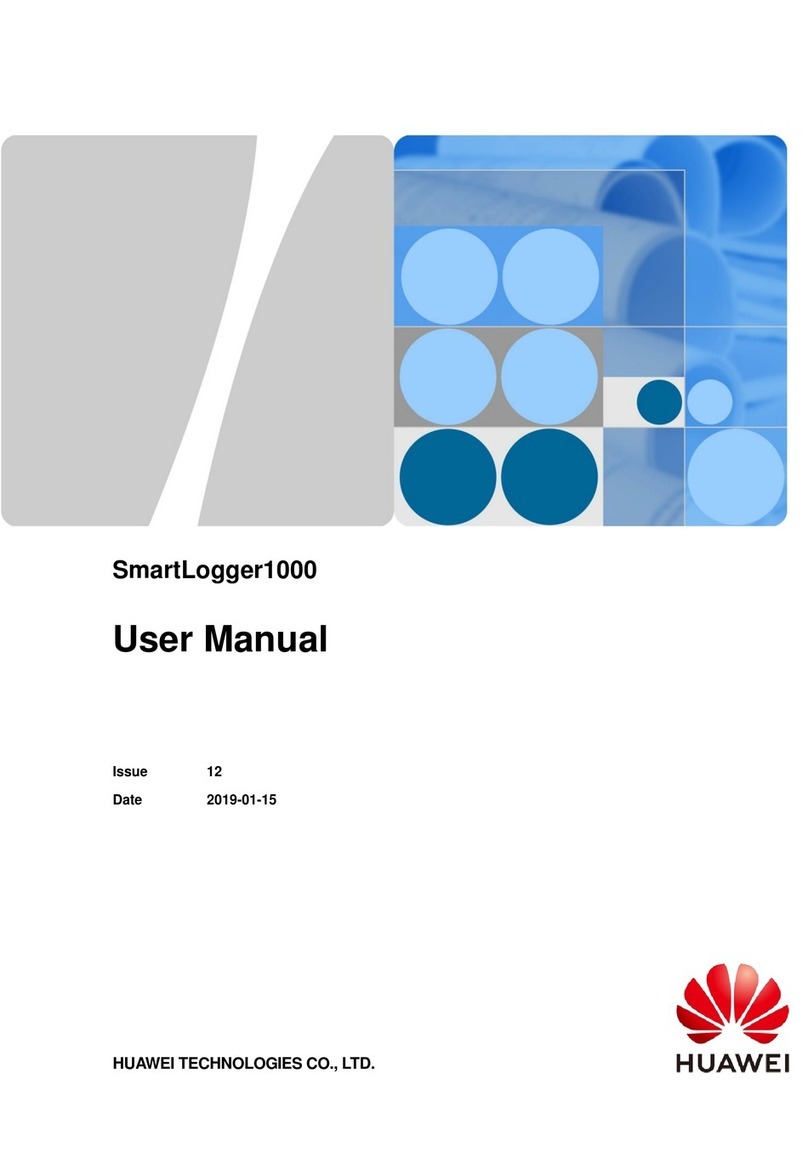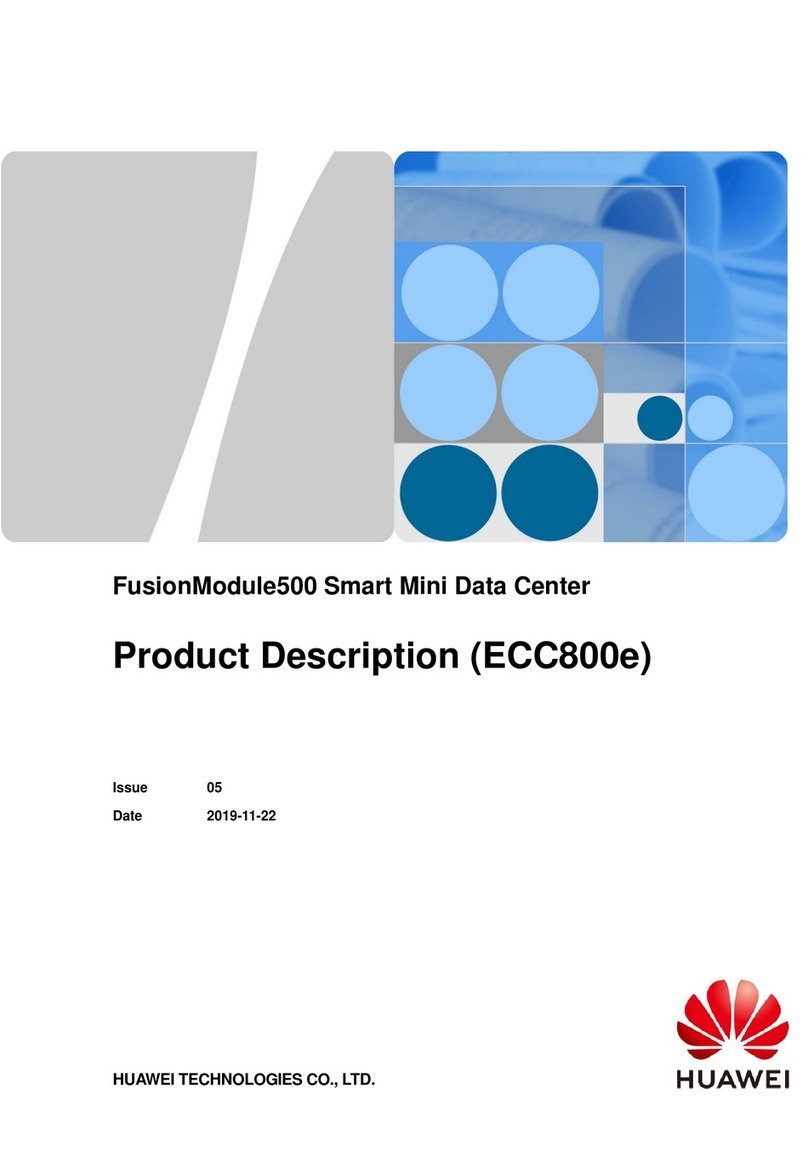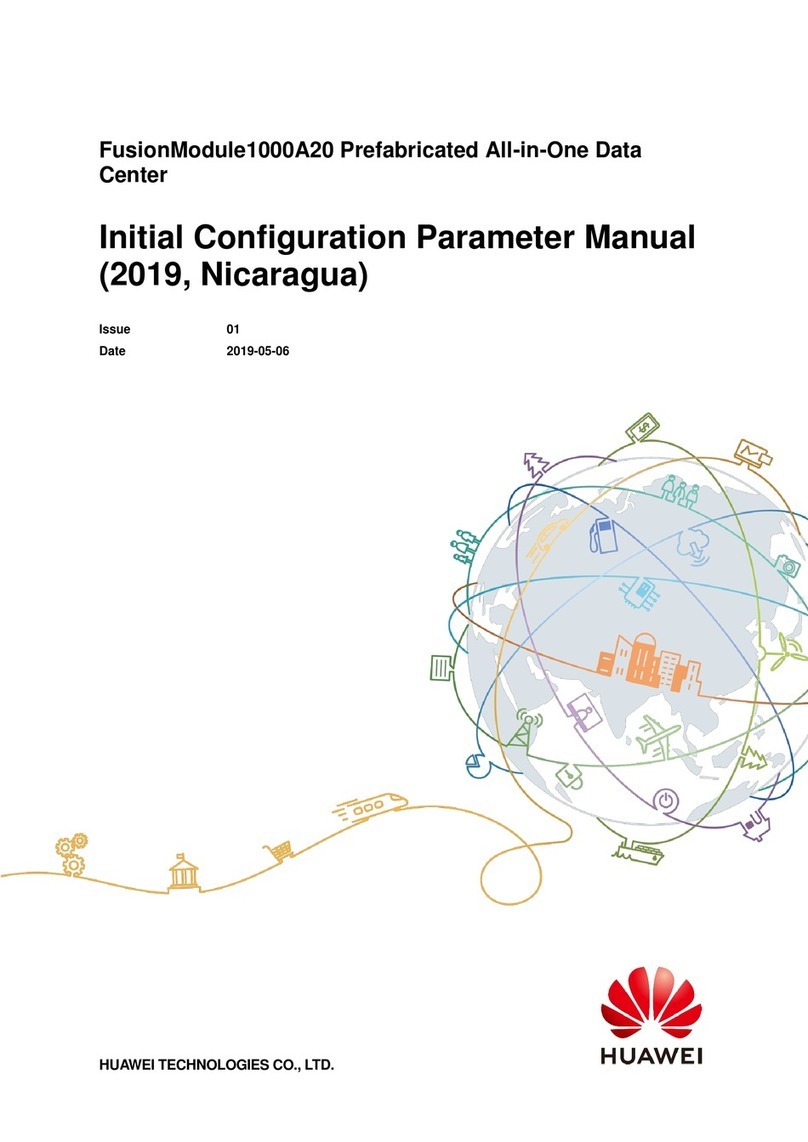SmartLogger3000
User Manual
Copyright © Huawei Technologies Co., Ltd.
4.1.5 Connecting a DI Signal Cable..................................................................................................................................40
4.1.6 Connecting the Output Power Cable........................................................................................................................40
4.1.7 Connecting the AI Signal Cable...............................................................................................................................40
4.1.8 Connecting the DO Signal Cable.............................................................................................................................40
4.1.9 Connecting the Ethernet Cable ................................................................................................................................40
4.1.10 Connecting Fiber Jumpers .....................................................................................................................................40
4.1.11 Installing a SIM Card and a 4G Antenna ...............................................................................................................40
4.1.12 Connecting the 24 V Input Power Cable................................................................................................................40
4.2 Connecting Cables to the SmartModule .....................................................................................................................40
4.2.1 Preparing Cables......................................................................................................................................................40
4.2.2 Connecting the PE Cable.........................................................................................................................................40
4.2.3 Connecting the Ethernet Cable ................................................................................................................................40
4.2.4 Connecting the 12 V Power Input Cable..................................................................................................................40
4.2.5 Connecting the RS485 Communications Cable.......................................................................................................40
4.2.6 Connecting the DI Signal Cable ..............................................................................................................................40
4.2.7 Connecting the Output Power Cable........................................................................................................................40
4.2.8 Connecting the AI Signal Cable...............................................................................................................................40
4.2.9 Connecting the PT Signal Cable..............................................................................................................................40
4.2.10 Connecting the 24 V Power Input Cable................................................................................................................40
5 System Operation........................................................................................................................40
5.1 Check Before Power-on..............................................................................................................................................40
5.2 Powering On the System.............................................................................................................................................40
6 WebUI Operations ......................................................................................................................42
6.1 Introduction to WebUI................................................................................................................................................42
6.1.1 WebUI Layout..........................................................................................................................................................43
6.1.2 Icon Description.......................................................................................................................................................44
6.1.3 WebUI Menus..........................................................................................................................................................44
6.2 Device Commissioning...............................................................................................................................................44
6.2.1 Preparations and WebUI Login................................................................................................................................44
6.2.2 Commissioning Using Deployment Wizard ............................................................................................................44
6.3 Parameter Settings ......................................................................................................................................................44
6.3.1 Setting User Parameters...........................................................................................................................................44
6.3.2 Setting Parameters for Connecting to the Management System..............................................................................44
6.3.3 Setting RS485 Communications Parameters ...........................................................................................................44
6.3.4 Setting Parameters for the Slave SmartLogger........................................................................................................44
6.3.5 Setting MBUS Parameters.......................................................................................................................................44
6.3.6 Setting SUN2000 Parameters ..................................................................................................................................44
6.3.6.1 Running Parameters..............................................................................................................................................44
6.3.6.2 Tracking System ...................................................................................................................................................44
6.3.6.3 Characteristic Curves............................................................................................................................................44
6.3.7 Setting PID Module Parameters...............................................................................................................................44