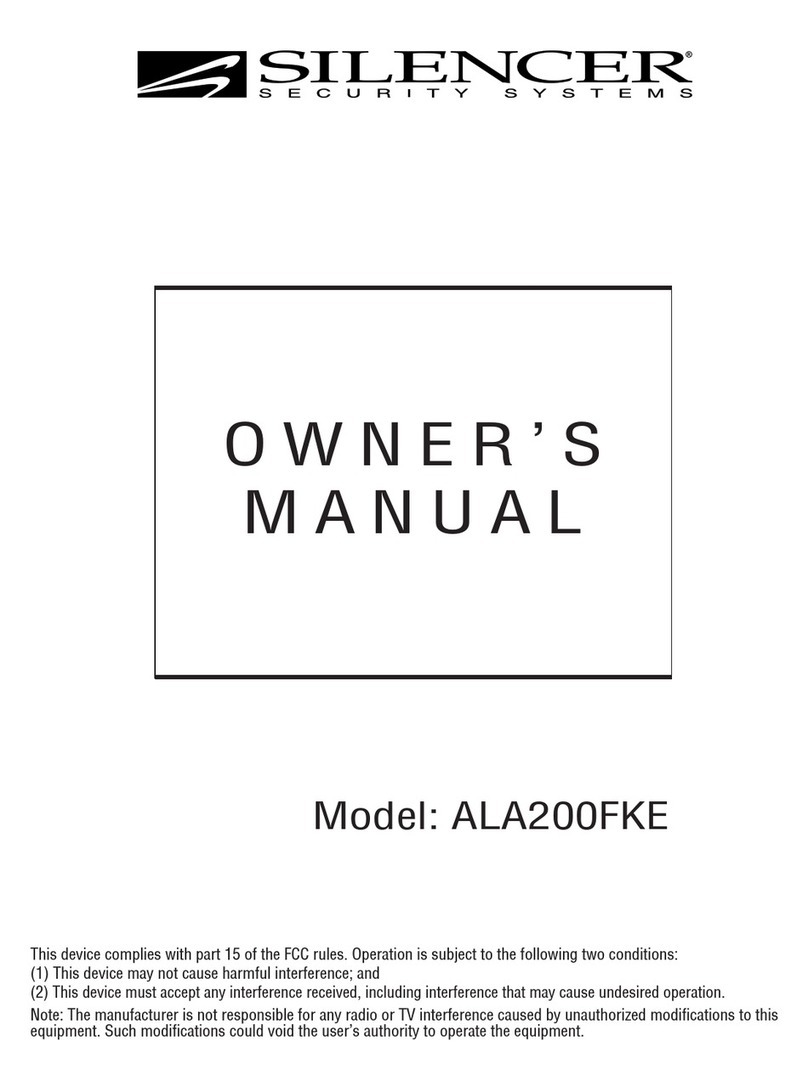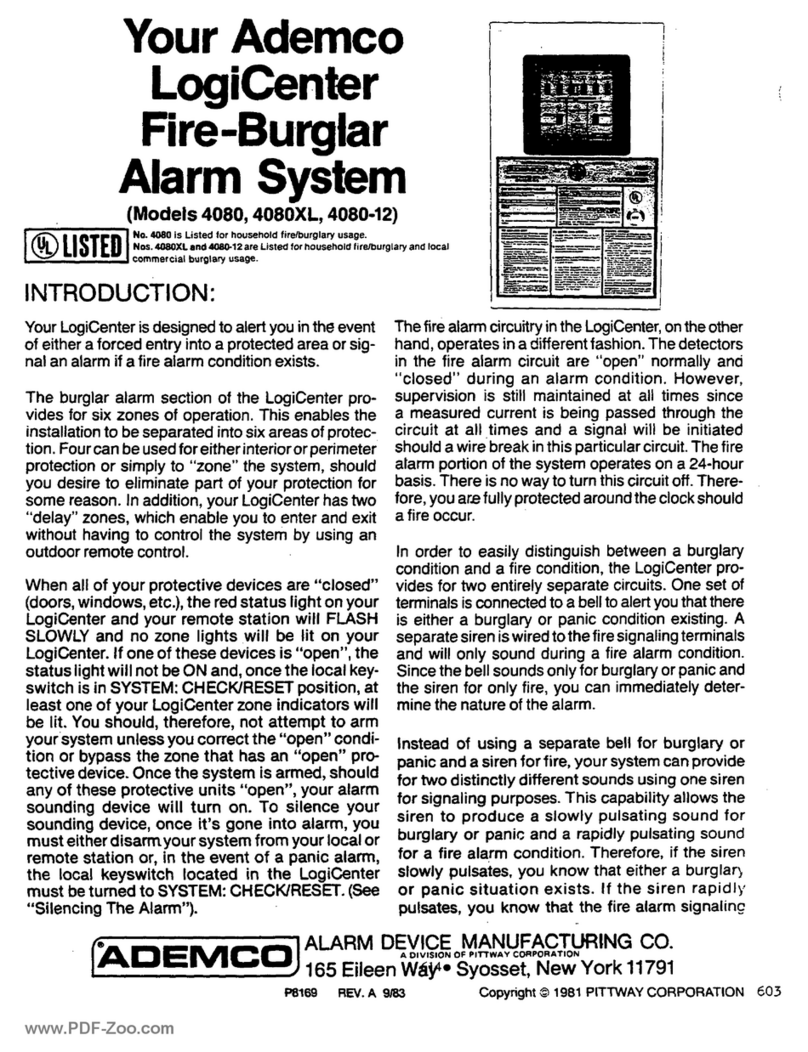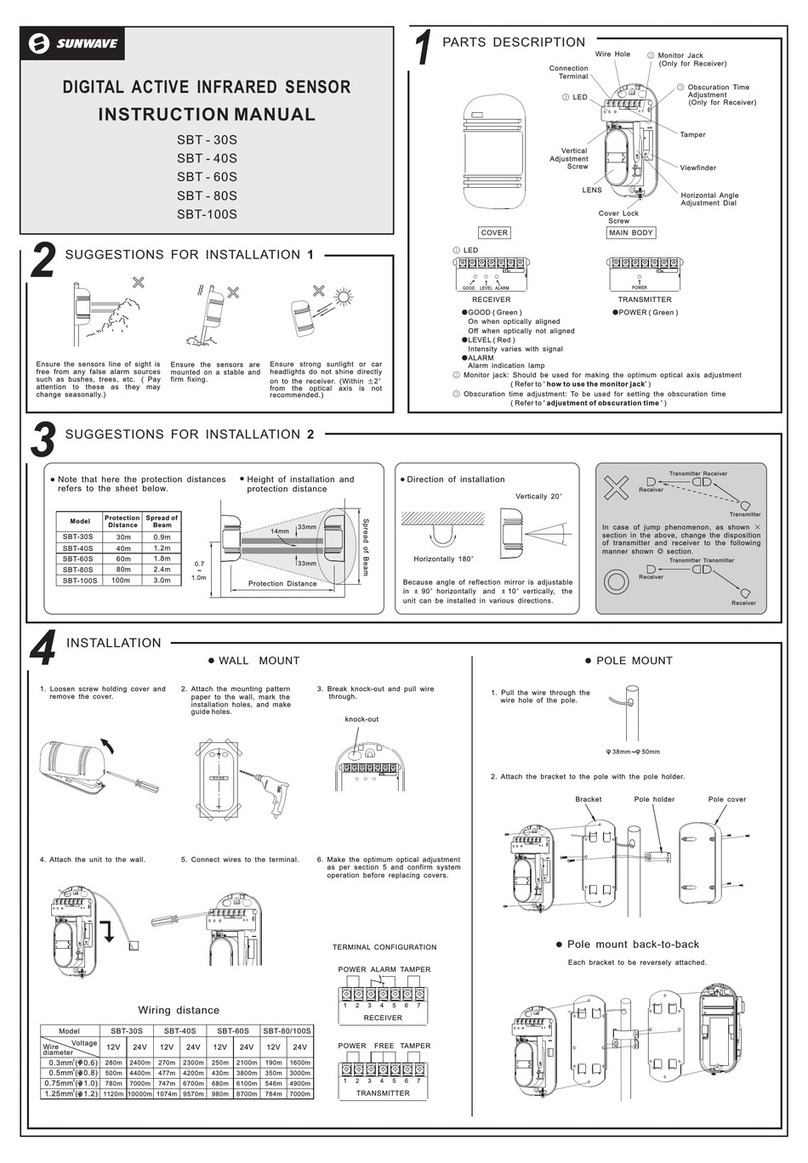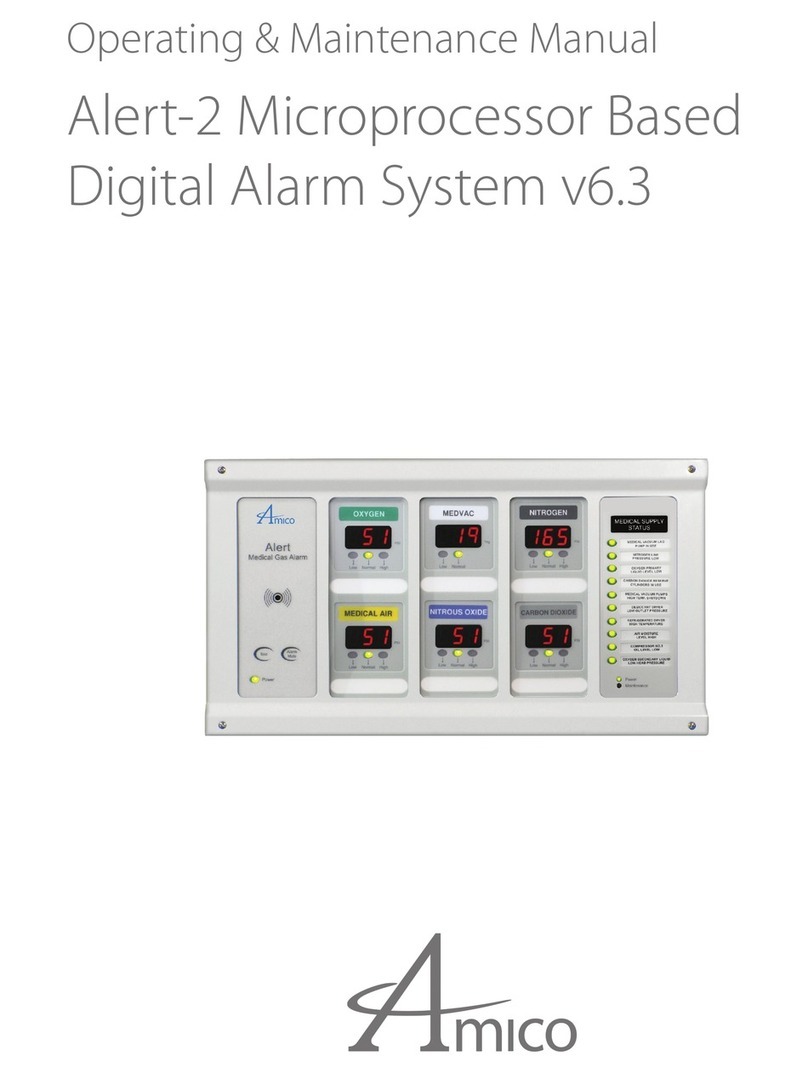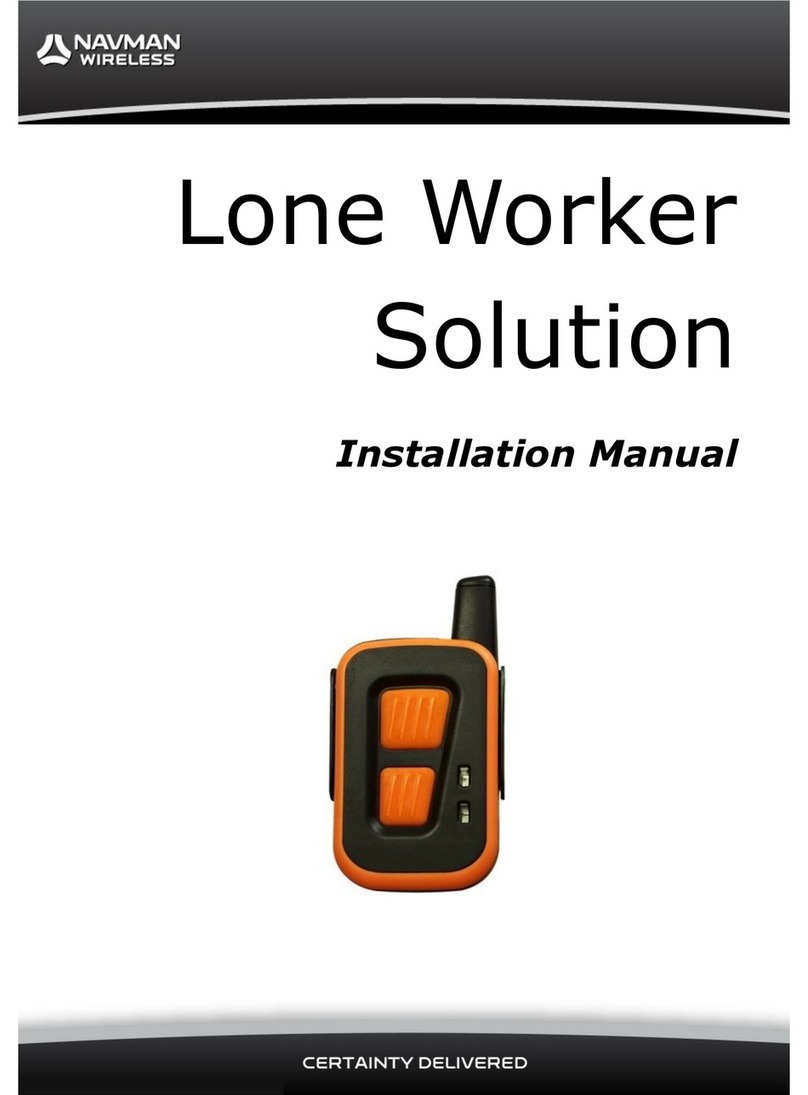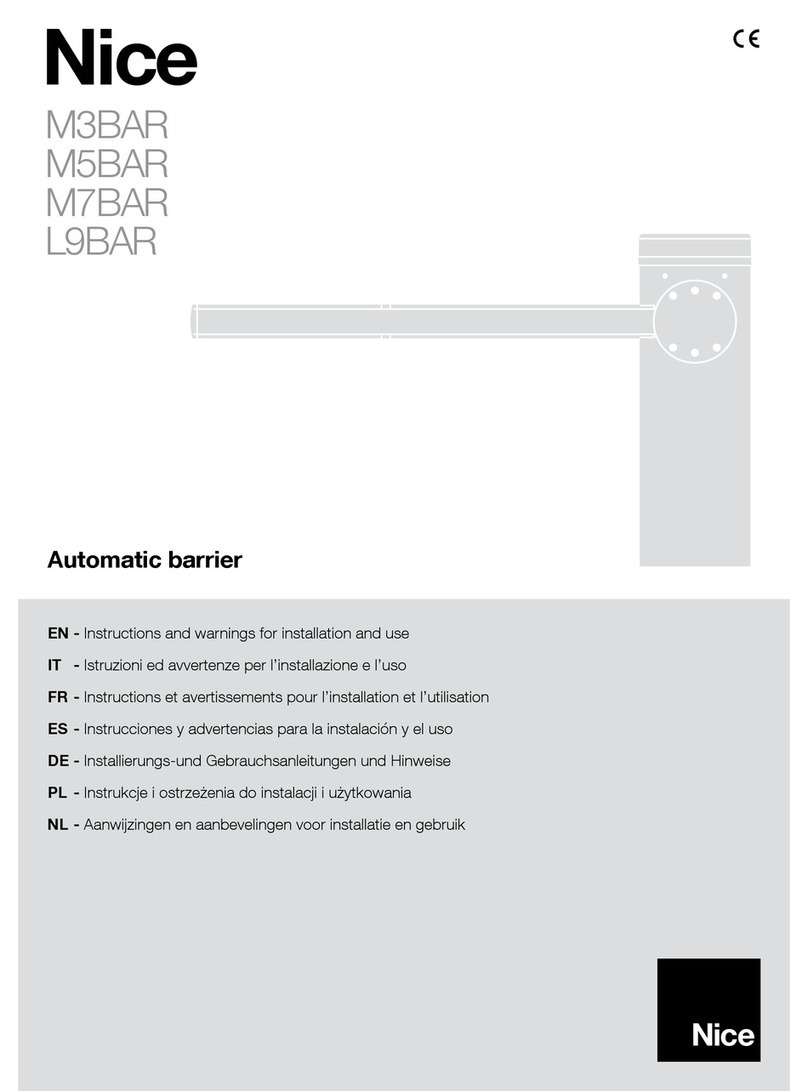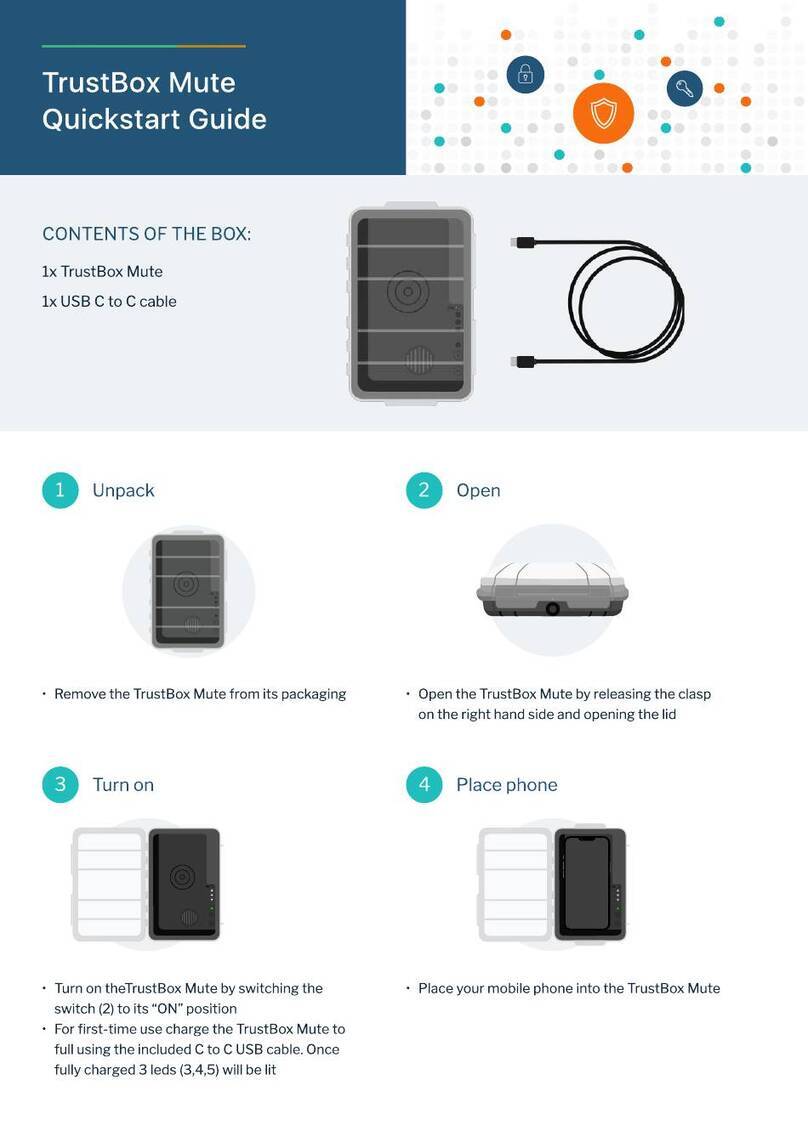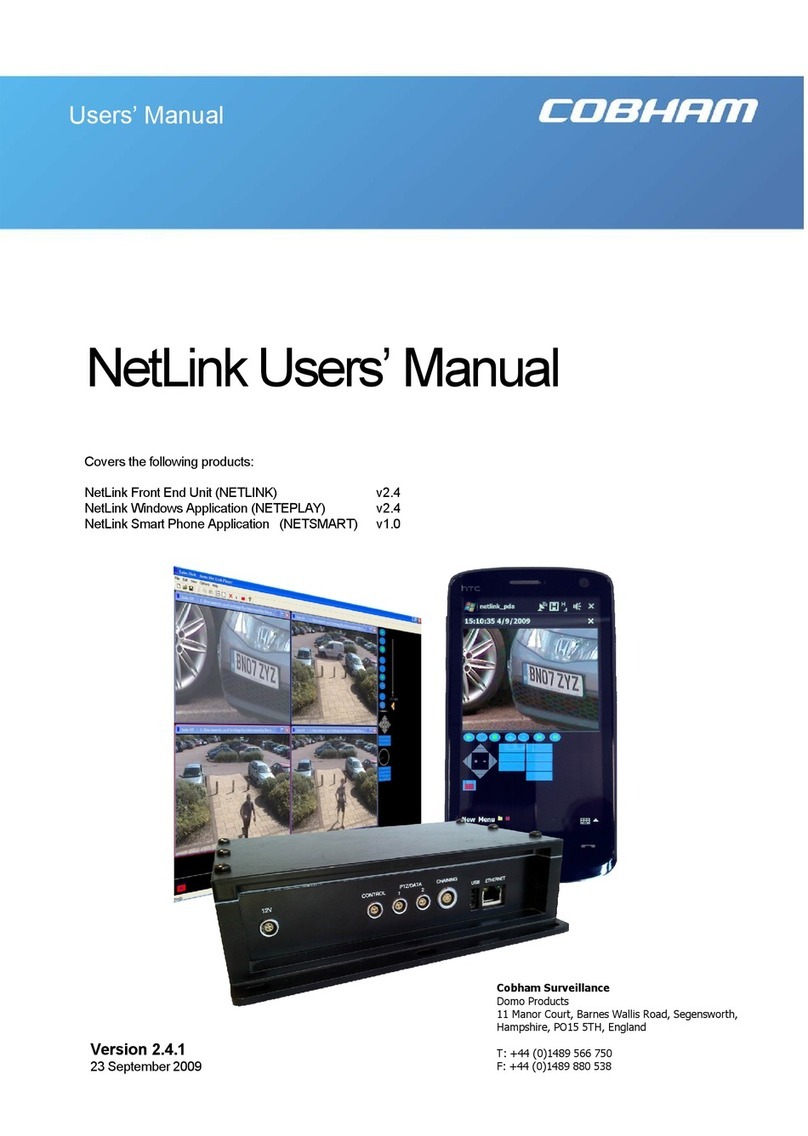STT Condigi CareCom IP User manual

CareCom IP
K1122
Installation Guide
STT Condigi
Agnesfridsvägen 113 A
212 37 Malmö
Sweden

2
Table of Contents
1 Introduction .............................................................................. 3
2 Installation................................................................................. 4
2.1 Programming Mode..................................................................... 4
2.2 The Buttons Functions in Programming Mode.................. 4
2.3 Local Number................................................................................. 4
2.4 Local IP.............................................................................................. 5
2.5 Server IP ........................................................................................... 5
2.6 ARM Flash/Edit Address/Set default EE ................................ 5
3 Mounting ................................................................................... 5
4 Power Supply and Connection to Network......................... 6
4.1 Power Supply and Network Cable.......................................... 6
4.2 Connection...................................................................................... 6
5 How to add a CareCom IP Room Unit to the
Swan CareCom System............................................................ 7
5.1 Conguring 3CX Settings .......................................................... 7
5.2 Conguring the CareCom IP..................................................... 8
5.3 Conguring the Equipment in the Swan CareCom
(TeleVagt) Data Base........................................................................... 10
5.4 Conguring the ctCareComServer......................................... 12
5.5 Conguring the ctDisplayServer............................................. 13

3
1 Introduction
CareCom IP is a room unit, which has speech (full duplex phone quality),
presence marking and alarm handling.
Furthermore, the CareCom IP has a display with the possibility to view
active alarms.
If viewing alarms is activated, it is possible to acknowledge the alarms
and to establish a 2-way conversation between the CareCom IP and the
device that has given the alarm.
CareCom IP is mounted on a wall and is connected to a POE switch/router.
Furthermore CareCom IP has two inputs and two outputs.

4
2 Installation
2.1 Programming Mode
Installation of CareCom IP is done in the programming mode, which is
accessed by holding down the red button while connecting the net-
work cable. The display will then look like the illustration bellow.
>
Local Number
Local IP
Local Mask
Server IP
ARM Flash select
Edit Address
Set default EE
ESC UP DOWN ENT
>
Local Number
301_____________
–
ESC< + – >ENT
2.2 The Buttons Functions in Programming Mode
Below the display you will nd four buttons, which are used for pro-
gramming. The four buttons are:
Escape/back Up Down Enter/forward
2.3 Local Number
Local number is set by selecting “Local Number”. Press “Enter” (red button)
when the check mark is next to “Local Number”. Press “+” (button with a
check mark) for higher numbers, “-” (button with a cross) for lower num-
bers and use the “ESC” and “ENT” to go forward or backward. Finally, press
several times on ENT until you exit the program and automatically saves
the setting.

5
2.4 Local IP
Local IP addresses is setup in the same way as a local number.
PLEASE NOTE: The local IP is the IP of the room unit. The room unit must be
connected to the network and may not conict with existing IP addresses.
See appendis and plan for IP addresses from page 10.
2.5 Server IP
Server IP is setup in the same way as a local number.
2.6 ARM Flash/Edit Address/Set default EE
These three functions are not used.
3 Mounting
CareCom IP is mounted on a wall – in the included wall bracket.
The illustration is viewed from the wall.

6
I/O
1. Digital In 1 (Alarm)
2. Digital In 2 (Door alarm)
3. NC
4. DC power (out +12V)
5. Ground
6. NC
7. Digital Out 1 (Alarm LED)
8. Digital Out 2 (Presence LED)
Connection for network
4 Power Supply and Connecting to Network
4.1 Power Supply and Network Cable
CareCom IP has two RJ45 connectors:
For power supply
For network
I/O
4.2 Connection
When the CareCom IP is connected, the small LED will ash yellow until
the network is found. When the network is found, the LED will change to
green for approx. one minute. After that, it will turn o.
LED

7
Connections can be made
directly into the back of the
CareCom IP or via a socket
(K9005) shown below. In this
case, you need two connectors
(S03.242 and S03.248).
DC power
12
12
34 5678
IN1
IN2
OUT1
OUT2
+24V
+24V
GND
J3
J2J1
+24V
+24V
+24V
5 How to add a CareCom IP Room Unit to the Swan CareCom System
In the below mentioned examples the screen shots are only indicative.
Prerequisite:
The CareCom Server must be version 5.2.0 or above. The CareCom IP
room unit must have rmware version 1.2.10.
5.1 Conguring 3CX Settings
Follow these steps to dene the CareCom IP in 3CX.
Note: This is needed even if the speech option is not used.
1. Start the 3CX Windows Management Console.

8
4. In the group “Authentication”type in “ID” equal to the Extention Number
and a password. Remember the password as you are using this later.
5. Scroll down and click “OK” to save the changes.
5.2 Conguring the CareCom IP
Follow these steps to congure the CareCom IP in the
ctLinkCareComServer User Interface.
1. Start the ctLinkCareComServer User Interface from the taskbar
(see next page).
2. In the menu “Add” select “Extension”.
3. In the group “User Information” type in the “Extension Number”
dened while installing the CareCom IP.

9
2. Select the new CareCom IP and click the pencil icon to edit the
conguration.
3. Set the “Input Notication” to “Input I/O Normally Open”.
4. Set the “Display Group”.
5. Click “SIP Account”.
6. Type in the Extension Number dened in the 3CX and click “OK”.
7. Type in the password dened in the 3CX and click“OK”.
8. Click the diskette icon to save the changes.

10
5.3 Conguring the Equipment in the Swan CareCom (TeleVagt) Data Base
Follow these steps to congure the CareCom IP in the Swan CareCom
(TeleVagt) Data Base.
1. Start the Swan CareCom (TeleVagt) Data Base.
2. Double click any equipment in the Customer Equipment List.
3. Click the menu New.
4. In the Field Equipment ID type in 10000<new extension>
where <new extension> is the three digit extension.
5. Drag a CareCom Zone into the eld Zone Denition.
6. Click the menu “Save” to save the changes.

11
7. Create new“Customer Equipment” and drag the newly created
“Customer Equipment List” into the eld “Customer Equipment”.
8. Drag the correct “Call Sequence”to the eld “Calling Sequence”.
9. Type in the “Extension Number” into the eld “Telephone”.
10. Type “Name” and “Address” of the new CareCom IP
11. Click the menu “Save”to save the changes.

12
5.4 Conguring the ctCareComServer
Follow these steps to congure the CCIP in the ctLinkCareComServer.
1. Start the ctLink Conguration Manager from the Windows programs list.
2. Click the “ctCareComServer”.
3. Ensure that“Display_AutoDisplay” is set to“Show Alarms on Presence”.
4. Ensure that“Display_NoAcknowledge” is set to “Alarms can be ac
knowledged”.
5. Ensure that“IO_InputNotication” is set to“In 1/0 Normally Open”.
6. Ensure that“IO_OutputActive” is set to “Normally Open”.
7. Set the IP address of the “SIP_Server” (IP address of computer where
3CX is installed).

13
5.5 Conguring the ctDisplayServer
Follow these steps to congure the CareCom IP in the
“ctLinkCareComServer”.
1. Start the ctLink Conguration Manager from the Windows programs list.
2. Click the “ctDisplayServer1”.
3. Ensure “Display_AlarmServer” is set to Swan CareCom (TeleVagt).

14

15

in_K1122_UK_v03_STT
www.sttcondigi.com
STT Condigi
Agnesfridsvägen 113 A
212 37 Malmö
Sweden
This manual suits for next models
1
Table of contents