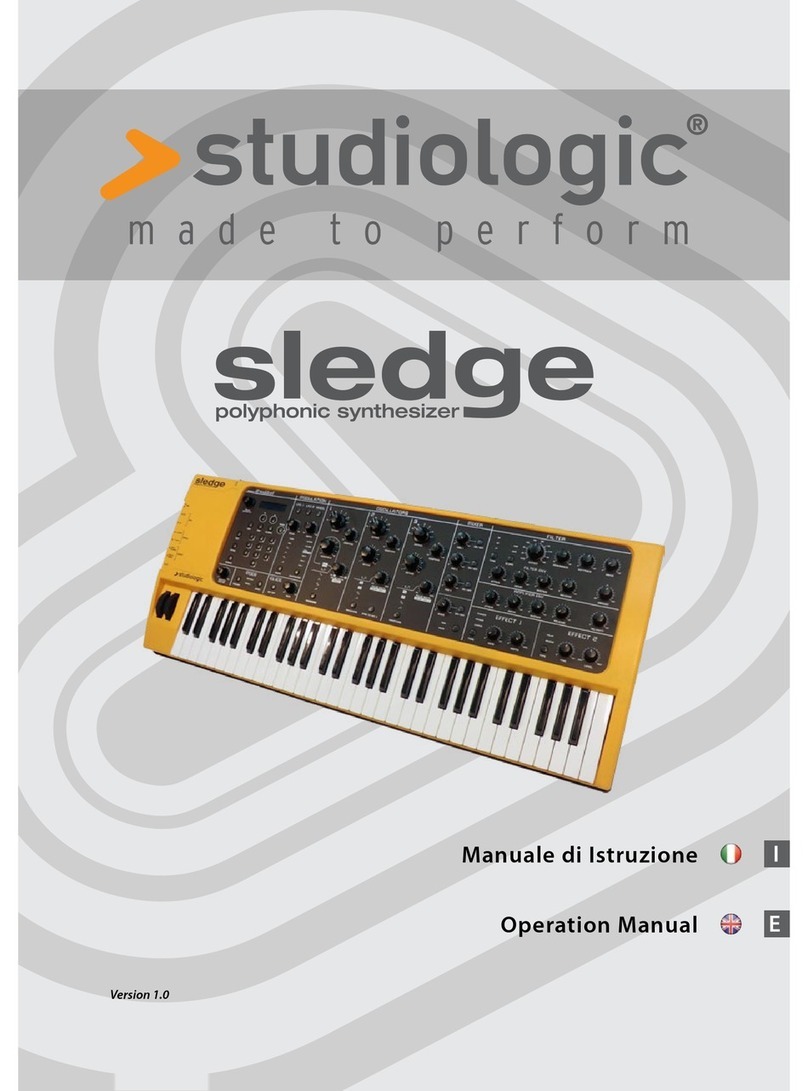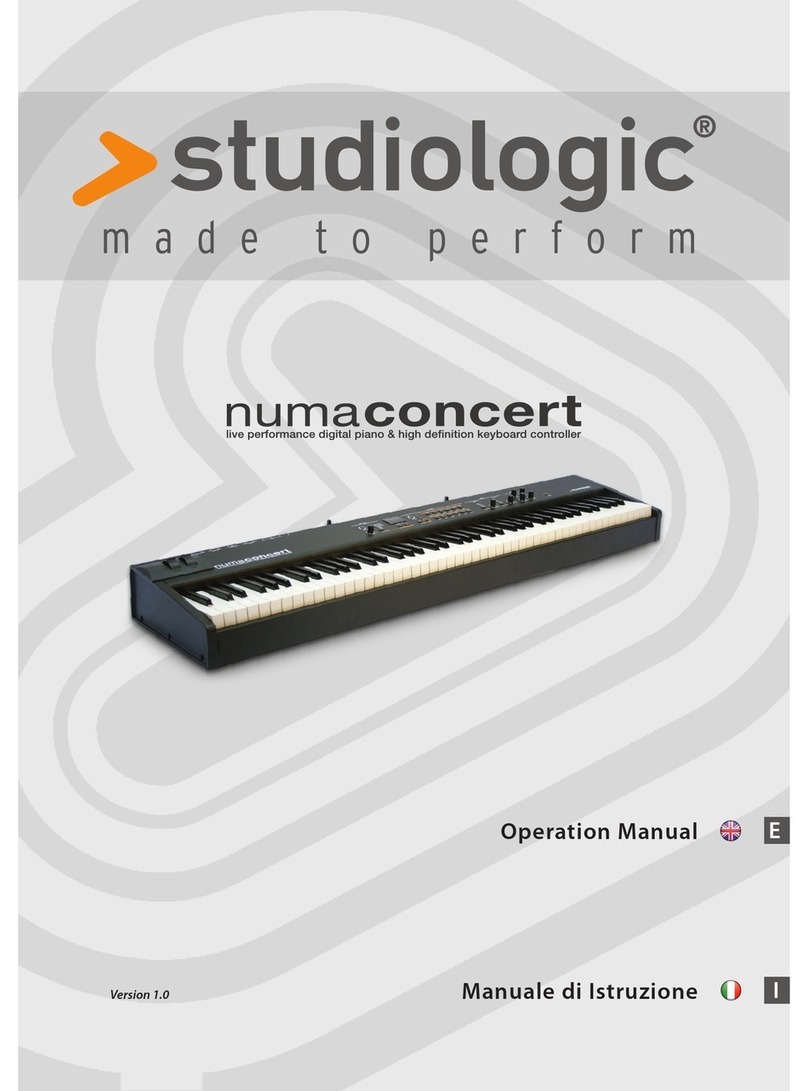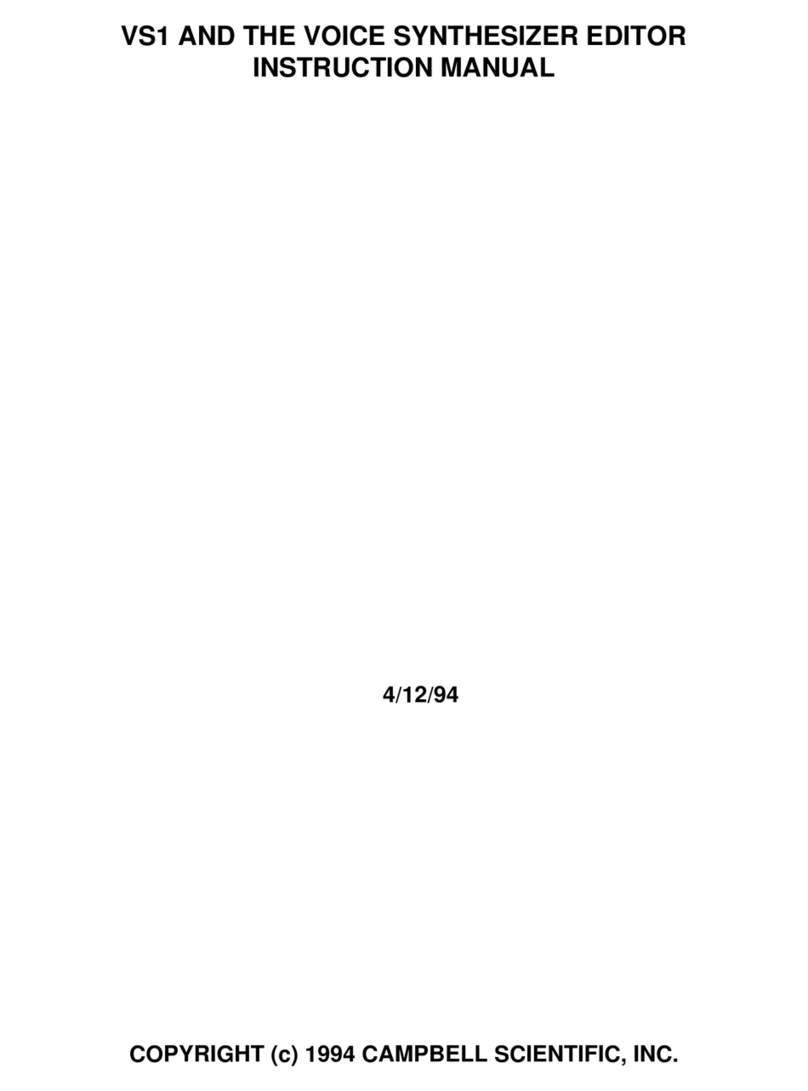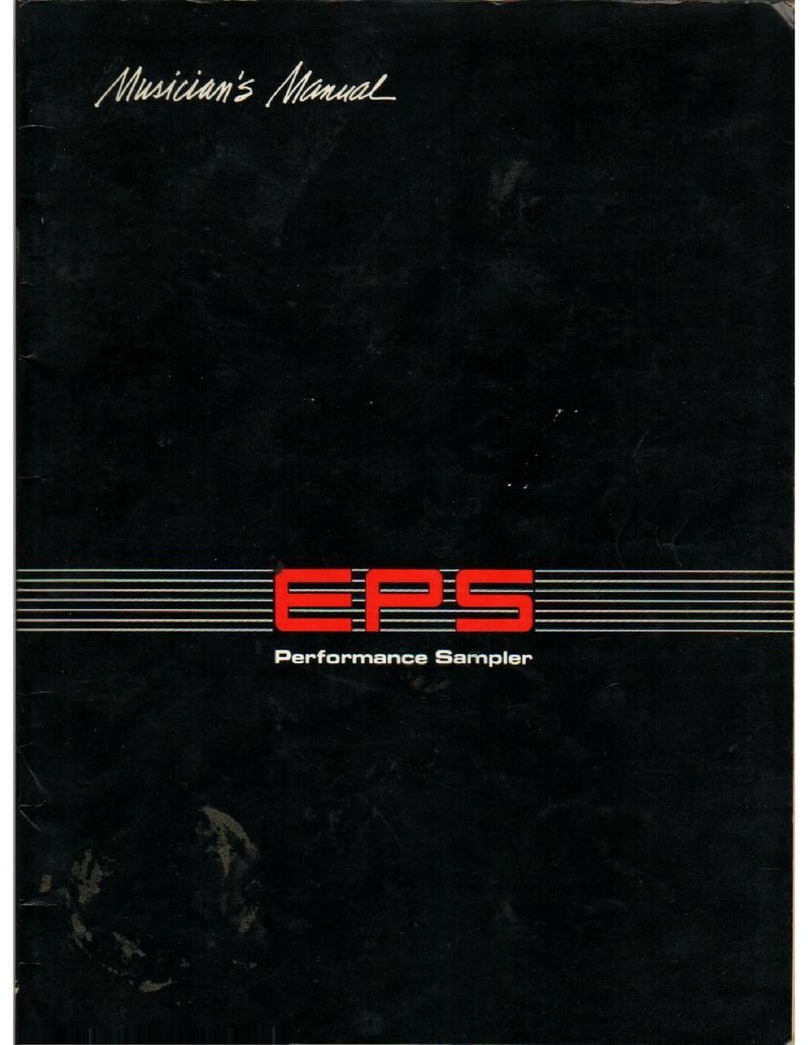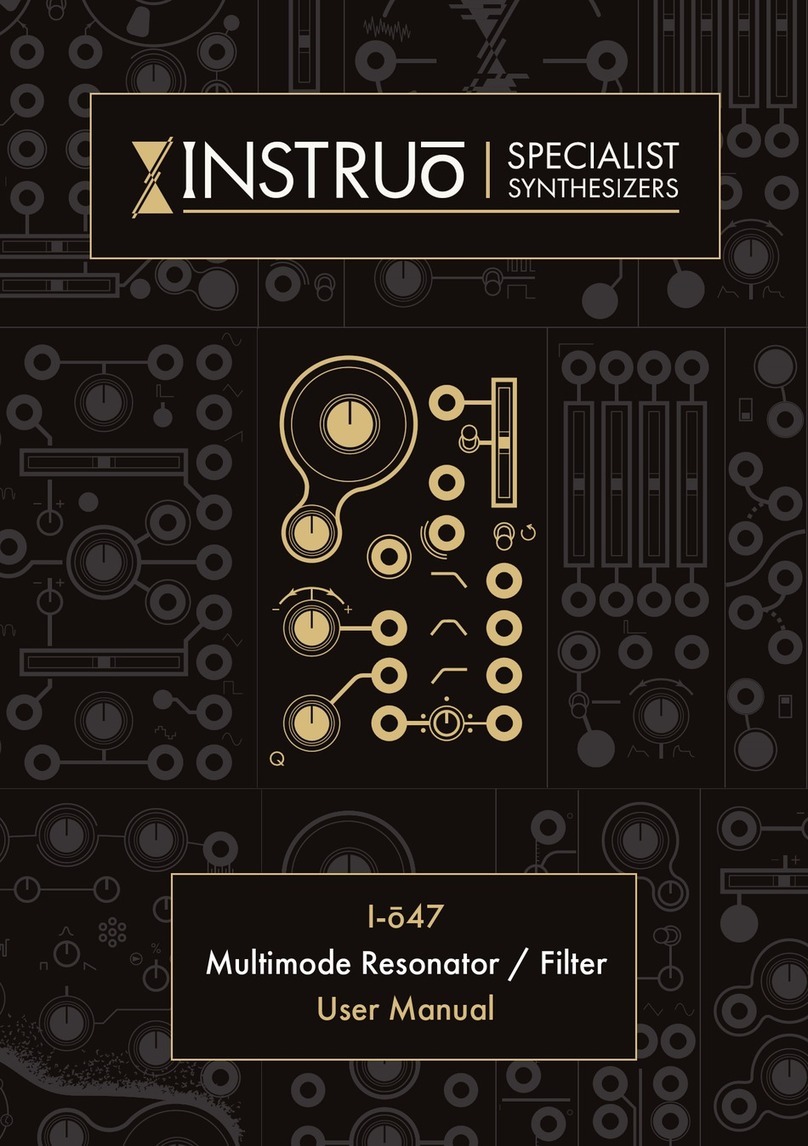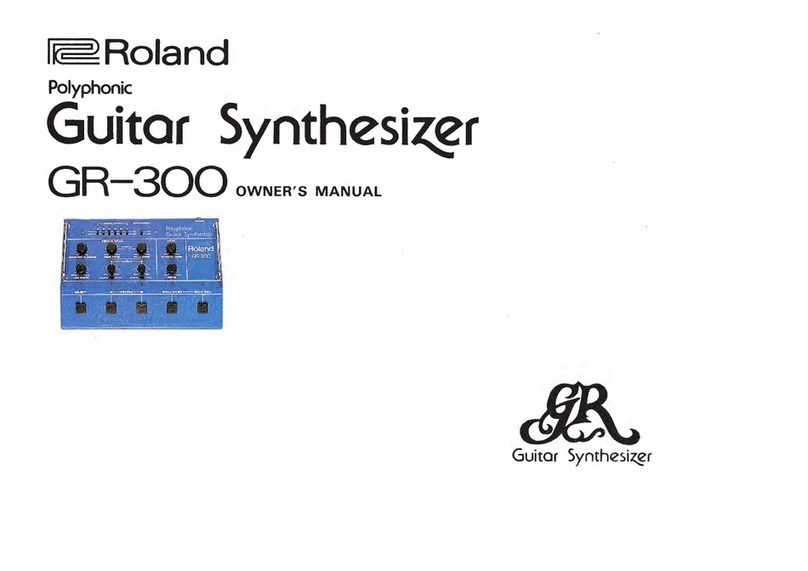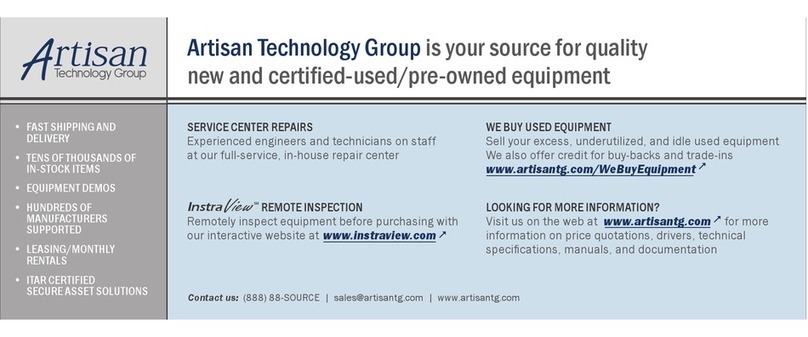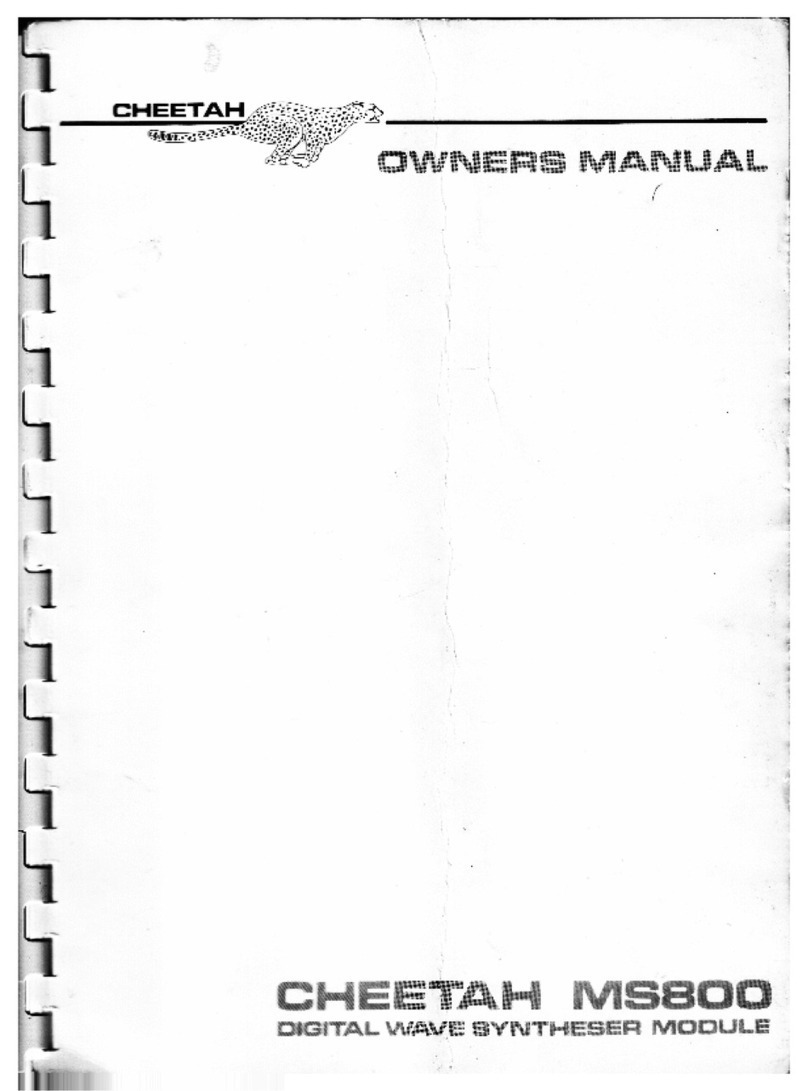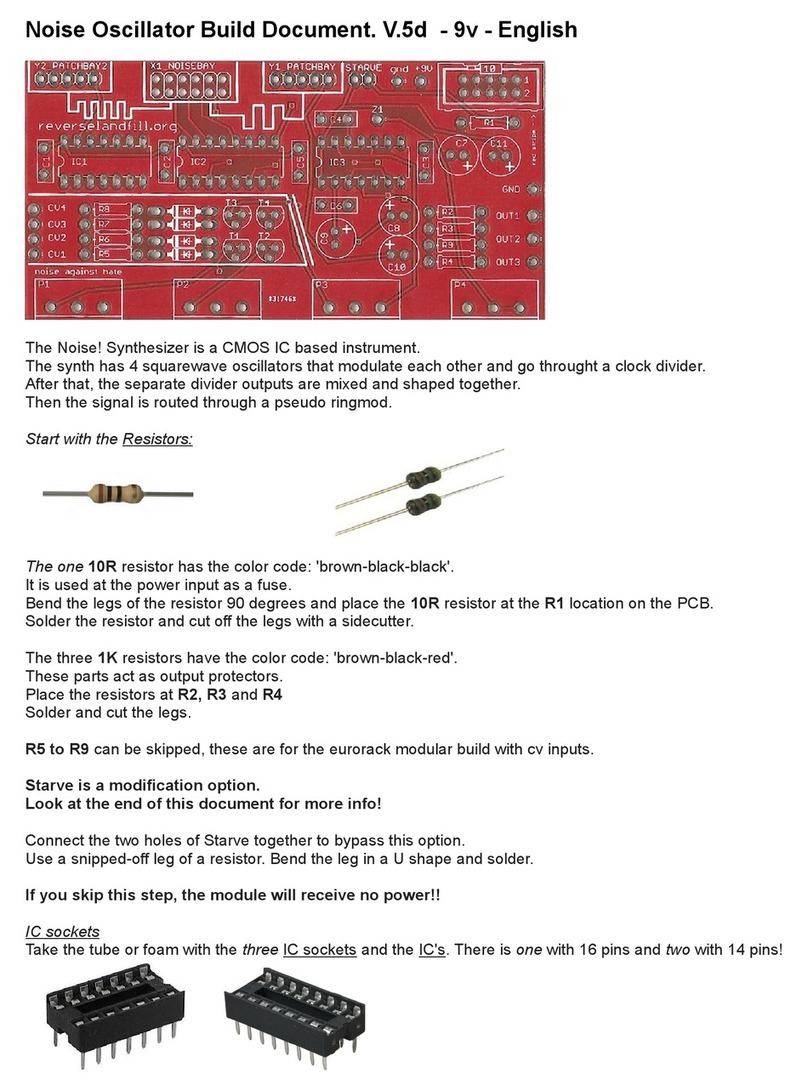Studio Logic sledge User manual

Operation Manual E
Version 1.1


SLEDGE by Studiologic®
3
E
ENGLISH
Operation Manual

SLEDGE by Studiologic®
4
Safety Instructions
Important Safety Instructions
Please read the entire manual. It contains all the information
you need to use this unit.
Please follow the instructions in the manual. The warranty will
be void if unauthorized work is carried out on the instrument.
Only accessories that are specied by the manufacturer should
be used with this unit. Use the unit only as specied in this ma-
nual
DANGER!
Risk of electric shock. Do not open the chassis. There are no
user serviceable parts inside.
The unit should only be serviced by qualied service sta
Mains
Before connecting the unit to the main power, please check if
the it is suitable for the instrument. The unit can be powered
with 100 – 240VAC, using the included power cord.
Humidity
To reduce the risk of re or electric shock, do not expose the
unit to rain or moisture. Never place containers with liquid on
the unit. Do not use the unit near water, swimming pool, bath-
tub or wet basement. If the unit is moved from a cold place to a
warm room, condensation may occur inside. To avoid damage
please allow the unit to reach room temperature before swit-
ching on.
Installation
Always use a stable rack to place the keyboard on. Please be
aware of its size and weight.
Cleaning / Maintenance
Never use any abrasive detergent, which may damage the
surface. We recommend a slightly moist micro-bre cloth.
Packaging
Please keep all packaging and use it to protect the keyboard
when transporting, eg if servicing is required.

SLEDGE by Studiologic®
5
E
Index
4
6
7
7
8
9
10
10
10
10
11
11
11
11
12
13
14
15
16
17
17
18
19
19
19
19
20
21
22
23
23
25
27
Safety Instructions
Your new SLEDGE
How functions are shown in this manual
Control panel / Back View
Before using the SLEDGE
Connections
Sound Select / Variations
Functions
Modulation/Glide
Oscillators / Mixer / Noise
Filter
Eects
Declarations
Appendix
Wheels
Master Volume
Mode Trigger
Mode Mono
Sound Selection
10‘HOLD
Store
Exit
Category Search
Arpeggiator
MIDI
Global
Panel
LFO1/LFO2/WHEEL
Glide
Oscillator 1
Oscillator 2
Oscillator 3
Mixer
Noise
Filter
Filter Envelope
Amplier Envelope
Eect 1
Eect 2
MIDI Implementation Chart
Technical specications
Pedal specications
Dimensions

SLEDGE by Studiologic®
6
Your new SLEDGE
Thank you very much for choosing the SLEDGE. You have obtained a state-of-the-art keyboard
made by the renowned manufacturer Studiologic in cooperation with Waldorf. The SLEDGE is easy
to operate, thanks to the real-time complete control panel, and oers a perfect keyboard touch.
We recommend that you read the entire manual carefully to take full advantage of all the functions
of your SLEDGE. This manual is intended to be an easy, fast and quick guide that should help the
user to understand the instrument and all related controls, rather than a general description of
the synthesizer’s structure and related sound synthesis techniques. Additional information will be
made available on the Studiologic web sites, as well as any upgrade might be available.
An overview of the SLEDGE:
The SLEDGE concept has been devloped by the Studiologic
design team as a challenging goal to create the best solution
for all musicians and music lovers searching for a powerfull
sound heart in a unique design and vintage look. Thanks to
the cooperation with Axel Hartmann the dream become real.
The SLEDGE oers the touch technology by Fatar: the key-
board TP9S. The SLEDGE weighs just 8,3 kg and is therefore
very portable.
The sound engine has been developed, under STUDIOLOGIC
specications, in cooperation with the very well known Wal-
dorf design team, oering the state of the art in virtual ana-
log modelling.
A complete set of controls allows to access and modify any
parameter of the sound engine with the same direct ap-
proach you can nd in the best professional vintage analogue
synthesizer. In addition to this, all parameters can be sent and
recived via MIDI/USB for total remote control of the instru-
ment as well as to control external MIDI devices or VST apps.
All connections are placed in a very accessible position, on
the left side of the instrument, allowing the user to connect
the instrument in a fast, clear and reliable way. Connections
include Audio out and Headphones, as well as MIDI and USB
ports.
SLEDGE
Power Chord
Operation Manual (CD)
Concept and Design
Synth action
Sound engine
Real-time Control Panel
Connections
Delivery includes

SLEDGE by Studiologic®
7
E
Control Panel / Connections
Connections
MODULATION OSC1 OSC2 OSC3 MIXER FILTER
On/O
AMPLIFIER
Pitch & Mod
Wheels
Master
Volume
MODE GLIDE NOISE EFFECT 1
AC IN
240-100V
EFFECT 2
Sound selection - STORE
ARP - MIDI - GLOBAL
PANEL Function
How functions are shown in
this manual
All operation buttons are marked in bold italic in this manual
(example: On/O).
TOP VIEW
BACK VIEW

SLEDGE by Studiologic®
8
Before using the SLEDGE
Power connection
Sustain / Expression pedal
Audio output
Headphones
Volume
USB
Use the power chord to connect the instrument to the power
socket. Switch the unit on by using the power switch near to
the power plug on the back of the instrument.
Connect the (optional) sustain pedal PS-100 or VFP 1 at the
socket which is labelled Hold. At the socket labelled Expressi-
on, you can plug in the Studiologic pedal VP 27, which is also
available as an option.
Connect the audio outputs Left and Right with the inputs of
your mixing desk or amplier.
Plug in your stereo headphones in the dedicated output (if
needed).
When you use the instrument for the rst time, we recom-
mend you to turn the Volume knob on the Output section
to not more than half way between 0 and Full. While you are
playing you can adjust the volume as you choose. Adjusting
the Volume knob eects all audio out and headphone out-
puts at the same time.
CAUTION:
To prevent hearing damage you should – as with all audio
devices – avoid using the instrument at high volume for long
periods.
NOTE:
To prevent possible damages to the speaker system, we
strongly reccomand to keep the external mixer or amplier
volume and the SLEDGE Master Volume at ZERO/MIN when
turning the instrument ON or OFF.
For data transmission via USB, connect the instrument to your
computer with a USB cable. The rst time you switch the in-
strument on, it will be recognized by your computer automa-
tically and the appropriate driver will be installed by the OS
(class compliant).

SLEDGE by Studiologic®
9
E
Connections
You can either connect a good headphones set to the dedica-
ted output and insert one jack cable in the Output Right/Mono
(if you decide to have a Mono output mixing) or 2 separate jack
cables in both dedicated Output plugs, if you can use a Stereo
channel on your external mixer or audio equipment (a stereo
connection is always suggested). Note: please be sure that the
output volume (main) or the channel (track) volume of the
external mixer is set to 0, in order to avoid any possible audio
interference when the instrument is turned On or O; there is
an anti-audio noise circuit that is protecting the output when
the instrument is switched On or O, but under some condi-
tion this protection could not be sucient, so we suggest to
avoid any risk by keeping the external volumes down to zero.
You can connect a compatible Switch pedal to Pedal 1 / Hold
(PS-100 or VFP1) and/or a dedicated Volume / Expression Pe-
dal to the dedicated Pedal 2 /Expression (VP 27).
The Expression pedal can be assigned to control the follow-
ing functions: Volume, Filter Cuto or Modulation. See the
related Global Section at pag. 39
Audio Output / Headphones
Pedals
Hold/Expression
MIDI / USBThe MIDI connections allow to control any external Midi
Device and/or control the SLEDGE from any external MIDI
device, for all related data transmission (notes, program
changes etc.) The USB (Universal Serial Port) also allows the
connection to external devices (i.e. Computers) and updates
of the rmware are also accessible via USB. For all Midi data
details, please refer to the Midi Implementation Chart at the
end of the present manual.
Output / Headphones
• Left, Right
Pedals
• Expression, Hold
MIDI / USB
• MIDI In, MIDI Out
• USB

SLEDGE by Studiologic®
10
Wheels / Master Volume / Mode
The 2 wheels on the left side of the instruments are the most
popular real-time controls, used since the early Analogue
Synthesizer time; they allow to control both the Pitch Ben-
ding of the sound in a smooth way (left wheel) with an inter-
val that can be selected in the GLOBAL section (see related
chapter) while the second Mod (Modulation) wheel can con-
trol a number of dierent parameters that can be selected by
the related Destination control of the Modulation section, as
it is explained in the apposite paragraph.
This control is related to the Output level of the instrument
and also to the Headphones volume; we suggest to put the
Volume control at 0 before switching the instrument On or
O and to set the volume at a mid level (approx 64) in order to
leave some values for increasing the volume if/when needed.
This function allows to decide if all Filter and/or Envelope pa-
rameters are repeated at any new note or only when playing
“staccato” (releasing the ngers from the keys between a pla-
yed note/chord and the next one). This is a very useful feature
for maximum musical expression. In addition to this, if Single
Mode is selected and the Glide function is activated, the re-
lated Glide eect will be obtained only if playing “legato” (no
zero-notes during a scale or arpeggio) allowing a further mu-
sical real-time expression.
This function enables the “mono” playing mode for any se-
lected sound, that become a monophonic sound, conse-
quently no more than one (1) note at the time is played by
the internal sound module, despite the number of key actu-
ally played on the keyboard; the standard default function
plays the last note played on the keyboard, regardless its po-
sition (time priority)
Wheels
Master Volume
Mode Trigger
Mode Mono
WHEELS
• Modulation
• Pitch
Master Volume MODE
• Trigger
• Mono

SLEDGE by Studiologic®
11
E
All sounds / programs can be selected in 3 ways:
• By rotating the Value dial;
• Using the 2 Navigation tabs under the display;
• Selecting the related program change on the numerical
key pad; please note that 3 numbers should always be
selected to recall a certain sound (for instance: 001 to se-
lect sound n°1).
In order to make a sound selection faster (in real time per-
formances) the 10‘HOLD function allow to “x” the decimal
number of the desired sound and use the 10 key pad number
for a direct selection using only 1 button at the time: for in-
stance, activating 10 hold when the sound 100 is active, by
using the number from 1 to 9 the user can recall sound 101 to
109 only pressing the related number (from 1 to 9)
Allows to exit (escape) from any of the selected menu func-
tion (Arp, Midi, Global)
This control activates the Store function when a new sound
has been edited or created; pressing the Store the rst time
the function is ready and the user could change the related
number (program change); at the second Store selection the
related sound is stored in the memory. The Store function
consists of 3 pages, accessible thru the two Navigation but-
tons below the display.
• Store program to: by using the Value encoder the user can
select the position (001-999);
• Name: the push function selects the digit and the Value
encoder select the letter;
• Sound Category: to assign the program to one of the Cate-
gories (See Category Search).
Sound Selection
10‘HOLD
EXIT
STORE
Sound Selection
Value
EXIT10‘HOLD STORE
Navigation tabs
Up/Down arrows Key Pad

SLEDGE by Studiologic®
12
Category Search
Sound
• Sound Number / Sound Name
Sound Category Category Filter
The Sledge oers a special function to enable easy searches
for sounds of same categories. If you’re searching for pad
sounds, only these sounds will be displayed as you scan the
storage banks with the Selection dial. To accomplish this each
sound contains 4 extra digits in the sound name to dene its
sound category (as it is shown in the left lower part of the
display).
To select a sound Category, press theValue knob until you feel
a mechanical“click”and the dial will now allow the user to se-
lect a sound category; when a sound category is selected (for
instance: Bass) all bass sound will be selected by the rotating
encoder and/or the other related controls, making a certain
sound search and selection much easier and faster
If the category “---” is selected, all sounds are selected in
sequence, regardless their specic category. The Catego-
ry Search doesn’t change any program numbers. It only l-
ters out all patches not belonging to the selected category.
Scrolling through patches with this function is much faster
because only patches belonging to the selected category are
visible.
Category Search
Value

SLEDGE by Studiologic®
13
E
Arpeggiator
This function is a real-time automatic arpeggio generator,
under control of few, clear and simple user’s programmable
menu pages, that can be scrolled by the dedicated buttons
under the display while the desired control and/or parameter
is selected by rotating the Value encoder.
Mode: On (active)
O (deactivated)
Latch (the arpeggio notes are kept active also relea-
sing the keys on the keyboard)
Arpeggio Tempo: the values can be set from 040 to 300
Direction (Dir): Up / Down /Alt Up / Alt Down (to control the
arpeggio direction and mode)
Range: from 1 to 5 octaves
Clock: value reerred to musical value (1/96, 1/48, 1/32 ....)
Length: duration of the single arpeggiated note
Sort: As Played, Reversed, Key Lo>Hi, Key Hi>Lo
Thru these controls the Arpeggio mode can be modied in
almost any musical parameter, allowing a wide range of ex-
pression and incredible eects. We suggest to try the various
parameters one at the time, since this practice would be a
self-explaining way of getting familiar with all controls and
possibilities.
ARP
Arpeggiator

SLEDGE by Studiologic®
14
MIDI / Sound Backup
The Midi controls are related to all Midi Interface functions of
the Sledge, allowing it to control external units and/or to be
controlled by external units. The related pages (scrolled by
the navigation tabs under the display) are:
Channel: from 1 to 16 (the Sledge will send and receive Midi
data on the selected channel, or Omni (the Sledge will send
and receive data on all Midi channels)
Local: On (the instrument will play) – O (the instrument will
only send Midi data, while the internal sound module is de-
activated)
Velocity Curve: this function allows to modify the touch sen-
sitivity of the keyboard, from 3 dierent factory curves (Low/
Mid/Hi) to a xed midi value (from 003 to 127). When selec-
ting Low the keyboard feeling will be“easier”to control, while
it will require more eort to play if selected to Hi. Note: with
a xed velocity value the keyboard has no more any dynamic
sensitivity and some other parameter could be eected by
this condition, such as the Velocity control of the AMP sec-
tion, that would no more be active if a xed velocity is se-
lected !
Clock: Int (internal clock) – Ext (external clock) – Auto (auto-
matic selection of an external clock if sent to the instrument’s
Midi/serial input.
Send / Receive Control: allow to activate or deactivate the
Control Change parameters both for the In and Out, separa-
tely.
By rotating the Value Dial, in the MIDI last page, you can se-
lect between the functions:
Send Current Sound: it allows to send only the current sound
data to the external devices.
Send ALL Sounds: it allows to send all the sounds data to the
external devices.
By pushing the Value Dial, the selected function is activated.
MIDI
Sound Backup
MIDI

SLEDGE by Studiologic®
15
E
Global Parameters
The Global function summarizes all general controls of the
instruments, not related to a specic sound or program. The
list of controls and their meaning is as it follows:
Master tune: it allows to tune the instrument in a range bet-
ween 430 and 450 Hertz, related to the standard A4 of the
keyboard, considering any sound on 8’ (Octave control in the
middle, referred as 8’ – pitch – Semitone control set at 00 –
Detune set at 00). The international standard refers to 440
Hertz for the A4 frequency, but sometimes the Master Tune
control allows to tune the instrument with other musical
instruments, possibly having a dierent pitch (for instance:
concert pianos tuned at 442 Hertz or old vintage instruments
tuned at lower pitches)
Transpose: allows to transpose the instrument + or – 12 semi-
tones (+ or – one octave) without the need of modifying the
separate VCO tuning parameters,
Bend Range: normally the Pitch Bend range is set at + and
– 2 semitones; the complete available range is up to 12 se-
mitones.
Pedal: when set to Mod Wheel the expression pedal (if con-
nected) has the same functions of the Modulation Wheel.
When Cuto is selected, the Pedal controls the VCF Cuto
frequency (for instance: setting the resonance to a mid-range
level, a kind of Wah-wah eect is controlled by the pedal)
Pot Mode: it allows to change the potentiometers handling
from Snap (the potentiometers are activated when the physi-
cal position reaches the same value of the current parameter)
to Direct (the potentiometers immediately change the value
of the related parameter). We suggest to set this control to
Snap, for a more stable live-use, or to Direct for a faster edi-
ting.
Display Time: this function controls the time of the display
showing a certain function, before going back to the main
display real-time page (values from 1 to 4 seconds)
Global
Global

SLEDGE by Studiologic®
16
Panel Function
This control allows to read at once all potentiometers physi-
cal position and generate all related controls on the various
parameters, to instantly align the sound generation to the
control panel.
It is a very useful feature when the user is looking for a new
sound and he does not want to manually align all potentio-
meters position to the sound parameters.
The function shows a temporary blinking of the related Led,
and soon after all values are aligned to the potentiometer’s
physical position.
This function is not needed for all buttons selections, since
their are all temporary switches without a stable physical po-
sition and the related lights (led) do always show the current/
correct selected function and/or control.
Panel
Panel

SLEDGE by Studiologic®
17
E
Modulation / Glide
Shape: by using the Shape button, the user can select the
related shape of the Modulating waveform, from the Saw-
tooth to the Random generator; please note the a sine wave
or a triangle is generally used for obtaining symmetrical ef-
fects (such as Vibrato or Tremolo) while the other shapes are
selected by the user’s taste or sound research targets. The
Speed and Depth controls do eect the related parameters.
Destination: this button selects the parameters that the user
wants to be modulated by the LFO. The 2 LFO’s do have sepa-
rate controls and all parameters (speed, depth and destinati-
on) can be set separately.
The OSC destination allows to obtain a frequency modula-
tion of the selected oscillator, with the following sequence:
OSC1 - OSC 1+2 – OSC 1+2+3 – OSC 2+3 – OSC 3. After this
sequence, that allows most of the needed combinations, the
destination can be sent to all other parameters (PWM-VOLU-
ME-CUTOFF) by simply pressing the Destination button.
Mod. Wheel: the Modulation wheel is under a total user’s
control and, selecting the related destination, all kind of mo-
dulations can be assigned. Please note that the functions, se-
lected for the Modulation control, is also generally assigned
to the After-touch function of the keyboard, obtained by
pressing the keys with an extra force, after playing any note.
LFO1/LFO2/WHEEL
GLIDE
MODULATION
LFO1, LFO2, WHEEL
GLIDE
ON/OFF, RATE
The Glide On/O button enables or disables the related ef-
fect, that can be described ad a continuous gliding from one
note to another. This eect can be created on fretless strin-
ged instruments or some brass instruments (e.g. trombone).
It is very common on synthesizers and used throughout all
music styles. Please note that Glide aects the pitch of all
oscillators and the Rate potentiometer allows to control the
related timing. As explained, when the function “Single” is
selected in the Mode area, the Glide eect is applied only on
notes played“legato”, allowing a very useful real time perfor-
mance for solos.

SLEDGE by Studiologic®
18
Oscillator 1
Octave: the range is from 64’ to 1’ (7 octaves); please note
that the standard range for a piano is 8’ and this means that,
by setting the related control to the middle position, any key
played on the keyboard will play with the same frequency of
a standard piano (the Sledge keyboard is from C2 to C7 while
the standard 88 notes piano range is from A0 to C8)
Semitone: it allows to change the basic semitone (+ and + 12
semitones = 2 octaves)
Wavetable: this unique function, allows to select a number of
waveforms of dierent kind and harmonic content, allowing
many dierent sounds normally not obtainable by the typi-
cal analogue waveforms. 66 dierent waveform are available
and a more complete description of their harmonic content
will be made available separately.
When a Wavetable is selected (by the Shape button) the re-
lated Potentiometer allows to continuosly modify the star-
ting point, allowing to obtain almost innite nuances and
dierent harmonic contents. The same potentiometer (as it
is shown by the clear front panel labelling) is used to control
the Pulse Width, if a pulse shape is selected.
All other waveforms are typically associated to vintage analogue synthe-
sizers; note: the parameter doesn’t necessarily set only one waveform, but
sets a specic oscillator model that could produce a number of waveforms
depending on other settings. A good example for this behaviour is the
Pulse shape.
A Pulse waveform contains certain harmonic partials according to its width
and it is normally lacking all the harmonics multiple of its duty cicle: as an
example, a pulse having a duty cicle of 25% (1/4) will not have the 4th, 8ve,
16th, 32th harmonic etc. This waveform normally produces a hollow / me-
tallic sound. If the Pulse waveform is selected, the parameters Pulse width
and PWM (LFO section) are used to change the pulse width of the wave-
form. Furthermore, the modulation destinations PWM has a consequent
functionality, depending on which oscillator is set to Pulse.
• A Sawtooth wave has all the harmonics of the fundamental frequency in
descending magnitude
• The triangle mainly consists of the odd harmonics with very low magnitu-
des, while the Square wave has all odd harmonics (and it can be obtained
by also setting the Pulse width to 50%)
• Sine consists of the fundamental frequency only and consequently it has
no harmonics at all.
OSC1
OSC1
OCTAVE, SEMITONE, WAVETABLE, PULSE WITH, WAVEFORM

SLEDGE by Studiologic®
19
E
Osc 2 / Osc3 / Mixer / Noise
The function of these 2 sections are mostly the same of the
OSC 1 with the following dierences:
Detune: the related control allows to slightly detune the os-
cillators, as compared to OSC 1 (that has no detune control).
This allows to create rich textures, with a kind of “chorus” ef-
fect, more or less evident according to the Detune amount.
Shape: the OSC 2 and the OSC 3 do not allow the Wave func-
tion of OSC 1, while they allow to choose all other shapes.
FM: both oscillators 2 & 3 can be modulated by the previous
oscillator (see front panel indications) in order to obtain real
FM synthesis sounds, as will be explained separately in future
documents.
OSC 2 Sync to Oscillator 3: when this function is enabled, Os-
cillator 2 acts as a slave controlled by Oscillator 3: each time
Oscillator 3 starts a new cycle, it sends a trigger signal to Os-
cillator 2, forcing it to restart its waveform cycle. As a result,
very interesting sound eects may be generated, especially
when both oscillators are operating at dierent pitch settings.
Using additional pitch modulation by LFO or Pitch bend will
add further nuances and/or movement to sync sounds.
The 3 Oscillators and the Noise Generator are controlled by
the Mixer section, that contains the related On/O switches
and separate volume controls. As a general suggestion, we
normally mention to set the Volumes not at maximum level,
creating a certain sound-program, in order to always have
some margin of level in case a better balance is required (as
also suggested for the Master Volume control). Please note
that the setting to On a VCO output (with a proper volume le-
vel) will make that oscillator and/or noise going thru the Filter
and Enveloper sections, while an oscillator that is set to be an
FM modulator can be left O, while its eect will be active to
the destination Oscillator. As an example, if the OSC 2 is ON,
the OSC 1 will modulate the OSC 2 as an FM parameter even if
it is set to O. The Noise Generator allow to add to the sound
a certain level of White (brighter) or Pink (mellower) noise.
OSC2 / OSC 3
MIXER / NOISE
OSC2 OSC3 MIXER NOISE

SLEDGE by Studiologic®
20
Type: when a low pass type is selected via the Type parameter, all
frequencies above the cuto frequency are damped. When a high
pass type is selected, all frequencies below the cuto frequency are
damped. When a band pass type is selected, only frequencies near
the cuto setting will be passed through.
Note: more movement can be added to the sound by modulating
the cuto frequency via the LFOs, the envelopes or the Keytrack
parameter of the lter. At a value of 64 and a Resonance value
of 114, the lter oscillates with 440Hz, which is equal to A4 (the
Comb+ type oscillates one octave higher). Tuning is scaled in semi-
tone steps. When Keytrack is set to approx +100%, the lter can be
played in a tempered scale.
Slope: 24dB/12dB: the 24dB allows to create sounds with a typi-
cal audible ltered character; the 12dB slope creates softer results.
BP 24dB / BP 12dB Band Pass remove frequencies both below and
above the cuto point. As a result, the sound character gets thin-
ner. Use these lter types when programming eect and percus-
sion-like sounds. HP 24dB / HP 12dB High Pass are useful to thin out
a sound’s bass frequencies. This may also give interesting results in
conjunction with cuto frequency modulation.
Cuto: controls the frequency for the low pass and high pass lters
and the central frequency for the band pass and notch lter
Resonance: controls the emphasis of the frequencies around the
cuto point. Use lower values in the range of 0…80 to give more
brilliance to the sound. At higher values of 80…113 the sound gets
the typical lter character with a strong boost around the cuto
frequency. When the setting is raised to values above 113, the lter
starts to self-oscillate, generating a pure sine wave. This feature can
be used to create analog-style eects and percussion-like electro-
nic toms, kicks, zaps etc.
Keytrack: this parameter controls the lter position related to the
keyboard: for values around 100, the lter general frequency will
follow the keyboard octaves; a low pass lter set around 200 Hz
when playing a C2, will move to approx 400 Hz when playing a C3.
Drive: determines the amount of saturation that is added to the
signal, at the input of the Filter. Increasing the value will bring in
more and more distortion, suitable for harder lead sounds and ef-
fects.
FILTER
FILTER FILTER ENVELOPE
Filter
Other manuals for sledge
1
Other Studio Logic Synthesizer manuals